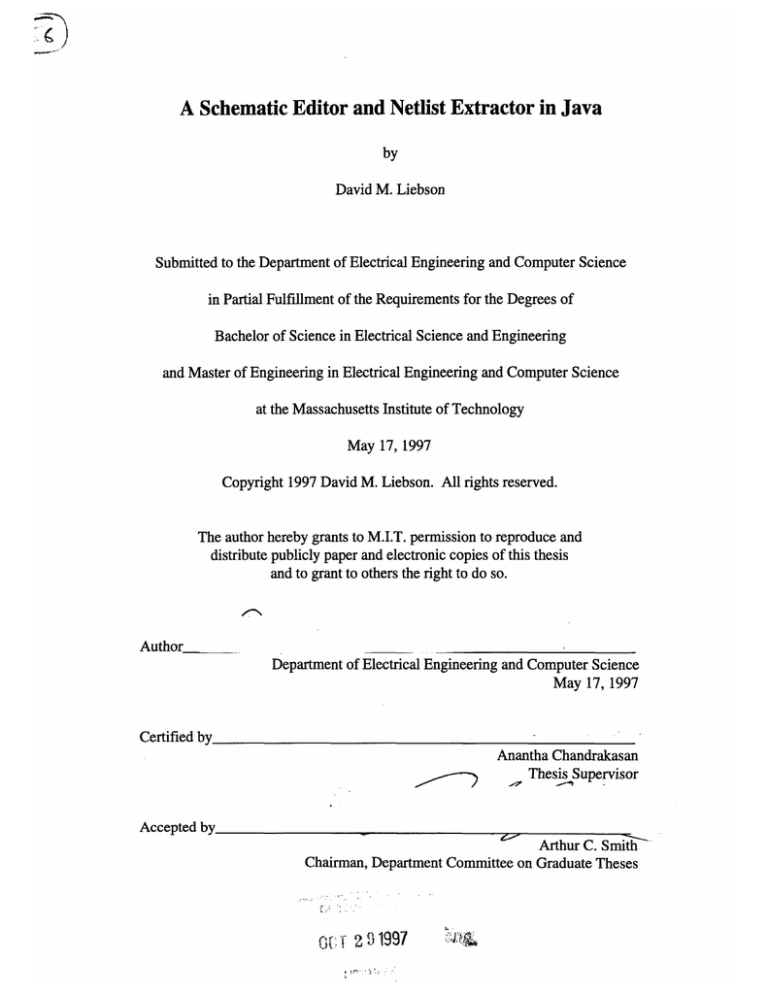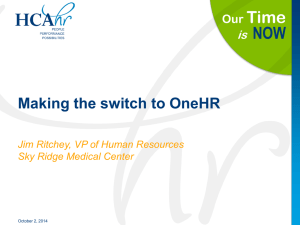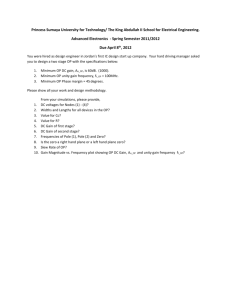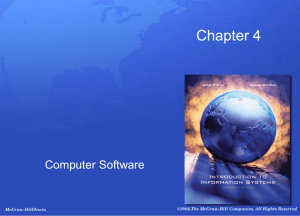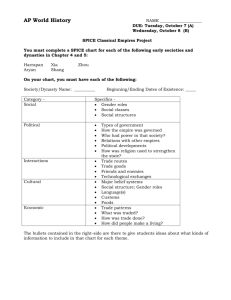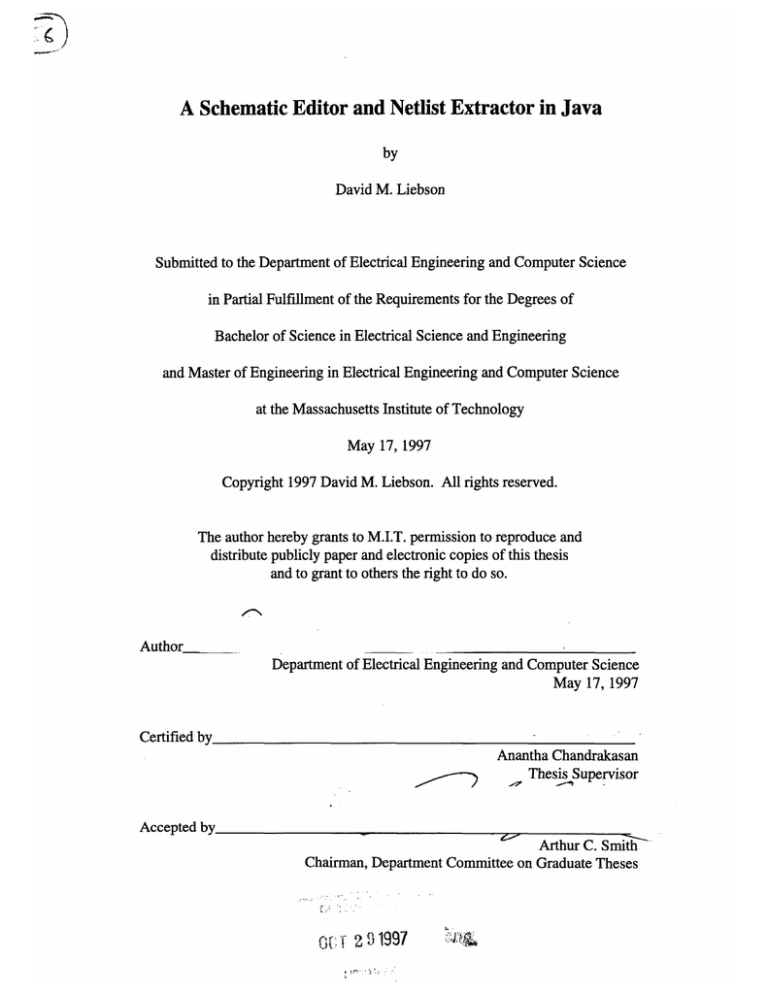
A Schematic Editor and Netlist Extractor in Java
by
David M. Liebson
Submitted to the Department of Electrical Engineering and Computer Science
in Partial Fulfillment of the Requirements for the Degrees of
Bachelor of Science in Electrical Science and Engineering
and Master of Engineering in Electrical Engineering and Computer Science
at the Massachusetts Institute of Technology
May 17, 1997
Copyright 1997 David M. Liebson. All rights reserved.
The author hereby grants to M.I.T. permission to reproduce and
distribute publicly paper and electronic copies of this thesis
and to grant to others the right to do so.
Author
Department of Electrical Engineering and Computer Science
May 17, 1997
Certified by
Anantha Chandrakasan
Thesis Supervisor
Accepted by
Arthur C. Smith
Chairman, Department Committee on Graduate Theses
0(. •
91997
A Schematic Editor and Netlist Extractor in Java
by
David M. Liebson
Submitted to the
Department of Electrical Engineering and Computer Science
May 17, 1997
In Partial Fulfillment of the Requirements for the Degrees of
Bachelor of Science in Electrical Science and Engineering
and Master of Engineering in Electrical Engineering and Computer Science
ABSTRACT
In this thesis, I implemented a hierarchical schematic editor with netlist extraction
capability for both Verilog and SPICE formats. This tool, WebTop, allows the rapid
graphical development of electronic circuits. WebTop can interface with other CAD
tools available on the Internet for circuit simulation and power estimation. WebTop can
interact with distributed online libraries of cells to support collaborative design. WebTop
was implemented completely in the Java programming language for maximum platformindependence.
Thesis Supervisor: Anantha Chandrakasan
Title: Analog Devices Career Development
Assistant Professor of Electrical Engineering
ACKNOWLEDGMENTS
I would like to thank my thesis advisor, Anantha Chandrakasan, for giving me the
opportunity to work on this project.
My extreme gratitude to Debashis Saha, for his invaluable contributions of ideas,
code, time, and raw debugging power! Debashis provided all of the Verilog support,
most of the Web-oriented features, and the original design for hierarchical structures.
Thanks to Jennifer Mead, Danielle Coffing, and my entire family for moral
support and constant encouragement.
TABLE OF CONTENTS
ACKNOWLEDGMENTS ....................................
.............................
3
TABLE OF CONTENTS ....................................................................
4
LIST OF FIGURES ............................................................................
6
1. INTRODUCTION .............................................................................
7
1.1 Web-based CAD
...........................................................
8
1.2 Available Web-based Tools.............................................................................................
9
2. OVERVIEW OF WEBTOP .............................................................
11
2.1 Purpose of WebTop ................................................................................................................
11
2.2 Implementation of WebTop ...................................................................................................
15
2.3 Overall Structure of the Code ......................................................................................... 17
3. WEBTOP IN DETAIL .........................................................................
19
3.1 Data Structures ..........................................
20
3. 1.1 Cell related data structures..........................................
........... 20
IOPin ................................ . .
......
..
. ........................ 20
Cell..................................................
............................... 22
Prim itiveCell ........................................ ... ...... . ................ ............... 24
Schem aticC ell .....................................
............. ......................
.............................
24
Schem atic .........................
. ............ .......................................
25
3.1.2 Other data structures .........................................
......... ........... ............. 27
Pin ........................................
....
......
........................................ 27
L ibCell ........ .................. .......................................................................................
28
W rapU til ..............................
.................................................................................
28
3.2 GUI Components .................................................................................................................... 29
3.2.1 ControlPanel and ImageButton ............................................................ 29
3.2.2 SchematicPanel .................................................
30
3.2.3 StatusPanel ....................................................................................................................... 33
3.2.4 WebTopFrame ..................................................
33
3.2.5 LibMgr, ComponentBox, ComponentPanel, and UrlDialog .....................................
34
3.2.6 ColorManager and repaintcanvas ........................................................ 35
3.2.7 PropertyBox and PropertyField ............................................. .............................. 37
3.2.8 InputBox ........................................
.........
......................... 38
3.2.9 TextV iew .............................................. ......... ........... .... ...........................38
3.2.10 SimpleDialog and DialogPanel ........................................................ 38
3.2.11 PSGr ..............
...............
............................
39
3.3 PrimitiveCell Classes .............................................................................................................. 40
3.5 Top-level WebTop Applet .....................................................................................................
41
4. DESIGN EXAMPLE ......................................................................
44
5. SUMMARY ......................................................
52
APPENDIX A - WEBTOP USER MANUAL .....................................
. 54
Basics .............................................................................................................................................
54
Main Applet ..................................................................................................................................
55
Schematic Editor ..................................................
56
C ontrol panel ........................... .... .. ......................... ..............................................
Schem atic editor m enus .......................................................
.......
.......................
File menu.............................
..
..........................
Edit m enu ..................................... ..
............. ..
.
......... ......... ...............
Library menu......
......................................
Cell menu ...........................
..
......
...........................................
Fundam ental menu .........................
. ..............
....
...............................
Extract m enu ..............
...........
..... ..... .. ..........................................................
C onfiguration m enu................................... ...... ........................ .......................................
H elp menu ......................... ...........
.. ....... ..... .......... ...............
56
59
59
60
63
63
64
66
67
67
Library Manager ..........................................................................................................................
67
Mouse-Based functions..........................................................
Library manager menus ................................................................................
File menu......................................
.... ............ ............
Cell menu ............................................
....... ......... .............
H elp m enu ........................................
.................... .................
68
69
69
71
73
Color Manager ............................................
73
Property box .................................................................................................................................
75
APPENDIX B- WEBTOP FILE FORMAT .......................................
76
APPENDIX C - CLASS FILE REFERENCE GUIDE .............................
82
REFERENCES ......................................................
......................... 91
LIST OF FIGURES
Figure 1: Example of a circuit design in WebTop ......................................
....... 12
Figure 2: Example of a circuit shown as a "black box"...............................
....... 13
Figure 3: WebTop overall structure ..................................................... 18
Figure 4: WebTop data structure classes............................................. 20
Figure 5: Cell highlighting ............................................................... ........................... 24
Figure 6: Pin grid............................................................................................................... 28
Figure 7: U ser interface classes.........................................................................................
29
Figure 8: Scrollbar and events ............................................................. ........................ 36
Figure 9: Carry generator circuit .....................................................
46
Figure 10: Sum generator circuit.......................................................................................
47
Figure 11: Inverter circuit............................................ ................................................ 48
Figure 12: Full adder circuit......................................... ............................................... 48
Figure 13: Four bit ripple-carry adder...............................................
49
Figure 14: Four bit adder ready for use ..................................................
49
Figure 15: Main applet window ......................................................
55
Figure 16: Schematic editor window......................................................................
56
Figure 17: C ontrol panel.............................................. ................................................ 56
Figure 18: Spice Models menu items ................................................... 67
Figure 19: Library manager........................................... .............................................. 68
Figure 20: Example of a symbol view................................................
69
Figure 21: URL dialog box........................................... ............................................... 70
Figure 22: Example of the Add Cell command............................. .....
............ 72
Figure 23: Example of the Edit Cell command .......................................
......... 73
Figure 24: Color manager window........................................................................
74
Figure 25: Property box............................................. .................................................. 75
Figure 26: Example Cell for file format.................................................................
80
1. INTRODUCTION
As use of the Internet becomes widespread, the potential for remote collaboration
on design projects increases. However, the existing software tools at this time do not
allow the user to use the Internet to maximum advantage. This thesis proposes to create
part of a larger framework to enable the Internet-based design, simulation, and fabrication
of integrated circuits and systems. Specifically, this thesis will involve the construction
of a schematic editor and netlist extractor using Sun Microsystems' Java programming
language [2]. This tool, known as WebTop, allows the user to draw a circuit schematic
(referred to as a cell throughout this document) in a fully graphical, drag-and-drop
interface and then to extract a netlist file suitable for simulation with various industrystandard circuit simulators, such as SPICE or Verilog. WebTop supports hierarchical
structures: any given cell may be composed of other, lower-level cells. At the lowest
level of abstraction, a large library of commonly used components is built in to WebTop
to facilitate the creation of more complex cells. In addition to the built-in library of
standard electronic components, additional component types may be created by the user
and accessed either from local disk or a distributed network of World Wide Web
(WWW) based object repositories (WebTop servers). WebTop is a Java applet that can
theoretically be run under any Java environment. As of this writing, security restrictions
in most available Java implementations prevent full functionality of WebTop.
Full
functionality is supported under Sun Microsystems' appletviewer program'; other
' Sun's appletviewer is available from the URL http://java.sun.com/products/jdk. WebTop was
developed and tested using JDK version 1.02.
7
browsers such as Netscape Navigator 2 or Microsoft Internet Explorer 3 may have
difficulties with operations involving local disk access or network access.
1.1 Web-based CAD
Now that a brief introduction to WebTop has been given, it is best to step back
and examine its context in a wider field. Why is it useful to have a schematic editor that
can work with the Web? First, collaboration in design becomes easier. If a common set
of cells can be placed on an Internet server, geographically distant people can have easy,
instant access to each other's work. If every user of WebTop makes the circuits (cells)
that they create available publicly, then designs become progressively easier, as more
complex cells become available. This public availability of cells can reduce redundant
effort; perhaps a cell you need has already been designed by someone else. Also, the
availability of other circuits online may can provide reference when designing new
circuits. Existing circuits can suggest new methods or techniques to be used in other
projects.
Another benefit of Internet integration is the ability to connect to other tools that
are already available on the Internet. Such tools include circuit simulators and power
dissipation estimators. Connection to simulation tools is interesting, because circuit
simulators are often expensive and computationally intensive. Because the schematic
2 Netscape Navigator is available from the URL http://www.netscape.com. WebTop was
tested
with Netscape Navigator version 3.01.
3 Microsoft Internet Explorer is available from the URL
http://www.microsoft.com/products/inteprod.asp. WebTop was tested with Microsoft Internet Explorer
version 3.0.
editor is not itself computationally intensive, low end machines can be used for the design
work, while a dedicated, powerful server processes simulations. Cost can be reduced, as
each server can simulate circuits submitted by many users, reducing the need to purchase
multiple copies of the software.
Connection to power estimators is also extremely interesting, because power
dissipation estimation is a difficult, often overlooked aspect of the design process. Use of
tools specifically designed for power analysis can greatly reduce simulation time needed.
In the future, all sorts of CAD tools will be available on the Internet. Soon, it
should be possible to complete the entire design process, from drawing the schematic to
ordering the fabrication, all from a machine connected to the Internet.
1.2 Available Web-based Tools
As noted previously, some CAD tools are already available on the Internet.
One such tool is WebSpice, developed by Debashis Saha in conjunction with the
WebTop project. WebSpice accepts a SPICE netlist as input, processes the netlist, and
returns the results to the user.
In the power estimation category, there are at least two WWW-based tools
existing. One is Pythia[7], developed by Thucydides Xanthopoulos. Pythia accepts a
Verilog netlist, and estimates the power dissipation of the design.
Another power estimator is PowerPlay[3], by David Lidsky. PowerPlay works
more on a higher, more conceptual level than Pythia does. Rather than accepting a netlist,
PowerPlay asks questions about capacitance, frequency, area, and other circuit
parameters. Not all of these parameters are required; PowerPlay does the best it can with
the information it is given. WebTop does not interface with PowerPlay at this time;
however, if in the future WebTop is expanded to allow for a more conceptual, "topdown", concept-oriented design style, PowerPlay integration may be a useful future
feature.
Another tool worth mentioning is the applet upon which WebTop is based.
WebTop is based upon a program called "Digital Simulator," released into the public
domain by Iwan van Rienen [6]. This program is written in Java, and implements a basic
schematic editor along with a simple digital simulator. However, this applet does not
have all of the features desired for the schematic editor. The program is not extensible, in
that no additional components can be defined without recompiling the entire program.
No hierarchical features are present. Also, netlist extraction is not supported. Although
simulation features are present, and useful for design verification, complete simulation is
not possible with the built in features. Although the "Digital Simulator" lacks some
features, the user interface is excellent. Thus, the interface portions of Digital Simulator
have been retained, and the extra features (such as hierarchy and netlist extraction
support) have been added to produce WebTop. Digital Simulator has been used as a
starting point by other research groups working on Web-based tools. Notably, the WebBased Electronic Design (WELD) project at the University of California, Berkeley [5],
modified Digital Simulator. The WELD project's modifications enable Digital Simulator
to interact with their Synopsys design compiler 4.
However, the WELD project's
modifications do not add all of the features desired.
Thus, there are tools available to simulate and perform useful analysis of
electronic circuits. However, no tool exists to permit the efficient creation of input for
these other tools.
WebTop, which is an extended version of the original Digital
Simulator applet 5, has been developed to meet this need.
2. OVERVIEW OF WEBTOP
This section is intended to give a general overview of what WebTop does, how
WebTop was developed, and how WebTop is structured internally.
2.1 Purpose of WebTop
WebTop is a hierarchical schematic editor that supports netlist extraction into
various formats. What exactly does this mean?
First and foremost, WebTop is a schematic editor. The fundamental purpose of
WebTop is to allow the user to generate nice-looking schematics on the screen in a
straightforward manner. That is to say, WebTop functions as a drawing program for
schematics. The figure below shows an example of a circuit drawn with WebTop. Cells
4 The modified version of Digital Simulator is available from the URL
http://yoyodyne.eecs.berkeley.edulDigSim/DigSim.html. Documentation of the modifications made to the
Digital Simulator applet by the WELD project can be found at the URL
http://yoyodyne.eecs.berkeley.edu/DigSim/readme.html.
5 WebTop was developed from the original distribution of the Digital Simulator applet. The
WELD project's modifications are not incorporated into WebTop.
11
can be placed, moved, and deleted with ease. The usual cut, copy, and paste operations
are supported as well, for repetitive structures.
~BPPBSrSdl~XP~P~
~iZ~i~P1~-~
~(FIO~·~·i~*LB1P~i~PS~SI~:fk~
~nc~~g~lq~ ~b~-~YS~L~~
~ry~n:l
.i
.....
! ....... ............
iW
i........
M,::: :
M2:...
5A4• ,2i:
M6,
H
'ý":
5A0
::.
::.
:::::: H
ii.
::
.
.
.:
.
.
.
.:
.:
.
.:
.
.
:........
:.lMS
. ..... ...
q-qi'''''
M4.
..........
:...
:
.. ..
...
....
.... .... ..
Nij4,
......
5:4i•1~2:
~·
!
M8 ..
M12. .
•
....
. ..
... ... ..
M9 : : :
-IL 11&0 2ii ..
M1 0: :
M13:
.............
.............
.............
I.............
............
.............
i.
I
-~---·--------·-^--·
·----
..............
. . . ..
.
.
.
.
.
.
.
11111
Mi
1li
St 2i
3
...........
1
... . .. .. .. . ... .. .
·----
. . . . . . . . . ..
...........
II
.
:......
!
120
.
.
..
:.
..::.
............
.
.2u..........
..
.
..
..
..
:.
.
:.
.:
I"
I.
..............
I.......
......................
......................
.
....................I
......................
..........
......................
Figure 1: Example of a circuit design in WebTop
However, if the schematic has many repetitive structures, hierarchy is probably a
better option than repeated cutting and pasting. WebTop's hierarchical features allow a
collection of cells to be made into another cell. Only the specified nodes are brought out
of the cell for external connection. Thus, complexity can be easily managed. Figure 2
shows the circuit of Figure 1 represented in this "black box" format. Such conversion
from the full circuit representation of Figure 1 to the "black box" representation of Figure
12
2 is automatic. In the terms used by WebTop, Figure 1 shows the schematic view of the
sum cell and Figure 2 shows the symbol view.
.................
:: :: :......
A::
I
I..... A
--F.- - ýsi
Figure 2: Example of a circuit shown as a "black box"
User defined SchematicCells can be saved to local disk, or accessed from
networked WebTop servers. Thus, users can easily create and access libraries of useful
cells.
Of course, this would all be useless if you couldn't actually do anything with these
cells. WebTop supports netlist extraction in both SPICE and Verilog formats. That is,
once you draw your cell, you can automatically generate a netlist suitable for SPICE or
Verilog simulation6. Instead of drawing the circuit out on paper, labeling the nodes, and
generating the SPICE netlist by hand, you get the netlist automatically. For example, for
the example circuit from Figures 1 and 2, we get the following SPICE netlist:
* WEBTOP Spice Netlister *
* Copyright: Massachusetts Inst. Of Tech *
6The
Pythia power estimator supported by WebTop has restrictions
on the types of Verilog input it
can process. The Verilog output produced by WebTop is target towards processing by the Pythia power
estimator.
13
.MODEL NMOS NMOS LEVEL=2 LD=0.15U TOX=200E-10
+ NSUB=5.37E15 VTO=.74 KP=8E-5 GAMMA=0.54
+ PHI=0.6 U0=656 UEXP=0.157 UCRIT=31444
+ DELTA=2.34 VMAX=55261 XJ=0.25U LAMBDA=0.037
+ NFS=1E12 NEFF=1.001 NSS=1E11 TPG=1.0 RSH=70
+ CGDO=4.3E-10 CGSO=4.3E-10 CJ=0.0003 MJ=0.66
+ CJSW=8E-10 MJSW=0.24 PB=0.58
.MODEL PMOS PMOS LEVEL=2 LD=0.15U TOX=200E-10
+ NSUB=4.33E15 VTO=-0.74 KP=2.7E-5 GAMMA=0.58
+ PHI=0.6 U0=262 UEXP=0.324 UCRIT=65720
+ DELTA=1.79 VMAX=25694 XJ=0.25U LAMBDA=0.061
+ NFS=IE12 NEFF=1.001 NSS=1E11 TPG=-1.0 RSH=121
+ CGDO=4.3E-10 CGSO=4.3E-10 CJ=0.0005 MJ=0.51
+ CJSW=1.35E-10 MJSW=0.24 PB=0.64
*** TopLevel Cell Instancesum! ***
Xsum! A B Ci Co! Vdd! S! sum!
*** End TopLevel Instance ***
*** TopLevel Sub-ckt: sum! ***
.SUBCKT sum! A B Ci Co! Vdd! S!
MM1 Vdd! A _node_1 Vdd! PMOS w=5.4u l=1.2u
MM2 Vdd! B _node_1 Vdd! PMOS w=5.4u l=1.2u
MM3 Vdd! Ci _node_1 Vdd! PMOS w=5.4u l=1.2u
MM4 _node_1 Co! S! Vdd! PMOS w=5.4u l=1.2u
MM5 Vdd! A _node_2 Vdd! PMOS w=5.4u l=1.2u
MM6 _node_2 B _node 3 Vdd! PMOS w=5.4u 1= 1.2u
MM7 _node_3 Ci S! Vdd! PMOS w=5.4u l=1.2u
MM8 S! Co! _node_4 0 NMOS w=1.8u 1=1.2u
MM9 _node_4 A 0 0 NMOS w= 1.8u 1= 1.2u
MM10 _node_4 B 0 0 NMOS w=1.8u 1=1.2u
MM11 _node_4 Ci 0 0 NMOS w= 1.8u 1= 1.2u
MM12 S! Ci _node_5 0 NMOS w=1.8u 1=1.2u
MM13 _node_5 A _node_6 0 NMOS w= 1.8u 1= 1.2u
MM14 _node_6 B 0 0 NMOS w=1.8u 1=1.2u
.ENDS
*** End TopLevel Sub-ckt ***
.end
* -- Extraction Completed --*
This netlist is generated completely automatically. No knowledge of SPICE is
necessary to create the basic netlist. Once the netlist is created, simulation control
statements can be added, and the SPICE file submitted to the WebTop server for
simulation.
This is a very basic introduction to WebTop's functionality. Appendix A presents
an exhaustive list of WebTop's features.
2.2 Implementation of WebTop
WebTop was developed in Sun Microsystems' Java programming language. Java
was chosen due to its flexibility and platform-independence. Furthermore, some previous
work in schematic editors was available in the public domain. WebTop is based on a
public domain applet called "Digital Simulator" (DigSim). Although WebTop looks at
first glance very much like the original, unmodified DigSim, the appearance is
misleading. Although the interface looks similar, there is little similarity in source code
between the two applications.
As of this writing, Sun is supporting two different versions of the Java
specification.
The older version, JDKI.02 is widely supported by third-party web
browsers. The newer version, JDK1.1 supports many useful features not included in
JDK1.02. However, as of this writing, no third-party web browsers support the JDKI.1
specification. In order to test the functionality of the application, we had to be able to run
it. Thus, WebTop has been developed using the JDK1.02 specification.
One new JDK1.1 feature was used in WebTop, because patches to JDKI.02 are
available to implement the features7 . These are the remote-method invocation features
7The patches to add RMI features to JDK1.02 are available from the URL
http://chatsubo.javasoft.com. These patches are pre-beta unsupported software but have performed
adequately in testing.
15
(RMI), used by WebTop for efficient file storage and loading. The utility of the RMI
features was sufficient to warrant its use, even with the inconvenience of installing
patches.
According to Sun's documentation, JDK1.02 applications should continue to run
in JDKI.1 environments. Testing indicates that this is untrue for most non-trivial Java
program. Most problems result from Sun's replacement of methods with similar, but
different calls. Sun's documentation specifies that such deprecated methods should
continue to work for at least one JDK release after their deprecation. In practice, such
methods are often removed in the next JDK release.
These problems between version of the JDK specification will eventually require
that WebTop be converted to JDKI.1 when JDK1.1-compliant web browsers become
standard. Problems in porting the WebTop code to JDKI.1 should be minimal. The
JDKI.1 compiler will produce a warning when it finds outdated code. Sun provides a
reference to find the updated versions of deprecated methods (reference).
WebTop has been tested under Microsoft Windows NT 4.0 (Intel processor) and
Sun Solaris 5.4.
On the Intel platform, WebTop has been tested using Sun's
appletviewer, Netscape Navigator, and Microsoft Internet Explorer. On the Sun machine,
WebTop was tested under appletviewer and Netscape Navigator. As WebTop is written
entirely in Java, it should in theory run properly on other platforms. However, during
development, many compatibility problems were detected between platforms, and even
between different browsers on the same platform. Because most of the software related
to Java, as well as the Java specification itself is evolving rapidly at this point in time,
testing is essential to verify the WebTop is functional under a given environment before a
large-scale design effort is started. Unfortunately, there is no guarantee that WebTop will
be compatible with the future versions of software that WebTop works with now, due to
the rapid evolution of the Java specification.
2.3 Overall Structure of the Code
WebTop is a fairly large application. It consists of approximately 13,000 lines of
code, spread across 55 different class files. Approximately half of the class files are
descended from code present in the original Digital Simulator applet; the other half are
completely new. The files descended from the original Digital Simulator have for the
most part been heavily modified.
While attacking this amount of code may seem
intimidating at first, it is fortunately not as bad as it looks. The classes in WebTop break
down into three major categories: data structures, graphical user interface components,
and PrimitiveCells. Many classes include features of both the data structure and GUI
component categories, but in general a class falls more naturally into one of the categories
than the other. The applet class itself (WebTop), due to its top-level nature, is best
treated on its own, as it combines the previous categories, as well as having distinct
characteristics of its own.
Figure 3: WebTop overall structure
Data structure classes are further classified by what their purpose is. One large
group of classes implements the hierarchical cell structure used by WebTop. The base
class is Cell, and other classes such as PrimitiveCell and SchematicCell descend from it.
Other data classes used to implement the cell structure include IOPin, which specifies an
interface from a cell to the rest of the world. Not all of the data structure classes are
directly related to the cell structure.
The Schematic class represents an arbitrary
collection of cells, and is used for tracking groups of cells. For example, one Schematic
structure might contain all of the cells on the screen, one schematic may contain the
results of a cut, copy, or paste option, and so on. In general, the data structure classes are
used to store, manage, and manipulate data that is used by other parts of the applet.
Graphical User Interface classes are responsible for managing the interaction
between the user and the applet. Anything you see displayed on the screen is an instance
of a GUI component class. Often, the GUI component classes display the data contained
within a data structure class to the user. GUI component classes can be further divided
into two main groups: primary and secondary. Primary GUI component are the GUI
components that the user spends the most time interacting with.
Primary GUI
components would include SchematicPanel, ColorManager, and others. Secondary GUI
components tend to be transient in nature - they appear only long enough to display some
information, or to request some information from the user. Secondary GUI components
may also be "helpers" for primary GUI components. Thus, in the following detailed
discussion of WebTop internals, secondary GUI component classes are discussed along
with the primary GUI component they are associated with. Secondary GUI component
classes in WebTop include ComponentBox, TextView, and so on.
PrimitiveCell classes implement the basic building-block cells.
Circuit
components such as resistors, transistors, capacitors, voltage sources, and so on are
PrimitiveCells. Each different PrimitiveCell that WebTop supports has its own class,
because each component needs different initialization, has a different drawing routine,
interacts with netlist extraction differently, and so on. Approximately half of the class
files in WebTop are PrimitiveCell classes.
3. WEBTOP IN DETAIL
With that brief overview of WebTop's internal organization, it is possible to
explore WebTop's inner workings in a more detailed manner. This section is intended to
provide some understanding of how the different class files of WebTop interact to
produce a working application, and perhaps to explain some of the more subtle points of
some of the functions. It is not intended to be a complete guide to WebTop; for that, the
source code must be consulted. The source code is commented, so that looking at the
source code will be most beneficial. The best way to learn about how WebTop works is
to read this thesis, use WebTop, and then read the source code.
In this section, only the most important members and methods of each class are
discussed. If a member or method is not mentioned in this section, it is either of minor
importance, or straightforward to understand by reading the source code. A reference
guide to the class files of WebTop is provided in Appendix C.
3.1 Data Structures
As mentioned before, WebTop contains various data structures that are used to
storing and manipulating critical data. Most of these data structures are related to the
hierarchical cell structure; some are not.
Figure 4: WebTop data structure classes
3.1.1 Cell related data structures
These classes are generally concerned with representing cells, groups of cells, or
portions of cells.
This subset of classes consists of: IOPin, Cell, PrimitiveCell,
SchematicCell, and Schematic.
IOPin
An IOPin is a portion of a cell. Specifically, it represents a connection between
cells.
All PrimitiveCells have IOPins; most SchematicCells have IOPins as well.
Because IOPins are the only way to connect between cells, any cell that is to be re-used in
other designs must have IOPins. The only type of cell that would not have IOPins is the
absolute top-level cell of a design.
The IOPin structure, in its role as a connection between cells, must keep track of
several important pieces of data. Thus, each member of the IOPin is discussed separately.
The first member, int type, represents the kind of pin that the IOPin is. These
types are defined statically and finally in IOPin.java. In this version, there are input pins,
output pins, and input/output pins. The type distinction matters only when drawing the
pin. An input-type IOPin represents an input to the cell from the rest of the world, and is
drawn from the active end to the passive end. with an arrow at the passive end. An
output-type IOPin represents an output from the cell to the rest of the world, and is drawn
from the passive end to the active end, with an arrow at the active end. An input/outputtype IOPin is a simple line segment connecting the active end and the passive end, and is
drawn with no arrow.
As mentioned above, each IOPin has an active end and a passive end. The active
end is the end that wires can connect to. The passive end cannot be connected to, and is
intended to be placed adjacent to the main body of its parent cell.
The active end of the IOPin is tracked by the member Point IOPinPos. This point
is specified relative to the origin of the parent component.
The passive end of the IOPin is implicitly tracked by the member Dimension
IOPinDim. IOPinDim represents an (x,y) offset from the active end of the IOPin to the
passive end.
The member String pin_name tracks the "real" name of the IOPin. This name
never changes, no matter how the cell might be connected. This name is intended to be
descriptive of the pin's function: "Input A", "Vdd", "Output" and so on.
The member String lexical_name tracks the name of the circuit node that the
IOPin is connected to. This name is set when extracting a netlist, and can of course
change depending on how the IOPin is connected.
The member boolean showtext controls whether or not the pin_name is displayed
when the pin is drawn.
For a PrimitiveCell, showtext is generally false.
For a
SchematicCell, showtext is true.
The final member Vector ConnComps is used only when extracting a netlist. It is
used to track which other cells this IOPin is connected to.
Cell
The Cell class represents the basic cell, which is the base of all hierarchical
structures. This class is abstract; you will never actually encounter a generic cell object.
Often, descendants of the Cell class are cast to type Cell to simplify processing of large
numbers of cell. The various types of cells are rather similar, so most of the functions can
go into the parent class.
The member Hashtable Parameters contains various parameters of the cell, such
as name, value, and so on. These parameters can affect how the Cell is drawn, and
particularly how the Cell is represented in extracted netlists. The keys of this hashtable
are Strings representing the name of the parameter.
containing the value of the parameter.
The associated key is a String
The member Vector pins contains a list of all IOPins associated with this Cell.
The member String views[] contains an array of views (Symbol, Schematic,
Spice, Verilog, etc.) set for this cell. Views do not have any particular meaning for
PrimitiveCells, but they do matter for SchematicCells. The views are included in the
generic Cell class to simplify processing of large numbers of cells.
The members Point Pos and Dimension Dim track the position and size of the
Cell. Pos specifies the upper left-hand corner of the Cell relative to the origin of the
SchematicPanel.
Dim contains the offset of the lower right-hand corner of the cell,
relative to the upper left-hand corner.
The members Point HitBox and Dimension HitBoxSize perform a similar
function to the previously mentioned Pos and Dim members.
However, they track
aspects of the HitBox, which is the area that is used to determine if the Cell has been
clicked upon. The HitBox should always be contained entirely within the area specified
by Pos and Dim.
The members boolean Selected and boolean PropBoxActive control different
types of highlighting that maybe applied to a Cell. Selected-style highlighting is used
when the user has clicked on the component. It consists of small squares drawn around
the corners of the Cell's HitBox. PropBoxActive-style highlighting is applied to a Cell
when a PropertyBox associated with this Cell has the user input focus. It is similar to
Selected-style highlighting; however, the squares for PropBoxActive-style highlighting
are larger than Selected-style highlighting. It is important to note that a given Cell may
have no highlighting, one type, or both types simultaneously. Figure 5 below depicts both
types of highlighting.
....
..................
P.hftighi
...................
P.
..................:.:.:.:..
Figure 5: Cell highlighting
PrimitiveCell
The PrimitiveCell class is a descendent of the Cell class. It is used to represent
the built-in Cell types that come with a release of WebTop. These PrimitiveCells are the
basic electronic components that arbitrary, more complex components can be built up
from. PrimitiveCells can not be supplied or modified by the end user of WebTop.
The PrimitiveCell has no members not present in the generic Cell type. Some
extra constructors are provided, and the abstract methods of the Cell class are properly
overridden.
SchematicCell
The SchematicCell class is a descendent of the Cell class. It is used to represent a
user-defined Cell. Basically, a SchematicCell is a Cell that can contain other cells. These
cells can be of the PrimitiveCell or SchematicCell type.
The SchematicCell class has three members not present in the generic Cell class.
The member Vector subcells contains the other cells that are contained within this
SchematicCell. The members int totalGridX and int totalGridY indicate the size of the
pin grid for this cell. The size of the pin must be tracked in case the Expand Horizontal
24
or Expand Vertical commands are used while editing a cell; if a cell larger than the
default 100x 100 size were to be loaded without re-sizing the pin grid, errors would result.
The SchematicCell class has a few interesting methods that are not a part of the
Cell class. These methods deal with the extra complexity of the subcells.
The GetSubCell() method is used to extract the essential data from a
SchematicCell.
It produces a "stripped-down" version of the SchematicCell.
The
resulting SchematicCell preserves the name and the pins of the original SchematicCell.
The fixupo method is used to properly determine how to draw the SchematicCell.
Because SchematicCells can have different name lengths and different numbers of pins,
the SchematicCell class must be able to account for this variation. The fixupo method
sets the Dim, HitBox, and HitBoxSize members of the SchematicCell, and the IOPinPos
and IOPinDim members of each associated IOPin.
The dumpCell() and parseCell() methods are used for saving and loading
WebTop-format files.
The dumpCell() method produces a String representing the
SchematicCell in the WebTop file format described in Appendix B of this document.
The parseCell() method performs the inverse operation of producing a SchematicCell
from a WebTop-format String. In this version, neither method is particularly robust with
respect to error handling. The parseCell() method, in particular, would benefit from a real
parsing scheme, rather than using the java.util.StringTokenizer routines.
Schematic
The Schematic class represents an arbitrary collection of cells. The Schematic
class is used extensively throughout the GUI portions of the WebTop code.
The
Schematic structure was present in the original Digital Simulator package, and has
25
continued into WebTop. The Schematic could be partially replaced in some portions of
the user interface code with proper references to the Vector subcells of the SchematicCell
class, but often the code is easier to understand in terms of the Schematic class. The
Schematic class is essential to the Cut, Copy, and Paste operations. The Schematic class
is also used to track which components in the current cell are selected. Even though the
Schematic class is used primarily for user interface functions, it is classified along with
the cell-related data structures because of its role as an arbitrary collection of cells.
The member Vector Components tracks each cell present in the Schematic. It is
similar, but not identical, to the Vector subcells of the SchematicCell.
The Vector
subcells of the SchematicCell contains all of the subcells of the SchematicCell, whereas
the Vector Components of the Schematic can be empty, contain some subset of the Cells
in the current Cell, contain Cells not present in the current Cell, and so on.
The member boolean Modified keeps track of whether or not modifications have
been made since the current Cell was last saved. This is used for user interface purposes.
By checking the state of this member, WebTop can determine whether or not to ask for
confirmation before discarding the current Cell.
The method PasteSchematico is rather complicated.
Cutting and pasting is
generally complicated in WebTop, because there are many special cases that can occur.
Furthermore, duplicate names must be avoided, aliasing between objects must be
avoided, and proper consistency between all data structures must be maintained. This
method is sufficiently complicated that a quick guide to what it does is appropriate. The
first for-loop of this method iterates over all of the Components to find the minimum x
and y values of the component positions. These values are used to determine where to
26
place the Cells that are to be pasted. The next for-loop also iterates over all of the
Components. A copy of each component Cell is made (the actual component itself
cannot be used, or aliasing problems would result). Next, this new copy is given a new
name, such that its name does not conflict with the name of any other Cell present.
Because there are special cases of cells requiring special behavior, the generation of new
names accounts for the bulk of this method's code. Once the new name is generated, the
new Cell is added to the current Cell. Finally, the current Cell is checked to make sure
that no cycles have been introduced.
The method RemoveSameElementso removes the cells in a schematic from that
schematic, as well as from the current Cell. This method is called when a number of
Cells are selected, and the Cut command is performed. The selected cells must be
removed from the current cell, as well as from the schematic containing all currently
selected components.
3.1.2 Other data structures
Not all of the data structure classes in WebTop are used to manage Cells. Some
data structures are used to maintain other information.
Pin
The Pin class represents a connection point for components. The schematic editor
maintains a pin grid; that is a two-dimensional array of Pin objects. Schematics are build
upon this grid. Each point of the grid is a single Pin object.
......................................................
.
..
..
..
..
..
..
..
..
..
..
..
..
..
..
....
...
..
..
..
..
..
..
..
..
..
..
..
..
..
..
..
..
..
..
..
..
..
..
..
..
..
..
..
..
..
..
..
..
..
..
..
..
..
..
..
..
..
.
z ......................................................
-
Pin
grid
Figure 6: Pin grid
The member Vector Components keeps track of the Cells that are connected to the
Pin. This information is used when extracting a netlist. Care must be taken to update this
pin information every time a Cell is added, deleted, or moved.
LibCell
The LibCell structure is a condensed form of a Cell used by the library manager.
It extracts only the information about a cell that is needed by the library manager; the type
of the Cell (currently, all Cells in the library manager are of type SchematicCell), the
name of the Cell, and the views associated with the Cell. This information is used to
generate the lists seen in the library manager itself.
WrapUtil
WrapUtil is not actually data structure; rather, it is a collection of useful methods
that don't really fit anywhere else. Because these methods are used for the manipulation
of data, WrapUtil falls somewhat into this general category of classes.
The methods in WrapUtil are used to prepare data or headers to send to network
servers. The methods allow specification of delimiters and various parameters used to
prepare the data.
3.2 GUI Components
As previously mentioned, many of the class files in WebTop implement features
of the user interface
Figure 7: User interface classes
3.2.1 ControlPanel and ImageButton
The ControlPanel is a part of the schematic editor window. It is panel of buttons
that may be clicked to execute commands. This panel is provided as a fast way to access
certain common commands without having to select them from the menus. Buttons are
provided for the New cell, Cut, Copy, Paste, Pointer mode, Wire mode, and Junction
mode commands. The ControlPanel itself is composed of a collection of ImageButton
objects.
Buttons may be in one of several different states.
disabled, pressed and selected.
Buttons can be enabled,
In each case, the button has a slightly different
appearance. All of the different button possibilities are loaded from one master image,
'images/allbuttons.gif'. This master image is loaded into the Image CopyImage member
of the ControlPanel class. The code checks the state of the button, and then copies the
appropriate button image from the master CopyImage into the appropriate location in the
Image ImageBuffer member. The Image ImageBuffer member contains the graphics of
all of the buttons of the ControlPanel, and is used to paint the ControlPanel. Methods are
provided to set the state of each button. This is necessary because some buttons, such as
Cut, Copy, and Paste, may be enabled or disabled at different times during the operation
of WebTop.
The ControlPanel implements the mouseMove(), mouseEnterO, and mouseExitO
convenience methods in order to provide a simple sort of help to the user.
The
mouseMove() method checks which button the mouse pointer is in. If the mouse pointer
is in an enabled button, the schematic editor's status message is updated with a message
indicating which button the mouse is on. This functionality is supported in case the user
forgets which icon is associated with each function.
The ImageButton class is a single button of the ControlPanel. Most of the actual
functionality is in the ControlPanel class. ImageButton provides the state variables for
each button (selected, pressed, enabled) and methods for manipulating the state of each
button.
The draw() method of each ImageButton calculates the proper range of the
CopyImage that should be copies to show this ImageButton in the proper state.
3.2.2 SchematicPanel
The SchematicPanel is part of the schematic editor window. The SchematicPanel
displays whatever cell is currently being worked on, and handles most of the user
interaction.
The SchematicPanel class contains many members for tracking the position of the
window, the last component selected, and so on. Most of these members are selfexplanatory.
The members int GridXOffset and int GridYOffset are used to help
determine which part of the SchematicPanel is actually visible on the screen. Because the
SchematicPanel itself is larger than the window that contains it, scrollbars are necessary.
GridXOffset and GridYOffset represent the coordinates, in gridpoints, of the upper lefthand corner of the screen. The SchematicPanel also contains two Schematic objects as
members. These members, Schematic SelectSchematic and Schematic CopySchematic,
are used for cut, copy, and paste operations. The SelectSchematic contains all cells that
are currently selected. When a cell is selected, it is added to the SelectSchematic; when a
cell is deselected, it is removed from the SelectSchematic.
The CopySchematic
implements the buffer in cut, copy and paste operations.
When the Cut command is issued, the SelectSchematic is copied to the
CopySchematic. The cells in the SelectSchematic are removed from the current cell, and
the SelectSchematic is emptied. When the Copy command is issued, the SelectSchematic
is copied to the CopySchematic, and retained. When the Paste command is issued, a copy
of the CopySchematic is made, and added to the current cell.
The SchematicPanel is responsible for much of the user interaction in WebTop.
Thus, a large amount of the code is dedicated to handling user input. For the most part,
convenience methods such as mouseDownO and mouseUpo have been used for clarity.
Although JDK1.02 does not explicitly support keyboard shortcuts for commands,
such functionality can be supported by handling keypress events. Unfortunately, different
Java environments differ in handling of keyboard events. The observed differences have
31
been in which GUI component receives the events. For example, on Microsoft Windows
platforms, the SchematicPanel will receive any keyboard events generated while the
SchematicPanel has the input focus. However, on Sun Solaris platforms, keyboard events
are generated in the WebTopFrame. The practical consequence of this difference is that
any critical keyboard shortcuts implemented by handling keypress events must be handled
in both SchematicPanel and WebTopFrame.
For efficiency reasons, the paint() and update() methods of SchematicPanel are a
bit more complicated than absolutely necessary.
First, it is important to distinguish
between the purposes of the paint() and update() methods. The paint() method just paints
on the screen; it assumes that nothing has changed state. The paint() method is called by
the Java system when the component has been covered by another window, moved, or
otherwise affected by other aspects of system operation. The update() method actually
does most of the work of drawing the SchematicPanel properly. When something about
what is to be displayed changes, it is update() that should be called. This is why the Java
repaint() method calls update(), not paint(). The actual graphics displayed by the paint()
method are held in an Image structure called ImageBuffer. The paint() method checks
that nothing actually needs to be updated, and then simply draws the existing
ImageBuffer. The update() method is more complicated, as it must actually build the
ImageBuffer. To build the ImageBuffer, the update() method starts with an image of the
grid, draws a border around it, draws all of the cells on top of it, then adds other things
that may or not be present, such as wires in the process of being drawn, a SelectBox,
junctions, and so on.
3.2.3 StatusPanel
The StatusPanel is part of the schematic editor window. It is a small panel at the
bottom of the schematic editor window used to display messages to the user. These
messages provide information about what mode the editor is in (Wire, Pointer, Junction),
help about the ControlPanel, and so on.
3.2.4 WebTopFrame
The WebTopFrame is the schematic editor window. It contains the ControlPanel,
SchematicPanel, and StatusPanel, and the schematic editor's menus. The schematic
editor's menus comprise most of WebTopFrame's members.
The member Vector
AvailableComponents contains a list of PrimitiveCells available to WebTop, and is used
to simplify some of the menu handling code. The member Vector MenultemsToDisable
is an artifact of the original "Digital Simulator" applet. It is used to disable menus that
could possibly perform actions at inappropriate times.
In the original applet,
MenultemsToDisable would be used while a simulation was running. In the current
version of WebTop, menus are always available. However, the MenultemsToDisable
structure has been maintained in the event that such functionality would be useful in the
future.
The WebTopFrame is also responsible for handling the events of the
SimpleDialog class. The events of the SimpleDialog class are handled here, instead of in
the SimpleDialog itself, so that callbacks to the top-level WebTop applet class can be
made. Such calls could be made by adding a reference to the applet to the SimpleDialog
class, but this arrangement allows the same functionality in a less confusing manner.
Most of the code of the WebTopFrame is to handle the menus.
In the
handleEvent() method, the label of the activated menu item is checked, and the
appropriate action taken. Most menu commands call routines in the top-level applet class
WebTop.
3.2.5 LibMgr, ComponentBox, ComponentPanel, and UrlDialog
The LibMgr is responsible for maintaining collections of cells. LibMgr also is
responsible for netlist extraction in both Verilog and SPICE formats, and communication
with Internet-based tools. Most members of LibMgr are used to maintain the lists of
libraries, cells, and views available. Some members are used to handle netlist extraction.
Many of the methods of LibMgr are used to manipulate cells; addCell(),
deleteCell(), getCell() and so on. This type of method is straightforward.
Another group of methods is used to connect the LibMgr and the top-level
WebTop applet class. These are the methods that perform major actions of the LibMgr
that affect the schematic editor, such as adding a cell, editing a cell, and so on.
The addToSchematico method is called to add a new SchematicCell from the
LibMgr to the current cell in the SchematicPanel. The cell to be added is copied from the
LibMgr and given a proper name. Then, the Cell is checked to ensure that its addition to
the current cell will not cause cycles in the extracted netlist.
Next, the
SchematicCell.fixupo method is called. This method must be called so that the new
SchematicCell will draw properly. The information needed to properly draw a given
SchematicCell is not necessarily saved with the SchematicCell, so the information must
be regenerated any time the SchematicCell is used.. The new SchematicCell is then ready
to be added into the SchematicPanel's current cell.
34
Many methods are provided for loading and saving cells in a variety of formats.
These methods are bulky, but straightforward.
The final grouping of methods is used for the netlist extraction process. These
methods represent each Cell in the circuit as a sub-circuit, and then define every subcircuit necessary with the proper details.
LibMgr has a few small helper classes associated with it. These classes are small
interface components used by the LibMgr to implement some of its functions. Two of
these classes, ComponentBox and ComponentPanel, are used to display the symbol view
of a Cell in the library. ComponentPanel is an extension of Panel with the paint method
overridden to draw the symbol view of a Cell. ComponentBox is an extension of Frame
that contains the ComponentPanel. The Frame class cannot be used by itself, because the
Frame class does not handle WINDOW_DESTROY events, and we want to be able to
close the window properly. The third helper class, UrlDialog, allows the user to enter
parameters necessary to load a cell from a URL.
3.2.6 ColorManager and repaintcanvas
The ColorManager is used to configure the colors used to display various
elements of WebTop's interface. The ColorManager provides a list of elements that
colors can be set for, scrollbars to set the color, and an area that displays a sample of the
current color.
The only interesting aspect of the ColorManager's implementation is the code to
handle the scrollbars. This code requires extra care, because it seems that every Java
environment WebTop has been tested in handles scrollbars in a slightly different manner.
Scrollbars can generate five different events that are of interest: SCROLL_LINE_UP,
35
SCROLL_LINE_DOWN,
SCROLL_ABSOLUTE.
SCROLL_PAGE_UP,
SCROLL_PAGE_DOWN,
and
The line events are generated when the scrollbar is moved a
single unit in either direction (by clicking on the arrow). The page events are generated
by clicking in the scrollbar itself. The absolute event is generated by clicking on the
scrollbar's slider, positioning it, and releasing the mouse. Figure 8 shows a scrollbar and
identifies the event that would be generated by clicking on specific locations.
SCROLL_ABSOLUTE
NE_UP
SCROLLSCROLL_PAGE_DOWN
SCROLL_PAGE_UP
Figure 8: Scrollbar and events
Although one would expect the Scrollbar itself to handle these various events
without intervention by the user, this is not the case on the Microsoft Windows platform.
For each type of event, the value of the scrollbar must be explicitly set to the value
contained within the argument of the event that is generated, or the scrollbar does not
update at all. The behavior of the scrollbars differs remarkably between different Java
environments.
Scrollbars in Microsoft Internet Explorer behave properly.
Navigator doesn't generate
SCROLL_ABSOLUTE
Netscape
events; instead, a series of
SCROLL_LINE events are generated as the slider is positioned. This is a disaster when a
large window must be repainted many times on a slow machine. Sun's appletviewer will
hang if scrollbar events are generated in rapid succession. Any attempt to generate a
SCROLL_ABSOLUTE event will hang, as will holding down the mouse button in a
SCROLL_PAGE region. No solution or source for these bugs could be located.
3.2.7 PropertyBox and PropertyField
The PropertyBox is used to set the Parameters of a cell. The PropertyBox can
appear when the cell is first added, or by the user double-clicking on the cell in the
schematic editor window.
The implementation of PropertyBox is for the most part
straightforward.
Several aspects of the code are worth noting. First, some of the Parameters of the
Cell may be read-only (such as instanceName). Therefore, a test must be performed
when a list item is selected.
If the selected list item should be read-only, the
PropertyField must be set to its non-editable state. The other interesting method of the
PropertyBox is the method HighlightCell().
This method is used to adjust the
SchematicPanel's viewing area so that the component associated with this PropertyBox is
visible on screen. This method calculates the range of pin grid indices that are visible on
screen, tests if the Pos member of the associated Cell is within that range, and adjusts the
range if necessary.
The PropertyField is a simple extension of TextField. The PropertyField captures
the TextField's ACTION_EVENT, which is generated when the user presses return in the
TextField.
The updateValueo
method of the PropertyBox is called when the
ACTION_EVENT is generated. The GOT_FOCUS event is also handled so that the
PropBoxActive highlighting of the associated Cell does not disappear when manipulating
the data in the PropertyField.
The repaintcanvas class is used to implement the color sample of the
ColorManager. The repaintcanvas is an extension of canvas with a paint method that
draws the sample area.
3.2.8 InputBox
The InputBox is a simple extension of Dialog used only to enter a name for a new
Cell. That is, the InputBox is only called a part of the sequence performed when the
"New Cell" command is issued. The InputBox is a modal dialog; it will block the input
to other interface objects while it is onscreen. This is desirable in this case because we
don't want the user editing the new Cell until it is completely set up; It is easier to set the
name and related parameters of the new Cell when it is still in a fresh, known state.
3.2.9 TextView
The TextView is used to show the SPICE and Verilog views of the Cell. It
consists of a frame with an optionally editable TextArea for displaying the view, and a
few buttons for control purposes.
The implementation of the TextView is
straightforward.
3.2.10 SimpleDialog and DialogPanel
The SimpleDialog is used throughout to pop up a message to the user. The
dialog's text, buttons, and optional graphics are all specified in the call to the
SimpleDialog constructor.
WebTopFrame class.
The events of the SimpleDialog are handled by the
The DialogPanel class is used to contain all of the data of the DialogPanel,
including the buttons, captions, and optional graphics. This class was implemented
separately to keep the interface to the SimpleDialog clean.
The DialogPanel must take the caption String supplied to the SimpleDialog
(which is a sing String, possibly containing '/n' characters) and split it into multiple
Strings (one for each line of the caption) that Graphics.drawStringo can handle.
The DialogPanel is also responsible for loading and managing the optional image
that may be displayed in the SimpleDialog. Graphics for 'warning' and 'error'/'stop' are
provided for added emphasis.
3.2.11 PSGr
PSGr is a class used for outputting Adobe PostScript files 8. Adobe PostScript is a
popular page formatting language used in most printers [1],[4]. Thus PostScript is a
logical output format, due to its wide support. PSGr extends the standard AWT.Graphics
context, such that the usual Graphics methods can be used to generate PostScript output.
This is indeed fortunate, because all of the existing draw() methods for components can
be reused.
The version of PSGr used within WebTop is slightly modified to meet particular
requirements. In particular, the regularly released version of PSGr does not support
landscape printing, does not support scaling to fit a page, and does not support margins.
PSGr is a part of a larger Java applet called Jlpr. PSGr was developed by Ernest Friedman-Hill
and is included in WebTop under his copyright notice: PSGr is (C) 1996 Ernest Friedman-Hill and Sandia
National Labs. Right to unrestricted personal and commercial use is granted if this acknowledgment is
given on product or packing materials.
8
39
WebTop will automatically determine whether landscape or portrait mode is most
appropriate. That is, the schematic will be oriented such that the longer dimension of the
schematic is along the long edge of the page. Furthermore, WebTop will scale the
schematic to fit on one page. This scaling is one way; the schematic will be reduced in
size if necessary, but will not be expanded if the default size takes less than a full page. If
the schematic is very large, the output may be too small to read. However, due to the
hierarchical features of WebTop, a single schematic should rarely grow to such a size.
3.3 PrimitiveCell Classes
WebTop supports twenty-five different PrimitiveCell classes.
Of these
PrimitiveCell classes, only a few of them are particularly interesting from an
implementation standpoint. Most of the PrimitiveCell classes are simple descendants of
PrimitiveCell, simply overriding the necessary methods, but not implementing any
additional methods.
Four of the PrimitiveCell classes warrant special treatment: Wire, isolnputPin,
isoOutputPin, and isoInputOutputPin.
The classes isoInputPin, isoOutputPin, and
isolnputOutputPin are collectively referred to as "isoPin."
Wire must be implemented somewhat differently do to the completely different
method by which wires are drawn and manipulated. Despite being lumped with the
PrimitiveCell classes, a Wire is not in fact a PrimitiveCell! Nothing is particularly subtle
about the workings of the Wire class.
The three different varieties of isoPin are special because they represent the
IOPins in a SchematicCell's schematic view. When building a new SchematicCell, the
various forms of isoPin are used to indicate a connection between the outside world to
the cell. In the implementation, care must be taken to maintain consistency between the
isoPin cells included in the schematic view of a SchematicCell and the SchematicCells
pin structure. This special case handling appears primarily in Schematic, SchematicCell,
and WebTop, not in the implementations of the isoPin classes themselves.
The PrimitiveCell classes may be divided up into categories
based on what
extraction formats they permit.
PrimitiveCells not supported by SPICE extraction, but supported by Verilog
extraction are: AND, Buffer, Inverter, NAND, NOR, OR, XNOR, and XOR.
PrimitiveCells supported by SPICE extraction, but not supported by Verilog
extraction are: C, E, G, I, L, NMOS4, PMOS4, R, V, and Vcc.
PrimitiveCells supported by both SPICE and Verilog extraction are: NMOS and
PMOS.
PrimitiveCells not supported by either SPICE or Verilog extraction are: GND,
Wire, isoInputPin, isoOutputPin, and isolnputOutputPin. These components should be
filtered out by the netlist extraction code. Any attempt by the netlist extractor to include
these components is a bug in WebTop, and will be reported as an error by the netlist
extractor code.
3.5 Top-level WebTop Applet
The WebTop class is the basic, top-level class that contains everything else.
Many of the most important members and methods of WebTop are included in the
WebTop class itself to provide more global access. Most of the methods of WebTop are
called from other classes, but are included in the WebTop class to take advantage of the
local access to important data structures.
All of the main user interface structures are members of WebTop.
members
are: WebTopFrame
frame, ControlPanel MyControlPanel,
These
StatusPanel
MyStatusPanel, SchematicPanel MySchematicPanel, LibMgr libmgr, and ColorManager
cm
The members Image ImageBuffer and Image GridImage are used for drawing
purposes. Image ImageBuffer contains the actual graphics drawn to the screen. Image
GridImage contains a image of grid points on the proper background color. The purpose
of these images is discussed in the SchematicPanel section.
WebTop also contains data structures to track the contents of the current cell. The
member Schematic MySchematic contains every cell that is part of the current cell. The
member SchematicCell TopCell actually is the current cell. The member SchematicCell
NewTopCell is used to temporarily hold a cell when an operation calling for discarding
the current cell is performed.
WebTop also contains some data structure-type classes for managing important
data. The member Pin PinGrid[][] is a two-dimensional array of Pin objects that keeps
tracks of where components are connected and what they are connected to. Conceptually,
the PinGrid[][] corresponds to the grid of points drawn in the SchematicPanel.
The
member Hashtable Comphash is used to generate names for new cells added to the
current cell.
WebTop contains many other members to keep track of positions, sizes, and other
important but straightforward features. Most of the methods are also straightforward and
simple. However, some of them are not.
The UserWantsEditSchematicO method is called when the user wants to see the
schematic view of a SchematicCell. This method first gets confirmation that the user
really wants to discard the current cell.
Next, the current cell is discarded.
Data
structures such as the PinGrid, GridImage, and Comphash are rebuild to be accurate for
the new cell. Finally, the SchematicPanel is repainted so that the updates are visible.
The most complicated methods of WebTop are used for labeling circuit nodes
automatically. Circuit nodes are labeled prior to netlist extraction, or when saving.
The UserWantsExtacto method is the most important method relating to node
extraction.
It is the only method in WebTop related to node labeling that is called
directly; the other methods in WebTop related to node labeling are called by this method.
First, the lexical_names of IOPins must be cleared. Next, each Pin in the PinGrid updates
its list of connected components. Next, every node that is connected to some external
source must be labeled.
This includes any circuit node that is connected to an
isoInputPin, isoOutputPin, isolnputOutputPin, or GND cell. If any cell is found to be
connected to more than one external source, an error message is generated. After all of
the external names are propagated throughout the circuit, any nodes that are not labeled
are given names.
The AssignNames() method is actually responsible for naming nodes. The most
difficult part of naming a node is to find everything that is connected to a given circuit
node, because many components can be connected to a single circuit node by wires. It is
also important to avoid infinite looping while determining what is part of each circuit
node. This method accepts several parameters. The types of these parameters are Cell,
IOPin, boolean, String, and boolean. The IOPin is the most important, as it reveals which
IOPin we are attempting to label. The Cell is the cell that the IOPin is attached to. The
String and booleans are used when forcing a certain name to propagate from another
point, such as a GND cell or an isolnputPin. This method checks if the IOPin in question
already has a name. If it does, an error has occurred and is reported. If not, the IOPin is
named. Next, everything else connected to this component is named as well. This
includes any other components that may be connected directly to this IOPin, as well as
anything else connected to any wires connected to this IOPin. Wires are difficult to deal
with, because they can connect to other wires, form loops, and so on. Thus, each time we
encounter a wire, it is added to a Vector. This Vector should be checked every time a
new wire is encountered, to make sure looping does not occur.
The method FindOtherEnd() is used when propagating a pin name down a wire.
Two forms of this method, differing in the parameters they take, are used. Each version
accepts parameters describing one end of the wire, and returns the Pin connected to the
other end of the wire.
Finally, the method KeepGoingo is used to propagate names down wires. It is
similar in function to the assign names; its function is to follow along any wire that is
encountered and assign the proper name to any pins connected.
4. DESIGN EXAMPLE
At a number of points in this thesis, the hierarchical features of WebTop have
been mentioned.
This section will work through a example using several layers of
hierarchy to properly demonstrate the hierarchical features.
For this example, a four bit ripple-carry adder will be constructed at the transistor
level.
The base adder design will be a simple static CMOS mirror adder.
The
hierarchical features of WebTop will be used to keep each schematic a reasonable size.
To bit the ripple-carry adder, we can simply chain one bit adders together. To build a one
bit adder, both the sum and carry signals must be generated. Each of these signals can be
generated independently to keep the maximum Cell size down.
First, we build a cell to generate the carry signal. This cell takes input signals A,
B, and Ci, as well as a power supply voltage Vdd!, to produce the output signal Co!
.
'..
M.....
ii
i.
.
:2
SM
:::::::
.
...M......
MM6
.: ..
M !
.o.. M..i . . .
~~~~~~-~~--~-~I
Figure 9: Carry generator circuit
Next, we build a cell to generate the sum signal. This cell takes the same input
signals as the previous cell. This cell also takes a Co! signal as input. S! is produced as
an output
46
: :: Cpt :: : : : : :
r------+---+-----+--.,
.
. .. M9.:::::: ::.. MlO::::::: ... MIl::::
. . L8W12u: :: .. ..) :8W12u: : : :
. L8W12u:
.... MI4:::::::::::::
. . ) :8W12u: : : : : : : : : : :
~--+l_~---l
.
A::::·" .
..-----------+-------+-----~
.
Figure 10: Sum generator circuit
The above circuits produce the complements of the actual sum and carry signals
desired. So, an inverter cell is needed to produce the proper signal polarity.
47
B
II
,,
:,
..................
..................
..................
..................
........... ....
..................
..................
..................
..................
..................
,ft ýb .
X**,*
:*,*** . ..Mt
......... ...
..................
-
Figure 11: Inverter circuit
Now, all the cells needed to produce a full adder are ready. To produce the full
adder, just connect together the cells already made.
r..j
o .m
D
.
~__)*·:·:·:·:·:·:ii:~:·:·:·_);:·:·::;·:·
dnuF
erental
p
Extrac
::::::sj:l::
:I
:))I
CPA
f
A ... ..
B
. .
cn.
-Ci
V8dd'
.
....................:
S.
. .
.
. .
. .
.
. .
. .
.
. .
.
. .
...................
..................
fuflldder~canyJ1··
..................
..................
..................
.... ......
..................
I' *........... ..................
..................
..................
B............
..................
..................
.........I.......
II.II A....................
..................
...............II1 .............
Vdd!
.............
...............
I
Iliriii
A
· .......·S!,A · ,
...de inverter:::::::
Mullider iimrter -I......
I
I
B
· · fijie
·
fulldderinvrter.2 ......
I
Figure 12: Full adder circuit
Now that a one bit adder exists, it's easy to chain four of them together to produce
a four bit ripple-carry adder.
...
......
rý,Wb pIoibtde
j
qP
........................ ...
...
..
...........
-------...
...............
S3ý ----------wqm
$4. .......
, .
7_7-...·
..
..........I......... ............
...
..............
R.·rr·....
---------
:i
i
-1
::
-j
:r
::
ii
.....i.. .. :::r.
1V~d
· · !I J· · ··
p
it
.::::::T...... h
. . ..
....
....
...
. ..
..
'..
' ' '.........
I ..
·.
1.
·1.·1.
···....
.
~
.~bd~
. .. .....
lddt
..
..
......
L~d
d
..
..
..
....... ...I
11·
................
a~ dr...
.......
er~....
~ dý0.r3·· - - IIom~i~d
..r......
toitdd
.......
...
...
....
..
hi::~1: T
: :!I:Ih::: ::: ::I:I: : ::~~.
: : ::.
: : : :: :: ...........
..........
.... . . ... Vd . .. ......
... .. .. ... ..
... .... . .
1
j
j
j
......... . .. ... .
.........
....
:i
-------------:-::
I,-
Figure 13: Four bit ripple-carry adder
Obviously, arbitrarily large adders could be built up by chaining these four bit
adder cells together.
--i~::::--l.:i-~-:-i-j.-:-ipi
:--::::·::
r;: ' :':-i--: : -: :-j-i-B
-:-·::.·:::·:::
.::::::::::::::.;::
Iw m'':eb:':
13
op[E xample ]i:::::::::::::i::::::::::
H
%diwy:d Fudwta
Z
t 'ch !iwaw
Phiiiii~~iiii-::i~~i:
.
A2
B2
....
....
SS .. ......
.........
fo........
u itd. C
...
.....
....
. ...
. ...
...
............................
........................
..........................
B4'
VddF
Figure 14: Four bit adder ready for use
49
This example, although simple, shows how powerful this hierarchy is. The simple
box in Figure 14 above contains almost one hundred transistors - but is available for
future designs at the single click of the mouse!
The SPICE netlist generated by the four bit ripple-carry adder pictured in Figure
14 is as follows. Note how each sub-circuit is only defined once, so increasing the size of
the adder wouldn't increase the size of the resultant SPICE file by a large amount.
* WEBTOP Spice Netlister *
* Copyright: Massachusetts Inst. Of Tech *
.MODEL NMOS NMOS LEVEL=2 LD=O.15U TOX=200E-10
+ NSUB=5.37E15 VTO=.74 KP=8E-5 GAMMA=0.54
+ PHI=0.6 U0=656 UEXP=O.157 UCRIT=31444
+ DELTA=2.34 VMAX=55261 XJ=0.25U LAMBDA=0.037
+ NFS=IE12 NEFF=1.001 NSS= E11 TPG=1.0 RSH=70
+ CGDO=4.3E-10 CGSO=4.3E-10 CJ=0.0003 MJ=0.66
+ CJSW=8E-10 MJSW=0.24 PB=0.58
.MODEL PMOS PMOS LEVEL=2 LD=O.15U TOX=200E-10
+ NSUB=4.33E15 VTO=-0.74 KP=2.7E-5 GAMMA=0.58
+ PHI=0.6 U0=262 UEXP=0.324 UCRIT=65720
+ DELTA=1.79 VMAX=25694 XJ=0.25U LAMBDA=0.061
+ NFS=1E12 NEFF=1.001 NSS=IE11 TPG=-I.0 RSH=121
+ CGDO=4.3E-10 CGSO=4.3E-10 CJ=0.0005 MJ=0.51
+ CJSW=1.35E-10 MJSW=0.24 PB=0.64
*** TopLevel Cell InstanceExample ***
XExample Example
*** End TopLevel Instance ***
*** TopLevel Sub-ckt: Example ***
.SUBCKT Example
XExample_fourbitadder 1 _node_1 _node_2 _node_3 _node_4 _node_5_node_6
_node_7 _node_8 _node_9 _node_10 _node_11 _node_12 _node_13 _node_14
_node 15 fourbitadder
.ENDS
*** End TopLevel Sub-ckt ***
*** Sub-Circuit fourbitadder
.SUBCKT fourbitadder Al B1 Ci A2 B2 A3 B3 A4 B4 Vdd! S1 S2 S3 S4 Co
Xfourbitadder_fulladder_1
Xfourbitadder_fulladder_2
Xfourbitadder_fulladder_3
Xfourbitadder_fulladder_4
.ENDS
*** End Sub-Circuit
Al
A2
A3
A4
B1 Ci Vdd! S1 _node_1 fulladder
B2 _node_l Vdd! S2 _node_2 fulladder
B3 _node_2 Vdd! S3 _node_3 fulladder
B4 _node_3 Vdd! S4 Co fulladder
*** Sub-Circuit fulladder
.SUBCKT fulladder A B Ci Vdd! S Co
Xfulladder_sum!_1 A B Ci _node_1 Vdd! _node_2 sum!
Xfulladder_carry!_l A B Ci Vdd! _node_l carry!
Xfulladder_inverter_1 _node_1 Co Vdd! inverter
Xfulladder_inverter_2 node_2 S Vdd! inverter
.ENDS
*** End Sub-Circuit
*** Sub-Circuit sum!
.SUBCKT sum! A B Ci Co! Vdd! S!
MMI Vdd! A _node_1 Vdd! PMOS w=5.4u 1=1.2u
MM2 Vdd! B _node 1 Vdd! PMOS w=5.4u l=1.2u
MM3 Vdd! Ci _node_1 Vdd! PMOS w=5.4u 1=1.2u
MM4 _node 1 Co! S! Vdd! PMOS w=5.4u 1=1.2u
MM5 Vdd! A _node_2 Vdd! PMOS w=5.4u 1=1.2u
MM6 _node_2 B _node_3 Vdd! PMOS w=5.4u 1=1.2u
MM7 _node_3 Ci S! Vdd! PMOS w=5.4u 1=1.2u
MM8 S! Co! _node_4 0 NMOS w=1.8u l=1.2u
MM9 _node_4 A 0 0 NMOS w= 1.8u 1= 1.2u
MM10 _node_4 B 0 0 NMOS w=1.8u 1=1.2u
MM 1I _node_4 Ci 0 0 NMOS w=1.8u 1=1.2u
MM12 S! Ci _node_5 0 NMOS w=1.8u 1=1.2u
MM13 _node_5 A _node_6 0 NMOS w=1.8u 1=1.2u
MM14 _node_6 B 0 0 NMOS w=1.8u 1=1.2u
.ENDS
*** End Sub-Circuit
*** Sub-Circuit carry!
.SUBCKT carry! A B Ci Vdd! Co!
MM1 Vdd! A _node_1 Vdd! PMOS w=5.4u 1=1.2u
MM2 Vdd! B _node_1 Vdd! PMOS w=5.4u 1=1.2u
MM3 Vdd! B _node_2 Vdd! PMOS w=5.4u 1=1.2u
MM4 _node_1 Ci Co! Vdd! PMOS w=5.4u 1=1.2u
MM5 _node_2 A Co! Vdd! PMOS w=5.4u 1=1.2u
MM6 Co! Ci _node 3 0 NMOS w=1.8u 1=1.2u
MM7 _node_3 A 0 0 NMOS w= 1.8u 1= 1.2u
MM8 _node_3 B 0 0 NMOS w=1.8u 1=1.2u
MM9 Co! A _node_4 0 NMOS w=1.8u 1=1.2u
MM10 _node_4 B 0 0 NMOS w=1.8u 1=1.2u
.ENDS
*** End Sub-Circuit
*** Sub-Circuit inverter
.SUBCKT inverter A B Vdd!
MMI Vdd! A B Vdd! PMOS w=5.4u l=1.2u
MM2 B A 0 0 NMOS w=1.8u l=1.2u
.ENDS
*** End Sub-Circuit
.end
* -- Extraction Completed --*
5. SUMMARY
The software tool desribed in this thesis, WebTop, is part of a larger framework to
enable the Internet-based design, simulation, and fabrication of integrated circuits and
systems. Specifically, this thesis involved the construction of a schematic editor and
netlist extractor using Sun Microsystems' Java programming language. WebTop allows
the user to draw a circuit schematic (cell) in a fully graphical interface and then to extract
a netlist file suitable for simulation with various industry-standard circuit simulators, such
as SPICE or Verilog. WebTop supports hierarchical structures: any given cell may be
composed of other, lower-level cells. At the lowest level of abstraction, a large library of
commonly used components is built in to WebTop to facilitate the creation of more
complex cells. In addition to the built-in library of standard electronic components,
additional component types may be created by the user and accessed either from local
disk or a distributed network of World Wide Web (WWW) based object repositories
(WebTop servers). Because WebTop is written entirely in Java, it should run on any
platform that supports a Java virtual machine.
This is not to say that WebTop is a perfect application. It is new software, and use
of any new software package will reveal features that are missing, features that are
included but unnecessary, and other problems with the current version. In particular, the
user interface is somewhat awkward in this version. Following is a brief list of possible
future enhancements for WebTop.
First, WebTop should be updated to support the JDK1.1 specification. Although
such an update is not practical at the time of this writing due to the lack of JDKI.1compliant WWW browsers, the update will become necessary as JDK1.1 becomes
standard. JDKI.1 promises to be more robust than JDK1.02, and implements many
exciting new features such as printing, enhanced user interface components and keyboard
accelerators, while also improving performance.
Other work should focus on extending WebTop's capabilities. In this version of
WebTop, PrimitiveCells are fixed at compile time.
It would be useful to have
PrimitiveCells handled more abstractly, so that PrimitiveCells could be added, removed,
or modified by the user, without having to recompile WebTop.
In this version of WebTop, SchematicCells always appear as a simple box.
However, schematics could be made more clear if other shapes were allowed. Standard
shapes for common circuits such as multiplexers, adders and multipliers exist. If such
shapes could be associated with SchematicCells, the clarity of the schematics produced
by WebTop would be greatly enhanced.
WebTop should be reorganized so that different netlist formats can be added
easily, possibly even at runtime. Currently, implementing a new netlist format would
involve adding a large amount of code, spread through many different class files.
53
APPENDIX A - WEBTOP USER MANUAL
WebTop is a schematic editor with netlist extraction capabilities.
Basically,
WebTop allows you to draw your designs on the screen, then have the design simulated,
without having to worry about constructing the netlist yourself. WebTop has hierarchical
features, so that your designs can incorporated into larger systems.
This document serves more as a reference guide than a tutorial. All the features
and functions are listed here, so that you can look something up if necessary. In general,
the best way to learn how to work with WebTop is to play with it.
Basics
First, we must introduce the various components of the user interface. The names
indicated on the screen dumps here are used throughout the remainder of this document to
identify user interface components or general regions of the screen.
Main Applet
.,t•ol
14~I'•r:'
I
Applet started.
.
.
.
.
.
.
.
.
.
.
.
.
.
.
.
.
.
.
.
.
..-
:
. :-.:...".....,.
Figure 15: Main applet window
This is the main applet window. This (or something similar to it, depending on
how exactly WebTop is invoked) is what appears when WebTop is accessed through a
Web browser or appletviewer. The main applet window is not terribly useful; it merely
provides an easy way to show or hide the schematic editor window.
Schematic Editor
- Mermbar
- Control panel
-
Schematic panel
- Status panel
Figure 16: Schematic editor window
This is the schematic editor window. It contains several sub-components (labeled
above) that will be frequently referred to throughout the remainder of this document.
Control panel
New
Copy
Pointer
ut Paste
Cut
Paste
Junction
Wire
Wire
Figure 17: Control panel
The control panel provides a convenient method for performing certain
operations. Any of the functions may be activated by clicking on the appropriate button.
If you forget which buttons perform which functions, a help message appears at the
bottom of the screen when you position the mouse pointer over one of the buttons.
The New button starts a new cell. If the current cell has been modified since the
last save, you will be prompted for confirmation before continuing. If you cancel, you are
returned to the original cell. If you continue, or if the original cell had not been modified
since the last save, you will be prompted for a new name. All components from the
previous cell will be removed and the pin grid will be returned to its default 100x100
size. Clicking the new button is equivalent to selecting the New command from the File
menu.
The Cut button will remove the selected components from the screen and place
them into a buffer. This buffer can be retrieved through use of the Paste command.
Whatever is in the buffer when the Cut command is run is overwritten, and cannot be
recovered. The Cut button is enabled only when one or more components in the current
cell are selected. If no components in the current cell are selected, the Cut button is
grayed out and cannot be clicked. Clicking the Cut button is equivalent to selecting the
Cut command from the Edit menu. It is also equivalent to pressing 'd' or 'D'.
The Copy button will copy the selected components from the screen and place
them into a buffer. This buffer can be retrieved through use of the Paste command.
Whatever is in the buffer when the Copy command is run is overwritten, and cannot be
recovered. The Copy button is enabled only when one or more components in the current
cell are selected. If no components in the current cell are selected, the Copy button is
grayed out and cannot be clicked. Clicking the Copy button is equivalent to selecting the
Copy command from the Edit menu.
The Paste button will add any components in the buffer to the current cell. The
components from the buffer will be placed at the location of the last mouse click on the
SchematicPanel, if possible. If the paste location is too close to an edge, some of the
newly added components will be relocated to keep them within the cell boundaries.
Whatever is in the buffer when the Paste command is executed remains in the buffer.
Repeated executions of the paste command will allow you to create repetitive structures
easily. If your cell contains many repeated structures, using hierarchy is probably a better
idea. Clicking the Paste button is equivalent to selecting the Paste command from the
Edit menu.
The Pointer button puts the editor in pointer mode. In pointer mode, you can
select components, move components, and change component's properties. To select a
component, position the pointer over the main body of the component and click. To
select multiple components, hold shift down while clicking on each component. To
select all the components in a particular region, click the mouse on one corner of the
region to select, and drag the mouse to the opposite corner of the region. All components
contained within the box will be selected. To move a component, click on the main body
of the component, and drag the mouse to the new location. If you select multiple
components, you can move them as a group in the same manner as a single component.
To change a component's properties, double click on the main body of the component to
pop up the component's PropertyBox.
Clicking the Pointer button is equivalent to
selecting the Pointer Mode command from the Fundamental menu. It is also equivalent
to clicking the mouse on the status panel at the bottom of the screen.
The Wire button puts the editor in wire drawing mode. Wire drawing mode is
specifically for adding new wires to the cell. To add a new wire, click the mouse on one
endpoint, and drag to the other endpoint. If wires are drawn crossing, they will not
connect by default. If a wire crosses across the end of a component's pin, it will not
connect by default. If an endpoint of the wire is placed on a component's pin, or on
another wire, then a connection will take place. Connections are indicated by round
junctions. If no junction is present, no connection is made. Clicking the Wire button is
equivalent to selecting the Wire Mode command from the Fundamental menu.
The Junction button puts the editor in junction drawing mode. Junction drawing
mode is specifically for adding junctions to the cell. Junctions can only be added at grid
points on the interior of an existing wire. The restriction that junctions may only be
placed on grid points makes it difficult, if not impossible, to place junctions on a wire that
is not vertical or horizontal. When a junction is added, the involved wire is broken into
two wires, each of which can then be selected and moved independently. Clicking the
Junction button is equivalent to selecting the Junction Mode command from the
Fundamental menu.
Schematic editor menus
Most of the features of WebTop are accessible from the schematic editor's menus.
File menu
The New command starts a new cell. If the current cell has been modified since
the last save, you will be prompted for confirmation before continuing. If you cancel, you
are returned to the original cell. If you continue, or if the original cell had not been
modified since the last save, you will be prompted for a new name. All components from
the previous cell will be removed and the pin grid will be returned to its default 100x100
size. Selecting the New command from the File menu is equivalent to clicking the New
button in the control panel.
The PostScript command produces a PostScript output file of the current cell.
This functionality is available only if the applet has permission to write to the local disk.
Sun's appletviewer can be configured to allow local disk access; Netscape Navigator 3.x
and Microsoft Internet Explorer 3.x cannot. The PostScript output will be automatically
scaled to fit on one page with half-inch margins. WebTop will automatically choose
landscape or portrait mode based on orienting the longer edge of the cell to the longer
edge of the page. For square cells, the default orientation is portrait.
The Close command hides the entire editor window. It does not stop the applet
from running, and no data is lost. The editor window can be re-displayed by pressing the
"Show editor" button in the main applet window. The Close command is equivalent to
pressing the "Hide editor" button in the main applet window.
Edit menu
The Cut command will remove the selected components from the screen and place
them into a buffer. This buffer can be retrieved through use of the Paste command.
Whatever is in the buffer when the Cut command is run is overwritten, and cannot be
recovered.
The Cut command is enabled only when one or more components in the
current cell are selected.
If no components in the current cell are selected, the Cut
command is grayed out and cannot be selected. Selecting the Cut command is equivalent
to clicking the Cut button in the control panel. It is also equivalent to pressing 'd' or 'D'.
60
The Copy command will copy the selected components from the screen and place
them into a buffer. This buffer can be retrieved through use of the Paste command.
Whatever is in the buffer when the Copy command is run is overwritten, and cannot be
recovered. The Copy command is enabled only when one or more components in the
current cell are selected. If no components in the current cell are selected, the Copy
command is grayed out and cannot be selected.
Selecting the Copy command is
equivalent to clicking the Copy button in the control panel.
The Paste command will add any components in the buffer to the current cell.
The components from the buffer will be placed at the location of the last mouse click on
the SchematicPanel, if possible. If the paste location is too close to an edge, some of the
newly added components will be relocated to keep them within the cell boundaries.
Whatever is in the buffer when the Paste command is executed remains in the buffer.
Repeated executions of the paste command will allow you to create repetitive structures
easily. If your cell contains many repeated structures, using hierarchy is probably a better
idea. Selecting the Paste command is equivalent to Clicking the Paste button in the
control panel.
The Select All command selects all of the components in the current cell. This is
equivalent to manually selecting each component, or drawing the select box around the
entire pin grid area.
The Zoom In command causes everything to look larger. This is for display
purposes only; actual dimensions of the pin grid or of the components themselves are not
affected. There is no limit (subject to system memory constraints) on how far you may
zoom in. The Zoom In command is equivalent to pressing 'z'.
61
The Zoom Out command causes everything to look smaller. This is for display
purposes only; actual dimensions of the pin grid or of the components themselves are not
affected.
Zoom out is useful for working with large cells.
The minimum size is
achievable is four pixels per grid cell; further Zoom Out commands will have no further
effect. The Zoom Out command is equivalent to pressing 'Z'.
The Expand Horizontal command increases the size of the pin grid by fifty pins in
the horizontal direction. The new pins are added at the right edge of the current cell. The
positions of components already in the current cell are not affected. There is no limit
(subject to system memory constraints) on how large the pin grid may become in the
horizontal direction. However, it is important to note that WebTop will slow down as the
size of the pin grid is increased. It is best to increase the size of the pin grid only as
needed. If the cell you are working on becomes very large, use of hierarchy is usually a
good way to decrease the area required for the cell.
The Expand Vertical command increases the size of the pin grid by fifty pins in
the vertical direction. The new pins are added at the bottom edge of the current cell. The
positions of components already in the current cell are not affected. There is no limit
(subject to system memory constraints) on how large the pin grid may become in the
vertical direction. However, it is important to note that WebTop will slow down as the
size of the pin grid is increased. It is best to increase the size of the pin grid only as
needed. If the cell you are working on becomes very large, use of hierarchy is usually a
good way to decrease the area required for the cell.
Library menu
The Show LibMgr command displays the library manager on the screen. The
library manager is discussed in a separate section of this document.
The Hide LibMgr command removes the library manager from the screen. The
library manager is discussed in a separate section of this document.
Cell menu
The Save Cell command saves the current cell in the library manager. This does
not mean that the cell has been saved permanently! This means only that the cell is now
available in the library manager. Without further action (in the library manager) the cell
will be lost when WebTop is closed. If the cell name of the current cell is not already
present in the library, it is added. If the cell name of the current cell is already present,
the cell already in the library is overwritten and cannot be recovered.
The Change Name command changes the name of the current cell.
Any
component names left at the default value (CELLNAME_COMPONENTNAME_ID#)
are updated to reflect the name change. This command only affects the working copy of
the current cell; no changes are made to cells stored by the library manager.
The Spice View command allows the user to alter the cell's spice view. This
command will pop up a window with a text area for editing the spice view. If no spice
view is defined for the current cell, a dialog will appear to note that fact. Buttons to add
the view, delete the view, and cancel are provided. The Add View button will set the
view of the current cell to the text present in the text area. The Delete View button will
remove the spice view for the current cell. The Cancel button closes the view window
and leaves the spice view of the current cell unchanged.
63
The Verilog View command allows the user to alter the cell's Verilog view. This
command will pop up a window with a text area for editing the Verilog view. If no
Verilog view is defined for the current cell, a dialog will appear to note that fact. Buttons
to add the view, delete the view, and cancel are provided. The Add View button will set
the view of the current cell to the text present in the text area. The Delete View button
will remove the Verilog view for the current cell. The Cancel button closes the view
window and leaves the Verilog view of the current cell unchanged.
Fundamental menu
Unless otherwise noted, all of the commands in the Fundamental menu add the
correspondingly named PrimitiveCell to the current cell. For example, the R command
adds a resistor, the L command adds an inductor, and so on.
The Pointer Mode command puts the editor in pointer mode. In pointer mode,
you can select components, move components, and change component's properties. To
select a component, position the pointer over the main body of the component and click.
To select multiple components, hold shift down while clicking on each component. To
select all the components in a particular region, click the mouse on one corner of the
region to select, and drag the mouse to the opposite corner of the region. All components
contained within the box will be selected. To move a component, click on the main body
of the component, and drag the mouse to the new location.
If you select multiple
components, you can move them as a group in the same manner as a single component.
To change a component's properties, double click on the main body of the component to
pop up the component's PropertyBox.
Selecting the Pointer Mode command is
equivalent to clicking the Pointer button in the control panel. It is also equivalent to
clicking the mouse on the status panel at the bottom of the screen.
The Wire Mode command puts the editor in wire drawing mode. Wire drawing
mode is specifically for adding new wires to the cell. To add a new wire, click the mouse
on one endpoint, and drag to the other endpoint. If wires are drawn crossing, they will
not connect by default. If a wire crosses across the end of a component's pin, it will not
connect by default. If an endpoint of the wire is placed on a component's pin, or on
another wire, then a connection will take place. Connections are indicated by round
junctions. If no junction is present, no connection is made. Selecting the Wire Mode
command is equivalent to clicking the Wire button in the control panel.
The Junction Mode command puts the editor in junction drawing mode. Junction
drawing mode is specifically for adding junctions to the cell. Junctions can only be added
at grid points on the interior of an existing wire. The restriction that junctions may only
be placed on grid points makes it difficult, if not impossible, to place junctions on a wire
that is not vertical or horizontal. When a junction is added, the involved wire is broken
into two wires, each of which can then be selected and moved independently. Selecting
the Junction command is equivalent to clicking the Junction button in the control panel.
The PrimitiveCells in the External Pin menu are placed like any other of the
PrimitiveCells available from the Fundamental menu. However, these particular cells are
special.
These cells (isoInputPin, isoOutputPin, and isoInputOutputPin) specify an
interface to the external world. In order to use the cell you are designing as a part of
larger cells, you must specify the inputs and outputs accessible from the rest of the world.
Each of these three cells implements a different type of pin. The functions are the same;
65
the type controls only how the pins are drawn. The isoInputPin is an input from the
external world to the cell. The isoOutputPin is an output from the cell to the external
world. The isoInputOutputPin is used for bi-directional signals. IsolnputPins become the
input pins of the SchematicCell and are drawn on the left side of the SchematicCell, with
arrows pointing in towards the main body of the SchematicCell. IsoOutputPins become
the output pins of the SchematicCell and are drawn on the right side of the
SchematicCell, with arrows pointing away from the main body of the SchematicCell.
IsolnputOutputPins become the input/output pins of the Schematic and are drawn on the
right side of the SchematicCell, with no arrows. Note that each of these special IOPin
structures must be connected to a different circuit node. Attempts to connect the same
node to multiple External Pin structures will result in an error.
Extract menu
The Spice Models sub-menu contains a special kind of menu item. Instead of the
usual menu item, which executes a command when selected, these menu items change
state. If the menu item appears with a check, it is "on" or "true." If no check appears, the
menu item is "off"' or "false."
Each of these special menu items corresponds to a
commonly used, predefined set of spice .MODEL statements. If the menu item is in the
"on" state at extraction time, the corresponding spice .MODEL statements are included in
the output file. Only one set of .MODEL statements may be included; Selection of one
set will automatically disable all other sets. By default, no .MODEL statements are
included.
Figure 18: Spice Models menu items
The Spice Extract command creates a spice netlist from the current cell and
displays the netlist on the screen. If errors are found while extracting the spice netlist,
they are noted in the spice output, and presented via dialog box.
The Verilog Extract command creates a Verilog netlist from the current cell and
displays the netlist on the screen. If errors are found while extracting the Verilog netlist,
they are noted in the Verilog output, and presented via dialog box.
Configuration menu
The Show Color Manager command displays the color manager on the screen.
The color manager is discussed in a separate section of this document.
The Hide Color Manager command removes the color manager from the screen.
The color manager is discussed in a separate section of this document.
Help menu
The options in the Help menu are currently disabled. They are reserved for future
versions of WebTop.
Library Manager
The library manager is responsible for collecting and organizing libraries of cells.
The library manager provides functionality for loading and saving cells, both to local disk
and to Internet-based servers.
-
Library
Cell name
WebTop
Memibar
Views
carry!
fourbitadder
fulladder
inverter
sum!
SchematicCell
Symbol
Schematic
i
i
.~,,,.
II
Library list
Cell list
.
~.I
.
.
.
.
.
I~
.
. _~~~
..
I
Views list
Figure 19: Library manager
Mouse-Based functions
Some of the functions of the library manager are available only through mouse
control.
Other options are available both by mouse control and menu commands. In
terms of mouse control, functions are activated by either clicking or double clicking on
elements of the three lists contained by the library manager.
Currently, WebTop supports only one library. Thus, clicking or double clicking
in the library list has no effect.
Clicking on a cell name in the cell list will select that cell. While not a useful
thing to do by itself, several of the menu commands act upon whatever cell is selected in
the cell list. Double clicking on a cell name in the cell list is equivalent to selecting the
Add Cell command from the Cell menu.
Clicking on a view name in the views list will select that view. Double clicking
on a view name will actually take action. Double clicking on the Symbol view in the
views list will display a representation of the symbol view of the selected cell.. Figure 20
below shows an example of a symbol view.
fc.1-ut, Itadik I
Figure 20: Example of a symbol view
Double clicking on the Schematic view in the views list is equivalent to selecting
the Edit Cell command from the Cell menu. If a SPICE or Verilog view is present for the
selected cell, the view may be viewed, but not edited, by double clicking the appropriate
view name in the view list.
Library manager menus
Most of the functions of the library manager are accessible from the menus.
File menu
The Load Cell sub-menu contains a variety of commands for loading cells. The
Load From File command loads a WebTop-format cell file from the local disk (if the Java
environment WebTop is running in allows local disk access). The file to load is chosen
using a file dialog box specific to the operating system that you are running WebTop
under. The Load as Object command loads an RMI-format cell file from the local disk.
As with the Load Cell command, a local OS-specific file dialog box is used for file
selection. The Load All command will attempt to load all of the files in a specified
directory as WebTop-format cells. If files not conforming to the WebTop format are
present in the specified directory, errors will result. In the JDK1.02 specification, there is
no way to select a directory using the local OS-specific dialog boxes. Thus, to use the
Load All command, you must select a particular file in the target directory. JDK1.02
does not allow the selection of directories, only of files. Even though a specific file in the
directory must be selected, all files in the same directory as the selected file will be
loaded. The Load URL command loads a cell from a specified URL, using a special URL
dialog box, show in Figure 21.
..,..
Cell Directory URL
Mon.
http://apsara.mit.edu
Files
a-'--
------- ------;I
ti
,:.
ri
ri
I
I
i
:i
:i:·
ii
Cell
lhttp: //aptaa.mit.edu/new. cell
......................
Figure 21: URL dialog box
The URL dialog box allows specification of a WebTop server, and selection of the cell or
cells to load.
The Save to File command will save a WebTop-format representation of the
specified cell to local disk (if the Java environment WebTop is running in allows local
disk access). The cell to be saved is selected by clicking on the cell name in the library
manager's cell list. WebTop will provide a local OS-specific file dialog to choose a
location and filename.
The Save to Object command is equivalent to the Save to File command, except
that the Save to Object command will save an RMI-format representation of the cell.
The Save All command is similar to the Save to File command. However, instead
of saving only the selected cell, all cells in the current library will be saved.
RMI-format cells load and save more quickly than the WebTop representations,
but take approximately three times as much space. Furthermore, RMI-format cells may
not be compatible across different platforms, and may not be compatible between
different WebTop versions. Thus, RMI-format is best used while developing cells, but
WebTop format should be used for long term compatibility purposes.
Cell menu
The New Cell command starts a new cell. If the current cell has been modified
since the last save, you will be prompted for confirmation before continuing. If you
cancel, you are returned to the original cell. If you continue, or if the original cell had not
been modified since the last save, you will be prompted for a new name. All components
from the previous cell will be removed and the pin grid will be returned to its default
100x100 size. Selecting the New Cell command is equivalent to selecting the New
command from the File menu of the schematic editor window, or to pressing the New
button in the control panel of the schematic editor window.
71
The Add Cell command adds a SchematicCell from the library manager to the
current cell. The currently selected cell in the library manager's cell list is added to the
current cell as a symbol view. That is, the cell is added as a "black box" with the proper
inputs and outputs. The contents of a cell added to a cell this way are not accessible to
the user. This command is analogous to adding a PrimitiveCell from the schematic editor
window.
Figure 22 below shows the result of using Add Cell command to add an
inverter cell to a new cell called "Example".
Figure 22: Example of the Add Cell command
The Edit Cell command allows the user to alter the internals of a SchematicCell.
The currently selected cell in the cell list is the target of this command. If the current cell
has been modified since the last save, you will be prompted for confirmation before
continuing. If you cancel, you are returned to the original cell. If you continue, or if the
current cell has not been modified since the last save, the current cell will be discarded.
The internal working of the selected SchematicCell are displayed in full detail, and can be
modified in any way. Note that modifications to the cell do not take effect in the library
manager unless the cell is explicitly saved. Figure 23 below shows the result of editing
the same inverter cell that was added using "Add Cell" before.
I
I
Figure 23: Example of the Edit Cell command
The Delete Cell command removes a cell from the library. The currently selected
cell in the cell list is the target of this command. Note that this command simply removes
the selected cell from the library manager; it does not affect any copies of the cell saved
on disk or on remote WebTop servers.
Help menu
The Help menu has no options at this time; however, it will be expanded in future
versions of WebTop.
Color Manager
The color manager allows the user to configure the colors used to display the
various structures of the WebTop interface.
Parameter list --
- Sample color patch
- Red scrollbar
- Green scrollbar
- Blue scrollbar
Figure 24: Color manager window
The color manager contains three major components: the scrollbars, the sample
color patch, and the parameter list. The parameter list contains the names of every
component with a user-configurable color. The sample color patch display the color of
the currently selected item in the parameter list. The scrollbars are used to set the color.
There are three scrollbars, each for one component of the color. The top scrollbar is for
red, the middle for green, and the bottom for blue. Figure 24 shows that red plus green
equals yellow in the RGB color space. To set a color, click on the appropriate target
parameter in the parameter list, and slide the scroll bars until the desired color is
achieved. For most parameters, the color in the schematic editor will change as the
scrollbars are manipulated; however, for efficiency reasons, the Background and Grid
colors will be updated onscreen only when the color manager is closed. To return any
component to its original default color, select the appropriate parameter from the
parameter list and click the Default button. To return all parameters to their default
values, click the All Default button.
Property box
The property box is used to modify the parameters of a cell. The property box is
displayed when a component is double clicked, or when the component is initially placed.
Every cell has a least two parameters, name and instanceName. The name parameter is
simply the name of the component associated with the property box, and may be changed.
The instanceName reflects the type of Cell that this property box is associated with, and
may not be changed. Cells may optionally have other parameters, such as value, length,
width, and so on. These optional parameters control how the component is represented
when extracted to a Verilog or SPICE format netlist.
-
width
dintanceName
-----------------------
112u
name
model
Figure 25: Property box
To view or alter a particular parameter, click on its name in the list at left. The
current value of the selected parameter will appear in the text field. To change the value
of the selected parameter, type the new value in the text field, and press return. The
appropriate component value will be updated, and the property box will remain visible.
Another way to update the parameter is to type a new value and click the update button.
The appropriate parameter will be updated, and the property box will be dismissed. In
order to dismiss the property box without updating anything, click the dismiss button.
There is no need to dismiss the PropertyBox when finished. When the PropertyBox is
given the input focus, the SchematicPanel's viewing area is adjusted so that the
75
associated component is visible onscreen, and highlighted with PropBoxActive-style
highlighting.
APPENDIX B-
WEBTOP FILE FORMAT
As discussed elsewhere in this document, WebTop supports two different types of
PrimitiveCells implement the fundamental
cells, PrimitiveCells and SchematicCells.
building blocks of a circuit, such as resistors, transistors, and so on. SchematicCells,
however, are more complicated. A SchematicCell is a single unit, composed of other
PrimitiveCells and SchematicCells.
For example, a CMOS inverter would be a
SchematicCell - it would contain an NMOS transistor, a PMOS transistor, voltage
sources, and perhaps other components.
Connecting several inverter cells together to
make a ring oscillator would result in another SchematicCell.
Due to the fundamental nature of PrimitiveCells, they are implemented as Java
classes. As of this writing, the PrimitiveCells available to the user is set at compile time.
PrimitiveCells cannot be added or removed from this version of WebTop at runtime; any
such changes require altering the source code and recompiling.
Thus, there is no file
format for PrimitiveCells.
SchematicCells, however, are defined by the user. SchematicCells can be loaded
and saved to local disk, or loaded from a remote WebTop server. Thus, some file format
is necessary for the storage of SchematicCells.
Perhaps the easiest solution to this
problem would be to use Java's RMI features to store the actual SchematicCell objects.
In practice, this solution is less than optimal. First, there is the potential for objects to be
incompatible across Java implementations.
Although objects should nominally be
76
portable across different Java implementations, serious cross-platform compatibility bugs
were discovered during testing. A more serious problem with the use of RMI is future
compatibility. Use of the RMI features in this way would result in output files that would
work only with the particular version of WebTop that created them. If, in the next release
of WebTop, the object definition of SchematicCell should change, all previously existing
SchematicCell files would become incompatible with the new version. Thus, a special
format has been developed to store SchematicCells in. This format has been design with
future compatibility in mind. RMI storage options are also provided, for the RMI format
is much faster to load and save. However, the data files created with the RMI format are
approximately three times larger than the WebTop format for the same cell. The rest of
this appendix is concerned with the WebTop file format.
A SchematicCell output file is plain ASCII text. Every line in the SchematicCell
output file is terminated with an ASCII '/n' (newline) character. Lines are case-sensitive;
"This is a line" is not considered equivalent to "this is a line." Lines can be grouped into
three classes: version, separators, and parameters. Version lines indicate the version of
the WebTop file format a given file is written for. Separators are used to arrange
parameter lines into smaller, logical groupings.
Parameter lines contain a string or a number that represent some aspect of the
SchematicCell.
In the files, parameter lines are not labeled.
The position of the
parameter line relative to the appropriate separator lines determines what parameter the
line represents.
Separator lines always come in pairs. The first line of the pair is of the form
"@Begin
SEPARATORNAME@",
and the second
77
is of the form "@End
SEPARATORNAME@" Between the opening half and closing half of a separator pair,
zero or more parameter lines may be enclosed. Seven different types of separators are
defined: TopCell, Basics, Spice View, Verilog View, Parameters, Pins, and SubCell.
TopCell separators surround the entire file.
In the current version, they are
ignored; They are included in case future versions allow different types of cells to be
saved.
Basics separators enclose global parameters of the cell.
Basics parameters are
used to set the correspondingly name members of the SchematicCell class.
These
parameters are, in order : instanceName (String), totalGridX (int), totalGridY (int),
spiceViewPresent ("true" I "false"), verilogViewPresent ("true" I "false").
Spice View separators enclose the spice view of the cell. These separators are
required because the spice view is a string of arbitrary length. Anything between Spice
View separator lines is assumed to be part of the cell's spice view.
Verilog View separators enclose the Verilog view of the cell. These separators
are required because the Verilog view is a string of arbitrary length. Anything between
Verilog View separator lines is assumed to be part of the cell's Verilog view.
Parameters separators enclose the parameters defined for a cell.
specifically, the contents of the cell's Parameters hashtable are enclosed here.
More
The
contents of the hashtable are put into the file in key, value pairs. Thus, the first line after
the opening half of the Parameters separator is a key, the next line is the corresponding
value, the third line is a new key, and so on. Parameters are read in this fashion until the
block is terminated by the closing half of the Parameters separator.
Pins separators enclose a number of pins, and a list of pin descriptions. These pin
descriptions correspond to the IOPins in a cell's pins Vector. The first line following the
opening half of the Pins Separator line is an integer indicating the number of pin
descriptions to follow. Next is the series of pin descriptions.
The pin descriptions
depend on what type of cell is being described. For a SchematicCell, each pin description
contains: type (int), lexical_name (String), pin_name (String). For a PrimitiveCell, each
pin description contains type (int) and lexical_name (String).
The pin_name is not
required for the PrimitiveCell because the pin_name is set by the definition of the
PrimitiveCell, and never changes.
SubCell separators enclose descriptions of each subcell of a SchematicCell. In the
actual SchematicCell object, these are the Cells that would be found in the subcells
Vector.
Because there may be different types of Cells in the subcells Vector
(PrimitiveCell, SchematicCell, Wire), there are three different formats that may be
enclosed within a SubCell separator.
A SubCell block for a PrimitiveCell contains: "PrimitiveCell" (literal String),
instanceName (String), Pos.x (int), Pos.y (int), a Parameters separator block, and a Pins
separator block.
A SubCell block for a SchematicCell contains: "SchematicCell" (literal String),
instanceName (String), Pos.x (int), Pos.y (int), a Parameters separator block, and a Pins
separator block.
A SubCell block for a Wire contains: xl (int), yl (int), x2 (int), y2 (int). These
indicate the coordinates of each end of the Wire.
The example cell shown in Figure 26 will demonstrate the use of each type of
separator and parameter line. It contains a SchematicCell, a PrimitiveCell (inductor) and
a wire, for demonstration purposes.
I
'i
Figure 26: Example Cell for file format
When saved as a WebTop-format file, the cell looks like this:
@WebTop Version 1.01@
@Begin TopCell@
@Begin Basics@
Example
100
100
false
false
@End Basics@
@Begin Spice View@
@End Spice View@
@Begin Verilog View@
@End Verilog View@
@Begin SubCell@
SchematicCell
SchematicCell
6
6
@Begin Parameters@
instanceName
SchematicCell
name
Example_SchematicCell_1
@End Parameters@
@Begin Pins@
5
1
_node 1
_SchematicCell_Input_l
1
node 2
_SchematicCell_Input_2
2
node 3
_SchematicCell_Output_1
3
_node 4
_SchematicCell_InputOutput_l
1
_node 5
_SchematicCell_Input_3
@End Pins@
@End SubCell@
@Begin SubCell@
PrimitiveCell
L
7
24
@Begin Parameters@
instanceName
L
value
10n
name
Example_L 1
@End Parameters@
@Begin Pins@
2
3
_node_6
3
_node 7
@End Pins@
@End SubCell@
@Begin SubCell@
Wire
32
26
54
26
@End SubCell@
@End TopCell@
APPENDIX C - CLASS FILE REFERENCE GUIDE
This appendix contains an alphabetical listing of the class files that compose
WebTop and a brief description of each class' purpose.
* AND.class - the AND class is a PrimitiveCell class. It represents a two-input
and logic gate. This PrimitiveCell class supports Verilog extraction, but not
SPICE extraction.
* Buffer.class - the Buffer class is a PrimitiveCell class. It represents a singleinput buffer logic gate. This PrimitiveCell class supports Verilog extraction,
but not SPICE extraction.
* C.class - the C class is a PrimitiveCell class. It represents a capacitor. This
PrimitiveCell class supports SPICE extraction, but not Verilog extraction.
* Cell.class - the Cell class is a cell-related data structure class. The Cell class
is the basic building block of anything designed in WebTop. Any component
that can be added to the SchematicPanel is a Cell. Cells come in three
varieties: PrimitiveCells, SchematicCells, and Wires.
* ColorManager.class - the ColorManager class is a user interface class. The
ColorManager is used to specify the colors used to display various aspects of
the WebTop interface.
* ComponentBox.class - the ComponentBox class is a user interface class. The
ComponentBox is used by the LibMgr class to display the symbol view of a
SchematicCell from the cell library.
* ComponentPanel.class - the ComponentPanel is a user interface class. The
ComponentPanel is used by the LibMgr class to display the symbol view of a
SchematicCell from the cell library.
* ControlPanel.class - the ControlPanel is a user interface class.
The
ControlPanel is a collection of mouse-clickable buttons that provide shortcuts
to common commands such as cut, copy, paste, etc.
* DialogPanel.class - The DialogPanel is a user interface class.
The
DialogPanel contains the text, buttons, and optional graphic image of the
SimpleDialog class.
* E.class - the E class is a PrimitiveCell class. It represents a voltage-controlled
voltage source. This PrimitiveCell class supports SPICE extraction, but not
Verilog extraction.
* ExtractDialog.class - the ExtractDialog class is a user interface class. The
ExtractDialog is used to display the SPICE or Verilog netlist when it is
extracted by WebTop.
The ExtractDialog also allows submission of the
netlist to other Web-based tools.
* G.class - the G class is a PrimitiveCell class.
It represents a voltage-
controlled current source. This PrimitiveCell class supports SPICE extraction,
but not Verilog extraction.
* GND.class - the GND class is a PrimitiveCell class.
It represents a
connection to ground. Any circuit node connected to a GND cell will be
named '0'.
The GND cell should not appear in either SPICE or Verilog
netlists; the netlist extractor should automatically ignore GND cells.
* HelpDialog.class - the HelpDialog class is a user interface class. It is used to
display an online help message to the user. In this version of WebTop, online
help is disabled. The HelpDialog class has been kept because the online help
functionality should be added in later versions of WebTop, as new help files
are written.
* I.class - the I class is a PrimitiveCell class. It represents an independent
current source. This PrimitiveCell class supports SPICE extraction, but not
Verilog extraction.
* ImageButton.class - the ImageButton class is a user interface class.
The
ControlPanel is a collection of ImageButtons; each individual button in the
ControlPanel is an instance of the ImageButton class.
* imagecanvas.class - the imagecanvas class is a user interface class.
The
imagecanvas class is used to display the fancy WebTop graphic in the main
applet window.
* InputBox.class - the InputBox class is a user interface class. The InputBox is
used to prompt the user for a new cell name. The InputBox will block input to
all other user interface features while it is active (it is a modal dialog box).
* Inverter.class - the Inverter class is a PrimitiveCell class. It represents a
single-input inverter logic gate (not gate). This PrimitiveCell class supports
Verilog extraction, but not SPICE extraction.
* IOPin.class - the IOPin class is a data structure class.
It represents a
connection point to a Cell object.
* isoInputOutputPin.class - the isoInputOutputPin class is a PrimitiveCell class.
It is used in the schematic view of a SchematicCell to specify a bi-directional
input/output pin in the symbol view. The isoinputOutputPin cell should not
appear in either SPICE or Verilog netlists; the netlist extractor should
automatically ignore isolnputOutputPin cells.
* isolnputPin.class - the isolnputPin class is a PrimitiveCell class. It is used in
the schematic view of a SchematicCell to specify an input pin in the symbol
view. The isolnputPin cell should not appear in either SPICE or Verilog
netlists; the netlist extractor should automatically ignore isolnputPin cells.
* isoOutputPin.class - the isoOutputPin class is a PrimitiveCell class. It is used
in the schematic view of a SchematicCell to specify an output pin in the
symbol view. The isoOutputPin cell should not appear in either SPICE or
Verilog netlists; the netlist extractor should automatically ignore isoOutputPin
cells.
* L.class - the L class is a PrimitiveCell class. It represents an inductor. This
PrimitiveCell class supports SPICE extraction, but not Verilog extraction.
* LibCell.class - the LibCell class is a data structure class. It is used by the
LibMgr class to keep track of the Cell objects loaded in the current cell
library.
* LibMgr.class - the LibMgr class is a user interface class. It keeps track of
cells in the library, loads and saves cells to local disk and network, and
performs other functions related to cell management.
* NAND.class - the NAND class is a PrimitiveCell class. It represents a twoinput nand logic gate. This PrimitiveCell class supports Verilog extraction,
but not SPICE extraction.
* NMOS.class - the NMOS class is a PrimitiveCell class. It represents a threeterminal n-channel MOSFET. In a SPICE netlist, the bulk terminal of the
MOSFET is automatically connected to the "0" node (global ground). This
PrimitiveCell class supports both SPICE and Verilog extraction.
* NMOS4.class - the NMOS4 class is a PrimitiveCell class. It represents a
four-terminal n-channel MOSFET. This PrimitiveCell class supports SPICE
extraction, but not Verilog extraction.
* NOR.class - the NOR class is a PrimitiveCell class. It represents a two-input
nor logic gate. This PrimitiveCell class supports Verilog extraction, but not
SPICE extraction.
* OR.clas - the OR class is a PrimitiveCell class. It represents a two-input or
logic gate.
This PrimitiveCell class supports Verilog extraction, but not
SPICE extraction.
* Pin.class - the Pin class is a data structure class. It represents a point in space
for components to connect to. Each grid point drawn in the SchematicPanel
roughly corresponds to a Pin object.
* PMOS.class - the PMOS class is a PrimitiveCell class. It represents a threeterminal p-channel MOSFET. In a SPICE netlist, the bulk terminal of the
MOSFET is automatically connected to the "Vdd!" node. It is the user's
responsibility to define the Vdd! Node. This PrimitiveCell class supports both
SPICE and Verilog extraction.
* PMOS4.class - the PMOS4 class is a PrimitiveCell class. It represents a fourterminal p-channel MOSFET. This PrimitiveCell class supports SPICE
extraction, but not Verilog extraction.
* PrimitiveCell.class - the PrimitiveCell class is a cell-related data structure
class. The PrimitiveCell class defines the type of cell that comes included
with WebTop.
* PropertyBox.class - the PropertyBox is a user interface class. It is used to set
the parameters of a cell, such as name, value, and so on.
* PropertyField.class - the PropertyField is a user interface class. It is used by
the PropertyBox class only.
* PSGr.class - the PSGr class is a user interface class. It is an extension of the
Graphics class that images to Adobe PostScript code instead of to the screen.
It is used to generate PostScript files.
* R.class - the R class is a PrimitiveCell class. It represents a resistor. This
PrimitiveCell class supports SPICE extraction, but not Verilog extraction.
* repaintcanvas.class - the repaintcanvas class is a user interface class. It is
used by the ColorManager to display a color sample.
* Schematic.class - the Schematic class is a cell-related data structure class. It
represents an arbitrary collection of cells. The Schematic class is used to track
all of the cells present, all of the selected cells present, and in cut/copy/paste
operations.
* SchematicCell.class - the SchematicCell class is a cell-related data structure
class. A SchematicCell is one that can contain other cells. The SchematicCell
is usually encountered in its "black box" symbol view form.
* SchematicPanel.class - the SchematicPanel class is a user interface class. It is
the main work area of WebTop. It contains the schematic (cell) currently
being edited.
* SimpleDialog.class - the SimpleDialog class is a user interface class. It is
used to display errors and messages to the user in a pop-up window.
* StatusPanel.class - the StatusPanel is a user interface class. It is used to
display messages or hints to the user. The StatusPanel is located at the bottom
of the SchematicPanel.
*
TextView.class - the TextView class is a user interface class. It is used to
display the SPICE and Verilog views of a cell to the user. The TextView class
optionally allows the user to add, edit, or delete the SPICE or Verilog view.
*
UrlDialog.class - the UrlDialog class is a user interface class. It is used by the
LibMgr class to input parameters necessary for loading cells from a network
server.
*
V.class - the V class is a PrimitiveCell class. It represents an independent
voltage source. This PrimitiveCell class supports SPICE extraction, but not
Verilog extraction.
*
Vcc.class - the Vcc class is a PrimitiveCell class. It represents a single-ended
voltage source. The Vcc value is specified relative to ground (SPICE node 0).
This PrimitiveCell class supports SPICE extraction, but not Verilog
extraction.
* WebTop.class - the WebTop class is the top-level applet class. This is the
executable class that should be run by appletviewer, or embedded in a web
page.
*
WebTopFrame.class - the WebTopFrame class is a user interface class. The
WebTopFrame is the schematic editor window. It contains the ControlPanel,
SchematicPanel, and StatusPanel.
*
Wire.class - the Wire class is a PrimitiveCell class. Despite being lumped
with the PrimitiveCell classes, it is not in fact a PrimitiveCell! The Wire class
implements ideal wires. The Wire cell should not appear in either SPICE or
Verilog netlists; the netlist extractor should automatically ignore Wire cells.
89
* WrapUtil.class - the WrapUtil class is a data structure class. It consists of a
collection of useful network-related methods. The methods of WrapUtil are
used to generate headers ad prepare data to be sent to network servers.
* XNOR.class - the XNOR class is a PrimitiveCell class. It represents a twoinput xnor logic gate. This PrimitiveCell class supports Verilog extraction,
but not SPICE extraction.
* XOR.class - the XOR class is a PrimitiveCell class. It represents a singleinput xor logic gate. This PrimitiveCell class supports Verilog extraction, but
not SPICE extraction.
REFERENCES
[1] Adobe Systems Incorporated. PostScriptLanguage Reference Manual.
Addison-Wesley Publishing Company, 1985.
[2] J. Gosling and H. McGilton, "The Java Language Environment: a White
Paper," URL http://www.javasoft.com/doc/language_environment/
[3] D. Lidsky, "PowerPlay: an Interactive Design Experience,"
URL http://infopad.eecs.berkeley.edu/PowerPlay/
[4] Henry McGilton and Mary Campione. PostScriptby Example. AddisonWesley Publishing Company, 1992.
[5] "WELD Project: Web-based Electronic Design,"
URL http://www-cad.eecs.berkeley.edu/Respep/Research/weld/index.html
[6] I. van Rienen, "Digital Simulator,"
URL http://www.lookup.com/Homepages/96457/digsim/index.html
[7] T. Xanthopoulos, "Pythia," URL http://braves.mit.edu/pythia-doc/pythia.html