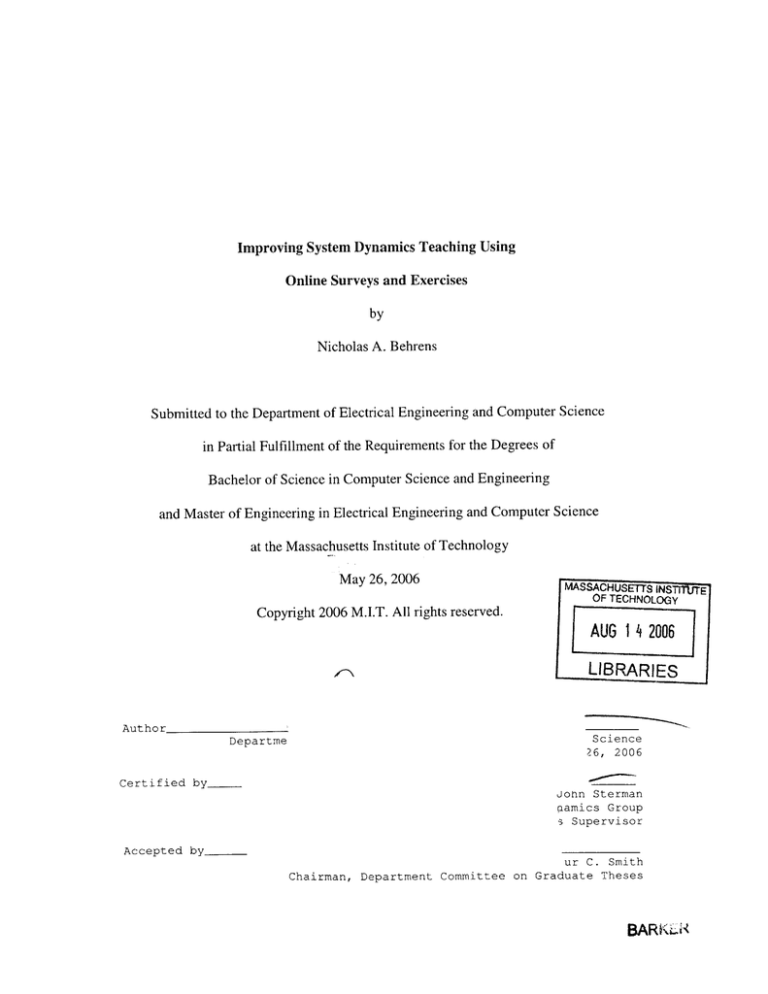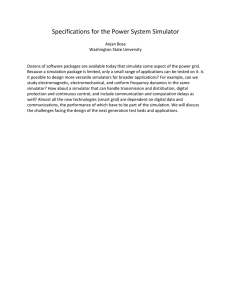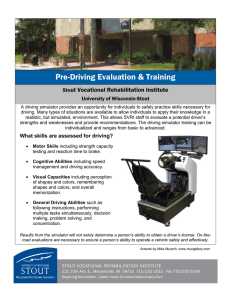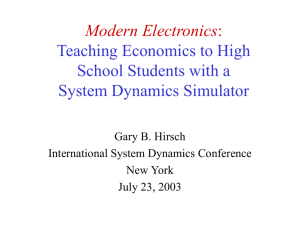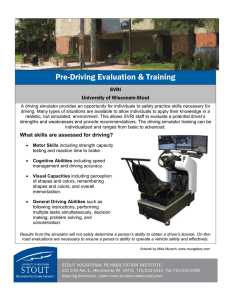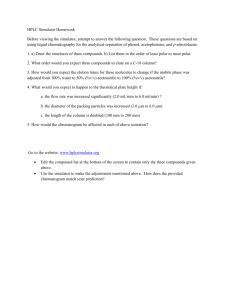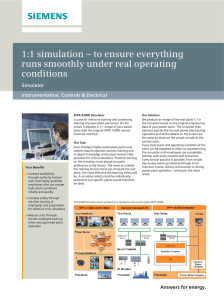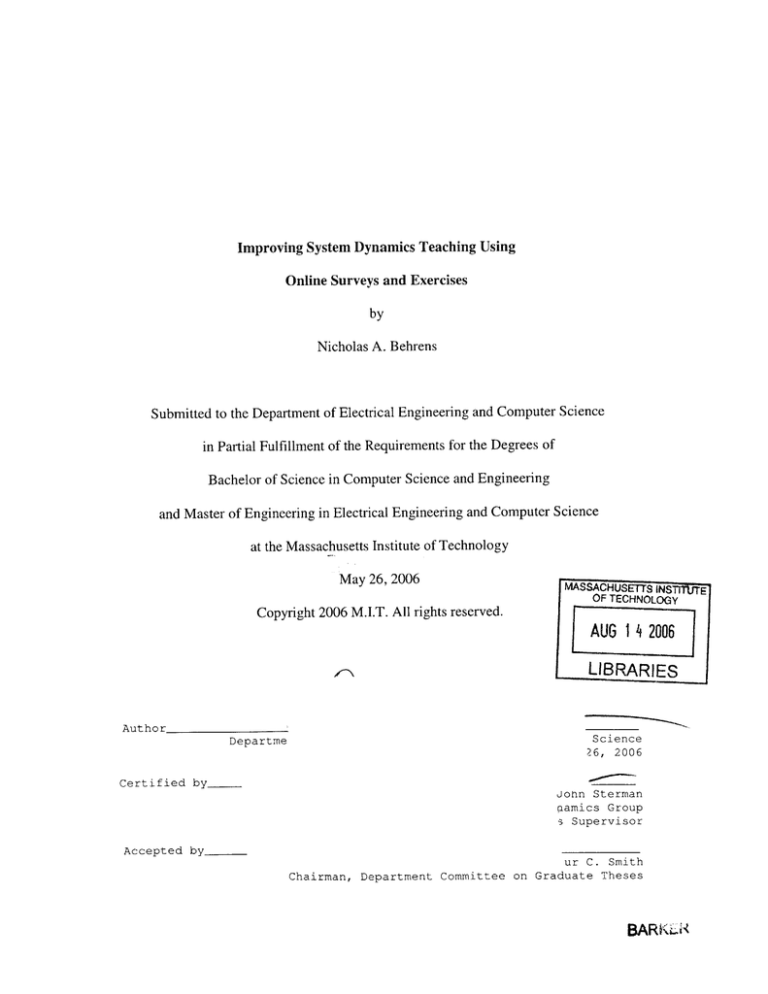
Improving System Dynamics Teaching Using
Online Surveys and Exercises
by
Nicholas A. Behrens
Submitted to the Department of Electrical Engineering and Computer Science
in Partial Fulfillment of the Requirements for the Degrees of
Bachelor of Science in Computer Science and Engineering
and Master of Engineering in Electrical Engineering and Computer Science
at the Massachusetts Institute of Technology
May 26, 2006
MASSACHUSETTS INS
OF TECHNOLOGY
Copyright 2006 M.I.T. All rights reserved.
AUG 14 2006
LIBRARIES
Author_
Departme
Science
26,
2006
Certified by
John Sterman
aamics Group
s Supervisor
Accepted by
ur C. Smith
Chairman, Department Committee on Graduate Theses
BARK"
E
2
Improving System Dynamics Teaching
Using Online Surveys and Exercises
by
Nicholas A. Behrens
Submitted to the
Department of Electrical Engineering and Computer Science
May 26, 2006
In Partial Fulfillment of the Requirements for the Degree of
Bachelor of Science in Computer Science and Engineering
and Master of Engineering in Electrical Engineering and Computer Science
ABSTRACT
As the world becomes increasingly connected, traditional problem solving and decisionmaking skills becomes less effective. Complex systems found in nature and society
exhibit long time delays between cause and effect, feedback, and non-linearity making it
difficult to reason effectively about system behavior. Recent studies have shown even
highly educated graduate students lack basic systems thinking skills indicating a need for
improved system dynamics education. This paper describes the development of a two
new tools for improving system dynamics education: a stock-flow simulator that allows
users to experiment with simple stock-flow systems, and a web application framework
for building system dynamics surveys. This framework is used to build a survey capable
of evaluating systems thinking skills and compare the effectiveness of online teaching
methods.
Thesis Supervisor: John Sterman
Title: Jay W. Forrester Professor of Management
3
4
Table of Contents
INTROD UCTIO N ........................................................................................................................................ 7
BACK G RO UND ........................................................................................................................................... 9
PROJECT GO ALS .................................................................................................................................... 11
STO CK -FLO W SIM ULATO R ................................................................................................................. 12
O VE R V IE W ................................................................................................................................................ 12
ChartsPanel ....................................................................................................................................... 13
M odel Panel........................................................................................................................................
View Panel..........................................................................................................................................
DESIGN AND IMPLEMENTATION ................................................................................................................
Requirements ......................................................................................................................................
Technologies .......................................................................................................................................
Modules and Interfaces.......................................................................................................................
Numerical Issues .................................................................................................................................
USER INTERFACE ......................................................................................................................................
Editing Functions................................................................................................................................
Undo Support......................................................................................................................................
Instructions.........................................................................................................................................
LIM ITATIONS AND FUTURE W ORK ............................................................................................................
14
15
15
16
16
17
19
20
20
23
23
25
SURVEY FRAM EW O RK ......................................................................................................................... 26
O VE R V IE W ................................................................................................................................................
REQUIREMENTS ........................................................................................................................................
FRAMEW ORK OPERATIONS .......................................................................................................................
Survey Creation ..................................................................................................................................
Survey D eployment and Management.................................................................................................
Survey Rendering................................................................................................................................
Survey Data Collection.......................................................................................................................
Survey Data Export.............................................................................................................................
TECHNOLOGIES ........................................................................................................................................
LIM ITATIONS AND FUTURE W ORK ............................................................................................................
26
28
29
30
31
33
34
40
41
43
GREENH O USE G AS SURVEY ............................................................................................................... 44
OVERVIEW ................................................................................................................................................ 44
USING THE SURVEY FRAMEWORK ............................................................................................................ 46
NEXT STEPS .............................................................................................................................................. 47
CONCLUSIO N ........................................................................................................................................... 49
REFERENCES ........................................................................................................................................... 50
APPENDIX ................................................................................................................................................. 51
TECHNOLOGIES ........................................................................................................................................
EXAMPLE SURVEY ....................................................................................................................................
Survey Descriptor...............................................................................................................................
Page Templates and Rendered Output................................................................................................
GHG SURVEY SCREENSHOTS ...................................................................................................................
51
51
51
56
62
List of Figures
FIGURE 2: STOCK-FLOW SIMULATOR MODULES AND THEIR DEPENDENCIES ..............................................
13
17
FIGURE 3: A COMPARISON OF VISUAL FEEDBACK FOR VALID AND INVALID CONTROL POINT MOVES.............
22
FIGURE 4: THE SIMULATOR INSTRUCTIONS WINDOW ..................................................................................
24
FIGURE 5: THE RELATIONSHIPS BETWEEN DIFFERENT SURVEY FRAMEWORK USERS...................................
26
FIGURE 6: THE COMPONENTS OF AN ONLINE SURVEY ................................................................................
28
FIGURE 7: SURVEY DESCRIPTOR COMPONENTS VS. SURVEY RESOURCES ....................................................
30
FIGURE 8: THE SURVEY MANAGEMENT INTERFACE FOR THE SURVEY FRAMEWORK ...................................
32
FIGURE 9: THE PAGE RENDERING PROCESS IN THE SURVEY FRAMEWORK..................................................
33
FIGURE
FIGURE
FIGURE
FIGURE
FIGURE
1: THE
STOCK-FLOW SIMULATOR ...................................................................................................
10: BASIC SURVEY FRAMEWORK INPUT TYPES..............................................................................
11: EXAMPLES OF SURVEY INPUT VALIDATION..............................................................................
12: THE SURVEY FRAMEWORK'S GRAPHING INPUT APPLET ...........................................................
13: COMPARING SATISFIED AND UNSATISFIED GRAPHING INPUT REQUIREMENTS .........................
35
36
38
39
FIGURE 14: A GRAPHING INPUT REQUIREMENT HELP DIALOG BOX .............................................................
40
FIGURE
15: AN EXAMPLE CO 2 CONCENTRATION SCENARIO FOR THE GHG SURVEY .................................
16: AN OVERVIEW OF AN EXAMPLE SURVEY DESCRIPTOR..............................................................
FIGURE 17: RESOURCE TAGS IN AN EXAMPLE SURVEY DESCRIPTOR ..............................................................
FIGURE 18: PAGE TAGS IN AN EXAMPLE SURVEY DESCRIPTOR ...................................................................
45
FIGURE
52
FIGURE 19: SCENARIO TAGS IN AN EXAMPLE SURVEY DESCRIPTOR ............................................................
55
FIGURE 20: PAGE GROUP TAGS IN AN EXAMPLE SURVEY DESCRIPTOR ........................................................
55
FIGURE 21: PAGE LINK TAGS IN AN EXAMPLE SURVEY DESCRIPTOR ..............................................................
56
FIGURE 22: THE HEADER SHARED BY ALL EXAMPLE SURVEY PAGE TEMPLATES.........................................
57
FIGURE 23: THE INPUT AND LINK FORM SHARED BY ALL EXAMPLE SURVEY PAGE TEMPLATES ..................
58
FIGURE 24: THE PAGE TEMPLATE FOR THE EXAMPLE SURVEY'S WELCOME PAGE ......................................
59
FIGURE 25: THE EXAMPLE SURVEY'S WELCOME PAGE AS SEEN BY A USER ................................................
59
FIGURE 26: THE PAGE TEMPLATE FOR THE EXAMPLE SURVEY'S CONSENT PAGE .........................................
59
FIGURE 27: THE EXAMPLE SURVEY'S CONSENT PAGE AS SEEN BY A USER .....................................................
60
FIGURE 28: THE PAGE TEMPLATE FOR THE EXAMPLE SURVEY'S TASK PAGE ..............................................
60
FIGURE 29: THE EXAMPLE SURVEY'S TASK PAGE AS SEEN BY A USER ........................................................
61
FIGURE 30: THE PAGE TEMPLATE FOR THE EXAMPLE SURVEY'S DEBRIEF PAGE ..........................................
61
FIGURE 31: THE EXAMPLE SURVEY'S DEBRIEF PAGE AS SEEN BY A USER ....................................................
62
FIGURE 32: A SCREENSHOT OF THE GHG SURVEY'S WELCOME PAGE ..........................................................
62
FIGURE 33: A SCREENSHOT OF THE GHG SURVEY'S PARTICIPANT INFO PAGE ............................................
63
FIGURE 34: THE FIRST PART OF A SCREENSHOT OF THE GHG SURVEY'S TASK PAGE...................................
64
FIGURE 35: THE SECOND PART OF A SCREENSHOT OF THE GHG SURVEY'S TASK PAGE..............................
65
FIGURE 36: A SCREENSHOT OF THE GHG SURVEY USING THE GRAPHING INPUT APPLET ...........................
66
FIGURE 37: A SCREENSHOT OF THE GHG SURVEY'S NON-GRAPHING INPUTS...............................................
66
FIGURE 38: A SCREENSHOT OF THE GHG SURVEY'S NON-GRAPHING INPUTS...............................................
67
FIGURE 39: A SCREENSHOT OF THE GHG SURVEY'S FINAL PAGE ...................................................................
67
6
52
54
Introduction
The ability to reason about complex systems concepts such as stocks, delays, and
feedback are crucial to successful decision making. As business, economic, and
government systems become more interconnected, interactive complexity grows. New
policies affect all system components and often result in feedback effects with long time
horizons. Attempting to affect targeted changes in such an environment is risky and
unpredictable. Only by leveraging systems thinking skills, can one understand such
systems and consistently achieve desired outcomes. In short, these skills are crucial to
successful decision making.
Despite their clear importance, research shows few people have sufficient intuition to
apply these skills. In an inventory of system thinking skills, Booth Sweeney and Sterman
(2000) found consistently poor performance among highly educated business school
students suggesting "violations of basic principles, not merely calculation errors". In an
experiment investigating mental models of climate change, Sterman and Booth Sweeney
(2006) show "widespread misunderstanding of the fundamental stock and flow
relationships" among similarly educated graduate students at MIT.
This lack of system thinking skills requires more focused and effective education. A key
component of developing system dynamics education is a way to compare the
effectiveness of new and existing teaching methods. Comparisons need to be done via
controlled experiments where the teaching method is the independent variable.
Experiments, however, generally require significant amount of time to receive approval,
collect data, and analyze data. If there was a way to speed up one or more of these
7
processes, experiments could become cheaper, allowing for more iterative improvement
in teaching methods in the same amount of time.
This paper describes the development of a software framework for delivering system
dynamics surveys and exercises online. This framework will help improve system
dynamics teaching methods by facilitating rapid experimental evaluation of new and
existing teaching methods
A stock-flow simulator was also developed as a new teaching tool for both students and
instructors. This simulator allows students to visualize the relationships between stocks
and flows and how changes to each component affect the rest of the system.
8
Background
Previous work relevant to online system dynamics education falls into three main
categories:
1) Formal modeling tools
2) Commercial survey applications
3) Management flight simulators
Sastry and Sterman list Dynamo, Dysmap, Stella/iThink, Vensim, and Microworld
Creator/S4 as available modeling and simulation tools in their survey of system dynamics
literature (1992). These software tools enable users to build and analyze models of
complex systems. Unfortunately, they often require significant skill to use effectively,
and thus are ill-suited for learning basic stock and flow concepts. Stella, developed by
iseesystems, is an exception. This software package is specifically designed for education
and research. It is a commercial product, however, and not available over the Internet,
limiting its usefulness in exploratory research and education.
Online survey applications are available from a variety of vendors. An Internet search for
"online surveys" yields the following applications: QuestionPro,Surveyz!, WebSurveyor,
Zoomerang. These applications serve marketing, business, government, and educational
organizations. None of them is free, limiting their usefulness for research and education,
and none of them allow construction of custom survey inputs. For example, it is not
possible to create a Java applet that collects graphical responses; only the classic HTML
input mechanisms (i.e. text, checkboxes, and radio buttons) are supported. The survey
framework described in this paper is distinguished from these systems by supporting
9
custom input modes (in addition to the classic HTML inputs) via well-defined
programmatic interfaces. Researchers are thus able to extend the system to suit their
needs.
Management flight simulators from the business dynamics world are the best examples of
web-based teaching of systems concepts. Sterman's beer distribution game was the first
flight simulator (1992). Since then, a handful of companies have formed offering services
and tools for the creation and hosting of management simulators. Two examples are
ForioBusiness Simulations and Management Simulations Inc. Most simulators are turnbased exercises, allowing users to make decisions affecting the underlying model and
viewing the results at regular intervals. The simulator described in this paper provides an
intuitive interface supporting increased interactivity over previous flight simulator. Also,
the simulator's focus on teaching just the fundamental system concepts should allow it to
be an effective teaching tool for a larger group of people.
10
Project Goals
The primary project goal was to develop software tools to improve system dynamics
education and enable future research.
This goal is achieved with the development of the following software tools:
1.
A framework for developing and managing survey-based experiments online
2. A framework for developing and managing online exercises
3.
A simulator for visualizing and exploring stock-flow systems
The first two tools comprise the Survey Framework. The last tool is the Stock-Flow
Simulator. The following sections describe the design and development of these tools.
As the Survey Framework was developed, the Greenhouse Gas Survey was also
developed. This survey is an online version of an existing systems thinking skills survey
developed and used by Sterman and Booth Sweeney in their Bathtub Dynamics paper
(2000). Creating this online version helped identify required features in the Survey
Framework. Experiments are planned that will use this survey to compare and evaluate
system dynamics teaching methods.
11
Stock-Flow Simulator
This section provides an overview of the Stock-Flow Simulator, the requirements
influencing the design of the simulator, and notable design and implementation issues.
Overview
The Stock-Flow Simulator allows users to experiment with a simple stock-flow system
containing a single inflow and a single outflow. This simple system is designed to be as
basic as possible, with no feedbacks, time delays, or other complexity so learners can
develop strong intuition for the fundamental principles of accumulation.
A screenshot of a simulator with user-defined inflow and outflow functions is presented
below:
12
Elle Edit )0w
Model Uolp
View: Bathtub
I
14 L
10.5 L
A
Time: 2.0 S
Net flow 2.0 Us
Stock: 8.0 L
3
1
0.0
0.5
1.0
1S
2.0
2.5
3.0
3.8
4.0
4.5
8.0
54
8,0
1-0
1.5
2.0
2.0
3.0
3.5
4.0
45
_0
.
6
7.
7.
00
0 65
7.0 b.
.0
T5
O 7.5
-0
e1,
OwDrai
4A
7L
0.0
0,5
m0Fwact -Drain
__Netflow
model
Initial Stock
2,5
[_
Min. Time
Max
Time
CurrentTime
Current Net Flow
Current Stock
J
8
2__
2..5
2.0
1.0
1.5
\
20
2.5
2.0
26
40
45
4L
45
.0
Stock: Water InBaub
0..
100
7.5
00
0 5
1.D
1.5
_7
3.0
3.5
50
5.5 6
.
6.5
7.0
7.5
8.0
Seconds
Figure 1: The stock-flow simulator
The Simulator contains three main components:
1. Charts Panel
2. Model Panel
3. View Panel
The following sections provide additional details about these three main panels.
Charts Panel
The charts panel is displayed on the right. It contains four charts representing the system
Inflow, Outflow, Net flow, and Stock:
13
1.
The Inflow chart shows the rate at which units enter the stock. It shows the rate at
which items are added to the stock at any moment.
2. The Outflow chart shows the rate at which units leave the stock. It shows the rate
at which items are removed from the stock at any moment.
3.
The Net flow chart is the difference between the Inflow and Outflow. It shows the
net rate at which the stock is changing at any moment (Net flow = Inflow Outflow).
4. The Stock chart shows the quantity in the stock at any moment resulting from the
flows above, starting at the initial quantity.
The Inflow and Outflow charts may be edited. The "User Interface" section that follows
this overview section describes the interface for editing functions.
Model Panel
The model panel is displayed on the bottom left. It displays system parameters such as
the initial stock, the time range, and the current time in a simple, numerical format.
The following system parameters may be edited:
1.
Initial Stock - The stock value at the minimum time, indicating how much is in
the stock when the time range begins
2. Minimum Time - The lower bound of the system time range
3.
Maximum Time - The upper bound of the system time range
4. Current Time - The time at which the Current Net Flow and Current Stock
parameters are evaluated
14
View Panel
The view panel is displayed on the top left. It contains system information similar to the
model panel. This information, however, is represented by a metaphor or symbol. These
metaphors can often be easier to understand or relate to than the raw numbers in the
model panel.
The default view metaphor is the bathtub. This metaphor displays system state using a
tub of water. The quantity of water in the tub is the system stock. The faucet at the top
represents flow into the system ("Inflow"). The drain at the bottom represents flow out of
the system ("Outflow").
As a user changes the current time in the model panel, the level of water displayed in the
tub will update to show its current value. In this way, the simulator can be used to
animate the stock in a system over time. By clicking and holding over the up or down
arrows that change the current time, the level of water displayed in the tub will trace out
the pattern shown in the Stock chart.
Design and Implementation
This section begins by outlining the primary requirements guiding the design and
implementation of the Stock-Flow Simulator. It also includes a brief description of the
implementation technologies, a high-level overview of the Simulator's implementation,
and a section devoted to numerical issues encountered during development and testing.
15
Requirements
The Simulator's target audiences are students and teachers with diverse technical
backgrounds. The Simulator must therefore be intuitive and easy to use.
Students and teachers comprising the target audience likely use a wide variety of
computing platforms (e.g. Windows, Mac, and Linux). The Simulator should be capable
of running on any of these platforms.
At the very least, the Simulator must support construction of step functions for flows.
Constant rate flow functions are the simplest flows to explain. As a teaching tool, the
Simulator must support these flows. If possible, the Simulator should also allow
construction of piecewise-linear functions for system flows.
The Simulator should support different system metaphors. Example metaphors are a
bathtub with a faucet and drain, a bank account with deposits and withdrawals, and a
department store with people leaving and entering.
Technologies
The Simulator is implemented in Java. Java allows the simulator to be run as a standalone application or delivered over the Internet as an applet.
Java is mature and portable. There is a rich library of available development tools for the
language, and user interface development is simplified by the Swing libraries.
The chart panels use JFreeChart, an open-source charting library for Java, to render the
stock and flow functions. While there were additional challenges integrating the user
16
interface with the charting programming interface, the benefits of not having to reimplement charting significantly outweighed this cost.
Modules and Interfaces
The simulator is composed of four main modules:
1.
Interface
2. Metaphor
3.
Model
4. Utilities
These modules as well as their primary components are shown in the diagram below.
Dotted lines represent modules. Boxes represent components. Arrows indicate
dependencies. Implementation details are omitted where possible to improve readability.
- -~ -
Coordinate Placing
Stock Flow System
Charts Pane
~
dZPaneI1
nflow, outfow,
netilow, stock
Coordinate
Piecewise Function
L
J
----
-
CoordinatesXY
-
Metaphor Interval
Ido/Redo
Stock Flow Metaphor
Bathtub
a
Metaphor
-~~
~
~
~
-
Figure 2: Stock-Flow Simulator modules and their dependencies
17
-
The Interface module defines the user interface components such as the charts panel, the
model panel, and the metaphor panel. This module also contains the instruction
components and support for undo and redo operations.
The Metaphor module defines the interface for all stock-flow metaphors. A default
metaphor implementation-the bathtub metaphor-is also contained in this module.
The Model module is the core of the simulator, defining the stock-flow system
representation. A system contains a single inflow, a single outflow, a net flow, and a
stock, all represented as piecewise functions. The flow functions are piecewise linear,
whereas the stock function is piecewise quadratic.
The Utilities module defines data types such as coordinates and intervals needed by the
model. See the "Numerical Issues" section for a discussion of the coordinate components.
One Model, Many Views
The charts, the metaphor, and the system parameters displayed in the model panel are all
views into a single stock-flow system instance maintained by the application. This stockflow system allows these components to register to be notified when the system changes.
This event system (the Observer pattern) allows the model to stay decoupled from the
various components that depend on it, while also ensuring dependent components are
always updated to reflect the latest system state. For example, when the metaphor panel
receives a system-changed event, the metaphor can query the model to determine which
features have changed and update the visual representation (e.g. the water level in the
bathtub).
18
Metaphors
The metaphor interface simplifies the process of creating and integrating new metaphors
for a stock-flow system. By implementing the interface, new metaphors can simply be
"plugged-in". In addition to providing a visual description of the system state, a metaphor
defines name and units for the stock and flow functions. The bathtub metaphor is the
default metaphor.
Numerical Issues
Early simulator implementations used standard floating-point values to represent
coordinates in the system functions. This representation was poorly suited to representing
step functions, though; floating-point values only have magnitude, no concept of
coordinate placing. To remedy this, a coordinate placing is associated with floating-point
values to define formal coordinate objects. The placing value may be "above", "below"
or "on" corresponding to the mathematical notion of x+, x-, and x, respectively. By
representing function coordinates in this manner, the simulator is able to represent step
functions more effectively.
Numerical integration also proved to be challenge in early simulator versions. Floatingpoint numbers have limited precision due to their fixed-length binary encoding. Standard
numerical integration techniques that rely on subdividing intervals and summing interval
areas exhibit small but noticeable errors that accumulate as the number of summations
increase.
To avoid these issues, the simulator limits flow functions to piecewise linear functions.
Limiting the flow functions to piecewise linear functions guarantees the net flow function
19
will be piecewise linear as well. These piecewise linear functions can be integrated
exactly using area formulas from geometry. In addition to greater precision and accuracy,
this method tends to be much more efficient than integration by subdivision, since it only
accumulates area in the intervals between control points.
User Interface
The Simulator user interface strives to be as usable as possible. Interface development
leveraged an spiral development model. Design began with low-fidelity paper prototypes.
Digital imaging programs were later used to create static images for each interface
component. User testing with these prototypes helped work out usability issues before
significant resources were invested in implementation. This iterative development model
is largely responsible for the quality of the current user interface.
The following section provides an overview of important user interface features.
Editing Functions
System flow functions (inflow and outflow) may be edited in the charts panel on the
right.
These flow functions are defined by a set of points called control points. At a control
point, the value of the function is equal to the control point. Between control points, the
function's value is interpolated linearly (connected by a straight line). Thus, by inserting,
removing, and moving control points, users can define a wide range of patterns for the
Inflow and Outflow.
Function editing requires four basic operations:
20
1.
Insertion
2. Removal
3. Modification
4. Selection
Inserting Control Points
New control points are inserted by double-clicking with the mouse on the Inflow or
Outflow chart. The location of the mouse cursor will determine the location of the new
control point.
A control point can only be inserted where there is no existing control point. Attempting
to insert a control point at the same location as an existing control point will have no
effect.
Moving Control Points
Control points may be moved by pressing and holding the mouse over a control point.
While keeping the mouse button down, move the mouse to re-position the control point.
When the desired position is reached, release the mouse button.
Note, the previous and next control points bound horizontal control point movement. This
restriction is necessary to prevent the construction of invalid functions. Attempts to move
a control point outside these bounds have no effect. This functionality means users do not
need to have sufficient mathematical training to understand what a valid function is; the
software prevents them from constructing infeasible paths for the flows.
21
Control point movement is also bounded by the chart's limits. A point may not be placed
outside the chart's bounds. Attempts to move a point outside the charts bounds will move
the point to the valid location closest to the desired location.
Visual feedback provided while dragging a control point takes on two forms:
1. The point representation under the mouse cursor indicates the proposed
destination
2. Invalid destination regions are filled with a translucent gray color
The point representation under the mouse cursor depends on whether the proposed move
is valid. The screenshots below compare the visual feedback:
Inflow: Faucet
3
2
0
0.0
0.5
1.0
1.5
2.0
2.5
3.0
3.5
4.0
4.5
5.0
5.5
6.0
6.5
7.0
7.5
8.0
7.5
8.0
The middle point is being dragged to a valid location
Inflow: Faucet
0.0
0.5
1.0
1.5
2.0
2.5
3.0
3.5
4.0
4.5
5.0
5.5
6.0
0.5
7.0
The middle point is being dragged to a invalid location,
causing a black X to appear under the cursor
Figure 3: A comparison of visual feedback for valid and invalid control point moves
22
When a point is dragged into an invalid region, the point under the cursor changes to a
black "X" to provide additional visual feedback.
Removing Control Points
Control points are removed by pressing the Delete key or Backspace key while one or
more points are selected.
Selecting Control Points
Clicking on an individual control point will select it. Clicking and dragging a selection
box will select all points contained in the box.
Selected control points have a dashed outline.
Undo Support
The simulator supports undo and redo operations for all changes to the underlying
system. These changes include edits made to the function charts as well as edits made to
system parameters such as the initial stock or system time range.
Undo functionality greatly enhances the simulator's usability, encouraging users to
explore the interface and experiment with the system.
Instructions
The simulator displays an instructions window on startup. This instruction window is
independent of the main window, allowing users to keep it open while using the main
interface.
23
A screenshot showing the instructions window is included below:
Introduction
Welcome to the System Dynamics Stock-Flow Simulator
This application allows users to experiment with simple stock and
flow systems.
This window contains instructions useful for first-time users.
These instructions can be viewed while interacting with the
Simulator, so feel free to leave them open.
This window can be re-openedat any time by clicking on the
"Instructions" item in the "Help"menu.
Figure 4: The simulator instructions window
The instructions window contains an overview of the simulator's functionality as well as
detailed instructions explaining function editing.
Instruction topics are listed in an outline format in a column on the left. Users may click
on instruction topics to jump to information about that topic. Alternately, users may
choose to view instruction pages sequentially, using the Next and Back buttons at the
bottom of the window.
24
Limitationsand Future Work
Many lower-priority or optional features in the original Simulator design have not yet
been implemented. For example, while there are buttons for loading and saving systems
to files, they are currently disabled, since this functionality is not yet implemented. The
Simulator interface also lacks a mechanism for changing the system metaphor. While the
simulator is designed to support multiple metaphors, only the bathtub metaphor is
implemented. Much of the code for the bathtub metaphor, though, could be re-used to
construct new metaphors, simplifying the process of creating new ones. Examples of
metaphors that might be developed for the simulator:
1.
Bank account-the balance represents the stock, deposits represent the inflow and
withdrawals represent the outflow
2. Department store-the number of people in the store represents the stock, the rate
of people entering represents the inflow, the rate of people leaving represents the
outflow
25
Survey Framework
This section begins with a short overview of the survey framework. It continues by
outlining the primary requirements guiding the design and implementation of the Survey
Framework. It concludes with a brief description of the implementation technologies and
a high-level overview of the implementation.
Overview
The Survey Framework facilitates the creation, deployment, and maintenance of online
surveys. These surveys collect data as part of online system dynamics experiments.
The diagram below illustrates the relationships between the different users of the
framework:
4-Raqwst Survey-
-Deploy Survey---- Manage Survey-*
Survey Framework
--
Render Survey--*
Researcher
SbA
Figure 5: The relationships between different survey framework users
A typical use case for the survey framework is as follows:
1. A researcher creates a survey, defining content for pages and the types of input to
collect
26
2. The researcher uploads a description of the survey to the web server that will host
the survey
3. The researcher configures survey properties via a web interface in preparation for
data collection
4. Subjects browse to a particular URL on the hosting server that presents the survey
to users. Subjects respond to survey questions and responses are persisted to a
database.
5. The researcher completes the experiment and asks the survey to export its data for
analysis.
Online surveys may also be used as educational tools by disabling data collection and
supplying expected responses to survey inputs. These features, however, are not yet
supported by the management interface or the survey runtime.
The diagram below summarizes the primary components of an online survey supported
by the framework:
27
Page
Input
Template
Template
Links
nptsLinks
Age:
Gender: M
F
Resources
HTML
CSS
GIF, JPG. PNG
Figure 6: The components of an online survey
A survey is collection of pages with links between them. Each page may contain zero or
more inputs that collect responses from users. Each page has an associated HTML
template that defines the visual representation of the page. Page templates may require
resources such as images or style sheets for proper rendering.
Requirements
The Survey Framework must facilitate the creation, deployment, and maintenance of
online surveys.
The framework must support all common web inputs: text, select one of many, select
many of many. Additionally, the framework should support collection of graphing
responses from users, as systems thinking assessment often involves interpreting graphs.
28
The framework must provide a web interface for deploying surveys. The web interface
should also allow administrators to export survey responses to a format suitable for
import into data analysis software such as Microsoft Excel.
Survey developers should be able to restrict access to surveys via passwords. A
researcher may wish to limit the number or type of subjects with access to an experiment.
This should be enforceable by defining the set of users authorized to view and access the
survey.
As a research and educational tool, the framework should be as portable and easy-tosetup as possible.
Framework Operations
At a high-level, the survey framework supports five core operations:
1.
Survey creation
2. Survey deployment and management
3.
Survey rendering
4. Survey data collection
5.
Survey data export
Survey creation allows a user to define a new survey in a format compatible with the
survey deployment operation. Newly created surveys may then be deployed and
configured via a web interface. Survey rendering creates HTML pages from survey pages
and survey inputs. Data collection validates and records subject responses. Data export
formats the response data for easy import into data analysis software.
29
The following sections describe each of these operations in detail.
Survey Creation
A combination of XML, HTML, and images define a survey. Individual survey pages are
written in HTML, and a single XML survey descriptor links them together.
The diagram below identifies which survey components are described by the XML
descriptor.
Survey
PageI
nputs
I
s
Links
IR
- -I
Age:-
Gender. M IF
CSS
HTML
G1F JPG PNG
Figure 7: Survey descriptor components vs. survey resources
The remaining components exist as separate resource files for the survey.
The format of the XML descriptor is detailed in the Appendix using an example survey.
30
No graphical editor exists for creating survey descriptors. The schema is straightforward,
however, and it is not difficult to create a descriptor manually for a small or mediumsized survey. Future work should explore creating a graphical editor to obviate the need
for manual XML editing.
Survey Deployment and Management
A survey is completely defined by its XML descriptor and its resource files. These files
are grouped together into a survey archive for deployment. The files are compressed
using the ZIP compression algorithm. In this way, survey archives are very similar to
Java archives (JAR files). The compression reduces the survey's total size, making survey
deployment more efficient. Grouping all the resources into a single file also makes it
simpler to upload to the hosting server.
Like the survey descriptor, creation of the survey archive should be automated via a
graphical editor. Due to time constraints, an editor was not implemented. Tools to archive
multiple files into a ZIP archive, however, are commonly available and straightforward to
use.
The survey framework offers a web interface for managing surveys. This web interface is
password protected, allowing researchers to limit administrative access.
The main management page displays a list of uploaded surveys along with basic status
information. New surveys are uploaded by selecting a survey archive file and pressing the
upload button. When a survey is uploaded, the server decompresses the archive, parses
the survey descriptor, and validates all required resources are present. If successful, the
31
survey will be added to the list of uploaded surveys; otherwise, an error message
explaining the problem will be displayed.
Systems Dynamics Survey Application
FHome
Manage Surveys
Take Survey
About
Survey Management
The table below lists all your surveys. Use the links beside the each surveys name to interact with
the surveyNote deployed surveys cannot be edited. To edit a deployed survey, first undeploy it then edit it.
38
My Survey (e Lete)
Survey Archive (*.sar):
No(ipo
[rowse
Figure 8: The survey management interface for the survey framework
Surveys may be removed from the server by clicking "delete" links next to the survey's
name. The management interface will prompt for confirmation before removing the
survey. Removing a survey also removes any stored survey responses associated with
that survey.
Clicking on a survey's name lets administrators view and edit survey details. These
details include the survey's name, when the survey was last updated, the number of
responses received, whether the survey is password protected, whether data collection is
enabled, and whether the survey is available. This details page also provides links for
exporting survey response data.
32
Survey Rendering
When the survey framework receives a request for a survey page, the framework uses a
combination of services provided by the Click application framework and the Velocity
templating language to produce HTML for the client. See the "Technologies" section for
more information about Click and Velocity.
The page rendering process is illustrated in the diagram below:
____,
Ci.k
ran
w4
Request Page
FSnd PaPg
Get Template and Model
K---
er Tempa te
HTML
Page HTMIL
K-- -- -- -I
Figure 9: The page rendering process in the survey framework
Each survey page has an associate page template composed of HTML and Velocity. To
handle a page request, the survey framework first constructs a model containing data
needed by the page template for rendering. This model includes the paths to required
resources such as images or style sheets as well as page links and survey inputs. Page
33
links and survey inputs are implemented in the survey framework as special classes
capable of rendering themselves to HTML when referenced in a page template.
Once a page's model is constructed, the model and template are passed to the Click
application framework that delegates page rendering to Velocity's templating engine. The
templating engine replaces variables and processes templating commands using data in
the model. The resulting HTML is forwarded to the client requesting the survey page.
See the Appendix for an example survey with page templates and Velocity commands.
Survey Data Collection
The survey framework defines a common interface for survey input objects, defining the
functionality required of all input types.
The most important input requirements are as follows:
1.
Inputs must have unique names so they can be uniquely referenced within a page
2. Inputs must be capable of rendering themselves to HTML as form input elements
3.
Inputs must be capable of parsing and validating user-submitted values from
HTML form submissions
4. Inputs must support importing and exporting values to and from strings to enable
uniform data export and data persistence mechanisms
5.
Inputs must specify whether they are required
6. Inputs may optional specify default values
34
The survey framework provides input implementations for all common web input formats
(single and multi-line text, select one of many, select many of many) as well as a special
graphing input.
Text inputs correspond to single-line and multi-line text boxes in HTML pages. Selectone-of-many inputs map to radio buttons or drop-down boxes in HTML pages. Selectmany-of-many inputs map to checkboxes buttons in HTML pages. The figure below
summarizes the available input types and their corresponding HTML controls.
Input Type
Single-line text
HTML Control
Example Rendering
Text box
I Textz
Text Area
Multi-line text
Select one of many
Text area
A
Radio buttons
F:vl
B
Drop-down box
7CBI'll,
Select many of many
17 A
r- B
17 C
Check boxes
Figure 10: Basic survey framework input types
All of the common web inputs include flexible support for input validation. Text input
values may be restricted to numeric or non-numeric data, within a certain range of values,
within a fixed set of values, whole or fractional numbers, among other options. Select
35
input values may be restricted to a minimum or maximum number of selections or a
subset of available values.
If an input fails validation, the survey framework adds an error message for that input to
the page model. The page template can detect this error message and place it near the
offending input field to alert the user.
Age:
I
Gender.
r Male
r Female
English Is First Language: r Yes
C No
A survey input form with three fields
Age:I
Input must be a whole number (no fractional part): supplied value=.2
Gender:
r Male
C Female
No value supplied
English Is First Language: r Yes
C No
If an age value of 0.2 is entered and "Yes" is selected,
the form will be returned with error messages
Figure 11: Examples of survey input validation
The figure above shows a simple survey form with three fields. The age input fields is
configured to require whole numbers in the range 18-99. If a user submits a fractional
value (e.g. 0.2), input validation fails. Since the age input is required, the survey
framework returns the user to the form with an error message explaining the problem.
Validation for the gender input field is similar, though simpler. The gender field is simply
36
required, and by failing to pick an option, the survey framework returns the user to the
form with an error message for that field.
Graphing Input
Interpreting graphs is a fundamental system dynamics skill. Experiments that seek to
assess system dynamics performance, such as the Greenhouse Gas survey discussed later
in this paper, require collection of user responses on graphs.
To serve these needs, the survey framework provides a survey input for collecting
graphing responses. In its current state, this input is fairly specialized to meet the needs of
the Greenhouse Gas survey. Much of its implementation, however, is independent of the
Greenhouse Gas survey, making it straightforward to generalize it to other applications.
The graphing input component appears to a user on a survey page as a Java applet. A
screenshot of the graphing input applet is shown below:
37
How to Use:
1. Insert new points on the
graph showing net removal
and emissions by
double-clicking with the
mouse.
C02 Con centration
425400-
375
2. Select points by clicking on
them with the mouse.
0..
350
3. Move selected points by
pressing the mouse button
while over them and dragging
325
to the desired position.
300
4. Remove selected points by
pressing Delete or
Backspace.
Anthropogenic C02 Emissions
12.5-
75
Edit:
* Expected Net Removal
0 Expected Emissions
issions
Em
05.0
Actions:
2.5-
1900
Net Removal
1925
1950
1975
2000
2025
2050
2075
2100
Year
dhcoRd
Response Requirements:
0 rovide values for Expected Emissions through 2100
[ Provide values for Expected Not Removal through 2100
Figure 12: The survey framework's graphing input applet
The applet contains three main panels:
1. Charts panel
2. Sidebar panel
3. Requirements panel
The charts panel presents a user with two graphs. The top graph is the reference graph.
The bottom graph is the input graph. The reference graph provides task-specific data for a
given experimental condition; it is not editable. The input graph allows the user to plot a
response to the task question associated with the input.
38
In this example, the user is being asked to define future values for two flow functions
(CO 2 Emissions and Net CO 2 Removal) to achieve a desired stock function (CO 2
Concentration) shown in the reference graph.
The sidebar panel contains tools to help the user respond. A large textbox gives an
overview of the user interface, and the nearby "Help" button brings up additional
instructions. Below the instructions are radio buttons allowing the user to select which
input function to edit. In this example, there are two functions to edit. Below the radio
buttons, are button to undo and redo edits to the input functions. While undo and redo
functionality is also available through the standard Control-Z and Control-Y key strokes,
user feedback reported the inclusion of buttons helped make it more apparent this
functionality was available.
The requirements panel provides visual feedback about the validity of the current
response data. The panel lists the set of requirements the graphing response must satisfy
similar to a checklist. Satisfied requirements are checked off; unsatisfied requirements are
highlighted in yellow to warn the user that there is still work to be done. The screenshot
below shows two requirements. The first one is unsatisfied and the second one is
satisfied.
Response Requirements:
E Provide values for Expected Emissions through 2100
[ Provide values for Expected Net Removal through 2100
Figure 13: Comparing satisfied and unsatisfied graphing input requirements
39
Each requirement also includes a help button that pops a dialog box explaining the
requirement in more detail. The screenshot below shows an example of one of these help
dialogs:
SMake sure Expected Emissions is defined all the way to the
right-edge of the graph space (i.e. year 2 100).
Figure 14: A graphing input requirement help dialog box
Initial graphing input implementations did not include this requirements panel. If users
did not supply valid responses, the survey framework would return to the task page and
simply print an error message explaining why the input was invalid. In a situation like the
example, where there is more than one input requirement, a user trying to fix only what
was mentioned in the error messages might have to re-submit the page multiple times to
learn about all the input requirements. This piecemeal approach leads to a frustrating user
experience.
The requirements panel addresses these issues by presenting all input requirements
together. It is clear when requirements are satisfied and additional help is available if
users are confused.
Survey Data Export
Survey response data is exported via the survey management interface. Users with
administrative privileges may select a survey from the main management page to view
40
details about that survey. On the details page, there are options for selecting one of the
following export formats:
1.
HTML tables
2. Comma-Separated Value (CSV)
3. Tab-delimited
Once an output format is selected, clicking the export button will export all survey
responses on a new page. This page may then be saved locally for later analysis.
Unfortunately, this export mechanism does not offer much security. While the survey
management interface is password protected, the subject response data is sent
unencrypted from the server to the user requesting the data.
Encrypting the management interface connection via SSL is the obvious solution to this
problem. Almost all online stores have this feature, allowing customers to submit credit
card information securely. Due to time constraints, however, this feature was not
implemented.
Technologies
The survey framework is implemented as a web application using Java. Java provides a
wide range of deployment options. Popular open source web servers such as Apache
support it, and there are a variety of open source Java servlet containers for all common
operating systems.
The web application is implemented using the open source Click framework. This
framework simplifies web application development by abstracting away many of the
41
details of web requests and responses. The framework encourages object-oriented web
development, providing page-level abstractions for web requests and responses. The
framework was selected for its simplicity and ease of use. It requires minimal
configuration and has a clean programming interface.
Survey data is persisted to a database. A PostgreSQL database was used during
development and testing, though the application does not require it. Any JDBC-compliant
database (e.g. Microsoft SQL Server, MySQL, Oracle) should be supported. The web
application accomplishes this flexibility using the Hibernate persistence framework. This
framework manages storage and retrieval of data in an object-oriented fashion. It is the de
facto open source framework for database persistence in Java.
Surveys are defined through a combination of XML, HTML, and Velocity. A
combination of HTML and Velocity is used to define pages. XML is used to tie all the
pages together and configure the survey prior to deployment.
Velocity is a popular templating language for Java web programming. These templating
languages allow developers to define page templates, combinations of HTML and
scripting. The templating language renders page templates given a page model that maps
variables to values. The survey framework makes extensive use of templating to render
survey pages.
Ant build scripts automate the compilation and deployment of the survey framework. Ant
is a build scripting language for Java. The use of build scripts ensures a consistent and
automated build process across supported platforms.
42
Limitationsand Future Work
While the current survey framework satisfies many of the original design goals, there is
still plenty of work to be done.
Framework usability is one particular area that could use additional work. Installing the
survey framework is not as easy as it could be. A graphical installer program with clear
instructions for various hardware and software platforms would help encourage use by
researchers and educators. Manually creating surveys from XML and HTML requires a
thorough knowledge of these languages, creating an unnecessary barrier to entry. A
graphical survey editor could make it easier to develop survey for users with less HTML
experience.
Insecure data collection and data export may also be a significant limitation. In situations
where sensitive subject data is being collected, research policy may require this
information be secured over encrypted connections, preventing use of this framework.
Future work to support secure connections via SSL should be a high priority.
43
Greenhouse Gas Survey
The Greenhouse Gas (GHG) survey is an online version of an existing survey developed
by Booth Sweeney and Sterman to assess systems thinking skills (2000). This online
version served as a proof-of-concept for the survey framework, helping to identify
required features and testing the implementation. There are also plans to use this survey
to compare subject performance in the online version with the paper version, and to
evaluate the effectiveness of different system dynamics teaching methods.
This section provides a brief overview of the GHG survey, explains issues encountered
while developing the survey, and discusses plans for using the survey to improve system
dynamics education.
Overview
The Greenhouse Gas (GHG) survey presents subjects with a brief, non-technical
background of global warming, indicating a direct relation between atmospheric CO 2
concentration and average global temperature. Subjects are then given a graph showing
atmospheric CO 2 concentration for the last 100 years and the next 100 years. An example
CO 2 concentration scenario is shown below:
44
440
42-
CL
40
0.
300,
1900
2000
1950
2050
2100
Figure 15: An example CO 2 concentration scenario for the GHG survey
Given this scenario, subjects are asked to respond to three questions whose format
depends on the experimental condition:
1. Given CO 2 emissions and net CO 2 removal rates for the past 100 years, estimate
the rates for the next 100 years required to produce the atmospheric CO 2
concentrations presented above
2. Given the atmospheric CO 2 concentrations presented above, what would happen
to average global temperature?
3. Briefly explain your responses
There are two CO2 concentration scenarios each containing the same data for the last 100
years. In the first scenario, atmospheric CO2 concentrations rise by about 8% over the
next 100 years to 400ppm. In the second scenario, atmospheric CO 2 concentrations fall
by about 8% over the next 100 years to 340ppm.
45
There are two formats for the first question as well. In the first format, subjects are asked
to select a single response from multiple choices that describe expected rates using
words. In the second format, subjects are presented with partially completed graphs for
the emissions and net removal rates. Subjects must finish drawing the rate functions for
the next 100 years according to the given CO2 concentration scenario.
The online survey's task background and task questions are the same as those in the
original paper survey. The only difference is in the graphing response question. The
online survey implements a custom Java applet to collect this response. This applet is
described in the Survey Data Collection subsection within the Survey Framework section.
See the Appendix for screenshots of online GHG survey pages.
Using the Survey Framework
The online version of the GHG survey successfully leverages available framework
features such as required inputs, input validation, and data export to streamline the
process of collecting survey responses.
To collect data using the online GHG survey, a researcher may conduct either a public or
a private experiment. A public experiment could be conducted by publishing a link to the
survey's first page. The subject set could be restricted using survey password protection.
Using a computer lab is probably the easiest way to conduct a private experiment. The
researcher could set up some number of computers with web browsers pointed at a
private survey address. Clearly, there is a trade-off between researcher control and ease
of enlisting a large subject set. A publicly published survey link would likely attract
46
significantly more subject responses at the cost of researcher control over who responds
and under what conditions.
In summary, the survey framework offers the following advantages to the online GHG
survey:
-
Automatically and randomly assigns subjects to conditions
-
Validates inputs, showing detailed errors under fields with problems
-
Data export automatically tabulates subject responses in a format compatible with
data analysis software
Converting the survey to an online version, though, required an initial time investment by
a developer with experience writing HTML and XML. The survey framework also
suffers from some limitations as detailed in the Survey Framework section. In particular,
the lack of a secure (encrypted) mechanism for transferring subject responses to and from
the survey server may limit deployment opportunities.
Next Steps
Two experiments are currently planned to use the online GHG survey. The first
experiment will replicate the climate change experiment by Booth Sweeney and Sterman
to compare subject performance in the online survey with the paper survey. Subject
performance is expected to be similar to the results of the paper survey.
A second experiment will add an independent, pre-task variable to the first experiment.
Subjects will be assigned to one of three pre-task conditions:
1.
No pre-task information
47
2. Non-interactive pre-task information
3. Interactive pre-task information
The first condition will result in the same setup as the first experiment. Subjects are
simply directed to the task questions.
The second and third conditions will direct subjects to a pre-task page containing
instructional material explaining stocks and flows. The second condition explains these
concepts using text and static images. The third condition contains everything in the
second condition as well as the stock-flow simulator embedded into the page as an applet.
In the third condition, users are encouraged to experiment with the simulator prior to
continuing to the task questions.
This second experiment will compare subject performance across the three pre-task
conditions. Using the first condition as a reference, we should be able to study how
changes to the pre-task instructional material affect subject performance. These studies
will hopefully lead to insights into how system dynamics teaching may be improved.
48
Conclusion
This paper described the development of a two new tools for improving system dynamics
education: a stock-flow simulator that allows users to experiment with simple stock-flow
systems, and a framework for building online system dynamics surveys. The simulator
helps students and teachers visualize interactions in simple stock-flow systems. The
survey framework facilitates the construction of online surveys that are more efficient to
conduct than traditional paper surveys.
The survey framework was used to build an online version of an existing survey
developed to assess systems thinking skills. This online survey demonstrates the
capabilities of the survey framework.
Both the simulator and the survey framework have plenty of opportunities for future
work. Formal usability testing and interviews with student and teacher users will likely
yield valuable insights into how the simulator may be improved. The survey framework
would benefit from a graphical editor for survey construction to eliminate the need for a
specialized survey developer with experience in HTML and XML. Experiments need to
be conducted using the Greenhouse Gas survey to compare subject performance in online
surveys versus paper surveys. With this research complete, the GHG survey provides a
flexible platform for comparing the effectiveness of system dynamics teaching methods.
49
References
Booth Sweeney, L. and J. D. Sterman (2000). "Bathtub Dynamics: Initial Results of a
Systems Thinking Inventory." System Dynamics Review 16(4): 249-294.
Forio Business Simulations. 26 May 2006. <http://www.forio.com>.
iseesystems. Developer of STELLA and iThink. 26 May 2006.
<http://www.iseesystems.com>.
Logo Computer Systems, Inc. Developer of Microworlds Creator and S4. 26 May 2006.
<http://www.microworlds.com>.
Management Simulations, Inc. 26 May 2006. <http://www.capsim.com>.
QuestionPro (2004). 23 November 2005. <http://www.questionpro.com>.
Sastry, M. A. and J. D. Sterman (1992). "Desert Island Dynamics: An Annotated Survey
of the Essential System Dynamics Literature." 26 May 2006. System Dynamics Group,
MIT. <http://web.mit.edu/jsterman/www/DID.html>.
Sterman, J.D. People Express Management Flight Simulator. 26 May 2006.
<http://web.mit.edu/jsterman/www/SDG/MFS/PE.html>.
Sterman, J.D. October 1992. Teaching Takes Off: Flight Simulators for Management
Education, "The Beer Game". Sloan School of Management, MIT. 26 May 2006.
<http://web.mit.edu/jsterman/www/SDG/beergame.html>.
Sterman, J. and L. Booth Sweeney (Working paper). "Adults' Mental Models of Climate
Change Violate Conservation of Matter." Forthcoming, Climatic Change.
Sterman, J. D. and L. Booth Sweeney (2002). "Cloudy Skies: Assessing Public
Understanding of Global Warming." System Dynamics Review 18(2): 207-240.
Surveyz! The Ultimate Survey Software Solution (2005). 22 November 2005.
<http://www.surveyz.com>.
Ventana Systems, Inc. Developer of Vensim. 26 May 2006. <http://www.vensim.com>.
WebSurveyor. 26 May 2006. <http://www.websurveyor.com>.
Zoomerang. 26 May 2006. <http://info.zoomerang.com>.
50
Appendix
Technologies
The following is a list of technologies used to develop the Stock-Flow Simulator and
Survey Framework:
-
Apache Tomcat. <http://tomcat.apache.org>.
-
Click. <http://click.sourceforge.net>.
-
Extensible Markup Language (XML). <http://www.w3.org/XML>.
-
Hibernate. <http://www.hibernate.org>.
-
HTML 4.01 Specification. <http://www.w3.org/TR/html4>.
-
JFreeChart. <http://www.jfree.org/jfreechart>.
-
Java Platform, Standard Edition. <http://java.sun.com/javase>.
-
PostgreSQL. <http://www.postgresql.org>.
-
Velocity. <http://jakarta.apache.org/velocity>.
Example Survey
This section walks through the construction of a trivial example survey using the survey
framework. The example survey tries to answer the question:
Does option orderingmatter when people are asked to pick theirfavorite color
from a set of options?
Subjects in the example survey will be randomly assigned to one of two scenarios. The
first scenario will present colors in the order red, orange, yellow, green, blue, purple. The
second scenario will present colors in the opposite order (purple, blue, green, yellow,
orange, red). In each scenario, subjects will be asked to select their favorite color.
Constructing this survey will require two classes of data:
1. An XML survey descriptor
2. HTML describing the survey pages
The following sections explore these classes of data in more detail.
Survey Descriptor
All XML survey descriptors contain the following structure:
51
veraiont="I.O" encoding="tTF-8"?>
1<?xvi:
2
4
<nare> ...</name>
<d esc r -,p t.,' zn >... </des c_-ipt Ion>
s
9
<4--
paeas
s
1&
<!
20
24
HEOREDeLMIN
ERE -
iNSFRT
at-ige="rn"
INSET SCEARIO
ECLAATI"ONS HERE
<!--
I~sERTPAGE
<!--
INSERT PAGt LIMFDCAPTOS
GROUP DECLAWATLIONS
-
H
-
EE-
Figure 16: An overview of an example survey descriptor
The "id" attribute of the root "survey" tag must be a non-empty string unique among all
surveys. This identifier tells the survey framework whether an uploaded survey represents
a new survey or a new version of an existing survey.
The "name" and "description" tags are self-explanatory.
The remaining tags are discussed in separate sections below.
Resources
Resources are files such as images or style sheets needed during page template rendering.
Each resource must be assigned a unique name and declared between the "resources" tags
as shown below.
i<resources>
2 <reourcename="styles.common"
<-
4i
path="comamon-ztyle9.cs-" />
name-,"styles. forms" Pathm" form- styles. cs s" />
-rsorct!.
<r-source name="stylesstables" path="table-styles.css" />
Figure 17: Resource tags in an example survey descriptor
52
When a page template is rendered, it may reference the $resources variable in the page
model. This variable contains a table mapping resources names to resources paths. The
"Shared Template Header" section below shows the use of resources in page templates.
Pages
Each page in a survey must have be declared via page tags in the survey descriptor. Each
page is must have a unique name and an associated page template.
A page may have zero or more inputs. There are input tags for each supported input type
(single line text, multi-line text, select-one-of-many, select-many-of-many, graphing). A
full specification of all input tags is beyond the scope of this document. The example
below shows a select-one-of-many input.
53
I
i~agesa tar t-page="welcoae ">
<page name="welcome" path="welccme.htm">
/>
S<inpu-s
41
</Paq4>
<page name="consent" path="consent.htu'.>
np
/>
<Crge name="task (red->purple)
<
oosc-
path="task.htm">
name="questioni" label"Question 1" r'quired-"true">
,,Crivti-r>Pick favorite color (red->purple)</descrip
/>
<pinlbe=Rd
op,
A
<,para
ara.
24'
C,
2
</pge>
g-Cpp->red)
rcn label="Orange" />
oon ,abe="Yellow" />
>'
rpislab' j"g 6 re0
icn labele"Blue" />
i
label="Purple" />
valuet"i" />
name="vaIidate.Ain-seilected
nare="validate. ax-selected" value="1" />
(pr>e1
<npue=tak
" pah="task.htm">
name=questioni" label "Question 1" required="true">
<chot
<description>Pick favorite color (purple->red)</d-criti
S
4<
9io.
30
31
<option labelw"Purple"
<option
32
<option
<Option
3I
34
/>
label="Slue" />
label-"Green" />
labelm"Yellow0 />
<otion label="Orange" />
<option label="Red" />
35
3 ,
</options>
37
<param name="validate.min-selected" value="i" />
S<Param namq="validate.max-selected" valuenol" />
</choos4>
3
40
41
42
43
44
1n
</inputs>
</page>
names"debrief" paths"debrief.htm">
<pae
<inputs />
</page>
Figure 18: Page tags in an example survey descriptor
One page must be designated as the starting page. This is the page users are shown when
accessing the survey for the first time. In the example above, users are directed to a
welcome page.
Scenarios
Scenarios correspond to experimental conditions. Each scenario must have a unique
name. Scenarios contain one or more pages. Each scenario defines a path through the
survey page graph.
54
gnamnotask
/scenarino>
(red->purple)"
/>
"up'-re"
Figure 19: Scenario tags in an example survey descriptor
The example survey has two scenarios. In the first scenario, users are sent to a task page
showing colors ordered from red to purple. In the second scenario, users are sent to a task
page showing colors ordered from purple to red.
Page Groups
Page groups define named collections of pages. An example page group in created in the
XML below.
agr name="welcome"
4
<
<e
S
/>
name"'consent " />
name- *debriev" />
Figure 20: Page group tags in an example survey descriptor
Page groups are an optional feature in the survey descriptor. While the example above
creates a group, it is not used in the rest of the descriptor. Groups are useful when
generating one-to-many or many-to-one page navigation structures. For example, most
surveys have a final debrief or survey-complete page after subjects finish submitting
responses. A page group could be defined containing all pages that lead to the final page.
Only a single page link declaration would be required to link all pages in the page group
to the final page. Without page groups, a page link declaration would be required for each
page that linked to the final page.
Page Links
Page links support navigation between survey pages with side effects. A page link has a
label that is displayed when the link is rendered. A link is defined from a page to another
page.
Page links may have side effects related to data collection. In the example below, when a
user accepts the consent form, the "begin" task action is executed. This tells the survey to
assign the user to a scenario and redirect to the appropriate task page. If a user quits the
survey from a task page, the "abort" task action discards the users responses. If a user
submits their responses, the "commit" task action and "record-inputs" attributes tell the
survey to validate and record the subject's responses to the survey data set.
55
-
~<pag,
< to pageE*colsernt"
nk>
i/ae
4
5
9
4
the surveyl">
/>
page-"welcome
nk text="Take
/>
< -linlktext-"I accept">
s<from page="consent" />
pag=""task-action="begin"
<t
/>
<-pa-ink text="! decline">
/>
"consent"
'
a
/>
<t. pa e "~welcome"
<pa ge -3in
<5
<k
text"I'm finished" task-action-"comit"
page-group="scenarios" />
/>
<to pagebrief"
recrd-inputs-"true">
S<from
ext="Quit " taB
<pge-lin
2 2
21
.4
2a
<froa
<tc pag
-ac tion="abor t">
/>
="scenaries"
=wecome" />
pe-greup
26</pag-"inks>
Figure 21: Page link tags in an example survey descriptor
Pages may also be connected using traditional HTML links (e.g. "<a href="..." />). Page
links in the survey descriptor are only necessary to for scenario assignment and data
collection.
Page Templates and Rendered Output
Page templates define the visual appearance of survey pages using a combination of
HTML and Velocity. Velocity commands are prefixed with the '#' symbol. Velocity
references to the page model begin with the '$' symbol.
Shared Template Header
All page templates in this example survey have a common header. This header is
presented once below to conserve space. All other page templates contain comments in
the header's place.
56
L<!DOCTYPE
HTML PUBLC "-//W3C//IDTD HTML 4.01 Transitional//EN"
"http: //wwn . w3. crg/TR/g4tm4 / loose. dtd">
3 <html>
4 <head>
S
<meta http-equiv= "Content-Type" content="text/html; charset=UTFhere .. .</title>
<title>Insert page title
61
<link rel="stylesheet" type="text/css"
)" title="Style">
href="$resources.get ( 'styles.common'
<11nk rel="stylesheet" type="text/css"
9:
)"
title="Style">
href="Sresources.get( 'styles.form'
<link rel="stylesheet" type="text/css"
)" title="Style">
href="Sresources.get ( 'styles.tables'
13 </head>
2
8"/>
Figure 22: The header shared by all example survey page templates
The header shows the use of survey resources for importing style sheets. Resources are
accessed from the page model's resourcesvariable using the names defined in the survey
descriptor.
Shared Input and Link Form
All page templates in this example survey also share an input and link form. This form
renders page links, survey inputs, and input error messages (if present). This form is
presented once below to conserve space. All other page templates contain comments in
the form's place.
57
19
<div class="form container">
20
21
$formbegin <!-- <form ... > -- >
<div class="form-inputset">
<table border="O" cellpadding="2" cellspacing="10" width="100%">
*#foreach (Sinput in Sinputs)
22
23
<td align="left" valign="top" nowrap="nowrap">
#if (Sinput.isRequired)
<label class="form field label required"
for="Sinput.name">${input.label}:</label>
25:
26
#else
32
<Iabel class="form field label"
for="$input.name">${input.label}:</label>
tend
31
32:
<td align="left" valign="top" width="199%">
<span class="form field">
Sinput. renderToHTML ()
</span>
</1</td>
</tr>
35
3A&
37
40
41
<td>&nbsp;</td>
<td class="form field error" align="left"
valign="top">$input . lastError</td>
</tr>
tend
47
4e
49
*end
50Q<tr>
51
52
5S
5C
55
56</>
57
58
59
6§
<td colspan="2" align="left">
#foreach ($link in $links)
$link &nbsp;
tend
</td>
</table>
</div>
$formend <!-- </form> -- >
</div>
Figure 23: The input and link form shared by all example survey page templates
Welcome Page
The welcome page is the first page in the example survey. This page greets users and
presents a link to the consent page for users that want to take the survey.
The figure below shows the welcome page template.
58
- .--- I
l<!-- INSERT TEMPLATE
HEADER HERE...
2 <boV y>
<h2 >Welcome</ 2>
<p>Welcome to the color survey.</p>
<!--
INSERT INPUT AND LINK FOP
HERE.
..
5.</bocdy>
9</html>
Figure 24: The page template for the example survey's welcome page
The figure below shows the welcome page rendered is a user's web browser. Notice how
the page link specified in the survey descriptor is rendered as a button.
Welcome
Welcome to our survey.
Figure 25: The example survey's welcome page as seen by a user
Consent Page
The consent page is the second page in the example survey. This page presents the user
with terms of consent prior to collecting data.
The figure below shows the consent page template.
li<!-- INSERT TEMPLATE HEADER HERE...
2j<body>
31
<h2>Consent</h2>
4j
<p><i>Insert request for consent here .. .</i></p>
6
<!-- INSERT INPUT AND LINK FORM HERE...
-- >
l</body>
9</html>
1 ru
Figure 26: The page template for the example survey's consent page
The figure below shows the consent page rendered in a user's web browser.
59
Consent
Insert requestfor consent here..
Figure 27: The example survey's consent page as seen by a user
Task Page
The task page is the third page in the example survey. There are actually two task pages,
one for each scenario. Both scenarios, however, share the same page template. The only
difference is the ordering of the input options. This difference is captured in the survey
descriptor, independent of the page template.
The figure below shows the task page template.
i<!--
INSERT
TEMPLATE HEADER HERE...
2 <body>
4
<h2>Task</. 2>
<p>Please select your favorite color from the options below:</p>
6
<!--
3
INSERT INPUT AND LINK FORM HERE...
Figure 28: The page template for the example survey's task page
The figure below shows the task page rendered in a user's web browser.
60
Task
Please select your favorite color from the options below:
Question 1: r Purple
r Blue
C Green
C Yellow
C Orange
r Red
QI'm finished
Figure 29: The example survey's task page as seen by a user
Debrief Page
The debrief page is the final page in the example survey.
The figure below shows the debrief page template.
!i<!-- INSERT TEMPLATE HEADER HERE...
2<body>
<h2>Thanks</h2>
3
<p>Thanks for completing the survey!</p>
4
6
<!--
INSERT INPUT AND LINK FORM HERE...
-- >
81</body>
9</html>
Figure 30: The page template for the example survey's debrief page
The figure below shows the debrief page rendered in a user's web browser.
61
Thanks
Thanks for completing the survey!
Figure 31: The example survey's debrief page as seen by a user
GHG Survey Screenshots
This section includes screenshots of the entire Greenhouse Gas survey.
Welcome
Welcome to the online climate survey. This survey is administered by the System Dynamics group at MIT's
Sloan School of ManagementTake the survey
Send questions or comments to "sdg-online-ghg AT mit DOT edu'.
Copyright @2005-200 [MT Sloan System Dynamics. All rights reserved.
Figure 32: A screenshot of the GHG survey's welcome page
62
Participant Info
Please tell us a little about yourself. This information will be kept confidential and separate from your task
results.
Age:I
Gender:
C male
" Female
English Is First Language: r Yes
CNo
Coun"y of Origin:
Highest Degree:
United States
C High School
C Associate's
r Bachelors
- Masters
C PhD
C MD
C Other
Highest DegreeField:
Economics
Send questims or comments to 'sdg-onbve-nhg AT nt GOT edu
CopyrighIt 2005-2O6 W Soan System Dynamics Alrits reserved.
Figure 33: A screenshot of the GHG survey's participant info page
63
Task Background
Consider the issue of global warming. In 2001, the Intergovernmental Panel on Climate Change (IPCC), a
scientific panel organized by the United Nations, concluded that carbon dioxide (C02) and other greenhouse
gas emissions were contributing to global warming. The panel stated that "most of the warming observed
over the last 50 years is attributable to human activities."
The amount of C02 in the atmosphere is affected by natural processes and by human activity. Anthropogenic
C02 emissions (emissions resulting from human activity, including combustion of fossil fuels and changes in
land use, especially deforestation), have been growing since the start of the industrial revolution (Figure 1).
2.
1950
l50
1900
2000
Figure 1: GHG emissions from 1900 to 2000
Natural processes gradually remove C02 from the atmosphere (for example, as it is used by plant life and
dissolves in the ocean). Currently, the net removal of atmospheric C02 by natural processes is about half of
the anthropogenic C02 emissions. As a result, concentrations of C02 in the atmosphere have increased,
from preindustrial levels of about 280 parts per million (ppm) to about 370 ppm today (Figure 2).
38a
300
o 340
I320
300
-
150
51000
2000
Figure 2: Atmospheric C02 concentrations from 1900 to 2000
Figure 34: The first part of a screenshot of the GHG survey's task page
64
T
Increases in the concentrations of greenhouse gases reduce the efficiency with which the EarthaE Is surface
radiates energy to space This results in a positive radiative forcing that tends to warm the lower atmosphere
and surface. As shown in Figure 3, global average surface temperatures have increased since the start of the
industrial revolution-
0.0
185
1902000
19'00
Figure 3: Global temperature change from 1900 to 2000
Task Description
Now consider a scenario in which the concentration of C02 in the atmosphere gradually rises to 400 ppm,
about 8% higher than the level today, then stabilizes by the year 2100, as shown in the top graph below.
Figure 35: The second part of a screenshot of the GHG survey's task page
65
1. The graph below shows anthropogenic C02 emissions from 1900-2000, and current net removal of
C02 from the atmosphere by natural processes. Sketch:
a. Your estimate of likely future net C02 removal, given the scenario aboveb. Your estimate of likely future anthropogenic C02 emissions, given the scenario above.
How to Use:
1. Insert now points on the
graph showing net removal
and emissions by
double-clicking with the
mouse.
C02 Concentration
425
400
375
2. Select points by clicking on
them with the mouse.
a.
350
3. Move selected points by
pressing the mouse button
while over them and dragging
to the desired position.
4. Remove selected points by
pressing Delete or
Backspace.
325
300
Anthropogenic C02 Emissions
12.5
10.0
7.5
Edit:
Expected Net Removal
C Expected Emissions
Actions:
[ ndo
Redo
0
5.0,
Emissions
2.5
0.0
1900
Net
1925
1950
Removai
1975
2000
2025
Year
Response Requirements:
throu gh 2100
values for Ep cte d Emsions
1Provide
L
Provide values for EpceNtRmova trough20
Figure 36: A screenshot of the GHG survey using the graphing input applet
1. For this to occur, C02 emissions resulting from human activity would have to:
Continue to rise through the year 2100.
Gradually rise about 8% and then stabilize by the year 2100Gradually rise less than 8% and then stabilize by the year 2100.
Stabilize now at current rates.
Gradually fall about 8%and then stabilize by the year 2100.
Gradually fall more than 8% and then stabilize by the year 2100.
r Immediately fall more than 8% and then stabilize by the year 2100.
r
r
r
C
Figure 37: A screenshot of the GHG survey's non-graphing inputs
66
2050
2075
2100
2- Assuming C02 concentrations follow the scenario above, the average global temperature would most
likely:
C Continue to rise through the year 2100.
C Continue to rise, then stabilize by the year 2100.
C Rise for a few more years, then peak. gradually fall and stabilize above current levels.
r Stabilize now at current levels.
r Fall for a few years, then peak, gradually rise and stabilize below current levels.
C Fall for a few years. then peak and continue to fall through the year 2100.
Immediately drop, then stabilize by the year 2100 below current levels.
3 Why? Explain your choices (briefly):
Send questions or comments to "adg-onine-ghg AT mit DOT edu"
Copyright @ 2005-2006 Mir Sloan System Dynamics. Al rights reserved.
Figure 38: A screenshot of the GHG survey's non-graphing inputs
Survey Complete
Thank you for completing the survey!
Send questions or comments to 'sdg-online-ghg AT mit DOT edu'.
Copyright @2005-2006 rr Sloan System Dynamics. AD rights reserved.
Figure 39: A screenshot of the GHG survey's final page
67