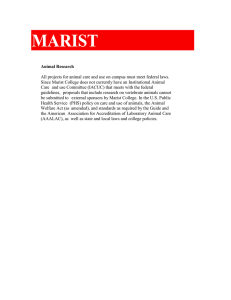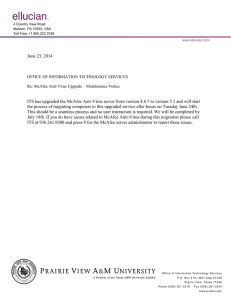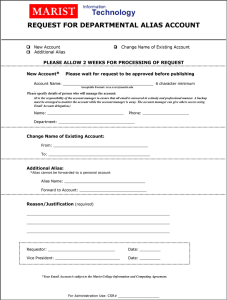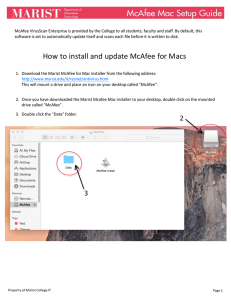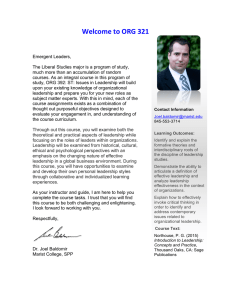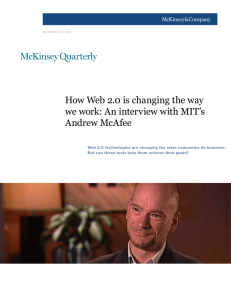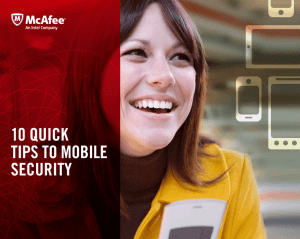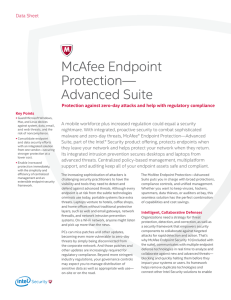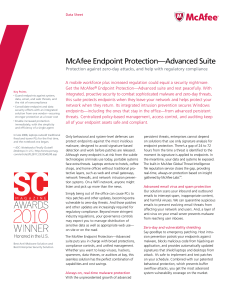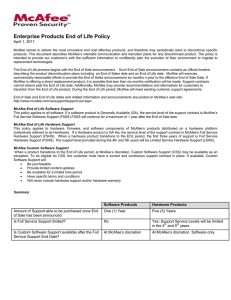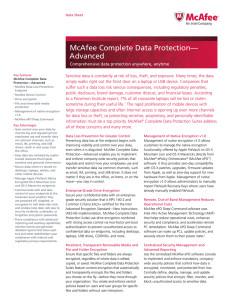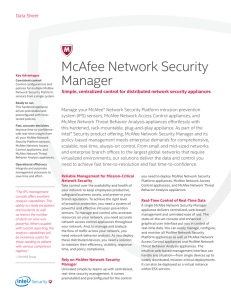Document 10927945
advertisement
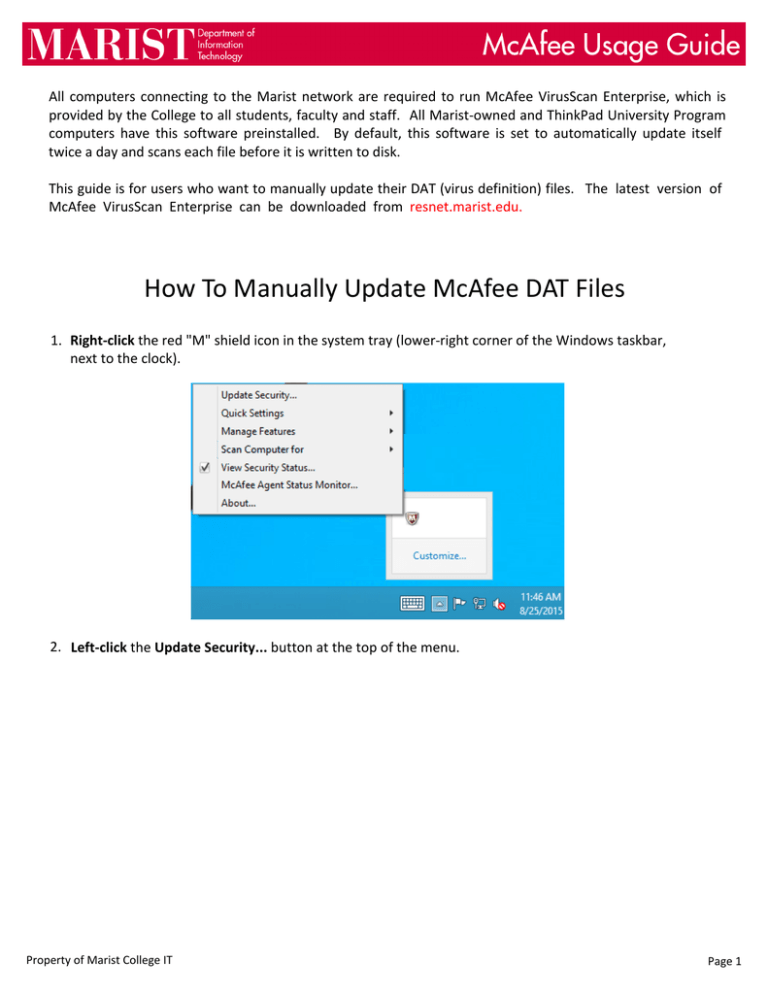
All computers connecting to the Marist network are required to run McAfee VirusScan Enterprise, which is provided by the College to all students, faculty and staff. All Marist-owned and ThinkPad University Program computers have this software preinstalled. By default, this software is set to automatically update itself twice a day and scans each file before it is written to disk. This guide is for users who want to manually update their DAT (virus definition) files. The latest version of McAfee VirusScan Enterprise can be downloaded from resnet.marist.edu. How To Manually Update McAfee DAT Files 1. Right-click the red "M" shield icon in the system tray (lower‐right corner of the Windows taskbar, next to the clock). 2. Left-click the Update Security... button at the top of the menu. Property of Marist College IT Page 1 How To Manually Update McAfee DAT Files (cont’d) 3. The update window will open and McAfee will update to the latest DAT files and patch level if newer versions are available. The process can take a few minutes depending on the number of updates to be done and the connection speed. Ï The McAfee VirusScan Icon 4. The update window will automatically close 30 seconds after completing the update. You may click Close to close the window manually. Property of Marist College IT Page 2