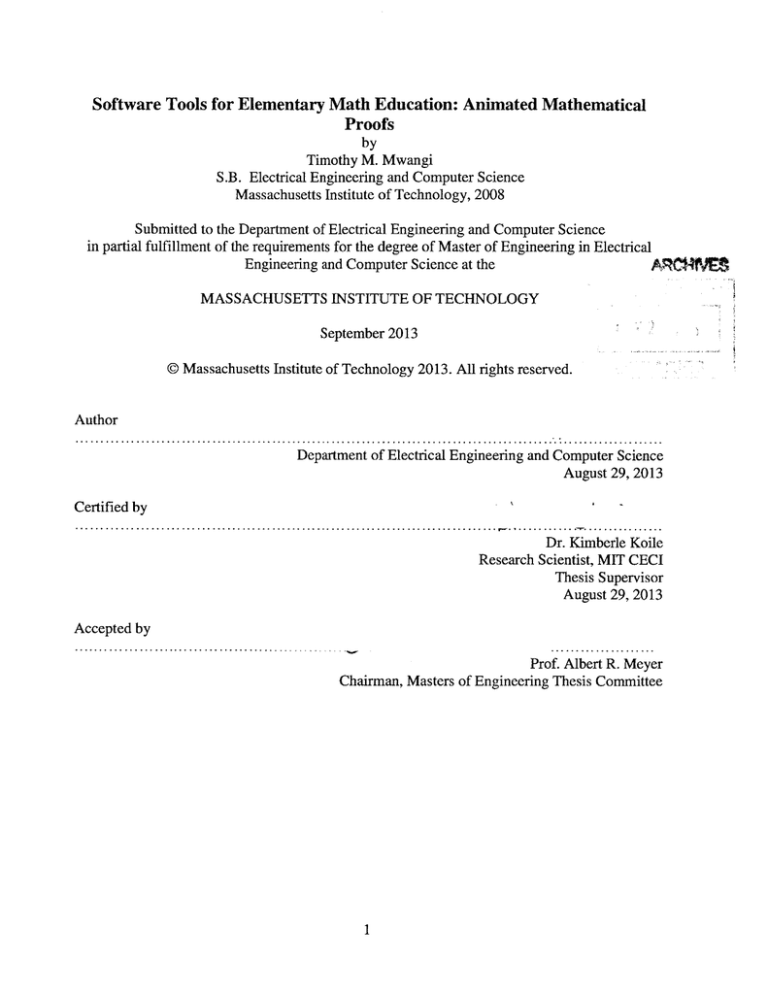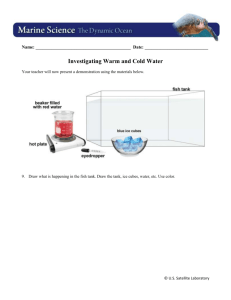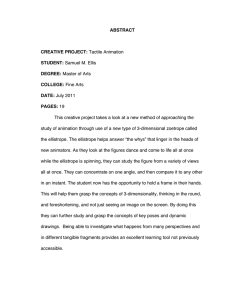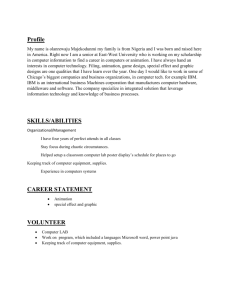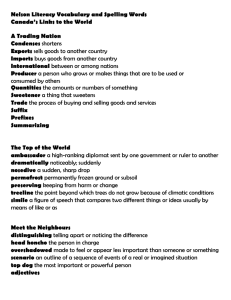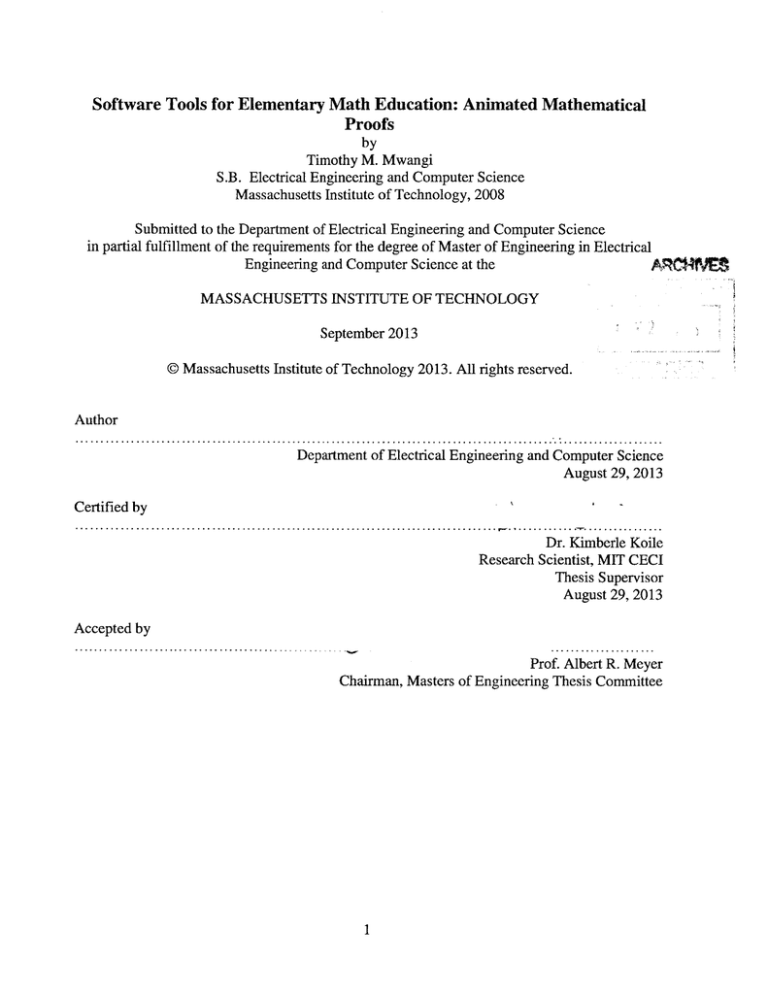
Software Tools for Elementary Math Education: Animated Mathematical
Proofs
by
Timothy M. Mwangi
S.B. Electrical Engineering and Computer Science
Massachusetts Institute of Technology, 2008
Submitted to the Department of Electrical Engineering and Computer Science
in partial fulfillment of the requirements for the degree of Master of Engineering in Electrical
Engineering and Computer Science at the
MASSACHUSETTS INSTITUTE OF TECHNOLOGY
September 2013
©Massachusetts Institute of Technology 2013. All rights reserved.
Author
Department of Electrical Engineering and Computer Science
August 29, 2013
I
Certified by
-
Dr. Kimberle Koile
Research Scientist, MIT CECI
Thesis Supervisor
August 29, 2013
Accepted by
Prof. Albert R. Meyer
Chairman, Masters of Engineering Thesis Committee
1
This page intentionally left blank
2
Software Tools for Elementary Math Education: Animated Mathematical
Proofs
By
Timothy M. Mwangi
Submitted to the Department of Electrical Engineering and Computer Science on August 30,
2013 in Partial Fulfillment of the Requirements for the Degree of Master of Engineering in
Electrical Engineering and Computer Science
ABSTRACT
The National Council of Teachers of Mathematics [6] has identified the learning of proofs as a
critical goal for students from pre-kindergarten through grade 12 (p. 56). A proof for elementary
students is not the highly structured mathematical argument seen in high school algebra classes.
It is, however, a rational mathematical argument created by students using the appropriate
vocabulary for their level of understanding. To aid students in learning to create mathematical
proofs software that enables them to create simple animations is invaluable. This thesis looks at
the characteristics, design, testing and evaluation of such software. An initial design is presented
and the feedback gained from testing its implementation in a class setting is discussed along with
the changes that were required to improve the software in light of the feedback. A comparison is
then made between the final implementation of the software and other similar programs. The
results indicate that the software enables students to create, share and discuss mathematical
proofs in the form of simple animations.
Thesis Supervisor: Dr. Kimberle Koile
Title: Research Scientist, MIT CECI
3
This page intentionally left blank
4
Acknowledgements
I would like to express my gratitude to my supervisor, Dr. Kimberle Koile, for her mentorship,
guidance and leadership. This project would not have been possible without her. It was an honor
to work with her, and I believe that we owe much of the success of this project to her.
I would also like to thank Andee Rubin at TERC, especially for helping me understand the
nuances of developing software for teaching children mathematics. She too played a critical role
in the success of this project, and the feedback and analysis that I received from her made this
project better in many ways.
The technical assistance that I received from Steve Chapman was invaluable. I am greatly
indebted to him for always being available to answer the questions I had. He was selfless and
sacrificed his personal time to assist me.
5
This page intentionally left blank
6
Contents
1 Introduction ......................................................................................................................... 8
2
Softw are Infrastructure .................................................................................................... 13
3 Design O bjectives .............................................................................................................. 16
3.1 Sim plicity ..................................................................................................................... 16
3.2 Structure ....................................................................................................................... 16
4
Software Design ................................................................................................................. 17
4.1
Extensions to CLP ........................................................................................................ 17
4.2
Designs ......................................................................................................................... 20
4.2.1
Design 1, Class I ................................................................................................... 20
4.2.2
Design 2, Class I ................................................................................................... 21
Improvem ents ................................................................................................................... 21
4.2.3
Design 3, Class I ................................................................................................... 23
Im provem ents ................................................................................................................... 23
4.2.4
Design 4, Class 2 ................................................................................................... 24
Im provem ents ................................................................................................................... 24
4.2.5
Final Design, To Be Tested In Fall 2013 .............................................................. 25
Im provem ents ................................................................................................................... 25
5
Student Work .................................................................................................................... 27
5.1
Class I .......................................................................................................................... 27
5.2
Class 2 .......................................................................................................................... 36
6
Related Work .................................................................................................................... 41
7
Future Work ...................................................................................................................... 43
7.1
A udio ............................................................................................................................ 43
7.2
Better V isual Cues: Flashing Buttons .......................................................................... 43
7.3
Greater Leeway: Allow Mistakes, Cut a Single Cube Out of an Array ....................... 43
7.4
Even Sm aller Histories ................................................................................................ 44
7.5
Create Anim ations Retroactively ................................................................................. 44
8
Conclusion ......................................................................................................................... 46
9
References .......................................................................................................................... 47
Appendix .................................................................................................................................. 48
7
1
Introduction
The National Council of Teachers of Mathematics [6] has identified the learning of proofs as a
critical goal for students from pre-kindergarten through grade 12 (p. 56). What does a proof look
like for elementary students? It is not the highly structured proof seen in high school algebra
classes. It is, however, a logical argument about mathematical relationships, but created by
students using vocabulary and representations that are appropriate for the students' level of
understanding. There is evidence that elementary students are capable of creating proofs about
mathematical relationships using representations of mathematical quantities and that doing so
deepens their understanding of mathematical content and prepares them for a later transition to
algebra [9]. In learning about arithmetic operations, for example, instead of just focusing on facts
such as 2 x 10 = 20, presenting students with problems such as 2 x 10 = 20 and 3 x 10 = 30 and
asking them about a generalization for Nx 10 in terms of arrays, helps students begin to see
general patterns about operations on numbers. Once an abstraction from specific numbers to
more general groups of numbers is made, a deeper understanding of the mathematical operation
results.
As an example of a proof, consider the question of showing that reordering the factors in a
multiplication equation does not change the answer, i.e., showing that m x n = n x m.
Elementary students may be asked to show this proof by choosing any two numbers and
representing the multiplication using an array. A student may use cubes to build a physical
representation of an array and rotate the cubes to show the transition from beginning state to end
state. He has no physical artifact, however, that enables him or his teacher to see evidence of his
work. He also may draw a starting state and an ending state and describe orally or in writing the
transition from one state to the other.
This thesis presents a new way for elementary students to demonstrate their proofs: by creating
an animation that shows the manipulation of mathematical representations. With such a software
tool, students are freed from having to create static "before and after" pictures, and they have an
artifact of their work that can be easily "replayed" and shared with students and the teacher.
Sharing of the proof is key, as being able to convince oneself and others of a claim is what
distinguishes a proof from reasoning.
1.1 Examples
Example I
Consider again the example of showing that m x n = n x m. Shown in Figure 1-1 is a sample of
student work on paper from a third grade class.
8
1
r
;..fff~
kt'cnd en ho~
7
I; ~
d
j
I
I
0
I
II,
I,
I
/
I
/
7
Qf
(,V
so~
Inihb~D~~orn
Figure 1-1. A student's answer given on paper
The student work shown in the figure above captures many of the differences between an answer
on paper and an animation. On paper, students will usually draw an initial state and a final state.
They will then use arrows to indicate movement and words to explain what the "movement"
represents. This approach requires students to create twice as many objects as they need in a
proof. Sometimes pen and paper may suffice but it is a less expressive medium that requires
students to do more work and limits the ideas that can be communicated. On the other hand, an
animation allows a student to communicate ideas that he is unable to put into words. Creating an
animation is also easier and more effective. Using the example in the picture above, the student
could simply have created a 7 x 6 array and rotated it to show that 7 x 6 = 6 x 7. By sharing the
animation, his peers can watch the animation and actually see what he is describing. This process
bypasses the need to convert the idea of rotation into words and then have the other students and
the teacher visualize what those words mean.
Shown in Figure 1-2 is an example of the beginning state of one such animation that could be
created using the software tool developed in this thesis. The student could create an array using
9
an Array Tool on the top command bar, then record rotating the array using animation control
buttons. She can then send the animation to the teacher, and the teacher can project and play the
animation for the class. The process of creating and manipulating mathematical representations
and creating animations is described in this thesis.
e
-xHoa
kaut
Page
Pne
Type
e
F
isu
d
Teaher
a
w
asa
f aew6r
sd
6ps
C&(\c~ '~~h
12
ohw
Figure 1-2. Example of starting state for animation for showing 7 x 6
=6
x 7
Example 2
Consider the proof for what happens when multiplying two numbers and one of the numbers is
increased by one. Shown in Figure 1-3 is student work from the same third grade class. Note
that the student has done a good job of explaining what happens, but has had to create before and
after pictures to attempt to show the addition of a row or column.
10
Let's think about this: What happens when you ADD "I" to
one of the factors in a multiplication problem?
Show your thinking with cubes, representations and/or words.
If
you know
4
x 3
what do you know about 4 x 4?
=12,
What about 5 x 3?
-
J,
5
I
2.
A'
Coj,
Figure 1-3. Student mathematical proof work on paper
Using the animation software created for this thesis, the student could create an animation that
shows the initial array, and the acts of creating a new row (or column) and moving that row (or
column) to align with the original array. The student could add text to further explain what the
animation is showing. Shown below in Figure 1-4 is an example of this same student's work
using the animation tool to show what happens when subtracting one from a factor in a
multiplication problem. (This work is described in more detail in Section 5.)
subtrad1I from one of the factors in a
Create an animation to show what happens.
problem?
multiplication
What happens when you
6
(0
3K
3
46
1
D1.
G//11- pq5
5
(-
Fr
o mI
14Ck
i
x/
I
Figure 1-4. Ending state of a student's mathematical proof work using our animation software
11
1.2 Outline
Chapter 2 describes the underlying software that provides the infrastructure for the animation
software described in the examples above. Chapter 3 presents the central design objectives of the
animation software while Chapter 4 presents the initial design and the changes that were made
during in-class testing. Chapter 5 looks at students work in in-class testing and Chapter 6 looks at
related software products. Chapter 7 addresses future improvements that can be made to our
software and Chapter 8 notes the impact that the animation software has on learning. Finally, the
Appendix gives specific details about the software classes, interfaces and methods in the initial
design.
12
2
Software Infrastructure
The animation tool described in this thesis is an extension to an existing classroom interaction
system called Classroom Learning Partner (CLP) [4, 7]. CLP runs on tablet computers that
communicate with each other via a wireless network. The teacher has a tablet, each student has a
tablet, and a tablet is connected to a projector. The teacher's tablet runs a different version of the
software and is able to receive submissions from the student tablets. The software enables
students (and teachers) to write with "digital ink" and create mathematical objects such as
geometric shapes, arrays, and tiles, which are lxI arrays that users "snap" together to create
larger arrays.
Before a typical class in which CLP is used, the teacher (or education researcher) authors
questions in the form of a notebook, creating "pages", and a copy of the notebook is transmitted
to each student tablet at the beginning of class. During the class, students open their copy of the
notebook and proceed to answer the questions. The students make use of the mathematical
objects that the software allows them to create as they answer the questions. The student UI is
shown in Figure 2-1.
Figure 2-1: Student tablet user interface; notebook pages are shown in the left panel, students
work in the main display window by using the tablet pen to draw and to tap on commands on the
top tool bar
13
When a student has completed a question, she can submit her answer to the teacher, who can
view the work on her tablet, as shown in Figure 2-2.
-
aeheam,
epgMaa
0Owh
Pap Pag
X
6"E7%EO
SmLo
tu &a.i
Puj'10 Uhlq UIs
E: E
SEDG
Sd*t
"MWSdu~s
Pencolot
1
4
5
.1
2-
1
I
5
MR m
Figure 2-2: Teacher tablet user interface; student submissions for a particular page are displayed
in a panel between the notebook page display and the main window
When the teacher has received an adequate number of responses for a particular question, she
can pick some of the submissions she received for that question, arrange them in what we call a
grid display, and send them wirelessly to the projector machine, which then projects the display
to the class (See Figure 2-3). CLP uses Al techniques to sort answers to the questions so that
students who made similar mistakes or used the same approach to get an answer are grouped
together. These techniques help the teacher pick a representative set of submissions to discuss
with the class.
14
GM
#EX
BE
S811m~
Cf
I
69"
Am V" meow
ftlw
bapb
Tk~
&V~im
-
%"men*
inl
MY
Li
S
ickwA
F1
Oak
4 ff's
*t to a 044 a
lz;
jk fti-.M-51
n
S
in
oom
0
7
OaqOft**.QVMWW
MOM
po*kKWV 4M*Om
041
fbaft"W=
O.A..
r )(LA.
-apt)
ueA- one.
Cnia.
-)n
4(3--74L
11%0
Cr
Figure 2-3: A grid display of students work on the teacher's machine; the four chosen examples
will be displayed by the projector; the red X's enable the teacher to remove an example from the
display
CLP is organized around the idea of a notebook page and page objects that are placed on the
page. It was implemented in the Windows Presentation Foundation (WPF) framework. The
animation tool described in this thesis is an extension of CLP that relies on a new kind of
notebook page that allows students to create animations. The new page has all the functionality
previously available on a page and also allows students to create and record animations. The new
page includes the necessary animation controls. In addition, the set of available mathematical
objects was augmented to support animation actions such as cutting page objects into smaller
pieces. The architecture already included a history of user actions performed on a page, and new
methods were added to play this history backwards and forwards in order to create, play and
rewind animations.
Although there are many mathematical objects that can be created on a page, most of them have
a common API which the design of the animation software exploits. This page object abstraction
was useful because it allowed us to extend the software to include all the necessary methods and
then treat the objects in the same way. This abstraction reduced the task of creating an animation
to recording the insertion, deletion, resizing and movement of objects along a timeline.
15
3
Design Objectives
There were two main design objectives for the animation tool: simplicity and structure.
3.1
Simplicity
A tool which is supposed to make a task easier might initially make it more difficult because
time and effort must be invested to master the use of the tool. In designing the animation
software, we sought to minimize or even eliminate this initial cost of time and effort. There is
already more material in the elementary school curriculum than teachers can hope to cover.
Anything that further decreased the time available for students' learning would likely be met
with skepticism. Furthermore, the software is supposed to make math more accessible to
students, not less. We sought to avoid having any student unable to use the software and
therefore unable to understand the ideas conveyed through its use. As the initial design evolved
during testing in a classroom setting, extraneous function was removed for simplicity.
3.2
Structure
We intentionally built well-defined structure into the tools that students would use to create their
animations. This structure was meant to simplify the process for the students without restricting
them too much. It also made the software design simpler and easier to implement without any
significant sacrifices to our pedagogical goals. In the initial design, for example, students would
have been able to draw any closed shape, cut it into smaller pieces and move those pieces around
to make an animation. The sweep line algorithm required for this task is relatively complicated
and computationally intensive. The majority of the shapes used in the arithmetic curriculum with
which we were working are regular, so they can be divided into smaller pieces using less
sophisticated methods. We were thus able to restrict the software to using regular shapes without
compromising the mathematics learning goals. Later, special emphasis was placed on arrays and
other objects in the software that were used more often in student animations created for
arithmetic proofs.
16
4
Software Design
We used a form of Agile software development in which we started with an initial design,
observed what students did with it in a classroom setting and then fixed bugs and implemented
an updated design before returning to the classroom the next day to repeat the cycle. In
educational technology development, this iterative approach is often referred to as design-based
research [2, 3, 8]. Our initial design involved two extensions to CLP: a new math tool and the
animation software. Our classroom observation of students using the initial and subsequent new
versions of the software took place in two Boston-area classrooms, three days in a classroom
with 23 third grade students (Class 1) and two days in a classroom with five fourth and fifth
grade special needs students (Class 2). Below is a description of the CLP extensions and each
version of the software.
4.1
Extensions to CLP
There were two extensions that we needed for the animation software, a cutting tool (Scissors)
and a new type of CLP page (Animation page).
Scissors
The Scissors command enables students to split the mathematical representations already
available in CLP. It enables students to cut mathematical representations-an array, square,
etc.-into two objects at a specific point, as shown below in Figure 4-1.
a continuous pen
stroke.
results in two smaller objects:
Figure 4-1: The new cutting math tool; the cut can be vertical or horizontal
Such a cutting tool is necessary for the kinds of mathematical proofs that are prevalent at the
elementary grade level, e.g., showing mathematical equivalencies such as 4 x 6 = 8 x 3. For such
a proof, a student could create a 4x6 array, cut it into two 4x3 arrays, then move one of the 4x3
arrays below the other one to show an 8x3 array. Shown in Figures 4-2a and 4-2b are the
beginning steps in such a proof.
17
To use the Scissors, students tap on the X icon in the top command bar and use the tablet pen to
draw a continuous stroke across the object where they wanted to split it, as shown below. While
the line is being drawn, the cursor is a scissors icon.
O
a
e
IIE
EonMoAw
Typ
eo
PeW
Paq-ter Pk
T
Tnc
ptl -010,
TO
Share
4
Figure 4-2a: Using the Scissors cutting tool on a 4x6 array; students tap on the Scissors icon then
draw a line where they want to cut
Peg"
Pag
Page
NotebooTvk
Type
3
eo
OMe
Teach.,
9-n C.lo
sh-r
3
4
ftge H"19asy
Figure 4-2b: Result of cutting the array shown in Figure 4-2a; two 4x3 arrays are created
18
Animation Page
A new kind of page was necessary because we needed a place to conveniently locate controls for
creating and playing animations. We did not want to have the controls available for every page in
a notebook, as they might prove distracting when not relevant to a particular lesson, so we opted
to not put the controls on the top command bar. Instead the controls are visible on the Animation
Page itself and placed at the bottom of the page, out of students' way. In order to have the
functionality that was available on other CLP pages on the Animation Page, the Animation Page
was implemented as a subclass of the regular CLP page. A CLP object model showing the page
extension is shown below in Figure 4-3. The data object model uses the standard notation found
in ProgramDevelopment in Java: Abstraction, Specification, and Object-orientedDesign [5].
CLPPageObjects
Base
CLPNotebook
Page History
CLPPageObjectsBase
I
I
Contained by
History of
Contained by
Contained by
*
CLP Page Object
*ntondh
CLP Page
]4
I
Array
Square
Triangle
Tile
Circle
I
Figure 4-3: A data object model showing the extensions to the CLP software; see the Appendix
for a more detailed explanation of the classes in this diagram.
19
4.2
Designs
This section describes five designs: three designs tested in Class 1, one design tested in Class 2,
and a final design that will be tested in the Fall of 2013.
4.2.1
Design 1, Class 1
We sought to have a UI that was intuitive for students to use. To accomplish this goal we
decided to pattern our UI after that of a general media player. This design has the benefit of
familiarity as students are likely to have seen it before. More importantly, it captured the
functionality that we needed. The UI is shown in Figure 4-2 below. It had a Record button that
was used to indicate when actions would begin to be recorded to create an animation. It had
Rewind, Play and Pause buttons for the animation, and it also had an Insert button which could
be used to edit an animation at a specific location after the animation had been rewound,
forwarded, and/or played to the location. When an animation was paused, students could edit it
and have all their edits performed as a single action during playback. The Stop button ended
whatever action was taking place and rewound the animation to the beginning; the objective was
to mimic the behavior of a general media player's stop button.
Figure 4-2: The first UI for the animation software (shown in portrait mode)
This design was used in Class I for an hour. We noticed that students were often unable to tell if
an Animation page already contained an animation, and they tended to lose track of their position
in the animation they were currently authoring. They sometimes seemed to get confused by the
many buttons, and they did not use all the buttons. In particular, they never used the insert
20
button. We noticed some confusion about the difference between the Pause and Stop button. We
decided to leave both buttons in for another day, then revisit the decision to include both.
Sometimes a student would tap several buttons in quick succession. This resulted in concurrent
access to the history of an animation by multiple threads. The effect was that actions in the
animation would become disordered. If a happened before b when the animation was created, b
would now happen before a.
We also noted that the teacher's machine would sometimes slow down when too many
animations were submitted.
4.2.2 Design 2, Class 1
Improvements
To improve Design I and address the problems we observed when it was used by students, we
made the following changes:
Animation present indicator
We added an indicator-a small box on the bottom left of the animation page, above the clear
button-that turned black when an animation was present on the animation page.
Progressbar
We added a progress bar that spanned the bottom of the page, indicating a user's position in the
animation. The progress bar also enabled a user to tell how much of an animation had already
played during playback.
Fewer buttons
We removed the Forward and Replay buttons to simplify the UI. The functionality of these
buttons was either unnecessary or could be achieved by a combination of the remaining buttons.
Lock Mechanism
We created a global lock on the history that represents an animation to prevent concurrent access
by different threads.
Smaller Histories
The software design that we used to create animations keeps a history of events that could be
redone on a page to replay the animation. The time lapse between the events controls how fast
the animation is replayed. Although individual animations tended to be relatively short, moving
objects around when creating an animation produced large histories. This situation occurred
because, as an object was moved from one point to another its position was sampled (at a predefined rate), and whenever a sampling produced a new position, this position was recorded as
an item in the history. To get an accurate path of the object's movement, a higher sampling rate
was required, which led to large histories. The large histories proved problematic when students
submitted their animations to the teacher's machine; sometimes the teacher's machine slowed
down and in extreme cases froze. To obviate this problem, we needed to reduce the size of the
21
history that resulted from storing an object's path as a list of history items. Since each history
item was actually a class instance, we were able to get a significant improvement by modifying
the class so that several contiguous new positions of the same object within the history were
stored in a single class instance that contained a list of the points.
3
3
4
4
Rwui Jwt RiI
F5
Figure 4-3: The second UI of the animation software
A picture of the UI for the second design is shown above in Figure 4-3. This design was used in
Class I for an hour. The indicator was easy to see, and students had no trouble understanding its
meaning. Students had no trouble understanding the progress bar.
The smaller histories in this design prevented the teacher's machine from slowing down when
the teacher received submissions from the students and the lock mechanism prevented concurrent
access to the history representing an animation. This resulted in a consistent replay of all the
animations.
We noticed that none of the students used the Insert button and they rarely paused their
animations during replay. The students sometimes decided that they wanted to start over by
deleting everything in their current animation, but we had not provided the equivalent of a
"delete all", so the deletion process sometimes proved time-consuming.
We had instructed students to pause their animations when they wrote text so that the writing
(and erasing) of ink was excluded from the animation--only the final text would be included in
the animation. The students rarely remembered to pause their animations and when the teacher
replayed some of them for the class, significant portions of time would be spent watching the
student's ink appear and disappear (when erased).
22
We also noticed that students sometimes had trouble distinguishing between the buttons.
4.2.3 Design 3, Class 1
Improvements
To improve Design 2 and address the problems we observed when it was used by students, we
made the following changes:
Fewer buttons
We removed the Insert and Pause buttons to simplify the UI. The students did not seem to use
these buttons. We changed the functionality of Stop to simply stop whatever action was taking
place and to leave the animation at the same location rather than stopping and rewinding. The
automatic rewind seemed confusing to students, plus they could explicitly use the Rewind button
if they wanted to.
ClearButton
We added a button that erased everything and allowed students to start over easily.
More Color
We made the UI features more colorful (see Figure 4-4 below) to make them more visible (and
friendly) to elementary students: The buttons are colored, the animation indicator is blue, and the
animation progress bar is yellow.
Ignore the ink
We made the contiguous text that students wrote appear on the screen at once during playback.
3
4
3
4
Figure 4-4: The third UI of the animation software
23
A picture of the UI for the third design is shown above in Figure 4-4. This design was used in
Class I for an hour. The more colorful buttons in the user interface made the students remain
more engaged when interacting with the software.
We noticed that the students sometimes had trouble clicking on the small buttons. They also
tended to use the Clear button too frequently, sometimes even by accident.
4.2.4 Design 4, Class 2
Improvements
To improve Design 3 and address the problems we observed when it was used by students, we
made the buttons larger so that students would be able to click on them easily. We also moved
the Clear button off to the side so that students would not click on it by accident.
4
3
4
3
Figure 4-5: The fourth UI of the animation software
A picture of the UI for the fourth design is shown above in Figure 4-5. This design was used in
Class 2 for two days, one hour per day. The students had no problems using the larger buttons
and they no longer hit the Clear button by accident.
We noticed that the teacher sometimes wanted to vary the speed at which an animation played
back. For more complex animations, the teacher would want to play them back slowly so that
students could see exactly what was taking place but for simpler animations, she wanted to play
them back faster. The teacher and students would sometimes want to forward/rewind an
animation to a specific spot and sometimes the students lost track of what they were doing with
an animation (rewinding, editing, replaying, etc.)
24
In the process of authoring a notebook that students would use in a class, the education
researcher sometimes found that she wanted to convert a regular page to an animation page
because it occurred to the teacher and to her that students might want to use an animation in their
answers.
4.2.5
Final Design, To Be Tested In Fall 2013
Improvements
To improve Design 4 and address the problems we observed when it was used by students, we
made the following changes:
Variableplayback speed
Initially there was an attempt to decide on an optimal average speed, but it was better to create a
user control, implemented as a slider, that allowed the teacher and students to change in real time
the speed at which an animation was playing. The slider is located between the Clear button and
the animation control buttons.
Location slider
We added a location slider that played the history items one at a time and allowed a user to play
an animation by moving the slider back and forth, until he got to a specific location. The slider is
also useful because it allows a user to forward an animation past uninteresting or repetitious
sections. In the current design it is overlaid on the yellow animation progress bar.
Recording cue
We also made the border of the animation area flash red when students were recording an
animation. This modification provided an extra cue that helped students to keep track of what
they were currently doing.
Converting a regularpage to an animationpage
We added a button that converts a page into an animation page, leaving anything already added
to the page untouched.
25
3
4
4
4
4
3
Figure 4-5: The final UI of the animation; location slider is shown all the way to the right on the
progress bar, users drag it back and forth to move forwards and backwards through an animation;
speed control slider is between the Clear button and other control buttons
A picture of the UI for the final design is shown above in Figure 4-5. This design will be tested
in the Fall of 2013.
26
5
Student Work
This section presents examples of student work created using the animation software and
discusses the work from a math education point of view. 1
5.1
Class 1
The first class consisted of 25 students in third grade, and we spent an hour per day with them for
four days. The students and teacher had worked with the math education researchers whose
work has influenced the development of our tools [9], so they were very familiar with the
process of creating a mathematical proof about arithmetic operations.
On the first day, we introduced the students to the software and the available math tools. The
students did not create animations that day, but rather practiced using the tablet pen to write and
draw and to create, cut, move, and resize arrays. On subsequent days, the students practiced array
creation and cutting and created animations. The student work discussed below is from the
fourth day during which the students created animations for two proof problems.
Problem 1: How can you prove that 3 x 4 = 6 x 2?
In order to solve this problem, students had to create either a 3x4 array or a 6x2 array, cut it in
half and re-arrange the halves to create the other array, recording the change from one shape to
the other in an animation. The proof of the equality of the two expressions relies on the fact that
there is still the same number of units in the representation even though the shape has changed.
Several student responses are shown below. One student's response, shown in Figures 5-1a
through 5-1c is typical. She began with a 3x4 array, cut it into two 3x2 arrays and moved one of
the smaller arrays under the other small array to create a 6x2 array. While she wrote her
explanation after creating the animation, it is not officially part of the animation and stays on the
page while the animation is playing.
' This section is excerpted from the Year I annual report for the NSF-funded project Technology to Support
MathematicalArgumentation, Kimberle Koile and Andee Rubin, Principal Investigators.
27
How can you prove that 3 x 4 = 6 x 2?
4
3x
4
arcy tU '
3
WC&V
Atir
)
IftoVi Ont
On't.
Figure 5-1a: An early state of a student's animation
How can you prove that 3 x 4
= 6 x 2?
C tei
1Larbc
2
3 xiC~
2
W1
k4
~,
3
4 AIP"
ID'
3
e-'X
way 4)UtWW
nt
Figure 5-Ib: An interim state of the student's animation
28
How can you prove that 3 x 4 = 6 x 2?
34;~ee~~iA4
2
3
2
I
3)(4
i
~.1
a
~
&
Trw
3
v
T~ Uc
'
tWW0C
3XtU~
k
I"
I
I
Figure 5-1c: The ending state of the student's animation
Some students wanted to show the transformation in both directions, i.e., from 3x4 to 6x2 and
from 6x2 to 3x4. One example of this approach is shown in Figures 5-2a through 5-2c. Before
starting her recording, this student created a 3x4 array, a 2x6 array and two 3x2 arrays. Her final
screen shows just two arrangements: a 6x2 made up of two 3x2 arrays and a 3x4 made up of two
3x2 arrays. Her written explanation is a little hard to follow, partly because of her use of some
vocabulary that had been developed in her classroom (e.g., "stick" to mean an array that is much
longer than wide) but her oral explanation in class was quite clear.
How can you prove that 3 x 4=6 x 2?
4
V&u~c,~0(4
2
-The.
C~k
2
3
,eC
3-
Ah
tJA
13
I r
-
Figure 5-2a: An early state of a student's animation
29
How can you prove that 3 x 4 =6 x 2?
d bI'A
&PC aaciXLI
2
2
3
23]
3
-A
-he ~
fd
X~S
S4sbc
3
Figure 5-2b: An interim state of the student's animation
How can you prove that 3 x 4 =6 x 2?
2
e
2
3
Fiue2c Th
nin
tteohe studentsaimto
While few students actually wrote down a statement that "the quantity had not changed, just the
arrangement of the arrays," the teacher led the class discussion in that direction and at least one
student included the following in his work, "The arrays are different sizes but have equal
numbers." (By "size," he means "shape.")
All but two or three students were successful in creating animations to prove this equivalence.
Several students went on to make up their own, similar problems, such as showing that 5 x 2=
10 x I or 6 x 6 = 12 x 3.
30
Problem 2: What happens when you subtract 1 from one of the factors in a multiplication
problem? Create an animationto show what happens.
While this problem was stated as a general question, we decided after talking with the teacher to
give the students a particular multiplication problem to begin with; we used the problem 6 x 4.
We planned to move to the more general problem statement if we had time, but we did not.
The key insight we hoped students would have in working on this problem is that subtracting I
from one of the factors can be shown by subtracting a row or a column from the array
representing the original multiplication problem. Some students initially thought that they could
show "subtracting 1 from a factor" by subtracting I from the product. In fact, our software made
this impossible, since using the Scissors on an array automatically cut off some number of rows
or columns. However, we observed at least one student trying-unsuccessfully-to cut off a
single unit from an array. Her eventual solution to the problem is shown below in Figures 5-3a
through 5-3c, which show the beginning, middle and end of the animation she created. She cut
off one column from the 6x4 array and moved it to the side. Her written explanation
demonstrates her struggles.
What happens when you subtract 1 from one of the factors In a
multiplication problem? Create an animation to show what happens.
6
I
I
IC e
(-,
4
teQ
Ou0
4q
I#f
qKe. awL-
L.AQU
1.4
16u
U~rLva) I j
Figure 5-3a: An early state of a student's animation
31
-------------
What happens when you subtract I fron one of the factors In a
multiplication problem? Create an anin ation to show what happens.
I
4
I.q fO'kt
4IqF
4
c.4n(A6e
Ga/OUlc)
C&L W 4
-cA)w e- V
A- Wur
(A/C10
Figure 5-3b: An interim state of the student's animation
What happens when you subtract i from one of the factors in a
multiplication problem? Create an animation to show what happens.
5 -
1t-r
1
n iA-e
Vl
44qk
44
CA0AjJe
(ACU I)
- XMpf e
-UQU
cAJ
cxV)J
A
-)qKe- 'rW6V
LQ1Ijj
Figure 5-3c: The ending state of the student's animation
While many of the students created animations similar to the one above, cutting off and moving
either a row or a column, several students realized that they could subtract one from either factor,
ending up with two different array manipulations. One student, for example, created two 6x4
arrays, cut a row off one and a column off the other and wrote an explanation for the two actions.
His animation is illustrated below in Figures 5-4a through 5-4c.
32
What happens when you subtract 1 from one of the factors In a
multiplication problem? Create an animation to show what happens.
11
6
4
0+Y*0C
((A
p4
Onz
SI0e
of0x4
Q
6
;- 4-o6
4
oi~ur
3:co
ex'.
C O&f-h
CL- *"af
-OPI6 0ze
Figure 5-4a: An early state of a student's animation
What happens when you subtract I from one of the factors in a
multiplication problem? Create an animation to show what happens.
-F
5
-O§+edx
4
S)f e( of 9XV
4]
6
JLII
Ln
46
OL
CO- H-Ae~ Cr4iA
Figure 5-4b: An interim state of the student's animation
33
What happens when you subtract I from one of the factors in a
multiplication problem? Create an animation to show what happens.
5
4
Do
C(
4
6
_
C)P CHfo
Exq~A~.
3
6
'EIZh
ZTo
00 W III-It , nk
p
ro
Figure 5-4c: The ending state of the student's animation
Another student, whose work was shown in Figure 1-4 and is shown in more detail in Figures 55a through 5-5c, created two 6x4 arrays, cut a row from one and a column from the other. He
also noted what the final products were and how each differed from the original answer of 24.
(His picture is actually mislabeled, but his text is correct.)
What happens when you subtract 1 from one of the factors In a
multiplication problem? Create an animation to show what happens.
6
1
UJev WU WLkWtd
4
rs
Ford and
c
-;4 w;/IP er(( 4
/9
anc( ir - suhu
,~L,;//e
J JbecauM ~)e
IQ
Figure 5-5a: An early state of a student's animation
34
What happens when you subtract I from one of the factors in a
multiplication problem? Create an animation to show what happens.
rr.Jhn' 1tY
3
6
5Ub[ k4
/,- 2LX'C, +a
-i ; JIf
6
eqssA
.3K'6-
&(-f.4L4t
5Q
td
,andc ir
14
19
-7 suiA-"f
It W;/
UOg/4
30 Lecaulie, LfZX5
Figure 5-5b: An interim state of the student's animation
What happens when you subtract 1 from one of the factors in a
multiplication problem? Create an animation to show what happens.
6
3,6
3
1
14
5
4F4
It
euE'jo
and
c'ut
A
t 4 if
I su;rr~f
Q
ife
Figure 5-5c: The ending state of the student's animation
All in all, the students were able to use the software tools quite successfully. They were adept at
creating, cutting, and manipulating arrays and demonstrated their understanding of mathematical
proofs by successfully using the animation tool to create proofs about arithmetic operations.
35
5.2
Class 2
The second class was a special education class with five fourth and fifth grade children, with
whom we spent one hour per day for two days. We visited the class because we wanted to know
if the new cutting and animation software tools were accessible to struggling students: Could the
students understand the concept of cutting arrays? Could they easily move the new small arrays
on the screen? Could they understand the concept of creating an animation that explained their
solution to a problem?
We had worked with these students on several previous occasions so the students were familiar
with CLP and needed no introduction to using the pen or creating arrays. Unlike the students in
Class 1, these students had not been introduced to the idea of proof, so on the first day, we
introduced the new software features-the cutting tool and animation-in the context of math
problems familiar to the students, namely division with remainders. Then on the second day we
introduced the idea of proof and had the students create animations for proofs similar to some of
the proofs in Class 1.
Practice with cutting, introduction to animation
The first day, students worked division with remainder problems, three problems that involved
cutting and moving parts of arrays without animation and one that involved creating an
animation. The animation problem was: Ms. Lockwood's class is puttingflowers in vases. They
have 13 flowers, and they want to put 3 flowers in each vase. How many vases do they need?
Below in Figures 5-6a and 5-6b are screen shots showing how one student created an animation
to show his solution for this problem. The students were given a I xl 3 array to start the
problem. In this example, the student tapped on Record, then cut the array to represent putting
four flowers in each vase, moved the smaller arrays that represented vases together, and
determined that there would be one flower left over. He then sent his notebook page to the
teacher, who was able to view and play the animation on her machine and on the projector
machine.
36
Ms
Lockwoods class is putting flowers in vases. They have 13 flowers, and they want to
put 3 flowers in each vase.
How many vases do they need?
How many flowers are left over? _____
Create an ary and split Rtto show how many vases they need.
3
3
3
1
_____
jV ti1'R
3
1
____ge
Number sentence:______________
Figure 5-6a: An early state of a student's animation: cutting and moving arrays
Ms Lockwood's class is putting flowers in vases. They have 13 flowers, and they want to
put 3flowers In each vase.
How many vases do they need?
How many flowers are left over?
Create an array and spil Itto show how many vases they need.
3
1
Number
r
sentence:
Figure 5-6b: The ending state of this student's animation
The students had no trouble using the new features. All the students but one were extremely
engaged in using the animation tool and enjoyed seeing their work replayed for the class. One
student created an animation for one problem, then decided for subsequent problems that having
to tap on the animation control buttons slowed him down, so he didn't create more animations.
Instead he cut and moved arrays around and sent his final arrangement to the teacher. So
animations may not appeal to all students, especially those who are impatient to be finished; we
need further testing to know whether this one student's experience can be generalized. (The
teacher noted that this particular student had impulse control issues and often rushed ahead
during assignments, generally understanding the math but often making careless mistakes in his
haste.)
37
Creating animations, proofs
The second day students continued to practice making animations for three division with
remainder problems, then created animations for three proof problems. For the first two of the
proof problems, the students were given both starting and ending states, unlike the Class 1
students, who were given only starting states. The reason for this change was the following: The
Class 2 students were special education students who benefited from working with concrete
examples, and providing the ending state enabled them to more easily visualize the end of their
proof. We intended for the students to turn the start state of an array into the end state. We
observed that some students also turned the end state into the start state, showing their proof in
both directions.
The proof problems were all what can generally be called a "double and half" proof: If you
double one factor in a multiplication problem and half the other, then you get the same answer.
The third proof problem, which gave the students only the starting array, was the following:
Show that 3 x 4 =6 x 2.
Below in Figures 5-7a through 5-7d are screen shots showing one student's work on this
problem. He began his animation by cutting the 3x4 array into two 3x2s. He then created a 6x2,
cut that into two 3x2s, moved these arrays next to each other to show their similarity to the
original array (now cut into two 3x2s), then realigned the arrays into the original 6x2
configuration.
Use an aray to show that 3 x 4 = 6 x 2.
2
-
Figure 5-7a: Starting state of this student's animation, cutting the original 3x4 array
38
Use an array to show that 3 x 4 = 6 x2
2
3
2
3
6
Figure 5-7b: Interim state, creating a second array to be used to match the first one
Use an array to show that 3 x 4 -
2
3
6 x 2.
2
2
33
3
Figure 5-7c: Interim state, aligning the new 3x2 arrays to match the initial ones
yse an array to show that 3 X4 - 6 x 2.
2
2
Figure 5-7d: The ending state of this student's animation
39
This student was very proud of his answer saying, "I showed it both ways!" The other students
were equally successful, though the two fourth grade students needed some assistance from the
teacher in figuring out the ending state. One of these students, who had attentional issues,
became distracted and moved the arrays around randomly when he lost focus. Prompting from
the teacher brought him back on task. He was able to clear his animation and start again.
Overall, we found that the answers to our original questions were yes: These special needs
students easily used the cutting and animation tools, and they understood the concept of creating
an animation as a solution to a problem.
40
6
Related Work
There are a few products on the market that enable creation of animations for teaching and
learning, but their focus differs greatly from ours. They include: Screenchomp M , ReplayNote,
EducreationsTM , Explain EverythingTM , DoceriTm and FluxTime StudioTM (educreations.com,
explaineverything.com, doceri.com, and fluxtime.com, respectively). Instead of comparing each
of these programs to our animation software, it is more informative to look at the total set of
relevant pedagogical features that they have as a group and compare that set of features with our
software.
These programs allow a user to record audio and accompanying text as it is written on a screen
and then play it back. A typical use is to create an audio recording of a lesson or lecture, enabling
students to also see writing as it appears on a "board". Some of the programs also enable users to
import images and video. Many of the programs are excellent teaching tools especially when a
teacher is creating a lesson that will be watched by students online. They differ, however, in
some very important ways from our software.
Just creating an audio recording of a lesson or lecture where you can also see writing as it
appears on a board is not enough functionality to allow students to create mathematical
animations. Students need to have a comprehensive set of relevant mathematical objects, e.g.,
arrays, tiles etc.; enough so that any question that one would find in an elementary math
curriculum can be represented in terms of one of the objects. You also need to be able to
manipulate these objects, e.g., by cutting them up, snapping them together to form a single
object, rotating them, moving them etc., and to record these actions as part of an animation.
Unlike our CLP animation software, none of the other programs have this functionality.
Almost all of these other programs are geared towards an adult user group (teachers), and their
interfaces are ill-suited for elementary grade students. The programs are complex enough that
elementary grade students would need time-consuming lessons to learn to use them effectively.
One of the other programs, FluxTime Studio, is actually geared towards children and has a
simplified UI. This particular program also allows users to insert predefined objects, but it lacks
mathematical objects because it is designed to be an art program. It also does not allow users to
cut objects into smaller pieces or snap existing objects together to form larger objects.
Another major difference between the other programs and our CLP animation software is that
they seem to be designed to substitute for classroom teaching. They do not seek to augment the
classroom experience but rather to replace it with something comparable. As such, if the target
audience is in the same room with the teacher, the programs become superfluous.
What really separates our CLP animation software from these other programs is the capability
for students to author mathematical objects-arrays, shapes, tiles etc.--and manipulate them by
41
cutting them up and moving them around to create an animation that illustrates a mathematical
idea. Almost any elementary math curriculum will have problems that ask a student to imagine
taking common objects, e.g., a bag of oranges, and manipulate them, e.g., by moving and
grouping them, to explore mathematical relationships. Software has not been available, however,
that enables students to put representations of oranges on a page and actually manipulate the
oranges to create a dynamic representation of a mathematical concept. 2Combined with the ability
to record and replay the entire exercise, this functionality provides a powerful learning tool for
students to use in class. The animations created in this way are submitted to the teacher in real
time, and the teacher can pick some of them to replay to the class in order to illustrate something
important or address a common mistake. (See Section 5 for examples of student animations.)
2 CLP
includes functionality that enables students to draw and make copies of representations using what we call
stamps. The resulting representations resemble hand-drawn pictures, though they are actually composed of page
objects that can be manipulated. We have not used this tool to date in mathematical proof problems, but [9] includes
examples of students creating proofs containing hand-drawn representations for which the stamp tool would be
applicable. See [4, 7] for examples of student work with stamps in multiplication and division problems.
42
7
Future Work
This section describes improvements to the current software that would make for a better
learning experience. Although one cannot be sure how practical or useful the suggestions are
without actually implementing them and testing them in a classroom setting, our classroom
experience to date leads us to think that these suggestions are worth trying.
7.1
Audio
Currently our software does not have audio recording. The animations that elementary grade
students make are usually simple enough for the teacher to understand even without an
explanation. Furthermore, students can write text and annotate their animations for greater
clarity. A few sentences written at the end of an animation are usually sufficient. We were
hesitant to include audio in the initial design because we were unsure how much additional
attention it would require for students to give a verbal explanation of their animation as they
created the animation. It was also unclear what, if anything, would be gained by including audio
recording. Having students summarize their explanation with text at the end of an animation kept
the task relatively simple and had the additional benefit of making students think through what
they had done in the process of writing the summary. If a teacher decided to show a particular
animation to the class after looking through the submissions she had received, she would usually
ask the student a few clarifying questions and sometimes even ask him or her to talk the class
through the animation. This option seemed to work well, and from the classroom trials, there did
not seem to be much that was lost from not having audio recording. It might be interesting from
a pedagogical perspective, however, for a teacher to have the option of listening to the
explanation a student gave as she made her animation. This capability may be particularly
helpful if the teacher is reviewing work for an assignment she gave to the class, and the students
are not available to describe or answer questions about their animations.
7.2
Better Visual Cues: Flashing Buttons
Currently the border of the animation area that is normally blue when the animation is playing
back (see Figure 7-1) flashes red when a student is recording. This visual cue allows a student to
keep track of what she is currently doing. Given the easy distractibility of younger children, it
might be helpful if the button associated with the current state of the program flashes until a
different task is initiated. The Record button would begin to flash, for example, when a student
pressed Record and would continue to do so until the student tapped a different button, e.g,
Rewind, and then that button would continue to flash until a different button was tapped. Such
visual cues are useful because they help students keep track of what they are currently doing.
7.3
Greater Leeway: Allow Mistakes, Cut a Single Cube Out of an Array
One of the things that we noticed during classroom trials was that the software sometimes
prevented students from making a pedagogically interesting mistake. A good example was when
students were asked to create an animation showing what happens when we divide 19 by 5. The
purpose was to show that we get 3, remainder 4. One student who was still learning about
43
remainders decided to "stretch" the array of length 4 so that it was the same length as the three
arrays of length 5. She then gave her answer as 19 +5 = 4. She noticed, though, that the array of
length 4 was wider when she stretched it to be the same length as the three arrays of length 5.
She wondered why they were not the same width. This situation occurred because our software
was maintaining a specific aspect ratio for each array. For younger students less familiar with the
concept of arrays, it might be better to enforce a rule that all cubes of all arrays on a page remain
the same size, but to allow older more knowledgeable students to resize an array however they
wish (no aspect ratio). In an effort to understand how two arrays that are the same length and
width but have a different number of entries are different, the student learns an important lesson:
Cutting a large object into two still gives two objects half the size of the original not two objects
the same size as the original. This kind of flexibility in the software mimics real life more closely
and makes the software a more useful tool for learning.
We also noticed that some students working on a proof about adding or subtracting one from a
factor in a multiplication problem tried to cut single cubes out of multidimensional arrays and
found that they could not-the software only enabled them to cut off an entire row or column.
For younger students, this restriction is useful, especially if they are still learning exactly what an
array is. Allowing older students to make such mistakes, though, leads to useful learning
opportunities and enables the teacher to gain insight into what her students do and do not
understand. Perhaps there could be different levels of flexibility that a teacher can specify that
are suitable for students of particular ages and knowledge, and the software's flexibility could be
increased when used by older, more knowledgeable children.
7.4
Even Smaller Histories
Although we were able to achieve some reduction in the history size for animations by collecting
contiguous position history items into a single class instance, it is possible for us to reduce the
size even further. If we have a series of points (XY coordinates) representing the position of an
object on the screen (sampled every At seconds), we might not need all the points to reconstruct
the path followed by the object. If we have the object moving in a straight line at a constant
speed, just knowing the starting position, the ending position and the time taken to move
between the two points makes it possible to reconstruct the path followed by the object. For more
complicated paths, we can store a representative subset of the points on the path and use a
suitable method for interpolation between the points in the subset. This design would allow us to
reduce the history size even further.
7.5
Create Animations Retroactively
Since users sometimes forgot to press Record before they began creating an animation, it would
be nice if animations could be created retroactively. Most animations are relatively short, and it
is possible to always keep a record of the latest actions performed by a user, perhaps the last 20
44
or so, especially since CLP already keeps a history of user interactions. By keeping such a
history of actions, users who forgot to press Record before they created their animation could
simply press Rewind and have this history of actions undone. Once the page was in the state at
which they would have initially pressed Record to start creating their animation, they could press
a different button and the history of items stored from that point onwards could be converted into
the animation that they had initially intended to create.
45
8
Conclusion
The idea that it is possible to extract the regularities found in elementary grade mathematics and
use those regularities to create a software program that enables students to create animations in
order to communicate mathematical proofs is extremely powerful. Such a software program
provides a good example of a new and innovative way to improve teaching and learning of
mathematical proof in elementary grades.
The feedback we got from teachers who used the software in their classrooms was very positive.
They genuinely thought that their students had benefitted from the software and learnt more than
they otherwise could have. The students found it extremely easy to learn how to use the software
and were usually able to figure out how to do what they wanted with minimal instruction. They
also found the experience very engaging.
There are improvements that can be made to enhance the animation software but it is already
very useful in its current state. We intend that future editions will be used more widely and hope
that more students will reap the benefits.
46
9 References
[1] Bloch, J. Effective Java. Upper Saddle River, NJ: Addison-Wesley, 2008. Print.
[2] Collins, A. Toward a design science of education. In E. Scanlon & T. O'Shea (Eds.) New
directions in education technology. Berlin, Germany: Springer, 15-22, 1992.
[3] Design-Based Research Collective. Design-Based Research: an emerging paradigm for
educational inquiry. Educational Researcher. 32 (1) 5-8, 2003.
[4] Koile, K. and Rubin, A. Machine Interpretation of Students' Hand-drawn Mathematical
Representations. Workshop on the Impact of Pen and Touch Technology on Education
(WIPTTE) 2013.
[5] Liskov, B. and Guttag, J. ProgramDevelopment in Java: Abstraction, Specification, and
Object-orientedDesign. Boston: Addison-Wesley, 2000. Print.
[6] National Council of Teachers of Mathematics, NCTM (2000). Principlesand Standardsfor
School Mathematics. Reston, VA.
[7] Rubin, A., Storeygard, J, and Koile, K. Supporting Special Needs Students in Drawing
Mathematical Representations. Workshop on the Impact ofPen and Touch Technology on
Education (WIPTTE) 2013.
[8] Roschelle, J. and Jackiw, N. Technology Design as Educational Research: Interweaving
Imagination, Inquiry, and Impact. Handbookof Research Design in Mathematics and Science
Education. Mahwah, New Jersey: Lawrence Erlbaum Associates. 777-797, 2000.
[9] Russell, S. J., Schifter, D., and Bastable, V. ConnectingArithmetic to Algebra: Strategiesfor
BuildingAlgebraic Thinking in the Elementary Grades. Portsmouth, NH: Heinemann, 2011.
Print.
47
Appendix
Appendix A provides a more detailed view of the functions of specific classes and UI elements
that are present in the design of the animation software. It begins by specifying the actions
caused by the buttons that were added to the menu bar and proceeds to look at the classes and
interfaces that contain the code which is executed to perform these actions.
Ribbon Buttons
1)
Proof
1. Changes current page into an Animation Page.
2. Instantiates CLPAnimationPage Class that backs Animation Page.
2) Scissors
1. Changes cursor appearance.
2. Pen/Mouse cuts arrays/objects instead of writing on them.
Software Design
New Classes
(1) CLPAnimationPage Class
1) Extends CLP Page.
2) Fields
1. Page History Past
2. Page History Future
3. Current action (record/edit, rewind, play, forward, replay, pause, done,
submit)
3) Methods
1. Play
i. Disables editing of Animation Page (this includes disabling of the Page
History Past and Page History Future).
ii. Calls parent CLP Page replay with Page History Past but no Page History
Future.
iii. Afterwards, enables editing of Animation Page (if editing was previously
enabled).
2. Replay
i. Disables editing of Animation Page (this includes disabling of the Page
History Past and Page History Future).
ii. Calls parent CLP Page replay with Page History Past and Future.
iii. Afterwards, enables editing of Animation Page (if editing was previously
enabled).
3. Record/Edit
i. Instantiates Page History Past and Future (mementos) if not already
present.
ii. Enables editing of Animation Page (if disabled).
48
iii. Overrides parent Page record method so that Future History items are not
deleted when a student rewinds and then records.
4. Rewind
i. Uses parent CLP Page undo method.
5. Forward
i. Uses parent CLP Page redo method.
6. Pause
i. Marks items stored in history so that there is no wait period between them
during play/replay/rewind.
7. Done
i. Disables editing of Animation Page Object.
8. Submit
i. Calls parent CLP Page submit.
New fields in existing Classes
1) boolean CutEnabled (CLPPage.cs, CLPPageViewModel.cs): Set to true in scissors mode
New Methods in existing Classes
1. CutObjects (CLPPage.cs)
i.
public List<ObservableCollection<ICLPPageObject>>
CutObjects(double ave, double topY, double botY)
ii.
Called when user is in scissors mode and pen/mouse makes a continuous
stroke across an object in Proof/Objects Area.
iii.
Returns a list with two smaller objects for object across which user made
a continuous stroke:
Returns two smaller objects:
iv.
Delegates function of getting two smaller objects to the methods:
SplitAtX: Observable Collection<ICLPPageObject>
SplitAtX(double ave)
If this method is called in a CLPPageObject that begins at xl and
ends at x2 on the x-axis, it returns two new shapes such that:
1. The first shape begins at xl and ends at ave.
2. The second shape begins at ave and ends at x2.
b)
SplitAtY: Observable Collection<ICLPPageObject>
SplitAtY(double ave)
a)
49
If this method is called in a CLPPageObject that begins at yl and
ends at y2 on the y-axis, it returns two new shapes such that:
3. The first shape begins at yI and ends at ave.
4. The second shape begins at ave and ends at y2.
2. ReInkShapes (CLPPage.cs)
i.
public void RelnkShapes(InkStrokes PagelnkStrokes, Observable
Collection<ICLPPageObject> AffectedPageObjects)
ii.
This method removes Inkstrokes that were over page objects that have
been replaced with new objects and reinserts them over the new page
objects.
50