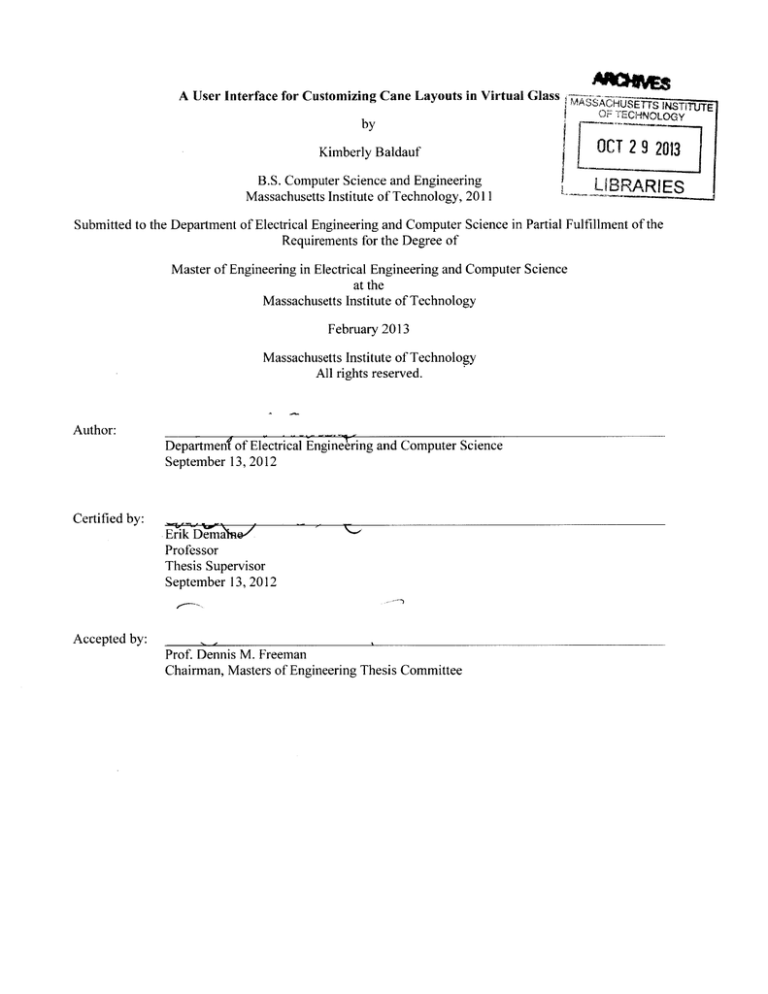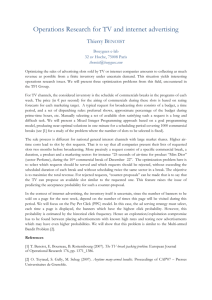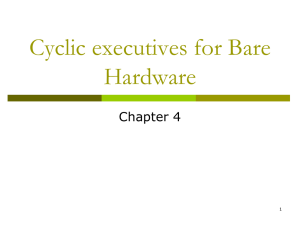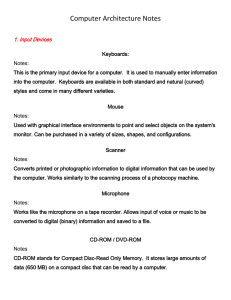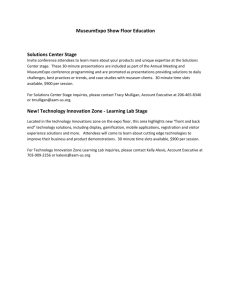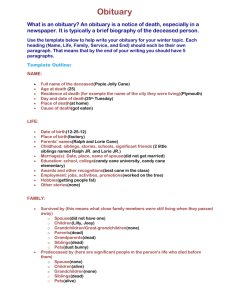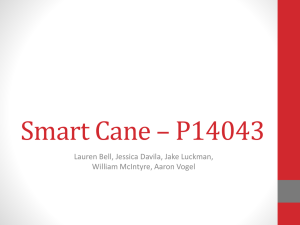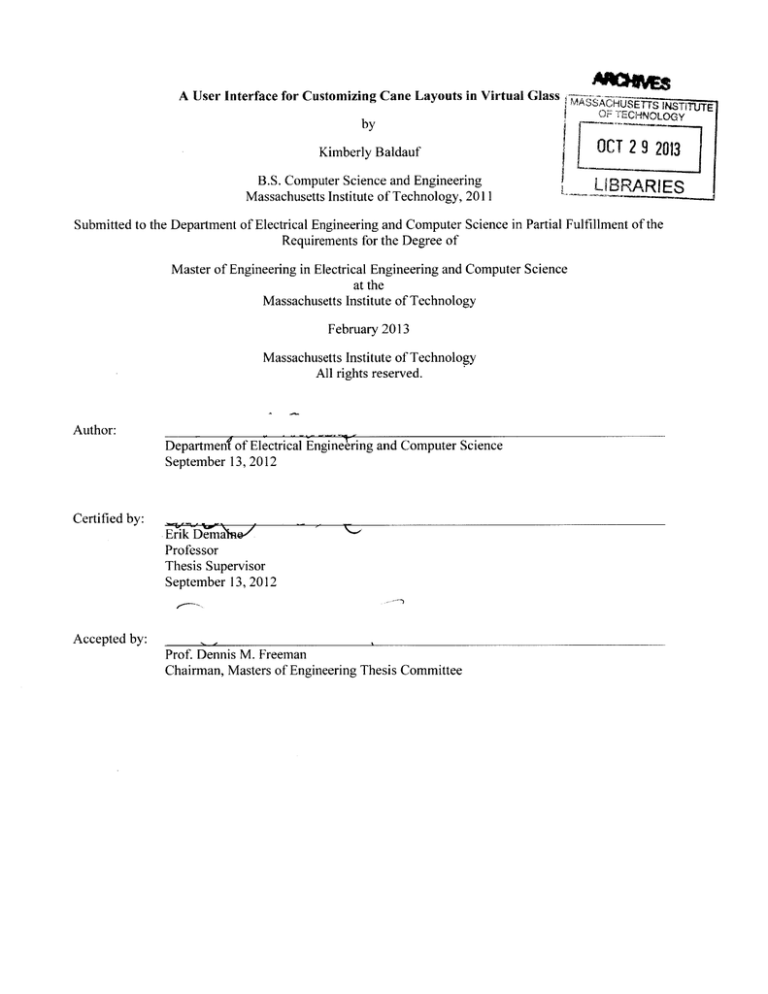
A User Interface for Customizing Cane Layouts in Virtual Glass
MASAHSETTS INSTITUTE
OFITECHNOLOGY
by
Kimberly Baldauf
OCT29 2013
B.S. Computer Science and Engineering
Massachusetts Institute of Technology, 2011
LIBRARIES
-----------.-.-
Submitted to the Department of Electrical Engineering and Computer Science in Partial Fulfillment of the
Requirements for the Degree of
Master of Engineering in Electrical Engineering and Computer Science
at the
Massachusetts Institute of Technology
February 2013
Massachusetts Institute of Technology
All rights reserved.
Author:
Departmenf of Electrical
September 13, 2012
Engineering and Computer Science
Certified by:
ErikDem Aw
Professor
Thesis Supervisor
September 13, 2012
Accepted by:
Prof. Dennis M. Freeman
Chairman, Masters of Engineering Thesis Committee
A User Interface for Customizing Cane Layouts in Virtual Glass
by
Kimberly Baldauf
Submitted to the Department of Electrical Engineering and Computer Science
on September 13, 2012 in Partial Fulfillment of the Requirements for the
Degree of Master of Engineering in Electrical Engineering and Computer Science
ABSTRACT
Cane pulling is a technique used in glass blowing to build up intricate patterns which come out in
the final piece. Virtual Glass was created to model the cane pulling process from start to finish. There are
a variety of standard cane layout patterns, but in truth the full range of possibilities is limited only by the
glassblower's skill and imagination. For this reason the previous Virtual Glass interface, which provided
only templates, proved to be too restrictive for users. In this thesis I describe an alternative interface we
have developed which frees users from the limitations of template patterns. I provide a side-by-side
comparison of several previous cane designs replicated in the program with and without the use of this
interface. I also detail several unimplemented features and describe the foreseeable challenges with
adding them, as well as how they might integrate into the interface when they are included.
Thesis Supervisor: Erik Demaine
Title: Professor
INTRODUCTION
The importance of cane in blown glass sculpture has increased substantially in recent years, but
other than direct experiment there is a lack of tools for designing glass cane. Virtual Glass is an attempt to
offer glassblowers the chance to see what their ideas would look like virtually, without having to go
through the process of making a cane just to observe the results. Creating cane as well as glass blowing in
general is time and labor-intensive activities. By using Virtual Glass, glassblowers can change small parts
of their designs easily rather than having to pull an entirely new set of cane in order to make a change
when they don't like the way an initial design turned out. It allows glassblowers without much experience
to visualize every step in the process, or to design a cane that they hadn't necessarily thought about
making because they lacked the experience to know it was something to try. By bringing the process of
designing cane into the digital age, Virtual Glass will inject new life and new ideas into the field of
pulling cane.
The team working on Virtual Glass consists of seven people. The coding team consists of Andrew
Winslow, Benjamin Lee, Jim McCann, and me. The rest of the team consists of Erik Demaine, Martin
Demaine, and Peter Houk, who along with Jim McCann provide ideas and feedback for the project from
the glassblowing perspective. It can be downloaded for free from http://virtualglass.org/.
Virtual Glass is a program created for the purpose of simulating the glassblowing technique
known as pulling cane. In cane pulling, pieces of molten glass are arranged in patterns and then elongated,
often while a glassblower twists the ends to produce a periodic design. These can then be further arranged
and formed into different shapes, creating a multi-step process with lots of freedom afforded to the
glassblower. Virtual Glass simulates this entire process in an effort to make it easier and more enjoyable
for a glassblower without lots of experience to visualize this progression.
Virtual Glass models this by describing the twisting mathematically. This was decided to be a
better choice than a fluid simulation for several reasons. Virtual Glass is meant to be a program for casual
3
users, and fluid simulations take time and are computationally expensive. When trying to keep users
interested, the speed of a program is one of the most important factors. Finally, the results achieved using
mathematics produce a "perfect" cane: one with perfect symmetry and without potential flaws introduced
by imperfect materials or human error, and these results are rather similar to the average cane produced
using the process described. Because such cane is expected to be perfect, it's expected that it should be
easy to arrange cane in ways that will match this perfection: rotationally symmetric, or with equal spacing
where it is desired.
Previously Virtual Glass fulfilled this expectation, but at the cost of the user's ability to create a
wide variety of styles. In collaboration with the team, I introduced a new interface to the program which
now allows users the freedom of customization while still being able to build off these "perfect" bases. By
combining the previous ability to make ideal layouts with new customization functionality, the user can
take advantage of perfection without being constrained by it.
RELATED WORKS
There are quite a few virtualized glass projects, but none of them have the same focus as Virtual
Glass. One of the major focuses of other glassblowing software is instructional, where programs are
designed with various age groups in mind in order to teach about glassblowing. These are primarily webbased to allow access by a wide audience and involve stepping through the process of making a piece of
glasswork. The emphasis is on the process itself, not the finished product, so the potential results are
extremely limited in scope. Two examples of instructional programs are "Fireworks of Glass" (Children's
Museum of Indianapolis) and "School by Fire" (Museum of Glass, 2002). Both are available to the public
online. "Fireworks of Glass" demonstrates the process of making blown glass and is intended for children,
with a narrator who visually demonstrates the process interactively one step at a time. The achievable
results vary only in color and how elongated the shape of the piece is. "School by Fire" demonstrates the
4
process of making a style of Chihuly piece called "macchia" and is intended for adults, relying more on
text to describe each step of the process. The results for this program are different only by color. Beyond
a few minor design choices, the user has very little control over the finished product.
Another focus of projects is creating freeform results which mimic glass in visual presentation.
These programs don't follow the process of glassblowing and often don't impose any physical constraints
on the results which necessitate that the outcome be possible to make in real life. Sometimes, these aren't
even specifically designed to create glass objects at all: one video I found showed the user creating a
sculpture in the traditional CAD program SolidWorks (Kaptsan, 2010). These sorts of programs don't
offer any suggestion how one might go about creating the sculpture one designed, resulting in few limits
on creativity but a difficult time translating works into reality. "iGlass" (Bumbletech, 2009) treats glass
similar to some sort of putty on the end of a stick: while the tools used in the user interface have real-life
equivalents, the way that they operate on the glass is different from the way the same tools are used in
real glass shops.
By studying these two particular focuses, we came to set the goal of striking a balance between
being overly constrained in scale and having a program that's increasingly complex to operate as well as
translate to the real world. Too much restriction stifles a user's creativity, but being overly free-form can
leave a user with no idea how to bring their modeled creation into the real world, or even worse, how to
operate the software at all.
Projects with academic focuses are heavily geared towards glasswork on the scale of mass
production. One topic involves handling the dynamics of molten glass via fluid simulations (Giannopapa,
2006). The focus is on the cooling that happens when blowing glass bottles and these programs tend not
to be accessible to the public. They are not used to design individual pieces, but rather to model existing
pieces or to create a new template for large-scale production. Another topic of research has been creating
machines or robots which can execute the process of making glass bottles without the need for human
5
interference (Ingle, 1924; Marechal et al, 2004). These are not meant to be used by a casual enthusiast, or
someone interested only in making their own pieces.
APPROACH
Virtual Glass is intended to allow glassblowers to create their own cane designs while staying
mostly in the realm of possibility. It does not constrain users to a single shape, or a limited color pallet. It
is meant to be used to plan a piece from start to finish. With it, a glass blower can design pieces which can
actually be made. To this end, it must be easy to use, yet still powerful. A strong user interface is essential
to accomplishing these goals. The final users of Virtual Glass are not the software designers or someone
who will receive special training, and thus the product must be simple to understand and work with.
For the first iteration of Virtual Glass, I worked almost exclusively on the user interface for
modifying individual canes within a larger cane pattern. This interface included the way to specify a color
selection, modify the size of a single cane, and position canes or bundles on the workspace using
coordinates. I only worked on the interface and some of the features of it; I did not implement almost any
of the back end.
One of the problems with the first version of Virtual Glass is that there was a poor interface for
initially designing cane layouts. It was exceedingly difficult for the user to create regular patterns, which
are standard in cane pulling. These patterns usually take the form of either straight lines or circles of cane
evenly spaced around the center. In the first version of the software, canes were freely moved around with
the mouse, and there was almost no "snapping" functionality allowing a user to line up canes with respect
to each other. Additionally the center also lacked snapping functionality. Canes were placed in the center
when first added to a layout, but once moved it became very difficult to put it back by hand. I added an
interface with the ability to give strict coordinates as one attempt to mitigate this problem. By using either
6
radial or Cartesian coordinates, a user could line cane up in a perfect circle or along straight lines without
too much effort. Another member of the team implemented a solution involving Inkscape, an outside
program, and importing cane layouts into Virtual Glass. Through this method a user could externally
create the layout they wanted and then bring it into the program. It was found that both of these methods
were unwieldy and too freeform for the purposes of Virtual Glass. The Inkscape method required
acquiring and learning to use an additional program, and the coordinates method lacked the intuitiveness
of dragging around canes with a mouse.
In the second version of Virtual Glass, this problem has been remedied by allowing the user
multiple parameterized templates to choose from which they can then customize further. In collaboration
with the team, I have developed a customization interface which allows users to expand upon these
templates in order to offer users a much wider variety of choices when it comes to designing the layout of
their cane. The user interface that displays the templates available to select, implemented by other
members of the team, is part of a larger interface where users can drag colors and existing cane designs
from the library on the left side into a 2D top view of the cane, and the 3D results are displayed on the
right side. The middle of this interface is where we decided to add the layout customization interface,
which co-exists with the previous version and allows both to be used interchangeably.
It's impossible to include every single value the user could possibly change in a graphical
template without it getting unwieldy, so I created a more "hands-on" way of modifying the templates to
allow users more flexibility. This is similar to the way canes were arranged in the original version of
Virtual Glass, however additional support for arranging cane was added, including the ability to modify
multiple canes at once to keep an operation such as a resize consistent among elements within a template.
Also unlike the previous version is that arrangement in this interface is done in 2D rather than 3D. While
the results are still displayed on the side in 3D, 2D makes for an easier interface, since it doesn't
necessitate the user manipulating the camera nor does it cause an issue with perspective.
7
This interface was specifically separated from the existing interface where the cane is dragged
into a layout for two reasons. The first is that it limits the amount of functionality available on any given
screen, so the operations can be kept relatively simple without fear of overlap. The second is because it is
easier to keep the customizing operations distinct from changing the cane within a parameterized template,
due to the customization removing the parameterization. We don't want the user to accidently lose the
parameters because they mistakenly clicked and dragged on the main interface; customizing a template
should be an intentional decision on the part of the user. Because of this, it is a separate interface which
can be worked on deliberately by the user.
8
BEHAVIOR
aN -bar
boo
CA.V
(a)
(b)
(c)
Figure 1: A view of the entire Virtual Glass program. The library (a) displays icons of the components,
the editor (b) where most of the editingfunctionality residesfor different components, and the preview (c)
which displays a 3D rendering of the currently selected component.
The layout customization interface is just one component of the larger Virtual Glass program.
The layout of the program is a three-panel design positioned horizontally. The leftmost panel (Figure 1 a)
is shared between the program's different modes and houses the library of components that the user
creates. The rightmost panel (Figure 1c) shows a 3D visualization of the component currently being
edited, and the view changes depending on what type the component is. The middle panel (Figure lb) is
the most dynamic, changing greatly between the modes of editing color, cane, or a piece. The
customization interface is used for editing cane layouts alongside the previous existing interface, and the
two can be toggled using a tab at the top of the panel.
9
fa
TVit-10 t 4-50
Row count:
-
Rewsw cwent
L
50
3U
Cane customizr - 9ekect and &ag
Cane ecdtor - drag color or other canes in.
(a)
shapes around to custommie cane layout
(b)
Figure 2: A side-by-side comparison of the two interfaces for cane editing. The fill interface (a) gives
more space to the templates and parameter area at the bottom, while the customization interface (b)
focuses primarily on the layout itselfwith less space delegatedto buttons.
The cane editing interface is separated into two parts in order to prevent a collision of
functionality. The fill interface (Figure 2a), labeled "Fill Arrangement", is the default interface, and is the
one with which users select a pre-made cane template and add casing, twists, and fill the template slots of
the layout. Actions a user performs in the fill interface can almost all be easily described and replicated
exactly with little to no visual aid required. The customization interface (Figure 2b), labeled "Rearrange
Current", is the one that I have developed with help from the team, and involves customizing pre-made
templates. It allows for a much greater freedom of creation, and involves doing steps which may be
difficult to exactly duplicate using a mere description of actions.
10
The primary functionality of the customization interface allows users to modify the template slots
in order to customize their layout to exactly the way they envision it. These slots can be moved, resized,
duplicated, or removed, or completely new slots can be added. The layout of the customization interface
is intentionally similar to the layout of the fill interface, with the display of the cane's arrangement at the
top and buttons beneath it. The top row of buttons is made of the two concerned with adding completely
new slots to the layout: the Add New Circle and Add New Square buttons. When pressed these buttons
add a new, empty slot to the center of the current cane. The new slot will either be a circle or a square
shape depending on which button was pressed, as these are currently the only two shapes supported by
Virtual Glass. The bottom row of buttons involves the operations that are dependent on the current
selection: the Duplicate Selection and the Delete Selection buttons. The Duplicate Selection button makes
a copy of the currently selected slot(s) and their fills, if any, and adds this copy to the current template.
The Delete Selection button removes the currently selected slot(s) from the template. Neither button has
any effect if no slots are selected. Moving and resizing are both done using the template display.
I1
SELECTION
F
[AddNew
.kra.I
de
F4
Rearrange Crent
New i
,j
Rewwn
M
AMNm
Wd Swele
[ougae secb]D
PJ0kM*s*Cbaan loeets*lemn
- learrange
Cun
Curent
dnoetese
n
(b)
(a)
Figure 3: Two views of selection. The left figure has only a single slot selected. The rightfigure has two,
with the additionalbox bounding the entire selection also visible.
Selection is done by clicking on individual slots in the template. (For this section, all references to
the word "click" mean a complete progression of the sequence of actions: mouse button down, little to no
movement, mouse button up.) Any click within the shape, not including the black outline around it,
counts as clicking on a slot. A slot is visually designated as selected by a black dotted line border in the
shape of a square around the outside of the slot (Figure 3a), with a radius slightly larger than the slot itself
to ensure the selection boundary will be visible even around square slots in particular. When multiple
slots are selected (Figure 3b), an additional selection boundary appears which takes the shape of the
smallest rectangle that bounds all selected slots, again enlarged slightly to ensure visibility. When a slot is
selected, clicking on a different slot will deselect the current selection and select only the one slot, or
12
clicking on a space within the display where there are no slots will deselect everything. Multiple slots can
be selected by holding either the shift key or the command key (ctrl on Windows, apple on Macs) and
clicking on additional slots, which will not deselect other selected slots. While one of these keys is being
held down, clicking on empty space will not deselect the current selection, however clicking on a slot in
the current selection will remove it from the selection. Only one slot maximum is selected per click, and
in the case of overlapping slots, the topmost one will be the one selected.
MOVE
.Fa
Arrmnt
Rewrrng CurrentL
Figure 4: An example of a moved slot.
13
Moving is done by pressing the mouse down on a slot and dragging it then releasing the mouse
button. Any drag where the mouse press is made within the selection box, even if it's outside the slot
itself, will result in a drag. The exception is when a mouse down occurs on a different slot that isn't
selected. If the shift or command key is held, this slot is added to the current selection and all are dragged;
if neither key is being held then the new slot will become the only one selected and the only one moved.
When performing a mouse down action anywhere within the selection boundary, exempting the previous
case, the entire selection will be moved regardless of whether the shift or command key is held. This
allows for slots to be rearranged to the user's liking, and large numbers of slots can be moved while still
preserving their positions relative to each other.
14
RESIZE
F
Arrangment
Rearrange Current
FIj Arrngmet
[AdNew4rde 1AdNew Sqre
1D&e swellele
Rearrange Current
M
r
bNew
eelaaj
(a)
(b)
Figure 5: A comparison of two different resizing modes. Local resizing (a) scales all selected slots
relative to their own centers, and global resizing (b) scales all selected slots around the center of the
selection. In (b) the two slots remainflush against each other, while in (a) the purple (middle) slot is still
in the center of the cane. The control points usedfor each resize operation are visible in their respective
figures.
Slots can be resized by pressing the mouse down on any corner of the bounding box and dragging
it. This functionality is indicated by small black circles with white outlines, selected so as to be
impossible to confuse with template slots (which always have black outlines), which will appear at the
corners of a selection box whenever the cursor is hovering within it. In the case of a box surrounding
multiple selections, the resizing circles appear whenever the cursor is within the larger box but not within
any of the smaller slot-specific boxes. These circles only appear on one box at a time, and unlike selection,
will favor the bounding boxes of the most recent slot hovered over with no overlap regardless of if the
15
user hovers over a new slot in front of the previous. In the (physically impossible) case of one spot
completely within another (better represented by nested canes), this means that the innermost slot will
never be highlighted as resizable while both are selected, but as detailed later, this is irrelevant. During
the act of resizing, selections always keep their proportions, and the bounding box remains such that the
cursor is always on an edge of the box. There are two different types of resizing behavior, but regardless
of which one the user does, all selected slots are scaled.
The first type is local resizing (Figure 5a). This happens when the user resizes slots using a
control point on an individual slot's bounding box. All selected slots will be locally scaled by the same
proportion, but each slot is scaled around its own center. This means that the slots do not move, only
change size. Their behavior is unaffected by any other selection, except for the scale factor from the slot
whose control point is being used. For this reason, the previously-mentioned case of the slot within a slot
will behave the same regardless of which slot is used to resize if both are selected, meaning the smaller
one doesn't need to be used.
The second type of behavior is global resizing (Figure 5b). This happens when the user resizes a
selection using a control point on the box that bounds the entire selection rather than just an individual
slot. In this case, the entire selection is scaled around the center of the bounding box, causing the center of
some or all of the canes to move as the scale changes. This preserves features such as edges that are flush
against each other, and the behavior of slots is affected by the position of other slots in the selection, since
it all scales around a common center. Local scaling and global scaling are identical when there is only a
single slot selected, and because of this, global scaling is unavailable unless the number of selected slots
is two or more.
16
BUTTONS
F1 AuW.Mt
tearrwne Current
mene
F--F*nWewmt
Seh,
1MtRraogeWCrrent L
cum
AN E
Rearrange cQrrmt
Fkii
Fa
LMrase
LDkteS6-
I
_________
_d
L
Rrange Current
M
q
Figure 6: The Add New buttons in action. The top row is what happens when Add New Circle is pressed,
and the bottom row is Add New Square. Since slots are placed in the center when first added (left side),
they obscure the purple slot already in the center. The pictures on the right side of the figure have the new
slots moved to show the older slot still underneath.
17
In case a user wants to add more slots to the layout than what they currently have, they can use
either of the Add New buttons on the bottom of the interface. Using either one of these will deselect the
current selection and select only the newly-inserted slot. The slot has a radius which is the average of the
radii of all current slots in the template, or half the radius of the innenrost casing if there are no other
slots in the template. It is placed in the center of the template and on top of the rest of the slots, so it will
always be visible unless anothei new slot is added. Currently buttons are a more convenient interface due
to there only being two shapes for slots, however if more shapes are added later to the program. then the
interface will likely need to change to something more along the lines of a drop-down menu, in order to
use less space for a wider variety of options.
18
Fil Arrangement
[Add Nem Cxrde
Rearrange Current
Ad
Squaej
D[Miste SeLnchnj DeleteWSetcan]
Figure 7: Immediately after Duplicate Selection is pressed Prior to this, the orange (left) and purple
(middle) slots were selected. Now the two have been copied and offset by the program, and are
automatically selected
The current selection can be duplicated to facilitate speed and ease in making templates involving
identical patterns. Duplication is activated by pressing the Duplicate Selection button while there is at
least one slot selected. When the button is pressed, all the currently selected slots are copied and exact
duplicates are added to the template, including any colors or canes which are already filling the selection.
These duplicates are offset by a small amount to distinguish them from the previous copies and are placed
19
such that they are on top of all previous slots, but they maintain their relative heights to each other within
the duplicated selection. Additionally, the newly-made slots are selected following the duplication, with
the original slots no longer selected. This allows the user to quickly manipulate the newly created slots
without disturbing the originals.
In order to remove slots that the user may not want, there is a button labeled Delete Selection
which will delete the current selection when pressed. Once the slots are deleted, nothing remains selected.
IMPLEMENTATION DETAILS
Virtual Glass is implemented in C++ using the Qt development environment. The main class for
the cane interface is a widget that exists in the program on a library stack. This stack changes which
widget is visible depending on what has most recently been selected in the library, and the cane interface
is visible whenever a cane is the most recent selection. This widget contains the buttons for both the fill
interface and customization interface, and switches between the two whenever the selected tab changes.
Additionally, at the top of this widget is a nested pair of widgets: these are the "active" areas of the fill
interface and the customization interface which display the 2D layout itself. Most of my implementation
is in the one of these widgets which is visible when the user selects the "Rearrange Current" interface.
20
LAYOUT TYPES
Fil ArrangementI
FWN Arrm
eTWGr
nn~~angementret
Twst 10U0s
Row count
Twst. 10
3
-
-s
-------
50
(b)
(a)
Figure 8: The effect of modifying a basic template (a) and changingit into a customized template (b). The
icon is no longer highlighted,and the parameter "Row count" no longer exists.
All pre-defined layouts have different names associated with them. Using just this name and the
value of the parameters, these layouts can be procedurally generated without supplying any other data.
Customized layouts, however, do not share this property. Because customized layouts can be changed to
an infinite number of configurations, it's impossible to store them as a set of rules. Instead, customized
layouts must store the slots themselves as data. This leads to them needing different treatment within the
program from non-customized layouts. Most non-customized layouts have parameters to them which
define some properties. For example, a layout with identical circular slots lined up next to each other has
a parameter that stores how many slots are in the line (Figure 8a). Using just the type of layout and the
number in this parameter, the program can generate this layout by calculating the radius of each slot and
21
the position of their centers. On the other hand, because customized layouts tend to ignore these nice
orderly setups, customized layouts do not have parameters. When any layout is modified in the
customization interface, it immediately is turned into a customized layout type, and any parameters it
previously had are destroyed (Figure 8b). Rather than being regenerated procedurally in the interface, as
non-customized layouts are, a customized layout passes along its list of slots as it is modified. There is no
way of turning a customized layout back into a non-customized one without starting over, however with
future advances to the software it may become possible by modifying saved files outside of the program.
DATA
Slots are stored in a vector in the cane data type itself, and the customization interface has a
vector of indexes which it uses to keep track of the selected slots. Ideally, whenever a different cane is
selected to be customized, all currently selected slots should be deselected. This can happen in one of two
cases. First, the user can select a new layout in the fill interface. Second, the user can select a different
layout that was previously created and is stored in the library. The first case is easy to handle, as a
"change cane" signal received while the widget is not visible causes the selection vector to be cleared.
The second however is not so simple. There is currently no signal that occurs specifically when the object
selected in the library changes. Thus, a check which can catch most of these cases looks for if the new
cane is not of a customized layout type (in which case it must be a different cane, as there would not be a
modified cane signal that occurs within the customization interface which would not also cause the cane
to turn into a customized cane layout). This doesn't catch the case when switching from one customized
cane to another within the library while the customization interface is visible in the program, so for this
edge case the program checks all indexes in the selection vector. If any of them are greater than or equal
to the length of the slots vector, the selection vector is cleared. This does have the potential to cause some
strange selection artifacts, however it's a rather extreme edge case. With this behavior the program no
22
longer crashes due to index out of bounds exceptions, and so the temporary fix is a reasonable one until
the library is modified to send its own unique "selected object changed" signal.
The layout of the cane itself is drawn using a function programmed by Andrew Winslow for the
fill arrangement interface which I adopted for the customization interface. Once the basic layout is drawn,
the program goes through the selected cane vector to add boxes around all selected slots. For each
selection, it draws a square centered on the slot with sides the length of the diameter of the slot, plus twice
the length of an extra factor. This factor is 1/100th of the shorter end of the size of the interface as a
whole, to a minimum of one pixel, and ensures that the selection box is always distinguishable from the
slot. Additionally, if the size of the selection vector is greater than one, then a rectangle is drawn around
the boundary of all selections, plus six times the length of the extra factor. This rectangle is calculated by
going through all slots in the selection and finding the smallest as well as greatest x and y boundaries.
There are two values that are updated as the user moves their cursor around the screen which help
facilitate interaction with the program. One of these values is the index of the slot the user is currently
hovering over. This value is used when the user clicks the mouse down in order to quickly determine if
the slot being clicked on, if any, is in the current selection, and to take appropriate action with possibly
adding or removing it from the selection. The value is set to -I
when not hovering over a slot. The other
value is used to determine which selection box should be active. Rather than having a valid value only
when directly over a slot, it holds an index whenever the cursor is within a bounding box. Instead of
giving priority to the slot which is more "in front", it doesn't change value until it leaves the current index
value's bounding box. It is set to -l when outside the global bounding box, and INTMAX when outside
all individual bounding boxes but still within the global bounding box. Aside from these two special
values, it never holds a value that cannot be found in the selection vector. When this value is not -1,
the
program draws four circles at the corner of the bounding box indicated by the index. These are the circles
used to indicate scaling.
23
MOUSE INPUT
The selection, moving, and scaling functions are all managed together in the mouse down, mouse
move, and mouse up event handlers. Upon mouse down, the location of the event is saved, and then a
check is performed to see if the scaling function should be activated. If the cursor is within two times the
scale factor in both the x and y directions of any corner of the box indicated by the active selection box
index, the mode switches to scale mode. Otherwise, the mode switches to move mode, and if the slot
under the cursor is not in the selection vector, it's added and a movement flag is set. If the command key
was not held down, all other slots are removed from the selection vector are removed. This leaves the
selection vector empty if the cursor was not over any slot. If the mouse is moved after being pressed, the
program first checks whether it's in move mode or scale mode. If it's in move mode, it checks if the
current cursor location is more than a factor distance from where the mouse was pressed. If it is, the
program sets a flag that indicates that the mouse has undergone movement. Then for all slots in the
selection, it moves their locations by the distance the mouse has moved. If instead the program is in scale
mode, it sets the same flag for mouse movement and checks if the active bounding box is the global box
or an individual. If it's an individual, the program creates a proportion value which determines the factor
between the previous size of the individual slot and the new size according to how much the user scaled it,
and then multiplies the radii of all slots in the selection by that proportion. If instead the global bounding
box is being used, the program calculates the same sort of proportion value, but instead of only scaling the
radii, the selected slots also have their centers moved closer or farther away from the center of the global
bounding box. Finally comes the mouse up. If the flag for mouse movement hasn't been triggered and a
command key is being held down, the slot under the cursor is removed from the selection. If there isn't a
command key signal, the selection is cleared and the current slot alone is added to the selection.
24
SLOT ORDER
In the vector of slots in a cane, slots that appear first in the vector will be drawn on "top" of the
ones later than them. This means that when a new slot is added to a cane, such as when "New Circle Cane"
is pressed, the created slot must be inserted at the beginning of the vector in order for it to be in front. At
this point, the selection vector is cleared and given a single value of 0, since the new slot is at the
beginning in index position 0. When duplicating the current selection, the same must be kept in mind. In
order to make sure the duplicated slots are still distinct from the original slots, they need to be made by
first constructing new slots using the properties of the old ones rather than doing a simple copy operation.
By first sorting the list of indexes and then making duplicates of the old slots in a new vector, which is
then inserted into the beginning of the original vector, the now-duplicated slots maintain their original
depths relative to each other while still being at the front of the overall layout. The selection vector can
then simply be filled with the integers 0 through n - 1, where n is the number of duplicated slots. The
program also adds an x and a y offset to the position of each of the new slots in order to visually
distinguish them from the old.
The only trick to implementing deleting slots is remembering that once a slot has been removed
from a list, all slots after it now have an index one smaller than previously. In the customization interface,
once an index has been processed and the equivalent cane deleted, all indexes later in the vector with a
higher number are decremented by one. However another option would be sorting the selection list in
descending order, such that no slot would be deleted once an earlier one had already been removed.
25
COMPARISON
The customization interface allows for a much wider range of possibilities when it comes to
designing cane than strictly adhering to the provided templates. Here I will provide some examples of
cane already made by glass artists, which I have attempted to replicate both with and without use of the
customization interface. I will also include a more original design which is difficult if not impossible to
design using layouts.
(a)
(b)
(c)
Figure 9: Two separate attempts to replicate a cross section of a cane designed by David Patchen
(http://www.davidpatchen.com/portfolio/resistenza). The version on the left was made using only the fill
interface, while the version on the right was made using the customization interface as well.
Figure 9b features a glass piece made out of murrini: short sections of cane arranged from straight
on rather than lengthwise. To either side are attempts to reverse-engineer this cane using the Virtual Glass
software. Figure 9a is a layout designed using only existing parameterized templates, and Figure 9c is a
layout which was created using both templates and customization.
For most of the cane, the templates work just fine. The entire outside portions from the first
square outwards are designed exactly the same for both layouts, with only slight differences due to user
subjectivity. In this example, the inside is the key difference. There is no template for placing a large
bundle of cane in a cluster, as is what happens in this layout, though the effect is somewhat replicable.
One important difference to note is the prevalence of the black circles dividing the different rings of cane
26
in the layout: these signify that each circle is in fact its own layout surrounding those inside of it. What
happens here is a mismatch with reality, rather dangerous when working with a program which is
supposed to simulate a process. With the template layout, the process being described is as follows: take a
small bundle of cane and fuse it, then surround it with a circle of cane and fuse it, then surround it with
another circle of cane and fuse it, and then do it once more, and only after the cane has been fused four
times already is it coated in blue. What is most likely a much closer representation of what happened in
reality is in fact what is visible in Figure 9c: a whole bundle of cane is fused together all at once and then
coated in blue. Visually the two may produce a similar effect, but when it comes to imagining how a cane
will be formed, a user may want to create something which follows the actual process more accurately.
Additionally, the customized layout uses less than half the number of nested layouts overall, making it
much simpler to keep track of.
Figure 10: Two separate attempts to replicate a murrini designed by Milissa Montini
(http://www.murrini.com/jewelry.htm). The left attempt uses only the fill interface, while the right was
made using the customization interface as well.
In this case, the fill interface does a poor job of capturing the intended feel of the layout. This
design is a multi-layer array of square cane spiraled around a center. The fill interface performs poorly
when it comes to designs which are not symmetrical in layout, such as a spiral. The best it can do, as
shown, is break the spiral down into concentric circles, which are then filled in such a way to attempt to
evoke the impression of the spiral. The square shapes present in the original design are entirely absent;
27
they cannot be included due to the lack of a template with squares surrounding a circle. Using such a
layout may make the user entirely miss what they were going for, and instead pack their spiral design into
rings. The customize template allows the user to make their own spiral pattern and visualize their design
with the square shape intended for the final piece. Additionally, not needing to fill in the brown space
with more circles means less of a burden on the Virtual Glass program and the user's computer when
rendering the entire cane.
(a)
(b)
(c)
Figure 11: Two separate attempts to replicatea cane layout made by Erik and Martin Demaine using the
first version of Virtual Glass. The layout on the left was made using only the fill interface, while the
layout on the right was made using the customization interface as well.
Here I present a cane that has not been brought to life, but was instead created by Erik and Martin
Demaine using the Inkscape importing functionality of the first version of Virtual Glass. It is an outline of
two semi-circles facing each other and separated somewhat. The customization interface produced a
layout (Figure
1 c) that matches the original very closely, with the canes arranged as they are in the
example. The fill interface alone made it much more difficult to replicate the design. The two parallel
lines of the design are created by nesting a layout of two separated canes into a single line, which itself is
then nested inside a circle which forms the outside of the semi-circles.
These examples highlight the stifling of creativity that using only the fill interface in Virtual
Glass can cause. The templates are designed to match common cane patterns, but what we want with
Virtual Glass is for glassblowers to go beyond the common and come up with new things. With enough
28
effort, it's possible to replicate all sorts of designs using templates, but most of them involve working
around the templates rather than with them. The templates certainly have their uses: they are designs that
most glassblowers are familiar with and know how to make. But when it comes to designing something
beyond the scope of what's usually done, we want users to be able to break the mold just as easily as they
can follow it. For that, the customization interface allows users to take what they know and arrange it in a
way they never thought to visualize before.
IDEAS FOR IMPROVEMENT
There are still many more features that can be added to the customization interface, however
some of them would require changes to the code which would prove difficult to implement without a long
period of coding or major restructures to some parts of the code. Many of the features implemented in the
customization interface were inspired by a user study of the Virtual Glass software conducted by Erik
Demaine and Andrew Winslow. At the point of the user study, the ideas for how customization would be
done were just beginning to be formed, and with the study the Virtual Glass team formed a clear direction
for the direction we wanted the interface to go in, which I then took, developed, and implemented. Some
of the features described here were suggested by the subjects, while others mimic features implemented in
the previous version of Virtual Glass, and some were ideas put forth by the team as the software and the
interface itself developed.
The feature which is most notably missing from the interface is an undo button. In this sort of an
interface, the ability to undo is essential. Unlike the rest of the program, operations performed in the
customization interface are not easily replicated, therefore manually returning to a previous state quickly
becomes a difficult if not impossible operation. It is for this reason that the lack of an undo button is not a
deliberate omission, but rather a yet-unimplemented feature which is planned for inclusion at a later point.
Once the undo and redo functionality is implemented, these two buttons should be added into the
29
interface in a prominent location. It would be most useful to make them side by side above all the other
buttons and give them vertical size of twice that of the other buttons. This puts them between the layout,
where the user directly manipulates slots, and the buttons, where the user can do more complicated
operations. In this location, they are easily accessible no matter what the user wishes to reverse, and with
a redo button the undo operation itself is also reversible, making it permissible to press the undo button by
accident. Undo and redo cannot be implemented until the Virtual Glass team decides how cane layouts
are going to be saved. As that has not been finalized yet, undo is a function that is still waiting to be added.
Squares and circles are not the only shapes that cane can take. When arranged into a hexagonal
grid and pressed together, canes will predictably morph into hexagons, making this a valid shape to create
more layouts out of. Other bundling operations may also squish canes into various different sorts of
shapes. Though a very desirable feature, there are several difficulties with including more shapes beyond
circles and squares.
The simplest problem which nonetheless should be taken into account is drawing such a shape in
the interface. The development environment of Qt provided easy functions for drawing ellipses and
rectangles, making circles and squares very simple to create. Any other sort of shape is much less trivial.
Polygons are still somewhat easy: they can be specified using a list of points, which in the case of regular
shapes, can be done with a bit of math. It gets trickier, but still reasonable, for non-regular shapes such as
trapezoids. Once a shape is included that doesn't have straight lines, drawing becomes much harder
because a different class needs to be used in order to reliably draw and fill the shape properly. With some
restructuring of the code, all shapes could be specified using this alternate class, the QPainterPath class.
Another problem becomes determining when a user is interacting with a shape. This involves
identifying two things for any given shape: is the cursor within certain proximity of the shape's bounding
box, used for the resize operation, and is the cursor within the shape itself, used for operations such as
moving. For circles and squares, this is easier. A cursor is in the circle if its distance to the circle's center
30
is less than or equal to the radius. A cursor is inside the square if its distance to the square's center in the x
direction as well as the distance to the square's center in the y direction are both less than or equal to the
"radius". Both have simple, square bounding boxes. With regular polygons other than a square, the
bounding box is still easy to determine but collision detection becomes more difficult since the math is
not as trivial. Once curves and non-convex shapes are introduced, determining through math alone the
bounding box and collision area becomes extremely difficult; however the QPainterPath class has
functions for both collision detection and the bounding box, making it even more reasonable as a
substitution for the current implementation. It even removes the necessity of a switch statement for
determining just how to calculate whether or not the cursor collides with a given shape, as all shapes can
use the exact same code.
The largest problem involves the rest of the code working around the customization interface.
While switching to QPainterPath solves two problems in the customization interface, it would cause
difficulty in other parts of the program. In order to properly render shapes in 3D, a polygon mesh needs to
be constructed. With circles and squares, these are easy to create, but if everything were instead an
arbitrary shape construction becomes much more difficult. The save format would need to include some
specification for how a shape is constructed, especially if users can create and use their own shapes
somehow, which would be the ideal eventual result. Even the customization interface would not work
completely smoothly with the QPainterPath. Although there is a translate function, I could not find one
which would scale a shape, implying that each control point in the shape would need to be individually
changed in order to make the entire shape larger or smaller in the interface.
The visual interface would be able to handle more shapes with relative ease, with a few
conditions. The customization interface currently allows the user to add new canes in circle or square
shape. If more or arbitrary shapes were added, this can change to be a single button paired with a
dropdown menu. The user would select the shape they wish to add from a list of available shapes and then
click the button to add an instance of that shape to the interface. The development team would have to
31
decide whether or not they want the outer shape of layouts to be able to take on different shapes; if so,
there is another space consideration in the casing buttons on the fill interface. Overall, the switch to a new
representation is not impossible, but implementation would require a larger scale of work than the scope
of this project.
In order to align designs differently, a user may want to rotate different slots. Even rotating a
circle about its center can be a difficult operation when one considers that different layouts can be nested
in the slots of other layouts. Currently, there is no support for rotation. For squares, it would be
impossible in increments smaller than 90 degrees since squares are drawn with a specific rectangledrawing function. For the same reason, circles would also need to be constrained to 90 degrees to allow
for the case of a square shape nested inside a circle. Realistically, this limitation would need to be
overcome in order to make rotation a reasonable option. Allowing only 90 degree rotation would not
allow a truly interactive setup, as users would not be able to watch slots move while a theoretical rotation
is in progress until they passed some arbitrary tipping point, at which point the slot would rotate.
Rotation also has the potential to introduce strange artifacts depending on how it is coded. When
doing global scaling on a group of slots, the scaling operation occurs around the center of the bounding
box. For rotation however (assuming the previous problem of being locked into only 90 degree rotations
has been solved) consider a situation where the group consists of one square and one circle. As the circle
rotates, its bounding box remains the same, but as the square rotates, its bounding box grows and shrinks.
This would cause the center of the larger bounding box to move as the two slots were rotated. Taking into
account only the centers of the slots would avoid this problem but needs to be accounted for, as current
global operations are based on the bounding box itself and not the shapes within.
In the physical world, canes do not overlap, but Virtual Glass currently has no functionality to
stop this. Programming in such a feature would cause the software to produce more realistic cane.
Previous attempts were made to include this functionality which has since been removed. The way this
32
was previously done was every time a slot was manipulated, the program would check all other slots to
see if any of them would have any overlap with the slot that was currently being modified, and if so, it
wouldn't allow the change to go through. This was not a good implementation for several reasons. In the
case of wanting to move slots around in multiple steps, it might be difficult to perform a set of actions
which might otherwise be easy if the user was allowed to move a slot to an "invalid" position, but would
later perform another operation which would made the result "valid". Additionally, this provided poor
feedback to the user. There was no clear difference between being unable to-move the slot because the
position was invalid and being unable to move the slot because the program was freezing up. Finally, as
the number of slots on a layout increased, the time it took to check each movement's validity increased,
eventually causing noticeable lag in the program's response. This last problem is not strictly caused by
the implementation's behavior, but is nonetheless something to be accounted for when re-adding collision
detection functionality. A better solution than the previous implementation would be: rather than
forbidding the user to make an invalid operation, it would be much better to simply visually indicate that
there is an invalid set of positions, leaving it to the user to self-police their own layouts without the
program mandating that they follow reality. This could be done by turning the shape of the slot a different
color, perhaps red, when there is a collision to alert the user to this event.
Once collision detection is operational, an additional feature to add would be snapping. This
would occur when a user drags one object close to another, and the object currently being dragged would
jump to the location where it is closest to the position it was dragged to while still being flush with the
nearby object. It should be possible to toggle this functionality, and ideally the radius in which it occurs
as well. This would be nearly impossible to include without some form of working collision detection,
making it a lower priority to implement than that. Rather than activating when two objects overlap, it
would trigger when two objects have sides parallel to each other which are less than or equal to a certain
distance away, and the smallest vector between these two sides would be added to the moving object's
offset. This functionality could also exist for the resizing operation.
33
Another snapping functionality to include would be a self-constructing grid. This would take the
slots currently in a layout and use their centers to create a grid, which other slots would then snap to. This
could be toggled between triangular or rectangular shapes at the discretion of the user, or turned off
entirely. The distance between the different "lines" of the grid would be determined by the distance
between the centers of the existing slots, or if there were only one slot present, by using its size as well.
This grid could be indicated using lines of a different color, perhaps dotted and white, drawn beneath the
slots to provide the user with visual feedback that doesn't obscure their view of the design as a whole.
DISCUSSION
Virtual Glass is a program designed to bring computer aided design to the art of glass cane. The
goal of Virtual Glass is to be a robust program for designing and visualizing the cane pulling process
from start to finish, giving users as much freedom as possible while still remaining easy to use. To this
end, the layout designing interface based solely on template layouts, while a good base, proved to be not
enough freedom for many users. Thus, in collaboration with the Virtual Glass team, I have built the
customization interface to work smoothly alongside the fill interface to allow users a much wider range of
options when it comes to building their layouts.
The primary focus in developing this interface was to make sure it was learnable by minimizing
hidden functionality. All buttons on the interface have their own singular tasks which provide visual
feedback when activated. Text aids the user in discovering selection, and in selection the indicator for
resizing functionality is also revealed. The only mode change not explicitly visually indicated is the
option of holding shift or the command key to select multiple canes, a feature which is still readily
discoverable due to the same function being so prevalent in many other computer programs today. Even
without accessing such functionality, the user is limited only in efficiency; they are still able to do the
same operations in longer time. Possibility for confusion between the fill interface and the customization
34
interface is low: the fill interface prominently features a variety of templates to choose from which are
notably absent on the customization interface, while the customization interface features the layout more
prominently.
The interface design focused on learnability because the target audience of Virtual Glass is not
necessarily expert computer users, but instead people who are skilled at glassblowing. Efficiency is not a
huge concern because the only foreseeable time constraint is the user's own patience. Glassblowing itself
is a complicated multistep process, so it's reasonable to assume that users of Virtual Glass are accustomed
to keeping a design in mind for extended periods of time while they build up towards the final result. As
long as they aren't distracted with other issues-i.e. learning how to use the software-taking a little
longer to create their final result is greatly preferable to needing to devote more mental energy to
discovering or remembering how everything works. Currently the user's ability to deal with mistakes in
the customization interface is somewhat poor, but with the future implementation of undo and redo, it will
be greatly improved.
I have designed this customization interface based on the feedback from Erik Demaine and
Andrew Winslow's user study, along with input from the entire Virtual Glass team. This piece of the
program is the part that combines the freedom of the first version of Virtual Glass with the usability of the
second version. It is unlike any other part of the program that exists thus far, and may even pave the way
for more customization options in different areas of the program in the future.
35
RESOURCES
Barr, W. E. and Anhorn, Victor J. Scientific and IndustrialGlass Blowing and LaboratoryTechniques.
Pittsburgh, PA: Instruments Publishing Company, 1949.
Bumbletech, "iGlass." 2009: <http://www.bumbletech.com/w/> (January 2012).
Children's Museum of Indianapolis, "FireWorks of Glass: Games and Activities."
<http://tcm.childrensmuseum.org/themuseum/fireworks ofglass/games 35.htm> (January 2012).
Giannopapa, C. G. "Development of a Computer Simulation Model for Blowing Glass Containers".
Journalof ManufacturingScience and Engineering: Transactionsof the ASME Vol. 130, No. 4 (2008).
Ingle, Henry W., "Glass Blowing Machine and Method." United States PatentOffice. No. 1843159
(1924).
Kaptsan, Igal, "Glass Blowing in the virtual world." 2010:
<http://www.youtube.com/watch?v=8hLQElZmkQ8> (January 2012).
Marechal, C., Moreau, P., and Lochegnies, D. "Numerical optimization of a new robotized glass blowing
process." Engineeringwith Computers 19 (2004): 233-240.
Montini, Milissa, "Murrini by Milissa Montini." <http://www.murrini.com/index.htm> (August 2012).
Museum of Glass, "School by Fire." 2002: <http://205.139.108.204/document.doc?id=142> (January
2012).
Patchen, David, "Hand Blown Glass." <http://www.davidpatchen.com/> (January 2012).
Winslow, A., Baldauf, K., Lee, B., McCann, J., Demaine, E., Demaine, M., and Houk, P. "Virtual Cane
Creation for Glassblowers", Studio Talk, 39th International Conference and Exhibition on Computer
Graphics and Interactive Techniques (SIGGRAPH 2012), August 2012.