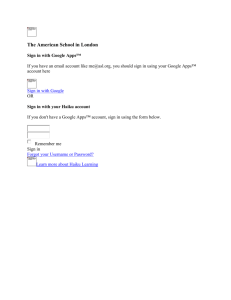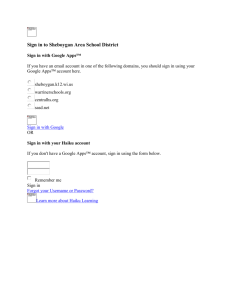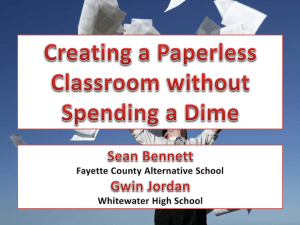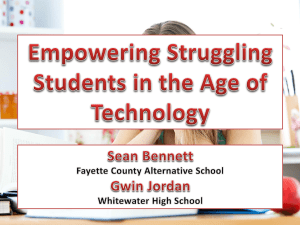Google Apps: Documents
advertisement
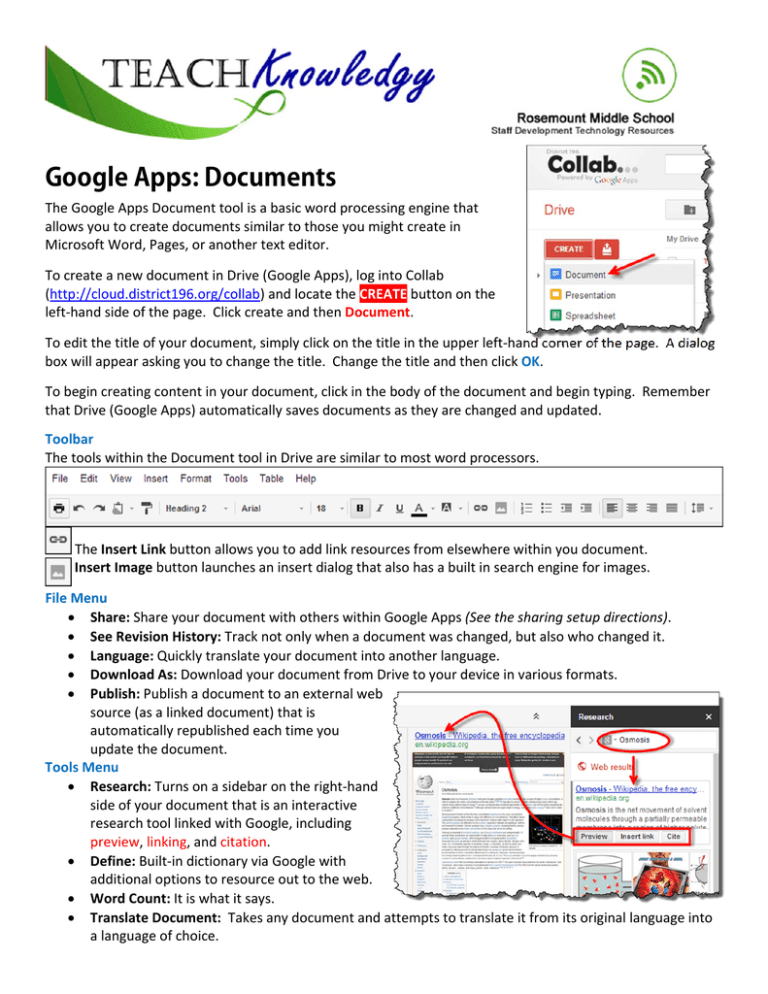
Google Apps: Documents The Google Apps Document tool is a basic word processing engine that allows you to create documents similar to those you might create in Microsoft Word, Pages, or another text editor. To create a new document in Drive (Google Apps), log into Collab (http://cloud.district196.org/collab) and locate the CREATE button on the left‐hand side of the page. Click create and then Document. To edit the title of your document, simply click on the title in the upper left‐hand corner of the page. A dialog box will appear asking you to change the title. Change the title and then click OK. To begin creating content in your document, click in the body of the document and begin typing. Remember that Drive (Google Apps) automatically saves documents as they are changed and updated. Toolbar The tools within the Document tool in Drive are similar to most word processors. The Insert Link button allows you to add link resources from elsewhere within you document. The Insert Image button launches an insert dialog that also has a built in search engine for images. File Menu Share: Share your document with others within Google Apps (See the sharing setup directions). See Revision History: Track not only when a document was changed, but also who changed it. Language: Quickly translate your document into another language. Download As: Download your document from Drive to your device in various formats. Publish: Publish a document to an external web source (as a linked document) that is automatically republished each time you update the document. Tools Menu Research: Turns on a sidebar on the right‐hand side of your document that is an interactive research tool linked with Google, including preview, linking, and citation. Define: Built‐in dictionary via Google with additional options to resource out to the web. Word Count: It is what it says. Translate Document: Takes any document and attempts to translate it from its original language into a language of choice.