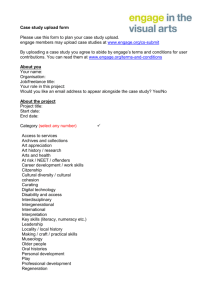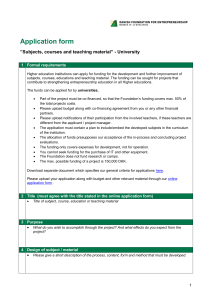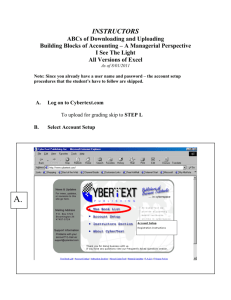Uploading Files into Drive
advertisement
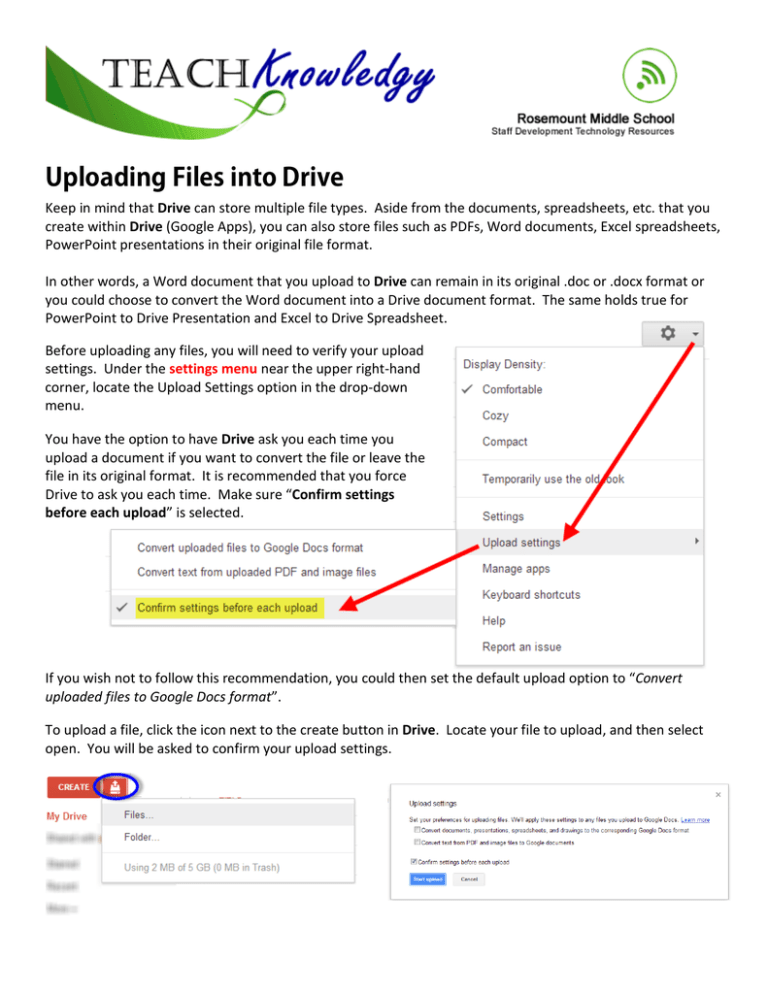
Uploading Files into Drive Keep in mind that Drive can store multiple file types. Aside from the documents, spreadsheets, etc. that you create within Drive (Google Apps), you can also store files such as PDFs, Word documents, Excel spreadsheets, PowerPoint presentations in their original file format. In other words, a Word document that you upload to Drive can remain in its original .doc or .docx format or you could choose to convert the Word document into a Drive document format. The same holds true for PowerPoint to Drive Presentation and Excel to Drive Spreadsheet. Before uploading any files, you will need to verify your upload settings. Under the settings menu near the upper right-hand corner, locate the Upload Settings option in the drop-down menu. You have the option to have Drive ask you each time you upload a document if you want to convert the file or leave the file in its original format. It is recommended that you force Drive to ask you each time. Make sure “Confirm settings before each upload” is selected. If you wish not to follow this recommendation, you could then set the default upload option to “Convert uploaded files to Google Docs format”. To upload a file, click the icon next to the create button in Drive. Locate your file to upload, and then select open. You will be asked to confirm your upload settings.