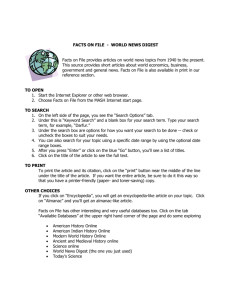Adding and Deleting Chemicals from Inventory: -First Click inventory icon
advertisement
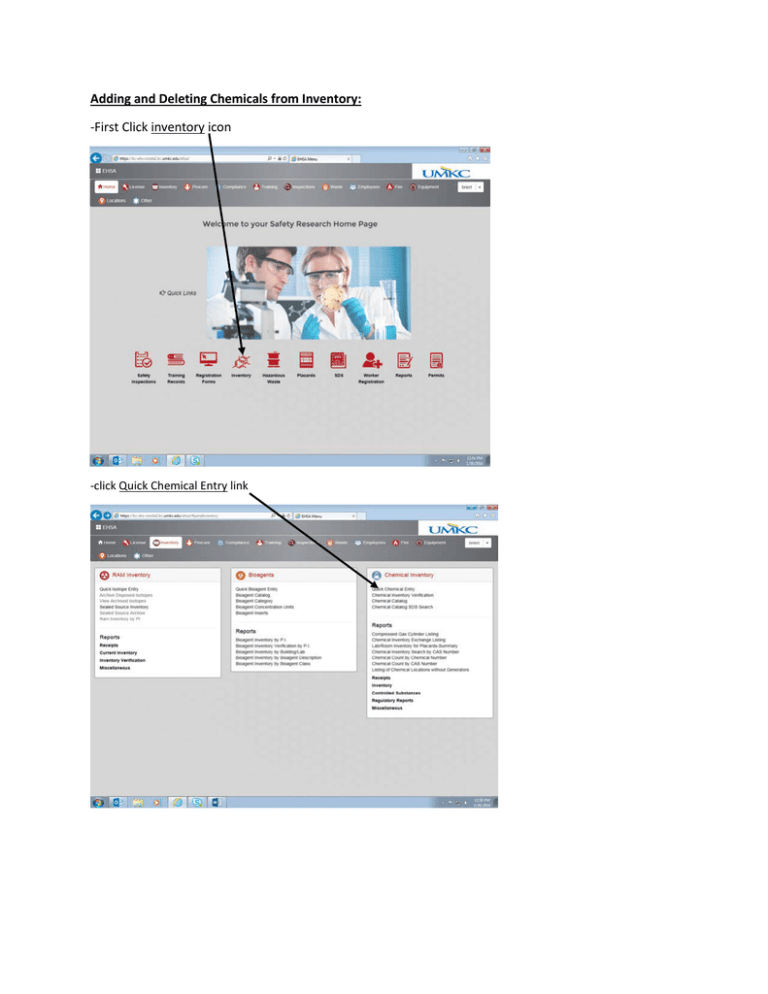
Adding and Deleting Chemicals from Inventory: -First Click inventory icon -click Quick Chemical Entry link -Be sure the correct PI is selected in the PI box -Then click the +Add button to begin adding a Chemical -In the Chemical information box click the Select Chemical button - -Type the name of the chemical and press the search button to find it. -Then press the select button -After selecting the chemical you will be taken back to this screen with the Chemical Description, Cas#, and Chemical Number fields filled in. -Then scroll down and fill in the boxes describing the quantity and physical state of the Chemical. -Then enter in the storage information in the Location & Storage Information box -Scrolling down further allows you to add more infromation about the chemical and gives you Hazard information about the Chemical. - After you have entered all nessecary infromation click the Save button at the bottom of the screen -You will be taken back to the Quick Chemical Entry page from before with the newly entered chemical selected in Red. -Scrolling right allows you too see more information about the chemical including storage requirments and quantities. Deleting one or multiple chemicals: Chemical Click the Remove Button - A box will appear asking for you to conform removal -Selected all the chemicals you want to be removed by clicking these check boxes. You can click multiple boxes to delete multiple chemicals. The number of items selected will appear in red -In the drop down menu you will be given the options: Data Entry Error, Used, Transferred, or Waste. Select one then click the remove button and the entry will be deleted from the Inventory.