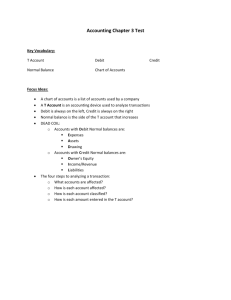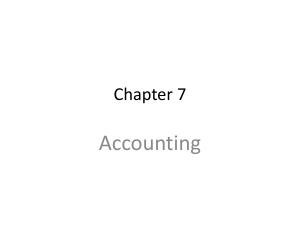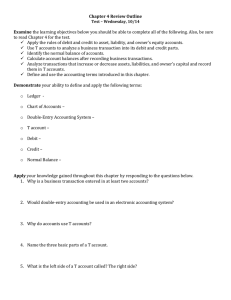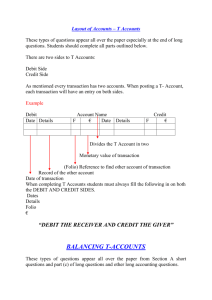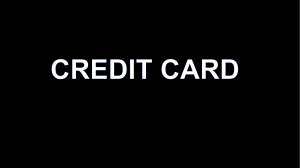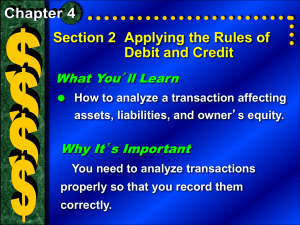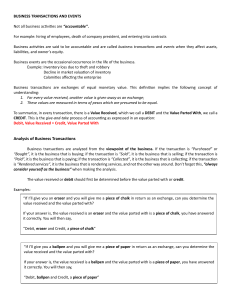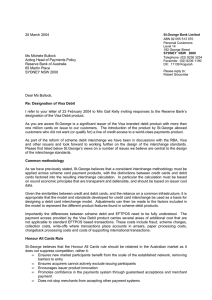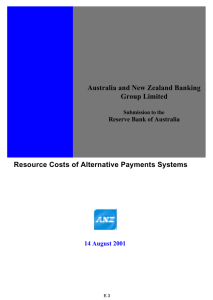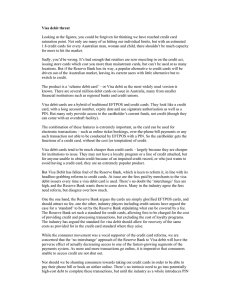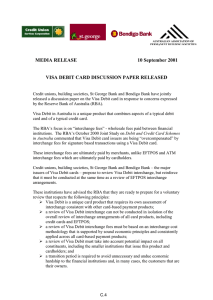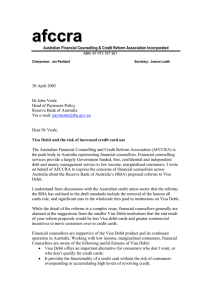How to make payment to YCMOU in Online Admission Process
advertisement
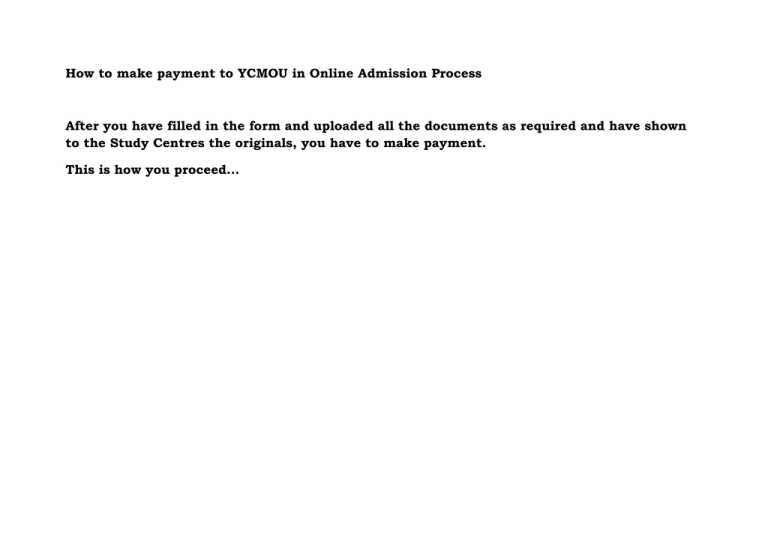
How to make payment to YCMOU in Online Admission Process After you have filled in the form and uploaded all the documents as required and have shown to the Study Centres the originals, you have to make payment. This is how you proceed... Note that your status is shown as approved, make payment hyperlink is active and the Cancel hyperlink is disabled. Click on the circled parts. The tail end of the window look like this: You are taken to the payment gateway site of BillDesk. (Note that web address dress begins with “https” rather than “http”.) If you wish to make payment through Internet banking, you have to select a bank. The next screen will depend on the bank. After the successful transaction, you will get a receipt and message through SMS/email. If you want to use Debit card, you have to click on debit card tab. The next screen asks you the details of debit card etc. You will then have to make payment using verified by visa or one time password. After the successful transaction, you will get a receipt and message through SMS/email.