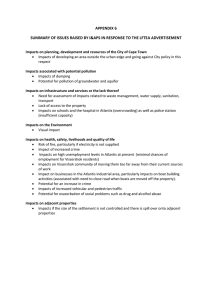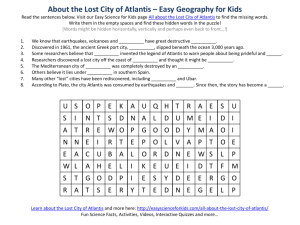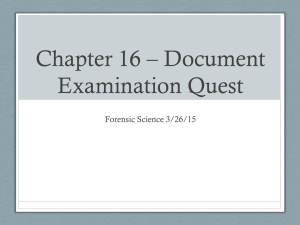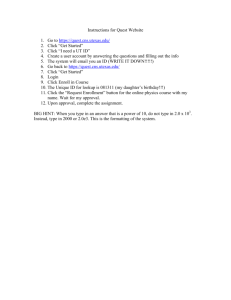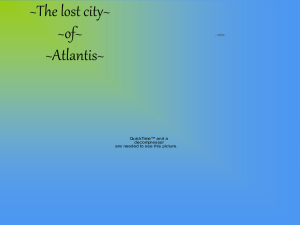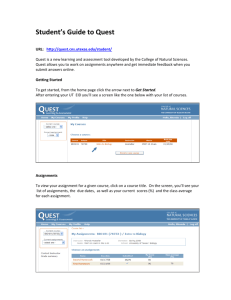Fully Integrated Platform for David Lam Designing Interactive Objects in
advertisement
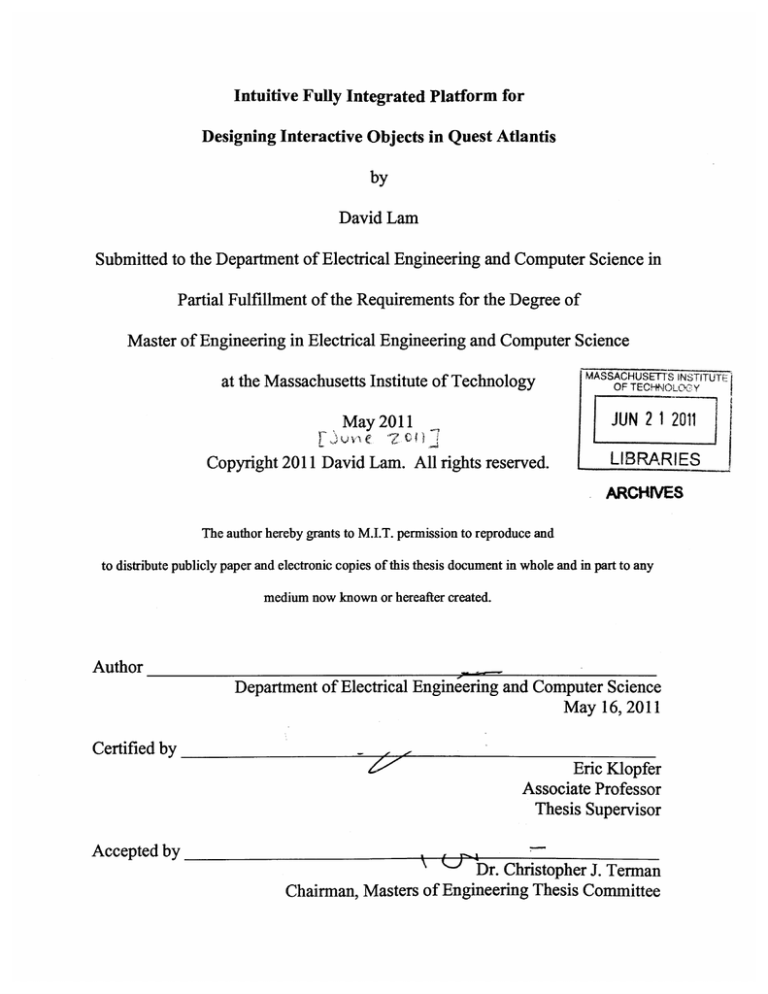
Intuitive Fully Integrated Platform for
Designing Interactive Objects in Quest Atlantis
by
David Lam
Submitted to the Department of Electrical Engineering and Computer Science in
Partial Fulfillment of the Requirements for the Degree of
Master of Engineering in Electrical Engineering and Computer Science
at the Massachusetts Institute of Technology
MASSACHUE
LINSITUTE
May 2011
JUN 2 1 2011
Copyright 2011 David Lam. All rights reserved.
LIBRARIES
ARCH[VES
The author hereby grants to M.I.T. permission to reproduce and
to distribute publicly paper and electronic copies of this thesis document in whole and in part to any
medium now known or hereafter created.
Author
Department of Electrical Engineering and Computer Science
May 16, 2011
Certified by
Eric Klopfer
Associate Professor
Thesis Supervisor
Accepted by
Dr. Christopher J. Terman
Chairman, Masters of Engineering Thesis Committee
Intuitive Fully Integrated Platform for
Designing Interactive Objects in Quest Atlantis
by
David Lam
Submitted to the
Department of Electrical Engineering and Computer Science
May 16, 2011
In Partial Fulfillment of the Requirements for the Degree of
Masters of Engineering in Electrical Engineering and Computer Science
ABSTRACT
Quest Atlantis is a 3D multi-user narrative game used as a teaching tool for children
from ages 9 to 16. It has become highly successful and used by over 15,000 4* - 8a
graders worldwide. Building upon this successful Quest Atlantis project, the designers
of Quest Atlantis want to develop a narrative-based programming environment where
users are able to design their own objects in the virtual world, script certain sequences
of animations and behaviors into them, and share these narratives with others.
Through this, users of this system will be able to learn fundamental computer science
concepts and skills. Previous work has been done to build a simple platform that
enables users to accomplish this. However, this previous platform was immature and
lacked many of the important needed features. As a result, using this previous
platform as the groundwork, I designed a fully integrated platform that is not only easy
to use, but also contains all the features a user would need.
Thesis Supervisor: Eric Klopfer
Title: Associate Professor
1
4
Acknowledgements
I would like to thank Professor Eric Klopfer for giving me the opportunity to pursue this
project to make this thesis possible. I would like to thank Daniel Wendel for his advice,
guidance, and feedback throughout the course of the project. I would like to thank Adam
Ingram-Goble for his help and feedback with the programming and implementation details of
the project as well as his help in defining the focus of the project. Finally, I would like to
thank the Scheller Teacher Education program and the designers of Quest Atlantis at Indiana
University for all their help in making this project possible.
6
Contents
1
Introduction
9
2
Active Worlds Platform
2.1 Active Worlds Scripting Language
2.2 Active Worlds SDK
11
12
Previous Work
3.1 Web Editor Interface for Creation of Objects
3.2 Scripting of Objects using Flashblocks
3.3 The Quest Atlantis Bot
3.4 Database Tables
13
14
16
17
Initial Setup
4.1 Environment Setup
4.2 Source Code Repository
4.3 Migration from XVM Server to Scripts.MIT.EDU Server
20
21
22
Addition of New Commands
5.1 Say Command
5.2 PlaySound Command
5.3 Walk Command
5.4 Transport Command
5.5 Transform Command
5.6 Scale Command
5.7 Media Command
23
24
24
24
25
25
26
Web Interface to Modify State Values of Objects
6.1 Index Listing of Created Objects
6.2 Basic Object Info Modification
6.3 Object Behavior Modification
6.4 Object Position Modification
27
28
30
31
User Permissions
7.1 Database Setup
7.2 Integration into Platform
34
35
Scriptblocks
8.1 Drawbacks of Flashblocks System
8.2 Implementation of Scriptblocks
8.3 Integrating Scriptblocks Into The Platform
37
38
39
Improvement of the QA Bot
9.1 Drawbacks of Current Quest Atlantis Bot
9.2 Modification of Startup/Shutdown Process
41
42
3
4
5
6
7
8
9
9.3 Consistency Check Between Database and QA World
10 Admin Interface
10.1 Creation of New Object Models
10.2 Creation of New Object Commands
10.3 Ability to Select Which Commands Each Model Can Have
10.4 Admin Home
45
46
50
53
11 Conclusion
54
12 References
56
Appendix
A
Setup
B
Source Code - Quest Atlantis Bot
C
D
B.1 bot db.rb
B.2 objecteditor.rb
59
60
Source Code - Web-App Ruby Controllers
C.1 admin controller.rb
C.2 objectscontroller.rb
71
73
Source Code - Web-App Ruby Models
D. 1
D.2
D.3
D.4
D.5
E
F
G
58
animation.rb
ownedobject.rb
paletteobject.rb
project.rb
q_action.rb
78
78
78
78
78
Source Code - Web-App Ruby Admin Views
E. 1 command.html.erb
E.2 listing.html.erb
E.3 model.html.erb
79
80
81
Source Code - Web-App Ruby Object Views
F.1 edit.html.erb
F.2 listing.html.erb
F.3 scriptblocks.html.erb
F.4 tweak.html.erb
83
83
84
86
Source Code - Javascript
G.1 numeric-stepper.js
G.2 ScriptblocksXML.js
89
91
1
Introduction
The use of technology as an education tool has been an extremely popular topic over
the last few years. With the advancement in technology, researchers and scientists have been
able to come up with new tools for learning. One of these tools is to use video games.
Research has shown that there is educational potential in video games because they can help
students discern and process information faster as well as increase the rate and accuracy of
their reasoning skills'. Quest Atlantis, an international learning and teaching project, is an
example of one of these games.
Quest Atlantis is a 3D multi-user narrative game used as a teaching tool for children
from ages 9 to 16.
In this game, users set off on a variety of journeys that focus on a
particular school subject. Throughout each journey, users are able to engage in a series of
short educational tasks known as Quests, talk with other users, and build a virtual persona.
Quest Atlantis has become highly successful and used by over 15,000 4h - 8h graders
worldwide.
It has played a critical role in standardized test gains, dozens of research
publications, the creation of theoretical frameworks, the development of new media literacies,
and the scaffolding of transformative experiences that involve both game-based and realworld narratives'.
Building upon this successful Quest Atlantis project, the designers of Quest Atlantis
want to develop a narrative-based programming environment where users are able to design
their own objects in the virtual world, script certain sequences of animations and behaviors
into them, and share these narratives with other users. Through this, the users of this system
will be able to learn fundamental computer science programming concepts and skills.
Unfortunately, the current Quest Atlantis system lacks an intuitive interface that would allow
Barab, Sasha, "Transactive Narrative Art Proposal", Indiana University
9
users to perform all these needed actions. As a result, my role is to work with the designers of
Quest Atlantis to build an intuitive platform that would allow users to design and script their
own interactive objects so that they are able to produce their own interactive narrative.
This thesis begins with an examination of the technology that Quest Atlantis is built
on as well as the previous work that has been done in developing this platform. The paper
then proceeds to describe the development work that I did in building this platform.
2
Active Worlds Platform
Quest Atlantis is built using the Active Worlds virtual reality platform. The Active
Worlds virtual reality platform contains two main methods to allow designers to build their
own games on the platform: an SDK for building applications that function within the Active
Worlds virtual environment and an object scripting language that allows designers to add
animations and behaviors into objects.
This section details these two Active Worlds
technology.
2.1 Active Worlds Scripting Language
Each object in Quest Atlantis has an action state field that can be populated with
statements using the Active Worlds Scripting Language. These statements will dictate the
object's animation and behavior under certain conditions.
The Active Worlds Scripting
Language is used in the following way:
- triggerl commandl paraml param2 ..., command2 param]l param2
... ;
trigger2 commandl paraml param2 ..., ;
As we can see, any action script will begin with a trigger statement. All the commands that
follow a trigger belong to the trigger and all the parameters that follow a command belong to
the command. Each trigger is separated by ";" and each command is separated by a
",".
A
trigger represents the condition in which its respective commands will be executed. For
example, the activate trigger will execute its respective commands when the object is
clicked 2 .
Unfortunately, one of the drawbacks with using this Scripting Language is that it does
not actually change the state of the object. For example, if we use the move command to
move a given object 10 units forward, the object will move back to its original position after it
2
Active Worlds Object Scripting. <http://wiki.activeworlds.com/index.php?title=ObjectScripting>
11
performs the action instead of staying in the new position. Another drawback with using
Active Worlds Scripting Language is that the language does not allow us to chain commands.
For example, assume that we have an object that has a script in the following format:
- activate commandl paraml command2 param2 command3 param3;
When we click on this object, instead of executing command1, command2, and command3
one by one in that sequence, it actually executes command1, command2, and command3
simultaneously.
These drawbacks show the limitations in the Active Worlds Scripting
Language.
2.2 Active Worlds SDK
The Active Worlds SDK is a C/C++ library that provides an easy way for developers
to create applications that function within the Active Worlds virtual environment. The most
common type of application that is built using the SDK is a bot. A bot is typically an avatar
that lives in the virtual world, but is driven by a computer program instead of a human being.
Using this SDK, we are able to manipulate objects in Quest Atlantis3 . For example, the SDK
allows us to permanently change the state of an object. As a result, using the SDK, we are
able to permanently change the location of an object, something that could not be done using
the Active Worlds Scripting Language.
Unfortunately, while we are able to use the SDK to permanently change the state of an
object, we are not able to use the SDK to add animations and behaviors into an object. As a
result, we need to use both the Active Worlds Scripting Language and the SDK to create
animations
3 Active
and
behaviors
that
are
able
to
change
the
Worlds SDK. <http://wiki.activeworlds.com/index.php?title=SDK>
state
of
an
object.
Previous Work
3
As discussed in section 2, Quest Atlantis is built using the Active Worlds virtual
reality platform. Using a combination of Active Worlds scripting language and the SDK,
previous work has been done to build a simple, relatively immature platform that allows users
to design and script their own interactive objects so that they are able to produce their own
interactive narrative. This section briefly details the previous work that has been done in
building this platform 4 .
3.1 Web Editor Interface for Creation of Objects
One key aspect of this platform is the ability to allow users to create and add
interactive objects into Quest Atlantis. Previous work has already been done to build a Rubyon-Rails web application that allows for this functionality. While the back-end of this web
application is built using Ruby-on-Rails, the front-end is built using a combination of HTML,
CSS, and JavaScript.
Essentially, this web application
contains
represents
a 2-dimesional
the
coordinates
..
grid that
in
Quest
Atlantis. On the right hand side is a
panel
consisting of the types of
ii
interactive objects that a user is able to
create and add into Quest Atlantis. To
Figure 1: Web Interface that allows users
to add their own interactive objects into
Quest Atlantis
4
Irizarry, Angel, "Intuitive Interface for Object Interactivity and Storytelling for Quest Atlantis",
Master's Thesis, Massachusetts Institute of Technology, 2010
13
e e.
add a particular object into Quest Atlantis, all the user has to do is drag that particular object
from the right hand panel into the designated coordinate in the 2-dimensional grid.
The interactive objects that are available on the right hand panel of the Web
application is determined by the PaletteObjects table of the database. This table is prepopulated with the information of all the available interactive objects that a user is able to
create in Quest Atlantis.
The web application communicates with Quest Atlantis through the use of the
database. When a user creates and adds an interactive object on the web application's 2dimensional grid, an entry is added into the QActions table of the database. A bot, discussed
in section 3.3, running on a remote server will then read these entries from the Q_Actions
table of the database and perform the necessary actions to add the specified interactive objects
into the Quest Atlantis virtual world. Once the bot has created and added an object into the
world, an entry containing information regarding this object gets added into the
Owned Objects table of the database. As a result, this Owned Objects table will contain an
entry for every object that is currently instantiated by users in the Quest Atlantis world.
3.2 Scripting of Objects using Flashblocks
Another key aspect of this platform is the ability to allow users to add sequences of
animations and behaviors into the interactive objects that they have created in Quest Atlantis.
Previous work has been done in this area to create a system that allows users to accomplish
this through the use of Flashblocks. Flashblocks is an Adobe Flash implementation of the
OpenBlocks block-programming framework, which was inspired by the work done on
StarLogo TNG5 . The use of Flashblocks makes the scripting of animations and behaviors into
interactive objects in Quest Atlantis an extremely simple process. Users are not expected to
5Roque,
Ricarose Vallarata, "OpenBlocks : an extendable framework for graphical block programming
systems", Master's Thesis, Massachusetts Institute of Technology, 2007
14
understand or learn any programming languages or concepts to use these Flashblocks.
Essentially, all the user has to do is take these blocks and connect them together to form some
sequence of animations and behaviors.
There are two main types of blocks that a user must use to create any sequence of
animations and behaviors: trigger blocks and command blocks.
Trigger blocks represent
events that trigger series of animations and behaviors that are associated with each object.
Command blocks represent the animations and behaviors that each object can have.
Graphically, what separates these two types of blocks from each other are their shape and
color. The shapes and colors of these two types of blocks enforce the constraints on how
these blocks may be connected.
TV
Slide Fwvward
ON
Slid e aa6umrd
TP
Tum Left
Now
AWL
.....
.....
.....
TumAtight
Figure 3: Command Blocks
Figure 4: Trigger Block
Connected with Command
Blocks to Form A Sequence
of Animations and Behaviors
Figure 2: Trigger Blocks
3.3 The Quest Atlantis Bot
The Quest Atlantis Bot is the most important component and the heart of this
platform. This bot runs on a separate server from Quest Atlantis and acts as the bridge
between Quest Atlantis and the web application that allows users to create objects in the
Quest Atlantis world as well as the bridge between Quest Atlantis and the Flashblocks system
that allows users to add sequences of animations and behaviors into their objects. In addition,
this bot is also responsible for handling event triggers as well as object animations and
behaviors.
The bot facilitates communication from the web application and the Flashblocks to
Quest Atlantis. The web application and Flashblocks each sends requests to the QActions
table in the database and the bot then takes each request in the QActions table and processes
it. There are three types of requests that the bot can process: create request, delete request,
and script request. The create and delete requests are generated from the web application and
are used to create and delete objects from Quest Atlantis. The script request is generated from
the Flashblocks system and is used to add sequences of animations and behaviors into an
object. The bot will periodically check the QActions table to see if there are any new
requests it needs to process. After processing any new requests, the bot will then delete those
requests from the QActions table. We can now see the critical role the bot plays in tying all
the different components of the platform together.
Finally, the bot also plays a critical role in handling event triggers as well as object
animations and behaviors. This is primarily where the use of the Active Worlds Scripting
Language and Active Worlds SDK comes into play. The bot uses the scripting language to
perform each animation and the SDK to listen to over 50 different types of events in Quest
Atlantis 6 . The main events that this bot is interested in are the events that are used to trigger
series of animations and behaviors that are associated with each object. When an event does
trigger a given object, the bot is responsible for carrying out the sequence of animations and
behaviors that is associated with the object. The bot accomplishes this by spawning a new
thread to execute the sequence of animations and behaviors. For each animation and behavior
that the bot executes, the bot is also responsible for changing the object's state through the use
of the SDK if the animation and behavior requires it.
3.4 Database Tables
There are three main tables in the database for this platform: PaletteObjects,
OwnedObjects, and QActions.
The PaletteObjects table is pre-populated with all the
different types of Quest Atlantis objects that a user is allowed to create. Each entry in this
table consists of a model name, a human-readable name, and a description of the object. The
OwnedObjects table contains all the objects that users have created in Quest Atlantis. Each
entry in this table consists of an AWObjectID, the x, y, and z coordinates of the object, the
exact orientation of the object, the action that the object is currently scripted with, and finally
a palette object id that references the type of Quest Atlantis object the object belongs to.
The Q_Actions table is essentially a request queue that stores request from the web
application and the Flashblocks system.
For each request, this table is populated with
key/value pairs that represent parameters for the request. As a result, a given entry in the
QActions table consists of an action name, an action id, a key, and a value. The action name
represents what kind of request this entry belongs to. Since a given request has multiple
entries in the table, the action id is a random number that is used to tie all the entries that
belongs to the same request. The number of entries that a given request has is equal to the
6Active
Worlds Documentation. <http://wiki.activeworlds.com/index.php?title=MainPage>
17
number of parameters that the request has. This type of setup makes the QActions table
extremely flexible. It is very easy to create new types of request and it allows a request to
have a variable number of parameters.
id
action_name
actionid
key
Figure 5: Representation of QActions Table
value
Ikpievs easy fsty
- QWWfqges
T4 e consjgting of
agU tap oippts
t4ge Vd gWge~ss eaph eggy.
creggi
Tglg ecgi
te @if gt
gs tWt a u4e
oj
of
a4
cgp cregp agad
to
of qgegpd ap,,s
t4b*nqqg to he
pjroqcp
Crven _Q iggt qW
cogxogugps, creat tef o
V
et
Givea objogpt apo a set of
e top ph
cbagge&s, ineror
into the QOhjct
es
T*es in an q gt qaasOpg f
agtio"s a4d RWys thes#ng *igo a
igt of ap4gps Spyps, t* Wit of
g
4Qge t agse
T-pta
fg)aipof th1l0 a~d aq4W it
11gl as
ee
149 9
sCPAWiit int
Tiw
oe wpet
4gg4gr for "Wher
A#|VA900
Aggr ggy agiven
aswgciggg vy* the pjven
Ojpt ftqgg
T'dgr 4.gdtr for "'.g
MAWVs
4i4t aqoggg'Wes e
tote
jpt
Figure 6: Flow Diagram of the
Quest Atlantis Bot
sWgs ofg A0ct sgg,,h as
I N cgg g g g g
4
Initial Setup
Previous work was done to build a simple platform that allowed users to design and
script their own interactive objects so that they could produce their own interactive narrative.
However, this platform was still immature and lacked a lot of important needed features.
Therefore, using the previous work as a guideline, my role was to work with the designers of
Quest Atlantis to build a fully integrated platform that was not only easy to use, but also
contained all the features that a user would need. However, before doing so, the environment
had to be set up and the source code for the bot had to be obtained from the previous platform.
This section details all the initial setups that had to be done7 .
4.1 Environment Setup
The Quest Atlantis Bot needed to run on a 32-bit Ubuntu operating system with the
following installed:
- build-essential
- zliblg-dev
- ruby
- rubygems
- ruby-dev
- libopenssl-ruby
- libmysql-ruby
- curl
- git-core.
All of these were installed using the Synaptic Package Manager.
Next, the following
RubyGems needed to be installed in this exact order:
7
Irizarry, Angel, "Intuitive Interface for Object Interactivity and Storytelling for Quest Atlantis",
Master's Thesis, Massachusetts Institute of Technology, 2010
20
- sudo gem install rails -version '=2.3.5'
- sudo gem install ffi --version '=0.3.5'
- sudo gem install activeworldsffi
Finally, the Active Worlds SDK needed to be downloaded from the following location:
- http://objects.activeworlds.com/downloads/awsdk77.tar.gz.
A file named libawsdk.42.so.77 then needed to be extracted from the downloaded file,
renamed to libawsdk.42.so, and moved to the following location: /usr/local/lib. Since the
activeworldsffi RubyGem searches the environment variable LDLIBRARYPATH for the
Active Worlds SDK, we had to set this environment variable.
This was done using the
following terminal command:
- export LDLIBRARYPATH = /usr/local/lib
Fortunately, I was able to obtain a virtual machine image with the entire environment set up to
the specifications provided above.
4.2 Source Code Repository
After having set up the Ubuntu environment to run the Quest Atlantis Bot, I needed to
obtain the source code for the bot. This source code was obtained from the github repository
by using the following command:
- git clone git://github.com/angelman/QA-Object-Editor-Bot.git ObjectEditorBot
The bot was then started by going to the ObjectEditorBot folder and running the following
command:
- ruby object.editor.rb 42982 qamit qadev
4.3 Migration from XVM Server to Scripts.MIT.EDU Server
The Ruby-on-Rails web application that allowed users to create and add interactive
objects into the Quest Atlantis world was originally hosted on the xvm.mit.edu server.
Unfortunately, I did not have the necessary permissions to modify the specific instance of the
xvm.mit.edu server that this web application was hosted on and there was not enough space
on the xvm.mit.edu server at the time to run a new instance of the web application. As a
result, I needed to migrate this web application on to a new server. I decided to use the
scripts.mit.edu web hosting service because of its support for Ruby-on-Rails as well as its
support for database hosting on sql.mit.edu. As a result, the Ruby-on-Rails web application is
currently being hosted on scripts.mit.edu and the database is being hosted on sql.mit.edu.
5
Addition of New Commands
The available animations and behaviors that a user was able to add into objects using
the previous simple platform included: slide forward, slide backward, turn left, and turn right.
As we can see, this list of available actions was very limited and any user using this platform
would want a richer list of actions. As a result, in building this platform, I added additional
commands that a user is able to add on to an object. This section details the set of commands
I added to the platform.
5.1 Say Command
The say command takes in a string and outputs the string on to the chat window in
Quest Atlantis as part of the object's sequence of animations and behaviors. This command
was created using Active Worlds Scripting Language say command.
A~
fs
f Cer
1Bgc
~
rvz::pe,
Vronig' atn C h2r.
, vToosta ar cPac
Welme to Alp-ancre,
ttare the rst historif an
n tual werb on he internet Cneck oA ANPertals ra
coiec serc featu~e
cYouve joed the Scarane chat ntwork. Use #help For
help an see n'wswc ty.net for news
Syntax;
The say function is printed right into the users chat box }
egra o
By en:
7 anutes ago~
Figure 7: Example of an Output on to the Chat Screen by the Say Command
8 Active Worlds Say Command. <http://wiki.activeworlds.com/index.php?title=Say>
23
5.2 PlaySound Command
The playsound command takes in a URL to a sound file and allows the sound to be
incorporated into an object and played as part of the object's sequence of animations and
behaviors. The URL can be either the name of the sound file located in the "sounds" folder of
the world's object path or it can be an absolute URL to a .wav, .mid, or .mp3 file anywhere on
the web. When the sound file gets invoked, the sound will play over other sounds that are
currently playing. This command was created using Active Worlds Scripting Language noise
command9 .
5.3 Walk Command
The walk command takes in a number and dictates how far a created character object
should walk as part of its sequence of animations and behaviors. This command was created
using a combination of Active Worlds Scripting Language seq command and move command.
The seq command takes a specified animation sequence that is part of the object's path and
applies it to an object 0 . In this case, the animation sequence that is used is the walk sequence.
However, this walk animation sequence does not actually move the object. To move the
object, we had to use the move command". Thus, by simultaneously using the seq and move
command, we are able to create the walk command. The Active Worlds Script to do this is:
seq walk, move xy z.
5.4 Teleport Command
The teleport command takes in a location and teleports the user to the new location as
part of the object's sequence of animations and behaviors. This teleport command can only
9Active
Worlds Noise Command. <http://wiki.activeworlds.com/index.php?title=Noise>
Worlds Seq Command. <http://wiki.activeworlds.com/index.php?title=Seq_(buildingcommand)>
" Active Worlds Move Command. <http://wiki.activeworlds.com/index.php?title=Move>
4Active
24
teleport the user to a new location that is in the same world. In other words, the teleport
command cannot teleport the user to a different world. This command was created using the
Active Worlds Scripting Language warp command".
Unfortunately, due to the platform's inability for commands to take in more than one
argument, the teleport command had to broken down into a teleport x and a teleport z
command. As the names suggest, the teleportx command sends the user to a new x location
while keeping the z location constant and the teleport z command sends the user to a new z
location while keeping the x location constant.
5.5 Transform Command
The transform command takes in an object model name and transforms the object to
this new object model as part of the object's sequence of animations and behaviors. If a nonvalid object model is given as the input, then the transform command would not do anything.
This transform command requires the manipulation of objects in the Quest Atlantis World
which is something that cannot be done using Active Worlds Scripting Language. As a result,
this command had to be created using Active Worlds SDK, specifically through the Quest
Atlantis Bot.
5.6 Scale Command
The scale command takes in a scale factor and changes the size of the object by that
scale factor as part of the object's sequence of animations and behaviors. For example, if the
scale factor is 2.0, the command will make a given object twice as big. Similarly, if the scale
factor is 1.0, the command would not do anything to the given object. This command was
created using Active Worlds Scripting Language scale command".
Active Worlds Warp Command. <http://wiki.activeworlds.com/index.php?title=Warp>
13 Active Worlds Scale Command. <http://wiki.activeworlds.com/index.php?title=Scale
12
25
5.7 Media Command
The media command takes in an URL to a media file and plays that media file as part
of the object's sequence of animations and behaviors. Similar to the playsound command,
the URL can be either the path to a media file or it can be an absolute URL to a media file
anywhere on the web. The types of media files that are supported are the same as the types of
media files that are supported by the installed version of Windows Media Player. This
command was created using Active Worlds Scripting Language media command.
Figure 8: Example of a Streaming Media File Using the Media Command
4 Active Worlds Media Command. <http://wiki.activeworlds.com/index.php?title=Media>
6
Web Interface to Modify State Values of Objects
Users in Quest Atlantis are able to modify the states, such as location and rotation, of
any interactive objects that they have created in Quest Atlantis. To do so, all the user had to
do was go to Quest Atlantis, find the object, and click on the object to open the sidebar
interface containing the modifiable state fields for the given object.
In addition, the
Flashblocks system where users are able to script their own sequences of animations and
behaviors into objects also had to be accessed through the sidebar of the Quest Atlantis game
interface. While this type of setup worked, it was not ideal. Instead, we envision a fully
integrated web interface where users should be able to accomplish all their desired tasks in
designing their own interactive objects without having to go through Quest Atlantis or any
other program. This section details the work that was done to accomplish this.
6.1 Index Listing of Created Objects
Before we were able to create this fully integrated web interface, we had to find a way
for users to select which objects they want to modify without selecting the object through
Quest Atlantis. As a result, as part of the Ruby-on-Rails web application where users are able
to create and add their own interactive objects into the world, we added a link that leads to an
index listing of all the interactive objects that have been created. In addition to the object
name, for each object, this listing contains other information regarding the object as well as an
edit link for the object. Now when a user wants to modify the state values of an object or
script new animations and behaviors into an object, all the user has to do is click on the edit
link of the desired object from this listing and a new web interface containing the modifiable
state values and a link to the Flashblocks interface will open up.
By using the new
permissions checking logic as discussed in section 7, for any given user, this index listing of
objects is restricted to only contain objects that were created by the given user or those that
were created by the given user's teammates.
Object Listings
AW Object ID
1864915
1864916
1864917
1864918
1864919
Object Name
Bench
Lamp
Car
Girl
Tre
Description
This is a test bench
This is a test amnp
This is a test car
This is a test gir
This is a test tree
X Coordinate
3
5
2
6
1
Z Coordinate
2
4
5
2
3
Click To Edit Object ProprtIes
Edit
Edit
Edit
Edit
Edit
Hoe
Figure 9: The Index Listing of Created Objects page
6.2 Basic Object State Modification
In creating this new web interface, we envision users being able to modify the name,
model name, and description state fields of a given object. To do so, we first had to add two
additional fields into the OwnedObjects table of the database. These two additional fields
were the name field and the description field. We did not need to add a model field into the
table because that field was already represented in the PaletteObjects table, which gets
referenced by the OwnedObjects table.
The name field is not actually a valid field in Quest Atlantis' representation of an
object. This field only exists in the web interface as a way to allow users to easily identify
their objects by giving each object their own unique name. However, both the model name
field and the description field are valid fields in Quest Atlantis' representation of an object.
The model name field of an object dictates what kind of Quest Atlantis object the given object
belongs to. The description field of an object is an informative piece of text that gives a
description of the object. As a result, changing the model name field or the description field
of an object involves the manipulation of the state of the given object. To do this, we used the
Active Worlds SDK, through the Quest Atlantis bot, to change these state values of the object.
The SDK method to change the model name
of an object
is awstringset(
A WOBJECTMODEL, newmodel name) and the SDK method to change the description of
an object is aw-stringset(AWOBJECTDESCRIPTION, newdescription).
As discussed in section 3.3, the different components of this platform communicate
with the Quest Atlantis bot mainly through the use of the
QActions
table of the database.
This was no different with this new web interface. To allow this new web interface to
communicate with the bot, a new type of request known as a change request was created.
Each change request added into the
QActions
table consisted of two entries with the keys
model and description. The values associated with the keys model and description are the
new model name and the new description, respectively, of the given object. Once a change
request gets added into the QActions table, the bot will process this request and delete this
request from the table.
Object Options
AW Object ID
186491S
Nmre
Bench
Model
fzol benchLrwx
This is a test bench
Descriptions
Figure 10: Users can now modify the name, model name, and description field of an object
6.3 Object Behavior Modification
In addition to having the ability to modify the name, model name, and descrption
fields of an object via this web interface, users should also have the ability to modify the
actions field of a given object. The actions field is essentially the sequence of animations and
behaviors that an object will execute under certain trigger events. Currently, the only way a
user is able to script animation and behavior sequence into an object is through the
Flashblocks system. However, in addition to this Flashblocks System, we also want users to
have the option to modify an object's animation and behavior sequence through a textbox.
To accomplish this, we added an additional actions field into the OwnedObjects table
of the database. This actions field now contains the string representation of the sequence of
animations and behaviors for a given object. Since the Flashblocks System communicates
with the Quest Atlantis bot by outputting a string representation of the scripted sequence of
animations and behaviors into the QActions table, we simply used this same string to
represent this new actions field in the OwnedObjects table. The following is an example of
this string:
-
{WhenClicked[SlideForward(5), TurnLeft(90), SlideForward(5)]}
Basically, when the object scripted with the above string gets clicked on, it is supposed to
move forward five units, rotate left ninety degrees, and move forward another five units.
Propagating changes in an object's animation and behavior sequence to Quest Atlantis
again involved the use of the Quest Atlantis bot. Similar to all the other components of this
platform, communicating changes in the actions field for an object was done through the
QActions table of the database. Each actions field change added into the QActions table
was considered as a change request entry with the key action. The value associated with the
key action is the string representation of the new animation and behavior sequence of the
given object.
Actions
Figure 11: Users can now modify the actions field of an object
6.4 Object Position Modification
This new web interface should also allow users to have the ability to modify the
location and orientation of an object in Quest Atlantis.
Again, similar to all the other
modifiable fields in this new web interface, these location and orientation changes gets
communicated to the Quest Atlantis bot through the Q Actions table of the database. Each
location field change added into the QActions table is consider as three change request
entries with the keys x, y, and z. These three keys represented the 3D x, y, and z positions,
respectively, in the Quest Atlantis world. Each rotation field change added to the QActions
table is considered as three change request entries with the keys yaw, tilt, and roll. These
three keys represented the possible rotation orientation on the y, x, and z axis respectively.
Once a location or rotation change request is inserted into the QActions table, the bot will
retrieve and process these request and change these states on the given object using Active
Worlds SDK. The SDK methods to carry out these changes are:
-
aw int set(AW_OBJECTX, new x)
-
awjint-set(AW_OBJECTY, newzy)
-
aw_intset(AW_OBJECTZ, new z)
-
awJntset(AW_OBJECTYAW, newyaw)
-
aw_int_set(AWOBJECT_TILT, newtilt)
-
aw_int_set(AW_OBJECT_ROLL, new roll)
Originally, we designed these modifiable location and orientation fields on this new
web interface as standard html input text fields where users are able to enter any input of their
choice. However, we found that this was not optimal since users were able to enter a nonvalid location or orientation as inputs. Instead, we wanted to restrict users to only be able to
enter valid inputs into these fields.
As a result, we decided to make the location and
orientation input fields so that each field had both an up and down arrow button. By having
this, users are only able to modify the location and orientationfield by incrementing the field
value or decrementing the field value through the up/down arrow buttons. Users are limited
by how high they can increment the field value and the same goes for how low they can
decrement the field value. This was accomplished using a combination of html and jQuery,
which is a powerful Javascript library' 5 .
By using jQuery technology, we also made it so that when a user presses an up or
down arrow button on any of the location and orientation fields for an object, that object in
Quest Atlantis will receive the update in real-time without having the user press the save
button on the web interface. For example, if a user presses an up arrow button on the x
location field, the respective object in Quest Atlantis will move forward in the x direction by
one unit in real-time. This allows users to get a better sense of exactly how the location and
orientation changes they are applying to the object is affecting the object as well as how they
should go about applying these changes.
15Javascript
Numeric Stepper. <http://www.htmldrive.net/items/show/540/Javascript-numeric-stepperwith-inputbox.html>
Object Options
AW Object ID
1864918
Name
Ciri
Model
modgirl1
This is a test girl
Descriptions
Actions
Location
X (W-E): 6
Rotation
Yaw (Y Axis): 0
Y (Up-Down):
o
Tilt (X Axis): 0
Z (N-S):
2
Rol(Z Axis): 0
Animate Object!
Back to Obiect Listing
Figure 12: New Web Interface To Modify State Values of Objects
7
User Permissions
One of the biggest flaws with the previous platform was that users were able to modify
the interactive objects created by other users. As a result, from the user's standpoint, there
was no sense of ownership of objects since any user was able to freely modify any interactive
objects that were created in Quest Atlantis. As a result, we added the use of permissions into
this new platform to limit users to only be allowed to modify certain objects. Essentially,
users will only have permission to modify the interactive objects that they created and the
interactive objects that their respective teammates created. This section details the work that
was done to accomplish this.
7.1 Database Setup
Before we could begin adding the permissions checking logic into this platform, we
first modified the database so that it could store the information necessary to perform this
permissions checking. To do so, we added a Projects table into the database that had a oneto-many mapping with the OwnedObjects table and a many-to-many mapping with users of
Quest Atlantis. In other words, all objects created in Quest Atlantis can belong to only one of
the projects in the Projects table and all users in Quest Atlantis can belong to any of the
projects in the Projects table.
To accomplish this type of mapping between tables, a
project id field was added to the OwnedObjects table and a separate table containing
project id/user id pairings was added.
Based on this database setup, a given user could modify a particular object only if that
user belongs to the same project that the object belongs to. Since multiple users can belong to
the same project, multiple users can have the ability to modify the same object. Similarly,
since a user can belong to multiple projects, a user could modify multiple objects where each
object belongs to a different project.
7.2 Integration into Platform
After setting up the database, we added the permissions checking logic into the
platform. Specifically, we modified the web editor application as well the Quest Atlantis bot.
As discussed in section 3.1, the web editor application contains a 2-dimensional grid that
displays the coordinates and the relative location of all the interactive objects that were
created and added into Quest Atlantis. We modified this web editor application to take in a
projectidvariable and used this project id to only display objects that belong to the project
with this projectid. Additionally, since users of this platform use this web application to
create and add their own objects into Quest Atlantis, we modified this web editor application
so that any object created will belong to the project with this project id.
As discussed in section 6.1, a new addition to the web editor application is an index
listing of all the interactive objects that were created by a given user or that user's teammates.
This was also accomplished by using this new permissions checking logic. Assuming that the
given user and all of the user's teammate belong to the same project with some project_id,
then we used this project_id, which gets passed in as an argument into the web editor
application, to only display objects that belong to the project with this projectid.
Finally, we modified the Quest Atlantis bot as well as the communication layer
between the bot and the web editor so that it could perform permissions checking on any
object modification requests coming to the bot. As discussed in section 3.3 and 3.4, the web
editor communicates with the bot mainly through the use of the QActions table. For any
modification request that the web editor adds to the QActions table, we made it so that an
additional entry that belongs to this request gets added into the table with the key project id.
The value associated with this key is the project id parameter that got passed in earlier as an
argument to the web editor.
In other words, each modification request that gets
communicated from the web editor to the bot will contain an additional project id parameter.
The bot then checks to ensure that for each request, the interactive object that the request is
for has the same project_idas that of the request.
8
Scriptblocks
As discussed in section 3.2, Flashblocks is an Adobe Flash implementation of the
OpenBlocks block-programming framework that makes the scripting of animations and
behaviors into interactive objects in Quest Atlantis an extremely simple process. All the user
has to do is take these blocks and connect them together to form some sequence of animations
and behaviors.
Unfortunately, while the Flashblocks system accomplishes the task of
providing an easy way for users to script animations and behaviors into interactive objects, the
Flashblocks system does have its limitations.
This section details the drawbacks of the
Flashblocks system as well as a new block-programming framework that we decided to
replace Flashblocks with in our platform.
8.1 Drawbacks of the Flashblocks System
One of the biggest limitations with the Flashblocks system is that it did not have the
ability to save a snapshot of the blocks that users had assembled together. In other words,
after a user had finished assembling together the blocks to form some sequence of animations
and behaviors for a given object, the user was not able to go back and make a small change to
that block structure. Instead, users had to re-assemble the Flashblocks every time they wanted
to make some change to the animation and behavior sequence of an object. As we can see,
this type of setup was very limited.
As a result, we decided to look into modifying the Flashblocks system to try to fix this
limitation.
Unfortunately, another limitation of the Flashblocks system was the lack of
documentation on the system. This made it incredibly difficult to make any changes and
improvements to the system. Because of this, we came to a quick realization that modifying
the Flashblocks system to fix its limitations was not a feasible option.
37
We then decided to look into a new block-programming framework known as
Scriptblocks, which was being built by researchers from the MIT Media Lab. After studying
this new framework, we saw that Scriptblocks solved all the problems that we had with the
Flashblocks system. Thus, we believed that the Scriptblocks system was a viable candidate to
replace the Flashblocks system in our platform.
8.2 Implementation of Scriptblocks
Scriptblocks was built using Javascript and the Google Closure Tools. As a result, the
Scriptblocks framework did not require any additional plug-ins to run and could easily be
integrated into our platform. An important part of the Scriptblocks framework was an XML
library that allows us to specify via an XML file, the different types of blocks our system
needs.
This made Scriptblocks extremely flexible as we were able to change the
specifications of our blocks without the need to modify and re-compile the Scriptblocks
source code.
Additionally, the Scriptblocks XML library allowed us to save to a XML file a
snapshot of the workspace containing the blocks that we had assembled together.
After
outputting the XML file, the Scriptblocks XML library then had the ability to parse the XML
file back in to reconstruct the entire block structure that we had assembled earlier. In other
words, in the Scriptblocks framework, after we finished connecting the blocks together to
form some block structure, we could go back to the block structure and make changes to it
without having to re-assemble the entire block structure.
As we can see, this new Scriptblocks system is a great improvement compared to the
Flashblocks system. It lacks the limitations that the Flashblocks system had and as a result, it
solved our entire problem with the Flashblocks system.
8.3 Integrating Scriptblocks Into the Platform
To integrate the new Scriptblocks system into our platform, we had to make a few
modifications on both the Scriptblocks system and our platform. As discussed in section 6.3,
the Flashblocks System communicated with the Quest Atlantis bot by outputting a string
representation of the scripted sequence of animations and behaviors into the QActions table
of that database. The following is an example of this string:
-
{WhenClicked[SlideForward(5), TurnLeft(90), SlideForward(5)]}
If we want to integrate the Scriptblocks system into our platform without modifying the Quest
Atlantis bot, then we would need to modify the Scriptblocks system to output a similar string
representation of the scripted sequence of animations and behaviors. As a result, we added
this functionality to the Scriptblocks system.
After adding this functionality to the
Scriptblocks system, we created the XML file detailing the block specifications for our
platform. Essentially, there are three types of blocks in our system: trigger, command, and
constant. Shown below is a table detailing the blocks we needed for our platform.
Trigger Blocks
Command Blocks
Constant Blocks
WhenClicked
WhenBumped
WhenApproached
RightAway
SlideForward
SlideBackward
TurnLeft
TurnRight
Walk
PlaySound
Say
Transport
Transform
Scale
1
5
10
25
"This is a test string"
Media
Figure 13: Table Showing the Needed Blocks For the Scriptblocks System
After making these modifications to the Scriptblocks system, we had to make some
modifications to our platform before we were able to completely integrate the new
Scriptblocks system into the platform. Specifically, we added an additional blockXML field
to the Owned Objects table of the database. This field contained the XML of the saved
snapshot of the blocks that a user had assembled together for the respective object. With this
modification, the Scriptblocks system is now able to output the XML string of the saved
snapshot into the database instead of outputting it to a file. Similarly, the Scriptblocks system
is now able to reconstruct the entire block structure that was assembled for a given object by
reading in that XML string from the database. After all these modifications, we were able to
completely integrate the Scriptblocks system into the platform as well as removed the
Flashblocks system from the platform.
Figure 14: The Scriptblocks Workspace
40
9
Improvement of QA Bot
As discussed in section 3.3, the Quest Atlantis bot is the most important component
and the heart of this platform. Running independently on a Linux server, the bot has three
main responsibilities: 1) facilitating communication between the new fully-integrated web
application and Quest Atlantis, 2) responding to event triggers in Quest Atlantis, and 3)
handling object animations and behaviors.
Unfortunately, the Quest Atlantis bot is still
limited in certain respects and there are a lot of improvements that can be done to it. This
section details the drawbacks of the current Quest Atlantis bot and the different improvements
that were made to it.
9.1 Drawbacks of Current Quest Atlantis Bot
One of the biggest drawbacks with the current Quest Atlantis bot is that it did not
persist the sequences of animations and behaviors for all created objects in Quest Atlantis into
the database. Instead, all the animation and behavior information for the objects were saved
in memory.
As a result, when the Quest Atlantis bot was restarted, the sequences of
animations and behaviors for all the objects got deleted and were lost forever. Since, the bots
in practice will be restarted on a regular basis, this type of setup did not work.
Another drawback with the current Quest Atlantis bot is that during the startup process
as well as the shutdown process of the bot, the bot deleted all the existing interactive objects
that were created from the database.
The bot accomplished this by going into the
OwnedObjects table of the database and removing all the entries in that table. Not only did
this delete all the hard work users put into creating their interactive objects, but this also
created an inconsistency between Quest Atlantis and the database. While the bot may have
deleted all the entries from the OwnedObjects table during its startup and shutdown process,
41
the bot never deleted the respective interactive objects from Quest Atlantis using the Active
Worlds SDK. As a result, all the interactive objects that were created still remained in Quest
Atlantis.
However, since the bot no longer had knowledge of these objects after it had
restarted, the bot was not be able to respond to any event triggers or execute the animations
and behaviors that were associated with these objects. Again, since the bots will be restarted
on a regular basis, this type of setup did not work.
According to the documentation detailing the design of the Quest Atlantis bot, the bot
was designed this way because bots should only be able to manipulate and animate objects
that they own".
Since there will be multiple bots running and reading from the same
database, for any given object that gets created, the object belongs to the bot that instantiated
the object and added it to Quest Atlantis. Therefore, when the bot exits or when a new bot
starts up, the records of all owned objects must be cleared to prevent the new bot and any
future bots from attempting to manipulate and animate objects it did not own.
9.2 Modification of Startup/Shutdown Process
According to the designers of Quest Atlantis, since there are multiple worlds in Quest
Atlantis, they planned to have a single instance of the Quest Atlantis bot for each of these
worlds. Because of this, instead of having the restriction that bots should only be able to
manipulate and animate objects that they own, we modified this restriction to be: bots should
only be able to manipulate and animate objects that belonged to the same Quest Atlantis
world as the bot. By modifying this restriction, we now could modify the startup process and
shutdown process of the bot so that the bot does not delete any of the created interactive
objects from the database. To accomplish this, an additional qa world field was added into
the OwnedObjects table of the database.
This new qa world field contains the Quest
Irizarry, Angel, "Intuitive Interface for Object Interactivity and Storytelling for Quest Atlantis",
Master's Thesis, Massachusetts Institute of Technology, 2010
16
42
Atlantis world that the respective object belongs to. Before manipulating or animating an
object, the bot will use this qa world field of the object to first check to ensure that the object
and the bot belong to the same world. By doing this, the Quest Atlantis bots are now able to
freely exit and restart without affecting any of the interactive objects that were created.
However, even after modifying the bot so that it does not delete any of the created
interactive objects from the database during its startup and shutdown process, we still ran into
the problem of losing the animation and behavior information for all the objects once the bot
got restarted.
Therefore, for each object, we had to persist the animation and behavior
information into the database.
Fortunately, as a side effect of the new functionality that
allows users to modify an object's action field, an object's animation and behavior
information was already persisted into the database. As discussed in section 6.3, the new
actions field in the OwnedObjects table of the database contains the string representation of
the sequence of animations and behaviors of the respective object. Using this actions field of
the OwnedObjects table, we were able to modify the startup process of the bot so that the bot
will re-cache the animation and behavior information for all the objects that the bot is
responsible for.
All in all, by making all of these changes, the bot can now be shutdown and restarted
on a regular basis without the need to make any type of modification to the database.
Additionally, even after the bot gets shutdown and restarted, we do not lose any information
regarding any of the created interactive objects. Thus, the users' experience will not be
affected at all when the bot gets restarted.
9.3 Consistency Check Between Database and QA World
Even after all these changes were made to the Quest Atlantis bot, the created
interactive objects in Quest Atlantis could still potentially get out of sync with that of the
database. In Quest Atlantis, users have the ability to delete objects as well as change the
location and orientation of objects without going through the platform.
Because of this,
objects can potentially be in a different location and orientation from what it should be based
on the database. Similarly, an object can be deleted from Quest Atlantis but still exist in the
database. From this we can see the potential consistency problem between Quest Atlantis and
the database.
To solve this, we modified the bot to periodically perform a consistency check
between Quest Atlantis and the database. Essentially, this check did the following:
-
For each object entry in the OwnedObjects table:
o Check if the object exists in the respective Quest Atlantis world
o If it does not exist, then delete that entry from the table.
o If it does exist, then check if the location and orientation of the object
matches that of the table.
o For any location or orientation fields that does not match, modify the
entry so that it does match.
This periodic consistency check ensures that the created interactive objects in Quest Atlantis
will be in sync with that of the database.
10
Admin Interface
In building this intuitive fully integrated web platform that allows users to design and
script their own interactive objects in Quest Atlantis, we also wanted to build an interface that
allows an admin to make simple modifications to the platform. Specifically, an admin should
have the ability to determine the types of objects that are available for users to create in Quest
Atlantis and the animations and behaviors that are available for users to add into their
interactive objects. In the existing platform, there is not an easy way for an admin to make
these types of modifications. For example, if an admin wants to change what objects are
available for users to create, the admin would have to modify the PaletteObjects table of the
database. Similarly, if an admin wants to change what animations and behaviors for available
for users to add into their objects, the admin would have to modify the XML file in the
Scriptblocks system as well as modify the Quest Atlantis bot. Not only are these methods
inconvenient and non-intuitive, but they can also be damaging to the system. By granting
write permission to the database, the Scriptblocks XML file, and the Quest Atlantis bot, an
admin has the potential to make accidental modifications that breaks the entire platform. As a
result, we added an admin web interface to the platform that allows an admin to perform these
simple modifications to the platform. This section details the design and development of this
interface.
10.1 Creation of New Object Models
Before building the admin web platform, our original solution for easy modification of
the types of objects that are available for users to create in Quest Atlantis was through the use
of a Ruby YAML file. Since the PaletteObjects table of the database is what determines
which objects are available to the user, we just put all the information that we wanted in the
PaletteObjects table of the database in a YAML file. Then, when needed, we used Ruby to
read the information from this YAML file and re-populate the PaletteObjects table with the
information. However, we quickly saw that this was not an ideal solution.
As a result, a core component of this new admin web interface is an interface that
allows an admin to easily specify which objects are available for users to create. Shown in
figure 15 is a screenshot of this interface.
Model Information
Model Name:
Model Number.
Description:
Figure 15: Interface to Add New Object Types Into the Platform
Using this interface, an admin can now add a new object type in to the platform simply by
entering the name, model number, and description of the object into the interface. The admin
interface then reads in these values and modifies the PaletteObjects table of the database to
reflect these new changes to the platform. Similarly, an admin is also able to modify or delete
an existing object type through the home page of the admin web interface, which is discussed
in section 10.4.
10.2 Creation of New Object Commands
As discussed earlier, the existing platform does not allow for easy modification of the
animations and behaviors that are available for users to add into their objects. For example, if
an admin wants to add a new animation/behavior to the platform, the admin would have to
modify the Scriptblocks XML file as well as modify the Quest Atlantis bot to include this new
animation/behavior. However, giving an admin the ability to modify the Scriptblocks XML
file and the Quest Atlantis bot can be potentially damaging to the system as a whole. In
addition, it is unreasonable to expect an admin to have the computer science knowledge
necessary to successfully modify the bot. Therefore, another core component of the admin
web interface is an interface that allows an admin to easily specify the animations and
behaviors that are available for users to add into their interactive objects.
As discussed in section 8.3, the Scriptblocks XML file contains the specifications of
the command blocks that are available in the Scriptblocks system. Unfortunately, this type of
setup did not work well for this new interface since designing this new interface to be able to
modify the Scriptblocks XML file is no easy task. As a result, in building this new interface,
we modified the start-up process of the Scriptblocks system to read in the list of available
animations and behaviors from the database instead of the Scriptblocks XML file.
Specifically, the Scriptblocks system will be reading from a newly created Animations table in
the database.
The Animations table contains the specifications of all the command blocks that were
originally placed in the Scriptblocks XML file. In other words, each entry in the Animations
table contains information pertaining to a particular animation/behavior block in the
Scriptblocks system. By having the new animationstable dictate which command blocks are
available to the Scriptblocks system, we are now able to easily add new commands as well as
modify existing commands to the Scriptblocks system.
Unfortunately, even with this new Animations table in place, the modification and
addition of commands that are available for users to add into their objects still involved the
modification of the Quest Atlantis bot. This is so because the programming logic for each
command was hard-coded into the Quest Atlantis bot using a combination of Active Worlds
Scripting Language and SDK. However, as we saw in section 5, most of the commands can
be represented using Active Worlds Scripting Language. As a result, instead of hard-coding
the corresponding Active Worlds Script for each command into the bot, we stored them into
the database.
This was accomplished by adding an additional awscript field into the
Animations table of the database.
id
animation
arg-name
argtype
aw-script
Figure 16: Schema of New Animations Table
While this new setup works for most commands, there still exists commands that
cannot simply be represented strictly using Active Worlds Scripting Language. For example,
the transform command, which is discussed in section 5.5, can only be implemented using
Active Worlds SDK. As a result, commands like these were hard-coded into the Quest
Atlantis bot and contained the record "None" or an empty record in the aw-script field of the
corresponding entry in the Animations table.
After making these changes, we modified the Quest Atlantis bot to read in the
aw-script for each command from the database. To do so, we modified the start-up process
of the bot to read in each entry from the Animations table and store the (key, value) pair of
(animation, [arg type, aw-script]) in an in-memory hash table.
By having all this
information in memory, the Quest Atlantis bot can carry out each animation/behavior by
taking the corresponding aw script and executing it.
However, we did not want to have to restart the Quest Atlantis bot every time we add
a new command or modify an existing command. In other words, any change we make to the
Animations table of the database should be propagated to the Quest Atlantis bot in real-time.
This was accomplished by using the QActions table of the database. As discussed in section
3.3, the
QActions
table is the primary method of communication between the different
components of this platform and the Quest Atlantis bot. To communicate changes in the
Animations table to the Quest Atlantis bot, a new type of request known as an
A W_SCRIPTCHANGE request was created. Each A W_SCRIPTCHANGE request consisted
of three entries with the keys animation, arg type, and script. The values associated with
these keys are the corresponding animation, arg type, and aw_script fields of the Animations
table. Once an A WSCRIPTCHANGE request is added into the QActions table, the bot will
process this request by adding these new values to the hash table.
By implementing all these changes to the different components of the platform, we
created an interface that allows an admin to easily create new animations and behaviors for
users to add into their interactive objects. Shown in figure 17 is a screenshot of this interface.
Command Information
Command Name:
Argument Name:
Argument Type (number or string):
AW Script:
Figure 17: Interface to Add New Commands Into the Platform
49
Using this interface, an admin can now add a new animation/behavior in to the platform
simply by entering the name, argument name, argument type, and awscript of the command
into the interface. The admin interface then reads in these values and modifies the Animations
table of the database as well as propagates this new command to the Quest Atlantis bot.
Similarly, an admin can now modify or delete an existing command through the home page of
the admin web interface, which is discussed in section 10.4. However, as mentioned earlier,
keep in mind that this interface only works for commands that can be represented using
Active Worlds Scripting Language.
10.3 Ability to Select Which Commands Each Model Can Have
In addition to being able to determine the types of objects that are available for users
to create in Quest Atlantis and the animations and behaviors that are available for users to add
into their interactive objects, an admin should also be able to use this new admin interface to
determine which commands a specific object type should have. The implementation changes
to the platform discussed in sections 10.2 only allowed an admin to determine which
animation/behavior were available for users to add into any interactive object created in Quest
Atlantis. However, there are certain animation/behavior that an admin may wish to only be
available for certain object types. For example, an admin may want the walk command to
only be available to avatar object types. Therefore, as part of this new admin interface, for
any given object type, an admin is able to select which commands are available for that
object. Similarly, for any command that an admin creates using this new admin interface, the
admin is able to select which object types are allowed to have this command.
To add this functionality to the admin interface, we first created a many-to-many
mapping between the Animations table and the PaletteObjects table of the database.
Essentially, this allowed a given palette-object to be associated with many animations and
similarly a given animation to be associated with many palette objects. After creating this
mapping in the database, we modified the Scriptblocks system so that when a user opens up
the Scriptblocks interface for a given object, the Scriptblocks system will use this new
mapping in the database to determine which command blocks it should display for that object.
Figure 18: An admin is now able to select which object types can have a given command
Model Information
Model Name:
Model Number.
Description:
Available Commands
Select which commands this model can have
0 SlideForward
0. SlideBackward
O TurnLeft
L TurnRight
L Walk
O PlaySound
0 Say
L Teleport_X
L Teleport_Y
O Transform
[ Scale
Figure 19: An admin is now able to select which commands a given object type can have
10.4 Admin Home
Finally, using this new admin web interface, an admin should be able to view or
modify all of the existing types of objects that are available for users to create in Quest
Atlantis and the existing animations and behaviors that are available for users to add into their
interactive objects. The implementation changes to the platform discussed in section 10.1,
10.2, and 10.3 only allowed an admin to create and add new object types and commands into
the platform. As a result, as part of this new admin web interface, we built a homepage that
contains a listing of all the existing object types and commands in the platform. Additionally,
next to each object type and command listing is an edit and delete link that allows an admin to
modify or delete the corresponding object type or command. As we can see, this homepage is
essentially what ties all the other components of the admin web interface together.
IQA Models Listing
Name
Model Number Description Available Commands
Bench
fzoLbenchl .rwx Bench
Edit Delete
Lamp
mblamp4lag
Lamp
Tree
poak4
Tree
Car
cd-car0075
Car
Elf
malelfl
Elf
TeleportX, Say, PlaySound, TurnRight, TurnLeft, Scale, Transfb, TeleportY, SlideBackward, SlideForward Edh Delkc
SlideForward, SlideBackward, TumLeft, TurnRight, PlaySound, Scale, TeleporL, TeleporLX
Edk Deli=
SlideForward, SlideBackward, TurnLeft, TurnRight, PlaySound, Scale, TeleporLY, TeleportX
Edk Dei=
SlideForward, SlideBackward, TurnLeft, TurnRight, PlaySound
Ed Delnie
s
SlideForwad, SlideBackward, TurnLeft, TurnRight, PlaySound, Say,Walk
Edit Delete
Gir
mod-giril
Girl
WaierLady
SlideForward, SlideBackward, TumLeft, TurnRight, PlaySound, Walk, Say
SlideForward, SlideBackward, TumLeft, TurnRight, PlaySound, Walk, Say
WaterLady waterlady-01
Edit Delete
Edit Delete
QA Commands Listing
Command
Models With This Command
SlideForward
Arg Name Arg Type Script
number
move 0 0 #[parameter} wait=2 Itn global
steps
number
move 0 0 -#[parameter] wait=2 lan global
SlideBackward steps
number
rotate #[parameter/6] time=1 wait=2 global
degs
TumLeft
WaterLady, Girl, Elf, Car, Tree, Lamp, Bench Edit Delete
rotate -#[paraneer/61 dme=I wait=2 global
Edit Delete
WaterLady. Girl, Elf, Car, Tree, Lamp, Bench Edit Delete
Watertady, Girl. Elf, Car, Tree, Lamp, Bench Edit Delete
WaierLady, Girl. Elf, Car, Tree, Lamp, Bench Edit Delete
TurnRight
degs
number
Walk
steps
arg
number
seq walk, move 0 0 #[parameterl timre=
PlaySound
string
noise #[paramcier global
Say
arg
suing
say \'#[pararneter]\"
WaterLady, Girl, Elf, Bench
Ed"t Dele
TeleporX
TeleportY
steps
steps
number
warp +#[parameter] +0 1.a
Bench, Tree, Lamp
Edit
number
warp +0 +#[parameter) 1.5a
Bench, Tree, Lamp
Edit
None
Bench
Edit
scale #[parameter)
Tree, Lamp, Bench
Edit
Transform
Scale
ratio
number
1. wait=2 itn
Edit
global Watertady, Girl, Elf
WaterLady, Girl, Elf, Car, Tree, Lamp, Bench Edit
Add new model Add new command
Figure 20: Home Page of the New Admin Interface
Delete
11
Conclusion
The successful completion of this thesis project has added a whole new dimension into
Quest Atlantis.
The addition of this intuitive fully integrated platform for designing
interactive objects in Quest Atlantis will now allow users to create and design their own
objects in Quest Atlantis without the need to learn any programming language or complex
platform. Users of the platform will be able to use their creativity in Quest Atlantis and they
will also be introduced to fundamental computer programming concepts and skills. As a
result, this will make Quest Atlantis an even more important teaching tool, specifically in the
area of computer science.
Previous work has been done to build a simple platform that allows users to design
and script their own interactive objects so that they are able to produce their own interactive
narrative.
Specifically, previous work has been done to build the Ruby-on-Rails web
application, the Flashblocks system, and the Quest Atlantis bot. The Ruby-on-Rails web
application allowed users to create and add interactive objects into Quest Atlantis. The
Flashblocks system allowed users to add sequences of animations and behaviors into their
interactive objects.
The Quest Atlantis bot facilitated communication from the web
application and the Flashblocks to Quest Atlantis as well as handled event triggers and object
animations and behaviors.
However, this previous platform was immature and lacked many important needed
features. As a result, using this previous platform as the groundwork, my role was to work
with the designers of Quest Atlantis to build a fully-integrated platform that is not only easy
to use, but also contains all the features a user would need. In summary, the following are the
main additions I made to the platform.
-
Creation of new animations and behaviors that users are able to add into their
interactive objects
-
Creation of a web interface that allows users to modify any object's basic property,
animation/behavior, and position
-
Creation of user permissions to limit users to only be allowed to modify the
interactive objects that they created and ones that their teammates created
-
Replacement of the Flashblocks system with the Scriptblocks system since the
Scriptblocks system contained the needed flexibility and functionality that the
Flashblocks system lacked
-
Re-engineering of the Quest Atlantis bot so that restarting the bot will have no
impact on the platform
-
Creation of an admin interface that allows an admin to determine the types of
interactive objects that are available for users to create in Quest Atlantis and the
animations and behaviors that are available for users to add into their interactive
objects
These additions to the platform have turned the platform into a powerful fully
integrated tool that allows users to create and design their own objects in Quest Atlantis.
However, with that said, there is still much work that can be done to improve the platform as
a whole. One improvement is the user interface of the Scriptblocks system. Work can be
done to make the user interface of the Scriptblocks system much more intuitive. Another
improvement is the admin interface. Work can be done to make the admin interface a much
more powerful tool for an admin. For example, a data-mining component can be added to the
system that gives meaningful data regarding how users are using the platform.
12
References
[1] Fisher, Timothy. Ruby on Rails Bible. Indianapolis, IN: Wiley Publishing, 2008.
[2] Rails API Documentation. <http://api.rubyonrails.org/>
[3] Active Worlds Documentation.
<http://wiki.activeworlds.com/index.php?title=MainPage>
[4] Active Worlds Object Scripting.
<http://wiki.activeworlds.com/index.php?title=ObjectScripting>
[5] Active Worlds SDK.
<http://wiki.activeworlds.com/index.php?title=SDK>
[6] Active Worlds Say Command.
<http://wiki.activeworlds.com/index.php?title=Say>
[7] Active Worlds Noise Command.
<http://wiki.activeworlds.com/index.php?itle=Noise>
[8] Active Worlds Seq Command.
<http://wiki.activeworlds.com/index.php?title=Seq_(buildingcommand)>
[9] Active Worlds Move Command.
<http://wiki.activeworlds.com/index.php?title=Move>
[10] Active Worlds Warp Command.
<http://wiki.activeworlds.com/index.php?itle=Warp>
[11] Active Worlds Scale Command.
<http://wiki.activeworlds.com/index.php?title=Scale>
[12] Active Worlds Media Command.
<http://wiki.activeworlds.com/index.php?title=Media>
[12] Javascript Numeric Stepper.
<http://www.htmldrive.net/items/show/540/Javascript-numeric-stepper-with-inputbox.html>
[13] Irizarry, Angel, "Intuitive Interface for Object Interactivity and Storytelling for Quest
Atlantis", Master's Thesis, Massachusetts Institute of Technology, 2010
[14] Roque, Ricarose Vallarata, "OpenBlocks : an extendable framework for graphical block
programming systems", Master's Thesis, Massachusetts Institute of Technology, 2007
[15] Barab, Sasha, "Transactive Narrative Art Proposal", Indiana University
A
Appendix - Setup
As discussed in section 4.3, the Ruby-on-Rails web application is currently being
hosted on scripts.mit.edu. Specifically, the web application that allows users to create and
edit their own interactive objects is hosted on http://d_lam2Ol.scripts.mit.edu/qaeditor.
Additionally, the admin web application that allows admin to make simple modifications to
the platform is hosted on http://dlam2Ol.scripts.mit.edu/qaeditor/admin.
The database for
these web applications is currently being hosted on sql.mit.edu.
To setup the necessary environment to run the Quest Atlantis bot, please follow the
instructions listed in section 4.1. The source code for the Quest Atlantis bot is no longer
hosted on github and is instead hosted on the education.mit.edu/svn/newqa svn server.
Similarily, the source code for the Ruby-on-Rails web application is also hosted on the same
svn server.
To get access to this svn server, one must create a username/password
combination.
One can do this by going to the following website to generate a
username/password hash combo:
http://www.4webhelp.net/us/password.php.
Once the
username/password hash combo has been generated, it must be sent to Professor Klopfer
(klopfer@mit.edu).
Having the source code, one can setup the Ruby-on-Rails web application as well as
the database on a different server. However, in doing so, one must make modify the database
configuration file to point to the new database.
Source Code - Quest Atlantis Bot
B
B.1 bot db.rb
require 'rubygems'
require 'active-record'
#TODO: Grab these values from the rails YAML file
ActiveRecord::Base.establishconnection(
:adapter
=> "mysql",
:host
:database
:username
:password
=>
=>
=>
=>
"sql.mit.edu",
"d-lam20l+qaeditor-development",
"dlam201",
"password"
)
class QAction < ActiveRecord::Base
# Grabs the first message off of the queue and all other messages
# with the same action id. They form a set, where each message holds
# a key/value pair that acts as a parameter for the message set.
# See: process-message-set(msg-set)
def self.newmessage-set
if QAction.exists?
return QAction.find(:all, :conditions => { :actionlid => QAction.first.action-id})
else
return [];
end
end
end
class PaletteObject < ActiveRecord::Base
end
class OwnedObject < ActiveRecord::Base
def self.get-all-objects
if OwnedObject.exists?
return OwnedObject.all
else
return [];
end
end
end
class Animation < ActiveRecord::Base
def self.get-allcommands
if Animation.exists?
return Animation.all
else
return [;
end
end
end
class ObjectPermission < ActiveRecord::Base
end
B.2 objecteditor.rb
#! /usr/bin/env rubyl.9.1
require 'rubygems'
require 'activeworlds-ffi'
require 'bot-db'
include ActiveworldsFFI
$log = Logger.new(STDOUT)
$log.level = Logger::DEBUG
########## Globals ##########
# This stores the AW scripts for each command
$commands = Hash.newo
$commands.default = {}
# This stores a hash of the information programmed (using blocks)
# for each owned object.
$object-actions = Hash.new()
$object-actions.default = {}
# The amount of time animations wait at their end before the bot permanently
# changes the objects' states. (in seconds)
$WAIT = 2
# The amount of time the bot waits between each check to the database.
# (in milliseconds)
$AWWAIT = 200
###### TRIGGER HANDLERS ######
def handle-activate
handle-trigger("WhenClicked")
end
def handle-rightaway
handle.trigger("RightAway")
end
def handle-bump
handle-trigger("WhenBumped")
end
def handle-trigger(trigger)
o = OwnedObject.find(:first, \
:conditions =>
[ "aw-objectid = ?", awint( AWOBJECTID )
])
if !(o.nil?)
$log.debug("Right Away handler called for object #{o.awobject-id}.")
end
# Save the script of the current object so it can be restored to its original
# state after all of the animations for this trigger are over. To make sure
# the create-triggered actions only happen once, those scripts are removed.
first-script = aw-string( AWOBJECTACTION )
first-script.gsub!(/create.*; activate/, "activate")
if !(o.nil?)
actions-hash = $object-actions[o.aw-object-id]
if (actions-hash.keys.length > 0)
actions-array = actions-hash[t rigger];
unless (actions-array.nil?)
Thread.new(o, actions-array) { Imy-object, my-actions-arrayl
first-action = true
my-actions-array.each do laction-combol
if (first-action)
$log.debug("First action. Skipping animation setup.")
first-action = false
else
# Set up the next animation.
$log.debug("Next action. Setting up the next animation #{action-combo[0]} with param
#{action-combo[1]} for #{o.aw-object-id}")
script = script.string("RightAway", action-combo[0], action-combo[1]) +
# Activate the animation
aw-int-set( AWOBJECTID, myobject.awobject-id )
aw-intset( AWOBJECTNUMBER, 0 )
rc = aw-object-query()
if (rc != RCSUCCESS)
$log.error("Tried to animate an object that no longer exists. (reason #{rc})")
else
aw-string-set( AWOBJECTACTION, script )
rc = aw-object.change()
if (rc != RCSUCCESS)
$log.error("Something went wrong during an animation transition point. (reason #{rc})")
else
$log.debug("Object #{my-object.aw-object-id} set to next animation: <#{script}>")
end
end
end
# Wait until the animation is over, then make the permanent change.
sleep(1)
apply-action(my-object, action-combo)
end
# When all animations are over, reset the object to contain the script
# it started with. This allows the object to be retriggered by the same
# trigger.
aw-int.set( AWOBJECTID, my-object.aw-objectid )
awint.set( AWOBJECTNUMBER, 0 )
rc = aw-object-query()
if (rc != RCSUCCESS)
printf("Tried to animate an object that no longer exists.\n", rc);
else
awstring-set( AWOBJECTACTION, first-script )
rc = aw-object-change()
if (rc != RCSUCCESS)
printf("Something went wrong during an animation transition point.\n")
else
puts "Transition triggered!"
end
end
}
end
end
end
end
###### Utility functions ######
def script-string(trigger, action, parameter)
script = ""
trigger = case trigger
when "WhenClicked"
"activate"
when "WhenBumped"
"bump"
when "RightAway"
"create"
end
if
($commands.has-key?(action))
command-info = $commands[action]
command = ""
if(command-info["ArgType"] == "number")
lindex = command-info["Script"].index("#[")
r-index = commandinfo["Script"].index("]")
input = command-info["Script"][1index, r-index - ljindex + 1]
input = input[2, input.length - 3]
input = input.sub("parameter", parameter.to-s)
input = eval(input)
command = command-info["Script"][0, lindex] + input.to-s + command-info["Script"][rindex + 1,
command-info["Script"].length - r-index - 1]
else
command = command-info["Script"]
command = command.sub("#[parameter]", parameter.to-s)
end
script = "#{trigger} #{command}"
else
#AW Script Doesn't Exist Cuz the Command is too Complex
end
return script
end
def create.object(objname, obj-x, obj-z)
aw-int-set( ANOBJECTX, obj-x * 100 )
aw-int-set( AWOBJECTY, 0 )
aw-int-set( AWOBJECTZ, obj-z * 100 )
awint-set( AWOBJECTYAW, 0 )
aw-int-set( AWOBJECTTILT, 0 )
aw-int-set( AWOBJECTROLL, 0 )
aw-string-set(AWOBJECTMODEL, obj.name )
awstring-set( AW0OBJECTDESCRIPTION, "" )
rc = aw-object-add()
if (rc != RCSUCCESS)
printf("Unable to add object (reason %d)\n", rc)
o = Ownedbject.find(:first, \
:conditions =>
[ "x = ? AND z = ?",
obj-x, obj-z
])
o.delete
else
obj-id = aw-int( AWOBJECTID )
$log.debug("Object #{obj-idl added to location #{obj-x},
o = OwnedObject.find(:first, \
#{obj-z}.")
:conditions =>
[ "x = ? AND z
o.aw-object-id = obj-id
?",
objx, objz ])
o.save
# Allow editing
aw-int-set( AWOBJECTNUMBER, 0 )
aw-int-set( AWOBJECTOLDX, 0 )
aw-int-set( AWOBJECTOLDZ, 0 )
# default-action = "activate " + defaultoaction-string(obj-id) +
# aw-string-set( AWOBJECTACTION, defaultaction )
rc = aw-object-change()
if (rc != RCSUCCESS)
$log.error("Unable to add the default action to object (reason #{rc}).")
end
end
end
def delete.object(o)
if ( o )
aw-int-set( AWOBJECTID, o.awobjectid )
aw-int-set( AWOBJECTNUMBER, 0 )
rc = aw-object-delete()
if (rc != RCSUCCESS)
$log.error("Unable to delete object (reason #{rc}).")
else
$log.debug("Object #{o.aw-object-id} deleted.")
end
o.delete
end
end
def change-object(o, changes)
if
( o)
aw-int-set( AVOBJECTID, o.aw-object-id )
aw-int-set( AWOBJECTNUMBER, 0 )
aw-int-set( AWBJECTTYPE, AWOBJECTTYPEV3 )
aw-string-set( AWOBJECTMODEL, changes[:model].to-s) unless (changes[:model].nil?)
aw.string.set( AWOBJECTDESCRIPTION, changes[:description].to-s ) unless (changes[:description].nil?)
aw-int-set( AWOBJECTX,
aw-int-set( AWOBJECTY,
aw-int-set( AWOBJECTZ,
changes[:x].to-i * 100 ) unless (changes[:x].nil?)
changes[:y].to-i * 100 ) unless (changes[:y].nil?)
changes[:z].to-i * 100 ) unless (changes[:z].nil?)
aw-int-set( AWOBJECTYAW, changes[:yaw].to-i * 10 ) unless (changes[:yaw].nil?)
aw-int-set( AWOBJECTTILT, changes[:tilt].toi * 10 ) unless (changes[:tilt].nil?)
aw-int-set( AWOBJECTROLL,
changes[:roll].toi * 10 ) unless (changes[:roll].nil?)
# Unset the action field of the object
aw-string.set(AWOBJECT-ACTION, "")
rc = aw-object-change()
if (rc != RCSUCCESS)
$log.error("Unable to update object (reason #{rc}).")
else
$log.debug("Object #{o.aw-object-id} updated!.");
end
if(!changes[:action].nil?)
$log.debug("Calling script-object on #{o.aw-object-id} with script: <#{changes[:action].tos}>.")
script-object(o, changes[:action].to-s)
end
end
end
def cache-object-animations(o, action-string)
actions = {}
blocks-array = action-string.scan(A{.+?\}/)
blocks-array.each do Iblock-stringl
block-string.scan(/\{(.+)\[(.+)\]\}/)
trigger = $1
commands = $2.split(",")
commands.each do Icommand-combol
command-combo.scan(/(.+)\((.+)\)/)
actions[trigger] I b= []
actions[trigger] << [$1, $2]
end
end
# Save the actions globally
$object-actions[o.aw-object-id] = actions
end
def script-object(o, action-string)
actions = 11
blocks-array = action-string.scan(/\{.+?\}/)
blocks-array.each do Iblock-stringl
block-string.scanC/\{(.+)\[(.+)\]\}/)
trigger = $1
commands = $2.split(",")
commands.each do
Icommand-comboI
command-combo.scan(/(.+)\((.+)\)/)
actions[trigger] I1= []
actions[trigger] << [$1, $2]
end
end
# Save the actions globally
$object-actions[o.aw-object.id] = actions
# In this section we check each trigger in order and build
#the script to insert into the object. Order matters.
script = ""
# The "Right Away" Trigger
trigger = "RightAway"
actions-array = actions[trigger]
unless actions-array.nil?
action = actions-array[0][0]
parameter = actions-array[0][1]
script += script-string(trigger, action, parameter) +
end
# The "When Clicked" Trigger
trigger = "WhenClicked"
actions-array = actions[trigger]
unless actions-array.nil?
action = actions-array[0][0]
parameter = actions-array[0][1]
script +-= script-string(trigger, action, parameter)
+
end
# The "When Bumped" Trigger
trigger = "WhenBumped"
actions-array = actions [trigger]
unless actions-array.nil?
action = actions-array[0][0]
parameter = actions-array[0][1]
script += script-string(trigger, action, parameter) +
end
$log.debug("Object #{o.aw-object-id} is about to get scripted with: <#{script}>.")
# Inject the script into the object
aw-int-set( AWOBJECTID, o.aw-objectid )
aw-int-set( AWOBJECTNUMBER, 0 )
aw-int-set( AWOBJECTTYPE, AWOBJECTTYPEV3 )
aw-string-set( AWOBJECTACTION, script )
rc = aw-objectchange()
if (rc != RCSUCCESS)
$log.error("Unable to add script the object (reason #{rc}).")
else
$log.debug("Object #{o.aw-object-id} successfully scripted!")
o.actions = script
o.save
end
if actions["RightAway"]
handle-right-away()
end
end
def add-aw-script(cmd-name, arg-type, aw-script)
command-info = f}
command-info["ArgType"] = arg-type
command-info["Script"] = aw-script
$log.debug("For command: <#{cmd-name}>, storing aw script: <#{aw-script}>")
$commands[cmd-name] = command-info
end
def apply-action(o, action-combo)
action = action-combo[0]
parameter = actioncombo[l]
changes = {}
awscript = $commands[action] ["Script"]
# Check to see if the aw script contains a move command
if(!aw-script.index("move").nil?)
# Check to see if it is suppose to move forward or backward
if(aw-script[aw-script.index("#[") - 1, 1] =
# Move backward change
parameter = parameter.to-i
angle = (Math::PI * ((o.yaw + 180) % 360)/180)
o.x += parameter * Math.sin(angle)
o.z += parameter * Math.cos(angle)
changes[:x] = o.x
changes[:z] = o.z
else
# Move forward change
parameter = parameter.to-i
angle = Math::PI * o.yaw/180
o.x += parameter * Math.sin(angle)
o.z += parameter * Math.cos(angle)
changes[:x] = o.x
changes[:z] = o.z
end
change-object(o, changes)
o.save
#Check to see if the aw script contains a rotate command
elsif(!aw-script.index("rotate").nil?)
# Check to see if it is rotate left or rotate right
if(aw-script[awscript.index("#[") - 1, 1] =
# Rotate right change
parameter = parameter.to-i
o.yaw += (360 - parameter)
o.yaw = o.yaw % 360
changes[:yaw] = o.yaw
else
# Rotate left change
parameter = parameter.to-i
o.yaw += parameter
changes[:yaw] = o.yaw
end
change-object(o, changes)
o.save
65
end
########## Handlers ##########
def consistency-check(o)
aw-int-set( AWBJECTID, o.aw-objectid )
awint-set( AWOBJECT_.NUMBER, 0 )
rc = aw-object-query()
if (rc != RCSUCCESS)
$log.debug("Object #{o.aw-object-id} no longer exists. Deleting it from the database")
o.delete
else
if(o.x * 100 != awint(AWOBJECTX))
$log.debug("Fixing inconsistent x location for object #{o.aw-object-id}")
o.x = aw-int(AWOBJECTX)/100
o.save
end
if(o.y * 100 != aw_int(AWOBJECTY))
$log.debug("Fixing inconsistent y location for object #{o.aw-object-id}")
o.y = aw-int(AWOBJECTY)/100
o.save
end
if(o.z * 100 != aw_int(AWOBJECTZ))
$log.debug("Fixing inconsistent z location for object #{o.aw-object-id}")
o.z = aw-int(AWOBJECTZ)/100
o.save
end
if(o.yaw * 10 1= awint(AWOBJECTYAW))
$log.debug("Fixing inconsistent yaw rotation for object #{o.aw-object-id}")
o.yaw = aw-int(AWOBJECTYAW)/10
o.save
end
if(o.tilt * 10 != aw_int(AWOBJECTTILT))
$log.debug("Fixing inconsistent tilt rotation for object #{o.aw-object-id}")
o.tilt = aw-int(AWOBJECTTILT)/10
o.save
if(o.roll * 10 != awint(AWOBJECTROLL))
$log.debug("Fixing inconsistent roll rotation for object #{o.aw-object-id}")
o.roll = aw-int(AWOBJECTROLL)/10
o.save
end
end
def process-message-set(msg-set)
type = msg.set[0].name
# Parse the message and make a hash of key/value pairs
msg-hash = {}
msg-set.each do Imsgl
msg-hash[msg.key.to-sym] = msg.value
end
# If a message matches one of the expected types, check to see
# if the required paramaters exist, and if so, call the appropriate
# method
case type
when "CREATE"
# CREATE: x, z, name
$log.debug("Processing a CREATE message set.")
if (msg-hash[:x] and msgihash[:z] and msg-hash[:name])
name = msgihash[:name]
x = msg-hash[:x].to-i
z = msg-hash[:z].to-i
$log.debug("Calling create-object(#{name},
createobject(name, x, z)
else
return false
end
#{x}, #{z}).")
when "DELETE"
# DELETE: x, z
$log.debug("Processing a DELETE message set.")
if (msg-hash[:x] and msghash[:z])
x = msg-hash[:x].to-i
z = msg-hash[:z].to-i
o = OwnedObject.find(:first, \
:conditions => \
[
"x = ? AND z = ?", x, z
])
if (o)
if(o.project-id == msgihash[:project-id].to-i)
$log.debug("Calling delete-object(#{o.aw-objectid})")
delete-object(o)
else
$log.warn("Don't have permission to modify object")
return true
end
else
$log.warn("Attempted to delete an object at #{x}, #{z} that did not exist.")
return true
end
else
return false
end
when "CHANGE"
# CHANGE: aw-object-id, description, action, x, y, z, yaw, tilt,
roll
$log.debug("Processing a CHANGE message set.")
if (msg-hash[:aw-objectid] and msg-hash[:model] and msghash[:description] and msg-hash[:action] \
and msg-hash[:x] and msgjhash[:y] and msg-hash[:z] \
and msg-hash[:yaw] and msghash[:tilt] and msghash[:roll])
obj-id = msghash[:aw-object-id]
model = msg-hash[:model]
description = msg.hash[:description]
action = msghash[:action]
x =
y =
z =
yaw
msg-hash[:x]
msg-hash[:y]
msg-hash[:z]
= msg-hash[:yaw]
tilt
= msghash[:tilt]
roll = msghash[:roll]
o = OwnedObject.find(:first, \
:conditions => \
[ "aw-objectid = ?", objid
])
if(o and o.project-id == msghash[:project-id].toi)
changes = {}
changes[:model] = model
changes[:description] = description
changes[:action] = action
changes[:x] =
changes[:y] =
changes[:z] =
changes[:yaw]
x
y
z
= yaw
changes[:tilt] = tilt
changes[:roll] = roll
$log.debug("Calling change-object on #{obj-id}.")
change.object(o, changes)
67
else
$log.warn("Don't have permission to modify object")
return true
end
else
return false
end
when "SCRIPT"
# SCRIPT: aw-object-id, action-string
$log.debug("Processing a SCRIPT message set.")
if (msg-hash[:aw-object-id] and msg-hash[:actionstring])
obj-id = msg.hash[:aw-object-id].to-i
action-string = msg-hash[:action-string]
o = Ownedbject.find(:first, \
:conditions => \
[ "aw-objectid = ?", objid ])
if(o and o.project-id == msghash[:project-id].toi)
$log.debug("Calling script-object on #{obj-id} with script: <#actionstring}>.")
script-object(o, action-string)
else
$log.warn("Don't have permission to modify object")
return true
end
else
return false
end
when "AWSCRIPTCHANGE"
# AWSCRIPTCHANGE: animation, arg-type, script
$log.debug("Processing a AW-SCRIPTCHANGE message set.")
if (msg-hash[:animation] and msghash[:arg-type] and msg-hash[:script] and msghash[:script] !=
msg-hash[:script] != "None")
cmd-name = msghash[:animation]
arg-type = msghash[:arg-type]
aw-script = msg-hash[:script]
add-aw-script(cmd-name, arg.type, awscript)
else
return true
end
end
return true
end
######## Login & Setup #######
if ARGV.nil? 11 ARGV.size < 3
puts("Usage: hello.rb citizen-id privilege-password world")
exit(1)
end
# initialize Active Worlds API
rc = aw-init(AWBUILD)
if( rc != RCSUCCESS )
printf("Unable to initialize API (reason %d)\n", rc)
exit( 1 )
end
# assign the proc to a constant so that it never gets garbage collected
ACTIVATEHANDLER = Proc.new { handle-activate }
BUMP-HANDLER = Proc.new { handle-bump }
# install handler for avatar-add event
aw-event-set( AWEVENTOBJECTBUMP, BUMPHANDLER )
aw-event-set( AW.EVENTOBJECTCLICK, ACTIVATEHANDLER )
# create bot instance
prc = aw-create("atlantis.activeworlds.com", 5870, nil);
if rc 1= RCSUCCESS
""
and
printf "Unable to create bot instance (reason %d)\n", rc
exit 1
end
# log bot into the universe
aw-int-set AWLOGINOWNER, ARGV[0].to-i
aw-string-set AVLOGINPRIVILEGEPASSWORD, ARGV[1]
aw-string-set AWLOGINAPPLICATION, "Object Editor Bot"
aw-string-set AVLOGINNAME, "ObjectEditorBot"
#just added this line to see if global vs. non-global state was the issue
aw-bool-set AWENTERGLOBAL, 1
rc = aw-login
if rc 1= RCSUCCESS
printf("Unable to login (reason %d)\n", rc)
exit(1)
end
# log bot into the world named on the command line
rc = aw-enter(ARGV[2]);
if (rc != RCSUCCESS)
printf("Unable to enter world (reason %d)\n", rc)
exit(1)
end
# announce our position in the world
aw-int-set(AWMYX, 1000) #/* 1W */
aw-intset(AWMYZ, 1000) #/* 1N */
aw-int-set(AWMYYAW, 2250) #/* face towards GZ */
rc = aw-state-change
if
rc != RCSUCCESS
printf "Unable to change state (reason %d)\n", rc
exit 1
end
# Allow 3-axis rotation globally
aw-int-set( AWWORLDALLOW_3_AXISROTATION,
1 )
# Check for object consistency between the database and the world
object-set = Ownedbject.get-allobjects
object-set.each do lobjectl
consistency-check(object)
end
# Cached the animations for all objects into memory
object-set = Ownedbject.get-all-objects
object-set.each do lobjectl
if(!object.blockString.nil?)
$log.debug("Caching animation: <#{object.blockString}> for object: #{object.aw-object-id}.")
cache-object-animations(object, object. blockSt ring)
end
end
# Read in the aw-script for each command and store it
command-set = Animation.get-all-commands
command-set.each do Icmdl
if(cmd.script.nil? or cmd.script =
""
in memory
or cmd.script == "None")
$log.debug("No aw script for command: <#{cmd.animation}>")
else
add-aw-script(cmd.animation, cmd.arg-type, cmd.script)
end
end
$log.info("Logged in and ready.")
# /* main event loop */
begin
counter = 0
while aw-wait($AWWAIT) == RCSUCCESS
# Process new actions
msg-set = QAction.new-message-set
unless msg-set.empty?
success = process-message-set(msg-set)
if success
msg-set.each { Imsgl msg.delete }
$log.debug("Successfully processed a message set")
end
end
# Perform a periodic consistency check
if(counter =
100)
object-set = OwnedObject.get-all-objects
object-set.each do lobjecti
consistency-check(object)
end
counter = 0
else
counter += 1
end
end
ensure
aw-destroy
aw-term
end
Source Code - Web-App Ruby Controllers
C
C.1 admin controller.rb
class AdminController < ApplicationController
def listing
@models = PaletteObject.all
@animations = Animation.all
end
def model
@commands = Animation.all
@model
@model-commands
if(!params[:palette-model-name].nil?)
@model = Palettebject.find(:first, \
:conditions => \
[ "modelname = ?", params[:palette-model-name]])
@model-commands = @model.animations
end
if
request.post?
@model = Palettebject.find(:first, \
:conditions => \
["modelname = ?", params[:model][:model-name]])
if
@model.nil?
p = PaletteObject.new
p.pretty-name = (params[: model][:pretty-name]).to-s
p.model-name = (params [:model][:model-name]).to-s
p.description = (params[:model][:description]).tos
p.save
@commands.each do Icl
if(params[c.animation])
p.animations.push(c)
p.save
end
end
else
@model. pretty-name = (params[:model][:pretty-name]).to-s
@model. model-name = (params[: model][:model-name]). tos
@model. description = (params[:model][:description]).to-s
@model.save
@model.animations.clear
@commands.each do Icl
if(params[c.animation])
@model.animations.push(c)
@model.save
end
end
end
redirect-to :controller => 'admin',
:action => 'listing'
end
end
def command
@models = PaletteObject.all
71
@command
@command-models
if(!params[:animation].nil?)
@command = Animation.find(:first, \
:conditions =>
[ "animation = ?", params[:animation]])
@command-models = @command.palette-objects
end
if
request.post?
@command = Animation.find(:first, \
:conditions =>
[ "animation
= ?",
params[:command][:animation]])
if @command.nil?
c = Animation.new
c.animation = (params[:command][:animation]).to-s
c.arg-name = (params[:command][:arg-name]).tos
c.arg-type = (params[:command][:arg-type]).to-s
c.script = (params[:command][:script]).to-s
c.save
@models.each do Iml
if(params[m.pretty-name])
c.paletteobjects.push(m)
c.save
end
end
else
@command.animation = (params[:cormand][:animation]).to-s
@command.arg.name = (params[:command][:argnane]).to-s
@command.arg-type = (params[:command][:arg-type]).tos
@command. script = (params[: command] [:script]).to.s
@command.save
@command. palette.objects.clear
@models.each do Iml
if(params[m.pretty-name])
@command.palette-objects.push(m)
@command.save
end
end
end
# Push this aw-script change into the QActions table so
# that the bot can act on it
action-id = rand(10000000)
# animation name
action = QAction.new do lal
a.name = 'AWSCRIPTCHANGE'
a.action-id = action-id
a.key = "animation"
a.value = (params[:command][:animation]).to-s
end
action.save
# arg type
action = QAction.new do lal
a.name = 'AWSCRIPTCHANGE'
a.action-id = action-id
a.key = "arg-type"
a.value = (params[:command][:arg-type]).to-s
end
action.save
# aw script
action = QAction.new do lal
a.name = 'AW-SCRIPTCHANGE'
a.action-id = action-id
a.key = "script"
a.value = (params[:command][:script]).to-s
end
action.save
redirect-to :controller => 'admin',
:action => 'listing'
end
end
def delete-model
@model = PaletteObject.find(:first, \
:conditions => \
[ "model-name = ?", params[:palette-model-name]])
@model.animations.clear
@model.delete
redirect-to :controller => 'admin',
end
:action => 'listing'
def delete-command
@command = Animation.find(:first, \
:conditions =>
[ "animation = ?",
params[:animation]])
@command.palette-objects.clear
@command.delete
redirect-to :controller => 'admin', :action => 'listing'
end
end
C.2 objectscontroller.rb
# require 'rubygems'
class ObjectsController < ApplicationController
#Main screen that contains the editor grid and the palette of PaletteObjects
def edit
@palette-objects = PaletteObject.all
end
#Sceen listing all the objects a user has created
def listing
@created-objects = Project.find(:first, \
:conditions => \
?", "TestProject"]).owned-objects
["name
end
# Edit all of the parameters of an OwnedObject. This screen is opened when clicked by an object.
def tweak
@qa-object = Ownedbject.find(:first, \
:conditions => \
[ "aw-object-id = ?", params[:aw-obj-id] ])
if request.post?
puts "tweak post request"
action-id = rand(10000000)
# aw-object-id
action = QAction.new do lal
a.name = 'CHANGE'
a.action-id = actionid
a.key = "aw-object-id"
a.value = (params[:qa-object][:aw-objectic].to-i).to-s
end
action.save
# name
action = QAction.new do lal
a.name = 'CHANGE'
a.action-id = action-id
a.key = "name"
a.value = (params[:qa-object][:name]).to-s
end
action.save
# model
action = QAction.new do lal
a.name = 'CHANGE'
a.action-id = action-id
a.key = "model"
a.value = (params[:qa-object][:model]).to-s
end
action.save
# description
action = QAction.new do lal
a.name = 'CHANGE'
a.action-id = action-id
a.key = "description"
a.value = (params[:qa-object][:descriptions]).to-s
end
action.save
# action
action = QAction.new do lal
a.name = 'CHANGE'
a.action-id = action-id
a.key = "action"
a.value = (params[:qa-object][:blockString]).to.s
end
action.save
# x location
action = QAction.new do Ial
a.name = 'CHANGE'
a.action-id = action-id
a.key = "x"
a.value = (params[:qa-object][:x].to-i).to-s
end
action.save
# y location
action = QAction.new do lal
a.name = 'CHANGE'
a.action-id = action-id
a.key = "y"
a.value = (params[:qa-object][:y].to-i).to-s
end
action.save
# z location
action = QAction.new do lal
a.name = 'CHANGE'
a.action-id = action-id
a.key = "z"
a.value = (params[:qa-object][:z].to-i).to-s
end
action.save
# yaw
action = QAction.new do lal
a.name = 'CHANGE'
a.action-id = action-id
a.key = "yaw"
a.value = (params[:qa-object][:yaw].to-i).to_s
end
action.save
# tilt
action = QAction.new do lal
a.name = 'CHANGE'
a.action-id = action-id
a.key = "tilt"
a.value = (params[:qa-object][:tilt].to-i).tos
end
action.save
# roll
action = QAction.new do lal
a.name = 'CHANGE'
a.action-id = action-id
a.key = "roll"
a.value = (params[:qa-object][:roll].toji).to-s
end
action.save
# project-id
action = QAction.new do lal
a.name = 'CHANGE'
a.action-id = action-id
a.key = "project-id"
a.value = 1
end
action.save
@qa-object.update-attributes(params[: qa-object])
end
end
def saveScript
#Save the xml string of the block structure
@qa.object = OwnedObject.find(:first, \
:conditions => \
[ "aw-objectid
@qa-object.blockXML = params[:blockXML]
@qa-object.blockString = params[:blockString]
@qa-object.save
# Add script action into the queue
action-id = rand(10000000)
# aw-object-id
action = QAction.new do lal
a.name = 'SCRIPT'
a.action-id = action-id
a.key = "aw-object-id"
a.value = params[:aw-obj-id]
end
action.save
# action string
action = QAction.new do lal
a.name = 'SCRIPT'
a.action-id = action-id
a.key = "action-string"
a.value = params[:blockString]
= ?",
params[:aw.obj-id] ])
end
action.save
# project-id
action = QAction.new do lal
a.name = 'SCRIPT'
a.action-id = action-id
a.key = "project-id"
a.value = 1
end
action.save
# Redirect to the tweak page.
redirect-to :controller => 'objects', :action => 'tweak', :aw-obj-id => params[:aw-obj-id]
end
def scriptblocks
@qa-object = Ownedbject.find(:first, \
:conditions =>
@animations
end
=
[ "aw-object-id = ?", params[:aw-object-id] ])
@qa-object.paletteobject.animations
# Ajax call to write entries to the QAction database to perform a create operation.
def create
p = PaletteObject.find-by-modelname(params[:model-name]);
# Create an OwnedObject for future tweaking of its parameters
o = p.owned-objects.build
o.aw.object-id = nil;
o.name = p.pretty-name
o.model = params[:model-name].to-s
o.x = params['x'].to-i
o.y = 0
o.z = params['z'].to-i
o.yaw = 0
o.tilt
= 0
o.roll = 0
o.project-id = 1
o.save
# Create a set of QActions for the ObjectEditorBot to perform the create.
puts "Creating #{params['name']} at location(#{params['x']},#{params['z']})."
actionid = rand(10000000)
# model name
action = QAction.new do lal
a.name = 'CREATE'
a.action-id = action-id
a.key = "name"
a.value = params['model-name']
end
action.save
# x coordinate
action = QAction.new do lal
a.name = 'CREATE'
a.action-id = action-id
a.key = "x"
a.value = params['x']
end
action.save
# z coordinate
action = QAction.new do lal
a.name = 'CREATE'
a.action-id = action-id
a.key = "z"
a.value = params['z']
end
action.save
# project-id
action = QAction.new do lal
a.name = 'CREATE'
a.action-id = action-id
a.key = "project-id"
a.value = 1
end
action.save
render :layout => false, :json => { :status => 'success'
end
}
# Ajax call to write entries to the QAction database to perform a delete operation.
def delete
puts "Deleting object at location (#{params['x']},#{params['z']})."
action-id = rand(10000000)
action = QAction.new do lal
a.name = 'DELETE'
a.action-id = action-id
a.key = "x"
a.value = params['x']
end
action.save
action = QAction.new do lal
a.name = 'DELETE'
a.action-id = action-id
a.key = "z"
a.value = params['z']
end
action.save
#project-id
action = QAction.new do lal
a.name = 'DELETE'
a.action-id = action-id
a.key = "project-id"
a.value = 1
end
action.save
render :layout => false, :json => { :status => 'success' }
end
def owned
data = []
@objects = Project.find(:first, \
:conditions => \
[ "name = ?", "TestProject"]).owned-objects
@objects.each do lot
element = { :pretty-name => o.name.to-s, :x => o.x.toji, :z => o.z.toi }
data << element
end
data.each do Idl
p d
end
p data
render :layout => false, :json => data
end
end
D
Source Code - Web-App Ruby Models
D.1 animation.rb
class Animation < ActiveRecord::Base
has-and-belongsto-many :palette-objects
end
D.2 owned object.rb
class OwnedObject < ActiveRecord::Base
belongs-to :palette-object
belongs-to :project
end
D.3 palette object.rb
class PaletteObject < ActiveRecord::Base
has-many :owned-objects
has-and-belongs-to-many :animations
end
D.4 project.rb
class Project < ActiveRecord::Base
has-many :ownedobjects
end
D.5 qaction.rb
class QAction < ActiveRecord::Base
end
E
Source Code - Web-App Ruby Admin Views
E.1 command.html.erb
<!DOCTYPE HTML PUBLIC "-//W3C//DTD HTML 4.01//EN" "http://www.w3.org/TR/html4/strict.dtd">
<html>
<head>
<meta http-equiv="Content-Type" content="text/html; charset=iso-8859-1" />
<title>QA Admin Editor</title>
<%= stylesheet-link-tag "jquery-ui-1.7.2.custom.css" %>
<%= stylesheet-link-tag "editor.css" %>
</head>
<body>
<% formtag({:controller => "admin",
:action => "command"},
:method => "post") do %>
<h2>Command Information</h2>
<p>
<b>Command Name: &nbsp &nbsp &nbsp &nbsp &nbsp &nbsp &nbsp &nbsp &nbsp &nbsp &nbsp &nbsp
&nbsp &nbsp &nbsp &nbsp &nbsp</b>
<%= text-field :command, :animation, :size => 75 %>
</p>
<p>
<b>Argument Name: &nbsp &nbsp &nbsp &nbsp &nbsp &nbsp &nbsp &nbsp &nbsp &nbsp &nbsp &nbsp
&nbsp &nbsp &nbsp &nbsp &nbsp</b>
<%= text-field :command, :arg-name, :size => 75 %>
</p>
<p>
<b>Argument Type (number or string): &nbsp</b>
<%= text-field :command, :arg-type, :size => 75 %>
</p>
<p>
<b>AW&nbsp
&nbsp &nbsp
&nbsp &nbsp
&nbsp &nbsp
&nbsp &nbsp &nbspb
&nbsp &nbsp &nbsp &nbsp &nbsp &nbsp &nbsp &nbsp &nbsp &nbsp</b>
<%= text-field :command, :script, :size => 75 %>
</p>
&nbsp
<h2>Models With this Command</h2>
<p>Select which model has this command</p>
<%@models.each do Iml%>
<%@flag = false%>
<%if !@command-models.nil?%>
<%@command-models.each do Ici%>
<%if c.pretty-name = m.pretty-name%>
<%@flag = true%>
<%break%>
<%end%>
<%end%>
<%end%>
<%if @flag%>
<p>
<input type="checkbox" name=<%=m.prettyname%> Checked/>
<%=m. prettyname%>
</p>
<%else%>
<p>
<input type="checkbox" name=<%=m.prettyname%> />
</p>
<%end%>
<%end%>
<6=m.prettyname%>
<%= submit-tag("Save",
:class => "form-submit")
%>
</p>
<%end%>
</body>
</html>
E.2 listing.html.erb
<IDOCTYPE HTML PUBLIC "-//W3C//DTD HTML 4.01//EN" "http://www.w3.org/TR/html4/strict.dtd">
<html>
<head>
<meta http-equiv="Content-Type" content="text/html; charset=iso-8859-1" />
<title>QA Admin Editor</title>
<%= stylesheet-linktag "jquery-ui-1.7.2.custom.css" %>
<%= stylesheet-link-tag "editor.css" %>
</head>
<body>
<hl>QA Models Listing</hl>
<br>
<table border="0" cellpadding="3" cellspacing="3">
<tr>
<th align="left">Name</th>
<th align="left">Model Number</th>
<th align="left">Description</th>
<th align="left">Available Commands</th>
<th align="left">Edit</th>
<th align="left">Delete</th>
</tr>
<%@models.each do Iml%>
<%@avail-commands = ''%>
<%m.animations.each do Icl%>
<%@avail-commands += c.animation%>
<%@avail-comands += ", "%>
<%end%>
<%avail-comnands = @avail-commands[0, @avail-commands
<tr>
<td><%=m. pretty-name%></td>
<td><%=m.model-name%></td>
<td><%=m.description%></t d>
<td><%=@vail-commands%></td>
<td><%= link-to "Edit",
:controller=>'admin',
:action=>'model',
:palette-model-name=>m.model-name%>
</td>
<td><%= link-to "Delete",
:controller=>'admin',
:action=>'delete-model',
:palette-model-name=>m.model-name%>
</td>
<%6end%6>
</table>
<br>
<hl>QA Commands Listing</hl>
<br>
<table border="0" cellpadding="3" cellspacing="3">
<tr>
<th align="left">Command</th>
<th align="left">Arg Name</th>
<th align="left">Arg Type</th>
.length-2]%>
<th
<th
<th
<th
align="left">Script</th>
align="left">Models With This Command</th>
align="left">Edit</th>
align="left">Delete</th>
</tr>
<%@animations.each do Ial%>
<%@avail-models = ''%>
<%a.palette-objects.each do lpI%>
<%@avail-models += p.prettyname%>
<%@availmodels += ",
"%>
<%end%>
<%@avail-models = @avail-models[0, @avail_models .length-2]%>
<tr>
<td><%=a.animation%></td>
<td><%=a.arg_name%></td>
<td><%=a.arg_type%></td>
<td><%=a. script%></td>
<td><%=@avail_models%></td>
<td><%= link-to "Edit",
:controller=>'admin',
:action=>'command',
:animation=>a .animation%>
</td>
<td><%= link-to "Delete",
: cont roller=>'admin',
:action=>'delete-command',
:animation=>a.animation%>
</td>
</tr>
<%end%>
</table>
<br>
<%= link-to 'Add new model',
<%= link-to 'Add new command',
</body>
</html>
:controller => "admin", :action => "model" %>
:controller => "admin", :action => "command" %>
E.3 model.html.erb
<!DOCTYPE HTML PUBLIC "-//W3C//DTD HTML 4.01//EN" "http://www.w3.org/TR/html4/strict.dtd">
<html>
<head>
<meta http-equiv="Content-Type" content="text/html; charset=iso-8859-1" />
<title>QA Admin Editor</title>
<%= stylesheet-link-tag "jquery-ui-1.7.2.custom.css" %>
<%= stylesheet-link-tag "editor.css" %>
</head>
<body>
<% form-tag({:controller => "admin",
:action => "model"},
:method => "post")
<h2>Model Information</h2>
<p>
<b>Model Name: &nbsp &nbsp &nbsp &nbsp &nbsp</b>
<%= text-field :model, :pretty-name, :size => 75 %>
<b>Model Number: &nbsp &nbsp &nbsp</b>
<%= text-field :model, :model-name, :size => 75 %>
</p>
<p>
<b>Description: &nbsp &nbsp &nbsp &nbsp &nbsp</b>
<%= text-field :model, :description, :size => 75 %>
</p>
<h2>Available Commands</h2>
do %>
<p>Select which commands this model can have</p>
<%@commands.each do IcI%>
<%@flag = false%>
<%if !@model-commands.nil?%>
<%@model-commands.each do ImI%>
<%if c.animation == m.animation%>
<%@flag = true%>
<%break%>
<%end%>
<%end%>
<%end%>
<%if @flag%>
<p>
<input type="checkbox" name=<%=c.animation%> Checked/> <%=c.animation%>
<%else%>
<input type="checkbox" name=<%=c.animation%> /> <%=c.animation%>
<%end%>
<%end%>
<%= submit-tag("Save", :class => "fornsubmit") %>
</p>
<%end%>
</body>
</html>
Source Code - Web-App Ruby Object Views
F
F.1 edit.html.erb
<!DOCTYPE html PUBLIC "-//W3C//DTD XHTML 1.0 Strict//EN"
"http://www.w3.org/1999/xhtml">
<html xmlns="http://www.w3.org/1999/xhtml" xml:lang="en" lang="en">
<head>
<meta http-equiv="content-type"
content="text/html;charset=iso-8859-1" />
<title>QA Object Editor</title>
<%= stylesheet-link-tag "jquery-ui-1.7.2.custom.css" %>
<%= stylesheet-link-tag "editor.css" %>
<%= javascript-include-tag "jquery-1.4.1.min.js" %>
<%= javascript-include-tag "jquery-ui-1.7.2.custom.min.js" %>
<%= javascript-tag "var AUTHTOKEN = #{form.authenticity-token.inspect};" if protect.against-forgery? %>
<%= javascript-include-tag("application.js") %>
</head>
<body>
<div id="content">
<hi id="mapTitle">2D Map</h1>
<img id-"trash" alt-"trash" src="<%= image-path("trash.jpg") %>" />
</div>
<div id="right">
<br>
<br>
<%= link-to 'Object Listings', :controller => 'objects', :action => '1listing' %>
<br>
<h1>Palette</h1>
<% for palette-object in @palette-objects do %>
<p>
<div id="<%a= palette-object.model-name %>" class="draggable">
<p><%= palette-object.pretty-name %></p>
</div>
</p>
<% end %>
</div>
</body>
</html>
F.2 listing.html.erb
<!DOCTYPE html PUBLIC "-//W3C//DTD XHTML 1.0 Strict//EN"
"http://www.w3.org/1999/xhtml">
<html xmlns="http://www.w3.org/1999/xhtml" xml:lang="en" lang="en">
<head>
<meta http-equiv="content-type"
content="text/html;charset=iso-8859-1" />
<title>QA Object Editor</title>
<%= stylesheet-link-tag "jquery-ui-1.7.2.custom.css" %>
<%= stylesheet-link-tag "editor.css" %>
<%= javascript-include-tag "jquery-1.4.1.min.js" %>
<%= javascript-include-tag "jquery-ui-1.7.2.custom.min.js" %>
<%= javascripttag "var AUTHTOKEN = #{form-authenticity-token.inspect};" if
<style type="text/css">
body {
background-color: #abebab;
}
</style>
</head>
<body>
<hl>Object Listings</hl>
<br>
protect-againstforgery? %>
<table border="0" cellpadding="2" cellspacing="0" width="70%">
<tr>
<th align="left">AW Object ID</th>
<th align="left">Object Name</th>
<th align="left">Description</th>
<th align="left">X Coordinate</th>
<th align="left">Z Coordinate</th>
<th align="left">Click To Edit Object Properties</th>
</tr>
<%@created-objects.each do 1oi%>
<tr>
<td><%=o. awobjectid%></td>
<td><%=o.name%></td>
<td><%=o. descriptions%></td>
<td><%6=o.x%></td>
<tdy<%=o.z%></td>
<td><%= link-to "Edit",
:controller=>'objects',
:action=>'tweak',
:awobj_id=>o.awobject_id%>
</td>
</tr>
<%end%>
</table>
<br>
<%= link-to 'Home', :controller => "objects", :action => "edit" %>
</body>
</html>
F.3 scriptblocks.html.erb
<!DOCTYPE HTML PUBLIC "-//W3C//DTD HTML 4.01//EN" "http://www.w3.org/TR/html4/strict.dtd">
<html>
<head>
<meta http-equiv="Content-Type" content="text/html; charset=iso-8859-1" />
<title>Script Blocks</title>
<style type="text/css">
#blockWS {
border: 1px solid #333333;
background-color: #FFFFEE;
}
.label {
margin: Opx Opx Opx Opx;
}
.blockPage {
position:absolute;
border: 1px solid #000000;
background-color: #FEFEFE;
width: 500px;
height: 100%;
}
.blockDrawer {
position:absolute;
border: ipx solid #000000;
background-color: #999999;
width: 200px;
height: 100%;
}
.block {
border: 1px solid #000000;
background-color: #9999CC;
</style>
</head>
<body>
<div id="blockWS" style="position:absolute; left:10px; top:10px; width:700px; height:100%;
float:left">
<div id="page" class="blockPage" style="left:200px;"></div>
</div>
<div id="menubar" style="position:absolute; left:720px; top:10px;">
<div>
<button id="clearBtn">Clear</button>
</div>
<div>
<button id="drawerBtn">Next Drawer</button>
</div>
<div>
<button type="button" id="saveButton">Save</button>
</div>
</div>
<%= javascript-include.tag "jquery-1.4.1.min.js" %>
<%= javascript-include-tag("script-blocks-compiled.js") %>
<%= javascript.tag "var AUTHTOKEN = #{form-authenticity-token.inspect};" if
protect-against-forgery? %>
<script type="text/javascript">
<%@animation-array = '['%>
<%@animations.each do Ia%>
<%animation-array
<%@animation-array
<%animation-array
<%animation-array
<%animation-array
<%animation-array
<%animation-array
<%end%>
<%@animation-array
<%@animation-array
=
'{command: "'%>
a.animation%>
'",
arg-name:
"'%>
a.arg-name%>
'",
arg-type: "'%>
a.argtype%>
'"},
'%>
@animation-array[0,
@animation-array.length - 21%>
+=']'%>
var commands = <%=@animation-array%>;
var xmlStr = '<%= @qa-object.blockXML %>';
sb.ScriptBlocksDemo.inito;
sb.ScriptBlocksDemo.run(;
$.each(commands, function(index, value){
sb. ScriptBlocksXML.addCommandBlock(value ["command"],
value ["arg-name"],
value["arg-type"])
});
sb.ScriptBlocksXML.loadXML(xmlStr);
jQuery(functiono {
jQuery("#saveButton").click(functiono {
var form = document.createElement("form");
form.setAttribute("method", "post");
form.setAttribute("action", "saveScript");
var blockString = sb.ScriptBlocksXML.getBlockStructureAsString();
var blockXML = sb.ScriptBlocksXML.getBlockStructureAsXMLo;
var blockStringForm = document.createElement("input");
blockStringForm.setAttribute("type", "hidden");
blockStringForm.setAttribute("name", "blockString");
blockStringForm.setAttribute("value", blockString);
var blockXMLForm = document.createElement("input");
blockXMLForm.setAttribute("type", "hidden");
blockXMLForm.setAttribute("name", "blockXML");
blockXMLForm.setAttribute("value", blockXML);
var awobjidField = document.createElement("input");
awobjidField.setAttribute("type", "hidden");
awobjidField.setAttribute("name", "awobj-id");
awobjidField.setAttribute("value", <%= @qa.object.aw-object-id %>);
var authtokenField = document.createElement("input");
authtokenField.setAttribute("type", "hidden");
authtokenField. setAttribute("name", "authenticity-token");
authtokenField.setAttribute("value", AUTHTOKEN);
form.appendChild(blockStringForm);
form.appendChild(blockXMLForm);
form.appendChild(awobjidField);
form.appendChild(authtokenField);
document.body.appendChild(form);
alert("About to submit.");
form.submito;
});
});
</script>
</body>
</html>
F.4 tweak.html.erb
<!DOCTYPE html PUBLIC "-//W3C//DTD XHTML 1.0 Strict//EN"
"http://www.w3.org/1999/xhtml">
<html xmlns="http://www.w3.org/1999/xhtml" xml:lang="en" lang="en">
<head>
<meta http-equiv="content-type"
content="text/html;charset=iso-8859-1" />
<title>QA Object Editor</title>
<%= stylesheet-link-tag "jquery-ui-1.7.2.custom.css" %>
<%= stylesheet-link-tag "editor.css" %>
<%= javascript-include-tag "jquery-1.4.1.min.js" %>
<%= javascript-includetag "jquery-ui-1.7.2.custom.min.js" %>
<%= javascript-tag "var AUTHTOKEN = #{form-authenticity-token.inspect};" if
<%= javascript-include-tag("tweak.js") %>
<%= javascript-include-tag("numeric-stepper.js") %>
<style type="text/css">
body {
background-color: #abebab;
protect-against-forgery? %>
}
</style>
</head>
<body>
<hl>Object Options</hl>
<% form-tag({:controller => "objects", :action => "tweak"}, :method => "post") do %>
<p>
<b>AW Object ID &nbsp &nbsp &nbsp</b>
<%= text-field :qa-object, :aw-objectid, :size => 20 %>
<b>Name &nbsp &nbsp &nbsp &nbsp &nbsp &nbsp &nbsp &nbsp &nbsp &nbsp</b>
<%= text-field :qa-object, :name, :size => 20 %>
</p>
<p>
<b>Model &nbsp &nbsp &nbsp &nbsp &nbsp &nbsp &nbsp &nbsp &nbsp</b>
<%= text-field :qa-object, :model, :size => 20 %>
</p>
<p>
<b>Descriptions &nbsp &nbsp &nbsp</b>
<%= text-area :qa-object, :descriptions, :cols => 50,
</p>
:rows => 3 %>
<p>
<b>Actions &nbsp &nbsp &nbsp &nbsp &nbsp &nbsp &nbsp</b>
<%= text-area :qa-object, :blockString, :cols => 50, :rows => 4 %>
</p>
<p>
<table><tr>
<td><b>Location &nbsp &nbsp &nbsp &nbsp &nbsp &nbsp</b></td>'
<td><%= label :qa-object, :x, "X (W-E): " %></td>
<td><span class="numeric-stepper">
<span class="location-stepper">
<%= text-field :qa-object, :x, :size => 3, :readonly => "readonly"%>
<button type="submit" name="ns-button_1" value="1" class="plus"></button>
<button type="submit" name="ns-button_2" value="-1" class="minus"></button>
</span>
</span></td>
<td><%= label :qa-object, :y, "Y (Up-Down): " %></td>
<td><span class="numeric-stepper">
<span class="location-stepper">
<%= text-field :qa-object, :y, :size => 3, :readonly => "readonly"%>
<button type="submit" name="ns-button_1" value="1" class="plus"></button>
<button type="submit" name="ns-button_2" value="-1" class="minus"></button>
</span>
</span></td>
<td><%= label :qa.object, :z, "Z (N-S): " %></td>
<td><span class="numeric-stepper">
<span class="location-stepper">
<%= text-field :qa-object, :z, :size => 3, :readonly => "readonly"%>
<button type="submit" name="ns-button_1" value="1" class="plus"></button>
<button type="submit" name="ns-button_2" value="-1" class="minus"></button>
</span>
</span></td>
</tr></table>
</p>
<p>
<table><tr>
<td><b>Rotation &nbsp &nbsp &nbsp &nbsp &nbsp &nbsp</b></td>'
<td><%= label :qa-object, :yaw, "Yaw (Y Axis): " %></td>
<td><span class="numeric-stepper">
<span class="rotation-stepper">
<%= text-field :qa-object, :yaw, :size => 3, :readonly => "readonly"%>
<button type="submit" name="ns-button_1" value="1" class="plus"></button>
<button type="submit" name="ns-button_2" value="-1" class="minus"></button>
</span>
</span></td>
"Tilt (X Axis): " %></td>
<td><%= label :qa-object, :tilt,
<td><span class="numeric-stepper">
<span class="rotation-stepper">
<%= text-field :qa-object, :tilt, :size => 3, :readonly => "readonly"%>
<button type="submit" name="ns-button_1" value="1" class="plus"></button>
<button type="submit" name="ns-button_2" value="-1" class="minus"></button>
</span>
</span></td>
<td><%= label :qa-object, :roll, "Roll (Z Axis): " %></td>
<td><span class="numeric-stepper">
<span class="rotation-stepper">
<%= text-field :qa-object, :roll, :size => 3, :readonly => "readonly"%>
<button type="submit" name="ns-button_1" value="1" class="plus"></button>
<button type="submit" name="ns-button_2" value="-1" class="minus"></button>
</span>
</span></td>
</tr></table>
</p>
<p>
<%= submit-tag("Save",
</p>
<% end %>
:class => "form-submit") %>
<%= link-to 'Animate Object!', :controller => "objects", :action =>
"scriptblocks", :aw-object-id => @qa-object.aw-object-id%>
<br>
<%= link-to 'Back to Object Listing', :controller => 'objects',
</body>
</html>
:action => 'listing' %>
G
Source Code - Javascript
G.1 numeric-stepper.js
* Numeric Stepper
*------------------*
* Copyright 2007 Ca Phun Ung
*
* This software is licensed under the CC-GNU LGPL
* http://creativecommons org/licenses/LGPL/7.1/
*
* Version 0.1
*
*/
* Numeric Stepper Class.
*/
var RotationNumericStepper = {
register : function(name, minValue, maxValue, stepSize){
this.minValue = minValue;
this.maxValue = maxValue;
this.stepSize = stepSize;
var elements = getElementsByClassName(document, "*", name);
for (var i=0; i<elements.length; i++){
var textbox = elements[i].getElementsByTagName('input')[0];
if (textbox){
if (textbox.value = undefined I textbox.value == '
isNaN(textbox.vlue))
textbox.value = 0;
textbox.onkeypress = function(e){
if(window.event){
keynum = e.keyCode; // IE
I else if(e.which){
keynum = e.which; // Netscape/Firefox/Opera
I
keychar = String.fromCharCode(keynum);
numcheck =/[0-9\-]/;
if (keynum==8)
return true;
else
return numcheck.test(keychar);
};
textbox.onblur = functiono
if (parseInt(this.value) < RotationNumericStepper.minValue)
this.value = RotationNumericStepper.minValue;
if (parseInt(this.value) > RotationNumericStepper.maxValue)
this.value = RotationNumericStepper.maxValue;
};
var buttons = elements[i].getElementsByTagName('button');
if (buttons[0]){
this.addButtonEvent(buttons[0], textbox, this.stepUp);
I
if
(buttons[l])
this.addButtonEvent(buttons[l], textbox, this.stepDown);
}
}
,addButtonEvent:function(o,textbox, func){
o.textbox = textbox;
o.onclick = func;
I
,stepUp:functiono
RotationNumericStepper.stepper(this.textbox, RotationNumericStepper.stepSize);
I
89
,stepDown:functiono
RotationNumericStepper.stepper(this.textbox, -RotationNumericStepper.stepSize);
}
,stepper:function(textbox, val){
if (textbox == undefined)
return false;
if (val == undefined |1 isNaN(val))
if
val = 1;
(textbox.value == undefined II textbox.value == ''
textbox.value = 0;
I isNaN(textbox.value))
textbox.value = parseInt(textbox.value) + parseInt(val);
if (parseInt(textbox.value) < RotationNumericStepper.minValue)
textbox.value = RotationNumericStepper.minValue;
if (parseInt(textbox.value) > RotationNumericStepper.maxValue)
textbox.value = RotationNumericStepper.maxValue;
}
}
var LocationNumericStepper = {
register : function(name, minValue, maxValue, stepSize){
this.minValue = minValue;
this.maxValue = maxValue;
this.stepSize = stepSize;
var elements = getElementsByClassName(document, "*", name);
for (var i=0; i<elements.length; i++)f
var textbox = elements[i].getElementsByTagName('input')[0];
if (textbox){
if (textbox.value = undefined II textbox.value ==
I isNaN(textbox.value))
textbox.value = 0;
textbox.onkeypress = function(e){
if(window.event){
keynum = e.keyCode; // IE
} else if(e.which){
keynum = e.which; // Netscape/Firefox/Opera
}
keychar = String.fromCharCode(keynum);
numcheck =/[0-9\-]/;
if (keynum==8)
return true;
else
return numcheck.test(keychar);
textbox.onblur = functiono
if (parseInt(this.value) < LocationNumericStepper.minValue)
this.value = LocationNumericStepper.minValue;
if (parseInt(this.value) > LocationNumericStepper.maxValue)
this.value = LocationNumericStepper.maxValue;
};
var buttons = elements[i].getElementsByTagName('button');
if (buttons[0]){
this.addButtonEvent(buttons[0], textbox, this.stepUp);
}
if
(buttons[l])
this.addButtonEvent(buttons[1],
textbox, this.stepDown);
}
}
,addButtonEvent:function(o,textbox, func){
o.textbox = textbox;
o.onclick = func;
I
,stepUp:functiono
LocationNumericStepper.stepper(this.textbox, LocationNumericStepper.stepSize);
I
,stepDown:function({
LocationNumericStepper.stepper(this.textbox, -LocationNumericStepper.stepSize);
I
,stepper:function(textbox, val){
if (textbox == undefined)
return false;
if (val == undefined 11 isNaN(val))
val = 1;
if
(textbox.value == undefined II textbox.value
=
II isNaN(textbox.value))
textbox.value = 0;
textbox.value = parseInt(textbox.value) + parseInt(val);
if (parseInt(textbox.value) < LocationNumericStepper.minValue)
textbox.value = LocationNumericStepper.minValue;
if (parseInt(textbox.value) > LocationNumericStepper.maxValue)
textbox.value = LocationNumericStepper.maxValue;
}
}
getElementsByClassName - returns an array of elements selected by their class name.
@author Jonathan Snook <http://www.snook.ca/jonathan>
@add-ons Robert Nyman <http://www.robertnman.com>
*/
function getElementsByClassName(oElm, strTagName, strClassName){
var arrElements = (strTagName == "" && oElm.all)? oElm.all : oElm.getElementsByTagName(strTagName);
var arrReturnElements = new Arrayo;
strClassName = strClassName.replace(/-/g,
"\-");
var oRegExp = new RegExp("(A\s)" + strClassName + "(\sI$)");
var oElement;
for(var i=0; i<arrElements.length; i++){
oElement = arrElements[i];
if(oRegExp.test(oElement.className)){
arrReturnElements.push(oElement);
}
}
return (arrReturnElements)
I
function initNumericStepperO{
var myLocationNumericStepper = LocationNumericStepper.register("location-stepper", 0, 10, 1);
var myRotationNumericStepper = RotationNumericStepper.register("rotation-stepper", 0, 180, 1);
}
* addEvent - simple window.onload event loader.
*/
function addEvent(o, evt, f){
var r = false;
if (o.addEventListener){
o.addEventListener(evt, f, false);
r = true;
}
else if (o.attachEvent)
r = o.attachEvent("on"+evt, f);
return r;
I
addEvent(window, "load", initNumericStepper);
G.2 ScriptblocksXML.js
goog.provide('sb.ScriptBlocksXML');
goog.require('sb.ScriptBlocks');
goog.require('sb.Block');
goog.require('sb.BlockSpec');
goog.require('sb.Drawer');
goog.require('sb.Page');
goog.require('sb.Workspace');
* ScriptBlocksXML.js - a convenience class with static methods for initializing,
* loading, and saving ScriptBlocks workspaces from and to XML.
*
* @author djwendel
*
* Modified ScriptBlocksXML.js to create the workspace needed for Quest Atlantis. Instead
* of initializing and loading the workspace from a XML file, the specification for the Quest
* Atlantis workspace is inputted via the createblock function.
*
*
@author David Lam
*/
sb.ScriptBlocksXML.commands = []; //array consisting of all the commands that were added to this workspace
sb.ScriptBlocksXML.genusMap = {}; //maps genus name to BlockSpec for that genus
sb.ScriptBlocksXML.loadXML = function(xmlStr){
sb.ScriptBlocksXML.createVorkSpaceo;
sb.ScriptBlocksXML.loadBlockStructureFromXML(xmlStr);
I
sb.ScriptBlocksXML.parseColor = function(colorStr){
return 0x888822;
}
* Create a block given the specified attributes of the block
*
*
*
*
*
*
*
*
*
*
@param
@param
@param
@param
@param
@param
@param
@param
@param
{Object}
{Object}
{Object}
JObject}
{Object}
{Object}
{Object}
{Object}
{Object}
blockName
blockLabel
blockInitLabel
blockReturnType
blockArguments
blockLangSpecProperties
blockColor
blockDrawer - string indicating which drawer this block belongs to
isACommand - boolean indicating if the block is a command block
*/
sb.ScriptBlocksXML.createBlock
blockArguments,
=
function(blockName, blockLabel, blockInitLabel, blockReturnType,
blockLangSpecProperties, blockColor, blockDrawer, isACommand){
var spec = {};
spec = new sb.BlockSpeco;
spec = sb.BlockSpec.extend(spec, {
name: blockName,
label: blockLabel,
initLabel: blockInitLabel,
returnType: blockReturnType,
arguments: blockArguments,
langSpecProperties: blockLangSpecProperties,
color: blockColor,
drawer: blockDrawer
});
if(isACommand){
spec = sb.BlockSpec.extend(spec, {
connections: [sb.SocketType.AFTER, sb.SocketType.BEFORE]
});
} else {
spec = sb.BlockSpec.extend(spec, {
connections: [sb.SocketType.BEFORE]
});
}
// save spec to the genus spec map
sb.ScriptBlocksXML.genusMap[blockName] = spec;
}
* Create the trigger blocks
*/
sb.ScriptBlocksXML.createTriggerBlocks
=
functiono
var spec = {};
var specArgs;
var specLSPs;
//Create WhenClicked Block
specArgs = [];
specArgs.push({
name: "actions",
type: "cmd",
socketType: "nested"
});
specLSPs = {};
specLSPs["vm-cmd-name"] = "WhenClicked";
sb.ScriptBlocksXML.createBlock("WhenClicked",
specArgs, specLSPs, "255 0 0", "trigger", true);
"WhenClicked
@actions\n",
"WhenClicked",
"command",
//Create WhenBumped Block
specArgs = [];
specArgs.push({
name: "actions",
type: "cmd",
socketType: "nested"
specLSPs = {};
specLSPs["vm-cmd-name"] = "WhenBumped";
sb.ScriptBlocksXML.createBlock("WhenBumped", "WhenBumped
specArgs, specLSPs, "255 0 0", "trigger", true);
@actions\n", "WhenBumped",
"command",
//Create WhenApproached Command Block
specArgs = [];
specArgs.push({
name: "actions",
type: "cmd",
socketType: "nested"
});
specLSPs =
specLSPs["vm-cmd-name"] = "WhenApproached";
sb.ScriptBlocksXML.createBlock("WhenApproached", "WhenApproached
command", specArgs, specLSPs, "255 0 0", "trigger", true);
@actions\n", "WhenApproached",
//Create RightAway Command Block
specArgs = [];
specArgs.push({
name: "actions",
type: "cmd",
socketType: "nested"
});
specLSPs = {};
specLSPs["vm-cmd-name"] = "RightAway";
sb.ScriptBlocksXML.createBlock("RightAway",
specLSPs, "255 0 0", "trigger", true);
"RightAway
}
* Create a command block based on the given specs
*/
93
@actions\n",
"RightAway",
"command",
specArgs,
sb.ScriptBlocksXML.addConmandBlocks = function(command, arg-name, arg-type){
var specArgs;
var specLSPs;
specArgs = [];
specArgs.push(f
name: arg.name,
type: arg-type,
socketType: "nested"
});
specLSPs = {};
specLSPs["vm-cmd-name"] = command;
specLSPs["stack-type"] = "breed";
sb.ScriptBlocksXML.createBlock(command, command +
specLSPs, "255 0 0", "command", true);
" @"
+ arg-name + "\n", command,
"command",
specArgs,
sb.ScriptBlocksXML.commands.push(command);
}
* Create the constant blocks
*/
sb.ScriptBlocksXML.createConstantBlocks = functionof
var spec = {};
var specArgs;
var specLSPs;
//Create Number Block with a constant of 1
specArgs = [];
specLSPs = {};
specLSPs["vm-cmd-name"] = "eval-num";
specLSPs["is-monitorable"] = "yes";
sb.ScriptBlocksXML.createBlock("One",
false);
"1 ", "1", "number",
specArgs, specLSPs, "255 0 0", "constant",
//Create Number Block with a constant of 5
specArgs = [];
specLSPs = {};
specLSPs["vm-cmd-name"] = "eval-num";
specLSPs["is-monitorable"] = "yes";
sb.ScriptBlocksXML.createBlock("Five",
false);
"5
",
"5", "number",
specArgs, specLSPs,
"255 0 0", "constant",
//Create Number Block with a constant of 10
specArgs = [];
specLSPs = {};
specLSPs["vm-cmd-name"] = "eval-num";
specLSPs["is-monitorable"] = "yes";
sb.ScriptBlocksXML.createBlock("Ten",
false);
"10 ", "10", "number",
specArgs,
specLSPs, "255 0 0", "constant",
//Create String block with a constant this is a test string
specArgs = [];
specLSPs = {};
specLSPs["vm-cmd-name"] = "eval-num";
specLSPs["is-monitorable"] = "yes";
sb.ScriptBlocksXML.createBlock("TestString", "This is a test string ", "This is a test string",
"string", specArgs, specLSPs, "255 0 0", "constant", false);
* Create the trigger drawers which consist of all the trigger blocks
*/
sb.ScriptBlocksXML.createTriggerDrawer = functionof
var drawer;
var block;
drawer = new sb.Drawer("Triggers");
sb.ScriptBlocksDemo.workspace.addDrawer(drawer);
if(sb.ScriptBlocksXML.genusMap["WhenClicked"] == undefined){
console.log("No genus definition for WhenClicked");
}
else{
block = new sb.Block(sb.ScriptBlocksXML.genusMap["WhenClicked"]);
drawer.addBlock(block);
}
if(sb.ScriptBlocksXML.genusMap["WhenBumped"] = undefined){
console.log("No genus definition for WhenBumped");
}
else{
block = new sb.Block(sb.ScriptBlocksXML.genusMap["WhenBumped"]);
drawer.addBlock(block);
}
if(sb.ScriptBlocksXML.genusMap["WhenApproached"] = undefined){
console.log("No genus definition for WhenApproached");
}
else{
block = new sb.Block(sb.ScriptBlocksXML.genusMap["WhenApproached"]);
drawer.addBlock(block);
}
if(sb.ScriptBlocksXML.genusMap["RightAway"] == undefined){
console.log("No genus definition for RightAway");
}
else{
block = new sb.Block(sb.ScriptBlocksXML.genusMap["RightAway"]);
drawer.addBlock(block);
}
I
* Create the command drawer which consist of all the command blocks
*/
sb. ScriptBlocksXML. createCommandDrawer = functionof
var drawer;
var block;
drawer = new sb.Drawer("Commands");
sb. ScriptBlocksDemo.workspace. addDrawer(drawer);
for(i = 0; i < sb.ScriptBlocksXML.commands.length; i++){
if(sb.ScriptBlocksXML.genusMap[sb.ScriptBlocksXML.commands[i]] = undefined){
console.log("No genus definition for " + sb.ScriptBlocksXML.commands[i]);
I
else{
block = new sb.Block(sb.ScriptBlocksXML.genusMap[sb.ScriptBlocksML.commands[i]]);
drawer.addBlock(block);
}
}
}
* Create the constant drawer which consists fo all the constant blocks
*/
sb.ScriptBlocksXML.createConstantDrawer = function({
var drawer;
var block;
drawer = new sb.Drawer("Constants");
sb.ScriptBlocksDemo.workspace.addDrawer(drawer);
if(sb.ScriptBlocksXML.genusMap["One"] == undefined){
console.log("No genus definition for One");
}
else{
block = new sb.Block(sb.ScriptBlocksXML.genusMap["One"]);
drawer.addBlock(block);
I
if(sb.ScriptBlocksXML.genusMap["Five"] = undefined){
console.log("No genus definition for Five");
I
else{
block = new sb.Block(sb.ScriptBlocksXML.genusMap["Five"]);
drawer.addBlock(block);
I
if(sb.ScriptBlocksXML.genusMap["Ten"] == undefined){
console.log("No genus definition for Ten");
I
else{
block = new sb.Block(sb.ScriptBlocksXML.genusMap["Ten"]);
drawer.addBlock(block);
I
if(sb.ScriptBlocksXML.genusMap["TestString"] = undefined){
console.log("No genus definition for TestString");
I
else{
block = new sb.Block(sb.ScriptBlocksXML.genusMap["TestString"]);
drawer.addBlock(block);
}
}
* Create the workspace by creating all the needed blocks
* and drawers
*/
sb.ScriptBlocksXML.createWorkSpace = functiono
//Create all the needed blocks
sb.ScriptBlocksXML.createTriggerBlockso;
sb.ScriptBlocksXML.createConstantBlocks();
//Create all the needed drawers
sb.ScriptBlocksXML.createTriggerDrawero;
sb.ScriptBlocksXML.createCommandDrawero;
sb.ScriptBlocksXML.createConstantDrawer();
}
* loads a "project" - a set of blocks which are potentially interconnected, from saved XML
* @param {Object} xml
*/
sb.ScriptBlocksXML.loadBlockStructureFromXML = function(xml){
var parser = new DOMParsero;
var xmlDoc = parser.parseFromString(xml,"text/xml");
var blockElts = xmlDoc.getElementsByTagName("Block");
var spec;
var blocksByID ={;
for (var i=0; i<blockElts.length; i++) {
96
spec = new sb.BlockSpeco;
spec = sb.BlockSpec.extend(spec, sb.ScriptBlocksXML.genusMap[blockElts[i].getAttribute("genusname")]);
var connectorElts = blockElts[i].getElementsByTagName("BlockConnector");
var specLabel = spec.initLabel+' ';
var specInitLabel = spec.initLabel;
if (blockElts[i].getElementsByTagName("Label").length > 0) {
specInitLabel = blockElts[i].getElementsByTagName("Label")[0].textContent;
specLabel = specInitLabel+' ';
}
var specReturnType = spec.returnType;
var blockID = blockElts[i].getAttribute("id");
// parse the arguments (sockets) for this instance of the block
var specArgs = [];
for (var j=0; j<connectorElts.length; j++) {
if (connectorEltsl[j]. getAttribute("connector-kind") != "socket") {
specReturnType = connectorElts[j].getAttribute("connector-type");
continue; // only use sockets, not plugs, to create arguments spec
}
if
(connectorElts[j].hasAttribute("label") && connectorElts [j] .getAttribute("label")
argLabel = connectorElts[j].getAttribute("label");
//specLabel += argLabel;
} else {
argLabel = 'arg'+j;
}
specLabel += ' @'+argLabel+'\n';
specArgs.push({
name: argLabel,
type: connectorElts[j].getAttribute("connector-type"),
socketType: "nested"
}
if (specArgs.length = 0) { //if no arg override happened, use default args from the genus
specs
specArgs = spec.arguments;
}
// parse LangSpecProperties
IspElts = blockElts[i].getElementsByTagName("LangSpecProperty");
specLSPs = spec.langSpecProperties;
for (var k=0; k<lspElts.length; k++) {
specLSPs[lspElts[k] .getAttribute("key")] = lspElts[k].getAttribute("value");
I
// update the BlockSpec for this instance of the block
spec = sb.BlockSpec.extend(spec, {
label: specLabel,
initLabel: specInitLabel,
returnType: specReturnType,
arguments: specArgs,
langSpecProperties: specLSPs
});
// ID-block mapping (for connection next)
var block = new sb.Block( spec );
blocksByID[blockID] = block;
}
//
now loop through and make all of the required connections
for (i = 0; i < blockElts.length; i++) {
blockID = blockElts[i].getAttribute("id");
connectorElts = blockElts[i].getElementsByTagName("BlockConnector");
1=
// look through the sockets and make connections if found
for (var j = 0; j < connectorElts.length; j++) {
if (connectorElts[j].getAttributeC"connector-kind") != "socket") {
continue; // only connect sockets blocks
}
var conBlockID = connectorElts[j].getAttributeC"con-block-id");
var argName;
if (conBlockID 1= '' && conBlockID != undefined) {
if (connectorElts[j].hasAttribute("label") &&
connectorElts[j].getAttribute("label") !=
'')
{
argName = connectorElts[j].getAttribute("label");
I else {
argName = 'arg'+j;
}
// connect the child block (ID = conBlockID) to this block in this socket
blocksByID[blockID].connectChildBlock(blocksByID[conBlockID], argName);
}
}
// now connect the block below it, if one exists
if (blockElts[i].getElementsByTagName("AfterBlockId").length > 0) {
blocksByID[blockID].connectAfterBlock(blocksByID[blockElts[i].getElementsByTagName("AfterBlockId")[0]
.textContent]);
}
}
// add the top-level blocks to the page
for (blockID in blocksByID) {
var topBlock = blocksByID[blockID];
if(topBlock.getParento == null && topBlock.getBefore() == null) {
sb.ScriptBlocksDemo.testPage.addBlock( topBlock );
}
}
}
* returns an XML string representation of the block structure on the page.
* @return {string}
*/
sb.ScriptBlocksXML.getBlockStructureAsXML = functiono
var pages = sb.ScriptBlocks.getWorkspaceo.getPageso;
var xmlstr = '<?xml version="1.0" encoding="UTF-16" ?><SLCODEBLOCKS><PageBlocks>';
var idcounter = 1; //non-zero ID's just to be safe
//
first, assign every Block an ID to make linking much easier
for (var i = 0; i < pages.length; i++)
{
var pageBlocks = pages[i].getAllBlockso;
for (var j = 0; j < pageBlocks.length; j++) {
pageBlocks[j].id = idcounter;
//console.log(idcounter + ":
pageBlocks[j].getSpec().drawer);
" + pageBlocks[j].getSpec(.initLabel + ":
"
idcounter++;
}
// now go through again and generate XML for each block
for (i=0; i<pages.length; i++) {
pageBlocks = pages[i].getAllBlockso;
for (j=0; j<pageBlocks.length; j++) {
xmlstr += '<Block ';
xmlstr += 'id="' + pageBlocks[j].id +'"
';
xmlstr += 'genus-name="' + pageBlocks[j].getSpec(.name + '">';
xmlstr += '<Label>' + pageBlocks[j].getSpeco.initLabel + '</Label>';
if (pageBlocks[j].getSpec(.returnType != "command") {
xmIlstr += '<Plug><BlockConnector connector-kind="plug" connector-type="
pageBlocks[j].getSpec(.returnType + '" ';
xmlstr += 'init-type="'
+ pageBlocks[j].getSpeco.returnType + '"
+
label=""
position-type="mirror" ';
if (pageBlocks[j].getParent() instanceof sb.Block) {
xmlstr += 'con-block-id="' + pageBlocks[j].getParento.id + '"
}
xmlstr += '></BlockConnector></Plug>';
}
//if (pageBlocks[j].getArguments(.length > 0)
{ // TODO:NO WAY TO TEST FOR # of ARGS??
xmlstr += '<Sockets num-sockets="' + 1 /*TODO:WRONG!*/ +
>'
for (var argName in pageBlocks[j].getArgumentso) {
var arg = pageBlocks[j].getArgumentso[argName];
xmlstr += '<BlockConnector connector-kind="socket" ';
xmlstr += 'connector-type="' + arg.getDataType() + '"
xmlstr += 'init-type="' + arg.getDataType() + '"
xmlstr += 'label="' + argName + " ';
if (arg.getValueo instanceof sb.Block) {
xmlstr += 'con-block-id="' + arg.getValueo.id +
'"
}
xmlstr += '></BlockConnector>';
}
xmlstr += '</Sockets>';
//}
if (pageBlocks[j].getAfterBlock() instanceof sb.Block) {
xmlstr += '<AfterBlockId>' + pageBlocks[j].getAfterBlocko.id +
'</AfterBlockId>';
}
xmlstr += '</Block>';
}
}
xmlstr += '</PageBlocks></SLCODEBLOCKS>';
return xmlstr;
}
* Given the current block structure in the workspace,
* return a string representation that can be parsed by the
* Quest Atlantis bot.
*/
sb.ScriptBlocksXML.getBlockStructureAsString = functiono{
var pages = sb.ScriptBlocks.getWorkspaceo.getPageso;
var retStr = '';
var idcounter = 1;
var lastTriggerID = 0;
// first, assign every Block an ID to make linking much easier
for (var i = 0; i < pages.length; i++) {
var pageBlocks = pages[i].getAllBlockso;
for (var j = 0; j < pageBlocks.length; j++) {
pageBlocks[j].id = idcounter;
idcounter++;
}
}
// now start generating the string representation of the block structure
for Ci = 0; i < pages.length; i++){
pageBlocks = pages[i].getAllBlocks();
retStr += "{";
while(lastTriggerID < pageBlocks. length){
//Find the next trigger block
if(pageBlocks[lastTriggerID].getSpeco.drawer = "trigger"){
retStr += pageBlocks[lastTriggerID].getSpeco.initLabel +
var done = false;
var lastCommandBlockID = 0;
//Find the corresponding initial command block
for(var argNamel in pageBlocks[lastTriggerID].getArgumentso){
var triggerArg = pageBlocks[lastTriggerID].getArgumentso[argNamel];
if(triggerArg.getValue(
instanceof sb.Block){
99
var commandBlockID = triggerArg.getValueo.id;
lastCommandBlockID = commandBlockID;
if(pageBlocks[commandBlockID - 1].getSpeco.drawer == "command"){
retStr += pageBlocks[commandBlockID - 1].getSpeco.initLabel + "(";
//Find the corresponding constant block
for(var argName2 in pageBlocks[commandBlockID - 1].getArgumentso){
var commandArg = pageBlocks[commandBlockID - 1].getArgumentso[argName2];
if(commandArg.getValue() instanceof sb.Block){
var constantBlockID = commandArg.getValueo.id;
if(pageBlocks[constantBlockID - 1].getSpeco.drawer = "constant"){
retStr += pageBlocks[constantBlockID - 1].getSpec(.initLabel +
}
}
}
}
}
}
//Find the command blocks following the initial command block
while(!done){
if (pageBlocks[lastCommandBlockID-1] instanceof sb.Block &&
pageBlocks[lastCommandBlockID - 1].getAfterBlock() instanceof sb.Block){
var commandBlockID = pageBlocks[lastCommandBlockID
-
1].getAfterBlocko.id;
if(pageBlocks[commandBlockID - 1].getSpeco.drawer = "command"){
retStr += ","
+ pageBlocks[commandBlockID - 1].getSpeco.initLabel +
"(";
//Find the corresponding constant block
for(var argName2 in pageBlocks[commandBlockID - 1].getArgumentso))
var commandArg = pageBlocks[commandBlockID - 1].getArgumentso[argName2];
var constantBlockID = commandArg.getValueo.id;
if(pageBlocks[constantBlockID - 1].getSpeco.drawer == "constant"){
retStr += pageBlocks[constantBlockID - 1].getSpeco.initLabel +
}
}
lastCommandBlockID = commandBlockID;
}
}
else{
done = true;
}
}
retStr +=
"],
";
}
lastriggerD++;
}
lastTriggerID = 0;
retStr = retStr.substring(0, retStr.length
-
2);
retStr += "}";
}
return retStr;
}
100