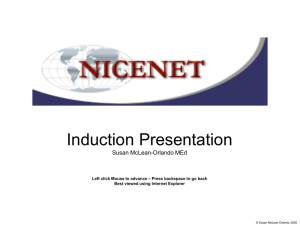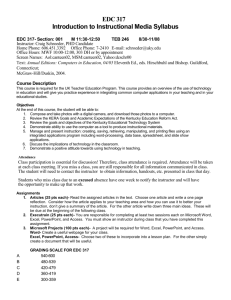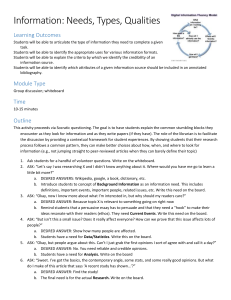Digidemic: Digital Academic Assignments for the Web 2.0 Classroom Category:
advertisement
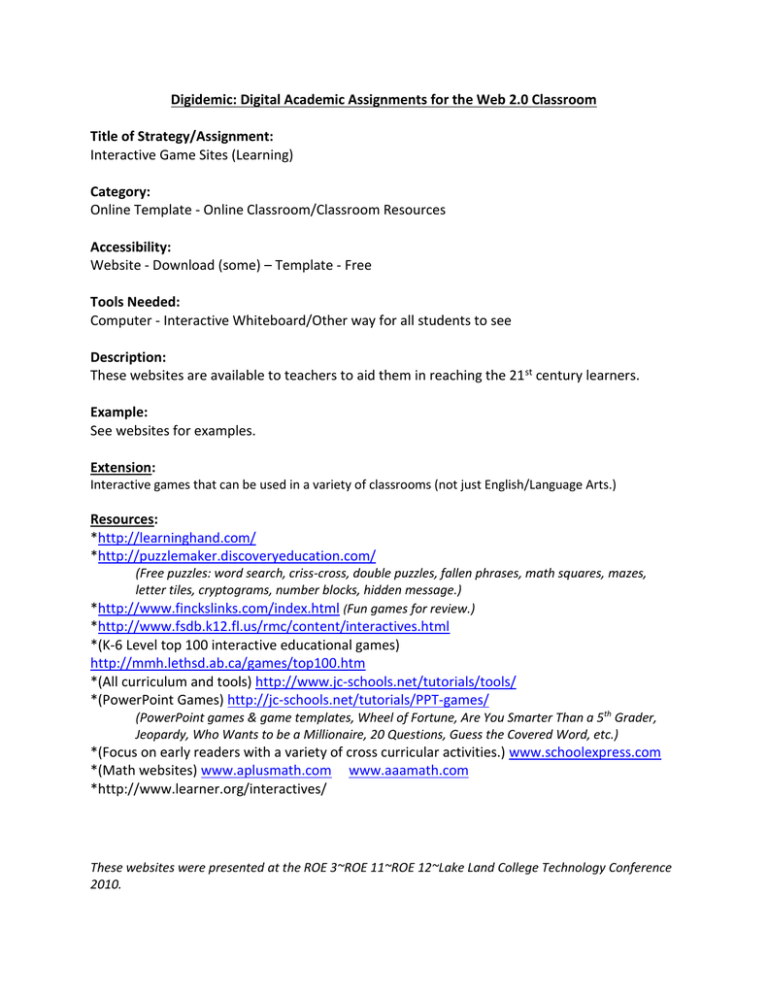
Digidemic: Digital Academic Assignments for the Web 2.0 Classroom Title of Strategy/Assignment: Interactive Game Sites (Learning) Category: Online Template - Online Classroom/Classroom Resources Accessibility: Website - Download (some) – Template - Free Tools Needed: Computer - Interactive Whiteboard/Other way for all students to see Description: These websites are available to teachers to aid them in reaching the 21 st century learners. Example: See websites for examples. Extension: Interactive games that can be used in a variety of classrooms (not just English/Language Arts.) Resources: *http://learninghand.com/ *http://puzzlemaker.discoveryeducation.com/ (Free puzzles: word search, criss-cross, double puzzles, fallen phrases, math squares, mazes, letter tiles, cryptograms, number blocks, hidden message.) *http://www.finckslinks.com/index.html (Fun games for review.) *http://www.fsdb.k12.fl.us/rmc/content/interactives.html *(K-6 Level top 100 interactive educational games) http://mmh.lethsd.ab.ca/games/top100.htm *(All curriculum and tools) http://www.jc-schools.net/tutorials/tools/ *(PowerPoint Games) http://jc-schools.net/tutorials/PPT-games/ (PowerPoint games & game templates, Wheel of Fortune, Are You Smarter Than a 5th Grader, Jeopardy, Who Wants to be a Millionaire, 20 Questions, Guess the Covered Word, etc.) *(Focus on early readers with a variety of cross curricular activities.) www.schoolexpress.com *(Math websites) www.aplusmath.com www.aaamath.com *http://www.learner.org/interactives/ These websites were presented at the ROE 3~ROE 11~ROE 12~Lake Land College Technology Conference 2010. Digidemic: Digital Academic Assignments for the Web 2.0 Classroom Title of Strategy/Assignment: Nicenet Internet Classroom Assistant Category: Online Classroom/Classroom Resources Accessibility: Website - Free Tools Needed: Computer - Internet Access Description or Steps: To create an online class, go to www.nicenet.org. In the right margin, click “Create a Class” under “Teachers.” Follow the steps to create a class; then have your students “Join a Class” in the right margin. If this is the first time using Nicenet, students will need to create a login. When students create a login, be sure that they include their first and last names so that these are visible in the postings (and will help with grading). Once students have logins, they will need to add a class using the Class Key issued to you by Nicenet. The Nicenet Classroom can be used for online discussions, to post documents and links related to the topic, and to turn in assignments. You may create a separate class for each section that you teach, or you could create a single classroom for all sections of a course. The latter allows more students to interact and converse about the topic. Example: For English 3, students read The Great Gatsby outside class. I post 10 topics for the first three chapters. Students have one week to read the three chapters, post original responses to three of the topics and post replies to three of their classmates original posts. In the links, I have included websites about the 1920s plus an online version of the novel. In the documents, I have provided vocabulary words and definitions. For all of my English classes, I have created a Book Reviews Nicenet Classroom. All students join this class and must post a book review each time they finish an outside novel (students must read an outside book of their choice for at least 25 minutes each night). This posting serves as a grade in the reading journal and as a reference for other students to find books to read. Extension: A single Nicenet Classroom could also be created for multiple teachers to use. For example, all Current World Issues teachers could have access to a single Nicenet Classroom where all students must post/discuss the current news. Resources: Nicenet Internet Classroom Assistant— www.nicenet.org Digidemic: Digital Academic Assignments for the Web 2.0 Classroom Title of Strategy/Assignment: Teaching with Primary Sources Category: Classroom Resources Accessibility: Website - Free Tools Needed: Computer - Internet Access - LCD Projector - Interactive Whiteboard Document Camera Description or Steps: - Primary sources are any documents from a historical time period that provide evidence of the culture. Primary source documents include, but are not limited to, photographs, maps, songs, sheet music, films, scripts, diaries, newspapers. - These documents can be displayed for students to view by printing and displaying, printing and showing using a document camera, or displaying using an LCD projector with or without an interactive whiteboard. - Students can analyze the documents using a variety of tools available at the EIU Teaching with Primary Sources website (www.eiu.edu/~eiutps). All of the tools ask students to observe the document, make inferences about the time period, and then generate additional questions about the time period that could be solved through the unit or through further investigation. This analysis could be completed individually or in small groups. - Many primary source documents for the United States are available at the Library of Congress (www.loc.gov). Within the Library of Congress website is the American Memory, which has collections grouped by topics. The Library of Congress website also has resources for teachers: lesson plans, primary source sets, and themed resources. - For presentations, students could be required to include primary source pictures rather than random internet images that may be from a current movie about the time period rather than an original image from the time period. Extension: Primary sources do not have to found on the Library of Congress website; teachers from content areas other than United States History and U.S. Literature may not find useful primary sources at the LOC. However, the analysis tools are generic and useful for any primary source. Check museum websites for other primary source images. Resources: Library of Congress website— www.loc.gov American Memory web site— www.loc.gov/ammem EIU Teaching with Primary Sources website— www.eiu.edu/~eiutps Digidemic: Digital Academic Assignments for the Web 2.0 Classroom Title of Strategy/Assignment: ReadWriteThink Templates Category: Online Template - Digital Writing Accessibility: Website – Template - Free Tools Needed: Computer Lab - Internet Access - Printer Description or Steps: ReadWriteThink is sponsored by the International Reading Association and the National Council for Teachers of English and is one part of the Thinkfinity website. However, you do not need to be a member of IRA or NCTE to use the website. On the home page (www.readwritethink.org) in the left margin under “Classroom Resources,” click on “Student Interactives.” You will be given a results list of 55 interactives and online tools for writing. The interactives are grouped by grade level and strategy type. The five strategies are: Learning about Language, Inquiry and Analysis, Organizing and Summarizing, Writing Poetry, and Writing and Publishing Prose. When you choose an interactive, you will be given the option to start using the interactive or to view the lesson plans on the ReadWriteThink website that utilize the interactive. All of the interactives are designed for student use, so it would be helpful t o have access to a computer lab where all students can be working at the same time. Also, demonstrating how to use the interactive would be easier if you have access to an LCD projector. Example: Overview The hero's journey is an ancient story pattern that can be found in texts from thousands of years ago or in newly released Hollywood blockbusters. This interactive tool will provide students with background on the hero's journey and give them a chance to explore several of the journey's key elements. Students can use the tool to record examples from a hero's journey they have read or viewed or to plan out a hero's journey of their own. Grades 6 – 12 Interactive Type Inquiry & Analysis Tech Flash Player required Requirement Resources: ReadWriteThink— www.readwritethink.org