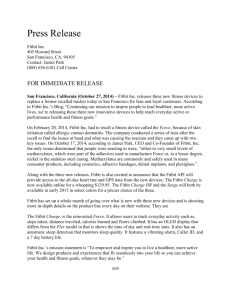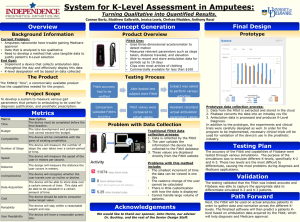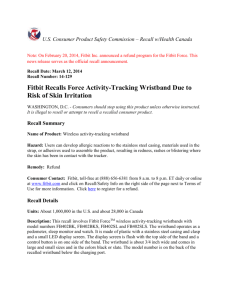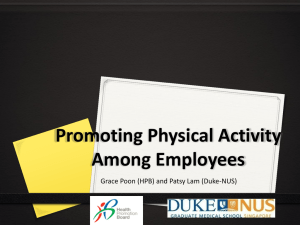UNI Employee Well-being Fitbit Zip User Guide
advertisement
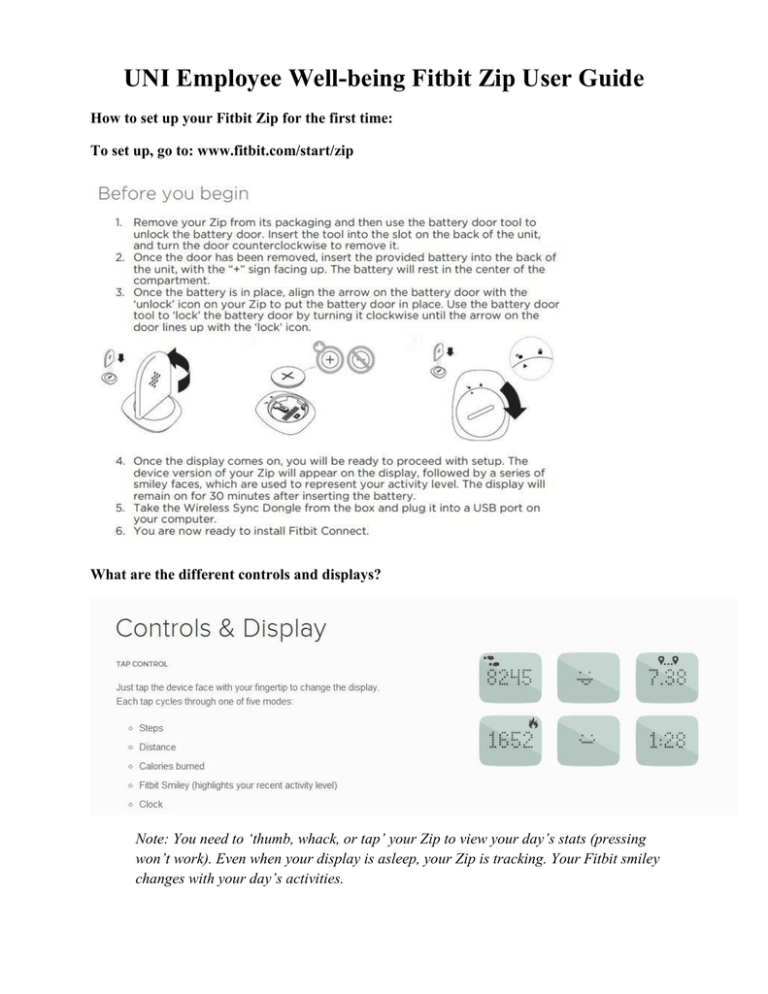
UNI Employee Well-being Fitbit Zip User Guide How to set up your Fitbit Zip for the first time: To set up, go to: www.fitbit.com/start/zip What are the different controls and displays? Note: You need to ‘thumb, whack, or tap’ your Zip to view your day’s stats (pressing won’t work). Even when your display is asleep, your Zip is tracking. Your Fitbit smiley changes with your day’s activities. Wearing your zip: Wear your zip somewhere near your torso. To prevent losing your Zip, wear it inside your pocket or clipped on your pocket facing inward. Is the Fitbit Zip Waterproof? No. The Fitbit Zip should not be worn when swimming. The Fitbit Zip is, however, rain, splash, and sweat proof. Installing Fitbit Connect on a Computer: Note: If you would like to install Fitbit Connect on a work computer, you will need to contact your network administrator for assistance installing the software on your computer. Please follow the instructions included in the product manual linked below, but know that you will be prompted to contact your network administrator to install Fitbit Connect. For instructions on installing Fitbit Connect on your Mac or PC, please refer to Page 3 of the Fitbit Zip Product Manual. If you want to set up Fitbit Zip on a Mobile Device, please see Page 6 of the Fitbit Zip Product Manual. After installing Fitbit Connect on your computer and/or the Fitbit app on your mobile device, you will be prompted to create a Fitbit account. When you create a Fitbit account, you will have a Dashboard and a Log. Your Fitbit Dashboard Your Fitbit Dashboard includes the following sections: Weight, Calories Burned, Food Plan, Friends, and Calories In vs. Out. Weight: This section tells you your weight and your BMI. If you would like to log measurements for your waist, hips, thigh, etc., there is a tool to track this through the Fitbit Log. Tracking weight, lean vs. fat, BMI, and body measurements is an optional tool. Calories Burned: This section updates whenever your Fitbit Zip syncs with the USB Dongle or with your mobile device. It shows the week’s total calories burned, the daily average calories burned, whether or not you have met your daily goal, and the data from the past month. Food Plan: Your Food Plan is based on Calories in vs. out. You create a Food Plan when you enter a Weight Goal. You can use the Food Plan if you want to maintain your current weight or if you want to lose weight. If your goal is to lose weight, you can select your food plan intensity. Plan intensity options are Easier (lose 0.5 lb. per week), Medium (lose 1 lb. per week), Kinda Hard (Lose 1.5 lbs. per week), and Harder (Lose 2 lbs. per week). The plan intensity that you select tells you the estimated goal date for losing your goal weight and the daily calorie deficit for losing the weight. Friends: You can connect to other accounts with Fitbit by connecting through Facebook or through e-mail. Friends can view your achievements and personal best stats and friends are ranked on a leaderboard as a way to challenge one another. Connecting with friends through your Fitbit account is not required. If you would rather utilize Fitbit privately, you can remove the Friends tile from your Dashboard by clicking on the gear icon that appears when you hover over the tile. Calories In vs. Out: In order to utilize this section of your dashboard, you can keep a food log with calorie intake and compare it to your activity history or the calories you have burned. Your Fitbit Log With Fitbit, you can log your food, activities, weight, sleep, journal, heart, BP, and glucose. Food: Log foods eaten throughout the day and track the amount of water consumed daily. Activities: The Fitbit Zip automatically logs the steps you take, the distance you walk each day, and the calories you burn by walking. You can also log additional exercise activities. Weight: Log your weight, lean vs. fat, BMI, and body measurements. The graph allows you to view change over time. Sleep: The Fitbit Zip does not log sleep. If you enjoy your experience using the Fitbit Zip but would also like to track your sleep quality, you might want to consider purchasing the Fitbit Flex Wireless Activity & Sleep Wristband. Journal: The journal allows you to track your mood or energy as well as write journal entries to yourself. Heart: The Heart Rate Log allows you to enter your resting heart rate, normal heart rate, and exertive heart rate. BP: You can enter your systolic and diastolic blood pressure stats. Glucose Log: You can enter glucose stats in the morning, afternoon, and evening. Fitbit Battery: If the battery in your Fitbit is low, visit Human Resource Services in Gilchrist 27 to request a replacement battery. Badges: You can earn badges, which are stored on your Fitbit Dashboard for your daily step counts and lifetime distance travelled. UNI Employee Well-being is checking out Fitbit Zips to employees on a short-term basis, so each employee is encouraged to force their tracker to sync to their dashboard within the first 24 hours of use to ensure that the Fitbit is accurately recording steps. To force your tracker to sync, you may open the Main Menu of Fitbit Connect and click “Sync Now”. You may be asked to sign in, after which your tracker should sync with your account. By forcing your tracker to sync and verifying that your steps are accurately recorded on your account, you know that your Fitbit Zip is tracking your physical activity appropriately.