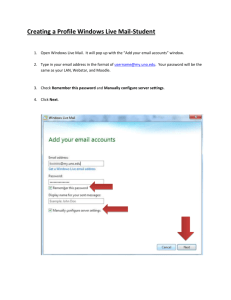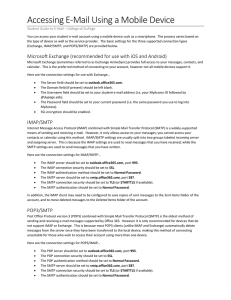Setting Up Email for Android
advertisement
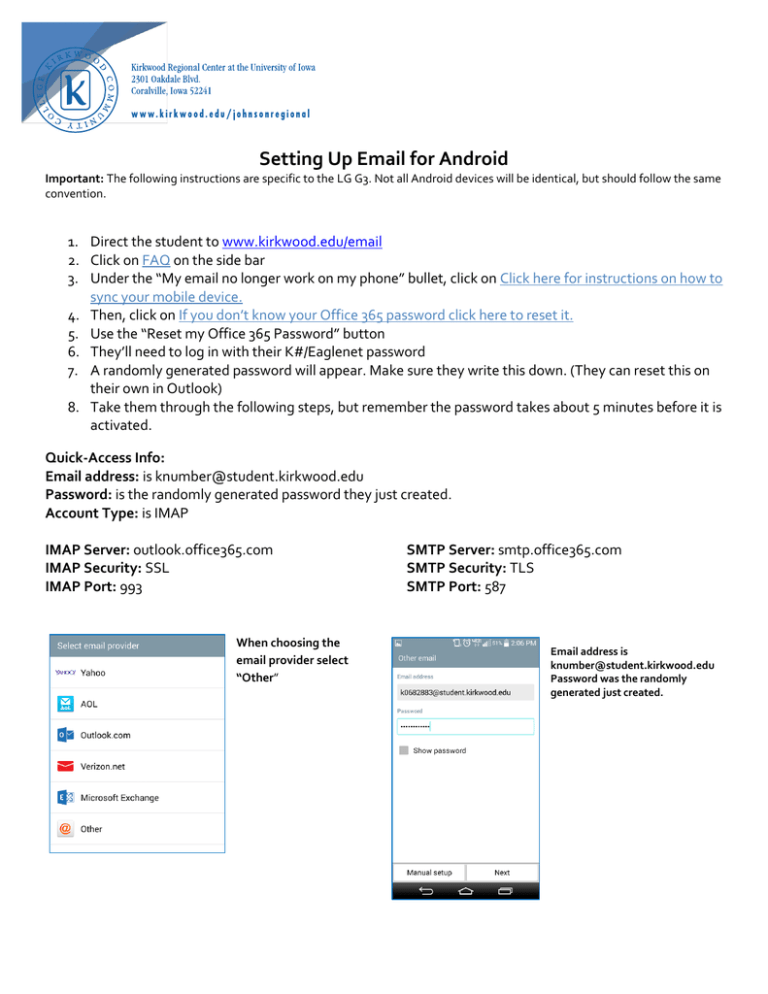
Setting Up Email for Android Important: The following instructions are specific to the LG G3. Not all Android devices will be identical, but should follow the same convention. 1. Direct the student to www.kirkwood.edu/email 2. Click on FAQ on the side bar 3. Under the “My email no longer work on my phone” bullet, click on Click here for instructions on how to sync your mobile device. 4. Then, click on If you don’t know your Office 365 password click here to reset it. 5. Use the “Reset my Office 365 Password” button 6. They’ll need to log in with their K#/Eaglenet password 7. A randomly generated password will appear. Make sure they write this down. (They can reset this on their own in Outlook) 8. Take them through the following steps, but remember the password takes about 5 minutes before it is activated. Quick-Access Info: Email address: is knumber@student.kirkwood.edu Password: is the randomly generated password they just created. Account Type: is IMAP IMAP Server: outlook.office365.com IMAP Security: SSL IMAP Port: 993 When choosing the email provider select “Other” SMTP Server: smtp.office365.com SMTP Security: TLS SMTP Port: 587 Email address is knumber@student.kirkwood.edu Password was the randomly generated just created. Select IMAP4 IMAP4 server is outlook.office365.com Security type is SSL Port Number is 993 SMTP server is smpt.office.365 Security type is TL Port number is 587 Name the account and the student is finished.