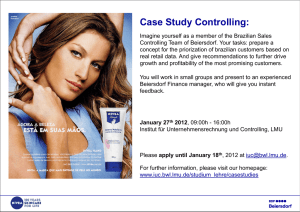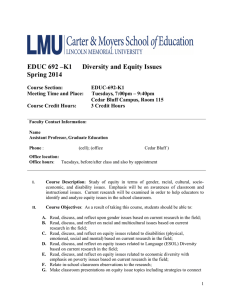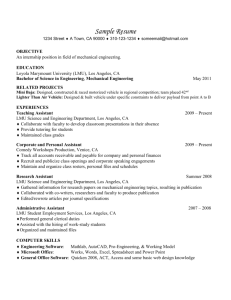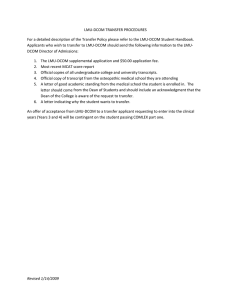How to Access and Use the LMU Network for Candidates
advertisement
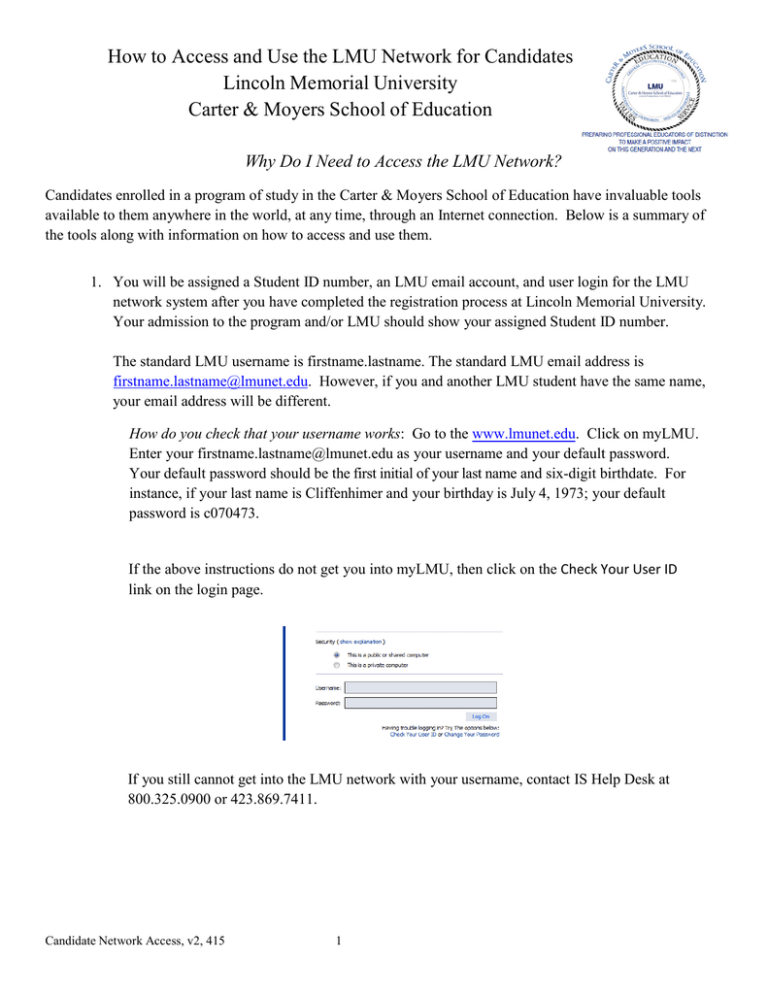
How to Access and Use the LMU Network for Candidates Lincoln Memorial University Carter & Moyers School of Education Why Do I Need to Access the LMU Network? Candidates enrolled in a program of study in the Carter & Moyers School of Education have invaluable tools available to them anywhere in the world, at any time, through an Internet connection. Below is a summary of the tools along with information on how to access and use them. 1. You will be assigned a Student ID number, an LMU email account, and user login for the LMU network system after you have completed the registration process at Lincoln Memorial University. Your admission to the program and/or LMU should show your assigned Student ID number. The standard LMU username is firstname.lastname. The standard LMU email address is firstname.lastname@lmunet.edu. However, if you and another LMU student have the same name, your email address will be different. How do you check that your username works: Go to the www.lmunet.edu. Click on myLMU. Enter your firstname.lastname@lmunet.edu as your username and your default password. Your default password should be the first initial of your last name and six-digit birthdate. For instance, if your last name is Cliffenhimer and your birthday is July 4, 1973; your default password is c070473. If the above instructions do not get you into myLMU, then click on the Check Your User ID link on the login page. If you still cannot get into the LMU network with your username, contact IS Help Desk at 800.325.0900 or 423.869.7411. Candidate Network Access, v2, 415 1 How do you check your email address: If you can log into myLMU with the standard firstname.lastname username then your email address is probably the standard email address of firstname.lastname@lmunet.edu. Call IS Help Desk if the default email address will not work. Where do you find email: Once you get into the myLMU system, you will see an email link that needs to be activated at the top of the middle column on the screen. You will see a message that indicates you need to activate your email. Click here. (The note appearing above on the number of unread messages will appear for you once you activate your email.) Enter your username and password one more time to activate your email. The next time you log into myLMU you will see a message similar to the one above and you will not have to enter in your username or password here again. Once you are in myLMU you can click and you will go straight to LMU email. All faculty and students are required to activate and check LMU email on a regular basis. It is important that you login into myLMU to read announcements and check your LMU email frequently for information that is relevant to you. Descriptions of Applications myLMU is the LMU portal available to authorized users through a username and password. myLMU can be accessed through the Internet www.lmunet.edu. In order for myLMU to function properly, the Internet Explorer browser should be used to access the website. myLMU is where you can see your student information, your financial aid package, register for classes, make payments, review your LMU transcript, and see your student ID number. Through myLMU you can link to your email, WebAdvisor, LiveText (all candidates are required to purchase for Carter & Moyers School of Education assessments), Turnitin (plagiarism detection program), and Blackboard (classroom management software). Using myLMU is critical to your role as a candidate in the Carter & Moyers School of Education. Candidate Network Access, v2, 415 2 The official LMU email is the web application version of Microsoft Outlook. Directions to activate and access your email through myLMU are described above. If you are not familiar with Microsoft Outlook email, the first 2-3 minutes of the YouTube video, Office Outlook Web App for Faculty—Learning the Basics, (http://www.youtube.com/watch?v=2o0I7lcg2GQ) is an excellent overview. If you need further assistance, contact the IS helpdesk at 800.325.0900 or 423.869.7411. WebAdvisor is the place on the LMU network to find your several pieces of critical information. WedAdvisor is found on the homepage of myLMU at the bottom right of the screen. You can find you Student ID here under Academic Profile. If you need further assistance or have issues with the WebAdvisor application, contact the IS helpdesk at 800.325.0900 or 423.869.7411. Turnitin is an application purchased by Lincoln Memorial University that allows faculty to check student work for plagiarism. If you want to use Turnitin to check your work, a faculty member will have to give you access through your course. Blackboard is a Classroom Management System used by many universities for online and blended courses. LMU faculty may also use it in your classes. Your instructor will tell you if he/she is using this program as an instructional tool. The link to Blackboard can be found in myLMU. The link to the Carter and Moyers School of Education Website is www.lmunet.edu/education. Many tools and resources are located here. For example, documents related to your degree program are found under the Academics link. LiveText is the web-based program that all candidates are required to purchase. Faculty will have a minimum of two assessments per course in the LiveText application every semester. To purchase LiveText, use your Internet browser to enter the following URL: www.livetext.com. FireFox is the preferred internet browser for this program. You can download this application for free at www.mozilla.org/firefox. Candidate Network Access, v2, 415 3 You can also access LiveText by following the directions listed previously on how to get to myLMU. Log into myLMU. In the third column of the Pathway window, click on the Quick Links tab. Click on LiveText. For specific directions on how to register with LiveText, refer to the separate handout, Registering and Purchasing Your LiveText Account. Candidate Network Access, v2, 415 4