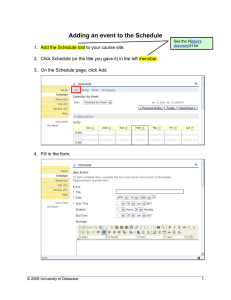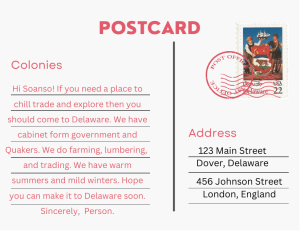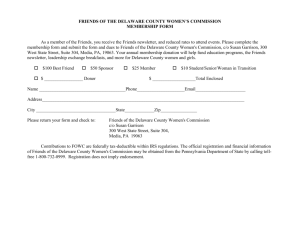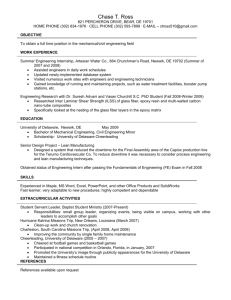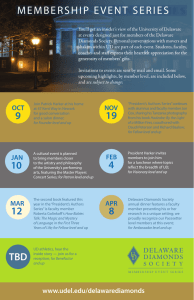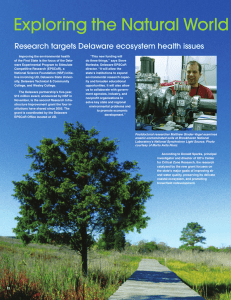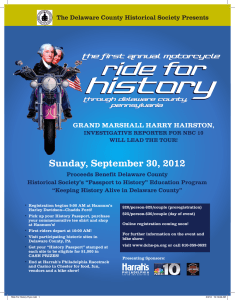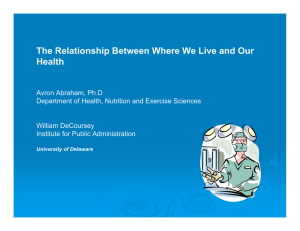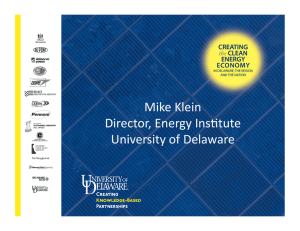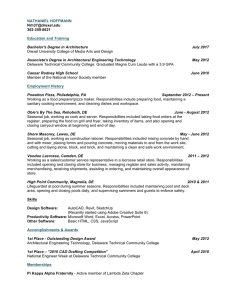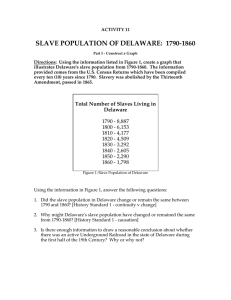Creating a Resources Link to an Existing Web Page
advertisement
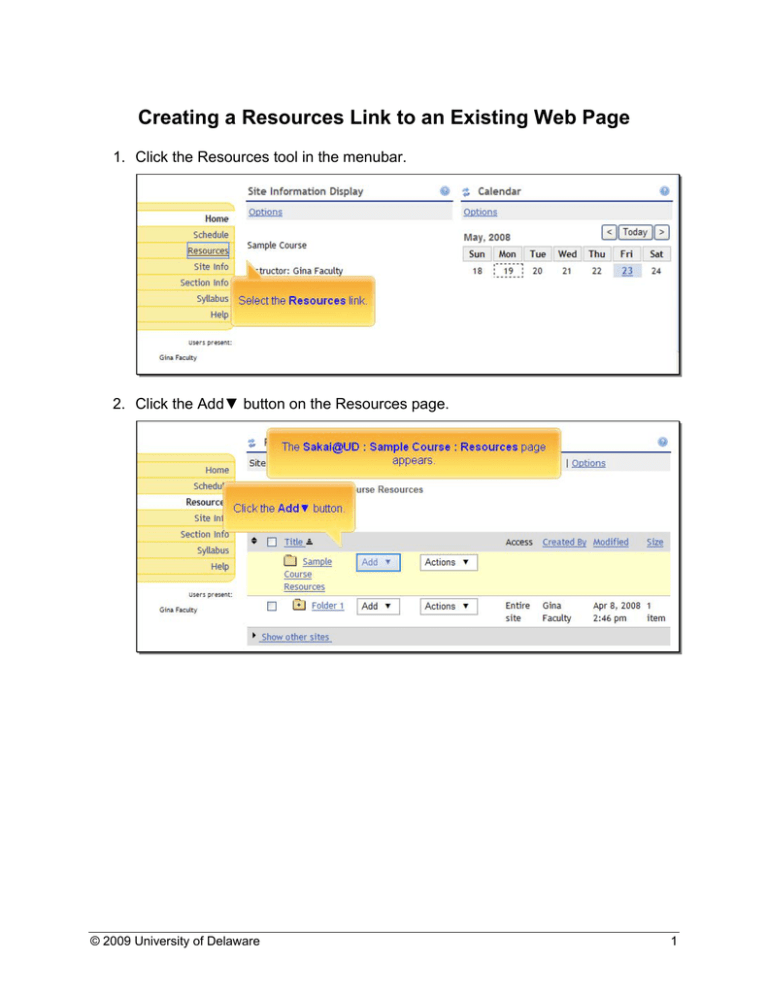
Creating a Resources Link to an Existing Web Page 1. Click the Resources tool in the menubar. 2. Click the Add▼ button on the Resources page. © 2009 University of Delaware 1 3. Select Add Web Links (URLs). 4. Type the Web Address (URL) of the page you want your students to visit online. Note: It is not a good idea to enter the URL of a course Resources page into this field. If you do choose to link to a Resources page in this way, you will need to recreate the link each time you transfer content to a new Sakai site.. © 2009 University of Delaware 2 5. Type a descriptive Website Name. Click Add Web Links Now. 6. The new link will appear in Resources. Click the icon or title to test it. © 2009 University of Delaware 3 7. If you are using Internet Explorer a Security Information window may open. Click Yes to view the web page. 8. The web page will open in a new browser window or tab depending on your browser’s settings. © 2009 University of Delaware 4