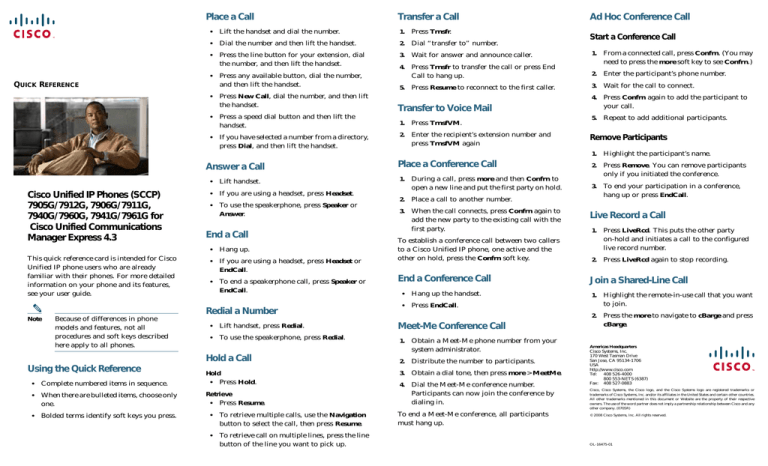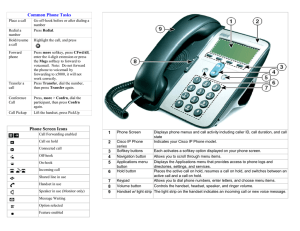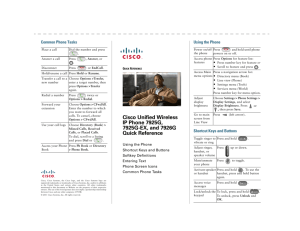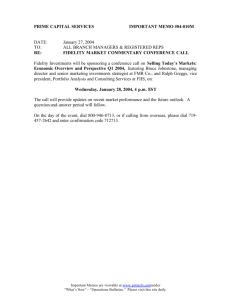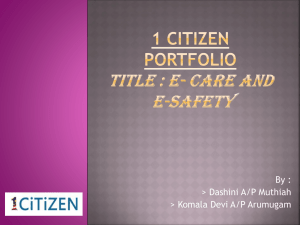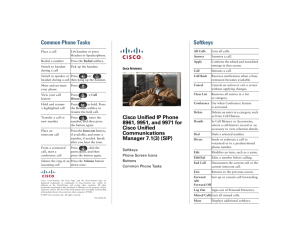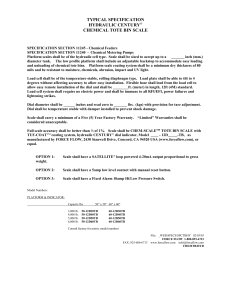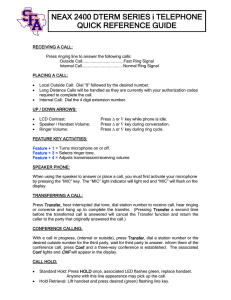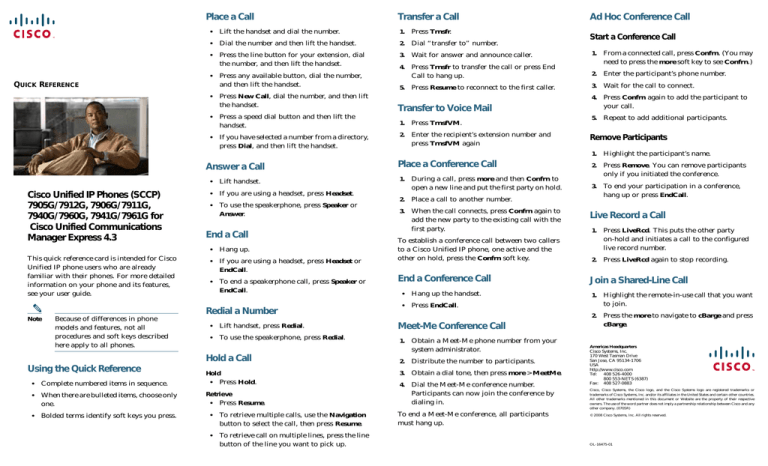
Place a Call
QUICK REFERENCE
Transfer a Call
• Lift the handset and dial the number.
1. Press Trnsfr.
• Dial the number and then lift the handset.
2. Dial “transfer to” number.
• Press the line button for your extension, dial
the number, and then lift the handset.
3. Wait for answer and announce caller.
• Press any available button, dial the number,
and then lift the handset.
• Press New Call, dial the number, and then lift
the handset.
4. Press Trnsfr to transfer the call or press End
Call to hang up.
Ad Hoc Conference Call
Start a Conference Call
1. From a connected call, press Confrn. (You may
need to press the more soft key to see Confrn.)
2. Enter the participant’s phone number.
5. Press Resume to reconnect to the first caller.
3. Wait for the call to connect.
Transfer to Voice Mail
4. Press Confrn again to add the participant to
your call.
• Press a speed dial button and then lift the
handset.
1. Press TrnsfVM.
• If you have selected a number from a directory,
press Dial, and then lift the handset.
2. Enter the recipient’s extension number and
press TrnsfVM again
5. Repeat to add additional participants.
Remove Participants
1. Highlight the participant’s name.
Answer a Call
• Lift handset.
Cisco Unified IP Phones (SCCP)
7905G/7912G, 7906G/7911G,
7940G/7960G, 7941G/7961G for
Cisco Unified Communications
Manager Express 4.3
• If you are using a headset, press Headset.
• To use the speakerphone, press Speaker or
Answer.
End a Call
• Hang up.
This quick reference card is intended for Cisco
Unified IP phone users who are already
familiar with their phones. For more detailed
information on your phone and its features,
see your user guide.
Note
Because of differences in phone
models and features, not all
procedures and soft keys described
here apply to all phones.
• If you are using a headset, press Headset or
EndCall.
• To end a speakerphone call, press Speaker or
EndCall.
Redial a Number
Place a Conference Call
1. During a call, press more and then Confrn to
open a new line and put the first party on hold.
2. Place a call to another number.
3. When the call connects, press Confrn again to
add the new party to the existing call with the
first party.
To establish a conference call between two callers
to a Cisco Unified IP phone, one active and the
other on hold, press the Confrn soft key.
End a Conference Call
• Hang up the handset.
• Press EndCall.
• Lift handset, press Redial.
Meet-Me Conference Call
• To use the speakerphone, press Redial.
1. Obtain a Meet-Me phone number from your
system administrator.
Hold a Call
2. Distribute the number to participants.
Hold
• Press Hold.
3. Obtain a dial tone, then press more > MeetMe.
• Complete numbered items in sequence.
• When there are bulleted items, choose only
one.
Retrieve
• Press Resume.
Using the Quick Reference
• Bolded terms identify soft keys you press.
• To retrieve multiple calls, use the Navigation
button to select the call, then press Resume.
• To retrieve call on multiple lines, press the line
button of the line you want to pick up.
4. Dial the Meet-Me conference number.
Participants can now join the conference by
dialing in.
To end a Meet-Me conference, all participants
must hang up.
2. Press Remove. You can remove participants
only if you initiated the conference.
3. To end your participation in a conference,
hang up or press EndCall.
Live Record a Call
1. Press LiveRcd. This puts the other party
on-hold and initiates a call to the configured
live record number.
2. Press LiveRcd again to stop recording.
Join a Shared-Line Call
1. Highlight the remote-in-use call that you want
to join.
2. Press the more to navigate to cBarge and press
cBarge.
Americas Headquarters
Cisco Systems, Inc.
170 West Tasman Drive
San Jose, CA 95134-1706
USA
http://www.cisco.com
Tel: 408 526-4000
800 553-NETS (6387)
Fax: 408 527-0883
Cisco, Cisco Systems, the Cisco logo, and the Cisco Systems logo are registered trademarks or
trademarks of Cisco Systems, Inc. and/or its affiliates in the United States and certain other countries.
All other trademarks mentioned in this document or Website are the property of their respective
owners. The use of the word partner does not imply a partnership relationship between Cisco and any
other company. (0705R)
© 2008 Cisco Systems, Inc. All rights reserved.
OL-16475-01
Call Forwarding
Call History
Soft Key
Description
Soft Key
Description
All
1. Press CFwdAll.
View Call History
CFwdALL
Forwards all calls.
Mute
Toggles muting on and off.
NewCall
Opens a new line on the
speakerphone to place a call.
1. Press Directories.
Clear
Clears directory history.
2. Dial “forward to” number.
• Scroll to history list.
Confrn
Connects callers to a conference call.
3. Press the Accept.
• Press 1 for Missed Calls.
DelAll
• Press 2 for Received Calls.
Deletes all entries in the personal
directory.
Number
Voice Mail
1. Press CFwdAll.
Toggles character input mode from
alphanumeric to numeric.
Delete
Deletes selected item.
Ok
Confirms the selection.
Call from Call History
Dial
Dials the displayed number.
Park
Forwards calls to a location from
which the call can be retrieved by
anyone in the system.
2. Dial voice mail number.
3. Press EndCall.
• Press 3 for Placed Calls.
Speed Dial
1. Press CFwdAll.
1. Press Directories.
Directories Provides access to phone directories.
2. Navigate to number.
DND
PickUp
2. Press Speed Dial button.
3. Press Select.
Enables and disables the
Do-Not-Disturb feature.
Selectively picks up calls to another
extension.
3. Press EndCall.
4. Press Dial.
Down
Decreases the LCD screen contrast.
Play
Plays the ring sound sample.
Cancel
Clear Call History
Edit
Selects a number and activates the
cursor for editing.
Redial
Redials the last number dialed.
EditDial
Selects a number and activates the
cursor for editing.
Reorder
Reorder the entries in the Personal
Directory.
EndCall
Ends the current call.
Restore
Consult your system administrator
on the use of this soft key.
Exit
Exits from the current selection or
screen.
Resume
Returns to an active call.
Flash
Provides hookflash functionality for
three-way calling and call waiting
services provided by the PSTN or
Centrex service.
Save
Saves the last change.
Search
Initiates a search in the local
directory.
Select
Selects the highlighted option.
• Hang up.
• Press Clear. Clears all history.
• Press CFwdAll.
Note
Speed Dial
Refer to the user guide for Extension
Mobility features.
Program Speed Dial
1. Get a dial tone.
.List of Soft Keys
2. Press #.
Soft Key
Description
3. Press Speed-dial to start.
<< or >>
Navigates to edit characters. Use the
backspace soft key to erase digits
that were entered incorrectly.
4. Enter number to speed dial.
5. Press Speed-dial to finish.
6. Hang up.
Call From Speed-Dial
Acct
Add
1. Get dial tone.
2. Press Directories.
2. Scroll to directory or press 4 for Local
Directories.
3. Enter name for search.
4. Press Search.
5. Scroll to number and press Dial.
Provides access to phone settings
such as display contrast, ring
volume, and ring type.
Hold
Trnsfer
Adds an entry to the personal
directory.
Places an active call on hold.
Resumes a held call.
Transfers selected calls to an
alternate number.
LiveRcd
Records a call.
TrnsfVM
Transfers the call to voicemail.
Login
Provides PIN-controlled access to
restricted phone features. Contact
your system administrator for
additional instructions.
Up
Increases the LCD screen contrast.
URL
Enter alphanumeric characters for
call forwarding.
Toggles character input mode from
numeric to alphanumeric.
Answer
Answers an incoming call.
BlndXfr
Redirects the call without allowing
you to speak to the transfer recipient
(known as a blind transfer).
Call From Local Directories
1. Press Directories.
Settings
Consult your administrator on the
use of this soft key.
Selectively picks up calls to a phone
number that is a member of a pickup
group.
Alpha
3. Navigate to speed dial.
4. Press Select for the desired number.
GPickUp
Callback
Notifies callers that the called line is
free.
Cancel
Cancels the last selection.
cbarge
Allows callers to join a shared-line
call.
Message
Dials the local voice-mail system.
Monitor
Enables the user to switch from the
handset to the speaker to listen to a
call hands-free.
more
Scrolls through additional soft key
options (for example, use the more
soft key to locate the Number soft
key).