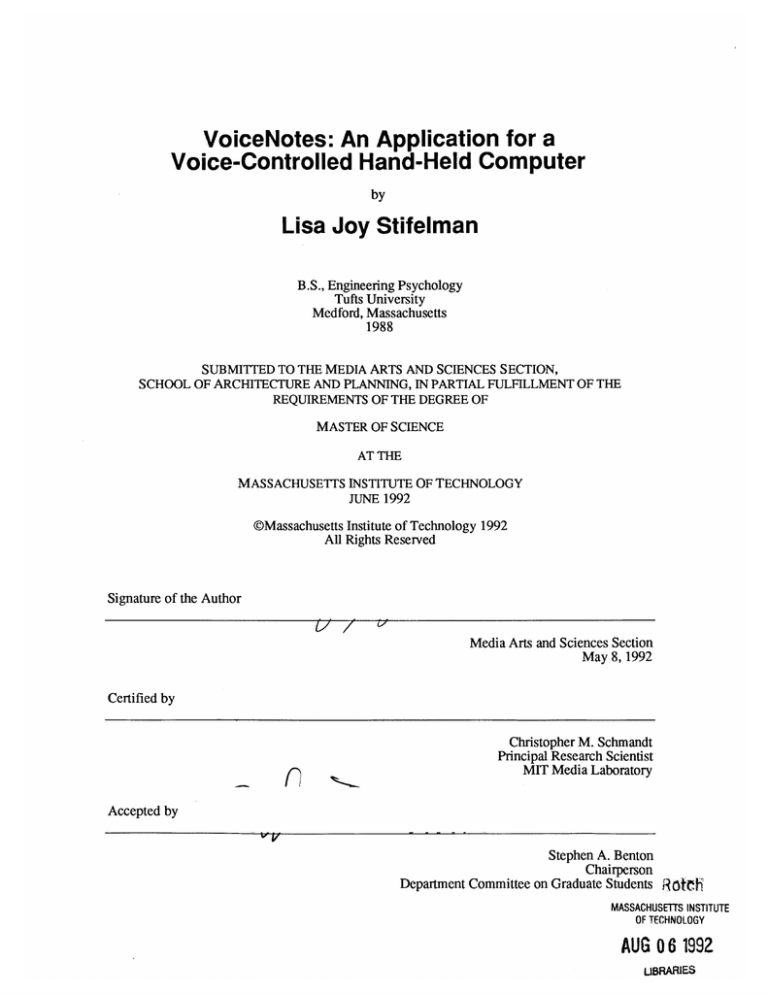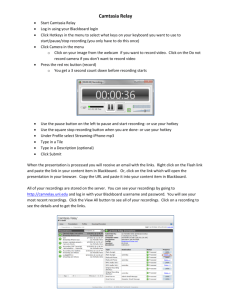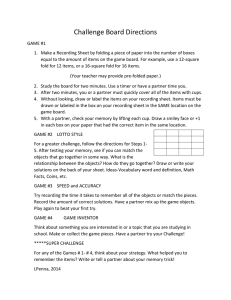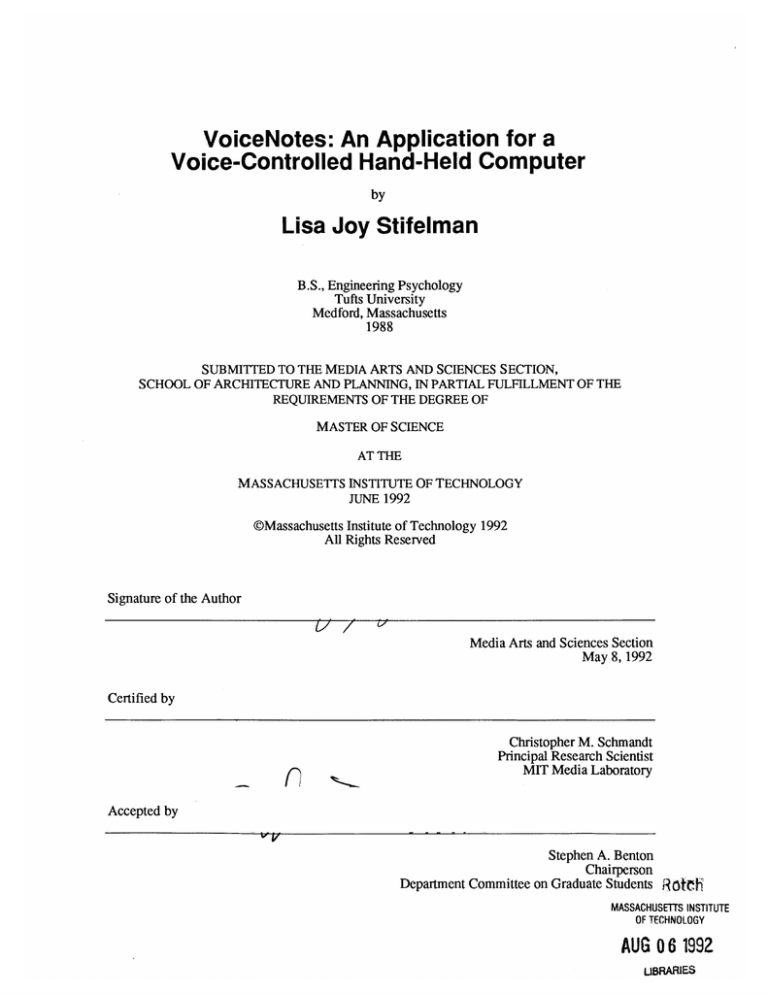
VoiceNotes: An Application for a
Voice-Controlled Hand-Held Computer
by
Lisa Joy Stifelman
B.S., Engineering Psychology
Tufts University
Medford, Massachusetts
1988
SUBMITTED TO THE MEDIA ARTS AND SCIENCES SECTION,
SCHOOL OF ARCHITECTURE AND PLANNING, IN PARTIAL FULFILLMENT OF THE
REQUIREMENTS OF THE DEGREE OF
MASTER OF SCIENCE
AT THE
MASSACHUSETTS INSTITUTE OF TECHNOLOGY
JUNE 1992
@Massachusetts Institute of Technology 1992
All Rights Reserved
Signature of the Author
7/ /
'
Media Arts and Sciences Section
May 8, 1992
Certified by
Christopher M. Schmandt
Principal Research Scientist
rl
MIT Media Laboratory
Accepted by
Stephen A. Benton
Chairperson
Department Committee on Graduate Students jottifi
MASSACHUSETTS INSTITUTE
OF TECHNOLOGY
AUG 0 6 1992
UBRARIES
VoiceNotes: An Application for a
Voice-Controlled Hand-Held Computer
by
Lisa Joy Stifelman
SUBMITTED TO THE MEDIA ARTS AND SCIENCES SECTION,
SCHOOL OF ARCHITECTURE AND PLANNING, ON MAY 8,1992 IN PARTIAL FULFILLMENT
OF THE
REQUIREMENTS OF THE DEGREE OF
MASTER OF SCIENCE
AT THE
MASSACHUSETTS INSTITUTE OF TECHNOLOGY
Abstract
The ultimate computer has often been described as one you can always carry around with you, or
wear like the "Dick Tracy watch," yet an appropriate interface to such a computer has not been
designed. This thesis explores a user interface for a hand-held computer that employs speech
input and output as the primary means of interaction instead of the traditional screen and
keyboard. VoiceNotes is an application for creating and managing lists of recorded segments of
the user's speech and was developed with the goal of exploring the design of voice interfaces to
hand-held computers. Issues of input, navigation, management, and retrieval of structured audio
data are addressed.
Thesis Supervisor: Christopher M. Schmandt
Title: Principal Research Scientist
This work has been sponsored by Apple Computer, Inc.
Thesis Committee
Thesis Advisor
Christopher M. Schmandt
Principal Research Scientist
MIT Media Laboratory
Reader
Eric A. Hulteen
Human Interface Group/ATG
Apple Computer, Inc.
Reader
Victor W. Zue
Principal Research Scientist
MIT Department of Electrical Engineering and Computer Science
Table of Contents
1. Introduction ..............................................................................................................................
1.1 W hy a Voice Interface?................................................... ... ................................ . .
1.2 Research Challenges ............................................................................................
1.2.1 Utility of Stored Voice as a Data Type for a Hand-held Computer.........
1.2.2 Role of Voice in a User Interface to a Hand-held Computer ................
1.3 W hy Buttons?.........................................................................................................
1.4 Overview of the Document ..................................................................................
1.5 Docum ent Conventions..........................................................................................
2. Background .............................................................................................................................
2.1 Personal Recording Technology ..........................................................................
2.1.1 Apple's Augm ented Tape Recorder.....................................................
2.1.2 Voice M ail ...........................................................................................
2.2 V oice-only Interfaces ............................................................................................
2.2.1 H yperphone ..........................................................................................
2.2.2 H yperspeech..........................................................................................
2.3 V oice H and-held Com puters................................................................................
2.3.1 Braille 'n Speak.....................................................................................
2.3.2 Pencorder...............................................................................................
2.4 N otetaking Program s............................................................................................
2.4.1 NotePad.................................................................................................
2.4.2 ThoughtPattern.....................................................................................
2.4.3 D ayM aker ............................................................................................
2.5 Sum m ary .............................................................................................................
3. VoiceN otes Conceptual Design .........................................................................................
3.1 VoiceNotes List Structure and Terminology ......................................................
3.2 VoiceNotes: A Dem onstration.............................................................................
3.3 D escription of H and-held Prototype 1 ..................................................................
3.4 Taxonom y of V oice Notes ....................................................................................
3.4.1 Random ly Ordered Lists of V oice Notes .............................................
3.4.2 Linear Lists of V oice Notes ...................................................................
3.4.3 Voice Notes Captured On-the-fly .........................................................
4. VoiceN otes Interface Design ..............................................................................................
4.1 Design Criteria......................................................................................................
4.2 Design of VoiceNotes Term inology .....................................................................
4.2.1 N otes and N ames...................................................................................
4.2.2 The Notepad List..................................................................................
4.3 Phase 1: M oded vs. Modeless ...............................................................................
4.3.1 VoiceNotes- Moded Design ................................................................
4.3.2 VoiceNotes- Modeless D esign ...........................................................
4.3.3 Comparison of Moded and Modeless Designs .....................................
4.4 Phase 2: M odeless List M anagement Interface....................................................
4.4.1 Placem ent at Startup .............................................................................
4.4.2 Recording Nam es..................................................................................
4.4.3 Recording Notes..................................................................................
4.4.4 N avigation............................................................................................
4.4.5 Deleting/Undeleting .............................................................................
4.4.6 M oving .................................................................................................
4.5 Feedback ...............................................................................................................
4.5.1 D ialogue Design Criteria......................................................................
4.5.2 Distinguishing the System's Voice from the User's Voice ..................
4.5.3 Recorded vs. Synthetic Speech ............................................................
9
9
10
10
11
11
12
12
13
13
13
14
14
14
15
16
16
18
19
19
19
21
22
23
23
24
27
30
30
31
32
34
34
35
35
36
36
37
41
42
44
44
45
46
46
48
49
51
51
52
53
53
4.5.4 Feedback Levels..................................................................................
55
4.5.5 Distinct Feedback..................................................................................
57
5. Voice Input ..................................................................................................
58
5.1 Speech Recognition Technology...........................................................................
58
5.1.1 Isolated vs. Continuous Word Recognition ..........................................
5.1.2 Speaker Dependent vs. Speaker Independent Recognition.................. 58
58
5.1.3 Selecting a Recognizer for VoiceNotes ..............................................
59
5.2 VoiceNotes Vocabulary ......................................................................................
59
5.2.1 Command W ords ..................................................................................
61
5.2.2 User-defined Name Words...................................................................
61
5.2.3 Targeting Style Commands...................................................................
63
5.3 Voice-only Training ..............................................................................................
64
5.4 Speech Recognition Issues ....................................................................................
64
5.4.1 Vocabulary Subsetting..........................................................................
65
5.4.2 Recording vs. Recognizing ..................................................................
66
5.4.3 Output vs. Input ....................................................................................
66
5.4.4 New Word Detection ..........................................................................
66
5.5 List M anagement with Voice ...............................................................................
66
5.5.1 Recording Names and Notes.................................................................
67
5.5.2 Pause Detection: Importance to the Interface ......................................
67
5.5.3 Pause Detection: Technical Description ...............................................
68
5.5.4 Recording Names..................................................................................
69
5.5.5 Navigation............................................................................................
70
5.5.6 Deleting/Undeleting .............................................................................
71
6. Button Input ............................................................................................................................
6.1 List M anagement with Buttons (Hand-held Prototype 1)..................................... 71
73
6.1.1 Prototype 1: Button Mechanics............................................................
73
6.1.2 Recording Notes and Names: Button User Interface ...........................
6.1.3 Recording Notes: Button "Click" and Silence Removal...................... 74
75
6.1.4 Recording Names: Terminating and Canceling ....................................
75
6.1.5 Navigation with Buttons .....................................................................
77
6.1.6 Speed Control.......................................................................................
77
6.1.7 Linear vs. Non-linear ..........................................................................
80
6.1.8 Technique Used for Time-Compression ...............................................
80
6.2 Button Interface Design (Hand-held Prototype 2) ..............................................
81
6.2.1 Improved Button M echanics................................................................
82
6.2.2 Improved Button Layout .....................................................................
85
7. VoiceNotes Hybrid Interface: Voice and Buttons..............................................................
7.1 Task-Based Advantages .......................................................................................
85
85
7.1.1 List Selection by Name with Voice ......................................................
86
7.1.2 Coarse Movement with Voice..............................................................
86
7.1.3 Fine Movement with Buttons...........................
7.1.4 Larger Command Set with Voice ........................................................
86
7.1.5 Command Synonyms with Voice ........................................................
87
7.1.6 Fine Control with Buttons .....................................................................
87
7.1.7 Interruption with Buttons .....................................................................
87
7.1.8 Terminating and Canceling Actions with Buttons ................................ 87
7.2 Context-Based Advantages .................................................................................
88
7.2.1 Acoustic Context..................................................................................
88
88
7.2.2 Social Context .......................................................................................
7.2.3 Task-Context.........................................................................................
88
7.3 User-Preference-Based Advantages.....................................................................
89
89
7.4 Design Considerations for a Hybrid Interface.......................................................
91
8. Capturing Background Speech............................................................................................
8.1 W hat Did You Just Say? .................................................. ................................... . . 91
8.2 How is Capturing Accomplished? ...........................................................................
91
8.3 M emory Allocation ..............................................................................................
93
8.4 How is Background Recording Invoked? ................................. ..................... ... . . 93
95
8.5 The "Capture" List ...................................................................................................
95
8.6 Version 1: Fixed Segm ent Size .............................................................................
96
...........................................................
Pauses
on
Based
entation
8.7 V ersion 2: Segm
97
8.7.1 Defining Pauses ....................................................................................
98
8.7.2 Spontaneous vs. Read Speech ..............................................................
99
8.7.3 Face-to-Face vs. Telephone Conversations..........................................
99
8.7.4 "Significant" Pause Length ...................................................................
101
8.7.5 Segm ent Length ........................................................................................
............................. 102
8.7.6 Filtering V oice Com mands......................................
8.8 Saving Segm ents...................................................102
8.9 U se of Two Microphones.......................................................................................102
9. Softw are Design.......................................................................................................................104
104
9.1 O verview ..................................................................................................................
9.2 Recognition Server...................................................................................................104
9.2.1 Recognition Library..................................................................................105
9.3 V oiceNotes......................................................................................................7........107
9.3.1 Recognition Server Library..................................107
107
9.3.2 D ata M anagem ent....................................................................................
108
9.3.3 File M anagement...................................................................................
109
9.3.4 Sound Library ..........................................................................................
110
9.3.5 H and-held Library...................................................................................
9.4 Servers vs. Libraries.........................................110
111
9.5 VoiceTrainer .............................................................................................................
.................. 112
10. Conclusions......................................................................................................
10.1 Differentiating VoiceNotes from other Voice-I/O Systems....................................112
112
10.2 Lessons Learned and Questions Raised..................................................................
112
10.2.1 Voice Interfaces ......................................................................................
10.2.2 N avigation............................................................................................113
............. 114
............
10.2.3 Feedback ..............
115
10.2.4 Speech Recognition ................................................................................
115
10.2.5 Time-Com pression..................................................................................
10.3 Future Plans.............................................................................................................116
10.3.1 VoiceNotes Interface..............................................................................116
116
10.3.2 Time-Com pression.................................................................................
117
10.3.3 e t n ........................................................................................
117
10.3.4 Testing Potos...... ..............................................................................
118
10.3.5 Hand-held Prototypes .......................................................
121
10.3.6 Other H and-held Applications ..............................................................
Acknowledgm ents........................................................................................................................122
123
References....................................................................................................................................
List of Figures
Figure 1.1
Figure 2.1
Figure 2.2
Figure 2.3
Figure 2.4
Figure 2.5
Figure 3.1
Figure 3.2
Figure 3.3
Figure 3.4
Figure 3.5
Figure 3.6
Figure 3.7
Figure 3.8
Figure 3.9
Figure 3.10
Figure 3.11
Figure 3.12
Figure 3.13
Figure 3.14
Figure 3.15
Figure 3.16
Figure 4.1
Figure 4.2
Figure 4.3
Figure 4.4
Figure 4.5
Figure 4.6
Figure 4.7
Figure 4.8
Figure 4.9
Figure 4.10
Figure 4.11
Figure 4.12
Figure 4.13
Figure 4.14
Figure 4.15
Figure 4.16
Figure 4.17
Figure 4.18
Figure 4.19
Figure 4.20
Figure 4.21
Figure 4.22
Figure 4.23
Figure 5.1
Figure 5.2
Figure 5.3
Figure 5.4
Figure 5.5
Figure 6.1
Docum ent Conventions .......................................................................................
Braille 'n Speak.................................................................................................
Pencorder .............................................................................................................
ThoughtPattern: Tabs & Groups Window .........................................................
ThoughtPattern: Item View ................................................................................
D ayM aker: List View .........................................................................................
VoiceNotes List Structure ..................................................................................
VoiceNotes Startup ............................................................................................
The N ames List .................................................................................................
List Selection By Voice.....................................................................................
Movem ent Within a List By Voice .....................................................................
Recording a Note ................................................................................................
Recording a Nam e ...............................................................................................
Recording a Linear List.....................................................................................
Photograph of Hand-held Prototype 1 and Hand-held "Black-Box".................
Schematic Diagram of Hand-held Hardware Configuration..............................
Photograph of Hand-held Prototype 1 ...............................................................
Taxonom y of Voice Notes ..................................................................................
Scenario Part 1, Randomly Ordered Lists of Voice Notes .................................
Scenario Part 2, Randomly Ordered Lists of Voice Notes .................................
Scenario, Linear Lists of Voice Notes ................................................................
Scenario, Capturing Voice Notes On-the-fly ......................................................
Three M odes of the M oded Interface.................................................................
Top level M ode: Playing a List ...........................................................................
Top level M ode: "LIs ' Com m and .....................................................................
M oded Interface: "TAKE-A-NOTE" Comm and ......................................................
N ame M ode: "PIAY' Com mand ...........................................................................
12
17
18
20
20
21
23
24
24
25
25
25
26
26
28
28
29
30
31
31
32
33
37
38
38
38
39
N ame M ode: "TAKE-A-NOTE" Com m and ...........................................................
39
"NAMES" com mand ............................................................................................
45
Adding a V oice Note to a List ..........................................................................
46
"NOTEPAD" Com mand .......................................................................................
"PREVIOUS" Comm and .......................................................................................
47
47
Deleting a List Name..........................................................................................
Deleting a Note ...................................................................................................
48
48
"UNDELETE" Com mand .......................................................................................
49
Switching from Top Level to Nam e Mode .........................................................
Switching from Top Level to Note M ode .........................................................
N am e and Note Modes: Additional Com m ands .................................................
Pictorial Representation: M odeless Interface ...................................................
VoiceNotes Modeless Com mand Definitions ....................................................
M oving multiple voice notes.............................................................................
M oving a single voice note ...............................................................................
VoiceNotes User Configuration File...................................................................
Feedback Levels.................................................................................................
Distinct Feedback...............................................................................................
VoiceNotes Voice Input Vocabulary ................................................................
Target Com mand.................................................................................................
Target Problem ....................................................................................................
Target W indow ....................................................................................................
Voice-only Training ............................................................................................
Front view of H and-held Prototype 1 ...............................................................
39
40
40
41
42
50
50
52
54
56
57
62
62
63
63
71
Figure 6.2
Figure 6.3
Figure 6.4
Figure 6.5
Figure 6.6
Figure 6.7
Figure 6.8
Figure 6.9
Figure 6.10
Figure 6.11
Figure 6.12
Figure 6.13
Figure 6.14
Figure 8.1
Figure 8.2
Figure 9.1
Figure 9.2
Figure 9.3
Figure 9.4
Figure 9.5
Figure 9.6
Figure 9.7
Figure 10.1
Figure 10.2
Side view of Hand-held Prototype 1 ..................................................................
Top View of Hand-held Prototype 1...................................................................
Button Mappings: Olympus Buttons to VoiceNotes Commands .......................
Terminating Recording Using Button Input ......................................................
List Selection Using Button Input ......................................................................
A Logarithmic Function for a Non-Linear Speed Control..................................
Approach 1: Non-Linear Speed Control ...........................................................
Approach 2: Non-Linear Speed Control ...........................................................
Time-Compression Techniques...........................................................................
Button Mechanics...............................................................................................
Prototype 2 Buttons............................................................................................
Conceptual Design of Hand-held Prototype 2 ....................................................
Conceptual Design of Hand-held Prototype 2 ...................................................
Capture Digital "Tape-Loop" ............................................................................
Portion of a "Captured" Conversation ...................................................................
VoiceNotes and the Recognition Server ................................................................
Libraries used by the Recognition Server. .............................................................
List of Events Sent by the Recognition Server to the Client..................................
List of Events Sent By the Client to the Recognition Server.................................
Libraries Used by VoiceNotes ...............................................................................
An Excerpt From a VoiceNotes Data File .............................................................
VoiceNotes File M anagement Structure ................................................................
Conceptual Drawing of a Future "Hand-held" Prototype ......................................
Conceptual Drawing of a Future "Hand-held" Prototype ......................................
72
72
73
74
76
78
78
79
80
81
82
83
84
92
101
104
105
105
106
107
108
109
119
120
1. Introduction
Have you ever found yourself in a situation where you need to record an important idea, thoughts
about a project, a reminder, or an appointment you've just made? You are not near a computer
and you don't have a notebook or pen with you. Maybe if you're lucky you find a scrap of torn
paper to jot the item down on. Later you must re-write these scattered notes or else they are lost
altogether.
Now imagine a hand-held computer that could fit inside your pocket and always be with you for
recording your ideas, appointments, and things to do. Whether you are in a car, the airport, at a
meeting, or out to lunch with a friend, you will no longer miss these opportunities to capture
timely and important information.
This thesis demonstrates a user interface for a hand-held computer that allows the creation,
management, and retrieval of user-authored voice notes-recorded segments of the user's speech.
The development of the VoiceNotes application serves to explore the use of stored audio as a data
type and the use of speech recognition in the user interface for a hand-held computer. It is
expected that the hand-held will be portable and light-weight enough to be carried everywhere.
Therefore, it can be used in a variety of situations-when one's hands and eyes are busy as when
driving a car; under noisy conditions such as in a subway. For this reason, two input modalities
are provided for interaction with the VoiceNotes application-speech recognition and button
input. While the goal of this research has been to explore the use of voice interfaces and voicebased applications in hand-held computers, the combination of voice and button input provides a
more interactive interface than can be provided with either alone.
1.1 Why a Voice Interface?
How can I make notes to myself while riding the subway holding on with one hand? How can I
review the things that I am supposed to do today while riding my bike or driving my car? What
kind of computer can I take with me to a meeting or out to lunch for recording ideas?
There is a current trend toward scaling computers down in size. Laptop computers are small,
light-weight, portable versions of desktop PCs, but the user interface has essentially remained
unchanged. Notebook size computers, such as the Go, use a pen for entering hand-written text on
a flat display. In addition, there are a host of small specialized address books, travel keepers, and
other types of organizers. The HP 95LX "palmtop" is a complete DOS PC that can fit in a shirt
pocket.
These devices have one thing in common-they all employ a visual display, and most have a
small keyboard. The smaller the computer gets, the more difficult it becomes to touch-type (or
even to physically press the correct keys), and to read the information on the small display. In
addition, keys are typically overloaded with more than one function. As computers decrease in
size, so does the utility of common personal computer input and output modalities (keyboards,
mice, and high resolution displays). Thus, functionality and ease-of-use are limited on these
small devices in which designers have tried to "squeeze" more and more features onto an ever
decreasing product size.
The ultimate computer has often been described as one you can always carry around with you, or
wear like the "Dick Tracy watch," yet an appropriate interface to such a computer has not yet
been designed. This thesis considers a different concept of the ultimate ubiquitous hand-held
computer-one that has no keyboard or visual display, but uses a speech interface instead.
Information is stored in an audio format, as opposed to textual, and accessed by issuing spoken
commands instead of typing. Feedback is also provided aurally instead of visually. By exploring
interfaces employing speech input and output as the primary means of interaction, general ideas
and techniques for dealing with speech in the user interface can be discovered.
1.2 Research Challenges
Why is this a difficult problem? There are two important research challenges: (1) taking
advantage of the utility stored voice as a data type for a hand-held computer while overcoming its
liabilities (e.g., speech is slow, serial, bulky); (2) determining the role of voice in a user interface
to a hand-held computer given the limitations in current speech recognition technology.
1.2.1 Utility of Stored Voice as a Data Type for a Hand-held Computer
Project ideas, lists of things to do, or segments of speech captured during a meeting or
brainstorming session are examples of audio data that would be useful to capture using a handheld device. For recording project ideas or to-do lists, speech may provide a faster, more direct
and natural means of input than text. Speech provides portability-a microphone is much smaller
than a keyboard. During a meeting or brainstorming session, speech is used to communicate
ideas, yet if this information is recorded, it is usually recorded textually. Information found in the
original speech, such as intonation and emotion, is lost. Capturing portions of the conversational
speech preserves this information and is useful for recalling the exact wording of an utterance.
Speech is a natural means of interaction, yet recording, retrieving, and navigating among such
spoken information is a challenging problem. When recording information in a written format, a
spatial layout is typically used to organize the information. How can the same organization be
accomplished when the data is recorded speech? When retrieving information, the eye can
quickly scan a page of text to obtain the important points. Speech, on the other hand, is slow and
must be accessed sequentially. When navigating among textual pieces of information, visual cues
such as highlighting and spatial layout can be used to move quickly from one idea to the next.
Navigating among spoken segments of information is more difficult, due to the serial nature of
speech [Muller 1990][Arons 1991]. This thesis addresses the organization and navigation among
spoken segments of recorded speech.
1.2.2 Role of Voice in a User Interface to a Hand-held Computer
How can voice input be used to record, retrieve, and navigate among segments of voice data
using a hand-held device that has no visual display? What should the allowable set of spoken
commands be and what kind of feedback should be provided?
In developing a voice interactive system, one challenge is overcoming the deficiencies in the
current technology. Voice recognition technology has not been perfected to date, however,
human communication is not error-free either. Human conversations are filled with
misunderstandings and false starts and stops. The difference is that humans have the ability to
repair the errors and come to a common understanding, while machines currently do not [Hayes
1983]. The challenge is to create a system that provides timely feedback of the recognized input
and allows for error repair.
Human conversations not only employ speech, but also use many additional methods of
communication. It is therefore reasonable that the hand-held provide other means of interaction
in addition to speech. A voice interface can be enhanced by integrating other modalities such as
button input and non-speech audio output. There are instances in which these other interaction
techniques provide a more appropriate interface than speech, and their inclusion results in a more
complete conversational interface.
1.3 Why Buttons?
In addition to voice input, the hand-held device also provides button controls. While all
interactions with VoiceNotes can be supported using speech input alone, there are cases in which
button input provides a better, or more appropriate, interface. Buttons provide support for actions
that are difficult to control with speech (e.g., speed, volume). In addition, the choice of whether
to use speech or buttons will depend on the situation. Speech provides the ability to operate the
hand-held device when one's hands and eyes are busy. Buttons provide a means of operating the
hand-held device under conditions of extreme quiet or extreme noise. In quiet conditions, such as
while attending a meeting, it may be inappropriate to speak aloud to one's hand-held computer.
In noisy conditions the performance of the speech recognition system will be degraded while the
button interface will not be affected. Buttons may also be faster and more reliable than voice.
1.4 Overview of the Document
Chapter 2 presents background research and applications related to the development of
VoiceNotes. This includes a discussion of personal recording technology, voice-only interfaces,
voice hand-held computers, and notetaking programs.
Chapter 3 provides an overview of VoiceNotes, including a demonstration of the final design and
a few scenarios of how the application might be used.
Chapters 4-7 provide detailed design discussions as follows: Chapter 4 discusses the overall
design of the VoiceNotes application; Chapter 5 presents issues related to voice input; Chapter 6
presents issues related to button input; Chapter 7 discusses the advantages of a hybrid voice and
button interface.
Chapter 8 discusses the capture of background speech or "on-the-fly" voice notes.
Chapter 9 presents the software design for VoiceNotes and a Recognition Server.
Chapter 10 presents conclusions and possible future work.
1.5 Document Conventions
In order to describe the different voice and button interactions with the VoiceNotes application,
several conventions are used. First, the user's voice must be distinguishable from the system's
pre-recorded prompts. Second, user voice recordings (digitized segments of the user's speech)
must be distinguishable from user spoken commands to the speech recognizer. Lastly, button
commands must be distinguishable from voice commands. Figure 1.1 outlines the conventions
used throughout this document.
Type of Input/Output
System prompts/feedback
Example of Notation
"Recording note"
User button command
User voice command
PLAY
User voice recording
"Remember to call my mother to wish her
"PIAY'
happy
Figure 1.1: Document conventions.
birthday"
2. Background
This chapter provides a discussion of research and applications related to the development of the
VoiceNotes application. VoiceNotes does not correspond directly to any single area of research
but rather encompasses several areas including: personal recording technology, voice-only
interfaces, the use of voice in hand-held computers, and notetaking.
Additional background research regarding the use of pauses to segment conversational speech is
provided in section 8.7.
2.1 Personal Recording Technology
Many people currently use microcassette recorders for keeping track of ideas, notes on projects,
or things-to-do. The current state of the technology is lacking in many ways, as it does not allow
users random access to the data that they have recorded.
Interface designers at Apple Computer interviewed ten users of microcassette recorders [Degen
1992]. One of the user's worst frustrations was the inability to easily locate a piece of recorded
information. They used all kinds of methods in an attempt to get around this problem, none
leading to very satisfactory results. One method, zeroing out the tape counter, allowed only a
single mark to be created. Users also tried to write down the counter numbers but this was
difficult, especially if recording information while driving.
It appears that people desire portable access for recording and reviewing audio information as
they have attempted many ways to overcome problems with microcassette recorders and continue
to use them despite the deficiencies.
In addition, much of the recorded information is usually manually transcribed from speech to text.
This may be due in part to the difficulty managing the information in an audio format. Most users
interviewed by Degen transcribed the audio material to text using a word processor or outlining
application. When using a recorder for dictation, users generally gave the tapes to someone else
to transcribe.
2.1.1 Apple's Augmented Tape Recorder
Degen, Mander, and Salomon augmented a tape recorder to allow users to mark segments of
recorded audio [Degen 1992]. Two additional buttons were added to a standard tape recorder that
create distinct audio tones on one channel of a stereo cassette. The marked audio is then
downloaded to a Macintosh computer and reviewed using a graphical SoundBrowser application.
The intent was to allow users to record and mark the audio data using the portable recorder, and
then review the recordings from their "desktop" using the SoundBrowser.
In an evaluation of this prototype, users expressed the desire for more buttons for distinctly
marking audio segments and the ability to customize the meanings of the different marks. In
addition, users desired the ability to playback the marked segments directly from the device
instead of requiring that the information be downloaded to the Macintosh to review it.
This thesis addresses the results found in this study by providing the user with the ability to create
personal categories and allowing direct entry, retrieval, and organization of audio data from a
hand-held device.1 Speech Recognition technology provides the user with the ability to create
voice "markers" for segments of audio, and gives the user control over both the number and the
meaning of the marks.
2.1.2 Voice Mail
In addition to microcassette recorders, some people use their answering machines to record
reminders to themselves. Retrieval of the reminders is awkward because they are intermixed with
messages from outside callers. A voice mail system developed by the Speech Research Group at
the MIT Media Lab allows users to record voice memos using a remote telephone interface
[Stifelman 1991]. Users can later review these memos using a graphical interface to voice mail
running on a workstation. As with Apple's augmented tape recorder, this method forces users to
review the items from a personal workstation rather than from a recording device that they can
carry around.
2.2 Voice-only Interfaces
2.2.1 Hyperphone
Hyperphone is a voice-I/O hypermedia environment for exploring voice documents [Muller
1990]. Voice documents are composed of nodes (small fragments of text) and links (connections
to other nodes). A linear sequence of nodes is known as a Parsed Voice String or PVS. The
purpose of the PVS is to organize collections of fine-grained text objects to provide a linear
presentation and yet allow for interruption and "excursions" to related or subtopics. Links can be
literal or virtual. A literal link is a semantic connection between two pieces of information while
a virtual link is a temporal connection. An example of a virtual link is the most recently traversed
node. This allows the user to issue a query such as "where were we?"
The user interface for Hyperphone is voice-only-navigation through a voice document is
controlled by voice input, and the information is output using text-to-speech synthesis. Muller
1
While hand-held prototype I is currently "tethered" to a Macintosh, the intent is to eliminate this tether in the future.
and Daniel found that very fine-grained objects were needed in order to provide a conversational
dialog as opposed to a fixed menu structure for navigation. Fine-grained segmentation of the
information allows user queries such as "tell me more about this topic," "skips the details," and
topic specific queries such as "who wrote the paper you're describing?" The importance of
interruptibility is emphasized due to the sequential rather than simultaneous nature of a speech
interaction. Navigational commands are provided by a speaker independent recognition
vocabulary. Since the recognition vocabulary lacked many necessary technical and "popular"
words, the use of "voice direct manipulation" was proposed to handle these cases. For example, a
voice menu would be presented and the user could select an item by saying "that one" or "do it"
when the desired item was being spoken (see section 5.2.3 for further discussion of voice direct
manipulation).
Hyperphone provides a good example of the considerations in building a voice-only interface.
However, there are some important differences between Hyperphone and VoiceNotes.
Hyperphone is a collection of hypermedia objects that are organized by the author of the system
while VoiceNotes deals with segments of speech authored and organized by the user. In addition,
the underlying data type for Hyperphone is ASCII text, while VoiceNotes uses stored audio. A
text document can be easily searched in order to find key words and phrases. Allowing similar
searches of audio data would require speech-to-text conversion or key-word spotting that are
challenging areas of speech recognition research (see section 10.3.1 for more about key word
spotting).
2.2.2 Hyperspeech
Hyperspeech is a voice-only hypermedia system like Hyperphone but with some important
differences [Arons 1991]. Hyperspeech provides the ability to navigate through a network of
digitally recorded segments of speech using isolated speech recognition. Information is therefore
presented using digitized speech output as opposed to synthetic speech. The recorded
information is spontaneous speech from interviews with five interface designers on the topic of
the future of the human interface. Responses to questions were manually segmented into nodes
and links were added between related nodes.
Users navigate through the database using a variety of link types. For example a name link
allows the user to jump to comments made by a particular speaker related to the current topic.
Another type of link, control, provides navigational commands such as "browse," "scan,"9 "more,"
and "continue." "Browse" transitions to the next summary node (topic), while "more" transitions
to the next detail node (comment about the current topic).
Arons discusses "lessons learned about navigating in speech space." Some of his conclusions are:
- Streamline speech interactions by providing concise yet informative feedback. Arons
relates this to Grice's four conversational maxims: be as informative as required, be
relevant, avoid ambiguity, and be brief [Grice 1975].
- Make sure that all system actions are interruptible and that the system's response to the
user's interruption is timely.
- A flat recognition vocabulary (all commands are always active) takes advantage of the goal
directed nature of speech.
Hyperspeech, like Hyperphone, discusses important design considerations for voice-only
interfaces. Both systems, unlike VoiceNotes, are composed of information authored by the
designer of the system as opposed to the user. Audio data is pre-collected and manually
segmented and organized, while VoiceNotes are entered and organized by the user. In addition,
VoiceNotes also automatically records and segments audio data (see Chapter 8).
2.3 Voice Hand-held Computers
2.3.1 Braille 'n Speak
The Braille 'n Speak (Figure 2.1) is a portable notetaking device for the blind [Blazie 1991].
Information is input using a seven key Perkins Braille chorded keyboard and output using text-tospeech synthesis. The Braille 'n Speak has a non-hierarchical file system that allows the user to
create and name ASCII text files. Users are given the ability to change the rate of playback, and
the pitch of the spoken output. Whenever these speech settings are adjusted, feedback of the new
setting is given in the form of synthesized speech output. For example, when the user changes the
pitch, the Braille 'n Speak prompts "lower" or "higher" in the new pitch setting. The user can
also activate and deactivate letter or word echoing. If letter echoing is active, the system echoes
each letter that the user types. If word echoing is active, the system speaks each word after it is
typed. Users can navigate within a file moving line by line or jumping to the top or bottom of the
file for example. The system also provides feedback of the current position (e.g., "Top of file").
Figure 2.1: Braille 'n Speak: portable notetaking device for the blind. (Photo @Barry Arons
1992).
The Braille 'n Speak comes with up to 640K of RAM. Using a 9-volt battery adapter, the device
can be powered for up to five hours. In addition to word processing, it comes with a talking
clock, calendar (files can be given a date and time stamp), calculator, and stopwatch.
The Braille 'n Speak is used by the blind community for taking notes at meetings, storing
phone numbers and addresses, and for general word processing. The device does not
only operate in isolation, but can be serially connected to a PC in order to download or
upload data. It can also be connected to a modem or act as the keyboard for an IBM PC
or compatible.
Although the Braille 'n Speak has been designed specifically for the blind community, it
is an example of a very innovative portable computer. The device is small and lightweight, yet the chorded keyboard is large and the buttons are easy to press. The
combination of chorded keyboard input and speech output provides portability. The data
type, ASCII text, allows information to be searched and sorted and easily transferred to a
desktop system. The Braille 'n Speak is also another example of an interface that
provides navigational control without the use of a visual display.
2.3.2 Pencorder
The Pencorder (Figure 2.2) is a bulky ball-point pen with the ability to digitally record and
playback two 20 second channels of speech [Machina 1992]. The pen is 5.5 inches long by 0.675
inches in diameter and weighs 2 ounces. There is a slider on the pen that selects between three
different modes: play, record, and off. There is also a channel selector that selects between two
recording channels. In order to record a voice note or message, the user must slide the mode
selector to the record position and press the start/stop toggle button. An LED lights, indicating
that recording has begun. The user presses the start/stop button a second time to terminate
recording, or recording will terminate automatically when 20 seconds has elapsed. When
recording completes, the LED is turned off. Recorded notes cannot be appended to ones already
recorded. If another note is recorded on the same channel, the previous note is overwritten.
Notes also get erased if the mode selector is in the off position for five minutes or more.
Figure 2.2: Pencorder: combination ball-point pen and voice notetaking device. (Photo @Barry
Arons 1992).
The Pencorder fails to be useful due to the limited memory capacity and lifetime for recorded
voice notes. Since there is no ability to append to a voice note, the 20 seconds cannot be used to
its full extent except when recording a complete 20 second segment The short lifetime of notes
is a particular problem. According to the manual, the pen can be used 4 to 6 times per day for at
least 2 months, using 4 A76 alkaline batteries. This assumes that the user will turn the pen off
frequently. Turning the pen off, however, causes the messages to be erased.
Even given its many limitations, the Pencorder demonstrates an interesting form factor for future
portable voice notetaking devices since a pen is something many people carry with them at all
times and can easily fit into a pocket. The idea for future "ubiquitous" computers is that they will
be an "invisible" part of people's everyday lives just as pen and paper are today [Weiser 1991].
2.4 Notetaking Programs
2.4.1 NotePad
Notepad is a visual notetaking and activity management program [Cypher 1986]. Notepad is
described as a tool for "thought-dumping-the process of quickly jotting down a flood of fleeting
ideas" ([Cypher 1986] p. 260). Cypher emphasizes the importance of allowing users to quickly
record or jot down an idea with a minimum amount of interference. Users are given the ability to
title notes and file them into bins, but these tasks can be postponed so as not to interfere with the
"thought-dumping" process. This is an important concept for any notetaking system, whether
voice or text based.
The design of the Notepad system is based on ideas for "user-centered activity management." In
particular, support is provided for dealing with activity interruption. For example, the user may
be recording one idea, when another idea comes to mind. Using a jot command, the user can
record the new idea without leaving the current one. This emphasizes the importance of
maintaining the user's place amongst a set of notes or activities as interruptions tend to occur
frequently.
2.4.2 ThoughtPattern
ThoughtPattern is a Macintosh graphical application for managing personal information such as
ideas, meeting notes, and reminders [Bananafish 1991]. The system allows users to enter items
(textual notes) and categorize them using tabs (text words or phrases). Each item can be
categorized using one or more tabs. For example, the item "Discover Cardmember Service 1800-858-5588" is categorized under the tabs "credit cards," "customer service," and
"DISCOVER card." Tab groups (Figure 2.3) can also be created in order to provide easier
management of a large number of tabs. For example, the tab group "Restaurants" might contain
the tabs "Legal Seafood," and "Royal East." Users are also given the ability to filter items based
on date, priority, and associated tabs. Tabs can also be displayed in a tab group window which
provides an outline view that can be compressed or expanded (e.g., the user can select a tab group
to see all associated tabs).
Tabs ' Groups
ALL TABS
b Locations
b Pertinent Details
v Restaurants
O_
Legal Seafood
Royal East
Things to check out
b Types of Food
_
Figure 2.3: ThoughtPattern: The Tabs & Groups window shows the hierarchy of categories.
Individual items cannot be displayed in this window.
ThoughtPattern provides two "views" for displaying information-list view and item view
(Figure 2.4). The item view displays one item at a time, while the list view displays the entire list
of tabs or item contents in a window.
DEMO*Personals
25 ITEMS
ALL ITEMS ARE SHOWN
Tabs
.
3 Tabs Attached.......
.... .......
No Priority
Alarm : Not Set
R
Created : 11 /24/89
Modified : 11 /24 /89
2:53:32 PM
Discover Cardmember Service
1-800-858-5588
Item 24 of 25
++4C4.4
+ .
Figure 2.4: ThoughtPattern: Item View. The visual metaphor is a folder with a tab on it. Each
item is displayed as a folder with a certain number of "tabs" or categories attached.
A reminding feature is also provided. An alarm can be set for a single date and time or can be
daily, weekly, or monthly. "Ringing Alarms" allows the user to select any sound to be played for
the reminder. "To-do lists" can also be created using the "silent alarms" option.
2.4.3 DayMaker
DayMaker is another personal organizing program for the Macintosh [Pastel 1991]. DayMaker
and ThoughtPattern provide a similar set of features: priorities, to-do lists, date and time
specifications, etc. Although the mechanism for entry and display of the information differs
between the two applications, the conceptual design is very similar. For example, DayMaker also
has the concept of views (e.g., list view, month view). Another important similarity is the use of
the tabs concept which are known as tags in the DayMaker application. A hierarchy of tags can
be created in a similar manner to ThoughtPattern's concept of tab groups. The visual metaphor is
different, however. A tag is visually represented as the kind of tag that one would find attached
to a piece of merchandise in a store (e.g., a price tag).
A Meet steadicam guy?
* General Camera
A Script Work
* Get stock footage
/ Buy magazines
Scan Backstage
Post casting call
8 /17/91
8/16/91
8 /14/91
8/19/91
8/21 /91
High
Medium
High
Medium
High
8/20/91 Medium
8/22/91 High
Lens tests
* Film stock
8 /21 /91 Medium
8/23/91 Low
A NYU for PA's
N Radio spots?
A Big finance Mtg
8/27/91 High
8/29/91 Medium
8/26/91 High
O Call backers
/Buy Pick up truck
8/2/91 Low
8/23/91 Medium
0
Not DoniTechnical
Not DoniTechnical
-
!Creative
Not DonqExpenses
Done !Expenses
|Task List
Not Dont
Not Don Hot!
ITask List
-
I
Not Donf Expenses
1Task List
Not Doni
-
:Hot!
7131/91
7/31/91
7/31/91
10/7/91
10/8/91
7/31 /91
10/8/91
7/31 /91
10 /8/91
7/31/91
7/31/91
10/7/91
:Expenses
-
:Phone calls
10/8/91
Travel
Task List
10 /a8/91
Done
.
Figure 2.5: DayMaker list view.
Both systems provide the ability to browse and edit tabs/tags at a high level. In DayMaker this is
provided with a browser window that displays different levels of tags in different columns while
ThoughtPattern uses an outline format similar to the outline feature provided by MS-Word.
Neither application allows the items associated with each tab/tag to be edited or moved from
group to group within the outline window.
.
2.5 Summary
The following is a summary of the background research as it relates to the development of the
VoiceNotes application. In developing VoiceNotes, an attempt has been made to build on the
findings made by prior research and to overcome some of the limitations in the current
technology.
- Current personal recording technology does not provide users with random access to voice data
that they have recorded. Given the ability to "mark" segments of audio, users would like
control over the number and meaning of these marks as well as the ability to access the data
directly from a portable device. VoiceNotes addresses this issues by providing users with the
ability to create personal categories, enter, review, and organize audio data directly from a
hand-held device.
- Voice-only hypermedia systems such as Hyperphone and Hyperspeech provide insights into
navigating through a voice database without a visual display. VoiceNotes differs from these
systems in that it deals with recorded voice data that is authored and organized by the user, not
the system designer.
- The Pencorder is limited due to the small amount of storage and short lifetime for recorded
notes. The intention of VoiceNotes is to provide the ability to create and manage a large
number of notes classified into many categories with an unlimited lifetime. However, a pen
may be a desirable form for a future "ubiquitous" voice-controlled hand-held computer.
- The Braille 'n Speak achieves portability through the use of chorded keyboard input and
synthetic speech output. VoiceNotes uses speech and button input rather than a chorded
keyboard. In addition, VoiceNotes uses stored voice instead of ASCII text as a data type, and
digitized rather than synthetic speech output.
- Notepad, ThoughtPattern, and DayMaker provide examples of terminology, metaphors, and
capabilities provided by visual notetaking programs. The underlying concepts in each of these
applications are similar to those used by VoiceNotes (notes can be organized using
bins/tabs/tags/names). VoiceNotes, like Notepad, is intended to allow "thought-dumping," so
the interactions must be efficient-the "tool" should not impede the user's thought process.
However, the considerations for designing a voice interface are very different from those for
designing a visual interface. VoiceNotes must be more efficient in its presentation of
information since voice is slow and serial, while a visual interface can present information
simultaneously in a multitude of windows. The goal of VoiceNotes is also to provide a simple,
yet powerful interface. Therefore, an attempt is made to only support the most essential
functionality, while screening out a host of minor features that might only serve to dilute the
power of the interface.
3. VoiceNotes Conceptual Design
This chapter presents an overview of the VoiceNotes application and hand-held hardware. Basic
concepts such as list structure and terminology are presented at an overview level in order to lay
the framework for the detailed interface design discussions that follow In Chapter 4. A
description of the hand-held device is provided in order to allow the reader to "picture" how this
device might be used. In addition, a taxonomy of voice notes is described along with scenarios
showing possible uses of VoiceNotes in everyday situations.
List'
(a Name and
Its Notes)
"note pad"
"calls" ]I
Z
"demos"
for "call.. eric on ..... "dem for..
...
"register
. tesay..apleviitr
~ ~~~.
~ ~ spin.trm
Names
(recogn.zed)...
powe bok
(rcre)creiste
ofNamas copoe aer
3. oc
tsLstn
o
ihhr"emo for
lei on
list........
Structure.and Terminology
.
Listcnmesiae mde up......of a sigl utterance.... copsdo.oeo .w.ors. hamssoe
use ~..
~~~ the....
siulanosl.rcrdd.orpayac.ndtrindfo.vie.ecgnton.Ls
~ ~
by~and~ then....
acos.st;i.rdrt.elc.n.pabc.a.s. f oc otsh
provide..
rado access....
names~~~~~~~~~~..
user simply speaks a list's name. Once a name is created, notes can be recorded into the list. The
set of names also constitutes a list. All operations that can be performed on a notes list can be
performed on the names list. Voice or button commands always apply to the list that is currently
selected.
3.2 VoiceNotes: A Demonstration
A demonstration of the final VoiceNotes design is provided here so that the reader may better
understand the design discussions that follow. Many design iterations were performed before this
design was reached. In addition, see Chapter 6 for a more detailed presentation of the button
interface.
The first time VoiceNotes is used, there is one list name that is automatically created for the user.
The notepad list is provided so that the user may begin to record voice notes immediately
without having to create a list name first.
VoiceNotes at startup:
Hand-held:
"Starting in Notepad"
Figure 3.2: When the VoiceNotes application is launched, the user is placed in the notepad list.
Automatic creation of the notepad list allows first time VoiceNotes users to begin recording voice
notes immediately upon starting the application.
In order to playback all of the list names, the user can either speak the "NAMES" command or slide
the list selector button on the hand-held to the names position (see section 6.1.5).
User:
Hand-held:
"NAMES"
"Moving into names"
"Notepad," "Calls," "Demos"
"Done"
Figure 3.3: In order to select and playback the list of names the user issues the "NAMEs"
command. In this example, the user has three lists: notepad, calls, and demos. The list name acts
as a handle for accessing the voice notes on a list. Whenever a list has finished playing, the
system responds "Done."
In order to playback the notes on a particular list, the user can speak the name of the list or slide
the list selector button into the notes position when the desired list name is heard (see section
6.1.5).
User:
Hand-held:
"DEMOS"
"Moving into Demos"
"Demo for Apple visitors on Wednesday"
"Demo for Speech Group after meeting"
"Open house demo in March"
"NationalSemiconductordemo"
"Done"
Figure 3.4: In this example, speaking the list name command "DEMOS" causes demos to become
the current list and all of the voice notes in the list to be played back from beginning to end if not
interrupted by another user command.
The user may interrupt the spoken output of the list at any time to stop playback, repeat a note, or
move to the previous, next, first, middle, or last note on the list.
User:
"FIRS74'
Hand-held:
User Interrupts:
Hand-held:
"Demo for Apple visitors..."
User Interrupts:
Hand-held:
"4IA5'
"National..."
"STOP"
"Stopped"
Figure 3.5: The "FIRSr' voice command plays the first item in the current list. The first note in
the "Demos" list is "Demo for Apple visitors on Wednesday" and the last note is "National
Semiconductor demo."
The user can add a note to the end of the current list by speaking the "RECORD" or "ADD"
command or by pressing the RECORD button on the hand-held.
User:
"RECORD"
Hand-held:
"Recording note"
LED is turned on
User:
"Show VoiceNotes to Victor Zue
on Thursday at 2"
LED is turned off
Hand-held:
"Note added to Demos"
Figure 3.6: After the user speaks the "RECORD" command, speech is recorded until a pause is
detected. The user is given feedback as to what is being recorded (a name or a note). In addition
to digitized speech feedback, an LED lights indicating when the user may begin speaking. Once
the user stops speaking, the LED is turned off.
The user can add a new list name by selecting the names list and recording a new name.
Recording a name is accomplished in the same manner as recording a note except that names can
be only one or two words and notes can be up to 20 seconds long. Names are both recorded and
trained for recognition. Since VoiceNotes uses an isolated word recognizer 2 , names must be
short isolated utterances. The system does not have a textual representation of each list name,
only the stored audio data.
User:
"NAMES"
Hand-held:
"Moving into Names"
User:
"RECORD"
Hand-held:
User:
Hand-held:
"Shopping"
"Recording name"
LED is turned on
LED is turned off
"New name added"
Figure 3.7: The user's utterance of the word "Shopping" is simultaneously digitized for playback
and trained for recognition. The digitized recording of the list name is associated with a voice
template used for recognition.
The user can now select the shopping list simply by speaking its name and record a list of
shopping related voice notes.
RLi
User:
"SHOPPING"
Hand-held:
"Moving into Shopping"
"list is empty"
User:
Hand-held:
User:
Presses RECORD
User:
Presses STOP
Hand-held:
"New note added"
User:
Hand-held:
User:
Presses RECORD
User:
Presses STOP
Hand-held:
"New note added"
"Recording note"
LED is turned on
"Lettuce"
"Recording note"
LED is turned off
LED is turned on
"Salad dressing"
LED is turned off
Figure 3.8: After the list name "Shopping" has been recorded, it can be used as a voice command
for moving into (selecting) the shopping list. Once the shopping list has been selected, the user
can begin recording notes (or deleting, playing, etc.). In this example, the RECORD button is used
to initiate recording, and the STOP button to terminate recording. Each time another note is
recorded, it is added to the end of the shopping list.
2
VoiceNotes uses a Voice Navigator speech recognizer made by Articulate Systems, Inc. See section 5.1.3 for a
discussion of recognizer selection.
3.3 Description of Hand-held Prototype 1
The Speech Research Group is developing several hardware prototypes of a hand-held computer.3
The first such prototype acts as a remote front-end to a Macintosh workstation that has speech
recognition, synthetic speech, and speech coding capabilities. All speech data is stored on the
workstation. The body of the hand-held device is that of a commercial microcassette recorder.
The original contents of the microcassette recorder were replaced by a Motorola 68HC 11 micro
controller. The buttons on the original recorder were retained and connections were made from
the 6811 to the microcassette recorder's PC board on which the switches are mounted. A
program downloaded to EEPROM sends a two byte code via a serial connection when any of the
buttons are pressed, and can also receive a two byte message for turning on or off a single LED.
In addition, an A/D converter is used to read the value of a potentiometer. Each time the
potentiometer's state changes, a two byte message is sent to the Macintosh; one byte indicates a
potentiometer change and the other indicates the current value. The original microphone element
was replaced by an omni-directional microphone, 4 and a pre-amplifier was installed, while the
original speaker was retained. A "tether"-a single cable containing 8 wires (2 analog audio
input, 2 analog audio output, 2 serial, 1 power, and 1 ground) connects the hand-held to a "black
box."
The black box splits the audio output from the hand-held into two outputs, each going through an
isolation transformer, and controlled by separate potentiometers. The purpose is to allow the
audio output signal from the hand-held to be routed to the Voice Navigator for recognition and
the MacRecorder for digitization. 5 The black box also routes audio output from the Macintosh to
the audio input on the hand-held unit to allow audio output from the Macintosh to be played out
of the hand-held's speaker. A mono headphone can be plugged into the hand-held for private
listening. An additional microphone input was added to the black box to allow a separate
microphone (e.g., standard head-mounted noise-canceling microphone) to be used instead of the
microphone built into the hand-held device. The black box also contains a serial connector for
communicating with a back-end processor (in this case, a Macintosh).
Hand-held prototype 1 acts as an affordance (i.e., the thing that you touch and feel that activates
the functionality behind it). The function of this prototype was to allow initial exploration of a
voice-controlled hand-held computer with the ultimate goal of eliminating the tether. As such,
future hand-held prototypes under development include: an autonomous hand-held unit and a
wireless version of prototype 1. The current VoiceNotes application has been implemented with
the prototype 1 hand-held hardware.
3
The first prototype was built by Derek Atkins and Barry Arons of the Speech Research Group.
Although the microphone acts somewhat like a directional microphone because it is mounted inside the casing of the
microcassette recorder.
5
The MacRecorder is not needed when using a Macintosh computer that comes with a built-in sound input device.
4
Figure 3.9: Photograph of hand-held prototype 1 and the hand-held "black-box" that connects it to
the Macintosh, MacRecorder, and the Voice Navigator. (Photo @Barry Arons 1992).
Figure 3.10: Schematic diagram of the hand-held hardware configuration. The user records a
voice note by speaking into the hand-held's built-in microphone. This speech input goes into the
hand-held "black box" where it is then routed to the Voice Navigator for recognition and the
MacRecorder for digitization. Button input goes from the hand-held to the "black box" to the
modem port on the Macintosh. Audio output from the Macintosh is routed to the hand-held
"black box" and then to the speaker on the hand-held device.
Figure 3.11: Photograph of hand-held prototype 1. (Photo @Barry Arons 1992).
29
3.4 Taxonomy of Voice Notes
Voice notes can be separated into two categories: those intentionally recorded and those captured
on-the-fly (Figure 3.12). Intentionally recorded voice notes further break down into those that
have a random order versus those that are ordered linearly.
On-the-fly
0D
Random order
0
Linear
0D
Figure 3.12: Taxonomy of voice notes: The VoiceNotes application addresses three types of voice
notes, (1) Randomly ordered lists, (2) Linear lists, and (3) On-the-fly.
For each type of voice note, a scenario is provided to demonstrate possible uses and the
interaction provided by the VoiceNotes application.
3.4.1 Randomly Ordered Lists of Voice Notes
Intentionally recorded voice notes refer to when the user knows in advance that there is a
particular thought, idea, or reminder that s/he needs to record. For example, "do the laundry" is
an example of a short reminder that could be recorded as a voice note.
There are several categories of intentionally recorded voice notes. One category of voice notes
are those that can be managed in lists such as: to-do lists, lists of project ideas, and shopping lists.
The "do the laundry" note might be one item on a list of household chores. A characteristic of
these lists is that they have a relatively random order.
Time:
Location:
Task:
Morning
At home before leaving for work
Retrieving the day's activities and adding new ones
User:
Hand-held:
"DEMOS"
User interrupts:
Hand-held:
"APPLE"
"Moving into Demos"
"Demo for Speech Group after meeting this week"
"Demo for Apple Visitors at 12:30"
"Moving into Apple":
"Make postersfor the open house"
"Schedule a conference call with Eric"
"Done"
User:
Hand-held:
User:
Hand-held:
"RECORD"
"Recording note"
"Call Gitta Salomon to discuss herpaper"
"New note added to Apple"
Figure 3.13: Scenario part 1, Randomly ordered lists of voice notes.
Time:
Location:
Task:
Later that evening
Car
On the way home from work and want to retrieve personal items
User:
"NAMES"9
Hand-held:
"Moving into Names"
"Apple," "Demos," "Personal"
User:
"PERSONAL"
Hand-held:
"Buy birthday cardfor Mom"
"Drop off rent check"
"Done"
Figure 3.14: Scenario part 2, Randomly ordered lists of voice notes.
3.4.2 Linear Lists of Voice Notes
Another category of voice lists are those that are linearly ordered such as directions or step-bystep instructions. For example, driving directions fall into this category since each instruction
must be followed in order until the desired location is reached.
All voice notes are in fact ordered linearly. When a note is recorded, it is added to the bottom of
the current list of voice notes. A linear list structure supports both linear and random lists of
voice notes. Both voice and button commands support linear movement through a list (PREVIOUS,
NEXT). Voice commands support random access within a list ("FIRST," "MIDDLE," "LAST') and
between lists (e.g., "SHOPPING," "DEMOS").
Time:
Location:
Task:
Afternoon
Car
Driving to Apple
Directions have been recorded on the hand-held
User:
Hand-held:
"Directions to Apple"
"Moving into Directions to Apple"
"Take 280 South"
"Get off at the Saratoga/Sunnyvaleexit"
User interrupts:
Hand-held:
"STOP"
"Stopped"
stops playing and waits for the user's next command
10 minutes later:
User:
Hand-held:
"PIAY'
User interrupts:
Hand-held:
User interrupts:
"PREVIOUS"
"Get off at the Saratoga/Sunnyvaleexit"
"At the end of the ramp turn right onto Saratoga/Sunnyvale"
"Go through approximately3 or 4 traffic lights until you reach
Steven's Creek Boulevard"
"At the end of the ramp turn right..."
"NEXT'
"At Steven's Creek, turn right"
"Building is on the right"
"Done"
User:
Hand-held:
"REPEA''
"Building is on the right"
Figure 3.15: Scenario, Linear lists of voice notes.
3.4.3 Voice Notes Captured On-the-fly
On-the-fly voice notes refer to instances when, upon hindsight, the user realizes that something
important has been said, and subsequently wants to capture this information (Figure 3.16). For
example, during a brainstorming session in which two people are discussing a paper they are
authoring, one person may suggest the wording of a sentence that turns out to be "just right," but
neither person can remember exactly what was said. These types of voice notes are described in
detail in Chapter 8.
Time:
Location:
Situation:
12 Noon
Office hallway
Geek passes Lisa in the hallway
Lisa to officemate: "I'm going to go photocopy something, I'll be back in a minute"
Lisa:
walks through the hallway towards the photocopier...
Geek:
"Hi Lisa, I was just looking for you, I found a bug in voice mail.
After listening to the menu, if you press the 2 key and then
immediately begin entering the name and then hit the pound key
to cancel, it exits you instead. Can you take a look at this?
Thanks, cheerio."
Lisa:
(caught by surprise, Lisa has not had a chance to write any of this
information down. Luckily, the hand-held computer she was
carrying in her pocket, captured the information.)
Lisa to Hand-held: "CAPTURE"
"Moving into capture"
Hand-held:
"I'm going to go..."
Lisa interrupts:
Hand-held:
Lisa:
Hand-held:
Lisa:
Hand-held:
Lisa:
Hand-held:
Lisa:
Presses the NEXT button
Lisa:
"Notepad"
"Hi Lisa..."
"BEGIN-MARK"
"Beginning marked as Hi Lisa..."
"ILAS'
"Thanks, cheerio"
"END-MARK"
"End marked as Thanks, cheerio..."
"MOVE"
"Move to what list?"
Figure 3.16: Scenario, Capturing voice notes on-the-fly.
4. VoiceNotes Interface Design
The VoiceNotes interface was developed through an iterative design process. VoiceNotes
provides a structure and an interface for recording, navigating, and managing lists of recorded
segments of speech. Each of these aspects of the interface went through a careful design process.
The design issues presented in this chapter are those that apply to both voice and button input.
Chapter 5 goes on to discuss issues relating specifically to voice input, and Chapter 6 discusses
button input. In Chapter 7, a hybrid voice and button interface is discussed.
There were two major phases in the design of the VoiceNotes interface. Phase 1 of the design
was a "moded" interface. In Phase 2, a "modeless" design was adopted and further iterations to
the VoiceNotes list management interface continued from this point. The final voice notes
interface design is presented in section 3.2, VoiceNotes: a Demonstration.
4.1 Design Criteria
- User-definable categories. Users must be given the ability to create their own list names. The
ability to personalize the application is important. Since a list name might contain the name of
a friend or colleague, an acronym, or company name, for example, list names cannot come from
a fixed vocabulary.
- Timeliness. The entry of the spoken item must occur early in the user interaction for recording
a voice note without many steps being required. Ades and Swinehart [Ades 1986] found this to
be especially important for voice annotation so users do not lose their trend of thought. Voice
notes may be fleeting thoughts and will be forgotten if not recorded immediately.
- Portability. Voice notes are spontaneous segments of the user's speech. For example, on the
way home from work the user may recall several tasks that need to be addressed the following
day at work. The interface must support all aspects of interacting with voice notes from outside
the office-in locations such as a car, airport, or noisy restaurant where users may want to
record and access their voice notes.
- Use with one hand. An important characteristic of audio is that it provides "a means to capture
an idea even when physical constraints make writing impossible" ([Degen 1992] p. 413). In
order to support use of VoiceNotes from a variety of locations, the interface should not require
more than one hand to be operated at any time.
- Ability to interrupt. The spoken output must be immediately interruptible at all times. Due to
the slow and serial nature of speech, it is essential to provide the user with the ability to jump
between notes on a particular list, between different lists, or to stop the playback of a list at any
instant. In addition, there is a high probability that the user will be interrupted during the task
of entering or playing back a list of voice notes (telephone rings, baby starts to cry, someone
else enters the room, etc.). Therefore, it is essential that users be able to stop playback while
maintaining their current position in a list.
- Always listening. The recognizer should always be listening for the user's input unless the user
specifically requests that the recognizer "stop listening." This is important for the interface to
be natural and responsive. The user should not have to push a button in order to issue a voice
command.
- Voice or buttons. The application should be completely operable using either voice or button
input in isolation. This does not mean that every voice command must have a button equivalent
or that every button command must have a voice equivalent. It does mean that the basic set of
voice notes functions (recording, navigating, playing) must be accessible by voice or button
input.
4.2 Design of VoiceNotes Terminology
4.2.1 Notes and Names
Notes are recorded digitized segments of the user's speech. Notes are organized into lists, each
with its own list name.
Names were originally referred to as tags, and notes as items. Each item had an associated tag.
Items with the same tag made up a list. When VoiceNotes was first demonstrated, some people
had difficulty understanding the term tag. The original concept of a tag was that each item could
have one or more tags associated with it. This is similar to the use of the term tags in the
DayMaker application described in Chapter 2. For example, the voice note "Do the laundry"
might be given the tags "Personal"and "Chores." Due to the difficulty of navigating without a
visual display, a simplified design is desirable. In the current design, each item has only one
associated tag and therefore belongs to a single list.
In this design, a tag becomes more like a directory, or a folder containing a collection of items.
For this reason, the word folder was proposed as a replacement for the word tag. The rationale
was that Macintosh users are accustomed to the concept of a folder and this would help them to
better understand the interface. In addition, MS-DOS and UNIX users are familiar with the
concept of a directory. The problem is that a folder is a visual metaphor used by the Macintosh.
Using the word folder may have created false expectations of the interface's capabilities. For
example, VoiceNotes uses a simple one-level hierarchy so it is not possible to create a folder
within a folder as can be accomplished under the Macintosh hierarchical file system.
In order to avoid conflicting with the Macintosh's definition of a folder, and still replace the word
tag, the term list names was chosen. To further simplify the term for voice recognition purposes,
list names was shortened to just names.
The term item was found to be too general since a list item could be a name or a voice note.
Therefore, items came to be referred to as notes. Users also had difficulty distinguishing when
they were in a list of names or notes. By referring to the items more specifically (as names or
notes), this confusion might be resolved.
Even though the original terms tags and items were used throughout much of the early designs of
the VoiceNotes interface, the new terms, names and notes will be used throughout the remainder
of this document to avoid confusing the reader.
4.2.2 The Notepad List
When presenting VoiceNotes to some users, the first thing they tried to do was record a voice
note. It was confusing to have to first create a list before any voice notes could be recorded. The
purpose of the notepad list is to allow first time users to immediately begin to record voice notes.
Once a collection of notes has been recorded, the goal may then be to categorize these notes by
giving them a name. To facilitate first time use, the notepad list is automatically created for the
user. When the application first starts up, the user is placed inside the notepad list, where they
can immediately begin recording voice notes.
The notepad provides a default or scratch list for the user to begin recording notes. In deciding
what to call this list, the following additional names were considered: initial list, default list,
miscellaneous, temp list, clipboard, and scratch. Clipboard was ruled out for the same reason that
folder was not used-due to its specific meaning on the Macintosh. Scratch could not be used,
since this is often used to mean cancel or delete. For example, Articulate Systems provides the
command "Scratch that" with many of the Voice Navigator standard vocabularies to allow the
user to cancel a previously recognized command [ASI 1991]. The term notepad was selected
since it seemed to connote a place for a random collection of notes.
4.3 Phase 1: Moded vs. Modeless
In Phase 1 of the design process, the VoiceNotes interface was moded. Moded interfaces are
designed such that only a subset of all available actions is valid at any given time. The valid
subset is dependent on the current mode that the system is in. Many argue against moded designs
because they require the user to be aware of the current mode and to understand the constraints it
places on the actions that can be taken. Since each user's mental model of the system is likely to
differ from that of the designers, moded designs tend to be problematic. Another source of
confusion is that the same command can have different meanings depending on the mode. In
defense of moded designs, it may be the case that subsetting the set of actions simplifies the
interface and makes it clearer to the user the action that needs to be taken next.
The following is a comparison of a moded and modeless design for the VoiceNotes application.
Advantages and disadvantages for each design are presented and discussed. As a result of this
analysis, the original moded interface was redesigned to be modeless, and further design
iterations continued from this base point.
4.3.1 VoiceNotes-Moded Design
The moded design has three modes: top level, name, and note. When the program first begins,
the user is in the top level mode of the interface. In each of the modes (top level, name, and note)
only a subset of the commands is valid and commands may have different meanings depending
on the mode (Figure 4.1).
Top Level Mode
Name Mode
Note Mode
Figure 4.1: Three modes of the moded interface design: top level, name, and note.
4.3.1.1 Top Level Mode
The valid commands in this mode are "PLAY," "SCAN," " LIST," and "TAKE-A-NOTE.n
6
"PLAY' causes all of the notes associated with a particular name to be played. In the top level
mode, the system response to the "PLAY' command is: "Play what list?" at which point, the user
must say the name of the list to be played (Figure 4.2).
6
At this point in the design, the interface was "voice-only"-all commands were issued using voice input. Button input
was added in Phase 2 of the design process.
User:
Hand-held:
"PIAY'
User:
"CAuLS"
Hand-held:
"Play what list?"
"Playing calls"
"Call Eric on Tuesday"
"Call mom to wish her happy birthday"
"Done"
Figure 4.2: Top level mode: playing a list.
The "ScAN" command plays the first 1.0 seconds of each note on a list without pausing after each
note. As with the "PiAY' command, the system response to the "SCAN" command is: "Scan what
list?" at which point the user must say the name of the list to be scanned.
Two different commands are used for playing a list. While the PIAY command is used to play a
list of notes, the "LS''command is used to play the list of names (Figure 4.3).
Figure 4.3: Top level mode: The "Ls' command plays all of the names that the user has created.
The "TAKE-A-NOTE" command records a single voice note and prompts for the associated list
name. The system first prompts the user to record the note. When a pause is detected, the system
prompts "What list?" at which point the user may say an old or a new list name. In this design an
attempt is made to determine whether the user's response is a new list name or a name that
already exists (Figure 4.4).
User:
Hand-held:
User:
"TAKE-A-NOTE"
"Recording"
"Dinnerwith Ian and Michael on Tuesday night"
Hand-held:
"What list?"
User:
"Open house"
Hand-held:
"New name added"
Figure 4.4: After receiving the "TAKE-A-NOTE" command, the system first prompts the user for
the note and second for the associated list name. If the list name does not already exist, the
system feedback is "New name added." If "Open house" was an old list name, the system would
have responded "Note added to Open house."
4.3.1.2 Name and Note Modes
After issuing the "usr' command, the user is placed in name mode. In this mode, PLAY and SCAN
become target style commands-they apply to the current list name that is being played (Figure
4.5).
User:
Hand-held:
"IsT'
"Demos," "Apple"...
User:
"PLAY'
Hand-held:
"PlayingApple"...
Figure 4.5: Name mode: In this example, the user selects the "Apple" list to be played by uttering
the "PLAY' command upon hearing the list name "Apple."
"TAKE-A-NOTE" also becomes a target style command in name mode. The system associates the
newly recorded voice note with the current list name (Figure 4.6).
Hand-held:
"IsV'
"Demos," "Apple"...
User:
Hand-held:
"TAKE-A-NOTE"
"Recording into Apple"...
User:
Figure 4.6: Name mode: In this example, the user adds a note to the "Apple" list by uttering the
"TAKE-A-NOTE" command upon hearing the list name "Apple."
When the names list has finished playing, the system leaves name mode and returns to the top
level mode (Figure 4.7).
Figure 4.7: The "LIsT' command switches the system to name mode. When the list has finished
playing ("Done") the system returns to the top level mode.
After issuing the "PLAY' or "SCAN" command, the user is placed in note mode. In this mode,
commands apply to the current list of notes that is being played. As in name mode, when the list
has finished playing, the system responds "Done" and returns to the top level mode (Figure 4.8).
User:
Hand-held:
"PIAY'
"Play what list?"
User:
"APPLE"
Hand-held:
"Playing Apple"...
"Demo for Apple Visitors on Wednesday"
"Demo for Speech Group after meeting"
"Done"
Figure 4.8: In this example, once the Apple list starts playing, the system is in note mode. When
the list has finished playing, the system returns to the top level mode.
The valid commands in note mode are the same as in name mode, except that commands apply to
the list of notes being played instead of the list of names. In both note and name mode, additional
commands are activated (Figure 4.9).
Command
"NEXT'/ "PREVIOUS"
"TOP" /"MIDDLE" /
Definition
skips to playing the next/previous name/note on the list
plays the first, middle, or last name/note on the list
"BOTTOM"
"PA USE"
pauses playing the list of names/notes and maintains position
in the list
"CONTINUE"
"REPEA'
"ADD"
"DELETE"
"STOP"?
"MORE" 7
continues playing the list beginning with the name/note that
was playing when the pause command was issued
replays the name/note that was just played
adds a new name/note to the list
deletes the current name (and all associated notes) or the
current note
stops playing the current list of names/notes and returns to the
top level mode
replays the current name/note entirely
Figure 4.9: Name and Note modes: In addition to the "PLAY," "SCAN," "LIST," and "TAKE-A-NOTE"
commands, the above additional commands are valid in name and note modes.
7
The "MORE" command was intended to be used when scanning a list. When an item of interest is heard, the user issues
the "MORE" command, to hear the item played all the way through. This command was eliminated since the "REPEAT'
command serves the same purpose.
4.3.2 VoiceNotes-Modeless Design
In a modeless design the user is always inside a list of names or notes (Figure 4.10). All
commands are active at all times and always have the same meaning (Figure 4.11). However,
because notes and names differ, it may not be possible to create a completely "modeless"
interface. Being inside a list of names versus a list of notes may be considered a mode but the
operations a user can perform are the same.
Figure 4.10: Pictorial representation of moving between lists in the modeless voice notes design.
In this design there is always one list that is currently active.
The key element in making the interface modeless was in allowing the names list to be directly
accessed with the "NAMES" command. In this way, instead of requiring a special command
("LIsr') to play the list of names, the user can treat the names list the same as any other list. To
select any list, the user simply utters its name. To play or record into a list, the user simply
selects the list and then issues the "PLAY' or "RECORD" command. When inside the names list,
the user can record a new name. When inside a list of notes, a new note can be recorded.
Command
"<NAME>"
Definition
is the name of any list recorded by the user. For
example, issuing the command "DEMOS," makes demos the
currently active list (upon which all further operations are
NAME
applied).
"NAMES"
Selects the names list as the currently active list.
"RECORD" /"ADD"
Records a new item and places it on the end of the current list.
"DELETE"
"PLAY' /"SCAN"
"NEWr' /"PREVIOUS"
Deletes the current item in the list.
Plays/Scans the currently active list from the top.
Skips to playing the next/previous item in the currently active
When inside the names list, a new name is recorded. When
inside a list of notes, a new note is recorded.
list.
"TOP" /"MIDDLE" /
"BO7TOM"
"REPEA'
Plays starting from the top/middle/bottom item in the currently
active list and continues forward through the list.
Repeats the current item in the list and continues forward
through the list.
"STOP" /"PAUSE"
"CONTINUE"
"MORE"
Pauses playback of the current list.
Continues playback, starting at the current item in the list.
If the user is scanning a list, "MORE" replays the current item
I entirely.
Figure 4.11: VoiceNotes modeless command definitions. These commands are valid at all times.
4.3.3 Comparison of Moded and Modeless Designs
In order to select between the moded and modeless designs for the VoiceNotes interface, the
advantages and disadvantages were considered for each design. The following discussion of both
designs shows the rationale for selecting the modeless design for the final VoiceNotes interface.
4.3.3.1 Playing a List
In the moded design there are two methods available for playing a list: (1) issuing the "PLAY'
command while in the top level or note mode and then specifying the name of the list to play; (2)
listing the names ("LIST') and issuing the PLAY command when the desired list name is heard.
The second option gives the user the ability to select a list with voice but does not require the
name to be recognized. This might be useful if the user is having difficulty getting the system to
recognize a particular list name. However, because the PLAY command is used in two different
ways, this is likely to cause confusion.
In the modeless design, PLAY always causes the current list to be played. If the user has difficulty
selecting a particular list with voice (due to recognition errors), a selection method is also
provided with button input (see Chapter 6). Name words can also be retrained using the
VoiceTrainer (see Chapter 5).
4.3.3.2 Recording a Voice Note
In the moded design, users can simply pick up the hand-held and say "TAKE-A-NOTE" in order to
record a new voice note. Since the system will prompt them for the list name, the users do not
have to know the current list. A note is always recorded before a list name is specified allowing
the user to record a thought before worrying about where to place it. In order to add a new note
to the current list, the user has to use the "ADD" command.
In the modeless design, the user has to remember only one command: "RECORD." 8 Neither
design solves the categorization problem. Even with the moded design, after recording a note, the
user is still required to categorize it immediately (the user must answer the question: "What
list?"). This problem was addressed with the addition of the notepad list (see section 4.2.2).
4.3.3.3 Recording New Names
Using the moded interface, new names can be added without any explicit command-if the user
speaks a new list name in response to the prompt "What list?" a new list name is automatically
added to the VoiceNotes vocabulary. However, determining whether or not a given utterance is a
new word (i.e., the input utterance does not match any of the training templates for the current
recognition vocabulary) is a difficult speech recognition problem (see section 5.4.4).
In the modeless design, the system does not need to determine when a new list name has been
uttered by the user. In order to record a new name, the user must be inside the names list. In this
way, recording a new list name is an explicit action.
4.3.3.4 Recognizing Names
Vocabulary subsetting helps to increase recognition accuracy by limiting the number of words
that the recognizer has to compare to the input utterance (see section 5.4.1). With the moded
design, since the response to "What list?" must be a list name, vocabulary subsetting can be
performed following this prompt to increase the recognition accuracy.
Since a list name can be spoken at any time with the modeless interface design, it is not possible
to perform vocabulary subsetting. The simplified interface of the modeless design and the ability
it gives the user to select a list at any time, outweighs the advantage provided by vocabulary
subsetting.
4.3.3.5 Navigation
Since there is no visual display, it is important for users to be able to maintain a mental model of
their current position. In the moded design, when the end of the list is reached, the system jumps
8
An "ADD" command is also provided, but has the same definition as "RECORD" (see section 5.2).
to the top level causing users to lose their position in the list structure. Unlike Interactive Voice
Response systems (IVR) which usually have a main menu, the top level (similar to a main menu)
is not conceptualized by the user. The user still thinks s/he is inside the current list and may try to
issue commands such as "NEXr' and "PREVIOUS" that are no longer valid since the list has
finished playing. The most significant problem with a moded interface, is that the system may be
in one mode, while the user believes that s/he is in another.
Navigating between lists of voice notes is simplified with the modeless interface design. If there
is always an active list, it is easier to keep track of one's position. In the modeless design, the
user never moves anywhere without explicitly issuing a command. In order to move to another
list, the user simply speaks the list's name. In order to move within a list, the user issues
commands like "NEXV' and "PREVIOUS" without fear of "falling off the end of the list." When the
last item is reached, if the user says "NEXT' the system responds "end of list." The user's position
remains on the last item until a command is issued which changes this position. Unlike the
moded interface, the user doesn't have to worry about the system suddenly changing the current
position in the list. Once the last item on a list is played, the user can wait as long as desired
before issuing a command to repeat this item, delete it, or play the previous item. The beginning
and end of a list now act as "anchors" for navigational control instead of drop off points.
4.3.3.6 Consistent Command Set
In the moded design, the "PLAY' and "SCAN" commands operate differently when in name mode
than in top level mode. In top level mode, an argument must be specified for the "PLAY' or
"SCAN" command (e.g., "Play what list?"), while in name mode, the argument to the "PLAY'
command is the current list item that is playing. In addition, not all commands are available at all
times. For example, "NEXT' and "PREVIOUS" commands are not available from the top level
mode.
With the modeless interface design, each command always has the same meaning, and the same
commands are valid at all times. Since the modeless interface provides a consistent command set,
the user will be able to learn and remember the commands more easily.
4.4 Phase 2: Modeless List Management Interface
During Phase 2 of the design process, a modeless interface was adopted. The modeless design
provided a conceptual framework for continued iteration to the VoiceNotes interface. Once a
general model had been established, the details of the list management interactions (recording,
retrieving, navigating, etc.) could be analyzed and iterated upon.
4.4.1 Placement at Startup
When VoiceNotes is started, the user is placed in the notepad list. The addition of the notepad
addressed many interface design issues. First, the notepad meets the design criteria that notes be
recorded in a timely manner. By starting in the notepad list, the user can begin recording notes
immediately. If the user must interrupt the activity of recording a note, in order to first classify
the note, the information may be lost. According to Miyata and Norman, "Because of a person's
limited processing and memory capacity, one suspends work on current activity at the risk of
losing track of the current activity by failing to resume the work where it was interrupted"
([Miyata 1986] p. 268).
The notepad helps to alleviate another problem: the user's difficulty in categorizing certain notes.
Since the notepad constitutes a collection of uncategorized voice notes, notes can be added to this
list when the user is unsure of the proper categorization. Malone found "evidence of cognitive
difficulties in classifying information" in a study he performed of how people organize their
desks ([Malone 1983] p. 107). The existence of the notepad list assists the user by providing a
means of what Malone calls "deferred classification."
In order for the notepad list to be useful, however, users must be able to move notes from this list
into another named list (see section 4.4.6).
4.4.2 Recording Names
After recording a few notes, the user may then wish to organize them according to topic. This is
accomplished by creating a list name. List names are created by moving into the names list and
recording a new name (Figure 4.12).
User:
"NAMES"
Hand-held:
"Moving into names"
"Notepad"
"Done"
User:
"RECORD"
Hand-held:
"Recording name"
LED is turned on
User:
Hand-held:
"Shopping"
LED is turned off
"New name added"
Figure 4.12: Speaking the "NAMES" command causes the names list to be selected and played
back. In the above example, there is only one list name- "Notepad." The user adds to this list
by speaking the "RECORD" command or pressing the RECORD button.
The list name spoken by the user is recorded and trained at the same time (see section 5.2.2). The
question arises whether or not the user should know that s/he is training the recognizer. From an
interface design standpoint it is desirable not to require an explicit training process. However,
since recording a name is exactly like recording a note, confusion may result. One possibility for
resolving this problem is to use a different command for recording a name than for recording a
note. The interface, however, would no longer be modeless, since recording into the names list
would require the use of a different command than when recording into any other list. Instead of
changing the command, the feedback was changed. When recording a name, the system feedback
is, "Recording name," and when recording a note the system feedback is "Recording note."
4.4.3 Recording Notes
Recording a note is just like recording a name. When the user records a new voice note, it is
added to the end of the current list. The original feedback provided when recording a new note
was problematic (Figure 4.13).
User:
"SHOPPING"
Hand-held:
"Moving into shopping"
User:
"RECORD"
Hand-held:
"Recording into...shopping"
Figure 4.13: In this example, the user is adding a voice note to the "Shopping" list.
The problem was that if there were any pauses around the word "Shopping," a user might begin to
speak too early. The pause following the initial part of the feedback ("Recording into <pause> ")
might cause the user to take this as an indication to begin speaking. The system does not begin
recording until the prompt finishes playing. Therefore, the beginning of a user's note could be
cut off under these circumstances. The original reason for the wording of the recording prompt,
was to provide feedback of the list name where the new note would be placed. However, through
informal observations, it was found that the primary confusion seemed to be in distinguishing
between the names and the notes lists. Therefore, the prompts were changed to emphasize the
type of item being recorded-"Recording note" versus "Recording name."
For additional feedback, when the system begins recording, the LED (located next to the
microphone) on the hand-held device is turned on. When recording completes, the LED is turned
off. If there is any doubt as to when to begin speaking, the user can look at the LED.
In addition to the recorded speech prompt (e.g., "Recording note") and the visual indication
(LED), a third form of feedback was added-a beep tone. Users of voice mail systems and
answering machines are accustomed to "wait for the beep" before they begin speaking. Since
some more experienced users may find this extra feedback unnecessary, the ability was provided
to turn the beep off.
4.4.4 Navigation
VoiceNotes provides the ability to navigate within and between lists using voice and/or button
input. One problem occurred when navigating between lists-users did not know that they had
moved to another list. The feedback did not give the user a sense of movement. When the user
selected a list (using voice or button input) the system responded by echoing the list's name
(Figure 4.14).
User:
"PLAY'
Hand-held:
"Notepad," "Calls," "Trips," "Demos"
User:
"NOTEPAD"
Hand-held:
"Notepad"
"Done"
Figure 4.14: When the user issued the command "NOTEPAD" (in order to move to the notepad
list) the system responded by echoing the list name back to the user.
The feedback did not indicate that the notepad list was now current. There was no sense of
having moved from the names list into the notepad list. The feedback was therefore changed to
indicate this movement-"Moving into Notepad."
Other problems occurred when navigating within a list. For example, the original definition of
the "PREVIOUS" command was to play the previous item on the list and then to continue playing
forward from that point (Figure 4.15).
User:
Hand-held:
"PIAY'
User interrupts:
Hand-held:
"PREVIOUS"
"Calls," "Trips," "Demos"
"Notepad," "Calls," "Trips"
"Done"
Figure 4.15: When the "PREVIOUS" command was received, the previous item on the list
("Calls") was played, and the system continued to play forward through the list ("Trips,"
"Demos").
This was confusing since the user did not request "previous and continue playing" but merely
asked for the previous item to be played. The commands PREVIOUS, NEXT (voice and button),
"FIRST," "MIDDLE," "LAST," and "REPEAr' were changed to provide only discrete movements.
When responding to the "FIRST" command, for example, the system plays the first item on the list
and waits for further input from the user. This also makes it easier to target an item (see section
5.2.3). Providing commands for discrete movement within each list gives the user fine control
over the interaction. "If he can stop the flow, obtain repeats, and move forwards and backwards
in the dialogue at will, he can effectively receive information at a rate that suits his own needs and
capabilities" ([Waterworth 1984] p. 167).
PREVIOUS and NEXT movement commands are provided with both voice and button input. One
problem arises when a list contains only one item. In an earlier design, when the user issued the
PREVIOUS command, the system prompted "beginning of list" and when the user issued the NEXT
command, the system prompted "end of list." This feedback was modified to account for when
there is only one item in a list. Under this condition, the system prompts "only one item in list"
whenever the PREVIOUS or NEXT command is received.
In addition, the user's current position in a list must be retained to help maintain navigational
control. The original definition of the PLAY command was to always play from the top of the list.
A problem with this design occurred after playing a list-if the user issued the STOP command
followed by the PLAY command, the system would begin playing from the top of the list and the
user would lose his/her current position. The function of the PLAY command was therefore
changed to start playing from the user's current position in the list. This position is only
maintained while the user is in a particular list. Once the user moves to another list, this position
is reset to the first item on the list.
4.4.5 DeletinglUndeleting
Users are given the ability to delete and undelete list names and voice notes. "DELETE" is an
example of a target command-it applies to the current name or note in a list. Deleting a list
name is different from deleting a note. Deleting a name removes the name and all associated
voice notes. For this reason, the user is warned when deleting a list that is not empty (Figure
4.16).
Hand-held:
"Notepad," "Calls"
User:
"DELETE"
Hand-held:
"Deleting Calls and all associated notes, do you really want to
delete?"
User:
"NO"
Hand-held:
"Delete canceled"
Figure 4.16: When deleting a list that is not empty, the user is warned and must confirm the
action.
When deleting a note, no confirmation is necessary. The system informs the user which note has
been deleted by playing back the first 2.0 seconds of the note (Figure 4.17).
Hand-held:
"Call mom to wish her happy birthday"
User:
"DELETE"
Hand-held:
"Deleted.. Call mom to wish her"
Figure 4.17: In this example, "Call mom to wish her" constitutes the first 2.0 seconds of the note
being deleted.
In one design, when deleting a note, the system informed the user what had been deleted by
playing the first 2.0 seconds of the note. The entire voice note was not played since this could
cause the feedback to be too long. A second approach to this problem is to play the note back at a
faster rate than the original recording. In this way, the entire voice note can be played without
consuming too much time. In this design, the system plays the voice note being deleted at 1.5
times faster than the user's current speed setting (see section 6.1.6).
Regardless of whether a name or a note has been deleted, the user has the ability to undelete the
last item that was deleted, even if the delete action was previously confirmed by the user (Figure
4.18). The list item is retrieved and placed back into its original position in the list. An item
(name or note) can be undeleted at any point until the next item is deleted. The system only saves
the last item that was deleted. The "UNDELETE" command was provided in case of recognition
errors, target errors (see section 5.2.3), or in case the user changes his/her mind after deleting a
particular item.
Hand-held:
"Call mom to wish her happy birthday"
User:
"DELETE"
Hand-held:
"Deleted...Callmom to wish her happy birthday"
User:
"UNDELETE"
Hand-held:
"Undeleted...Call mom to wish her happy birthday"
Figure 4.18: The "UNDELETE" command, retrieves the last item that was deleted. In the system
feedback "Undeleted...Call mom to wish her happy birthday," the voice note "Call mom to wish
her happy birthday" is played back 1.5 times faster than the user's current speed setting.
4.4.6 Moving
Another important aspect of list management is the ability to move notes from one list to another.
This gives the user the ability to re-categorize already existing voice notes. This capability is
especially important for allowing notes to be moved from the notepad list (created by the system)
into another list created by the user. In this way, first time VoiceNotes users can record notes into
the notepad list and move them at a later point when they have added one or more of their own
list names. In addition, users can defer categorization of notes by adding them to the notepad list,
and moving them later on. The ability to move notes is also important for allowing the user to
save segments of recorded background speech (see section 8.8).
The user is given the ability to move a single voice note or a group of notes between lists. In
order to move several notes at once, the user must first select a group of notes by "marking" the
first and last notes in the group to be moved. This is analogous to selecting a section of text on a
visual display in order to cut, copy, or paste the text. In order to designate the first and last notes
in the group, the "BEGIN-MARK" and "END-MARK" voice commands are used (Figure 4.19).
User:
H and-held:
User:
Hand-held:
User:
Hand-held:
U ser:
H and-held:
User:
Hand-held:
User:
Hand-held:
"NOTEPAD"
"Call micro computer center regardingPowerBook cable"
"BEGIN-MARK"
"Beginning marked as... Call micro computer center regarding
PowerBook cable"
"4NEXT"
"Call Chris to set up a meetingfor Monday"
"END-MARK"
"End marked as...Call Chris to set up a meetingfor Monday"
"9MOVE"V
"Move to what list?"
"CALLS"C
"Notes moved to..Calls"
Figure 4.19: In this example, two notes are moved from the Notepad list to the end of the Calls
list. As when deleting, feedback of the voice note being marked is played at 1.5 times faster than
the user's current speed setting.
In response to the system prompt "Move to what list?" the user can speak the name of a list or say
"CANCEL" in order to cancel the move action. The user can change a beginning or an ending mark
at any time prior to issuing the "MOVE" command. Each time the user issues a "BEGIN-MARK" or
"END-MARK" command, the beginning or ending point is reset to the current voice note. Each
mark can be set independently (i.e., the user can change one mark without changing the other).
Beginning and ending marks are erased once the user moves into another list.
In order to move a single voice note from one list to another, the user does not have to specify a
beginning and ending point. If no marks have been specified, the move command can be used to
move the current voice note to another list (Figure 4.20). Another way to move a single voice
note is to specify the same beginning and ending point.
User:
"NOTEPAD"
Hand-held:
"Call micro computer center regardingPowerBook cable"
User:
"MOVE"
Hand-held:
"Moving...Call micro computer center regardingPowerBook cable"
Hand-held:
User:
Hand-held:
"CALLS"
"Move to what list?"
"Note moved to... Calls"
Figure 4.20: In this example a single voice note is moved from the Notepad list to the Calls list.
4.5 Feedback
Since there is no visual display on the hand-held device, audio output is the user's only means of
receiving feedback. 9 Whenever a voice command is issued or a button is pressed, audio output
indicates the current state of the interface to the user.
4.5.1 Dialogue Design Criteria
- Brevity. It is important to keep the system feedback as brief as possible. There are three
reasons for this: (1) The shorter the feedback, the faster the interaction will be; (2) Since there is
no visual display, the user will have to retain information in working memory. "Messages
should not contain more information than can be readily held in working memory"
([Waterworth 1984] p. 167); (3) The feedback should reflect the kinds of utterances that are
acceptable by the system. Since VoiceNotes uses isolated word recognition, the system output
should be made terse in an attempt to encourage terse input commands from the user. "With
isolated word recognition, the system must be designed to interrogate the user in a way that
encourages as high a proportion of 'legal' responding utterances as possible" ([Waterworth
1984] p. 169).
- System's voice versus User's voice. The system's voice must be clearly distinguishable from
the user's voice. This is especially important for the VoiceNotes application since much of the
spoken output is the user's recorded speech. Many prompts are a combination of pre-recorded
system feedback and the user's recorded speech. See sections 4.5.2 and 4.5.3.
- Different levels of feedback. The system should provide feedback that is appropriate for the
user's particular experience level with the system. There should be different amounts of
feedback for beginning, intermediate, and expert users. See section 4.5.4.
- Configurable. The user should be given the ability to select between different levels of
feedback. In addition, where appropriate, the user should be able to "turn on" or off different
types of feedback (Figure 4.21).
- Distinct. The system feedback for different commands must be distinct so that it is clear that
the system correctly processed the user's command [Brennan 1992]. This can be accomplished
without directly "echoing" the user's command. See section 4.5.5.
- System listening. The user needs to know when the system is listening [Brennan 1992]. This
relates to the general design criteria for the VoiceNotes interface (section 4.1) that the system is
"always listening." In this way there is never any question as to when the system can receive
commands. Commands can be issued at any time unless the user explicitly issues the command
"STOP LISTENING."
9
There is also a single LED on the hand-held device that provides feedback when recording.
- Interruptible. The user should be able to interrupt the system's spoken feedback [Brennan
1992]. This is also a general requirement of the VoiceNotes interface. All output, including
both system feedback and the user's voice notes, is interruptible at all times.
4.5.2 Distinguishing the System's Voice from the User's Voice
One important issue of audio output is distinguishing the system's "voice" from that of the user.
Much of the speech output consists of the user's recorded voice notes and list names. Some
prompts are a combination of the user's voice and the system's voice. For example, if the user
selects a list with the name "Shopping," the system feedback is "Moving into Shopping." This
feedback is composed of two parts: "Moving into" which is a pre-recorded prompt, followed by a
recording of the user's voice speaking the list name "Shopping."
The VoiceNotes interface provides three options for voice output: pre-recorded digitized male,
female or synthesized prompts. One way to distinguish the system's voice from the user's is by
the sex of the speaker. If the user is female, male prompts can be used, and if the user is male,
female prompts can be used. This option is recorded in a user configuration file that is read when
the VoiceNotes application starts up (Figure 4.21). A second option is the use of synthetic
speech.
# feedback level (1 - 3)
2
# feedback timeout (in seconds)
60
# prompts (m = male, f = female, s = synthesized)
f
# beep (y or n)
n
# lower limit time-compression ratio
1.5
# upper limit time-compression ratio
2.5
Figure 4.21: This is the default VoiceNotes user configuration (preferences) file. The user can
select the type of output (male, female or synthesized feedback), the timeout between system
feedback of the current list name, the level of feedback (1 = expert; 2 = intermediate, 3 =
beginner), and whether or not a beep is played in recording prompts. The last two options are
discussed in section 6.1.7.
4.5.3 Recorded vs. Synthetic Speech
There are many arguments in favor of using synthetic speech. 10 Synthetic speech provides easier
maintenance of an application. When using recorded speech, each prompt must be digitized and
edited. Whenever new prompts are needed, the original speaker must be found. Due to the
unnatural quality of synthetic speech, it is also easily distinguishable from the user's voice.
However, since there are a limited number of prompts needed for the VoiceNotes application, the
use of synthetic speech is not necessary and the liabilities outweigh the benefits. The perception
of synthetic speech imposes greater demand on short-term memory than does recorded speech
[Luce 1983]. According to Schmandt, "if it is more difficult to listen to synthetic speech, this
may interfere with whatever else the listener may be doing, such as keeping track of position in a
menu hierarchy, or remembering the information being spoken" ([Schmandt 1992], p. 100). The
load on short-term memory may already be large due to the lack of a visual interface-users must
maintain their position in the list structure while listening to recorded voice notes and prompts.
Any further demand on short term memory is therefore undesirable.
"As speech cannot be scanned, information must be held in working memory...A visual menu
can be scanned repeatedly so that the memory load is reduced, and visual cues such as colour
can provide pointers to the menu structure...The use of synthetic speech exacerbates the
problems inherent in presenting information by voice" ([Waterworth 1984] p. 166).
In addition, since users may tend to have difficulty navigating without a visual interface,
comprehension of the spoken feedback is essential for maintaining one's position in the lists.
Any loss of intelligibility could be costly to user performance.
Another factor affecting the intelligibility of synthetic speech is context. As the intelligibility of
speech decreases, users rely more on the context of the speech [Pisoni 1985]. "The processes
used to perceive and understand synthetic speech are heavily dependent on the contextual
environment" ([Luce 1983] p. 19). When listening to isolated words users must "rely more on the
acoustic-phonetic signal itself' due to the lack of "top-down contextual support" ([Luce 1983] p.
19). The terse output given by the VoiceNotes application could therefore be more difficult to
comprehend if presented using synthetic speech.
The intelligibility of synthetic speech degrades more as a result of noise than does recorded
speech [Pisoni 1982]. Since the hand-held must be usable from a variety of locations, some
which may be noisy, noise is an important factor that must be taken into consideration.
4.5.4 Feedback Levels
The VoiceNotes application provides three levels of speech feedback to the user. Level 3 is for
novice users and provides the greatest amount of feedback, level 2 is for intermediate users, and
10
Synthetic speech as used in this section refers to text-to-speech.
level 1 is for expert users and is the least verbose. The purpose of providing multiple levels of
feedback was to experiment with different amounts of audio output and to support a range of
VoiceNotes users from the least to the most experienced (Figure 4.22).
User
Command
PLAY
Level 3 Feedback
Level 2 Feedback
Level 1 Feedback
"Playing Shopping"
"Buy some lettuce"...
if timeout has elapsed:
"Shopping"
"Buy some lettuce"...
"Buy some lettuce"...
or else:
"Buy some lettuce"...
NEXT
"Next"
"Saladdressing"
"Saladdressing"
"Saladdressing"
RECORD
"Recording note"
if timeout has elapsed:
"Recording"
user speaks note
"Note added to
"Recording note"
user speaks note
Shopping"
NAMES
user speaks note
"Done"
"Note added to Shopping"
"Moving into Names"
or else:
"Recording note"
user speaks note
"New note added"
"Moving into Names"
"Shopping," "Demos"...
"Shopping," "Demos"...
"Names"
"Shopping"
"Demos"...
Figure 4.22: This figure shows examples of speech feedback for each level. Timeout refers to
the amount of time that has elapsed since the last time the user was given feedback of the current
list name. This timeout is set to 60 seconds by default but can be set to any amount in the user's
configuration file.
4.5.4.1 Level 3
Level 3 "echoes" every command (voice or button), to assure novice users that their command
has been accurately received. For example, if the user issues the NEXT command, the system
echoes "Next" before playing the next item on the list. Each time the user plays or records into a
list of notes, the list name is echoed. For example, when the user issues the PLAY command, the
system responds "Playing Shopping."
4.5.4.2 Level 2
At level 2, commands such as PLAY, NEXT, and, "FIRSr' are not echoed since the output of the
given item will inform more experienced VoiceNotes users that their command was successfully
received. For example, if the user says "FIRST," the system responds by playing the first item on
the list. One problem is that if the user does not remember which item is first on the list, s/he may
not realize if the recognizer made a substitution error and played the NEXT item instead.
In contrast to level 3, level 2 uses a timer to determine when to prompt the user with the current
list name. Constant feedback of the list name can be quite tedious for a more experienced user,
especially when performing a sequence of operations within the same list. For example, if the
user wants to record three consecutive voice notes into a list, it becomes a time consuming task if
the user is prompted "Note added to <list name>" each time. Even though this feedback can be
interrupted, the intermediate level user might tend to wait for the spoken output to finish before
recording the next note. Therefore, the system gives feedback of the list name only if the user has
not been prompted with the list name for a certain period of time.
Feedback of the list name is important when the user has been idle for a period of time. In these
cases, the user probably does not recall his/her position in the list structure. For example, if a
time period of 60 seconds or more elapses in which the user has not issued a command, the next
time s/he issues the PLAY command the system will first play the name of the current list before
playing the list items. In this way, if the user is interrupted while using VoiceNotes, knowledge
of the current position can quickly be regained.
4.5.4.3 Level I
In contrast, at level 1, the list name is never re-played once a list has been selected. In addition,
when a list is selected, instead of the prompt "Moving into <list name>," only the list name is
echoed to the user. The "Moving into" portion of the prompt is left off. In general, prompts at
level 1 are kept as terse as possible. User commands are never echoed at this level.
For some commands, feedback is essential, even for an expert user. For example, feedback for
the "DELETE" command informs the user if the system has deleted the correct item. While most
systems provide evidence of misunderstandings using error messages, the importance of "positive
evidence" [Clark 1991] is not always emphasized. "After all, part of the work of repairing a
misunderstanding is in identifying that one has occurred" ([Brennan 1992] p. 2). If the feedback
indicates that the system has deleted the wrong item, the user can then repair this error by issuing
the "UNDELETE" command.
4.5.5 Distinct Feedback
It is important that feedback for each command be distinct. This can be accomplished without
directly echoing the user's command. In one design iteration, the feedback for several commands
was the same. In the example shown in Figure 4.23, the list name "Shopping" is both the current
and the last item in the name list. This situation regularly occurs just after recording a new list
name. After recording the list name "Shopping," if the user issues the PLAY command, the system
plays the new recording, "Shopping." Now if the user selects the list by speaking its name, the
feedback is the same. Next, if the user asks for confirmation about his/her current position using
the "WHERE-AM-I" command, the feedback is once again the same.
In total, the same feedback was given for three different commands. By providing more specific
feedback for each of the commands, users are informed that their request has been correctly
processed even though the system has not "echoed" the command itself. In a later design, these
prompts were changed to be more distinct (Design Iteration 2).
Figure 4.23: In design iteration 1,it was possible, under certain circumstances, for the feedback
to be the same for three different commands. Design iteration 2, resolved this problem by
providing more distinct feedback for each of the commands.
5. Voice Input
This chapter discusses issues relating specifically to interaction with the VoiceNotes application
through voice input. The first iteration of VoiceNotes was a voice-only design-all commands
were issued using voice input. The goal at this point in the design was to experiment with a
voice-only interface (all interactions are performed using voice input and all feedback is provided
using voice output).
Voice Command
Definition
"PLAY' /"CONTINUE"
"RECORD" / "ADD"
"STOP" /"PA USE"
Plays each item in a list starting from the current item.
Records an item onto the end of the current list.
Stops playing the current item or prompt and retains position in
the current list.
"NEXT", "PREVIOUS"
"REPEA T'
"NAMES", "CAPTURE",
"NOTEPAD"
"<NAME>"
Plays the next/previous item in the current list and stops to wait
for user input.
Replays current item on the list and stops to wait for user input.
Moves into the Names/Capture/Notepadlist and plays all of the
items starting from the beginning of the list.
Moves into the list <Name> and plays all of the notes starting
from the beginning of the list.
"DELETE"
Deletes the current item in the list; if the list item is a name, all
of the notes associated with the name are also deleted.
"UNDELETE"
Retrieves the last item that was deleted and returns the item to
"SCAN"l
its original place in the list structure.
Plays the first 1.0 seconds of each item in a list starting from
the current item.
"STOP-LISTENING"
"PAY-ATTENTION"
Plays the first/middle/last item in the current list and stops.
Turns recognition off.
Turns recognition on.
"YES"
"NO"
Confirms deletion of a name that has notes associated with it.
Cancels deletion of a name that has notes associated with it.
"WHERE-AM-)'
"BEGIN-MARK"
"END-MARK"
"MOVE"
"CANCEL"
Plays the name of the current list (e.g., "You are in Demos").
Marks the current voice note as the beginning of a selection.
Marks the current voice note as the end of a selection.
"FIRST', "MIDDLE", "LAST"
Moves the current or the marked voice notes to another list.
Cancels a move command.
Figure 5.1: VoiceNotes voice-input vocabulary.11 An item can be either a name or a note
depending on the type of list.
11
0nly a portion of these commands are supported by button input (see section 6.2).
5.1 Speech Recognition Technology
One important consideration in defining the user interaction for the VoiceNotes application is the
type of speech technology that will be employed: isolated versus continuous word recognition and
speaker dependent versus speaker independent recognition. The following sections discuss the
reasons why a speaker dependent isolated word recognizer is appropriate for use with the
VoiceNotes application given the current state of speech recognition technology.
5.1.1 Isolated vs. Continuous Word Recognition
A continuous speech recognition system provides a more natural conversational interface than an
isolated word system, since it is unnatural to pause after each word spoken. However, if the
commands are composed of single words or short phrases, the need for pauses can be minimized.
Even with a continuous speech recognizer, the user must still speak within a pre-defined
grammar. The user of a continuous speech recognition system may be mislead to believe that any
conversational speech input is acceptable. Waterworth found it "difficult to find a simple way of
encouraging the user to make acceptable responses" when using a connected speech recognizer
([Waterworth 1984] p.171). Using isolated word recognition, the distinction between
conversational speech and acceptable input is more clearly defined. "To some extent, machines
of intermediate sophistication can prove more problematic to the user than very simple systems.
With the latter it is very clear what the limitations of the machines are whereas with the former
the apparent 'intelligence' of the system may lead the user to have unrealistic expectations about
its capabilities" ([Waterworth 1984] p. 175).
5.1.2 Speaker Dependent vs. Speaker Independent Recognition
Speaker dependent recognition systems have the disadvantage of requiring each individual user to
train all of the words in the vocabulary. However, most speaker independent systems require a
pre-defined grammar to be trained by collecting data from many speakers. Collected training data
for a new grammar can often be a lengthy process and has the disadvantage of discouraging an
iterative design process.
5.1.3 Selecting a Recognizer for VoiceNotes
The most important use of speech input in the VoiceNotes application is for the categorization
and simple list selection method that it provides. The user's ability to personalize the application
by selecting his/her own list names is essential. In addition, users must be able to create these
categories in real-time. Speaker dependent isolated word recognizers such as the Voice Navigator
provide the ability to add new words to the recognition vocabulary in real-time. Most speaker
independent continuous recognition systems do not have this capability. Some speaker
independent continuous word recognizers provide the ability to add a new word by providing a
phonetic spelling of the word for the system. 12 Since the hand-held has no keyboard, typing in
new words would not be possible. Spelling or typing in new words would also be inconvenient
given many of the situations in which the hand-held is intended to be used (e.g., hands and eyes
busy).
The ability to add new words "on-the-fly" is therefore the main reason for using a speaker
dependent recognizer for the VoiceNotes application. In addition, since the hand-held is intended
to be a personal device, speaker independent recognition, while having many advantages, is not
necessary. Isolated word recognition is also adequate for the simple input required by the
VoiceNotes application, and more closely matches the button interface provided by the hand-held
device (see Chapter 6).
5.2 VoiceNotes Vocabulary
The VoiceNotes vocabulary is made up of pre-defined command words (Figure 5.1) and userdefined names.
5.2.1 Command Words
"Language design refers to the creation of a spoken language suitable for human interaction with
an application" [Rudnicky 1989]. The following are some of the considerations that were taken
into account when selecting a command vocabulary for the VoiceNotes application:
- Intuitive. The words selected must be intuitive and easy to remember. Words like "play" and
"record" are familiar to most people who use tape recorders. Originally, the command "TAKE-ANOTE" was considered for recording a voice note. This proved to be too specific, however. The
"RECORD" command could be used for recording names or recording notes since the word
"RECORD" does not imply the type of item that is being recorded. Providing a single voice
command for each type of action makes it easier for the user to recall the appropriate command
word for a given task.
- Single word commands. Every action should be initiated with only a single command word.
Originally, command phrases like "Play <listname>" were considered. However, users would
be forced to pause between words since an isolated word recognizer is being used. Not only is
it unnatural to pause between words, but it is especially difficult to determine just how long to
pause before speaking the next word in order to avoid rejection errors. The modeless interface
design solves this problem. The argument to commands such as PLAY and RECORD is the
current list.
12
1t may be possible to allow the actual text to be entered by using the front-end of a text-to-speech synthesizer to
convert it to its phonetic representation [Asadi, 1991].
- Acoustic similarity. It is important to make each command as "acoustically distinct" as
possible. The selection of words that minimize acoustic similarity is often in conflict with the
selection of words that are intuitive to the user. For example, the words "repeat" (/ripit/) and
"delete"(/dilit/) are both 2 syllable words containing the phoneme /i/ in each syllable. The
"repeat" command could be replaced with a semantic equivalent such as "again" but this seems
a less intuitive choice. There is a tradeoff that must be made since it is not always possible to
select words that are both intuitive and acoustically distinct.
- Vocabulary size. Vocabulary size can have an impact on both acoustic similarity and the user's
ability to recall the correct command for a given task. The more words in the vocabulary, the
more probable it is that some will be acoustically or semantically confusable. An attempt was
made to keep the vocabulary as small as possible.
- Command synonyms. If the goal is to keep the vocabulary size as small as possible, it is
questionable whether or not more than one command word should be provided for the same
function. For example, there are two words in the vocabulary for recording-"RECORD" and
"ADD." The "ADD" command was provided as a correlate to the "DELETE' command. Since
there is a "DELETE' command, it would be natural for the user to assume that there is also an
"ADD" command. Part of what makes a good interface is its predictability. Even though the
goal is to limit the size of the vocabulary, providing the "ADD" command makes the vocabulary
more "predictable" and possibly easier to remember. Other synonyms are "pause" (synonym
for "STOP") and continue (synonym for "PLAY'). The user's goal at one time might be to
"pause" the spoken output in order to perform another task. Even though the "STOP" command
will also retain the user's position in the list, the "pause" command may correspond more
closely to the user's goal under certain circumstances.
- Ability to provide equivalent button input. Another important consideration is the ability to
provide equivalent button commands to correspond to the available voice commands. It is not
necessary that every voice command have a button equivalent, but that the core functionality
provided by the application be operable using button input (see section 6.1).
Vocabulary features were not considered when selecting the VoiceNotes vocabulary.
Waterworth defines vocabulary features to be factors such as voicing, number of syllables, and
manner of articulation [Waterworth 1984]. Waterworth found that "vocabulary features did
significantly affect recognition, and these have the advantage that they can be selected to improve
performance, without incurring additional expense" ([Waterworth 1984] p. 170). For example,
one recommendation is to avoid command words beginning with an unstressed vowel or fricative
when using a particular isolated word recognizer [Green 1983]. This would rule out the "FIRSr'
command, for example. It is only possible to employ such constraints "provided that subjectively
acceptable and semantically equivalent alternatives can be found" ([Waterworth 1984], p. 170).
This is just the problem-the best word from a semantic standpoint is not likely to meet a long
list of such requirements. It is also unclear, whether or not there is a significant impact on
recognition accuracy. The factors more likely to have an impact on recognition accuracy are:
noise, user experience and attitude, and proper training of the vocabulary (the user must speak
clearly, and assertively, in a manner that is repeatable). Therefore, in selecting the VoiceNotes
vocabulary, more attention was placed on determining the most intuitive words semantically than
in matching a long list of acoustic parameters.
5.2.2 User-defined Name Words
A criteria for the design of VoiceNotes was to allow the users to define their own list name
words. Names are personal to each user and provide the organizational structure for one's voice
notes. The VoiceNotes application allows the user to build upon the baseline command
vocabulary as the system is used.
The Voice Navigator stores vocabulary words in what is known as a "language file." VoiceNotes
uses a simple flat grammar for its language (all words are active at all times13 ). Each word in the
language has an associated word number. VoiceNotes allots the first 50 words in the vocabulary
for commands (this is to allow for easy expansion; the current number of command words is 27),
and the next 50 for user-defined name words. Therefore, the user can create up to 50 lists of
voice notes. 14
List names are defined by each individual user. When the user records a name, this single
utterance of the name is used to create a voice template for the Voice Navigator. Voice templates
are stored in the user's "voice file" with the corresponding word number from the language file.
The process of training the recognizer has not been made explicit since only a single template is
collected. Fairly accurate recognition is achieved using only a single utterance of training data. 15
It is possible that the use of more training utterances would provide an increase in recognition
accuracy, however, requiring the user to speak each list name repeatedly is not desirable from a
user interface standpoint. It is also possible to adapt 16 the voice template each subsequent time
the list name is uttered by the user. However, this would require confirmation that the correct list
name has been recognized.
5.2.3 Targeting Style Commands
Many of the VoiceNotes commands use a targeting style-they act on the current item (name or
note) in a list. "REPEAT," "NEXT," "PREVIOUS," and "DELETE" are all examples of target
commands. Muller and Daniel refer to this as "voice direct manipulation" [Muller 1990].
13
There are some exceptions due to vocabulary subsetting (see section 5.4.1).
This is an arbitrary number which can be expanded by updating the VoiceNotes language file. However, 50 lists
seems to be a good practical limit for this application.
15
An exact measurement is difficult to make except under controlled conditions (controlling for noise, speaker's voice
quality, etc.).
16
The Voice Navigator allows a voice model to be built from one or more templates. A model can be adapted by
collecting more templates and averaging with the previously collected ones.
14
Hand-held:
"PIAY'
"Demo for Apple visitors on Wednesday"
"Demo for Speech Group after meeting"
User interrupts:
" REPFAT'
"Demo for Speech Group after meeting"
User:
Hand-held:
Figure 5.2: In this example, "REPEAT"' acts as a target command. In this case the target is the
voice note "Demo for Speech Group after meeting."
If a list is continuously playing from one item to the next when a command is issued, there is the
problem of determining the exact "target." In the above example, depending on when the system
receives the "REPEAT' command, one of a possible three notes might be repeated-the one
actually targeted by the user, the one previous to the desired target, or the one following. This is
due to two factors: (1) user reaction time, and (2) system response time. The user's command
generally follows the playback of the target item [Muller 1990]. Therefore, if the system requires
the target command to be received during the playback of the targeted item, the wrong item could
be selected (Figure 5.3). In addition, there may be some delay in receiving the voice input event
from the Recognition Server (see section 9.2).
"Demofor Apple
"Demo for Speech Group"
"Nationaldemo"
4
N time
"REPEAT'
Figure 5.3: In the above example, the "REPEAT' command is received following the item that the
user wants to repeat. If the system were to apply the target command to the current item that is
playing, the voice note "Nationaldemo" would be erroneously repeated instead of the note,
"Demo for Speech Group."
Muller and Daniel suggest using a "partially overlapping temporal window" to overcome this
problem. In the VoiceNotes system, an item's target window extends beyond the item to the
beginning of the next item. In addition, there is a 0.5 second period of silence following each
item in a list (Figure 5.4).
The problem of selecting the correct target was also alleviated by giving the user discrete
movement controls through the list. While the "PLAY ' command causes the current list to play
continuously from one item to the next, once a movement command is issued (e.g., "NEXT,"
"FIRST," or "REPEAT') only the requested item is played and then the system stops to wait for the
next user command. In this way, the user can locate the desired item and then issue the target
command, ensuring 100% targeting accuracy.
0.5 sec
0.5 sec
p
time
1.0 sec
1.0 sec
Target Window
Figure 5.4: The VoiceNotes application uses a target window that extends to the next item in the
list. This means that in order to "target" (e.g., repeat, delete, etc.) any note on a list, the user can
speak the command in the time interval starting from the 1.0 second of the desired item to the 1.0
second of the next item in the list. There is a 0.5 second pause between each item. In the above
illustration, if the "REPEAT" command is spoken within the time frame of the "target window"
the voice note "Demo for Speech Group" will be repeated.
5.3 Voice-only Training
Prior to using VoiceNotes for the first time, users must train each of the command words in the
vocabulary. Training is accomplished using a separate program called the VoiceTrainer (see also
section 9.5). The training program is voice-only in that the user is prompted to speak each word
using digitized speech output.
VoiceTrainer:
"Repeat after me"
VoiceTrainer:
"Play"
User:
"Play"
VoiceTrainer:
"Record"
User:
"Record"
etc.
Figure 5.5: This shows a sample interaction for training the VoiceNotes vocabulary.
The first time that the user trains the vocabulary, there are only command words. This initial
vocabulary is expanded each time the user records a new list name. Upon subsequent training
sessions, the vocabulary to be trained (or re-trained) is now composed of both system-defined
command words and user-defined name words. The initial motivation for using voice instead of
text prompts was that the system does not know the "text" associated with each name word. All
the system has is a digitized sound file of the user's voice speaking the name word. For each of
the command words, the user is prompted using a pre-recording digitized speech prompt, while
for each of the user's name words, the user is prompted with his/her own voice recording of the
name.
Waterworth found that users, when prompted vocally in a voice training session, tended to imitate
the way the words were pronounced [Waterworth 1984]. Thus, voice prompts could be used as a
way of encouraging the kind of speech that is necessary when talking to the speech recognizer
(i.e., clear, declarative, and isolated). However, as Waterworth points out, this is only successful
if the same pronunciation used during training is employed during actual use of the system.
Green and Waterworth discuss the idea of "hidden training" [Green 1983] [Waterworth 1984].
The goal is to elicit speech from the user that more closely matches the pronunciation that will be
used during the actual task than when monotonously repeating words in a list. Green gives the
example of training the words "up," "down," "left," and "right." The words are trained by
playing a game in which the user has to move a marker through a maze. The claim is that this is
similar to the actual task. Waterworth challenges this claim- "while this may avoid some of the
irritation generated by the training session, the extent to which the hidden training truly resembles
the task situation, from the user's point of view, is more doubtful" ([Waterworth 1984] p. 170).
VoiceNotes employs a kind of "hidden training" in that name words are trained when the user
records a new list name. A question that needs further evaluation regards whether "hidden
training" improves or degrades recognition accuracy (i.e., should users be aware that they are
training the recognizer). On the positive side, "hidden training" is less tedious for the user and
may elicit more natural speech. On the negative side, users may not speak in a manner that is best
for voice recognition since they are unaware of the training process. In addition, VoiceNotes
users create their own list names. If the training is "hidden," the user may not be aware of the
considerations that should be taken into account when choosing a list name (e.g., acoustic
similarity).
5.4 Speech Recognition Issues
5.4.1 Vocabulary Subsetting
Vocabulary subsetting helps to improve recognition accuracy by decreasing the corpus of words
that the recognizer must match against. Although VoiceNotes uses a flat grammar, vocabulary
subsetting is performed under certain conditions. Since the VoiceNotes interface design is
modeless-all commands are (almost) always valid, there are only a few instances when
subsetting can be used. One such instance is for user confirmation. When deleting a list name
with associated notes, the user is warned and asked for confirmation. Following the prompt, "Do
you really want to delete?" all words in the vocabulary are deactivated with the exception of
"YES" and "NO." Once a response is received, all vocabulary words are activated once again. At
all other times, the vocabulary is subset to contain all words except for "YES" and "NO" since
these are only valid when requesting user confirmation.
Vocabulary subsetting is also performed when voice notes are moved from one list to another.
When the "MOVE" command is received, the system susbets the vocabulary to contain only list
names and the "CANCEL" command before prompting the user, "Move to what list?" This allows
the system to obtain more accurate recognition of the list name, while allowing the user to cancel
the move action.
Under certain conditions the vocabulary may be subset to contain only a single word. When the
"STOP LISTENING" command is received, the vocabulary is subset to contain one command-"PAY
ATTENTION." Upon receiving the command "PA YA7TENTION," all vocabulary words (except for
"YES" and "No") are once again activated. When the vocabulary is subset to contain a single
word, the recognizer has only one template to match against input utterances. Under these
conditions, the Voice Navigator often falsely reports the occurrence of the command "PAY
ATTENTION" from speech that the user intended the recognizer to ignore. 17 For this reason, when
subsetting the vocabulary to a single word, the rejection threshold is increased. This raises the
criteria for reporting a correct recognition and acts to decrease the number of insertion errors.
One resulting problem with raising the rejection threshold is that the user may have difficulty
getting the recognizer to start listening again. Therefore, the rejection threshold cannot be raised
to an extreme level.
VoiceNotes also uses subsetting in order to temporarily disable a single word in the recognition
vocabulary (see section 5.5.6).
5.4.2 Recording vs. Recognizing
One difficulty is in determining the difference between spoken commands and voice notes. For
example, when recording a voice note, the recognizer must be turned off. If the recognizer
"listens" for input while the user is speaking a voice note, insertion errors 18 occur. Once the user
says "RECORD," recognition is turned off until a pause is detected. The resulting problem is that if
the "RECORD" command is erroneously recognized, or the user decides to cancel the recording,
this cannot be done using voice commands. If the user were to remain silent after the "RECORD"
command, a pause could be detected, and the recording discarded (see sections 5.5.2 and 5.5.3).
However, most users will attempt to terminate the recording by shouting "stop." This does not
terminate the recording, but records the speech instead. The result is a voice note containing
"stop" and whatever other speech the user employs to try to terminate the recording.
An interesting research area for isolated speech recognition is therefore the ability to determine
the difference between isolated "command" speech and connected natural speech. However,
since the Voice Navigator does not have such a capability, it is not possible to interrupt recording
of a voice note with voice input. An alternative has therefore been provided using button input
(see Chapter 6).
17
This is known as an insertion error or false acceptance. An insertion error occurs when the recognizer reports
hearing a command (usually in response to background noise, a cough, lip smack, or background speech) when none
was issued [O'Shaughnessy 1990].
18
Note that insertion errors occur regardless of whether the voice note happens to contain any words that are in the
recognition vocabulary.
5.4.3 Output vs. Input
Another difficulty is in distinguishing the spoken output from the spoken input. If the spoken
output is "heard" by the recognizer, than insertion errors may result. This is a similar problem to
the one described in the previous section. However, it has the added difficulty that the user's
exact training utterance may be output by the system. For example, when the user issues the list
name command "DEMOS," the system responds "Moving into DEMOS." The "DEMOS" portion of
the system feedback is the recording of the user's voice that was used for training the recognizer.
If the recognizer "hears" this spoken output, a "feedback loop" could occur (e.g., "Moving into
DEMOS," "Moving into DEMOS," ...).
This problem can be solved through careful placement of the speaker and microphone on the
hand-held unit that minimizes feedback of the spoken output into the microphone.
5.4.4 New Word Detection
The moded design of VoiceNotes proposed to determine when a new list name was spoken
without any explicit command from the user. After recording a voice note the user would be
prompted, "What list?" The response to this prompt would then be analyzed to determine
whether it matched any of the current names in the vocabulary. If there were no "good fitting"
match, it would be classified as a new name and a new template would be added to the user's
voice file. The proposed approach was to examine the recognizer's top five guesses and scores to
determine if a close enough match existed. There are many problems associated with such an
approach. The most difficult problem is screening out noise and background speech. This input
would be rejected by the recognizer and might then be inappropriately classified as a new word
because it did not match closely to any of the voice templates.
The VoiceNotes modeless design circumvented the new word problem by making the recording
of a new name an explicit process. Whenever the user is inside the names list and issues the
"RECORD" command, a new name is added to the vocabulary. However, "new word" detection
remains a compelling problem for future research.
5.5 List Management with Voice
5.5.1 Recording Names and Notes
The use of pause detection is necessary when recording a voice note or list name after issuing the
voice "RECORD" command. The following sections describe why accurate pause detection is
critical to the VoiceNotes interface and provides a technical description of the technique used for
discriminating speech from silence.
5.5.2 Pause Detection: Importance to the Interface
Reliable and accurate pause detection is essential for the VoiceNotes interface. Due to the slow
and serial nature of speech, it is desirable to play through a list of voice notes as quickly as
possible. Periods of silence between voice notes need to be consistent and controllable by the
application. If each voice note begins and ends with a period of silence, playing through a list of
notes becomes sluggish and the control of timing between voice notes inaccurate. The goal of
pause detection is to: (1) terminate recording if no speech is detected within the first n seconds of
the recording, where n is the length of the initial pause; (2) terminate recording if a final pause is
detected (after a period of speech, the user stops talking, indicating the end of a voice segment);
(3) remove any initial or final silence from a recorded segment.
The removal of initial and final silence from a recorded segment is even more critical when
recording a list name than when recording a voice note. At feedback levels 2 and 3, the list name
is echoed to the user each time a list is selected (e.g., "Moving into <list name>"). This prompt is
output by playing one segment of speech after the other (i.e., segment 1 = "Moving into,"
segment 2 = "<listname>"). If there is silence before the list name, the pause between the first
and second segments causes the output to be perceived as two prompts instead of one.
Initial silences also cause problems with the "SCAN" command. If list items contain a large
amount of initial silence before speech, the result of the "SCAN" command is to play silences
rather than the content of the notes.
5.5.3 Pause Detection: Technical Description
VoiceNotes uses an adaptive pause detection algorithm. 19 When the command "RECORD" is
spoken, speech is recorded until a pause is detected. The algorithm allows two parameters to be
set by the application, the initial pause length and the final pause length. The initial pause length
is the number of milliseconds of silence that must elapse before a pause is detected during the
initial part of the recording. A pause initial value of four seconds is used, allowing the user to
pause for up to four seconds before beginning to speak (after being prompted). If no speech is
detected within this time period, the recording is deleted and the user is prompted "Nothing
recorded." The final pause length is the number of milliseconds of silence that must be detected
before terminating the recording. A final pause length of two seconds is used. The pause initial
length is set to a larger value than the final pause since the user usually requires more time to
begin speaking.
The average magnitude of the speech signal is calculated every 100 ms and passed to the pause
detector. The algorithm dynamically keeps track of the minimum energy 20 value during a
19
20
The pause detection algorithm used by VoiceNotes was written by Barry Arons of the Speech Research Group.
For the sake of this discussion, the average magnitude will be referred to as the "energy" of the signal.
recording-the noise threshold. The noise threshold is initially set to a high value (greater than
the highest expected noise value). If the energy value (in dB) for the current interval is within a
given signal-to-noise ratio of the noise threshold, then that interval is determined to contain
silence. For example, if the noise threshold is 4 dB and the SN ratio is 6 dB, an energy value of
10 dB or less would be considered silence. In a normal recording (after being prompted the user
pauses shortly before beginning to speak) the noise threshold is expected to drop significantly
within the first interval. As described in the previous section, in some cases, the user may begin
speaking before recording has started causing the initial energy value to be high and the noise
threshold to remain at a high value. This case is handled by looking for a significant drop in a
later interval. If such a drop occurs, all of the previous intervals are determined to have contained
speech.
Initial and final silence times are calculated by this algorithm. Once recording has completed,
initial and final silences are removed from the sound file. 21
This algorithm's adaptive noise threshold is particularly useful for the VoiceNotes application in
that the hand-held device may be used under a variety of noise conditions. This pause detection
algorithm allows the interface to operate successfully under different noise conditions by
dynamically calculating the noise threshold.
One problem with the algorithm occurs if the noise conditions change during a recording. The
algorithm adapts on a per recording basis; once the noise threshold is calculated, it is not
recalibrated during the recording. If the noise level suddenly increases, the algorithm does not
account for this. Since recording of voice notes and list names occur over very short time
durations, this is not generally a problem. However, the impact is greater when capturing longer
durations of background speech (see Chapter 8). The algorithm was therefore modified to handle
possible changes in the noise level.
5.5.4 Recording Names
When recording names, pause detection information is obtained from both the pause detection
algorithm and the Recognition Server. The information provided by the Recognition Server is
used to terminate the recording, while the information returned by the pause detection algorithm
is used to remove initial and final silence from the recording. Isolated word recognizers use endpoint detection-a process that separates speech segments of an utterance from the background
[Savoji 1989]. End-point detection differs from pause detection in several respects due to the
high level of accuracy required for accurate isolated word recognition. While pause detection
algorithms, such as the one described, can afford to leave several hundred milliseconds at the
beginning and end of an utterance, end-point detectors cannot. When recognizing words with
21
Two hunderd milliseconds are subtracted from these silence times to allow for a margin of error and to ensure that
the speech doesn't get truncated at the beginning or end.
similar sounding beginnings or endings (e.g., the letters 'b, 'c,' and 'd') "the error rate may
greatly increase because of end-point detection errors" ([Savoji 1989] p. 46). End-point detectors
must also exclude artifacts such as lip-smacking or breath noise.
Since end-point detection is necessarily more accurate than pause detection, the information from
the Recognition Server is used to terminate the recording of the name. The server sends an event
to the VoiceNotes application when: the training utterance has been collected successfully, an
error occurs during training, or a timeout specified by the application is reached. Training errors
occur when the user attempts to record an utterance of more than 2.5 seconds. 22 Under this
condition the user is prompted, "Names must be one or two words only, try again." If no training
utterance has been received within a four second time period, the server returns a timeout and the
user is prompted, "Nothing recorded." If a training template has been successfully collected, the
application is notified and recording is terminated. The initial and final silence times returned by
the pause detection algorithm are then subtracted from the sound file containing the new list
name.
5.5.5 Navigation
Navigating between lists of voice notes is provided by the list name commands that are created by
the user. In order to move into a particular list, the user simply speaks the list's name. Voice
provides the greatest advantage in terms of list selection. Selecting a list by speaking its name is
direct, fast, and intuitive.
Two commands are provided for continuously playing through a list: "PLAY' and "SCAN." While
"PLAY' causes each voice note to be played from beginning to end, "SCAN" outputs only the first
1.0 seconds of each voice note. The "SCAN" command attempts to provide the capability for
browsing through a list. Once the user hears a voice note of particular interest or wants to stop
scanning, issuing any command will terminate scanning. For example, the user can interrupt with
the "REPEAT" command, causing the current item to be replayed from beginning to end.
Discrete movement within a list of notes or names is provided by commands such as "NEXT,"
"REPEAT," and "FIRST." While "NEXT' and "PREVIOUS" are necessary for providing a complete
voice interface, the use of such movement commands with voice can become tiresome as the lists
become longer. For example, in order to move ahead three items, the user would have to utter
"NEXT<pause> NEXT<pause>NEXT." Voice seems more appropriate for "coarse" rather than
"fine" movements through the list. Voice provides the ability to easily jump to different points
within a list (see section 7.1).
One question arose regarding the words selected for two of these commands. Originally the
words "TOP" and "B0TrOM" were used instead of "FIRST' and "LAST," but they impose a spatial
22
The Voice Navigator will only accept isolated utterances of up to 2.5 seconds in length.
metaphor on the user. The words "FIRSr' and "IAsr' are temporal and imply the beginning and
end of the list. A temporal reference is used rather than a spatial metaphor that might differ from
the user's mental model.
5.5.6 Deleting/Undeleting
The ability to interactively "turn on" and "turn off' words in the recognition vocabulary in realtime is important for the VoiceNotes application. Whenever a list name is deleted, its associated
template must be removed from the user's voice file. However, the template cannot be removed
until another item is deleted by the user. Each time an item is deleted, it is saved by the system so
that the user may "UNDELTE" this item at any time until the next item is deleted. The problem is
that if the template is not removed immediately, there is a chance that the currently "deleted" list
name will be falsely reported by the recognizer. Therefore, until the template can be removed
from the voice file, it is deactivated (the vocabulary is subset to exclude the deleted word
number). Once the next item is deleted, the template is removed and the word number
reactivated. Once the template is removed, its associated word number is free to be used for new
list names created by the user.
6. Button Input
This chapter discusses issues relating specifically to interaction with the VoiceNotes application
through button input. Button input is implemented using prototype 1 of the hand-held device
(Figures 6.1-6.3). The goal is to allow button control of as many of the basic VoiceNotes list
management functions as possible given the design of prototype 1. Based on an evaluation of the
button mechanics and layout of prototype 1, improvements for a second hand-held prototype are
suggested and discussed.
LED
lfMicrophone
4.75"'
--
Speaker
2.25"
Front View
Figure 6.1: Front view of hand-held prototype 1.
6.1 List Management with Buttons (Hand-held Prototype 1)
Hand-held prototype 1uses the body of an Olympus S912 microcassette recorder. As such, the
button interface design is limited by the number and type of buttons provided on this unit. The
main set of original button functions on the microcassette recorder are: play, record, stop/eject,
rewind, fast forward, pause on/off, and volume. These buttons are mapped to the VoiceNotes
functions as shown in Figure 6.4. Note that there are not enough buttons on the prototype 1 handheld unit to support the functions delete, undelete, and move. These functions are "voice-only" in
prototype 1,but will be supported with both voice and button input in prototype 2.
Microphone
Record
Names/Notes List Selector
-
Play
-
Stop
-
II-
Previous/Next Slider
4.75"
L"4J
1.0"
Side View
Figure 6.2: Side view of hand-held prototype 1.
Headphone jack
LED
Speed control
Microphone
1.0"
2.25"
Top View
Figure 6.3: Top view of hand-held prototype 1.
Olympus Button
VoiceNotes Function
Play
Record+Play
Stop/Eject
Rewind/Fast Forward
PLAY
RECORD
STOP
PREVIOUS/NEXT
NAMES/NOTES list selector
Pause On/Off
Volume
Speed control
Figure 6.4: Button mappings of original Olympus buttons to VoiceNotes functions.
6.1.1 Prototype 1: Button Mechanics
The prototype 1 hand-held unit has mechanically interlocking buttons typical of a standard tape
recorder. In order to engage the RECORD button, PLAY and RECORD must be pressed
simultaneously. When PLAY and RECORD are pressed, they lock into position; pressing the STOP
button releases them. Rewind and fast forward (mapped to PREVIOUS and NEXT) are controlled by
a slider mechanism. When the slider is pushed up, rewind is engaged; when pushed down, fast
forward is engaged. The slider operates differently depending on whether the PLAY button is
engaged. If PLAY is not engaged, the slider locks into position when pushed up or down and is
released by pressing the STOP button. When PLAY is engaged, the slider becomes spring loaded
and always returns to center when not held in position. Pause on/off (used for list selection) is a
two position switch that locks into place.
The button mechanics of prototype 1proved to be inappropriate for supporting both voice and
button interaction with the VoiceNotes application (see section 6.2.1). Because the buttons lock
into position, it is possible for the software and the hardware to get out of synchronization.
Although the button mechanics on this unit need improvement, prototype 1 allows the exploration
of button interaction with VoiceNotes as part of an iterative design process.
6.1.2 Recording Notes and Names: Button User Interface
From the user's standpoint, recording notes and names using button input is exactly the same as
when using voice input, with two notable exceptions: (1) terminating the recording, and (2)
canceling the recording.
When the user issues the "RECORD" voice command, recording is terminated when the user stops
speaking. In contrast, when the user begins recording a note by pressing RECORD on the handheld unit, recording is terminated by pressing the STOP button. In the first case, the system
determines termination, in the latter, termination is controlled by the user.
In order to cancel a recording initiated by the voice "RECORD" command, the user must remain
silent until the system detects an initial pause (i.e., the user cannot issue the "STOP" voice
command). When recording is initiated by pressing RECORD, it can be canceled by pressing the
STOP button, as long as the user has not already begun speaking. As with termination, the user
controls cancellation when buttons are used, the system determines cancellation when voice is
used.
The next two sections discuss technical issues related to recording notes and names using button
control of the interaction.
6.1.3 Recording Notes: Button "Click" and Silence Removal
When recording is initiated by button input, the pause detection algorithm is used for determining
initial and final silence durations in the utterance, but not for terminating the recording.
When recording is terminated with the stop button, final silence removal is problematic. The
"click" sound made by the release of the stop button gets recorded at the end of the sound file.
This means that if there is any silence prior to the button press, it will not be removed (Figure
6.5). Further processing is therefore required in order to remove both the button click and any
final silence from the sound file. Since the button press has a fairly constant duration, it is
removed by truncating the final 200 msec of sound data.
user's voice note
silence delay
button
"click"
Figure 6.5: This is an example of a voice note that was terminated by pressing the STOP button.
There is a delay between the end of speech and the button press terminating the recording (silence
delay).
If the amount of data remaining after button click removal is less than 400 msec, it is assumed
that recording was canceled by the user, since it is unlikely that an entire voice note would be less
than this length. If there is sufficient sound data remaining following the removal of the click,
any silence occurring prior to the time that the user presses the stop button (silence delay) is
removed. Processing from the end of the sound data to the beginning, the average magnitude is
calculated every 100 msec and passed to the pause detection algorithm that returns whether
speech or silence is contained in each interval. Once speech is detected, the process is terminated,
and the cumulative amount of silence is removed from the end of the sound file.
6.1.4 Recording Names: Terminating and Canceling
Recording of a name is terminated using information supplied by the Recognition Server. This is
true whether recording is initiated using voice or button input. The end points of the utterance are
determined by the recognizer, therefore, termination cannot be controlled by the user.
When recording a name using button input, the user most likely expects to terminate the
recording by pressing the STOP button (as when recording a note). This is especially true of
prototype 1, given that the PLAY and RECORD buttons are not released until the STOP button is
pressed. One solution may be to wait for the user to press the STOP button before prompting
"New name added." However, this may falsely lead the user to believe that recording is still
taking place. Another solution is to continue recording the name (until the stop button is pressed)
even after the training utterance has been collected. In this case, the recording of the name may
not match the utterance collected by the recognizer. For example, the user could record the name
"Demos this week" while the recognizer collected only "Demos." Therefore, poor recognition
accuracy may result if recording is not terminated as soon as a template has been collected.
Currently, once a voice template has been collected, recording is terminated immediately, and the
user is prompted, "New name added." Using prototype 1, the user must then press the STOP
button in order to release the RECORD and PLAY buttons. This problem of "synchronizing" the
termination of recording with the termination of training may be alleviated by eliminating
mechanically interlocked buttons.
If the user presses the STOP button before a template has been collected, the recording is
terminated and the user is prompted, "Record canceled." The user can terminate the recording at
any point until speech has been detected by the recognizer. 23 This differs from voice initiated
name recordings that are canceled if no speech has been detected within four seconds.
6.1.5 Navigation with Buttons
The user is given the ability to navigate both within and between lists using button input.
Navigating within a list is accomplished using the PREVIOUS/NEXT slider (Figure 6.2). Pushing the
slider up activates PREVIOUS, while pushing the slider down activates NEXT. PREVIOUS and NEXT
are intended to be discrete actions-a single voice note (the next or previous one in the list) is
played and then the system stops to wait for button or voice input from the user. One problem
caused by the button mechanics of prototype 1 is that when PLAY is not engaged, the slider
remains in a previous or next position until STOP is pressed. This implies a continuous action
(continually moving up or down the list). For example, when the slider is engaged in the previous
position, the user may expect the list to continuously play in reverse order until STOP is pressed.
23
There is, however, an upper limit of 9 seconds. If the sToP button has not been pressed and no speech has been
detected after 9 seconds, recording is canceled by the system.
Movement between lists (list selection) is accomplished using a NAMES/NOTES list selector button
(Figure 6.2). In order to move into the names list, the user slides the button up into the names
position. This differs from the voice "NAMES" command in one respect-the names list is
selected but the names do not automatically begin to play. This design decision was made based
on the mechanics of prototype 1 and will be changed in prototype 2 to match the voice interface.
In prototype 1, pressing the STOP button does not have an effect unless either the PLAY, RECORD,
or PREVIOUS/NEXT slider is engaged. 24 Therefore, if the list automatically begins to play without
the PLAY button engaged, the user cannot stop playback with the STOP button. Once the list has
been selected, the user can press the PLAY button to hear the names.
Q
4
Position
11 Names
Play
User:
Hand-held:
Slides NAMES/NOTES selector into names position
"Moving into Names"
User:
Presses PLAY
Hand-held:
User:
Notes
Position
Stop
Play
"Notepad," "Calls," "Trips"
Slides NAMES/NOTES selector into notes position
Hand-held:
"Moving into Trips"
User:
Presses STOP to release the PLAY button.
User:
Hand-held:
Presses PLAY
"Travel to Cupertinofor the Open House"
"Leave for LA. Thursday morning"
"Done"
Lo
Figure 6.6: When the desired list name is heard, the user slides the list selector down into the
notes position. In this example, the PLAY button is still engaged from playing the names list.
Therefore, the user needs to press STOP to release the PLAY button before it can be pressed again to
play the "Trips" voice notes.
24
Pressing the STOP button does not
PREVIOUS/NEXT, or RECORD button.
cause a two byte message to be sent to the Macinotsh unless it disengages the PLAY,
6.1.6 Speed Control
Button control is provided for changing the speed of playback. This is a "button-only" actionno voice commands are provided for changing the speed. The goal of time-compressing the
spoken output is to play it back in less time than it took to record. Since speech is slow and serial,
this gives the user the opportunity to obtain the same information at a faster rate.
In prototype 1, the rate of playback is adjusted using a potentiometer control located on top of the
hand-held unit (Figure 6.3). When the VoiceNotes application begins, the rate is set to normal
speed. The speed of playback can be increased up to five times the speed of the original
recording (a compression of 20 percent). However, research suggests that compression of more
than 50% presents too little of the signal in too little time for a sufficient number of words to be
accurately perceived [Heiman 1986].
It is important to provide the user with interactive control of the rate of playback. The rate does
not have to be set prior to playing a list of voice notes, but may be changed interactively as the list
is playing. This is important as the speed control may be used for two different purposes. One
use of the speed control is to allow users to select a fixed rate of playback that they find
comfortable for normal listening. However, the user may also adjust the speed of playback in
order to browse a list, speeding up during some portions and slowing down when a note of
particular interest is located. The latter is a more interactive use that requires the capability to
change the rate of speed as the list is playing.
6.1.7 Linear vs. Non-linear
The first implementation of the speed control provided a linear mapping of movement to changes
in the rate of playback. However, the granularity of control required for changing the rate of
playback may differ over different intervals of speed.
Two approaches were taken for the design of a non-linear speed control. One rationale is that as
the speed increases, the granularity of control over the change in speed should also increase. This
type of non-linear control can be approximated with a logarithmic function (Figure 6.7). The log
curve, however, does not provide enough granularity between a time compression ratio of 1.0 and
2.0, since the slope of the curve is too steep between these values. Therefore, a better
approximation can be achieved using a piecewise linear function (Figure 6.8).
3
2.8
2.6
2.4
2.2
2
1.8
1.6
1.4
1.2
1
0
20
40
60
80
100
Potentiometer Value
Figure 6.7: A logarithmic function for mapping the movement of the speed control (values
returned by the potentiometer) to time-compression ratios.
4.5
4
3.5
3
2.5
2
1.5
0
20
40
60
80
100
Potentiometer Value
Figure 6.8: Approach 1: A piecewise linear function that increases in granularity (slope
decreases) as the time-compression ratio increases.
A second approach for the design of a non-linear speed control involves determining the range of
speeds (ratios) in which the finest control is needed. This type of non-linear control can also be
approximated using a piecewise linear function (Figure 6.9). The lower limit of the range is the
value at which the change in speed provides a significant time savings. For example, although
the user may perceive a change in speed from 1.0 to 1.2, from the user's perspective, this change
may not significantly decrease the amount of time required to listen to the speech output. The
change in speed until this lower limit is reached may be considered a "ramp up" interval in which
fine granularity is not needed. The upper limit of the range is the fastest comfortable listening
value for each user. Above this value, fine control may not be required.
5
0
4.54-
0-4
3.5-
lower limit
upper limit
21 3
2.55
21.5 10
I
20
I
40
III
60
80
100
Potentiometer Value
Figure 6.9: Approach 2: A piecewise linear function that provides the finest movement control
over a given range (marked by the lower limit and upper limit).
Currently, VoiceNotes uses the second approach (Figure 6.9). However, the upper and lower
limits, marking a range in which the finest control over speed is provided, will vary for users of
different experience levels and amounts of exposure to time-compressed speech. Therefore, the
lower and upper limits that compose each user's time-compression "range of interest" can be set
in the user's configuration file (see section 4.5.2, figure 4.21).
Further evaluation is needed in order to determine the optimal design for a non-linear speed
control (see also section 10.3.2).
6.1.8 Technique Used for Time-Compression
There are many techniques for changing the rate of playback of speech without changing the
pitch. 25 The time-compression method used by VoiceNotes 26 is a time domain technique
referred to as isochronous sampling [Fairbanks 1954]. The sampling technique used is
isochronous in that segments of speech are removed at regular intervals, as opposed to pitchsynchronous selective sampling in which redundant pitch periods are selectively removed
during voiced portions of the speech signal [Portnoff 1978].
Figure 6.10: Time-compression techniques. Top: Isochronous sampling. Bottom: Pitchsynchronous selective sampling. 27 The isochronous sampling method is used by VoiceNotes.
Simply removing portions of the signal at regular intervals and abutting the remaining speech
segments results in a "burbling" distortion at interval boundaries [Portnoff 1978] [Portnoff 1981].
In VoiceNotes, this is partially alleviated by performing a linear cross-fade at interval
boundaries--the last 10 ms from the speech segment prior to the discarded interval are blended
with the first 10 ms of the segment following the discarded interval.
6.2 Button Interface Design (Hand-held Prototype 2)
This section describes the button interface design and layout for a second hand-held prototype. 28
The goal is to improve the button interface provided by prototype 1 and to provide a complete set
of button interactions with the VoiceNotes application. All basic VoiceNotes list management
capabilities (including delete and undelete) will be accessible by button input in prototype 2.
25
For a summary of time-compression techniques and important references in this area, see [Arons 19921.
The time-compression code used by VoiceNotes was written by Barry Arons of the Speech Research Group.
27
Note that this is a conceptual representation of pitch-synchronous selective sampling and does not attempt to depict
Portnoff's implementation.
28
This prototype is currently in the design phase, and has not been built yet.
26
Ultimately the VoiceNotes application will be operable by buttons alone, voice alone, or a
combination of voice and button input.
6.2.1 Improved Button Mechanics
The two most significant changes to the button mechanics are: (1) the elimination of buttons that
stay in position, and (2) the elimination of interlocking between buttons. It is important that the
buttons not remain in a fixed position after being pressed. In the example shown in Figure 6.11,
the user presses the PLAY button and the list is played until completion without interruption. The
list has finished playing, but given the button mechanics of prototype 1, the PLAY button remains
in position. The state of the hand-held hardware is now out of synchronization with the state of
the VoiceNotes software.
Play
User:
Hand-held:
Presses PLAY
"Travel to Cupertinofor the Open House"
"Leave for LA. Thursday morning"
"Done"
Figure 6.11: In this example, the PLAY button remains engaged even after the list has finished
playing.
This also has implications for a hybrid voice and button interface. For example, if the user
presses the PLAY button and says "STOP," the PLAY button remains engaged even though playback
has stopped. This problem becomes even more critical for list selection. The list selector may be
in the notes position when the user is actually in the names list. Not only does this give the wrong
visual indication to the user, but it forces the user to have to synchronize the hardware with the
software by moving the selector into the correct position the next time it is needed. It is also
undesirable for the RECORD button to remain in position, since recording can be terminated for a
number of reasons other than the user pressing the STOP button.
The next important design change is the elimination of button interlocking. These interlocks are
an artifact of the original analog microcassette recorder body used in prototype 1. For example,
for digital recording, there is no reason to require that the PLAY and RECORD buttons be pressed
simultaneously to initiate recording. Another problem is that the STOP button is currently
dependent on the PLAY, RECORD, and PREVIOUS/NEXT buttons; the STOP button only sends a two
byte code when it disengages one of these buttons. Given a hybrid voice and button interaction, if
the user says "PLAY," pressing STOP will not have an effect since the PLAY button is not engaged.
Therefore, in prototype 2 it is important that each button operate in an independent manner.
In addition, it is important that the buttons operate in a consistent manner. In prototype 1, due to
interlocking, the PREVIOUS/NEXT slider operates differently depending on whether the PLAY button
is engaged.
On the basis of the above criteria for improvements over prototype 1, and the requirement of
supporting all basic VoiceNotes functions, buttons are suggested for prototype 2 (Figure 6.12).
Button Function
Play
Record
Stop
Previous/Next
Names/Notes List Selector
Speed
Volume/Off
Delete, Undelete
Type of Button
momentary push button
push-to-talk
momentary push button
spring loaded slider
2 position rocker with spring back
continuous (potentiometer)
continuous; off at bottom (potentiometer)
2 position rocker with spring back or 2
1
1momentary push buttons
Figure 6.12: A list of button functions that will be supported in prototype 2, with a suggested type
of button for each function.
6.2.2 Improved Button Layout
In addition to improving the button mechanics of prototype 1,the button layout can also be
improved. In selecting a button layout for prototype 2, the following are some factors need to be
considered:
1. Frequency of use of each button
2. Buttons that have related functionality, or may be used in conjunction with one another
3. Buttons that need to be protected from accidental activation.
PLAY, RECORD, STOP, and NEXT/PREVIOUS will probably be the most frequently used button
controls for the VoiceNotes application. Therefore, these controls should be the most accessible
by the user.
However, it is also important to place buttons that may be used in conjunction with one another
within close proximity. For example, in prototype 1, the speed control is on the top of the device,
while the buttons for playing and navigating among voice notes are on the side of the device.
Therefore, it is awkward to adjust the speed of playback while navigating; two hands are required,
one for operating the PREVIOUS/NEXT slider and the other for changing the speed. In prototype 2,
these controls should be placed in closer proximity to one another.
It is important that buttons like DELETE and UNDELETE are not accidentally activated. One
solution to this problem is to place these buttons behind a protective cover that can be "flipped"
open when the buttons are needed. This may be acceptable, since DELETE and UNDELETE are not
frequently used functions. Figure 6.13 provides a conceptual drawing of such a design. The
device is similar in appearance to a cellular telephone. The "flip-down" partition of the device
not only protects the buttons behind it, but also allows the user to speak into the hand-held device
as one does a telephone. In public situations, the user may feel more comfortable speaking into a
"telephone-like" device than into a hand-held computer. In addition to privacy, this also provides
noise-cancellation.
Figure 6.13: Conceptual design of hand-held prototype 2. (Drawing @Apple Computer, Inc.
1992)
One problem with the design shown in Figure 6.13, is that the user will not be able to talk or
listen and press the buttons on the front of the device at the same time. This problem can be
solved by placing the buttons on the side of the device. In the current hand-held prototype, most
buttons are on the side of the device. This is desirable since the buttons can be easily reached
using one hand, but are not accidentally activated. An alternate design, with buttons on both sides
of the device, is shown in Figure 6.14. Ultimately a hybrid design, with some buttons on the side
of the device and others on the front, may be desirable.
r2~-L
(I
~/OLw~E
~4
14
.
Figure 6.14: Conceptual design of hand-held prototype 2. (Drawing @Apple Computer, Inc.
1992)
84
7. VoiceNotes Hybrid Interface: Voice and Buttons
While Chapter 5 discusses voice input and Chapter 6 discusses button input, the final VoiceNotes
interface combines both types of interaction.
A hybrid interface provides the combination of two complimentary input modalities, voice and
buttons. This allows the user to take advantage of the different capabilities provided by each
input modality while allowing the limitations of one type of input to be overcome by the other.
A hybrid interface is advantageous in that it provides a flexible interface that can be operated
using voice alone, buttons alone, or a combination of voice and button input. This flexibility is
important, since the user's selection of how to interact with the application at any given time may
depend on: (1) the task (in this case, the specific list management task); (2) the context (e.g.,
social situation, acoustic environment); (3) individual user preference. The following sections
discuss the advantages of a hybrid voice and button interface given these three factors.
7.1 Task-Based Advantages
For performing specific list management tasks, voice and buttons are complimentary input
modalities. While voice provides random access between lists, buttons provide fine movement
control within a list. Therefore, the task of locating a particular voice note might involve the use
of both voice and buttons (e.g., the list is selected using voice, and the particular voice note is
located using buttons). In addition, limitations of voice input can be overcome using button
input. For example, buttons support fine adjustments (e.g., speed control) which are awkward to
control with voice. In turn, limitations of button input can be overcome using voice input. For
example, the number of buttons is limited by physical constraints, while voice can support a much
larger command set.
The following sections detail the complimentary advantages of voice and buttons for the
VoiceNotes list management interface.
7.1.1 List Selection by Name with Voice
Voice provides the ability to select a list by name. Users are given control over both the number
and the names of the lists. While voice can provide a one-to-one correspondence between each
list and the command for accessing it (the list name), buttons cannot. Currently, a maximum of
50 lists can be created. In order to achieve a one-to-one correspondence between lists and
buttons, 50 list selection buttons would be required. In addition, the meaning of each button
would probably be cryptic. The buttons could be numbered, like those on a speed dialer, but then
the user must remember the correspondence of each button number to the associated list.
Since a one-to-one correspondence between lists and buttons is not practical, a single two position
list selection button is used instead (described in section 6.1.5). This requires the user to listen to
the list names in order to select a list. Therefore, list selection by button is likely to be slower
than list selection by voice. Figure 6.6 (section 6.1.5) shows an example of list selection by
button. This task can be accomplished using only a single voice command ("TRIPS"). Voice
commands make it possible to jump directly from one list to another, while button commands
require an intermediate step (the user must first move into the names list).
7.1.2 Coarse Movement with Voice
Voice provides the ability for "coarse" movement between and within lists of voice notes. The
user can jump from one list to another simply by speaking a list's name. Voice also provides
coarse movement within a list, by allowing the user to jump directly to the first, middle, or last
item in a list. This functionality could be provided by button input, however, it would not be as
"goal directed." The user would have to first locate the first, middle, or last command button on
the device. If the voice commands are intuitively worded, less translation has to be made
between the user's goal and the steps for accomplishing it than with other methods of input.
7.1.3 Fine Movement with Buttons
While voice input provides coarse movement control within a list of voice notes, button input
provides fine control. The PREVIOUS/NEXT slider allows the user to easily move forward or
backward through a list (this is normally accomplished using the thumb to move the slider up and
down). This type of fine movement is awkward to achieve using voice input. For example, in
order to move forward three items in a list, the user must speak "NEXT, NEXT, NEXT," making sure
to pause sufficiently between each command. This task can be accomplished with much less
effort using button input.
7.1.4 Larger Command Set with Voice
Voice can support a larger command set than buttons. The number of button commands is
limited by physical space considerations. In order to put more buttons on the hand-held device, a
larger device and/or smaller buttons would be required. This is the problem with many portable
computers and devices; they provide the user with a bewildering array of small and cryptic
buttons. Therefore, this limited space must be reserved for those functions best suited for button
input. Currently, there are roughly 27 voice commands and 8 button commands.
7.1.5 Command Synonyms with Voice
Command synonyms are another advantage of voice input. Several words or phrases can be used
to activate the same functionality. While the "RECORD" command may be intuitive to some users,
others may prefer the "ADD" command. In addition, since speaker dependent recognition is used,
users can select their own commands simply by speaking the desired word when prompted during
training (e.g., when prompted to say "FIRST" the user could say "TOP"). In contrast, if a particular
button is not intuitive to a user, there is no way to re-configure it.
7.1.6 Fine Control with Buttons
While voice can support a larger number of functions than buttons, buttons can provide the user
with finer control over a single function, such as speed. Button input is more appropriate than
voice for making fine adjustments to control volume and speed of playback. Buttons can provide
continuous control over the speed of playback, voice can only provide discrete adjustments. For
example, to control speed using voice would require command sequences such as "FASTER,
FASTER" or "SLOWER, SLOWER." The only way to provide a continuous voice control would be
moded (e.g., the user could say "FASTER" and the system could continually increase the speed
until the user commands "STOP"). In addition, it is likely to be more difficult to correct
"overshoot" errors using voice than when using buttons (i.e., the resulting speed is slightly slower
or slightly faster than desired). Since voice control will not be as fine as button control, it is also
more likely that an overshoot error would occur.
7.1.7 Interruption with Buttons
Users may find it easier to interrupt spoken output using button input rather than voice input.
One reason is that there may be some reluctance to interrupt the spoken output with spoken input.
Social protocol tells us to wait until someone is finished speaking before interrupting them.
However, this may not apply for the VoiceNotes application since most of the spoken output is
the user's own voice. It is also difficult to "talk over" the spoken output when attempting to
interrupt the system. If users cannot clearly hear their own voice speaking a command, they
might change their voice quality, causing recognition errors (e.g., by speaking louder). Spoken
output is less likely to interfere with the user's ability to press a button.
7.1.8 Terminating and Canceling Actions with Buttons
As discussed in section 6.1, button input provides the user with the ability to cancel recording,
while voice does not. In addition, when using button input to initiate recording of a voice note,
the user controls termination. When using voice input, the system determines termination.
Button input could also be useful for canceling actions due to recognition errors. When a critical
substitution error occurs (e.g., the system falsely recognizes the "RECORD" command), the user
may speak in an agitated tone of voice causing the recognizer to reject the utterances spoken in an
attempt to cancel an action. In addition, the user is unlikely to speak in isolated words, and may
use words that are outside the vocabulary under these circumstances. A stop or cancel button on
the hand-held device could be used in such situations.
7.2 Context-Based Advantages
In addition to task-based advantages, a hybrid interface also supports interaction given a variety
of contexts. Context refers to the acoustic environment, social situation, and task-context (i.e.,
other tasks that are being performed) in which the interaction is being performed. The following
sections provide some example of different contexts that can be supported when both voice and
button input are provided for interacting with the hand-held device.
7.2.1 Acoustic Context
Button input allows the hand-held to be operated under noisy conditions. For example, a user
may wish to review a list of voice notes containing an agenda during a lunch meeting in a noisy
restaurant. Attempts to use voice input may be frustrated due to recognition errors caused by
background noise. Since the agenda list can be selected, played, and navigated using button
input, the VoiceNotes application is still usable even given the noisy environment of the
restaurant.
7.2.2 Social Context
Button input supports the use of VoiceNotes given social contexts in which it is inappropriate or
awkward to speak aloud to one's hand-held computer. For example, perhaps a user desires to
review a list of voice notes when riding in the elevator of his/her office building. While
headphones can be worn for private listening, speaking commands out loud could be extremely
awkward.
In contrast, voice input may be appropriate for other social interactions in which one or more
people are cooperatively using the application. For example, several users might be reviewing
some speech that has been captured during a brainstorming session. Since only one person will
be controlling the device, voice commands may be helpful for "announcing" the actions that are
being executed for the other participants.
7.2.3 Task-Context
The type of interaction used (voice or button input) is also dependent on other tasks that may be
performed in parallel with the task of recording and reviewing VoiceNotes. For example, the
VoiceNotes application may prove particularly useful while riding in one's car. This is normally
"wasted" time for people who have to commute to work each day. When driving, one's hands
and eyes are busy, making it impossible (or extremely difficult) to operate a traditional computer.
Given this context, voice input allows users to operate the VoiceNotes application without
requiring them to take their eyes off the road to press a button or view a visual display.
7.3 User-Preference-Based Advantages
While some users will prefer voice input, others will prefer button input, regardless of the
aforementioned advantages for each input modality. Some users may feel awkward talking to
their computer in any kind of public situation (e.g., even while walking down the street). In
contrast, other users (e.g., executives who are accustomed to dictating information) may prefer
speaking their commands at all possible times. By providing both types of input, users are given
the ability to decide which input modality to use, not only on the basis of the given context, or
task performance differences, but based on their personal preference.
7.4 Design Considerations for a Hybrid Interface
Designing a hybrid interface does not merely involve providing two separate input modalities.
When combining voice and button input, careful consideration must be made as to how the two
modalities can be integrated and work in conjunction with one another. The following lists some
of the factors that were considered when combining voice and button input for use with the
VoiceNotes application:
- Consistency. It is important that voice and button interactions be consistent. If the user
performs an action using voice commands, button commands, or a combination of the two, the
feedback should be consistent. For example, if the user initiates recording using the RECORD
button or the "RECORD" voice command, the feedback is the same (e.g., "Recording note").
However, since button input is more reliable than voice input, less verbose feedback may be
needed. Due to the occurrence of recognition errors, feedback in response to voice input is
more critical than for button input.
Some differences between voice and button interactions are necessary due to the differences
between the two modalities. For example, since there cannot be a button for every list name,
list selection using buttons must differ from list selection using voice. Using voice, a list is
selected by speaking its name. Using buttons, a list is selected using the NAMES/NOTES list
selection button.
- Voice and buttons. The user should be able to perform actions using a combination of voice
and button input. For example, in order to review a list of voice notes, the user can say "PLAY,"
and then use the PREVIOUS/NEXT slider to move within the list, or press PLAY and then say
"PREVIOUS" and "NEXr' to move within the list.
. Actions initiated by voice, terminated by button. Actions initiated by a voice command should
be able to be terminated using a button command. For example, the user should be able to say
"PLAY" or "RECORD" and press STOP to terminate the action.
- Actions initiated by button, terminated by voice. Actions initiated by a voice command should
be able to be terminated using a button command. For example, the user should be able to press
PLAY or RECORD and say "STOP" to terminate the action.
- Simple command set. In order to be able to support a basic set of functions (record, play, stop,
previous, next, delete, undelete) using both voice and buttons, a simple command set is needed.
While voice can support a large number of commands, buttons cannot. For example, it is
desirable to have only a single record command even though there are different types of items
that can be recorded (names, notes). The number of commands can be minimized by separating
the action from the object (in this case the action is record and the object is a name or a note).
- Stateless buttons. If the VoiceNotes interface used only button input, it might be desirable to
use buttons that stay in place once pressed. This gives the user a visual indication of the current
state of the system. However, in order to allow hybrid interactions to take place without
causing the hardware to become out of synchronization with the software, the buttons must be
"stateless" (once pressed, buttons should not remain in position). For example, if the user
presses PLAY and says "STOP,"9 given the button mechanics of prototype 1, the PLAY button
remains engaged even though the audio output has stopped. An example of a stateless button is
a momentary contact; when the user presses the-button, it does not stay in position unless the
user continues to hold it in place.
8. Capturing Background Speech
"It has been estimated that office workers spend between 15% and 20% of their time in verbal
communication. If some of this already existing speech could be captured and acted upon
automatically, financial savings and worker productivity might be achieved" ([Noyes 1989]
p. 475).
In section 3.4, a taxonomy of voice notes is presented. The first distinction made is between
intentional and unintentional or "on-the-fly" voice notes. Chapters 3-7 discuss the use of the
VoiceNotes application for recording, retrieving, and, managing intentional voice notes. This
chapter presents the capture and retrieval of "on-the-fly" voice notes and their integration into the
VoiceNotes list structure.
8.1 What Did You Just Say?
Speech is transient by nature-a spoken utterance leaves no trace of its contents. During a
conversation, brainstorming session, or when bumping into a colleague in the hallway, important
information may be exchanged that cannot be retrieved in its original form. Often, it is only upon
hindsight that one realizes that something important has been said. A portable hand-held
computer that is with a person at all times can capture this information.
A good example of the need to capture background speech is during a conversation between two
people who are co-authoring a paper. One person suggests the wording of a sentence that turns
out to be "just right." The other person may make a vain attempt to quickly write down the
suggested wording or may not recognize the value of the suggestion until it is too late. As such,
the question posed is "What did you just say?" or "Can you repeat that?" The automatic
capturing feature of the VoiceNotes application constantly records the last several minutes of
background speech, allowing the user to replay the speech and extract segments as voice notes.
8.2 How is Capturing Accomplished?
Ambient speech is recorded into a digital "tape-loop" (Figure 8.1). Speech is recorded into a
circular list of in-memory buffers. Once the memory is exhausted, buffers are re-used,
overwriting the oldest previously recorded speech. Start and stop points are reset in order to
maintain logical beginning and ending points through the list. As shown in Figure 8.1, recorded
background speech might fill buffers 1-6. The next time background speech is recorded, the new
speech data might overwrite buffers 1-2. On playback, the remaining portion of the original
background speech data (buffers 3-6) will play followed by the new speech data (buffers 7 and 8).
Special list
automatically
created
Digital "tape loop"
Captured
segments of
*
speech
Stop playback
here
--
Start playback
here
Figure 8.1: Speech is captured into a circular linked list of buffers. Once the memory is
exhausted, buffers are reused and start and stop points are reset.
8.3 Memory Allocation
VoiceNotes allocates as much available memory as possible for recording background speech.
While recording of intentional voice notes uses a 22 kHz 29 sampling rate, background speech is
recorded at 7 kHz 30 in order to allow a larger amount of speech to be captured in memory. When
using the Macintosh operating system, applications have a current size 31 associated with them,
which places an upper bound on how large the application's heap can grow. Temporary memory
is also available but is only intended for occasional short-term use [Apple 1991].
Currently, the maximum amount of memory allocated to the VoiceNotes application is 5 MB.
This amount is calculated based on the following assumptions: (1) 8 MB RAM on the machine;
(2) virtual memory is not used; (3) the Recognition Server uses 384K; (4) System Software uses a
maximum of 2.6 MB, of which a maximum amount of 320K is reserved for the Voice
Navigator's voice driver 32 ; (5) no other applications are running. Of the 5 MB allocated to
VoiceNotes, 4.5 MB is designated for capturing background speech, and the remaining 0.5 MB
for the rest of the application. This corresponds to roughly 10.5 minutes of background speech at
7 kHz (three times the amount of speech that can be captured at 22 kHz).
Another possibility is to use data compression. At a 22 kHz sampling rate using 3:1 compression,
recorded speech data will consume the same amount of memory as when recording at 7 kHz and
recording quality may be significantly increased.
8.4 How is Background Recording Invoked?
The idea of recording background audio is to capture "spontaneous speech." Therefore, the user
should not be required to explicitly invoke background recording (as is the case with intentional
voice notes). Background recording is invoked under each of the following conditions: (1) at the
start up of the application; (2) when the user has been idle for more than 30 seconds; (3) when the
user issues the command "STOP LISTENING," speech recognition is deactivated and background
recording is activated; (4) the user issues the RECORD command when "Capture" is the currently
selected list (see section 8.5). In conditions 1-3, background recording is invoked automatically
by the system. The user is also given the ability to manually start background recording
(condition 4). The feedback is the same in each of the conditions: the system prompts "capturing
speech," and the LED on the hand-held unit is turned on.
29
The actual value is 22254.5454 Hz.
The actual value is 7418.1818 Hz.
31The current size is set by default to the sugessted size specified in the application's 'SIZE' resource, but may be reset
by the user.
32
However, the voice driver can allocate 64K blocks in the system heap as needed, instead of using a large fixed
allocation size [ASI 1991].
30
In section 5.4.2 the problem of differentiating background speech from spoken commands to the
recognizer is discussed. This is a problem in each of the background recording conditions (except
when the user commands "STOP LISTENING"). When recording background speech, if speech
recognition is not deactivated, the recognizer may detect the background speech and falsely report
the occurrence of a voice command. However, since the system is supposed to be "always
listening," for input commands from the user, it is not desirable to turn off recognition during
background recording. If the recognizer is always activated, the user can interrupt the
background recording process at any time with a voice command. 33
One proposed solution is the use of a mercury switch to detect when the hand-held is in an
upright versus a horizontal position (as when laying flat on a table). When the hand-held is
moved from an upright to a horizontal position, recognition would be automatically deactivated
and background recording would begin (as if the user had explicitly issued a "STOP LISTENING"
command). This approach has the following limitation: the user will not be able to issue voice
commands unless the hand-held is in an upright position. 34 In addition, when in an upright
position (such as when inside the front pocket of a shirt), there is still the possibility of
background recording being interrupted due to an insertion error.
It was found that speech could be recorded while the recognizer is listening (without causing
insertion errors), as long as the user does not speak directly into the microphone. In the current
implementation, background recording is activated as described in conditions 1-4 without regard
to the hand-held's current position. In condition 2 (background recording is activated after 30
seconds of idle time), there is a possible 30 second delay in beginning to record background
speech. Combining this approach with position information from the mercury switch could
eliminate this delay under certain conditions. Instead of using the position information to turn
recognition on and off, the position information could be used to invoke background recording.
Whenever the hand-held is in a horizontal position, background recording could be immediately
activated, eliminating any delay.
However, a problem with the current implementation is that it assumes that the user will not
speak directly into the microphone unless issuing a voice command or speaking an intentional
voice note. A more robust solution for recording background speech while recognizing might be
attained with the use of two microphones (see section 8.9). Thus, a future hybrid approach might
involve the use of two microphones in addition to a mercury switch.
33
Button commands are always active and can be used whether or not the recognizer is "listening."
However, the characteristics of the current hand-held microphone require "close-talking" for accurate voice
recognition.
34
8.5 The "Capture" List
Just as intentional voice notes are organized into a list structure, so are unintentional or "on-thefly" voice notes. Background speech is recorded into segments (Figure 8.1 shows a list
containing 6 segments of speech). Each segment is automatically entered into a list of voice notes
with the list name "Capture." Although the underlying programmatic structure is a circular linked
list, the user interface is a linear list with beginning and ending points, the same as all of the
user's other lists of voice notes. The first and last voice notes in the list are determined as shown
in Figure 8.1. In this list, segment 3 represents the beginning of the list, and segment 8 is the last
item on the list.
The "Capture" list is accessed and managed the same as an intentionally recorded list of voice
notes. One difference, however, is that issuing the RECORD command initiates the recording of
background speech as opposed to the recording of an intentional voice note. There is no limit to
the recording duration; recording can continue indefinitely. Since the recognizer has not been
disabled during background capturing of speech, recording can be terminated by any voice or
button command.
An important difference between the automatically created "Capture" list, and intentional lists of
voice notes created by the user, is that it is temporary; the data in the list is constantly being
overwritten. For this reason, background recording is not automatically invoked (even after 30
seconds of idle time) as long as "Capture" is the currently selected list. For example, the user
may be reviewing the "Capture" list, searching for a particular set of speech segments to save (see
section 8.8), when interrupted by another activity. If the interruption lasts for longer than 30
seconds, the set of speech segments that the user was in the process of saving could then be
overwritten with new speech data. This problem is resolved by requiring manual initiation of
background recording when "Capture" is the current list in use.
8.6 Version 1: Fixed Segment Size
Even though the ultimate goal is to segment background speech based on pauses (see section 8.7),
in the first version of background recording, a fixed segment size was used. The goal was to first
concentrate on the integration of automatically captured speech data into the existing structure for
intentionally recorded voice notes.
Each voice note recorded automatically into the "Capture" list was 20 seconds in length. Since
each segment was treated as a separate voice note, the list playback sounded "choppy." Each 20
second speech segment was played followed by 0.5 seconds of silence (as is the case with
intentional voice notes). In addition, no discrimination was made between speech and silence.
Memory management was simple when using fixed segment sizes. Twenty second segments
were allocated until the memory was exhausted (4.5 MB). Once memory was exhausted,
previously allocated segments were reused in the manner described in section 8.2.
This version of background recording proved useful for testing purposes. It was expected that an
arbitrary segment size of 20 seconds would not be effective. However, the recording of silence
proved even more deleterious to the utility of the background recordings. If the device was "left
alone" for only a short period of time, any useful speech data would be overwritten with silence.
Since there are often large periods of silence or background noise, if this audio data is not filtered,
the result may often be a "Capture" list containing only silence.
In addition, navigation was negatively affected. When navigating from one speech segment to
the next (e.g., using the PREVIOUS/NEXT slider), the large portion of silence made it difficult to
determine the location in the recorded speech.
8.7 Version 2: Segmentation Based on Pauses
In version 2 of background recording, audio data is segmented based on pauses-periods of
silence above a designated length. This is accomplished using the pause detection algorithm
described in section 5.5.3. Each temporary buffer of recorded data returned by the Macintosh
Sound Manager 35 is analyzed to determine which portions contain speech and which portions
contain silence or background noise.
The segmentation process is as follows:
1. When recording begins, a new segment is started.
2. Average magnitude is calculated over 100 ms windows and passed to the pause detection
algorithm.
3. Silence intervals are discarded until the first interval of speech is detected.
4. Speech data is copied into the current segment until a "significant" pause (see section
8.7.4) has been detected. Segments of less than a minimum required length (400 ms) are
discarded.
5. Once a pause has been detected, a new segment is started.
6. Go to step 2.
This process continues until capturing of background speech is interrupted by the next user
command. When recording is halted, the final buffers of sound data are analyzed and the current
segment is terminated. The next time background recording begins, a new segment is started (the
process returns to step 1).
35 Ten second buffers are used.
Memory management is more complicated with variable length segments than with fixed length
segments. Referring to the above segmentation process, no memory is allocated until speech is
detected (step 4). A new segment, the size of the current interval of speech data (10 seconds or
less) is allocated. Each time step 4 is reached, the segment size is increased by another 74180
bytes (10 seconds) until a "significant" pause is reached. If there isn't enough memory available
to allocate or increase a segment, segments at the head of the list are deallocated until a
contiguous block of the size needed can be allocated. Since segments are constantly being
allocated, deallocated, and resized, relocatable memory (handles) is used. If non-relocatable
memory (pointers) is allocated, the application heap may become fragmented. Using handles
allows the heap to be compacted, creating contiguous blocks of memory space.
8.7.1 Defining Pauses
Maclay and Osgood identified four types of hesitation phenomena found in spontaneous speechfilled and unfilled pauses, repeats and false starts [Maclay 1959]. Filled pauses contain utterances
such as "ah," "im," and "er," while unfilled pauses correspond to periods of silence. In terms of
segmenting conversations, only unfilled pauses are considered. The location of unfilled pauses
can be determined by analyzing the energy in the waveform over time, while the location of filled
pauses is a more difficult problem.
Boomer and Dittman defined two types of unfilled pauses-hesitation pauses and juncture
pauses [Boomer 1962]. Juncture pauses are defined as occurring at phonemic clause or syntactic
boundaries; all other pauses are defined as hesitation pauses. Boomer and Dittman performed a
study comparing the discriminability of hesitation and juncture pauses of lengths 100, 200, and
500 msec. 36 The results showed that 75% of the listeners could discriminate hesitation pauses of
200 msec or longer, while less than 50% could discriminate juncture pauses of 500 msec or less
(only 25% of subjects could discriminate juncture pauses of 200 msec). Therefore, Boomer and
Dittman defined discriminability thresholds: 200 msec for hesitation pauses, and 500-1000 msec
for juncture pauses.
Boomer and Dittman cite an earlier study comparing actual pauses to those judged by human
listeners. The study found that only those pauses of 1.0 seconds and longer could be accurately
discriminated by the human judges [Boomer 1962]. A "lower limit" for pause duration was
therefore defined as 1.0 seconds in correspondence with the discriminations made by the human
listeners. However, a distinction was not made between those pauses at syntactic boundaries and
other pauses (juncture versus hesitation).
Grammatical pauses, defined similarly to juncture pauses, are often referred to in the literature.
Grammatical pauses are defined as "those which occur between clauses and are used for structural
and semantic long-term planning in speech production" ([Reich 1980], p. 380). Pauses that are
36
These pauses were inserted into a tape recording of a spontaneous discussion among four men.
within-clause boundaries are defined as nongrammatical and are used for "last-minute word
selection" [Reich 1980]. While grammatical pauses are said to facilitate recall, ungrammatical
pauses may interfere with the processing of speech. The results of a study performed by Reich
showed that 78% of sentences with pauses at grammatical locations were recalled correctly, while
correct recall was only 59% for sentences with pauses at ungrammatical locations. In addition, if
a pause (330 msec) was placed in a nongrammatical location, subject's response time in recalling
the sentence was increased by more than 2 seconds. This indicates that segment boundaries
placed at nongrammatical or non-juncture positions could result in degraded speech perception.
Butterworth, Hine, and Brady distinguish between three types of unfilled pauses: grammatical,
hesitation, and transition [Butterworth 1977]. Transitions are defined as between-speaker pauses
used as verbal turn-taking cues.
8.7.2 Spontaneous vs. Read Speech
Minifie performed a study comparing durational characteristics of speech for various modes of
speaking [Minifie 1974]. Several conditions of oral reading were compared against each other
and against an "impromptu" or spontaneous speaking condition. The results showed that the
"impromptu" speech had a "slower speaking rate, lower speaking time ratios, longer speechinterval durations, and longer silence-interval durations" than did the read speech ([Minifie 1974],
p. 715).
In a comparison of read and spontaneous sentences, Soclof and Zue found that pauses in the
spontaneous speech were an average of 2.5 times longer than pauses in the read speech [Soclof
1990]. However, this speech was produced in the context of a human-computer dialogue, not a
human-human conversation.
Agnello summarized several studies regarding the lengths of pauses in spontaneous and read
speech [Agnello 1974]. One study found that the majority of pauses in spontaneous,
conversational speech exceeded 0.5 seconds and reported an average speech unit (periods of
speech separated by at least 0.5 seconds of silence) of 2.3 seconds. However, the average speech
unit was found to change as a function of the minimum pause length. For example, increasing the
minimum pause length to 0.80 seconds caused the average speech unit to be increased to 3.52
seconds. Another study reported mean pause lengths for spontaneous speech ranging from 0.75
to 5.0 seconds. In studies of read speech summarized by Agnello, average pause lengths ranging
from 0.40 to 0.50 seconds were reported.
8.7.3 Face-to-Face vs. Telephone Conversations
Brady studied the on-off speech patterns of 16 experimental telephone conversations [Brady
37
1968]. For each speaker, the lengths of alternating "talkspurts" and pauses were calculated.
The average talkspurt length was calculated to be between 0.902 and 1.311 seconds in length;
average pause length was between 1.664 and 1.721 seconds. 38 Brady also calculated "mutual
silence" durations (the length of time in which neither speaker a or b was talking) and "alternation
silences" (following a mutual silence, the opposite speaker begins to talk). These two measures
are probably the most applicable for segmenting background speech. Average mutual silence was
found to be in the range of 0.425-0.495 seconds, 39 while average alternation silences ranged from
0.345-0.456 seconds.
Butterworth, Hine, and Brady examined conversational speech in three conditions: vision, nonvision, and telephone [Butterworth 1977]. In the vision condition, subjects participated in a faceto-face conversation, while in the non-vision condition, subjects were separated by a screen. Six
pairs of conversations were studied; each pair consisted of one male and one female participant.
The results showed significant differences between the telephone and vision conditions. The
"vision" conversations consisted of more overall pausing, more within speaker pausing, and,
more frequent and longer grammatical pauses. The mean length of grammatical pauses in the
telephone conditions (0.76 seconds) differed significantly from the mean length in the vision
conditions (1.3 seconds). This was also true of hesitation pauses (a mean of length 0.65 seconds
for telephone, and 1.1 seconds for vision).
Silence is less tolerable during a telephone conversation than when conversing face-to-face.
Some subjects in Butterworth's study reported that "telephone silences were less acceptable, and
they were oppressed by this" ([Butterworth 1977] p. 93). Research findings, cited by Rochester,
noted that placing an opaque screen between the conversants causes them to utter more filled
pauses and shorter duration silent pauses than when speaking face-to-face [Rochester 1973].
Pauses are filled in order to maintain control over a conversation, as if to say, "I'm still in
control-don't interrupt me" ([Goldman 1961] p. 19). This control is necessarily verbal when
speaking over the telephone, while control can be maintained using visual cues during a face-toface conversation.
8.7.4 "Significant" Pause Length
The intention of recording background speech is to "capture" spontaneous face-to-face
conversations between two (or more) conversants. The goal is to separate the conversation into
37A pause had to be at least 200 msec.
38
Talkspurt and pause length are calculated for each speaker individually. Pause length, for example, includes the time
that one speaker is silent while the other speaker is talking.
39
Average talkspurt, pause, mutual silence, and alternation silence durations were calculated based on three different
thresholds for dinstinguishing speech from silence.
segments according to approximate syntactic boundaries or significant "junctures" in the speech.
In this way, when users replay the recorded information, they will have the ability to move
between logical chunks in the conversation and be able to locate the speech data of interest.
Based on Brady's research findings (the average mutual silence in the experimental telephone
conversations ranged from 425 to 495 msec), a pause length of 500 msec was used to separate
captured background speech into segments [Brady 1968]. After experimenting with this value, it
seemed to be too short and had a tendency to break the speech up into rather small, insignificant
chunks. Rather than facilitating the comprehension of the background speech, it seemed to have a
deleterious effect. This seems to coincide with Reich's description of the negative perceptual
affects of ungrammatically placed pauses [Reich 1980]. The problem is that Brady's findings are
based on telephone rather than face-to-face conversations. Pause lengths in the 500 msec range
were also cited in studies summarized by Agnello, but these studies were based on read rather
than spontaneous speech [Agnello 1974].
Due to the poor results achieved when segmenting background speech based on a 500 msec pause
length, this value was increased to 1000 msec. In support of a longer pause length, research cited
by Agnello found that pauses in spontaneous conversational speech were at least 500 msec.
Boomer and Dittman's study indicates that juncture pauses must be greater than 500 msec in
order to be discriminable above a 50% accuracy level. Boomer and Dittman also cite a prior
study in which pauses needed to be at least 1000 msec in order to be discriminated accurately by
human listeners. Perhaps the strongest evidence for using a longer pause value for determining
segments in spontaneous face-to-face speech is given by Butterworth. While the mean pause
length calculated for the telephone conditions was 760 msec, this value increased by more than
1.5 times for the vision conditions (mean = 1300 msec).
Figure 8.2 shows a small portion of a conversation that has been segmented using a pause length
of 1000 msec. 40 The captured speech is not always segmented at grammatical junctures; pause
duration alone may not be enough for distinguishing between unfilled grammatical and
ungrammatical pauses (see section 10.3.3).
4
This data is taken from an actual session using the VoiceNotes application. The actual pause length between each
segment may be less than 1000 msec due to possible overshoot in the pause detection algorithm.
100
Segment 1, Speaker A:
"Ishould get one of these for my computer."
Segment 2, Speaker B:
"A CD, would you really need it that much?"
Segment 3, Speaker A:
"Well, if I had any CD-ROMS I would."
Segment 4, Speaker A:
"Anyway, Ihave enough CD-ROMS that I could, I could..."
Segment 5, Speaker A:
"...seriously see using lots of stuff...I mean there's all the
Segment 6, Speaker B:
"What comes on there?"
Segment 7, Speaker A:
"The central, that's like everything, all the developer tools,
like all the..."
ETO, if we had the ETO disk..."
Figure 8.2: Portion of a "captured" conversation. Note that although the segments happen to fall
at speaker boundaries, no attempt is being made to separate the speakers. Notice also that
segments are not always at grammatical junctures (Segment 4 to Segment 5).
8.7.5 Segment Length
In segmenting the captured background speech, it may be desirable to define minimum and
maximum segment lengths.
A minimum segment length can be used in one of two ways. Segments below a certain length
can be discarded or continued. In the "continued" case, if the segment length is too small, then
subsequent recorded data can be added onto the end of the current segment until the next
"significant" pause is reached. The former method, discarding segments below a minimum
length (400 ms), is used by VoiceNotes. One advantage is that the button "click" (that gets saved
when recording is terminated), is discarded.
Although a minimum segment length has been defined, VoiceNotes does not use a maximum
segment length. Segments are defined as being both preceded and followed by 1000 msec of
silence. This seems a more accurate measurement than defining an arbitrary maximum length
that could result in poor segmentation in some cases (e.g., a phrase longer than the maximum
length will be broken at an arbitrary point). Although researchers have tried to estimate the
average "talkspurt" length for an individual speaker in a conversation, the overall "talkspurt"
length for two or more conversants is unclear. Brady determined an average "double talk"
duration, but this accounts only for the duration in which the two conversants were speaking
simultaneously, and does not account for back-to-back "talk-spurts" without an intervening pause
(i.e., speaker A talkspurt, speaker B talkspurt, speaker A talkspurt, etc.). In addition, Agnello
cites findings that the average speech unit length changes as the definition of the minimum pause
length changes [Agnello 1974].
101
8.7.6 Filtering Voice Commands
In the current implementation of VoiceNotes, background recording takes place when there is no
other user activity. Therefore, in general, the user's voice commands do not get captured when
recording background speech. However, if a voice command interrupts background recording
(e.g., "PLAY"), this speech data gets recorded and entered into the last speech segment on the
"Capture" list. It is questionable whether this speech should be filtered from the other
background speech and discarded, or considered part of the background speech. Currently,
VoiceNotes does not filter these voice commands. The inclusion of this speech data may add
contextual information (i.e., the reason recording was terminated).
If the goal is to filter such a voice command, one approach might be to throw away the last
segment of background speech. However, the voice command may be at the end of a segment
containing other ambient speech (rather than in a segment by itself). Therefore, the last segment
cannot be discarded without risk of losing valuable speech data. While there are many other
possible approaches for filtering the voice command, the effort seems unnecessary. For example,
if stereo recording was available, "background speech" could be recorded on one channel, while
the other channel is being used for recording intentional voice notes. In this case, the
"background speech" will include voice commands, intentional voice notes, and captured
conversations (i.e., a history of speech data).
8.8 Saving Segments
The previous sections have discussed the capture and segmentation of background speech. The
"Capture" list ("digital-tape loop") serves as a temporary place holder for these speech segments.
Users may wish to extract speech segments from the capture list (unintentional voice notes) and
add them into one of their permanent lists of voice notes (intentional voice notes). This is
accomplished using the "MOVE" command. "MOVE" provides a general mechanism for
transferring voice notes between lists. Therefore, rather than assigning a new command (e.g.,
save) to this function, the "MOVE" command is used. Users are given the ability to move
segments from the capture list to any other list of voice notes.
8.9 Use of Two Microphones
Different characteristics are needed for recording intentional voice notes and recognizing voice
commands than for capturing background speech. Hand-held prototype 1 uses only a single
microphone. While the microphone is omni-directional, since it has been mounted inside the
hand-held unit, it acts more like a directional microphone. Therefore, it is not suitable for
capturing background speech.
In a future hand-held prototype, two microphones will be used:
1. Omni-directional for recording background speech
102
2. Directional (possibly noise-canceling) for recording intentional voice notes, and
recognizing voice commands.
If only one recording channel -is available, software control can be used for switching recording
input from one microphone to the other. However, if two channels are available, background
speech could be recorded at all times (not only during periods of user inactivity). In addition, if
speech could be recorded by both microphones simultaneously, this data could be used to screen
out insertion errors. This could be accomplished by comparing the energy levels recorded by
each microphone. During periods in which the energy of the speech recorded using the omnidirectional microphone is greater than the energy recorded using the directional microphone, any
speech commands reported by the recognizer could be ignored (i.e., assumed to be insertion
errors).
103
9. Software Design
9.1 Overview
The VoiceNotes application communicates with a separate recognition server process. The
Recognition Server manages the speech recognition hardware and asynchronously sends events to
the VoiceNotes application when words are recognized or training utterances are collected
(Figures 9.1). The VoiceNotes process also sends and receives data serially from the hand-held
unit, and uses the Macintosh Sound Manager in order to digitally record 4 1 and playback sound.
Apple Events
Vo
Recognition
Server
Figure 9.1: VoiceNotes and the Recognition Server are separate processes that communicate
using Apple Events.
9.2 Recognition Server
The Recognition Server is a process that runs in the background sending and receiving data from
the VoiceNotes application using apple events (Figures 9.2-9.4). The primary reason for the
server is to provide asynchronous 1/0 between the VoiceNotes application and the Voice
Navigator, since the Voice Navigator library only provides synchronous communication with the
device. Utterances spoken by the user are collected in a queue and obtained using a synchronous
Voice Navigator library call, SDRecognizeo. When SDRecognizeo is called, it does not return
until the next utterance is collected. The only way to perform other actions while waiting for
input is to use a key-watch function. The key-watch function is called periodically while waiting
for input from the user. Inside a key-watch function an application can check for events such as
mouse and keyboard presses. The key-watch function is designed to allow the application to quit
recognition upon receiving a given user input event. Given this structure, development of a
highly interactive application that communicates with many devices would be severely limited.
The Recognition Server allows recognition events to be handled the same as mouse and keyboard
events.
41
When using a Macintosh that does not have built-in sound input (e.g., MacIlfx, MacIlci), the MacRecorder hardware
and driver are used.
104
Recognition Server
Figure 9.2: Libraries used by the Recognition Server.
VoiceNotes receives recognition apple events (Figure 9.3) on its main event loop. Once a
connection between VoiceNotes and the server is established and recognition is started, the server
sits in a loop waiting for spoken input. Each time a word is recognized, the server sends an event
to VoiceNotes (the client) containing the word number (or a rejection error). The Recognition
Server uses a key-watch function to check for pause or quit recognition events sent by the client.
The server can be run on either the local or a remote machine. Currently, VoiceNotes and the
Recognition Server are run on the same machine.
Apple Event ID
Usage
TRAIN_RESULTEVENT
notifies the client that a word was successfully
or unsuccessfully trained
(in response to ASYNCTRAIN EVENT)
RECOGNITIONEVENT
notifies the client that a word was recognized
and reports the word number or a rejection
error
Figure 9.3: List of events sent by the Recognition Server to the client, VoiceNotes.
9.2.1 Recognition Library
The Recognition Server uses a recognition library to perform all recognition functions. The
recognition library provides a high-level functional interface for speech recognition. In this case
it has been implemented for the Voice Navigator, but the same functional interface is general
enough to be used with any speaker dependent isolated word recognizer. 42 The purpose of the
library is to shield the client from the low-level details of communicating with a given recognizer
and therefore allow easier development of speech interfaces (Figure 9.2 lists the library function
associated with each recognition event). The recognition library has been implemented on top of
a standard "C" library provided for the Voice Navigator.
42
This functional interface is used with a Texas Instruments speech recognizer as well.
105
Apple Event ID
Library Function
Usage
REGISTEREVENT
S_setupsound
sets up a connection with the
USEREVENT
suser
FILENAMEEVENT
sfilename
passes user name to server
passes application name to
DISKTORECOGNIZEREVENT
sdisk&tojrecognizer
loads the application's
RECOGNIZERTODISKEVENT
srecognizer_to_disk
RECOGNIZEONCEEVENT
srecognize-once
language file and the user's
voice file
saves language and voice file
for the specified application
starts recognition, reports the
next word recognized, and
server and initializes the
recognizer
server
quits recognition
STARTRECOGNITIONEVENT
QUITRECOGNITIONEVENT
PAUSERECOGNITIONEVENT
CONTINUERECOGNITIONEVENT
STARTTRAININGEVENT
TRAINEVENT or
ASYNCTRAINEVENT
QUITTRAININGEVENT
DELETEWORDEVENT
sStart recognition
s~quit recognition
spausejrecognition
scontinue-recognition
sStart-training
strain
SUBSETEVENT
ssubset
sLquittraining
sdeleteword
starts recognition
quits recognition
pauses recognition
continues recognition
initializes training
collects a template for the
specified word number
quits training
deletes the template
associated with the specified
word number
subsets vocabulary as
specified by client
ACTIVATEWORDEVENT
sactivate
activates or deactivates a
single word number in the
vocabulary
THRESHOLDEVENT
ssetthreshold
DONEEVENT
sunlink
sets recognition rejection
threshold
disconnects from the server
and recognizer
Figure 9.4: List of events sent by the client to the Recognition Server. Each event is associated
with a particular recognition library function that gets called when the event is received by the
server.
106
9.3 VoiceNotes
The VoiceNotes application receives input from three sources: the sound input device, the speech
recognizer, and the hand-held device. VoiceNotes always checks for user input (speech or
buttons) while idle, and while playing or recording speech. This creates a highly interactive
application; the user can interrupt the current action at any time. Whenever voice or button input
is received, a single dispatch function is called which then calls the appropriate action handler.
Whenever the system is idle for a certain period of time, the application begins to capture
background speech. Background recording is terminated whenever the next user input command
is received.
VoiceNotes
Hand-held Sound
Library
Library
Other
Recognition
Server Library Libraries
Macintosh Macintosh Macintosh
Apple Event
Sound
Serial
Manager Manager Manager
Other
Macintosh
Managers
Figure 9.5: Libraries used by the VoiceNotes application. Other libraries include: a voice notes
database library for data management, a linked list library, and a library for capturing background
speech. Other Macintosh managers used are the File Manager and the Memory Manager.
9.3.1 Recognition Server Library
VoiceNotes uses a recognition server library in order to send apple events to the Recognition
Server. The recognition server library provides the same functional interface as the recognition
library. For example, when VoiceNotes calls the recognition server library function
s_start_recognitiono, this causes a STARTRECOGNITION event to be sent to the Recognition
Server which then calls the actual recognition library function, s-start-recognitiono. This
provides an interface programmatically similar to remote procedure calls (RPC), but implemented
in a fully asynchronous manner. A client can choose to link in either the recognition server
library for use with the Recognition Server or the recognition library for a direct interface to the
recognition functions.
9.3.2 Data Management
An ASCII voice notes data file is created for each user when the VoiceNotes application is used
for the first time (Figure 9.6). The system keeps track of each list name and its associated notes
107
by storing the names of the sound files in the user's data file. For each list name, the associated
vocabulary word number is also stored. The data is read from the file into an in-memory linked
list structure at the start up of the application and written back into the file upon quitting. Only
the names of the sound files are stored, not the paths. This allows more flexible file management
as described in the next section.
notepad 23
nameOnotel
name0note2
name0note3
#the notepad list
*
namel 51
namelnotel
namelnote2
#list name sound file and word number
#voice note sound filename
*
name3 52
name3notel
name3note2
name3note3
Figure 9.6: An excerpt from a VoiceNotes data file. Each list name is stored with its associated
word number in the VoiceNotes vocabulary (e.g., namel is associated with word number 51).
9.3.3 File Management
All VoiceNotes data is stored in a "Speech" folder (Figure 9.7). This folder can be stored under
the default volume (i.e., Machine Name:Speech), or can be mounted from a remote server
machine. When VoiceNotes starts up, it checks for a Speech folder on the local machine; if none
exists, it checks for a mounted Speech volume. This path (either Machine Name:Speech or
Speech) is then used for accessing all data files. The Speech folder contains a "master" folder, a
"prompts" folder, and a folder for each VoiceNotes user (e.g., "lisa," "eric"). The master folder
contains the VoiceNotes language file used by the Voice Navigator, and a default user
configuration file. The prompts folder contains three folders: "female," "male," and
"synthesized" containing all pre-recorded VoiceNotes prompts. Each user folder contains a voice
file (containing stored templates for recognition), voice notes database, optional configuration
file, and all list names and notes sound files.
This file management structure is somewhat unconventional in its use of separate folders for
multiple users since the Macintosh is a single user machine. However, in our environment, each
user does not have his/her own Macintosh. This set-up also provides a simple mechanism for
demonstrating the application. In addition, the ultimate goal is to store the sound data directly on
the hand-held device.
108
Speech
16 items
147.6 MB in disk
5.5
Name
V
Q
lisa
name.1
V
Q
nameInoto1
name 1note2
voice notes.config
notes.db
Svoicenotes.voice
master
voicenotes.config
notes.lang
voicenotes.vocab
I!Ivoice
V
Q
prompts
SfemaIe
Limale
sYnt
hesized
Ii
Figure 9.7: VoiceNotes file management structure.
9.3.4 Sound Library
The sound library was written on top of the Macintosh Sound Manager to provide a high-level
functional interface for recording and playing back sounds. The sound library supports the
following: playing and recording at 5, 7, 11, and 22 kHz, playing and recording into memory or
AIFF sound files, pause detection, silence compression, 43 and time-compression during playback.
The sound library can be used with either the MacRecorder sound driver or the Macintosh built-in
sound driver.
The sound library does not currently provide asynchronous playing and recording of sounds.
While a sound is playing or recording, the client must sit in a loop calling a sound library work
43
Silence compression is a feature provided by the Macintosh built-in sound driver but is not supported by the
MacRecorder driver.
109
procedure until completion has been indicated. In the future, asynchronous playing and recording
capabilities will be provided.
9.3.5 Hand-held Library
The hand-held library provides an interface for sending and receiving data from the hand-held
device. There are four main functions: one for opening a connection to the device, one for polling
the device, one for turning the LED on and off, and one for closing the connection. A connection
is established with the device through the modem port of the Macintosh. A program on the handheld is activated by sending the command "MAIN" to the device. Once a connection has been
established, VoiceNotes polls the hand-held for input using the hand-held library's polling
function.
It is necessary to "filter" the input received from the hand-held device (e.g., due to switch
bouncing). The hand-held polling function filters information received from the device by using
a finite state machine where only the previous state is stored. For example, if the user presses the
play+record buttons on the hand-held device, it is possible to receive two record messages instead
of just one. This is filtered by ignoring any new state that is the same as the previous one.
Another problem occurs when the user slides the fast forward/rewind button into the fast forward
position and then releases it-the hand-held sometimes sends both a fast forward and a rewind
message. Under these conditions the polling function filters out the extraneous rewind message.
The potentiometer on the hand-held (used for speed control) can oscillate between two values,
causing the hand-held device to send a continuous stream of data. This data is filtered by
comparing the current value of the potentiometer with the previous one. If the new value is
within a certain range of the previous value, it is ignored.
Since it is possible for the hardware to become out of synchronization with the software,
VoiceNotes must perform some additional "application-specific" filtering of input returned by the
hand-held library's polling function. For example, the position of the list selection button often
differs from the user's actual list position. The user may be in the names list, when the list
selector is in the notes position. Therefore, if the selector is moved into the names position when
the names list is already current, the action is ignored. In addition, the STOP button may remain
depressed even after playback has ended. In these cases, when the STOP button is pressed, the
action is ignored.
9.4 Servers vs. Libraries
It may be desirable for the sound and hand-held libraries to be converted to servers based on
apple events (similar to the Recognition Server). This allows asynchronous communication
between the VoiceNotes application and the sound, serial, and voice recognition devices. All
input events (e.g., button input, speech input, play or record completion notification) could then
be processed by the application's main event loop.
110
While the use of separate server processes is a desirable goal, it is difficult to manage multiple
processes in the Macintosh environment. Each process is responsible for managing its own use
of processor time. For example, when VoiceNotes is the foreground application it must make
sure to call the Macintosh Toolbox routine WaitNextEvent() often enough to give background
processes (such as the Recognition Server) sufficient processing time.44 In turn, the background
process must call WaitNextEvent() in order to relinquish the processor to the foreground process.
This can be difficult if a process must synchronously call a remote procedure. For example, when
calling the synchronous function SDRecognizeO, the Recognition Server must call
WaitNextEvent() from inside the key-watch function in order to give up processing time while
waiting for the next user utterance to be reported.
9.5 VoiceTrainer
Before running the VoiceNotes application for the first time, the user must train the VoiceNotes
command vocabulary. The first time that the user runs the VoiceTrainer, a folder and voice file
are automatically created for the user. The VoiceTrainer application links in the recognition
library directly, and does not use the Recognition Server.
The VoiceTrainer provides the flexibility to train the entire VoiceNotes vocabulary or individual
words. When training the entire vocabulary, the interface is "voice-only"-the user is prompted
with voice output and responds with voice input. However, when training individual words, the
user must enter the word numbers using the keyboard into a console window.
Currently the VoiceTrainer is a separate application from VoiceNotes. In the future, it may be
desirable to integrate training into the VoiceNotes application, and allow the user to train
individual command words.
44If WaitNextEvent() is not called by the current process, other applications will not receive processing time.
111
10. Conclusions
This thesis has explored a voice and button interface to a hand-held computer through the
development of the VoiceNotes application. Many lessons were learned and questions raised
about an interface to a hand-held computer that has no visual display, and uses audio as the only
data type.
10.1 Differentiating VoiceNotes from other Voice-I/O Systems
- Random access. VoiceNotes addresses one of the most significant problems with current
personal recording technology-the lack of random access to recorded audio data. Voice
recognition is an effective means for providing users with the ability to categorize and organize
segments of audio data.
- Spontaneity. Unlike the use of voice at a desktop computer (e.g., voice annotation of a
document), VoiceNotes supports the capture of spontaneous thoughts, ideas, and conversations.
This necessitates the use of a portable device, since such "spontaneous" thoughts and
interactions will occur in a variety of situations and locations.
- User-authored speech data. VoiceNotes is unique from voice-I/O hypermedia systems in that it
allows users to author, navigate, and organize their own speech data, not data that has been
edited and structured by a system designer.
10.2 Lessons Learned and Questions Raised
10.2.1 Voice Interfaces
- Terminology. The terminology used by a non-visual application is critical for providing the
user with a "mental model" of the application's structure. Since there is no visual
representation of the list structure in VoiceNotes, users must rely on the wording of commands
and feedback to guide them through the use of the application.
There are many visual metaphors in graphical user interfaces (e.g., folders, clipboard), but there
are no auditory equivalents. For example, a collection of papers can be placed in a "folder" but
what is the term for a collection of audio segments? Should speech interfaces borrow
terminology used by visual interfaces or create new metaphors? Although work has been done
in the area of auditory icons [Gaver 1989], audio terminology has not yet been established.
112
- Modeless interface. Since each user's mental model of the system is likely to differ from that
of the designer, moded designs should be avoided. The first version of the VoiceNotes
application was moded and error prone since only certain actions were valid in each mode.
Speech commands cannot be "grayed-out" the way items on a visual menu can be. While the
vocabulary can be subset, the user may still attempt to issue commands outside the current
subset, leading to rejection errors. For these reasons, VoiceNotes adopts a modeless interface,
and attempts to keep all commands active at all times.
- Voice direct manipulation. Direct manipulation in visual interfaces generally involves the
user's engagement with static objects. In contrast, voice direct manipulation involves the
manipulation of time-driven objects ("moving targets"). Both user reaction time and system
response time must be considered when using voice direct manipulation or target commands.
VoiceNotes addresses this issue by providing a "target window" that extends past the current
item.
- Interruption of spoken output. VoiceNotes allows the user to interrupt the spoken output of the
system with spoken input or button input. While the importance of interruption is often stressed
[Arons 1991] [Brennan 1992], what factors influence the user's likelihood and ability to
interrupt using voice input versus button input? For example, users may find it awkward to
"talk over" the system output. In addition, users may have a tendency to wait for a pause in the
spoken output before interrupting with a voice command. For these reasons, will users find it
easier to interrupt the spoken output using button input rather than voice input?
- Simple yet powerful. The goal of VoiceNotes is to provide a simple, yet powerful interface.
Therefore, an attempt has been made to support only the most essential functionality, while
eliminating minor features that might dilute the power of the interface.
However, is the interface powerful enough? VoiceNotes currently provides only a one-level list
hierarchy. As people become more accustomed to using voice-I/O interfaces, they may desire
the ability to perform more complex operations.
- Combining speech and buttons. The ultimate interface to a computer is often described as
"conversational"--the user converses with the computer as with another human. Human
conversations, however, not only employ speech, but use many additional methods of
communication. Therefore, the "ultimate" conversational interface may not employ speech
alone. VoiceNotes explores the combined use of speech and button input for interacting with a
hand-held computer. This results in a more powerful and interactive interface than can be
provided with either input modality in isolation.
10.2.2 Navigation
- Placement at startup. Startup conditions are critical for a non-visual interface. If users cannot
identify their position on start up of the application, they will be "lost" from this point forward.
113
Therefore, it is important to provide a navigational "home-base." The notepad list serves as this
navigational starting point for the VoiceNotes application. This will be especially important as
the navigational space becomes larger and more complex.
- Navigational cues. Navigational feedback should give the user a sense of movement or change.
In one version of VoiceNotes, when moving between lists, only the new list name was echoed.
There was no indication that the user's position in the list structure had changed. The speech
feedback was modified to more clearly indicate this change in position (e.g., "Moving
into...Notepad").
However, how can different navigational spaces be represented? For example, should the
background audio quality change as one moves between lists? Non-speech audio may be better
than speech output for providing a "sense"' of change or movement when navigating. Perhaps a
combination of speech and non-speech feedback can result in more powerful navigational cues.
- Navigational anchors. It is important to represent the limits of the navigational space. For
VoiceNotes, the limits are the beginning and end of each list. If users attempt to navigate
beyond these limits, they are prompted "beginning of list" or "end of list" and their current
position is maintained at the first or last item in the list. The beginning and end of a list
therefore act as "anchors" for navigational control instead of "drop off' points.
While VoiceNotes represents navigational limits, it does not currently convey navigational
affordances. For example, on entering a list, perhaps the user should be informed of the
number of notes it contains. In addition, how can the "global" affordances (i.e., the total span
of information) of a speech database be represented to the user as the information space grows
larger and more complex?
- Position in "navigational space." The system should maintain the user's current position in the
navigational space (i.e., current list item) in order for the user to maintain navigational control.
In one iteration of VoiceNotes, each time the user issued the PLAY command, the system
responded by playing from the first item on the list. Given this design, it was difficult for the
user to start and stop playing while maintaining their current position in the list. The final
design of VoiceNotes maintains the user's current position in the list structure; when the PLAY
command is received, the system responds by playing from the current item in the list instead of
the first item.
10.2.3 Feedback
- Distinct feedback. Feedback should be brief, yet distinct. In an attempt to be brief, the
feedback for several commands was too terse to clearly indicate that the system had correctly
recognized the user's request. The feedback was updated to be more informative while
maintaining brevity.
114
- Feedback levels. Provide feedback based on the user's experience level with the system. Since
speech is slow and serial, it is recommended that feedback be as brief as possible [Arons 1991].
However, more explicit feedback is required for novice users. VoiceNotes provides different
levels of feedback for different levels of user experience by allowing a feedback level to be set
in the user's configuration file.
10.2.4 Speech Recognition
- Voice-only training. The VoiceTrainer uses voice to prompt the user to speak each word in the
VoiceNotes vocabulary. Does voice, as opposed to text prompting of vocabulary words during
training, lead to better recognition accuracy? Do users mimic the pronunciation of the
commands used by the speaker of the voice prompt? If so, it may be possible to help direct
users to speak in the clear and declarative manner that is necessary to achieve good recognition
accuracy.
- Isolated vs. continuous speech. One problem encountered in the development of VoiceNotes,
was the recognizer's inability to distinguish between isolated "command" speech directed at the
recognizer and continuous natural speech used, for example, when recording a voice note.
Currently, VoiceNotes relies on the speaker's distance from the microphone in order to
distinguish when to record speech versus when to recognize speech. Other systems require the
user to address the system by name, or "push to talk" each time a command is issued. Many
different methods have been used in an attempt to deal with this issue, but an optimal solution
has not yet been found.
" New word detection. Currently there is an explicit process for adding new words (list names)
to the VoiceNotes vocabulary. It is desirable, however, for the recognizer to be able to
determine when a new word (i.e., a word outside the currently trained vocabulary) is spoken by
the user. For example, in response to the system prompt, "Move to what list?" the user must
supply an already existing list name. It would be convenient if the system could determine
automatically if an old or new list name is spoken by the user.
A related issue is the ability to add new words to the recognition vocabulary "on-the-fly." It is
desirable to use a speech recognizer that supports a fixed vocabulary of command words while
allowing users to add new words of their selection in real time. Currently, recognizers support
either speaker independence or dependence, not both. From an application development
standpoint, a hybrid system would be desirable. For example, VoiceNotes could use speaker
independent recognition for commands words, while using speaker dependent recognition for
list names.
10.2.5 Time-Compression
- Interactive control. Time-compression of speech is essential for systems in which stored speech
is a primary data type. VoiceNotes provides the user with the ability to change the speed of
115
playback interactively while listening to the spoken output. In addition, VoiceNotes also uses
time-compression in order to provide system feedback in a more time-efficient manner.
Comprehension of time-compressed speech increases with practice and users tend to adapt
quickly [Voor 1965].
10.3 Future Plans
10.3.1 VoiceNotes Interface
- Key word spotting. Word spotting 45 is an interesting alternative to complete speech-to-text
transcription. For example, word spotting could be used by VoiceNotes to allow the user to
search for key words and phrases across all the lists of VoiceNotes. In addition, "virtual" lists
could be created this way; the user could play a list of voice notes containing a particular key
word. Word spotting could allow users to maintain a larger number of voice notes by providing
an additional mechanism for accessing the recorded speech data.
Key word spotting is becoming a viable speech recognition technology. A speaker dependent
key word spotter developed by Xerox PARC is used in conjunction with an audio editor
[Wilcox 1991][Wilcox 1992]. By using speaker dependent recognition, an unlimited number of
key words can be matched. A speaker dependent key word spotter, such as this one, would be
applicable for use with VoiceNotes since the a majority of the speech data has been recorded by
a single user.
- Non-speech audio feedback. Just as the combination of speech and button input provides the
user with a rich set of interactions, the combination of speech and non-speech audio output
could also provide a powerful combination for user feedback. VoiceNotes could incorporate
non-speech audio cues into its current feedback levels, allowing non-speech audio to be used in
place of or in combination with the speech feedback. Non-speech audio could provide
enhanced feedback for novice users, when used in addition to speech output, while providing
more efficient feedback for experts, when used in place of speech output. In addition, nonspeech audio may be more effective than speech for providing navigational cues.
10.3.2 Time-Compression
- Scanning. While VoiceNotes allows the user to control the speed of playback, there is still the
question of how time-dompression can be used for scanning or skimming speech data as one
can scan text. This is especially important for reviewing larger quantities of speech (e.g.,
captured background speech). How can time-compression be used to allow the user to scan
forwards or backwards through speech at increased speeds, in order to listen for key words and
phrases? This is a topic that needs further consideration.
45
Word spotting is the process of locating a key word or phrase in a stream of fluent speech [Wilcox 1992].
116
- User perception of speed. Another research question relates to the user's perception of speed.
What is the just noticeable difference for the speed of playback (i.e., how much change in speed
is necessary for the user to perceive a difference), and how is this affected as the speed
increases? While fine-grained speed control is desirable, the granularity of control should be
designed to match the user's perceptual capabilities. In addition, the type of control, linear or
non-linear, should match the user's perception as well.
- Speed and movement. Should speed control be combined with movement control (e.g.,
next/previous), or separate? A combined speed and movement control might provide similar
scanning capabilities for audio that the "jog" and "shuttle" functions provide for video.
10.3.3 Segmentation
- Identifying grammatical pauses: VoiceNotes captures and segments background speech based
on pause duration. The goal is to identify grammatical unfilled pauses, as opposed to
ungrammatical ones, in order to segment speech at major syntactic boundaries. However,
"unfilled pauses [grammatical versus ungrammatical] cannot be reliably thus separated based
on silence duration alone" [O'Shaughnessy 1992]. Grammatical pauses could be more reliably
distinguished from ungrammatical ones by examining not only the duration of pauses, but the
fundamental frequency just prior to the pause as well [O'Shaughnessy 1992].
10.3.4 Testing
- User testing. User testing is useful for evaluating the design of the VoiceNotes interface. This
can be accomplished by observing the user's performance of the specific tasks for creating,
navigating, and managing VoiceNotes. This type of evaluation generally takes place in a
controlled environment (i.e., lab) where users are videotaped while completing an assigned set
of tasks. Several types of data can be collected: (1) informal observations made by the
experimenter regarding aspects of the interface that caused user's confusion; (2) user ratings of
the ease of performing each of the given tasks; (3) empirical performance data such as task
completion time and the number of errors made; (4) the user's speculation about features of the
interface that they think might be most or least useful, and suggested improvements.
- User studies. In addition to user testing, it is important to evaluate the user's actual experience
using the VoiceNotes application and the hand-held computer outside a controlled laboratory
environment, over a longer period of time. In order to learn more about the user's interaction
with the hand-held computer, it will be necessary to build an "untethered" hand-held prototype
that can be given to several users for evaluation purposes. The type of information that can be
collected from such an evaluation is very different from the data that can be obtained from a
user test.
The following are some questions that could be considered through a user study in which
several people are given hand-held prototypes to use over a given period of time:
117
Will users find VoiceNotes/the hand-held computer useful?
Where will users most often use VoiceNotes/the hand-held computer (e.g., car, office, home)?
In what contexts will users find VoiceNotes/the hand-held computer most useful (e.g.,
meetings, lunches, by oneself)?
How many lists of voice notes will users create on the average?
How many voice notes will users store in each list?
How long will the average voice note be and how much speech will users need to store?
How many lists/notes can be created before the lists become unmanageable given the current
interface design?
Is a one-level hierarchy enough for managing voice notes or will users want the ability to create
more levels?
How useful will users find the capturing of background speech?
How often will users save captured background speech?
What other applications will users want for the hand-held computer?
10.3.5 Hand-held Prototypes
- Untethered. Future hand-held prototypes will not have to be "tethered" to a back-end
processor. Truly portable hand-held prototypes will be developed that use wireless technology
to communicate with a back-end processor and/or have a built-in processor and memory for
stand-alone use.
- Hand-held vs. hands-free. The focus has been on creating a voice-controlled "hand-held"
computer. However, this does not take advantage of the ability for voice to provide hands-free
interaction. Therefore, a future "hand-held" prototype might not require any hands to use;
perhaps a wireless microphone, clipped onto the user's shirt, sends data to a hand-held
processing unit contained in a belt pack (Figure 10.1), or a wrist-worn device (Figure 10.2).
118
e,
L-f
),J
1k.r-A1
o -,
O
Figure 10.1: Conceptual drawing of a future "hand-held" prototype. (Drawing @Apple
Computer, Inc. 1992)
119
........
tI....
Figure 10.2: Conceptual drawing of a future "hand-held" prototype. (Drawing @Apple
Computer, Inc. 1992)
120
10.3.6 Other Hand-held Applications
This thesis has focused on information that is directly recorded and retrieved using a hand-held
device. Recorded information can come from additional sources, such as: (1) data transferred
from one's desktop machine; (2) data transferred from another user's hand-held; (3) data
automatically transferred from an information providing service (e.g., news, radio).
Given a variety of information sources, new uses of a hand-held device can be envisioned:
- Voice mail. Users could transfer voice mail messages, received by their office voice mail
system, to their hand-held computer. These messages can then be reviewed at the user's
convenience (e.g., in the car on the way home from work). In addition, users could record
voice mail messages on their hand-held computer. These messages could be delivered as soon
as the hand-held device is brought within communicating distance of the user's desktop
machine.
- Shared voice lists. This thesis has focused on isolated use of the VoiceNotes application by a
single user, but cooperative uses can also be envisioned. Two users might share a list of voice
notes, for example, regarding a paper that they are writing. These notes could be transferred
back and forth between each of the user's hand-held devices. One user might also record a list
of voice notes for another. For example, driving directions are given as an example of one of
the possible uses of the VoiceNotes application. However, directions are generally recorded by
one person for another. Given the ability of one hand-held device to communicate with
another, one user could record a list of voice notes for another.
Finally, use of a hand-held device should also be integrated with use of a desktop machine, such
that data recorded on a hand-held device can be easily transferred, reviewed, and organized on
one's desktop machine.
121
Acknowledgments
Thanks to the following people for their support and contributions to this thesis:
Chris Schmandt, my advisor, for his insight and ideas about speech interfaces, for interface design
input, and for giving me the opportunity to work on this project.
Eric Hulteen, sponsor and reader, for devoting his time to this project, for interface design input,
for teaching me about moded and modeless interfaces, for graphic design contributions, and for
constantly advocating the user.
Victor Zue, for taking the time to be a reader, and for providing insight regarding the speech
recognition problems of new word detection, and key word spotting.
Barry Arons, for our brainstorming sessions of possible thesis topics, for coding advice, for
coding contributions (pause detection, time-compression), for interface design advice, for
valuable comments on drafts of the thesis, and for taking the photographs in this document.
Andrew Kass for his work on the sound library, and for figuring out the details of the Macintosh
Sound Manager.
Derek Atkins for developing the hardware for prototype 1 (hand-held unit and black-box), and
writing the code that runs on the hand-held.
Nicholas Chan for his work on the hand-held library and for the many hours spent testing the
hand-held hardware.
Tom Bentley and Lawrence Lam of Apple Computer, Inc. for providing the concept renderings of
hand-held devices included in this document. The drawings were done by Mike Nuttall and Doug
Satzger of IDEO Product Development.
Corine Bickley for her assistance in outlining this document, for encouragement, and for her
excitement about VoiceNotes.
Marlene Stifelman for carefully proof-reading this document and providing valuable comments.
The Human Interface Group/ATG at Apple Computer, Inc. for supporting this project.
122
References
[Apple 1991]
Memory management. Inside Macintosh, Volume VI, chapter 28, pages
[Ades 1986]
S. Ades and D. Swinehart. Voice annotation and editing in a workstation
environment. In Proceedingsof AVIOS '86, pages 13-28. American
Voice I/O Society, 1986.
[Agnello 1974]
J. G. Agnello. Review of the literature on studies of pauses. In S. Duker,
editor, Time-Compressed Speech, pages 566-572. Scarecrow, 1974.
[Arons 1991]
B. Arons. Hyperspeech: navigating in speech-only hypermedia. In
Proceedingsof Hypertext '91, pages 133-146. ACM, 1991.
[Arons 1992]
A review of time-compressed speech. MIT Media Laboratory, Speech
Research Group, 1992.
[Asadi 1991]
A. Asadi, R. Schwartz and J. Makhoul. Automatic modeling for adding
new words to a large-vocabulary continuous speech recognition system.
In Proceedingsof International Conference on Acoustics, Speech, and
Signal Processing, volume 1,.pages 305-308. IEEE, 1991.
[ASI 1991]
Voice Navigator manual. Articulate Systems, Inc., 1991.
[Bananafish 1991]
ThoughtPattern Handbook. Bananafish Software, Inc., 1991.
[Blazie 1991]
Blazie Engineering product catalogue: products for blind and visually
impaired people. Blazie, pages 4-7, 1991.
[Boomer 1962]
D. S. Boomer and A. T. Dittmann. Hesitation pauses and juncture pauses
3-45. Apple Computer, Inc., 1991.
in speech. Language and Speech, 5:215-220, 1962.
[Brady 1968]
P. T. Brady. A statistical analysis of on-off patterns in 16 conversations.
[Brennan 1992]
An adaptive feedback model for speech interaction. Unpublished draft,
1992.
[Butterworth 1977]
B. B. Butterworth, R. R. Hine and K. D. Brady. Speech and interaction in
sound-only communication channels. Semiotica, 20(1-2):81-99, 1977.
[Clark 1991]
H. H. Clark and S. E. Brennan. Grounding in communication. In J.
Levine, L. B. Resnick and S. D. Teasley, editors, Perspectiveson socially
Bell Systems Technical Journal,47(1):73-91, 1968.
sharedcognition, pages 127-149. APA, 1991.
123
[Cypher 1986]
A. Cypher. The structure of users' activities. In D. A. Norman and S. W.
Draper, editors, User Centered System Design, chapter 12, pages 243263. Lawrence Erlbaum Associates, 1986.
[Degen 1992]
L. Degen, R. Mander and G. Salomon. Working with audio: integrating
personal tape recorders and desktop computers. In Proceedingsof CHI
'92, pages 413-418. ACM, 1992.
[Fairbanks 1954]
G. Fairbanks, W. L. Everitt and R. P. Jaeger. Method for time or
frequency compression-expansion of speech. Transaction of the Institute
of Radio Engineers,ProfessionalGroup on Audio, AU-2:7-12, 1954.
[Gaver 1989].
W. W. Gaver. The SonicFinder: an interface that uses auditory icons.
Human-ComputerInteraction, 4(1):67-94, 1989.
[Goldman 1961]
F. Goldman-Eisler. A comparative study of two hesitation phenomena.
Language and Speech, 4:18-26, 1961.
[Green 1983]
T. R. G. Green, S. J. Payne, D. L. Morrison and A. Shaw. Friendly
interfacing to simple speech recognizers. Behaviour and Information
Technology, 2(1):23-28, 1983.
[Grice 1975]
H. P. Grice. Logic and conversation. In Cole and Morgan, editor, Syntax
and Semantics: Speech Acts, pages 41-58. Academic Press, 1975.
[Hayes 1983]
P. J.Hayes and D. R. Reddy. Steps toward graceful interaction in spoken
and written man-machine communication. InternationalJournalof ManMachine Studies, 19:231-284, 1983.
[Heiman 1986]
G. W. Heiman, R. J.Leo and G. Leighbody. Word intelligibility
decrements and the comprehension of time-compressed speech.
Perceptionand Psychophysics, 40(6):407-411, 1986.
[Luce 1983]
P. A. Luce, T. C.Feustel and D. B. Pisoni. Capacity demands in shortterm memory for synthetic and natural speech. Human Factors,25(1):1732, 1983.
[Machina 1992]
Pencorder by Machina: instructions. Machina, 1992.
[Maclay 1959]
H. Maclay and C. E. Osgood. Hesitation phenomena in spontaneous
English speech. Word, 15:19-44, 1959.
[Malone 1983]
T. W. Malone. How do people organize their desks? Implications for the
design of office information systems. ACM Transactionson Office
Information Systems, 1(1):99-112, 1983.
[Minifie 1974]
F. D. Minifie. Durational aspects of connected speech samples. In S.
Duker, editor, Time-Compressed Speech, pages 709-715. Scarecrow,
1974.
[Miyata 1986]
Y. Miyata and D. A. Norman. Psychological issues in support of multiple
activities. In D. A. Norman and S. W. Draper, editors, User Centered
System Design, chapter 13, pages 265-284. Lawrence Erlbaum
Associates, 1986.
124
[Muller 1990]
M. J.Muller and J. E. Daniel. Toward a definition of voice documents. In
Proceedingsof COIS '90, pages 174-182. ACM, 1990.
[Noyes 1989]
J. M. Noyes and C. R. Frankish. A review of speech recognition
applications in the office. Behaviour and Information Technology,
8(6):475-486, 1989.
[O'Shaughnessy 1990] D. O'Shaughnessy. Speech Recognition. Speech Communication,
chapter 10, pages 413-477. Addison-Wesley, 1990.
[O'Shaughnessy 1992] D. O'Shaughnessy. Recognition of hesitations in spontaneous speech. In
Proceedingsof International Conference on Acoustics, Speech, and
Signal Processing, volume 2, pages 521-524. IEEE, 1992.
[Pastel 1991]
DayMaker manual. Pastel Development Corporation, 1991.
[Pisoni 1982]
D. B. Pisoni and E. Koen. Some comparisons of intelligibility of
synthetic and natural speech at different speech-to-noise ratios. Journal
of the Acoustical Society of America Supplement, 71(1):S94, 1982.
[Pisoni 1985]
D. B. Pisoni, H. C. Nusbaum and B. G. Greene. Constraints on the
perception of synthetic speech generated by rule. BehaviorResearch
Methods, Instruments & Computers, 17(2):235-242, 1985.
[Portnoff 1978]
M. R. Portnoff. Time-scale modification of speech based on short-time
fourier analysis. Massachusetts Institute of Technology, 1978.
[Portnoff 1981]
M. R. Portnoff. Time-scale modification of speech based on short-time
fourier analysis. IEEE Transactionson Acoustics, Speech, and Signal
Processing,ASSP, 29(3):374-390, 1981.
[Reich 1980]
[Rochester 1973]
S. S. Reich. Significance of pauses for speech perception. Journalof
PsycholinguisticResearch, 9(4):379-389, 1980.
S. R. Rochester. The significance of pauses in spontaneous speech.
Journalof PsycholinguisticResearch, 2(1):51-81, 1973.
[Rudnicky 1989]
A. Rudnicky. The design of voice-driven interfaces. In Proceedingsof
Speech and Natural Language Workshop, pages 120-124. DARPA, 1989.
[Savoji 1989]
M. H. Savoji. A robust algorithm for accurate endpointing of speech
signals. Speech Communication, 8(1):45-60, 1989.
[Schmandt 1992]
C. Schmandt. Speech synthesis. ConversationalComputerSystems,
chapter 5, In Publication, 1992.
[Soclof 1990]
M. Soclof and V. W. Zue. Collection and analysis of spontaneous and
read corpora for spoken language system development. In Proceedingsof
International Conference on Spoken Language Processing, 1990.
[Stifelman 1991]
L. J. Stifelman. Not just another voice mail system. In Proceedingsof
AVIOS '91, pages 21-26. American Voice 1/0 Society, 1991.
125
[Voor 1965]
J. B. Voor and J. M. Miller. The effect of practice upon the
comprehension of time-compressed speech. Speech Monographs,
32(452-455)1965.
[Waterworth 1984]
J. A. Waterworth. Interaction with machines by voice: A
telecommunications perspective. Behaviourand Information Technology,
3(2):163-177, 1984.
[Weiser 1991]
M. Weiser. The computer for the 21st century. Scientific American,
265(3):94-102, 1991.
[Wilcox 1992]
L. Wilcox, I. Smith and M. Bush. Wordspotting for voice editing and
audio indexing. In Proceedingsof CHI '92, pages 655-656. ACM, 1992.
[Wilcox 1991]
L. D. Wilcox and M. A. Bush. HMM-based wordspotting for voice
editing and indexing. In Proceedingsof Eurospeech '91, pages 25-28.
ESCA, 1991.
126