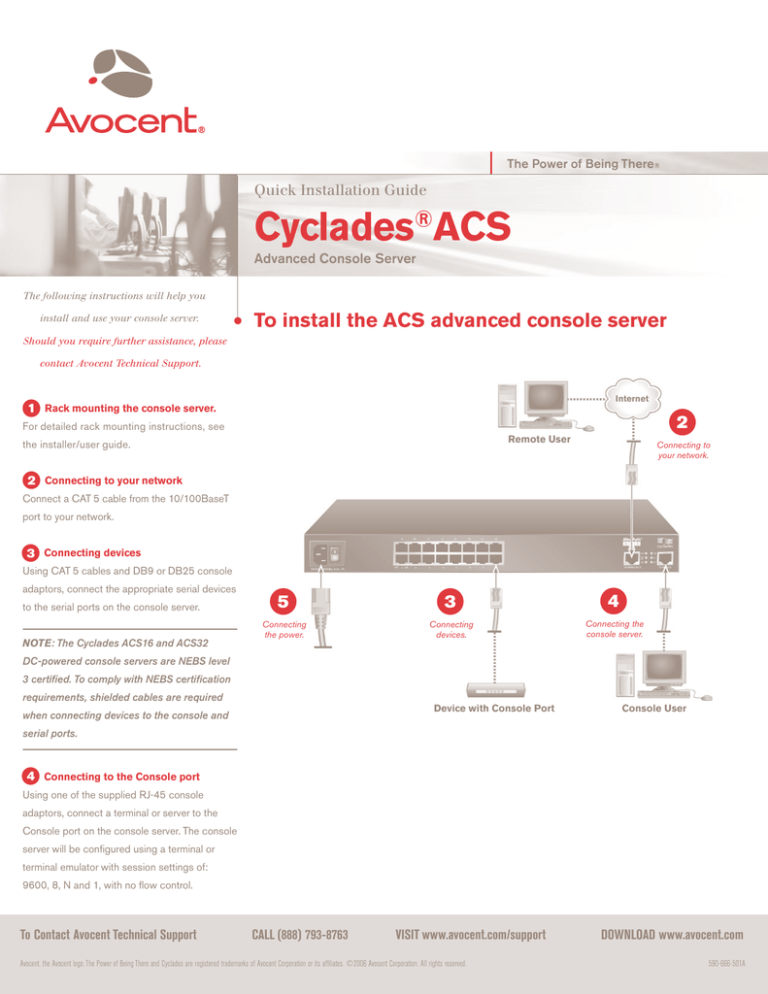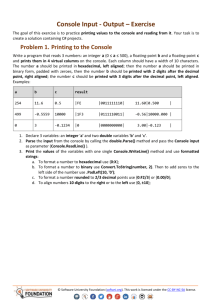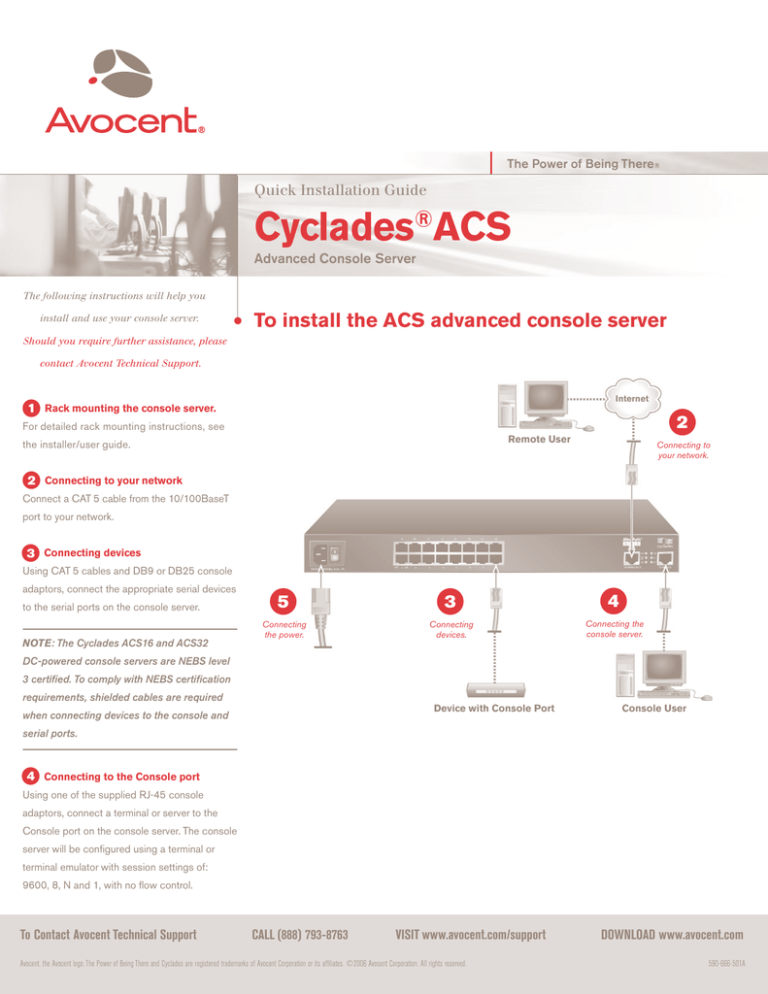
The Power of Being There®
Quick Installation Guide
Cyclades®ACS
Advanced Console Server
The following instructions will help you
install and use your console server.
To install the ACS advanced console server
Should you require further assistance, please
contact Avocent Technical Support.
Internet
1 Rack mounting the console server.
2
For detailed rack mounting instructions, see
Remote User
the installer/user guide.
Connecting to
your network.
2 Connecting to your network
Connect a CAT 5 cable from the 10/100BaseT
port to your network.
3 Connecting devices
Using CAT 5 cables and DB9 or DB25 console
adaptors, connect the appropriate serial devices
to the serial ports on the console server.
NOTE: The Cyclades ACS16 and ACS32
5
3
4
Connecting
the power.
Connecting
devices.
Connecting the
console server.
DC-powered console servers are NEBS level
3 certified. To comply with NEBS certification
requirements, shielded cables are required
Device with Console Port
when connecting devices to the console and
Console User
serial ports.
4 Connecting to the Console port
Using one of the supplied RJ-45 console
adaptors, connect a terminal or server to the
Console port on the console server. The console
server will be configured using a terminal or
terminal emulator with session settings of:
9600, 8, N and 1, with no flow control.
To Contact Avocent Technical Support
CALL (888) 793-8763
VISIT www.avocent.com/support
DOWNLOAD www.avocent.com
Avocent, the Avocent logo, The Power of Being There and Cyclades are registered trademarks of Avocent Corporation or its affiliates. ©2006 Avocent Corporation. All rights reserved. 590-666-501A
The Power of Being There®
Quick Installation Guide
Cyclades®ACS
Advanced Console Server
The following instructions will help you
install and use your console server.
To install the ACS advanced console server
Should you require further assistance, please
contact Avocent Technical Support.
Internet
5 Connecting the power cable(s)
2
and powering the console server and
Remote User
connected devices
Connecting to
your network.
For DC powered units, please consult your
installer/user guide.
6 Logging in and changing the
root password
Login to the console server as root, with the
default password of tslinux.
WARNING: For security reasons, it is recommended that you change the default pass-
5
3
4
Connecting
the power.
Connecting
to devices.
Connecting the
console server.
word by entering passwd at the command
prompt and following the on-screen instructions.
Device with Console Port
Console User
7 Configuring network parameters
At the command prompt, enter wiz to launch
the configuration wizard. Follow the on-screen
instructions to configure network parameters.
Once completed, you can confirm the
Press Enter to access the web manager. From
The console server is now configured and ready to
configuration by entering ipconfig.
the main menu, click Wizard and select Step 1:
accept users and ports. Consult the Cyclades ACS
Security Profile. When prompted, select Default as
Installer/User Guide for information on adding users
the security profile. For more information on security
and ports.
8 Selecting a security profile
Open a web browser and enter the IP address
profiles and how to change them, consult the
for your console server in the address line.
Cyclades ACS Installer/User Guide.
To Contact Avocent Technical Support
CALL (888) 793-8763
VISIT www.avocent.com/support
DOWNLOAD www.avocent.com
Avocent, the Avocent logo, The Power of Being There and Cyclades are registered trademarks of Avocent Corporation or its affiliates. ©2006 Avocent Corporation. All rights reserved. 590-666-501A