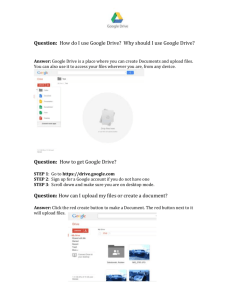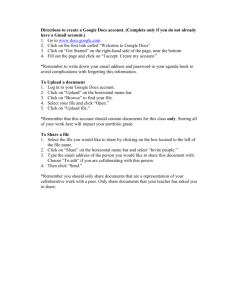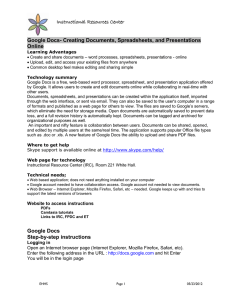Moodle - Linking to Videos in Google Drive
advertisement
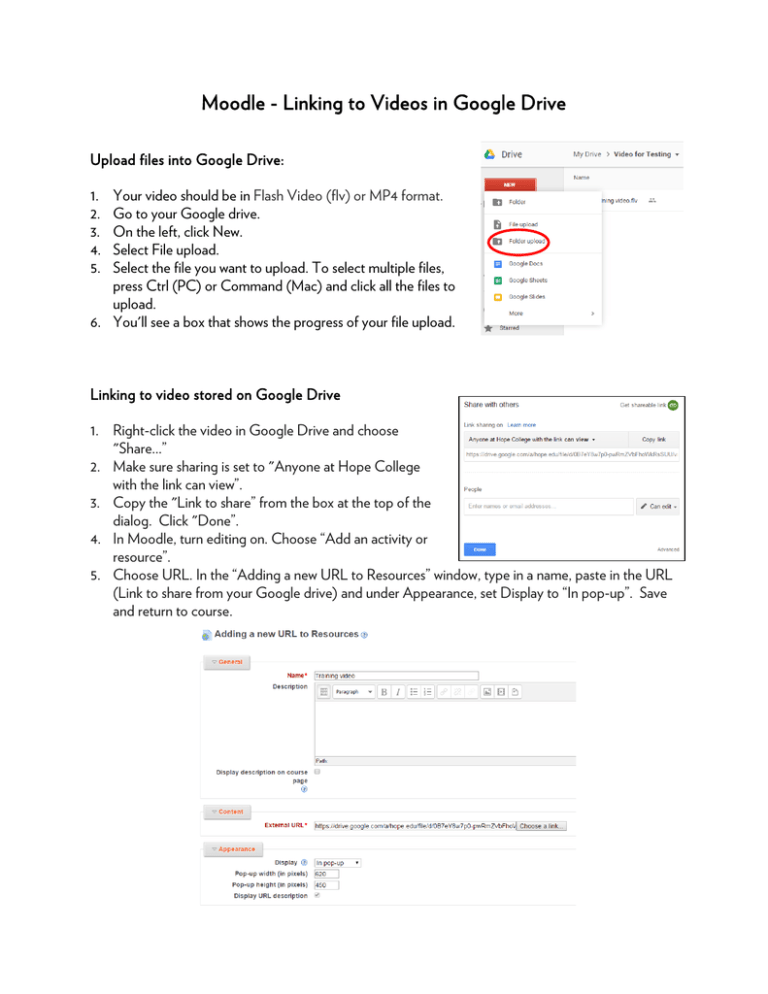
Moodle - Linking to Videos in Google Drive Upload files into Google Drive: 1. 2. 3. 4. 5. Your video should be in Flash Video (flv) or MP4 format. Go to your Google drive. On the left, click New. Select File upload. Select the file you want to upload. To select multiple files, press Ctrl (PC) or Command (Mac) and click all the files to upload. 6. You'll see a box that shows the progress of your file upload. Linking to video stored on Google Drive 1. Right-click the video in Google Drive and choose "Share...” 2. Make sure sharing is set to "Anyone at Hope College with the link can view”. 3. Copy the "Link to share” from the box at the top of the dialog. Click "Done”. 4. In Moodle, turn editing on. Choose “Add an activity or resource”. 5. Choose URL. In the “Adding a new URL to Resources” window, type in a name, paste in the URL (Link to share from your Google drive) and under Appearance, set Display to “In pop-up”. Save and return to course.