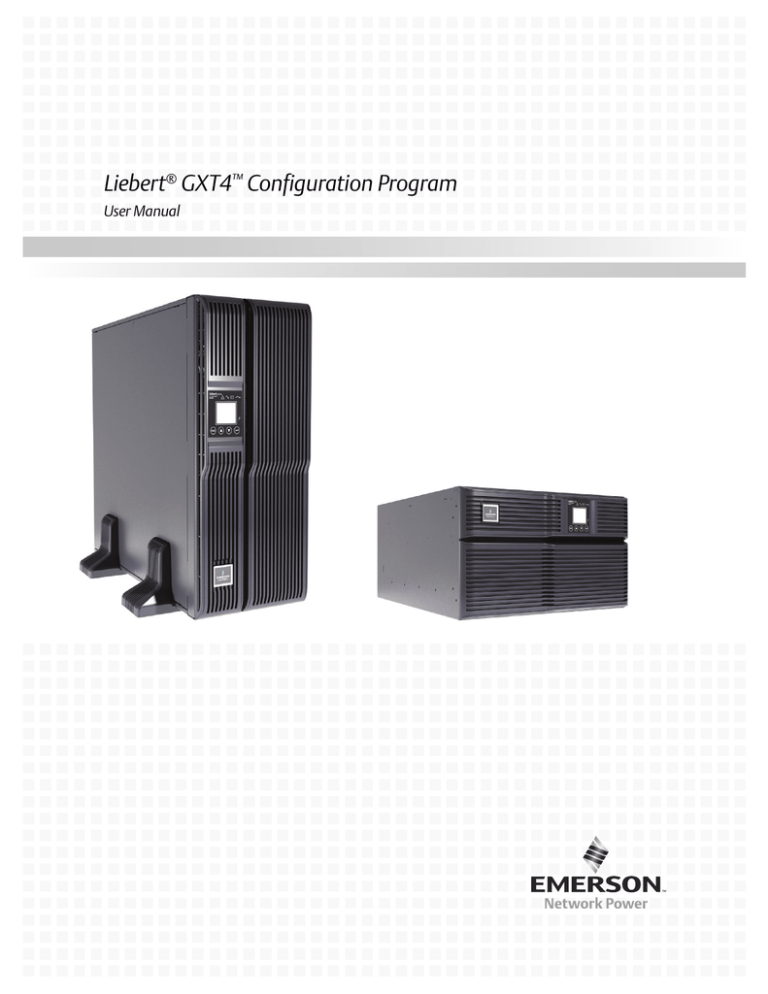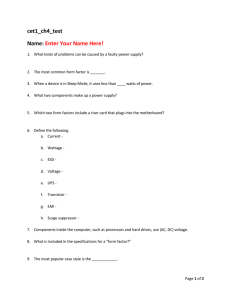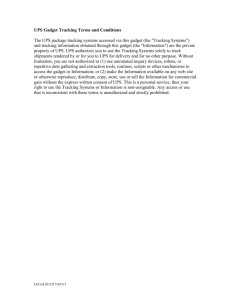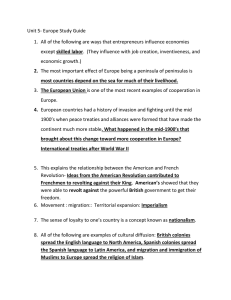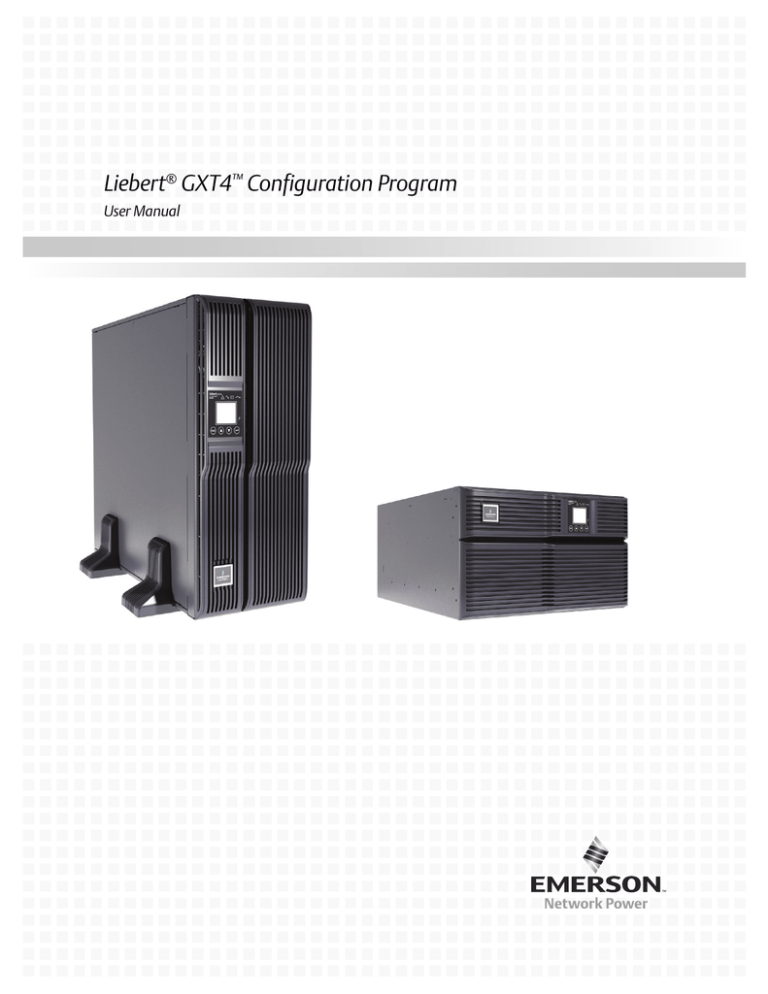
Liebert® GXT4™ Configuration Program
User Manual
TABLE OF CONTENTS
1.0
INTRODUCTION . . . . . . . . . . . . . . . . . . . . . . . . . . . . . . . . . . . . . . . . . . . . . . . . . . . . . . . . . .1
1.1
Features . . . . . . . . . . . . . . . . . . . . . . . . . . . . . . . . . . . . . . . . . . . . . . . . . . . . . . . . . . . . . . . . . . . 1
1.2
Requirements . . . . . . . . . . . . . . . . . . . . . . . . . . . . . . . . . . . . . . . . . . . . . . . . . . . . . . . . . . . . . . . 1
2.0
COMMUNICATION . . . . . . . . . . . . . . . . . . . . . . . . . . . . . . . . . . . . . . . . . . . . . . . . . . . . . . . .2
2.1
Connecting the USB Cable . . . . . . . . . . . . . . . . . . . . . . . . . . . . . . . . . . . . . . . . . . . . . . . . . . . . 2
2.2
Starting the Configuration Program . . . . . . . . . . . . . . . . . . . . . . . . . . . . . . . . . . . . . . . . . . . . . 2
2.3
Communicating With The UPS . . . . . . . . . . . . . . . . . . . . . . . . . . . . . . . . . . . . . . . . . . . . . . . . . 3
3.0
CUSTOMIZING UPS PARAMETERS . . . . . . . . . . . . . . . . . . . . . . . . . . . . . . . . . . . . . . . . . . . .4
3.1
Navigation—Configuration Program Main Screen Components. . . . . . . . . . . . . . . . . . . . . . . 4
3.2
Reviewing UPS Settings . . . . . . . . . . . . . . . . . . . . . . . . . . . . . . . . . . . . . . . . . . . . . . . . . . . . . . 5
3.3
Changing the Configuration Settings . . . . . . . . . . . . . . . . . . . . . . . . . . . . . . . . . . . . . . . . . . . . 5
3.3.1
3.3.2
3.3.3
3.3.4
3.3.5
3.3.6
3.3.7
Parameters Tabs—UPS . . . . . . . . . . . . . . . . . . . . . . . . . . . . . . . . . . . . . . . . . . . . . . . . . . . . . . . . 5
Parameters Tab—Battery . . . . . . . . . . . . . . . . . . . . . . . . . . . . . . . . . . . . . . . . . . . . . . . . . . . . . . 7
Parameters Tab—Outlet1 . . . . . . . . . . . . . . . . . . . . . . . . . . . . . . . . . . . . . . . . . . . . . . . . . . . . . . 9
Parameters Tab—Outlet2 . . . . . . . . . . . . . . . . . . . . . . . . . . . . . . . . . . . . . . . . . . . . . . . . . . . . . 11
Parameter Tabs—ECO Mode (Economy Mode) . . . . . . . . . . . . . . . . . . . . . . . . . . . . . . . . . . . . 11
Parameter Tabs—Dry Contacts. . . . . . . . . . . . . . . . . . . . . . . . . . . . . . . . . . . . . . . . . . . . . . . . . 14
Parameters Tabs—Parallel (GXT4-10000RT230 Only) . . . . . . . . . . . . . . . . . . . . . . . . . . . . . . 15
3.4
Resetting to Factory Settings . . . . . . . . . . . . . . . . . . . . . . . . . . . . . . . . . . . . . . . . . . . . . . . . . 15
3.5
Multiple Unit Configuration Buttons . . . . . . . . . . . . . . . . . . . . . . . . . . . . . . . . . . . . . . . . . . . 16
3.6
Additional Language Kits . . . . . . . . . . . . . . . . . . . . . . . . . . . . . . . . . . . . . . . . . . . . . . . . . . . . 16
3.6.1
3.6.2
Driver Installation . . . . . . . . . . . . . . . . . . . . . . . . . . . . . . . . . . . . . . . . . . . . . . . . . . . . . . . . . . . 16
Changing the UPS Display Language. . . . . . . . . . . . . . . . . . . . . . . . . . . . . . . . . . . . . . . . . . . . 18
i
ii
Introduction
1.0
INTRODUCTION
The Liebert GXT4 configuration program permits customizing features of the Liebert GXT4 UPS.
Most of the UPS’s settings can be modified through the onboard LCD, but this configuration program
allows additional modifications. This program is compatible only with UPS models beginning with
GXT4, as in GXT4-3000RT120.
1.1
Features
Among the Liebert GXT4’s features that can be customized are:
•
•
•
•
•
•
•
•
•
•
•
•
1.2
Output voltage
Auto-Restart
Startup on bypass
Guaranteed shutdown
Audible alarms, including line-neutral-reversal, missing-ground wiring alarm (500~3000VA,
120V models only), Low Battery Warning alarm time
Frequency converter operation with a fixed output frequency of 50Hz or 60Hz
Auto-Battery test
Auto-Battery test interval
Shutdown setting of Pin 1 & 2 (Any Mode Shutdown)
Parallel mode (model only GXT4-10000RT230)
ECO mode (economy operation)
Programmable outlet groups (only for 500~3000VA models)
Requirements
This program requires:
• A Liebert GXT4 UPS (model number must begin with GXT4, as in GXT4-1500RT120
• A computer, either a tower or laptop, with:
• Microsoft® Windows® XP or later operating system
• CD/DVD drive
• Open USB port
• USB cable (included in the UPS accessory package)
1
Liebert® GXT4™
Communication
2.0
COMMUNICATION
This section details how to establish communication with the UPS, including connecting the USB
cable, starting the configuration program and communicating with the UPS.
2.1
Connecting the USB Cable
Proper installation requires connecting the USB cable between the UPS and the computer before
starting the configuration program.
To connect the USB cable:
1. Connect one end of the USB cable to the USB port on the UPS.
2. Connect the other end of the USB cable to a USB port on the computer.
2.2
Starting the Configuration Program
To start the program:
1. Place the CD into the CD/DVD drive of the computer. The computer should immediately display
the main menu.
2. If the program does not run the program automatically, use the Windows Explorer to navigate to
the CD/DVD drive (this typically is drive letter “D”).
3. Find and double-click the AutoRun.exe file on the CD to start the program.
AutoRun.exe
The program’s main menu should appear.
Liebert® GXT4™
2
Communication
2.3
Communicating With The UPS
From the main menu, select the Liebert GXT4 Configuration Program and click the program icon to
launch the program; see below.
Select the configuration program
Then click the program icon
to launch the configuration
program
If the configuration program fails to read data from the Liebert GXT4, an error message will be
displayed, as shown below.
If this happens:
1. Verify that the USB cable is connecting the computer and the UPS. Proper installation requires
connecting the USB cable between the UPS and the computer before starting the configuration
program.
2. Verify that the UPS has input power.
3. Temporarily remove the communication card from the Liebert IntelliSlot® port of the UPS.
4. Verify that the USB port is not being used by another program on your computer.
5. If Liebert MultiLink® is installed, stop the software by using the Stop command.
6. Click the Retry button on the error message window.
7. Follow the on-screen prompts to continue the configuration.
3
Liebert® GXT4™
Customizing UPS Parameters
3.0
CUSTOMIZING UPS PARAMETERS
This chapter describes how to navigate the program, including reviewing and changing UPS
configuration settings to customize it for the application.
3.1
Navigation—Configuration Program Main Screen Components
Once the configuration program has communicated with the UPS, the program will open and show
the screen below.
Program Tabs
Parameter
Window
Display
Language
Multiple Unit
Configuration
Buttons
Function
Buttons
• Program Tabs—Separate the operating parameters for the Liebert GXT4 UPS
• Parameter Window—Contains the parameters specific to the Liebert GXT4 that allow
customizing its settings
• Function Buttons
• Refresh—Refreshes or reloads the page with the settings currently saved in the UPS. Use
this button to reset values to the last saved version should changes be made but not yet
applied.
• Exit—Used to exit the program. Using this button will cancel any changes to the settings that
were not saved/applied.
• Apply—Saves settings to the UPS; must be clicked to make changes to the UPS.
• Factory Setting—Resets all parameters to the factory defaults
• Multiple Unit Configuration Buttons—Download and Upload
These two buttons are used to speed up configuration of multiple units that require the same
configuration settings.
NOTE
All UPS units must be the same model and voltage.
Download—Copies the operational parameters on a UPS to a computer hard drive or other
storage media, such as a USB drive.
Upload—Copies the configuration settings saved with the Download button to a second UPS to
quickly apply the same settings.
• Change Display Language—Determines the language that will be used on the UPS’s display.
Liebert® GXT4™
4
Customizing UPS Parameters
3.2
Reviewing UPS Settings
Once the configuration program has communicated to the UPS, the program can be used to review the
UPS settings while the UPS is operating in any mode (such as on utility power, on battery power, on
bypass or in ECO mode operation).
3.3
Changing the Configuration Settings
Suggested settings for the UPS model being configured are available in drop-down menus and with
radio buttons and check boxes. Most UPS settings can be changed while the UPS is operating in any
mode, but changing some settings on the UPS and Parallel tabs require the UPS to be in Standby
mode (AC input power available, no output power available).
Changing any value by selecting/deselecting a setting in the Parameter window will not immediately
change the settings in the UPS. The displayed settings may be modified until they are satisfactory.
Then the values may be saved with the Apply button. Whenever a value is saved, the message below
will be displayed.
3.3.1
Parameters Tabs—UPS
The UPS tab allows changing the default output voltage. This should match, as close as possible,
the input voltage where the UPS is installed. This tab also allows changing how the UPS will
start and can also operate as a frequency converter.
Output
Voltage
(Nominal)
Auto
Restart
Enabled
Startup on
Bypass
Enabled
UPS Output Voltage Choices
5
Liebert® GXT4™
Customizing UPS Parameters
Output Voltage Selection
The output voltage displayed in the Output text box is the nominal input/output voltage rather than a
measured value. The drop-down box will show the L-N voltages available. Select the voltage that
matches the utility voltage at the site.
Enable Auto Restart
If input power is unavailable for an extended time, the UPS will shut down when its batteries are
depleted or when a shutdown signal is sent by the computer operating system to limit battery
depletion (communication data or contact closure). If Enable auto restart is checked (✔), the UPS will
restart when input power is restored. If the UPS turns off power to the load for any other reason,
manual restart is required. Uncheck the Enable auto restart box to disable auto restart.
Enable Guarantee Shutdown
If the UPS has reached the Low Battery warning level, the UPS will either continue to shut down or
return to utility when the utility power returns, depending on whether Enable guarantee shutdown is
enabled. If Enable guarantee shutdown is checked (✔), then the UPS will continue to shut down even
if the utility power returns. If Enable guarantee shutdown is unchecked, then the UPS will return to
utility when the input power returns.
Startup on Bypass
If Startup on Bypass is checked (✔), the UPS will startup on bypass and then transfer to inverter. If
Startup on Bypass is unchecked, the UPS will startup on inverter.
L-N Reverse Detection—120V UPS (500VA ~ 3000VA Models Only
The L-N Reverse Detection is possible only for the 120V UPS (500VA ~ 3000VA models). Proper
wiring of the receptacle powering the UPS is critical for safety, EMI suppression and surge
suppression. The UPS checks the outlet when first plugged in. When the box of Enable L-N Reverse
Detection (120V UPS only) is checked (✔), alarm of L-N reverse will be enabled. If the line-neutral is
reversed or the ground is missing, the UPS will not start.
If an L-N reverse problem is detected after the UPS is started, the Liebert GXT4 will continue to
operate, but the AC INPUT LED will flash red. The improperly wired receptacles should be properly
connected before the UPS is put into service. When the box of Enable L-N Reverse Detection is
unchecked, the alarm for L-N reverse will be disabled.
Frequency Selection
The Liebert GXT4 is normally designed for either 50Hz or 60Hz operation, but any model may be
used in 50Hz or 60Hz systems. The factory default corresponds to the model. For typical applications,
either Auto Sensing - 50 or 60Hz - Bypass Enabled or Auto Sensing - 50 or 60Hz - Bypass Disabled
should be selected, depending on the application.
The UPS will automatically detect the utility frequency when it is first plugged in and set the
nominal frequency to match.
For some applications, the UPS must be used as a frequency converter. In this application the
following options are available:
• Frequency Converter - 50Hz - Bypass Disabled mode will provide 50Hz UPS output from any
qualified commercial power.
• Frequency Converter - 60Hz - Bypass Disabled mode will provide 60Hz UPS output from any
qualified commercial power.
Audible Alarm Control
Audible alarms are enabled if Enable Audible Alarm Control is checked (✔). Audible alarms are
disabled if Enable Audible Alarm Control is unchecked.
Liebert® GXT4™
6
Customizing UPS Parameters
3.3.2
Parameters Tab—Battery
Choices on this tab allow changing from the default low battery warning, external battery cabinet
quantity, and the automatic battery test enable/disable and test interval
Low Battery Time Warning
The UPS will estimate operating time when it is operating on batteries. A low battery alarm is
activated if the estimated time reaches the specified Low Battery Time, which ranges from 2 to
30 minutes.
Low Battery
Time
Warning
Choices
7
Liebert® GXT4™
Customizing UPS Parameters
External Battery Cabinets
If additional batteries are attached to the UPS, battery run time estimates are more accurate
if the number of External Battery Cabinet matches the number of external battery cabinets
connected
Auto Battery Test
The UPS performs an automated battery test periodically, if enabled. The test is enabled by default.
Disabling the test may be preferable for some applications. To disable the periodic battery test,
remove the check mark (✔) from the Enable auto battery test box.
Auto Battery Test Time
The automated battery test can be set to run every 8, 12, 16, 20 and 26 weeks.
Battery Test must be
enabled for the interval
to be changed.
(Battery Test is
enabled by default.)
Drop-down list permits
changing the Battery
Test interval.
Liebert® GXT4™
8
Customizing UPS Parameters
3.3.3
Parameters Tab—Outlet1
The Liebert GXT4 micro UPS models (500VA - 3000VA) have two groups of programmable outlets.
The Outlet1 tab permits programming “Outlet Group 1” to:
• Shed connected equipment when the UPS is operating on battery (extending run time for
equipment that is more critical)
• Resume powering outlets sequentially when the UPS restarts after a complete battery discharge
• Shed connected equipment should the UPS be overloaded
• Turn the UPS Off to prevent unauthorized equipment from being powered
• Reboot the UPS (turn Off for 10 seconds, then back On) to restart equipment that might be hung.
Outlet Control
The Outlet Control choices are:
• Turn on delay: Turn outlet On immediately; available only when outlet is Off.
• Turn Off: Turn outlet Off immediately. Outlet will remain Off until it is turned On manually.
• Reboot: Turn outlet Off and back On immediately; available only when outlet is On.
9
Liebert® GXT4™
Customizing UPS Parameters
Outlet Setting
• Turn on delay: Outlets will be on after UPS start-up, the time of delay can be configured to
0 ~ 30 minutes.
• Turn off outlet on overload when UPS on battery mode
Enable: Put a check mark (✔) in Turn off outlet on overload when on battery mode. Outlet 1
group will turn Off if there is an overload while the UPS is operating on battery power.
Disable: Remove the check mark (✔) from Turn Off outlet during overload when UPS on
battery mode. When this is disabled, the outlet group will remain On if there is an overload
while the UPS is on operating battery power.
Battery Discharge Duration
If Turn off when UPS on battery for is checked (✔), the outlets will turn Off after a delay of battery
discharging. The delay can be set to 0 ~ 30 minutes.
If Turn on when powers returns is checked and the outlets are turned Off because of Battery
Discharge Duration, the outlets will be On after a delay to permit verifying the utility. The time of
delay can be configured to 0 ~ 30 minutes.
Battery Runtime Remaining
If Turn off when Runtime less than is checked (✔), the outlets will turn Off when the runtime drops
below a set value. The value can be set to 0 ~ 30minutes.
If Turn on when powers returns is checked and the outlets have been turned Off because of Battery
Runtime Remaining, power will return to the outlets after a delay of verifying the utility. The delay
can be set to 0 ~ 30 minutes.
Battery Capacity
If Turn off when battery capacity < is checked, the outlets will turn Off when the capacity drops below
a set value. The value can be set to 20 ~ 80%.
If turn on when powers returns is checked, and the outlets have been turned Off because of Battery
Runtime Remaining, power will return to the outlets after a delay of verifying the utility. The delay
can be set to 0 ~ 30 minutes.
Liebert® GXT4™
10
Customizing UPS Parameters
3.3.4
Parameters Tab—Outlet2
This tab permits programming Outlet Group 2 with the same settings as made to Outlet Group 1. To
do so, put a check mark (✔) beside Apply the same settings as Outlet1.
Different settings can be programmed based on system’s setup and requirements of the connected
equipment.
3.3.5
Parameter Tabs—ECO Mode (Economy Mode)
This tab permits programming the Liebert GXT4 to operate in ECO mode, reducing energy
consumption through more efficient operation.
ECO mode powers the connected load with utility power, when it is within specified parameters. This
bypasses the inverter.
The tab also permits setting the requalification time—how long utility power must meet specified
limits—before the UPS may return to ECO mode. The default is 5 minutes.
11
Liebert® GXT4™
Customizing UPS Parameters
ECO Mode
ECO mode may be On or Off. The choice is made through a drop-down list. The default setting is Off,
meaning the UPS always powers the connected load through the inverter.
Voltage Tolerance
The range of the qualified input voltage for ECO bypass output. When ECO mode is enabled and
input voltage is within the specified voltage tolerance, UPS will transfer to bypass output if
Frequency Tolerance and Requalification Time also are OK. When on ECO Bypass, if the input
voltage goes out of tolerance, the UPS will transfer back to inverter. The Voltage tolerance can be set
to 5%, 10% and 15%. The default is 10%.
Liebert® GXT4™
12
Customizing UPS Parameters
Frequency Tolerance
Utility power must be within this specification for ECO Mode operation. When ECO Mode is enabled
and Frequency Tolerance is within the specifications, The Liebert GXT4 will transfer to ECO Mode if
Voltage tolerance and Requalification Time are OK. When in ECO Mode, if the frequency goes out of
tolerance, the UPS will transfer back to Inverter. The value of Frequency tolerance can be selected
from 1Hz, 2Hz and 3Hz.(default is 3Hz).
Requalification Time
Once the utility is within tolerance levels, the UPS will wait the set requalification time to ensure
that utility power is stable. Once the input power qualification requirements have been met, the UPS
will revert to ECO mode operation. The Requalification Time can be selected from 5 minutes, 15
minutes and 30 minutes (default is 5 minutes).
13
Liebert® GXT4™
Customizing UPS Parameters
3.3.6
Parameter Tabs—Dry Contacts
This tab allows the operational settings for the Any Mode Shutdown terminal block (Pins 1-2)
Disable Output—Manual Restart Only
For particular industrial applications and special computer applications, the UPS may be monitored
and controlled using external voltages and relay contact signals. An Any Mode Shutdown command
can be activated on the terminal block of the UPS by operating Pin1 - Pin2. If selected, the Disable
Output - Manual Restart Only setting will require the UPS to be manually restarted by pressing the
Start button on the front panel of the UPS after the Any Mode Shutdown signal on the terminal block
has been removed.
Auto-Enable Output Automatically
For particular industrial applications and special computer applications, the UPS may be monitored
and controlled using external voltages and relay contact signals. An Any Mode Shutdown command
can be activated on the terminal block of the UPS by operating Pin1 - Pin2. If selected, the
Auto-Enable Output Automatically setting will automatically restore the UPS output after Any Mode
Shutdown signal on the terminal block has been removed.
• Default operation—Normally Open
The shutdown logic can be configured for normally open or normally closed. This setting defines
the configuration of the Any Mode Shutdown. If selected, the Any Mode Shutdown will operate
when Pin1 & Pin2 of the terminal block are connected.
• Inverted operation—Normally Closed
The shutdown logic can be configured for normally open or normally closed. This setting defines
the configuration of the Any Mode Shutdown.
Liebert® GXT4™
14
Customizing UPS Parameters
3.3.7
Parameters Tabs—Parallel (GXT4-10000RT230 Only)
All Liebert GXT4 units in a parallel setup must be GXT4-10000RT230 units. The Parallel tab is
visible when connected to GXT4-10000RT230 units.
Number of Units in Parallel
Liebert’s GXT4-10000RT230 UPS is designed to allow Parallel load sharing in an N+1 redundancy
configuration. The value of Number of Units in Parallel can be selected as 1, 2 and 3.
ID of Units in Parallel
Set the identifier of the unit. Each unit in the parallel system will be set a unique ID to distinguish
among the UPS’s in parallel.
3.4
Resetting to Factory Settings
To restore the Liebert GXT4 to factory settings, click the Factory Setting button and select Yes button.
Settings can be reset to defaults only when the UPS is in Standby mode. If the UPS is online, turn Off
the outputs and restore to factory settings. If the UPS is not in Standby mode, this message will be
displayed.
15
Liebert® GXT4™
Customizing UPS Parameters
3.5
Multiple Unit Configuration Buttons
These two button are used to speed up configuration of multiple units that require the same
configuration settings.
NOTE
All UPS units to be given the same settings must be the same model and voltage.
• Download—Configure one UPS for optimal operation, then use this button to save the settings
file to the computer’s hard drive or other media storage, such as a USB drive. This creates a
backup configuration file to preserve settings and to configure multiple UPS’s. Clicking the
Download button brings a pop-up window asking where to save the file as well as the file name.
• Upload—Connect your computer with the USB cable to a second UPS and use this button to
apply the configuration settings to the second and subsequent UPS’s. The Upload button can be
used only on a Liebert GXT4 that is in Standby mode. If the UPS is not in Standby mode, this
message will appear.
a. Click the Upload button. This brings a pop-up window to allow locating the file saved in the
download above.
b. Select the file, and click Open.
c. When the pop-up window closes, click the Apply button within the configuration program to
save the settings to the second UPS.
d. Click Yes when prompted on the confirmation pop-up to apply the changes
3.6
Additional Language Kits
The CD supplied with the Liebert GXT4 UPS has files for all the languages that are supported by the
LCD. Additional languages are available as options.
3.6.1
Driver Installation
Updating the Liebert GXT4 language files requires installing a hardware driver on the connected
computer. The driver communicates with the UPS display controller while in Language Update mode.
To install the driver:
1. Place the Configuration Program CD into the CD drive of the host computer. An auto-play screen
will launch.
2. Click the link Install Language Update USB Driver.
3. Run the driver JM128 Bootloader WinUSB Driver Installer.exe in the folder GXT4 Flash update\driver.
Review the terms of agreement and click the I Agree button to continue or click Cancel to quit
without installing the driver.
Liebert® GXT4™
16
Customizing UPS Parameters
4. Choose a destination folder and click the Install button to continue. Emerson recommends using
the default Windows folder.
5. The driver should install within a few seconds. When the prompt Completed appears, the driver is
installed.
17
Liebert® GXT4™
Customizing UPS Parameters
6. Click the Close button to finish the installation.
3.6.2
Changing the UPS Display Language
To change the language displayed on the Liebert GXT4’s LCD:
1. Connect the other end of the USB cable to an available USB port on the host computer.
2. Launch the Liebert GXT4 configuration software Emerson UPS GXT4 Tool.exe.
3. Click the Upload language button, as shown below.
Upload language button
Liebert® GXT4™
18
Customizing UPS Parameters
The Language Upload confirmation window will appear, as shown below. As the screen notes, the
screen wll appear blank and non-responsive. The screen will turn black during the upload
4. Press OK to continue and the Language Tool program will open the window shown below; press
the Cancel button to abort.
5. The program will display the prompt below
6. Unplug and then reconnect the USB cable to the host computer to initialize the Windows driver.
19
Liebert® GXT4™
Customizing UPS Parameters
7. Click the Browse button (...) shown below to choose the target file.
Selected .s19 file
name will appear
here
Browse
button
Time Remaining
(Progress Timer)
8. Select the target file you want to upload from the list, as shown below, to select the language
desired.
Liebert® GXT4™
20
Customizing UPS Parameters
9. Click the Upload button to start. Status and Remaining Time indicators on the right side of the
window, as shown below, detail the upload’s progress.
Status: window
shows steps as they
are completed
Remaining Time:
window show how
long it will take for
the upload to be
completed
10. When the prompt Upload succeeded is displayed and the Remaining Time shows 0 seconds left,
the upload is finished, as shown below, and the UPS will reboot.
Upload
succeeded
message
11. On the UPS’s LCD, select MAIN MENU -> 2 CONFIGURATION -> 6 LCD -> 1 LANGUAGE to
switch to the newly uploaded language.
21
Liebert® GXT4™
Customizing UPS Parameters
Liebert® GXT4™
22
Technical Support / Service
Web Site
www.liebert.com
Monitoring
liebert.monitoring@emerson.com
800-222-5877
Outside North America: +00800 1155 4499
Single-Phase UPS & Server Cabinets
liebert.upstech@emerson.com
800-222-5877
Outside North America: +00800 1155 4499
Three-Phase UPS & Power Systems
800-543-2378
Outside North America: 614-841-6598
Environmental Systems
800-543-2778
Outside the United States: 614-888-0246
Locations
While every precaution has been taken to ensure the accuracy
and completeness of this literature, Liebert Corporation assumes no
responsibility and disclaims all liability for damages resulting from use of
this information or for any errors or omissions.
© 2014 Liebert Corporation
All rights reserved throughout the world. Specifications subject to change
without notice.
® Liebert is a registered trademark of Liebert Corporation.
All names referred to are trademarks
or registered trademarks of their respective owners.
SL-23195_REV0_10-14
Emerson Network Power
Liebert
www.emerson.com
United States
1050 Dearborn Drive
P.O. Box 29186
Columbus, OH 43229
Europe
Via Leonardo Da Vinci 8
Zona Industriale Tognana
35028 Piove Di Sacco (PD) Italy
+39 049 9719 111
Fax: +39 049 5841 257
Asia
29/F, The Orient Square Building
F. Ortigas Jr. Road, Ortigas Center
Pasig City 1605
Philippines
+63 2 687 6615
Fax: +63 2 730 9572