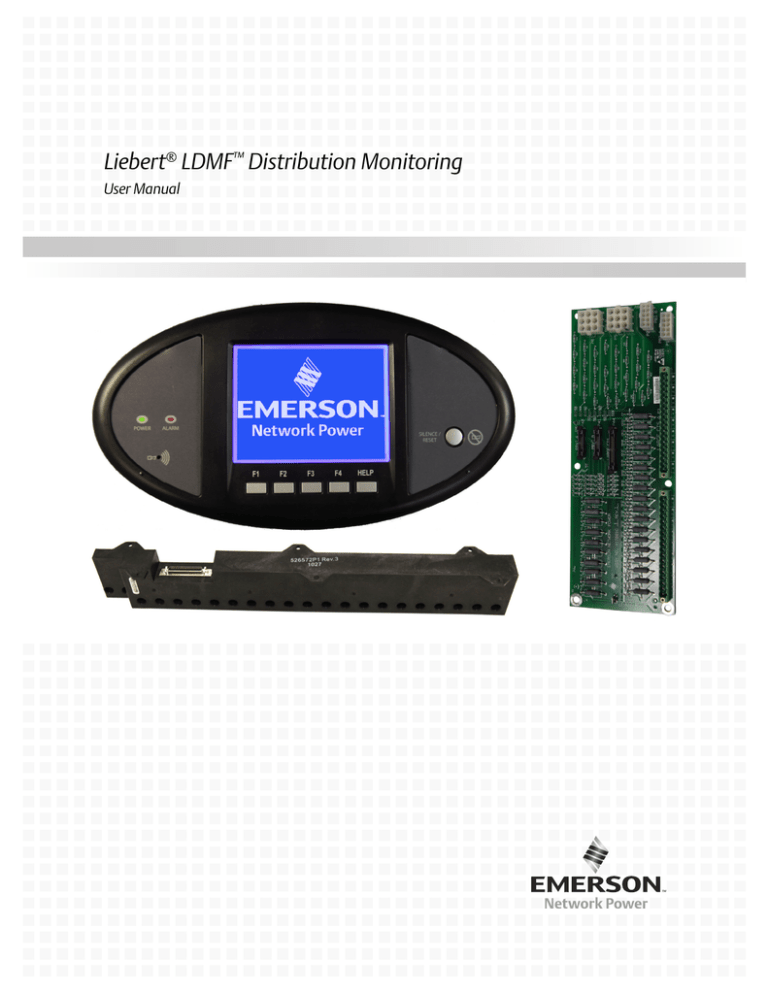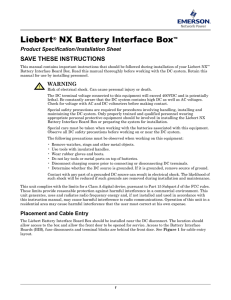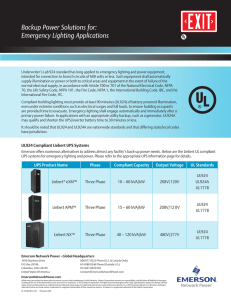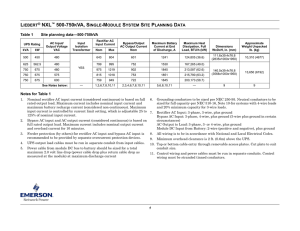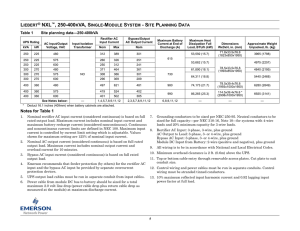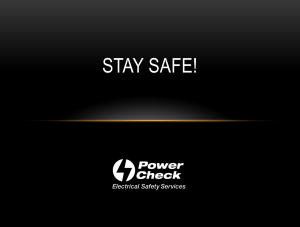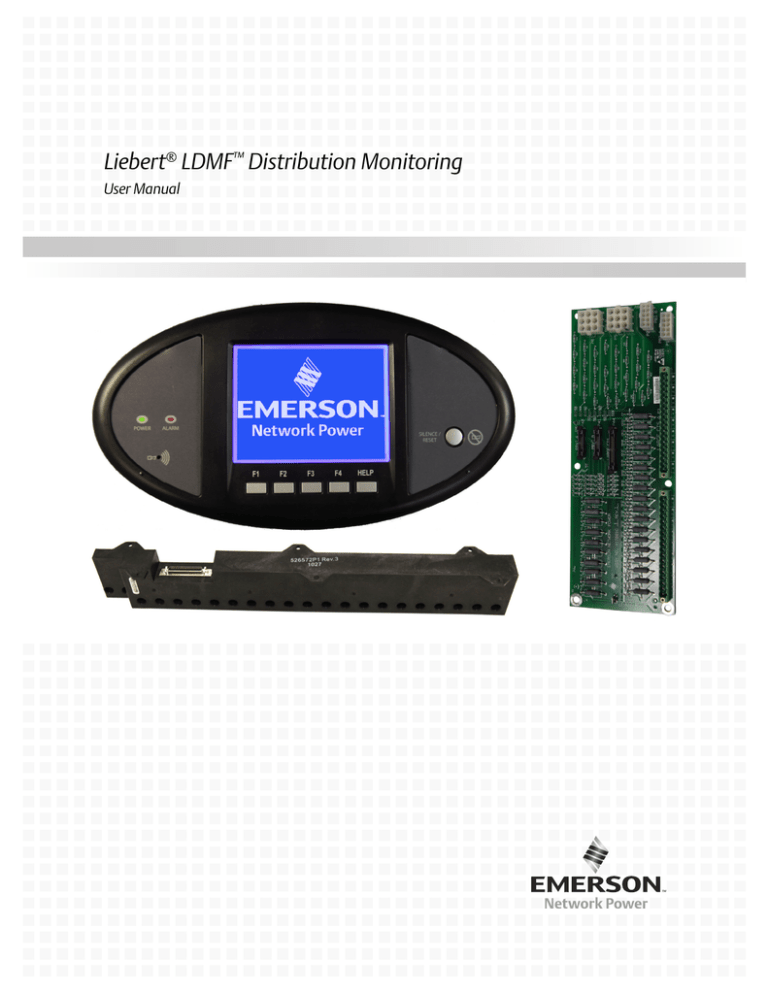
Liebert® LDMF™ Distribution Monitoring
User Manual
TABLE OF CONTENTS
IMPORTANT SAFETY INSTRUCTIONS . . . . . . . . . . . . . . . . . . . . . . . . . . . . . . . . . . . . . . . . . . . . . . . .1
1.0
GLOSSARY OF ABBREVIATIONS . . . . . . . . . . . . . . . . . . . . . . . . . . . . . . . . . . . . . . . . . . . . .2
2.0
PRODUCT OVERVIEW . . . . . . . . . . . . . . . . . . . . . . . . . . . . . . . . . . . . . . . . . . . . . . . . . . . . .3
3.0
MAJOR COMPONENTS . . . . . . . . . . . . . . . . . . . . . . . . . . . . . . . . . . . . . . . . . . . . . . . . . . . .4
3.1
PM4 Monitor Board (PMB) . . . . . . . . . . . . . . . . . . . . . . . . . . . . . . . . . . . . . . . . . . . . . . . . . . . . 4
3.2
PM4 Interface Board (PIB) . . . . . . . . . . . . . . . . . . . . . . . . . . . . . . . . . . . . . . . . . . . . . . . . . . . . 4
3.3
PM4 Large Interface Board (PLIB) . . . . . . . . . . . . . . . . . . . . . . . . . . . . . . . . . . . . . . . . . . . . . . 5
3.4
Branch Circuit Monitoring Sensor Module (BSM) . . . . . . . . . . . . . . . . . . . . . . . . . . . . . . . . . . 6
3.5
Power Supply With EMI Filter . . . . . . . . . . . . . . . . . . . . . . . . . . . . . . . . . . . . . . . . . . . . . . . . . 6
3.6
Human-Machine Interface/Display Assembly (Optional) . . . . . . . . . . . . . . . . . . . . . . . . . . . . 7
3.7
PM4 Adapter Board . . . . . . . . . . . . . . . . . . . . . . . . . . . . . . . . . . . . . . . . . . . . . . . . . . . . . . . . . . 8
4.0
INSTALLATION . . . . . . . . . . . . . . . . . . . . . . . . . . . . . . . . . . . . . . . . . . . . . . . . . . . . . . . . . .9
4.1
Installing a BSM (CT Module Assembly) . . . . . . . . . . . . . . . . . . . . . . . . . . . . . . . . . . . . . . . . . 9
4.1.1
Connecting Panelboards A and B . . . . . . . . . . . . . . . . . . . . . . . . . . . . . . . . . . . . . . . . . . . . . . . . 9
4.2
Installing a Solid-Core Current Transformer . . . . . . . . . . . . . . . . . . . . . . . . . . . . . . . . . . . . . 10
4.3
Installing a Current Transformer on the PIB Interface Board . . . . . . . . . . . . . . . . . . . . . . . 11
4.4
Connecting a Current Transformer to the PM4 Large Interface Board (PLIB) . . . . . . . . . . 14
5.0
OPERATION . . . . . . . . . . . . . . . . . . . . . . . . . . . . . . . . . . . . . . . . . . . . . . . . . . . . . . . . . . .17
5.1
Alarms. . . . . . . . . . . . . . . . . . . . . . . . . . . . . . . . . . . . . . . . . . . . . . . . . . . . . . . . . . . . . . . . . . . . 18
5.2
Communication. . . . . . . . . . . . . . . . . . . . . . . . . . . . . . . . . . . . . . . . . . . . . . . . . . . . . . . . . . . . . 19
5.2.1
LDMF Setup Port Connection . . . . . . . . . . . . . . . . . . . . . . . . . . . . . . . . . . . . . . . . . . . . . . . . . . 19
5.2.2
Modbus Connection . . . . . . . . . . . . . . . . . . . . . . . . . . . . . . . . . . . . . . . . . . . . . . . . . . . . . . . . . . 19
5.3
Downloading the Software . . . . . . . . . . . . . . . . . . . . . . . . . . . . . . . . . . . . . . . . . . . . . . . . . . . . 20
5.4
Using the Monitor Tool (Used Only for Startup and Diagnostics) . . . . . . . . . . . . . . . . . . . . 20
5.4.1
Starting the Monitor Tool . . . . . . . . . . . . . . . . . . . . . . . . . . . . . . . . . . . . . . . . . . . . . . . . . . . . . 20
5.4.2
Monitor Menu Options . . . . . . . . . . . . . . . . . . . . . . . . . . . . . . . . . . . . . . . . . . . . . . . . . . . . . . . . 21
5.4.3
Panel Status and Real-Time Clock . . . . . . . . . . . . . . . . . . . . . . . . . . . . . . . . . . . . . . . . . . . . . . 21
5.4.4
Main Breaker Status . . . . . . . . . . . . . . . . . . . . . . . . . . . . . . . . . . . . . . . . . . . . . . . . . . . . . . . . . 22
5.4.5
Breaker Status . . . . . . . . . . . . . . . . . . . . . . . . . . . . . . . . . . . . . . . . . . . . . . . . . . . . . . . . . . . . . . 22
5.4.6
Mode Buttons . . . . . . . . . . . . . . . . . . . . . . . . . . . . . . . . . . . . . . . . . . . . . . . . . . . . . . . . . . . . . . . 22
i
5.5
Using the Configuration Tool . . . . . . . . . . . . . . . . . . . . . . . . . . . . . . . . . . . . . . . . . . . . . . . . . 23
5.5.1
Starting the Configuration Program . . . . . . . . . . . . . . . . . . . . . . . . . . . . . . . . . . . . . . . . . . . . . 23
5.5.2
Main Configuration Window Overview . . . . . . . . . . . . . . . . . . . . . . . . . . . . . . . . . . . . . . . . . . . 24
5.5.3
Load a Configuration File from Disk. . . . . . . . . . . . . . . . . . . . . . . . . . . . . . . . . . . . . . . . . . . . . 25
5.5.4
Install Configuration Changes in the Unit . . . . . . . . . . . . . . . . . . . . . . . . . . . . . . . . . . . . . . . . 25
5.5.5
Save the Configuration File to Disk . . . . . . . . . . . . . . . . . . . . . . . . . . . . . . . . . . . . . . . . . . . . . 25
5.5.6
Select Panel to View . . . . . . . . . . . . . . . . . . . . . . . . . . . . . . . . . . . . . . . . . . . . . . . . . . . . . . . . . . 26
5.5.7
Select Breakers to View . . . . . . . . . . . . . . . . . . . . . . . . . . . . . . . . . . . . . . . . . . . . . . . . . . . . . . . 26
5.5.8
Edit the Liebert LDMF Unit Properties . . . . . . . . . . . . . . . . . . . . . . . . . . . . . . . . . . . . . . . . . . 27
5.5.9
Edit the Panel Properties or Set a Password . . . . . . . . . . . . . . . . . . . . . . . . . . . . . . . . . . . . . . 27
5.5.10 Edit the Breaker Properties. . . . . . . . . . . . . . . . . . . . . . . . . . . . . . . . . . . . . . . . . . . . . . . . . . . . 28
5.5.11 Add a Circuit Breaker . . . . . . . . . . . . . . . . . . . . . . . . . . . . . . . . . . . . . . . . . . . . . . . . . . . . . . . . 29
5.5.12 Adding a Subfeed Breaker . . . . . . . . . . . . . . . . . . . . . . . . . . . . . . . . . . . . . . . . . . . . . . . . . . . . . 30
5.5.13 Delete a Circuit Breaker/Subfeed Breaker . . . . . . . . . . . . . . . . . . . . . . . . . . . . . . . . . . . . . . . . 31
5.6
Upgrading the Firmware . . . . . . . . . . . . . . . . . . . . . . . . . . . . . . . . . . . . . . . . . . . . . . . . . . . . . 32
5.7
Display Controls (HMI) . . . . . . . . . . . . . . . . . . . . . . . . . . . . . . . . . . . . . . . . . . . . . . . . . . . . . . 36
5.7.1
Controls and Indicators . . . . . . . . . . . . . . . . . . . . . . . . . . . . . . . . . . . . . . . . . . . . . . . . . . . . . . . 36
5.7.2
Liebert LDMF Parameter Screens . . . . . . . . . . . . . . . . . . . . . . . . . . . . . . . . . . . . . . . . . . . . . . 37
5.7.3
Liebert LDMF Alarms . . . . . . . . . . . . . . . . . . . . . . . . . . . . . . . . . . . . . . . . . . . . . . . . . . . . . . . . 37
5.7.4
Liebert LDMF Screens . . . . . . . . . . . . . . . . . . . . . . . . . . . . . . . . . . . . . . . . . . . . . . . . . . . . . . . . 38
6.0
SPECIFICATIONS . . . . . . . . . . . . . . . . . . . . . . . . . . . . . . . . . . . . . . . . . . . . . . . . . . . . . . . .41
7.0
TROUBLESHOOTING / FREQUENTLY ASKED QUESTIONS . . . . . . . . . . . . . . . . . . . . . . . . . . . 42
FIGURES
Figure 1
Figure 2
Figure 3
Main panelboard screens—examples. . . . . . . . . . . . . . . . . . . . . . . . . . . . . . . . . . . . . . . . . . . . . . . . 38
Subfeed screens—examples . . . . . . . . . . . . . . . . . . . . . . . . . . . . . . . . . . . . . . . . . . . . . . . . . . . . . . . 39
Branch breaker screens—examples . . . . . . . . . . . . . . . . . . . . . . . . . . . . . . . . . . . . . . . . . . . . . . . . . 40
TABLES
Table 1
Table 2
Table 3
Table 4
Table 5
Table 6
Table 7
Table 8
Table 9
Table 10
Table 11
CT matrix for the Liebert LDMF . . . . . . . . . . . . . . . . . . . . . . . . . . . . . . . . . . . . . . . . . . . . . . . . . . . . 5
Large branch breaker CT wiring . . . . . . . . . . . . . . . . . . . . . . . . . . . . . . . . . . . . . . . . . . . . . . . . . . . 11
CT Table for Interface Board . . . . . . . . . . . . . . . . . . . . . . . . . . . . . . . . . . . . . . . . . . . . . . . . . . . . . . 12
CT Table for PM4 Large Interface Board #1 . . . . . . . . . . . . . . . . . . . . . . . . . . . . . . . . . . . . . . . . . . 15
CT Table for PM4 Large Interface Board #2 . . . . . . . . . . . . . . . . . . . . . . . . . . . . . . . . . . . . . . . . . . 16
Parameters monitored for breakers . . . . . . . . . . . . . . . . . . . . . . . . . . . . . . . . . . . . . . . . . . . . . . . . . 17
Alarm conditions and factory setpoints . . . . . . . . . . . . . . . . . . . . . . . . . . . . . . . . . . . . . . . . . . . . . . 18
Monitor Menu Options . . . . . . . . . . . . . . . . . . . . . . . . . . . . . . . . . . . . . . . . . . . . . . . . . . . . . . . . . . . 21
Monitor mode buttons. . . . . . . . . . . . . . . . . . . . . . . . . . . . . . . . . . . . . . . . . . . . . . . . . . . . . . . . . . . . 22
Overview of main Configuration window . . . . . . . . . . . . . . . . . . . . . . . . . . . . . . . . . . . . . . . . . . . . 24
Edit breaker properties and description . . . . . . . . . . . . . . . . . . . . . . . . . . . . . . . . . . . . . . . . . . . . . 28
ii
Important Safety Instructions
IMPORTANT SAFETY INSTRUCTIONS
! WARNING
As with all types of electrical equipment, dangerous voltages exist within the equipment
where the Liebert LDMF Distribution Monitor components are installed. For maximum
safety, ensure power is removed and circuit breakers/disconnects are tagged/locked out per all
applicable national, state and local electrical codes prior to working inside equipment.
The area around the equipment must be free of any debris or standing water.
All power and control wiring must be installed by a qualified electrician in accordance with
the NEC and all applicable national, state and local codes.
ONLY qualified service personnel should perform maintenance and/or service on the Liebert
LDMF system. When performing maintenance and/or service on any component, verify test
equipment is insulated and has been inspected prior to use.
To avoid damage to the circuit boards, personnel handling these components should be
wearing an Electrostatic Discharge strap or other approved protective device.
When replacing or installing a solid core Current Transformer (CT), power must be removed
from equipment to prevent damage to the CT and/or circuit board. If the CT is a split-core
design, follow proper electrical safety procedures and ensure the CT wires are connected to
the applicable burdening circuit before attaching the CT around the conductor.
These safety precautions are to be used in conjunction with NEC and local/state electrical
code.
ELECTROMAGNETIC COMPATIBILITY—The Liebert LDMF as a functional component of a
power distribution and supply product complies with the limits for a class A Digital Device, pursuant
to Part 15 of FCC rules. Operation is subject to the following two conditions:
• This device must not cause harmful interference, and
• This device must accept any interference received, including interference that may cause
undesired operation.
Operating this device in a residential area is likely to cause harmful interference that users must
correct at their own expense.
Liebert LDMF as a functional component of a power distribution and supply product complies with
the requirements of EMC Directive 2004/108/EC and the published technical standards. Continued
compliance requires installation in accordance with these instructions and use of accessories
approved by Emerson Network Power®.
1
Liebert® LDMF™
Glossary of Abbreviations
1.0
GLOSSARY OF ABBREVIATIONS
The following abbreviations are used in this manual.
BCMS
Branch Circuit Monitoring System
BMS
Building Management System
BSM
Branch Sensor Module
DSP
Digital Signal Processor
GUI
Graphic User Interface
HMI
Human-Machine Interface
IGM
Information Gathering Module
LDMF
Liebert Distribution Monitor Front Access
LDMFS
Liebert Distribution Monitor Front (Square-D Panelboards)
LDMFG
Liebert Distribution Monitor Front (GE Panelboards)
LDMFI
Liebert Distribution Monitor Front (I-Line Panelboards)
LDMF4
Liebert Distribution Monitor Front (480V Distribution Cabinets)
PAB
PM4 Adapter Board
PCD
Power Conditioning and Distribution
PDU
Power Distribution Unit
PM4
Power Monitoring 4th Generation
PIB
PM4 Interface Board
PLIB
PM4 Large Interface Board
PMB
PM4 Monitoring Board
STP
Service Terminal Port
Liebert® LDMF™
2
Product Overview
2.0
PRODUCT OVERVIEW
The Liebert LDMF monitors the main panelboard circuit breaker and individual panelboard branch
circuit breakers. The measurements are used to report the voltage, current and alarm conditions for
each breaker. The Liebert LDMF utilizes branch circuit sensor modules and individual current
transformers (CT) to monitor current. In addition, the Liebert LDMF monitors options like subfeed
and output circuit breakers and provides a full array of power parameters and alarms.
The Liebert LDMF is available as an option for the Liebert PPC™, Liebert FDC™, Liebert FPC™,
Liebert RX™and Liebert RDC™.
The Liebert LDMF system can communicate with a Building Management System (BMS) and Liebert
SiteScan® Web via optional Liebert IntelliSlot™ cards or Liebert SiteLink® interface.
The Liebert LDMF consists of a monitor board, interface board, optional local display and Branch
Sensor Modules (BSM).
The Liebert LDMF is capable of receiving input from current branch sensor modules. The sensor
module (BSM) contains 100A current transformers (CTs) encapsulated in an epoxy-filled plastic
enclosure designed to be mounted next to the panelboard. Sensor modules are designed to work 3/4"
or 1"-spaced panelboards. If a sensor module CT fails, connections are provided for up to six
replacement CTs. The optional CTs can be attached directly to the load cable feeding the failed CT.
Higher-rated CTs may be used for monitoring optional subfeed circuit breakers. For subfeed breakers,
such as main panelboard breakers, the Liebert LDMF monitors not only the three-phase current but
also the ground and neutral current. These subfeed circuit breakers are in addition to the panelboard
circuit breakers that can be monitored through the BSM. The Liebert LDMF can accommodate
18 individual large current transformers.
If your Liebert power center is supplied with a Square D® I-Line™ panelboard, the Liebert LDMF can
monitor it as well as its output breakers. A PM4 Large Interface Board (PLIB) replaces the
panelboard PM4 Interface Board (PIB) and can monitor up to 42 CTs. Each PLIB can monitor eight
four-wire or five-wire I-Line and/or subfeed breakers including ground and neutral current. There are
two (2) PLIBs per monitor board that can monitor up to16 five-wire I-Line and/or subfeed breakers.
The Liebert LDMF system includes three Liebert IntelliSlot ports for remote communication.
Optional Liebert IntelliSlot cards can provide the following remote communications:
•
•
•
•
IS-WEBS card for SNMP/WEB with RJ-45 connection to Ethernet LAN
IS-485S card for Modbus 485, 2-wire connection
IS-IPBMS card for Modbus IP, with RJ-45 connection to Ethernet LAN
IS-UNITY-DP card for HTTP/HTTPS, Emerson Protocol, e-mail, SMS, SNMP v1/v2c/v3, BACnet
IP/MSTP and Modbus TCP/RTU output using a serial RS-485 two-wire connection
The Liebert SiteLink-2E™ is available as an option with the Liebert LDMF as an interface to Liebert
SiteScan.
Tools and documentation can be found at the Liebert Web site: www.liebert.com
Under Service and Support, choose Software Downloads.
• Click on the link for the LDMF - mm/yyyy Toolkit:
where mm/yyyy is the month and year of the update—for example, 08/2010 or 11/2012
Note: There are two versions of Liebert Distribution Monitoring software.
Be sure to select the LDMF version, which is for units with a setup port labeled LDMF Setup.
Do NOT choose the Liebert Distribution Monitoring (LDM) Tool Kit. (The LDM Tool Kit is
used on units with a setup port labeled LDM Setup.)
• Save the file to a desktop or laptop computer (PC) and extract the contents.
NOTE
The software may be updated and changed without any notification. Check the Web site
regularly to ensure the software is up-to-date.
In addition to Liebert LDMF remote communications, an optional local display offers easy-to-use
viewing of electrical data for various branch breakers as well as alarm details such as the type and
source of each alarm.
3
Liebert® LDMF™
Major Components
3.0
MAJOR COMPONENTS
3.1
PM4 Monitor Board (PMB)
The PM4 Monitor Board (PMB) is the main processing and storage circuit board. The PMB contains
the non-volatile memory where the configuration file is stored. The CT Module Assemblies will
connect directly to the PMB via the 4 ribbon cables connectors. The PMB is a DSP-based logic
controller with internal flash memory to store breaker configuration, alarms and energy data. The
onboard battery supplies power to the real-time clock.
All the electrical parameters are accumulated on the PMB for processing to Liebert Velocity protocol
for remote monitoring and the HMI interface for the local display. Kilowatt-hours (kWh) data is
accumulated on this board for the panelboard mains, subfeeds and each branch circuit breaker. A
remote command can be used to reset the accumulated energy data.
Additional PMB Capabilities
• Six (6) auxiliary CT connectors, which allow for replacing a failed CT.
• A DB9 serial port on the outside panel is available for local configuration.
3.2
PM4 Interface Board (PIB)
The Liebert LDMF PM4 Interface Board (PIB) provides connections for the voltage and currents of
the panelboard main circuit breaker as well as the CT current for any installed large branches or
subfeed breakers (maximum of 18 CTs).
For the large branches or subfeed breakers, the nine CTs on the A side of the board are normally
associated with the A-side voltages for power calculations. The B-side CTs are normally associated
with the B-side voltages. A cross-configuration tool allows changing that association for subfeeds.
The 18 large branch CT inputs can also be used to monitor up to three subfeed circuit breakers. This
is configured using the configuration tool (see 5.5 Using the Configuration Tool). The CTs from
the B side of the PIB are cross-configured to the A side so that the three subfeeds appear within the
A-side panelboard register space. The 18 large branch breakers require CT’s with 1A secondary.
Liebert® LDMF™
4
Major Components
! WARNING
Before connecting a large CT to the PIB, note the CT MUST have a 1A secondary. Connecting
anything other than a 1A secondary CT will damage the PIB and the CT.
To ensure the proper current ratio and accuracy, the CTs should be purchased through
Emerson Network Power. See Table 1 for details. Contact your local Emerson Network
Power representative or call Emerson Network Power® Liebert Services at 1-800-LIEBERT
(1-800-543-2378).
Table 1
CT matrix for the Liebert LDMF
Part Number
Description
Phase CT
Ground CT
Neutral CT
539217G1-L
3-pole 0-100A Subfeed Breaker 5W CT Kit
200:1
100:1
200:1
539217G2-L
3-pole 125-225A Subfeed Breaker 5W CT Kit
500:1
100:1
500:1
539217G3-L
3-pole 250-400A Subfeed Breaker 5W CT Kit
1000:1
100:1
1000:1
539217G12-L
3-pole 125-225A Subfeed Breaker 4W CT Kit
500:1
—
500:1
539217G13-L
3-pole 250-400A Subfeed Breaker 4W CT Kit
1000:1
—
1000:1
539217G4-L
3-pole 0-100A I-Line Breaker 3W CT Kit 47" Frame
200:1
—
—
539217G5-L
3-pole 125-225A I-Line Breaker 3W CT Kit 47" Frame
500:1
—
—
539217G6-L
3-pole 250-400A I-Line Breaker 3W CT Kit 47" Frame
1000:1
—
—
539217G7-L
1-pole 0-100A Branch Breaker CT Kit
200:1
—
—
3.3
PM4 Large Interface Board (PLIB)
The PM4 Large Interface Board (PLIB) provides voltage and current attenuation for Square-D I-Line
panelboards. There are 42 CT locations on each LIB for a total capacity of eight 4-wire (3 phases and
neutral) or 5-wire (3 phases, neutral and ground) breakers.
! WARNING
Before connecting a large CT to the PLIB, note the CT MUST have a 1A secondary.
Connecting anything other than a 1A secondary CT will damage the PLIB and the CT.
To ensure the proper current ratio and accuracy, the CTs should be purchased through
Emerson Network Power. See Table 1 for details. Contact your local Emerson Network
Power representative or call Liebert Services at 1-800-LIEBERT (1-800-543-2378).
Two PLIBs are supplied for a total maximum monitoring capacity of sixteen 5-wire I-Line
and/or subfeed breakers.
5
Liebert® LDMF™
Major Components
3.4
Branch Circuit Monitoring Sensor Module (BSM)
The Branch Circuit Monitoring Sensor Module (BSM)—more commonly referred to as the CT
Module—contain 21, 27 or 36 individual Current Transformers filled inside an epoxy enclosure. Each
load circuit is passed through one of the openings for branch circuit current monitoring. The signals
leave the CT module via a ribbon cable which is connected directly to the PM4 Monitor Board (PMB)
for attenuation and processing.
There are two BSM designs depending on the manufacturer of the panelboard installed:
• Utilize 1" spacing between circuits.
• Utilize 3/4" spacing between circuits.
NOTE
The diameter of each CT hole is 0.433" (11mm). Wire diameter and thickness of insulation
must be taken into account before wiring each branch circuit. Using wire that is too large may
prevent the conductor from fitting through the CT hole. Do not attempt to alter the diameter of
the CT opening.
For larger panelboards, the CT Module is designed to interlock to maintain alignment between the
breaker poles and the CT Modules.
3.5
Power Supply With EMI Filter
The power supply assembly converts 100-240VAC (+10%/-13% range) 50/60Hz into 12VDC to provide
logic level power for the PMB.
The Power Supply is fed from the line side of the panelboard main breaker. If during normal
operation the panelboard main breaker trips or is turned off, the PMB will still have power to
communicate alarms via the local display or remotely via Liebert IntelliSlot® cards.
Liebert® LDMF™
6
Major Components
3.6
Human-Machine Interface/Display Assembly (Optional)
The LDMF allows users to view the panelboard circuit data locally through the optional display. The
user interface has function keys to scroll through and view each panelboard's data as well as the
associated branch circuits and/or subfeeds.
Along with the branch circuit data the LDMF Display also has an alarm annunciation window that
lists all active alarms. The display has an LED status indicator that changes to red in the event of an
alarm. The Silence/Reset button will silence the audible alarm when pressed once and held until
alarm is silenced. When pressed a second time, the button clears the alarm and turns off the red LED.
Alarm thresholds cannot be added, deleted or adjusted on the local display. These functions may be
performed only by using the LDMF Configuration software, which is available for download at the
Liebert Web site. Refer to 5.3 Downloading the Software for downloading instructions and see
5.5 Using the Configuration Tool for details on using the software.
7
Liebert® LDMF™
Major Components
3.7
PM4 Adapter Board
• The PM4 Adapter Board (PAB) is provided with each Liebert LDMF. The PAB is typically
mounted on the back of the display, which is located on the front door of the unit. The PAB
provides a customer interface to the LDMF summary alarm contacts.
• If two Liebert LDMF systems are provided, the two PABs are connected to each other at the
factory. It is only necessary to connect to one PAB to monitor the Customer Summary Alarm; the
two Liebert LDMF units share summary alarm contacts.
• On the Liebert FPC and Liebert PPC the PAB has additional connections on TB1 that include
Remote Emergency Power Off (EPO). The field-selectable switch S1 on the PAB allows the
selection for either Manual or Auto restart. The factory default setting is Manual.
• Manual restart allows for an orderly supervised startup after power failure. The control circuit
automatically energizes the shunt trip mechanism of the main input breaker upon sensing output
voltage failure.
• Setting the switch to Auto deactivates the manual restart. In Auto restart mode, the main input
breaker does not trip due to power failure and the unit will restart when power is restored.
NOTE
The TB1 connections for customer alarms 1 - 5 are used only with the VPMP product.
Liebert® LDMF™
8
Installation
4.0
INSTALLATION
! WARNING
Dangerous voltages exist in power distribution units and power conditioning units. To ensure
maximum safety, all circuits breakers in the panelboard should be removed of power and the
input feeder breaker should be turned Off and locked-out in accordance with NEC and
local/state code.
NOTE
Liebert LDMF components and any other monitoring devices should be installed only by
properly trained and qualified personnel.
This section provides instructions for installing and connecting Liebert LDMF current transformers.
If any Liebert LDMF component requires service, contact Emerson Network Power® Liebert Services
at 1-800-LIEBERT (1-800-543-2378) for assistance.
4.1
Installing a BSM (CT Module Assembly)
In most cases the BSM—the CT Module—is factory-installed and no further work is required. If a
CT Module must be added, it attaches easily to the side of a panelboard to monitor any combination of
1-, 2- and 3-pole circuit breakers.
• For side-by-side panelboards (21 circuits on each side), attach one
CT Module to each side of the panelboard, ensuring that the center of
the CT hole lines up to the branch circuit breaker connection.
• For Square-D Inline panelboards (42 circuits in a row), the two CT
second, lower CT Module so that the two cutout sections line up, then
attach the screws to secure the CT Modules to the panelboard.
• For GE Inline type panelboards, the two CT Modules fit end to end.
Flip the second, lower CT Module so that the 50-pin ribbon cable
connector, mounted on the bottom of the CT Module, lines up with the
hole in the panelboard mounting bracket.
Install the circuit breakers according to the manufacturer's documentation.
Route the circuit wire through the center of the CT and attach securely to
the circuit breaker.
4.1.1
Connecting Panelboards A and B
The CT Module connects to the PMB via a 50-pin ribbon cable attached to
the back of the CT Module. Route the ribbon cable and attach to the
appropriate connector (see figure at right).
There are four connectors that are labeled for easy identification: two for
Panelboard A (A1 and A2) and two for Panelboard B (B1 and B2).
• Connect the CT module that will monitor Circuits 1-21 to the A1 or B1
connector, depending on whether the CT Module is monitoring
Panelboard A or B.
• Connect the CT module that will monitor Circuits 22-42 to the corresponding A2 or B2 connector.
Circuits
Monitored
Panelboard A
Connector
Panelboard B
Connector
1-21
A1
B1
22-42
A2
B2
To configure the branch circuits, refer to 5.5.11 Add a Circuit Breaker.
NOTE
• Panelboard A is either Panelboard 1 or Panelboard 3.
• Panelboard B is either Panelboard 2 or Panelboard 4 depending on which Liebert
LDMF Control Board is being configured.
9
Liebert® LDMF™
Installation
4.2
Installing a Solid-Core Current Transformer
! WARNING
A solid-core CT cannot be installed on a wire while current is flowing through the wire.
Damage to the burden resistor and CT will occur. Power must be removed before installing
and/or removing any CT. CT’s should be installed only by properly trained qualified
electricians.
The CT for the panelboard main input circuit breaker is hard-wired to the connectors. Removing
CT wires from the connector requires a pin extraction tool.
Contact Liebert Services at 1-800-LIEBERT (1-800-543-2378) for assistance.
NOTE
When replacing or installing a CT, ensure that the replacement CT has a secondary rating of
1A—for example, 100:1, 200:1, 500:1 or 1000:1. Using a higher-rated CT—for example, 100:5
or 500:5-will damage the burden resistors on the PIB board.
Typically the three-phase and neutral wires utilize a CT rating of 100:1, 200:1 500:1 or 1000:1, while
the ground wire utilizes a CT rating of 100:1.
Route the circuit wire through the core of the CT and wire-tie the CT to the cable. Refer to the
manufacturer's documentation for proper orientation to ensure accurate readings.
NOTE
When installing CT’s for a large branch circuit breaker or subfeed, verify which monitoring
board is installed.
• A PIB can support up to three subfeeds,.
• One LIB can support up to eight output and/or subfeed breakers.
• Two LIB boards are provided to support up to 16 output and/or subfeed breakers.
Liebert® LDMF™
10
Installation
4.3
Installing a Current Transformer on the PIB Interface Board
If subfeed breakers are ordered with the unit, the phase,
neutral and ground CTs are wired to the Interface
Board.The CTs will be zip-tied inside the equipment for
the electrician to install on each conductor when the
conductors are wired to the subfeed/large branch breaker.
The ground and neutral CTs for each factory-supplied
subfeed or large breaker are factory-installed and wired.
CTs have a white or H1 that depicts how to position the
CT on the cable to ensure accurate readings. The white
dot or H1 must face toward the source when installing the
CT on the phase cables. The neutral conductor CTs are
placed in the opposite direction, with the marking faced
toward the load. Route the conductors through the core of
the CTs and wire-tie the CT to the cable to ensure the CT stays in place.
If subfeed breakers are installed in the field, up to five CTs may be installed (three phases, neutral
and ground). The neutral and ground CTs may be omitted if monitoring of neutral and ground is not
required. The 5-wire CT kits will be shipped separately and grouped together with each CT with a
label indicating whether is a phase CT, neutral CT or ground CT.
There are two 18-pin terminal blocks on the Interface Board for large branch circuit breakers and/or
subfeeds-one for Panelboard A and one for Panelboard B.
The circuit board is marked with a triangle to indicate Pin 1. Pin 1 should be used for the white wire
of CT1 (Phase A). The black wire should be connected to Pin 2. The same pattern will follow for the
remaining CTs.
After all CTs are installed, use the Configuration tool to label and set alarm parameters. To configure
the Liebert LDMF, see 5.5.11 Add a Circuit Breaker.
If the Power Distribution Center is supplied with optional isolated ground, the isolated ground circuit
can be monitored by the Liebert LDMF. Usually the CT is already installed and wired to the Large
Branch Terminal Block at the factory. If not, perform the following steps:
(For Isolated Ground CT Installation only)
• Connect the isolated ground CT to Pins 17 and 18 on the two 18-pin terminal blocks on the
Interface Board.
• Connect the isolated ground CT white wire to Pin 17 and the CT black wire to Pin 18.
Refer to the following example and Table 2 for wiring configuration details.
Example: When installing a subfeed breaker where the three phases, neutral and ground will be
monitored, the CTs should be wired as follows:
Table 2
Pin
Large branch breaker CT wiring
Wiring
1
Phase A CT
White wire
2
Phase A CT
Black wire
3
Phase B CT
White wire
4
Phase B CT
Black wire
5
Phase C CT
White wire
6
Phase C CT
Black wire
7
Neutral CT
White wire
8
Neutral CT
Black wire
9
Ground CT
White wire
10
Ground CT
Black wire
If a second subfeed or large branch breaker will be installed, the same pattern will continue. Pins 11
and 12 will be Phase A CT for the second breaker, Pins 13 and 14 will be Phase B CT and so on.
11
Liebert® LDMF™
Installation
Table 3
CT Table for Interface Board
Configuration 1: Four Modules
Connector P3 (A)
Connector P4 (B)
Position
9
•
8
•
7
•
6
•
5
•
4
•
3
•
2
•
1
•
Wire Color
B
W
B
W
B
W
B
W
B
W
B
W
B
W
B
W
B
W
CT
CT9 or IG
CT8
CT7
CT6
CT5
CT14
CT3
CT2
CT1
Position
9
•
8
•
7
•
6
•
5
•
4
•
3
•
2
•
1
•
Wire Color
B
W
B
W
B
W
B
W
B
W
B
W
B
W
B
W
B
W
CT
CT18 or IG
CT17
CT16
CT15
CT14
CT13
CT12
CT11
CT10
Configuration 2: Two Modules With Large Branch Breaker CT’s
Connector P3 (A)
Connector P4 (B)
Position
9
•
8
•
7
•
6
•
5
•
4
•
3
•
2
•
1
•
Wire Color
B
W
B
W
B
W
B
W
B
W
B
W
B
W
B
W
B
W
CT
LB9 or IG
LB8
LB7
LB6
LB5
LB4
LB3
LB2
LB1
Position
9
•
8
•
7
•
6
•
5
•
4
•
3
•
2
•
1
•
Wire Color
B
W
B
W
B
W
B
W
B
W
B
W
B
W
B
W
B
W
CT
LB18 or IG
LB17
LB16
LB15
LB14
LB13
LB12
LB11
LB10
Configuration 3: Four Modules With Two 5-Wire Subfeed Breaker CT’s
Connector P3 (A)
Position
9
•
8
•
7
•
6
•
5
•
4
•
3
•
2
•
1
•
Wire Color
B
W
B
W
B
W
B
W
B
W
B
W
B
W
B
W
B
W
CT
Phase
Connector P4 (B)
LB5
LB4
LB3
LB2
LB1
G1
N1
C1
B1
A1
IG
Position
9
•
8
•
7
•
6
•
5
•
4
•
3
•
2
•
1
•
Wire Color
B
W
B
W
B
W
B
W
B
W
B
W
B
W
B
W
B
W
CT
Phase
LB10
LB9
LB8
LB7
LB6
G2
N2
C2
B2
A2
IG
Configuration 4: Four Modules With Three 5-Wire Subfeed Breaker CT’s
Connector P3 (A)
Position
9
•
8
•
7
•
6
•
5
•
4
•
3
•
2
•
1
•
Wire Color
B
W
B
W
B
W
B
W
B
W
B
W
B
W
B
W
B
W
CT
Phase
Connector P4 (B)
LB11
LB5
LB4
LB3
LB2
LB1
G3
N3
G1
N1
C1
B1
A1
IG
Position
9
•
8
•
7
•
6
•
5
•
4
•
3
•
2
•
1
•
Wire Color
B
W
B
W
B
W
B
W
B
W
B
W
B
W
B
W
B
W
CT
Phase
Liebert® LDMF™
LB12
IG
LB13
LB12
LB11
LB10
LB9
LB8
LB7
LB6
C3
B3
A3
G2
N2
C2
B2
A2
12
Installation
Table 3
CT Table for Interface Board (continued)
Configuration 5: Four Modules With Six 3-Wire Subfeed Breaker CT’s
Connector P3 (A)
Connector P4 (B)
Position
9
•
8
•
7
•
6
•
5
•
4
•
3
•
2
•
1
•
Wire Color
B
W
B
W
B
W
B
W
B
W
B
W
B
W
B
W
B
W
CT
LB9
LB8
LB7
LB6
LB5
LB4
LB3
LB2
LB1
Phase
C3
B3
A3
C2
B2
A2
C1
B1
A1
Position
9
•
8
•
7
•
6
•
5
•
4
•
3
•
2
•
1
•
Wire Color
B
W
B
W
B
W
B
W
B
W
B
W
B
W
B
W
B
W
CT
Phase
LB18
LB17
LB16
LB15
LB14
LB13
LB12
LB11
LB10
C6
B6
A6
C5
B5
A5
C4
B4
A4
Configuration 6: Three Modules With Nine Large Branch Breaker CT’s
Connector P3 (A)
Position
9
•
8
•
7
•
6
•
5
•
4
•
3
•
2
•
1
•
Wire Color
B
W
B
W
B
W
B
W
B
W
B
W
B
W
B
W
B
W
CT
LB9 or IG
LB8
LB7
LB6
LB5
LB4
LB3
LB2
LB1
C3
B3
A3
C2
B2
A2
C1
B1
A1
Phase
Connector P4 (B)
Position
9
•
8
•
7
•
6
•
5
•
4
•
3
•
2
•
1
•
Wire Color
B
W
B
W
B
W
B
W
B
W
B
W
B
W
B
W
B
W
CT
W = White
B = Black
C6
IG = Isolated Ground CT
LB = Large Branch Breaker CT
B6
A6
C5
A = A Phase CT
B = B Phase CT
C = C Phase CT
13
B5
A5
C4
B4
A4
N = Neutral CT
G = Ground CT
Liebert® LDMF™
Installation
4.4
Connecting a Current Transformer to the PM4 Large Interface Board (PLIB)
PLIB can monitor eight 4-wire or 5-wire output/subfeed breakers. Two LIB boards are provided to
support up to 16 output and/or subfeed breakers. If subfeed breakers are ordered with the unit, the
phase CTs are installed and wired to the PLIB. The neutral and ground CTs are also factory-supplied
and wired to the PLIB as required.
CTs have a white dot or H1 marking that depicts how to position the CT to ensure accurate readings.
The white dot or H1 marking must face toward the load when installing the CT on the ground and
neutral cable. The phase CT's are placed in the opposite direction, with the marking faced toward the
source. Route the neutral and ground cable through the core of the specified CT and wire-tie the CT to
the cable.
If subfeed breakers are installed in the field, up to five CTs may be installed to monitor a subfeed
breaker (three phases, neutral and ground). The neutral and ground CTs may be omitted if
monitoring of neutral and ground is not required.
The designators on the PLIB are different from those on the Interface Board.
• CT1 (Phase A white wire) begins on TB1 CT1+ and the black wire connects to CT1-.
• The Ground CT for the first subfeed/output circuit breaker connects to TB4 CT35.
The designators on the PLIB are different from those on the Interface Board.
• CT1 (Phase A white wire) begins on TB1 CT1+ and the black wire connects to CT1-.
• The Ground CT for the first subfeed/output circuit breaker connects to TB4 CT35.
First Breaker
Second Breaker
CT1+
Phase A CT
White wire
CT5+
Phase A CT
White wire
CT1
Phase A CT
Black wire
CT5
Phase A CT
Black wire
CT2+
Phase B CT
White wire
CT6+
Phase B CT
White wire
CT2
Phase B CT
Black wire
CT6
Phase B CT
Black wire
CT3+
Phase C CT
White wire
CT7+
Phase C CT
White wire
CT3
Phase C CT
Black wire
CT7
Phase C CT
Black wire
CT4+
Neutral CT
White wire
CT8+
Neutral CT
White wire
CT4
Neutral CT
Black wire
CT8
Neutral CT
Black wire
CT35+
Ground CT
White wire
CT36+
Ground CT
White wire
CT35
Ground CT
Black wire
CT36
Ground CT
Black wire
If more output or subfeed CTs must be installed, continue in the same pattern shown above.
• Connect the Phase A CT for the second breaker on CT5 (white wire to CT5+, black to CT5-).
• Connect the Ground CT for the second breaker to CT36 (white wire to CT36+, black to CT36-).
• Continue the same pattern until all CT connections are used or there are no more outputs or
subfeed CTs to add.
Liebert® LDMF™
14
Installation
Table 4
CT Table for PM4 Large Interface Board #1
PCB Label
Pins
Connector
TB1
Wire Color
CT9
Connector
TB2
Wire Color
CT
Pins
Connector
TB3
Wire Color
CT
Pins
Connector
TB4
Wire Color
Connector
TB5
W = White
B = Black
11
10
9
8
7
6
5
4
3
2
1
-
+
-
+
-
+
-
+
-
+
-
+
-
+
-
+
-
+
W
B
W
B
W
B
W
B
W
B
W
B
W
B
W
B
B
W
CT9
CT8
CT7
CT6
CT5
CT4
CT3
CT2
CT1
A3
N2
C2
B2
A2
N1
C1
B1
A1
CT18
CT17
CT16
CT15
CT14
CT13
CT12
CT11
CT10
8
6
4
2
18
17
16
15
14
13
12
11
10
9
7
5
3
1
-
+
-
+
-
+
-
+
-
+
-
+
-
+
-
+
-
+
B
W
B
W
B
W
B
W
B
W
B
W
B
W
B
W
B
W
CT18
CT17
CT16
CT15
CT14
CT13
CT12
CT11
CT10
B5
A5
N4
C4
B4
A4
N3
C3
B3
CT27
CT26
CT25
CT24
CT23
CT22
CT21
CT20
CT19
18
17
16
15
14
13
12
11
10
9
8
7
6
5
4
3
2
1
-
+
-
+
-
+
-
+
-
+
-
+
-
+
-
+
-
+
B
W
B
W
B
W
B
W
B
W
B
W
B
W
B
W
B
W
CT27
CT26
CT25
CT24
CT23
CT22
CT21
CT20
CT19
C7
B7
A7
N6
C6
B6
A6
N5
C5
CT36
CT35
CT34
CT33
CT32
CT31
CT30
CT29
CT28
8
6
4
2
18
17
16
15
14
13
12
11
-
+
-
+
-
+
-
+
B
W
B
W
Phase
G2
G1
CT42
CT41
NONE
NONE
CT40
CT39
10
9
7
5
3
1
-
+
-
+
-
+
-
+
-
+
B
W
B
W
B
W
B
W
B
W
CT32
CT31
CT30
CT29
CT28
N8
C8
B8
A8
N7
CT38
CT37
12
11
10
9
8
7
6
5
4
3
2
1
-
+
-
+
-
+
-
+
-
+
-
+
B
W
B
W
B
W
B
W
B
W
B
W
CT
CT8
CT7
CT6
CT5
CT4
CT3
Phase
G8
G7
G6
G5
G4
G3
A = A Phase
B = B Phase
C = C Phase
CT1
12
CT1
Wire Color
CT2
13
CT2
Pins
CT3
14
CT
PCB Label
CT4
15
Phase
PCB Label
CT5
16
Phase
PCB Label
CT6
17
Phase
Pins
CT7
18
CT
PCB Label
CT8
N = Neutral
G = Ground
15
Liebert® LDMF™
Installation
Table 5
CT Table for PM4 Large Interface Board #2
PC Label
Pins
Connector
TB1
Wire Color
CT
CT9
Connector
TB2
CT6
CT5
CT4
CT3
CT2
17
16
15
14
13
12
11
10
9
8
7
6
5
4
3
2
1
-
+
-
+
-
+
-
+
-
+
-
+
-
+
-
+
-
+
B
W
B
W
B
W
B
W
B
W
B
W
B
W
B
W
B
W
CT41
CT40
CT39
CT38
CT37
CT36
CT35
CT34
CT33
A11
N10
C10
B10
A10
N9
C9
B9
A9
CT18
CT17
CT16
CT15
CT14
CT13
CT12
CT11
CT10
8
6
4
2
18
-
+
-
+
-
+
-
+
-
+
-
+
-
+
-
+
-
+
Wire Color
B
W
B
W
B
W
B
W
B
W
B
W
B
W
B
W
B
W
PC Label
Pins
17
16
15
14
13
12
11
10
9
7
5
CT48
CT47
CT46
CT45
CT44
CT43
CT42
B13
A13
N12
C12
B12
A12
N11
C11
B11
CT27
CT26
CT25
CT24
CT23
CT22
CT21
CT20
CT19
18
17
16
15
14
13
12
11
10
9
8
7
6
5
4
3
2
1
-
+
-
+
-
+
-
+
-
+
-
+
-
+
-
+
-
+
Wire Color
B
W
B
W
B
W
B
W
B
W
B
W
B
W
B
W
B
W
CT
NONE
PC Label
CT36
Pins
18
-
+
Wire Color
B
W
NONE
17
CT35
16
NONE
NONE
CT33
14
13
12
11
-
+
-
+
-
+
B
W
CT10
CT9
Phase
G10
G9
CT42
CT41
Pins
CT34
15
CT
PC Label
NONE
NONE
CT32
NONE
CT52
CT51
N13
C13
10
9
CT31
CT30
CT29
CT28
8
6
4
2
7
+
-
+
-
+
-
+
-
+
B
W
B
W
B
W
B
W
NONE
NONE
CT40
CT39
CT38
CT37
11
10
9
8
7
6
5
4
3
2
1
-
+
-
+
-
+
-
+
-
+
-
+
Wire Color
B
W
B
W
B
W
B
W
B
W
B
W
CT
NONE
A = A Phase
B = B Phase
C = C Phase
Liebert® LDMF™
N = Neutral
G = Ground
16
1
W
NONE
NONE
3
-
12
NONE
5
B
NONE
Phase
W = White
B = Black
1
CT49
Phase
Connector
TB5
3
CT50
Phase
Connector
TB4
CT1
Pins
CT
Connector
TB3
CT7
18
Phase
PC Label
CT8
CT13
CT12
CT11
G13
G12
G11
NONE
NONE
NONE
Operation
5.0
OPERATION
The Liebert LDMF is a factory-installed option to provide monitoring of the main breaker, branch
circuit breakers and subfeed breakers. It may be installed in the Liebert PPC, Liebert FDC, Liebert
FPC. Liebert RX and the Liebert RDC.
Software available on the Liebert Web site (see 5.3 Downloading the Software) can be installed on
a desktop or laptop computer (PC) to monitor status and configure breaker parameters and alarm
setpoints. These monitoring and configuration functions are described in 5.4 Using the Monitor
Tool (Used Only for Startup and Diagnostics) and 5.5 Using the Configuration Tool.
The Liebert LDMF has an optional local display in conjunction with the remote monitoring capability.
The display allows end users to view the panelboard main information as well as each individual
branch circuit breaker and/or subfeed data. Alarm status may also be viewed from the local display
for up-to-date breaker status.
The Liebert LDMF monitors and displays the parameters listed in Table 6.
Table 6
Parameters monitored for breakers
Displayed and monitored for each:
Panelboard
branch
circuit breaker
Panelboard main
circuit breaker and
SqD I-Line panelboard
SqD I-Line
panelboard
circuit breaker
Subfeed
circuit
breaker
Line-to-line
—
✔
—
—
Line-to-neutral
—
✔
—
—
Phase Current
✔
✔
✔
✔
Neutral Current
—
✔
✔
✔
Ground Current
—
✔
✔
✔
kVA
—
✔
✔
✔
kW
✔
✔
✔
✔
kW-Hours
✔
✔
✔
✔
Percent Load
✔
✔
✔
✔
Power Factor
—
✔
✔
✔
Crest Factor
—
✔
✔
✔
Voltage Total Harmonic Distortion (THD)
—
✔
✔
✔
Current Total Harmonic Distortion (THD)
—
✔
✔
✔
Parameters
Voltage
Circuit identification and status of each breaker are also displayed.
NOTE
Before making any changes to an existing configuration or uploading a file to another Liebert
LDMF system, make a note of the Software Address. When overwriting an existing
configuration file due to changes, modifications or breaker addition/deletion, the Software
Address will revert to the value of the file that is loaded. This can lead to incorrect Software
Addresses causing Modbus communication errors.
17
Liebert® LDMF™
Operation
5.1
Alarms
The Liebert LDMF constantly monitors electrical data for each breaker and subfeed. When the unit
detects an alarm condition, it annunciates and displays alarm messages via the Monitor program (see
5.4 Using the Monitor Tool (Used Only for Startup and Diagnostics)) as well as showing the
alarm on the local display (if installed).
Alarms must be manually reset after the alarm condition has been corrected and may be reset
through Modbus or by pressing the alarm Silence/Reset button on the front display assembly.
To facilitate troubleshooting:
• All alarms are stored in non-volatile memory to protect against erasure by a power outage.
All alarm thresholds for monitored parameters are adjustable by using the Configuration tool to
match site requirements (see 5.5 Using the Configuration Tool).
Table 7 shows the types of alarms for the various types of breakers, along with a description, factory
default setpoints and allowable range for each.
Table 7
Alarm conditions and factory setpoints
Alarm
Description
Default setting
Range
Comments
Branch Breakers
• Overcurrent Warning
Current exceeds 75% of breaker amps
15A
0-200%
0% Disables
• Overcurrent Alarm
Current exceeds 80% of breaker amps
16A
0-200%
—
• Low Current Alarm
Minimum current level of a branch breaker
0% (disables
the alarm)
0-70%
—
Panelboard Main Breaker and SqD I-Line Panelboard
• Phase Overcurrent Warning
Current exceeds 75% of breaker amps
170A
0-200%
0% Disables
• Phase Overcurrent Alarm
Current exceeds 80% of breaker amps
180A
0-200%
—
• Neutral Overcurrent Alarm
Current exceeds 95% of breaker amps
214A
0-200%
—
Current exceeds 5 amps (15-125kVA)
5A
1-100A
—
Current exceeds 10 amps (150-225kVA)
10A
1-100A
—
Current exceeds 15 amps (300kVA)
15A
1-100A
—
Current exceeds 20 amps (450kVA)
20A
1-100A
—
Current exceeds 25 amps (800kVA)
25A
1-100A
—
• Ground Overcurrent Alarm
• Overvoltage Alarm
At least one of the line-to-line voltages
exceeds +6% of nominal
—
0-50%
100% to
Disable
• Undervoltage Alarm
At least one of the line-to-line or line-to-neutral
voltages falls below -13% of nominal
—
0-50%
100% to
Disable
170A
0-200%
0% Disables
180A
0-200%
—
0% (disables
the alarm)
0-70%
—
Subfeed Breakers and I-Line Output Breakers
• Phase Overcurrent Warning
Current exceeds 75% of breaker amps
• Phase Overcurrent Alarm
Current exceeds 80% of breaker amps
• Low Current Warning
Minimum current level of a branch breaker
• Neutral Overcurrent Alarm
Current exceeds 95% of breaker amps
• Ground Overcurrent Alarm
0-200%
—
Current exceeds 5 amps (15-125kVA)
5A
1-100A
—
Current exceeds 10 amps (150-225kVA)
10A
1-100A
—
Current exceeds 15 amps (300kVA)
15A
1-100A
—
Current exceeds 20 amps (450kVA)
20A
1-100A
—
Current exceeds 25 amps (800kVA)
25A
1-100A
—
Summary Alarm
Detects and annunciates upon occurrence of
any alarm
—
—
—
Panelboard Summary Alarm
Detects and annunciates upon occurrence of
branch or panelboard main breaker alarm
—
—
—
Liebert® LDMF™
18
Operation
5.2
Communication
Connecting locally to the Liebert LDMF Monitoring option requires a female-to-female (F-F) DB9 null
modem cable. There will be an external port on the Liebert Power product labeled LDMF SETUP.
Connect the DB9 null modem cable to a local PC. Once connected you may run any of the provided
software tools that can be downloaded from the Liebert Web site (see 5.3 Downloading the
Software).
5.2.1
LDMF Setup Port Connection
The local LDMF Setup port is not intended to be a service terminal or hyperterminal connection. It is
intended only for use of the Liebert LDMF software tools provided.
NOTE
The images above are for illustration only. The location of the external port may vary.
5.2.2
Modbus Connection
Use the Modbus port for remote communication. The Liebert LDMF supports two-wire RS-485 and
Ethernet connections (customer-installed).
To connect to the Modbus port:
• Look for Connector RS485 on the IntelliSlot IS-485L card for Modbus 485 or IS-IPBMS card for
Modbus IP.
• Refer to the following figure for proper connection points.
RS-232 Port
19
Liebert® LDMF™
Operation
5.3
Downloading the Software
The Liebert LDMF has three software tools for monitoring, configuration and firmware updates:
• Monitoring - see 5.4 Using the Monitor Tool (Used Only for Startup and Diagnostics)
• Configuration - see 5.5 Using the Configuration Tool
These programs may be downloaded at no charge or license fee at the Liebert Web site,
www.liebert.com. Under Service and Support, choose Software Downloads.
• Click on the link for the LDMF - mm/yyyy Toolkit:
where mm/yyyy is the month and year of the update—for example, 08/2013 or 11/2014
Note: There are two versions of Liebert Distribution Monitoring software.
Be sure to select the LDMF version, which is for units with a setup port labeled LDMF Setup.
Do NOT choose the Liebert Distribution Monitoring (LDM) Tool Kit. (The LDM Tool Kit is
used on units with a setup port labeled LDM Setup.)
• Save the file to a computer (PC) and extract the contents.
NOTE
The software may be updated and changed without any notification. Check the Web site
regularly to ensure the software is up-to-date.
5.4
Using the Monitor Tool (Used Only for Startup and Diagnostics)
The Monitor tool supports a local connection through the LDMF Setup port. The tool displays the
following information:
•
•
•
•
•
5.4.1
Main input voltage and currents
Total power
Individual branch circuit breaker currents
System clock (date and time)
Reset kWh function
Starting the Monitor Tool
• If needed, download the latest version of the software (see 5.3 Downloading the Software).
• Run the executable file Monitor-xx.exe (where xx is the latest version) to start the Monitor tool.
• In the Connect window, select the appropriate COM port, shown below left. The dialog box lists
available ports only. If a port is in use, it does not appear in the list.
• Click Connect.
• The Monitoring main window, below right, opens after communication is established.
COM port
Connect
Liebert® LDMF™
20
Operation
5.4.2
Monitor Menu Options
The Monitor window has a menu bar at the top with a drop-down list of options for each menu.
Table 8 summarizes the options available in these menus.
Menu options
Table 8
Monitor Menu Options
Menu Option
Function
File Menu
• Exit
Terminates the monitoring session and closes the Monitor program.
View Menu
• Breakers
Updates the status of all branch breakers for the selected panel in the Breaker Status area.
• Subfeeds
Updates the status of all subfeed breakers for the selected panel in the Breaker Status area.
Alarms Menu
Choose one of three options—Raw, Filtered or Latched—to specify how alarms are displayed.
Note that alarms sent over Modbus are latched independent of changes performed in the Alarms menu.
• Raw
The raw alarm state is the instantaneous state of the alarm. It is not filtered and has no hysteresis.
When Raw is selected, an alarm is active whenever the latest reading exceeds the set point and is
cleared as soon as the reading returns to a level within the set point range.
• Filtered
The filtered alarm uses the hysteresis interval to suppress transient alarms. A filtered alarm is
cleared after the alarm condition remains cleared for longer than the hysteresis interval.
• Latched
Latched alarms behave like filtered alarms that get stuck on. A latched alarm stays active until the
alarm is manually cleared.
• Clear All
Clears all latched alarms for the selected panel. Any alarm condition that is still active is latched
again after the hysteresis interval passes.
Help Menu
• About
5.4.3
Displays information about Liebert Distribution Monitoring.
Panel Status and Real-Time Clock
The Panel Status area displays:
• The name of the Liebert LDMF in the Unit box.
• The currently selected panel in the Panel box.
To choose a different panel, click on the panel name or the A/B button. If the selected panel has
any active alarms, the panel name appears in white text with a red background.
The Real-Time Clock displays the time as stored in the Liebert LDMF unit. The time will not display
correctly if the time zone is incorrect in the PC. If the time displayed is incorrect and the problem is
not caused by a time-zone configuration problem:
• Click the Set button to force the real-time clock to synchronize with the time set on the PC.
21
Liebert® LDMF™
Operation
5.4.4
Main Breaker Status
The Main Breaker Status area displays RMS current, percent load (PCT), total harmonic distortion
(THD), crest factor (CF), line-to-line voltage (VLL-RMS), line-to-neutral voltage (VLN-RMS), average
power (Power), VA and power factor (PF) for each input phase. If any phase voltage or current is in
alarm, the associated field displays white text with a red background.
Metered energy usage for the panel
The metered energy usage for the panel is also displayed in kilowatt hours (kWh), as shown above. To
clear all metering information, click the Reset All kWh button.
! CAUTION
Exercise care before using the Reset All kWh button, which resets the kWh usage for the
main breaker as well as all branch breakers and subfeed breakers on the panel.
5.4.5
Breaker Status
The Breaker Status area displays detailed status for every branch or subfeed breaker on the selected
panel. The information may appear in table format or in a list with icons indicating status, depending
on whether the Table or Icons button is active (see 5.4.6 Mode Buttons).
The example below left shows the table format with details for each branch breaker: type and rating,
percent load, individual phase current in amps (I1, I2, I3), power, apparent power (VA), power factor
(PF) and accumulated kilowatt hours (kWh). The example below right shows the icon format.
Table view of breaker status
5.4.6
Icon view of
breaker status
Mode Buttons
Mode buttons at the bottom of the window allow users to toggle the Breaker Status display between
subfeed and branch breakers (Subfeeds/Breakers) or between icon and table formats (Icons/Table)
and access the Event Log (Events).
Subfeeds/Breakers
button
Table 9
Icons/Table
button
Monitor mode buttons
Button
Function
Subfeeds/
Breakers
Toggles between component types in the Breaker Status area: subfeed breakers and branch
breakers.
The button label changes when the display is changed.
Icons/
Table
Toggles between formats for displaying data in the Breaker Status area: icon view and table view.
The button label changes when the display is changed.
Events
Displays the Event Log dialog box.
Liebert® LDMF™
22
Operation
5.5
Using the Configuration Tool
The Configuration tool allows users to set up breakers and view or change their parameters and
alarm setpoints.
NOTE
End users have the ability to modify an existing configuration file by using the Configuration
software available on the Liebert Web site, www.liebert.com (see 5.3 Downloading the
Software). Ensure the existing configuration file is saved locally before making any
modifications. Please contact your local Emerson Network Power® representative or call
Emerson Network Power® Liebert Services at 1-800-LIEBERT (1-800-543-2378) for
assistance.
5.5.1
Starting the Configuration Program
Before starting the Configuration tool, decide whether you want to connect to the Liebert LDMF or
work in offline mode.
Offline mode allows you to run the configuration tool without being connected to the equipment.
NOTE
A configuration file is required for Offline Mode. If one is not available, connect to the
equipment locally and save the configuration to disk. See 5.5.4 Install Configuration
Changes in the Unit and 5.5.5 Save the Configuration File to Disk.
To Connect via COM Port
To Work in Offline Mode
1. If needed, download the latest version of the software (see
5.3 Downloading the Software).
2. Connect a PC to the Liebert LDMF via the external DB9
connection. Refer to 5.2.1 LDMF Setup Port
Connection.
3. Run the file LDMF-Config-xx.exe (where xx is the
version number) to start the Configuration program.
4. In the Connect window, select the appropriate COM port
from the list of available ports.
5. Click Connect.
COM port
1
2
3
4
5
6
7
8
9
10
11
12
13
14
15
16
17
18
19
20
21
22
23
24
25
26
27
28
29
30
1. If needed, download the latest version
of the software (see 5.3 Downloading
the Software).
2. Run the file LDMF-Config-xx.exe
(where xx is the version number) to
start the Configuration program.
3. In the Connect window, click the Work
Offline button, shown below.
4. When prompted for the configuration
file, navigate to the location of the file.
5. Click Open.
Connect locally
Work offline
Proceed to 5.5.2 Main Configuration Window Overview to begin configuration.
When a local connection to the Liebert LDMF can be performed, load the configuration using the
instructions in 5.5.3 Load a Configuration File from Disk.
23
Liebert® LDMF™
Operation
5.5.2
Main Configuration Window Overview
The Configuration window shows breakers graphically in the left pane and associated breaker data at
right. Selecting a breaker in the left pane changes the display of data in the right pane.
Select Panel
1
2
3
4
5
6
7
8
9
10
11
12
13
14
15
16
17
18
19
20
21
22
23
24
25
26
27
28
29
30
31
32
33
34
35
36
37
38
39
40
41
42
Select View
Unit
Properties
Panel
Properties
Breaker
Properties
Mode
buttons
Table 10 shows the main sections of the window, along with a description and a reference to step-bystep instructions for each.
Table 10
Overview of main Configuration window
Section
Function
For details, see:
Select Panel
Toggles the display between Panel A and Panel B.
5.5.6 Select Panel to View
Select View
Toggles between Panel and Auxiliary Breakers.
5.5.7 Select Breakers to View
Unit Properties
Displays the name and communication settings of
the Liebert LDMF unit.
5.5.8 Edit the Liebert LDMF Unit
Properties
Panel Properties
Displays the name of the selected panelboard; also
password setup for security purposes.
5.5.9 Edit the Panel Properties or
Set a Password
Breaker Properties
Displays breaker parameters and alarm setpoints.
5.5.10 Edit the Breaker Properties
Configuration Mode Buttons
• Load from File
Uploads a saved configuration file from the PC to
the Liebert LDMF.
This feature may be used to install a backup copy
of a configuration file or set up a new Liebert LDMF
installation.
5.5.3 Load a Configuration File
from Disk
• Install to Unit
Uploads the current configuration from the PC to
the Liebert LDMF after making changes to the
configuration.
This step is required to update the unit with the
latest changes.
5.5.4 Install Configuration
Changes in the Unit
• Save to File
Saves a copy of the configuration file to the PC.
This feature is useful when a backup copy of the
configuration file is needed.
5.5.5 Save the Configuration File to
Disk
• Exit Now
Closes the Configuration program.
Liebert® LDMF™
24
—
Operation
5.5.3
Load a Configuration File from Disk
A previously saved configuration file—created
by Emerson Network Power technical
personnel or saved from a Liebert LDMF
unit—may be transferred from a PC to the
Liebert LDMF.
This feature allows for quick setup based on
another unit’s configuration or replacing a
configuration file in an existing installation.
To upload the configuration file:
• Click on the Load from File button at
the bottom of the Configuration window.
• In the Open window, navigate to the
configuration file, then click Open.
After a short delay, a confirmation message
appears. The Liebert LDMF is now updated
with all breaker and subfeed data from the
configuration file that was just loaded.
5.5.4
Load from File
Install Configuration Changes in the Unit
Whenever configuration changes are made using the Configuration program, the changes must be
installed in the Liebert LDMF using this procedure.
To install changes in the unit:
1. Click on the Install to Unit button at the bottom
of the Configuration window.
2. During the upload, the circuit board will reboot
and cause a loss of communication with the monitoring products.
Install to Unit
Once the rebooting process is complete, the configuration is active.
NOTE
Configuration changes are not stored in the Liebert LDMF until the Install to Unit button is
clicked.
5.5.5
Save the Configuration File to Disk
Saving the configuration file creates a copy of
the current configuration, ensuring a backup
is available in the event of file corruption or
some other problem.
• Click on the Save to File button at the
bottom of the Configuration window.
• In the Save As window:
• Specify the location where you want
to save the file in the Save In box.
• Enter a unique name in the File
Name box.
• Click Save.
Save to File
25
Liebert® LDMF™
Operation
5.5.6
Select Panel to View
Up to two panelboards may be connected to the Liebert LDMF (see 4.1.1 Connecting Panelboards
A and B). Each may be viewed in the Configuration main window.
To switch the view to a different panel:
• In the Select Panel box, click on Panel A for Panelboard A or Panel B for Panelboard B. The
panel name appears in the Panel Name box, as in the following examples.
Select Panel
1
2
3
4
5
6
7
8
9
10
11
12
13
14
15
16
17
18
19
20
21
22
23
24
25
26
27
28
29
30
31
32
33
34
35
36
37
38
39
40
41
42
Select View
Panel Breakers view
5.5.7
Auxiliary Breakers view
Select Breakers to View
For each panelboard, two types of breakers may be configured.
To switch the view, click on a button in the Select View box (shown above):
• Panel Breakers to view circuit breakers installed in the panelboard (see example above left).
• Auxiliary Breakers to view breakers installed outside the panelboard—for example, subfeed
breakers (see example above right).
Liebert® LDMF™
26
Operation
5.5.8
Edit the Liebert LDMF Unit Properties
Unit
Properties
The Unit properties box displays the name
and software address of the Liebert LDMF
unit:
• LDMF Unit Name - a name assigned
to the Liebert LDMF unit.
To make a change, click Edit and enter
a name, then click Apply.
• Software Address - the address is
configured using the communication
configuration tool.
• When finished, click Install to Unit to
upload the changes to the Liebert
LDMF.
NOTE
The configuration changes will not
be stored in the Liebert LDMF until
the Install to Unit button is
clicked.
1
2
3
4
5
Panel
Properties
6
7
8
9
10
11
12
13
14
15
16
17
18
19
20
21
22
23
24
25
26
27
28
29
30
31
32
33
34
35
36
37
38
39
40
41
42
Install to Unit (click to save changes to Liebert LDMF)
5.5.9
Edit the Panel Properties or Set a Password
The Panel Properties box (see image above) displays the name of the selected panelboard, as well as a
Password box for creating a password to protect against unwarranted changes to the configuration:
• Panel Name - the default panelboard names are PANEL A and PANEL B.
To change a name, click Edit and enter a name, then click Apply.
• Password - a password required for users to make changes to the configuration file.
To create a password:
• Click in the Password box, click Edit and enter a password.
The password may be up 10 characters long and may consist of any combination of numbers,
letters and special characters. The password is not case-sensitive.
• Click Apply.
• When finished, click Install to Unit to upload the changes to the Liebert LDMF.
NOTE
The configuration changes will not be stored in the Liebert LDMF until the Install to Unit
button is clicked.
27
Liebert® LDMF™
Operation
5.5.10 Edit the Breaker Properties
The Breaker Properties box displays the breaker name, rating, breaker parameters and alarm
settings.
1
2
3
4
5
Select a
Breaker
6
7
8
9
10
11
12
13
14
15
16
17
18
19
20
21
22
23
24
25
26
27
28
29
30
31
32
33
34
35
36
37
38
39
40
41
42
Breaker
Properties
Edit and
Apply
buttons
Install to Unit
(click to save
changes to
Liebert LDMF)
To view or change parameters and alarm settings of a breaker:
• Click on the breaker in the left pane. When selected, the breaker has a yellow outline.
• Refer to Table 11 to make changes:
Table 11
Edit breaker properties and description
Parameter
Description
To make a change:
Breaker
Name
The name of the selected breaker. The default
names are BREAKER #01, BREAKER #02, etc.
• Click in the Breaker Name box, click Edit and
enter a name, then click Apply.
Position
The location of the selected breaker on the
panelboard.
(Cannot be edited)
Number of
Poles
The number of poles selected when the breaker was
added to the panelboard.
(Cannot be edited)
Breaker
Rating
The amperage for which the circuit breaker is rated.
The default is 20A.
• Click in the Breaker Rating box, click Edit and
enter a value, then click Apply.
Phase
Overcurrent
Alarm
Percentage of the breaker rating that triggers an
overcurrent alarm. This value must be higher than
the Phase Overcurrent Warning.
• Click in the Phase Overcurrent Alarm box,
click Edit and enter a value, then click Apply.
Phase
Overcurrent
Warning
Percentage of the breaker rating that triggers an
overcurrent warning. This value must be lower than
the Phase Overcurrent Warning.
• Click in the Phase Overcurrent Warning box,
click Edit and enter a value, then click Apply.
Phase
Undercurrent
Alarm
Percentage of the breaker rating that triggers an
undercurrent alarm. The default is 0 (zero), which
disables the alarm.
• Click in the Phase Undercurrent box, click Edit
and enter a value, then click Apply.
Neutral Current
Alarm
Percentage of the breaker that triggers a neutral
current alarm.
• Click in the Neutral Current Alarm box, click
Edit and enter a value, then click Apply.
Ground Current
Alarm
Amperage that triggers a ground current alarm.
• Click in the Ground Current Alarm box, click
Edit and enter a value, then click Apply.
NOTE
The configuration changes will not be stored in the Liebert LDMF until the Install to Unit
button is clicked.
Liebert® LDMF™
28
Operation
5.5.11 Add a Circuit Breaker
After having an electrician physically install a circuit breaker(s) in the panelboard, use the
Configuration software to add the new breaker to the configuration file.
Run the configuration program using the steps outlined in 5.5.1 Starting the Configuration
Program. Once connected, the configuration file that is currently programmed will be displayed.
NOTE
It is highly recommended to save the configuration file to the local PC as a backup prior to
making any changes to the configuration file. Perform the steps outlined in 5.5.5 Save the
Configuration File to Disk before proceeding.
NOTE
Check to make sure the location for the new breaker does NOT have a breaker already
assigned. If it does, first remove that breaker assignment (see 5.5.13 Delete a Circuit
Breaker/Subfeed Breaker), then return to this procedure.
An error message appears if you attempt to add a breaker to an assigned position.
• If NOT assigned, a breaker position is shown with a Liebert logo.
• An assigned breaker position appears as a picture of a circuit breaker.
To add a 1-, 2- or 3-pole circuit breaker:
• Run the Configuration program (see 5.5.1 Starting the Configuration Program).
• If needed, select the panel and breaker view with the new breaker:
• In the Select Panel box, click on Panel A or Panel B depending on the panelboard where the
new breaker was added.
• In the Select View box, choose Panel Breakers if the new breaker is installed inside the
panelboard (branch breaker) or Auxiliary Breakers if located outside the panelboard
(subfeed/output breaker).
Add
Breaker
Assigned
breaker
positions
Unassigned
breaker
positions
• Right-click on the new breaker position in the left pane. The selected breaker has a yellow outline.
• In the pop-up menu, click on Add Breaker and then click on the type of breaker that was
installed: One-Pole, Two-Pole or Three-Pole.
• In the Breaker Properties at right, change the breaker’s name, parameters and alarm settings as
needed (see 5.5.10 Edit the Breaker Properties).
• When finished, click Install to Unit to upload the changes to the Liebert LDMF.
NOTE
The configuration changes will not be stored in the Liebert LDMF until the Install to Unit
button is clicked.
29
Liebert® LDMF™
Operation
5.5.12 Adding a Subfeed Breaker
NOTE
Check to make sure the location for the new breaker does NOT have a breaker already
assigned. If it does, first remove that breaker assignment (see 5.5.13 Delete a Circuit
Breaker/Subfeed Breaker), then return to this procedure.
An error message appears if you attempt to add a breaker to an already assigned position.
• If NOT assigned, a subfeed breaker position is shown with three Liebert logos.
• An assigned subfeed breaker position appears as a picture of a 3-pole breaker.
To add a 3-pole subfeed breaker circuit:
• Run the Configuration program (see 5.5.1 Starting the Configuration Program).
• If needed, select the panel and breaker view with the new breaker:
• In the Select Panel box, click on Panel A or Panel B.
• In the Select View box, choose Panel Breakers if the new breaker is installed inside the
panelboard or Auxiliary Breakers if located outside the panelboard.
Panel Breaker View
Auxiliary Breaker View
Add
Subfeed
Assigned
breaker
positions
Unassigned
breaker
positions
• Right-click on the new breaker position in the left pane. The selected breaker has a yellow outline.
• In the pop-up menu, click on Add Subfeed.
• In the Add Subfeed window:
• Click on the subfeed—for example, Subfeed #1 or
Subfeed #2—in the Select Subfeed box.
NOTE
The number of available subfeeds is determined by the
interface board selected and whether cross-configuration
is enabled.
• In the Select Size box, choose the rating of the new breaker: 100 Amp, 225 Amp or 400 Amp.
• Click on the Add Subfeed button to return to the main Configuration window.
• In the Breaker Properties box of the Configuration window, change the subfeed breaker’s name,
parameters and alarm setpoints as needed (see 5.5.10 Edit the Breaker Properties).
• When finished, click Install to Unit to upload the changes to the Liebert LDMF.
NOTE
The configuration changes will not be stored in the Liebert LDMF until the Install to Unit
button is clicked.
Liebert® LDMF™
30
Operation
5.5.13 Delete a Circuit Breaker/Subfeed Breaker
Removing a breaker from the configuration is required after moving or removing circuit breakers in
the panelboard. This step must be performed before adding a breaker in the same position.
To delete a breaker:
• Run the Configuration program (see 5.5.1 Starting the Configuration Program).
• If needed, select the panel and breaker view with the breaker to be deleted:
• In the Select Panel box, click on Panel A or Panel B.
• In the Select View box, choose Panel Breakers if the breaker is installed inside the
panelboard or Auxiliary Breakers if located outside the panelboard.
• Right-click on the breaker position in the left pane. The selected breaker has a yellow outline.
• In the pop-up menu, click Delete.
• A confirmation message appears, as shown above. Select Yes to delete the breaker (or No to
cancel).
• Repeat as needed to delete other breakers.
• When finished, click Install to Unit to upload the changes to the Liebert LDMF.
NOTE
The configuration changes will not be stored in the Liebert LDMF until the Install to Unit
button is clicked.
31
Liebert® LDMF™
Operation
5.6
Upgrading the Firmware
The Flash program is used to upgrade the firmware on a Liebert LDMF unit. It uses the service
terminal port to erase the old firmware, copy the new firmware and reboot the unit.
NOTE
Updating the firmware will not erase any configuration settings currently installed.
Installing a new configuration file will overwrite the Modbus address and settings.
To upgrade the firmware:
1. Make sure the Liebert LDMF unit is powered ON.
2. Connect the PC to the Liebert LDMF via the external DB9 connection. Refer to 5.2.1 LDMF
Setup Port Connection.
3. Run the file named Flash-x.x.x.exe (where x.x.x is the version number).
4. In the Upgrade Firmware window, click the Select Port button.
Liebert® LDMF™
32
Operation
5. In the Scan for LDM Units window:
• Select the COM port from the drop-down list—for example, COM1.
• Make sure the Baud Rate is 115200.
• Click the Start Scan button to check for a connection to the unit.
6. If the Liebert LDMF unit is detected, a confirmation window appears. Click Yes to continue and
proceed to Step 7.
If the Liebert LDMF unit is NOT detected, an error message appears. Click OK to return to the
Upgrade Firmware window. Check to verify the following, then repeat Step 5:
• The correct COM Port is selected and the Baud Rate is 115200.
• A serial cable is properly connected to the unit (see 5.2.1 LDMF Setup Port Connection).
• The Liebert LDMF unit is powered ON.
33
Liebert® LDMF™
Operation
7. Verify the Upgrade Firmware window displays the following indications that the connection was
successful (shown in the example below):
• In the Summary Status box, the Number of Units should be 1 in the Found box.
• In the Detail Status box, 0 should appear in the Address column.
• The Select Port, Download, Quick Flash, and Cancel buttons are grayed-out
Connection
Successful
8. Click the Image File button
(below left), and the Open window appears (below right).
• Browse to the folder where the Flash files are located—this should be the same folder where
the Flash Program was installed.
• Select the file you want to download.
• Click the Open button.
Image File button
Navigate to File
Liebert® LDMF™
34
Operation
9. The Upgrade Firmware window appears. Click the Download button to continue.
10. Wait for the firmware upgrade to complete. The Progress column in the Detail Status Area shows
the status of the upgrade.
The program erases the old image (below left), than writes the new image (below right).
Progress
column
Failed = 0
11. When the new image is loaded, the Flash program restarts the unit. Verify the following:
• In the Summary Status box, the Number of Units should be 0 under Failed (above right).
• In the Detail Status box, Running should appear in the Progress column—this indicates that
the BCB has been restarted successfully.
12. The Flash program has a Quick Flash feature that keeps track of where the file is stored on the
local PC. This feature becomes active after the initial firmware update has been completed. This
makes upgrading numerous LDMF Systems easier and less time-consuming.
Connect to each additional LDMF System, then click on the QuickFlash button to begin the
update automatically without having to specify the file location.
QuickFlash
button
13. Once all LDMF Systems have been upgraded, click Exit to close the Flash program.
35
Liebert® LDMF™
Operation
5.7
Display Controls (HMI)
The Liebert LDMF displays panelboard data via a local display in conjunction with the remote
capabilities. This display gives the end user a quick and easy way of viewing the panelboard branch
circuit breaker currents, panelboard voltages, alarms and status. An audible alarm is also provided in
the event that any programmed alarm threshold is exceeded.
The user interface and menu selections have been developed to make it easy to scroll through
panelboard data points with clearly labeled variable function keys. These function keys change
features depending on the menu selected to maintain a clearly visible view area.
There can be up to two HMI’s on a unit and each can display up to four panelboards.
5.7.1
Controls and Indicators
The left side of the display includes indicators and an alarm speaker:
• Power Indicator (Green LED) - illuminates when power has been applied to the Liebert Power
product.
• Alarm Status Indicator (Red LED - illuminates when the Liebert LDMF detects an alarm. The
audible alarm will also sound until the Silence/Reset push button is depressed. The LED will
remain illuminated until the alarm condition is cleared.
• Audible Alarm speaker (represented by the white dot) - a speaker behind the bezel will sound
when the Liebert LDMF records an alarm condition. Pressing the Silence/Reset push button
mutes the audible alarm until another alarm is generated or the alarm condition has cleared.
The middle section includes the display area and navigation keys to change the display:
• LCD viewing area - displays parametric or alarm data for selected components
• Navigation keys (soft function keys F1 through F4 and Help)—some of these keys vary in
function, as indicated in the text description above each key:
• F1 selects the next major item such as Next Main, Next Subfeed, or Next Branches.
• F2 is the Sequence key. It selects the next set of items at the current level or the next item on
a list.
• F3 can select Subfeeds at the top level or can select a menu item at lower levels.
• F4 can select Branch Breakers at the top level or provide a Back function at lower levels.
Pressing the Back key (F4) navigates to the top level (Main) except from the Help screen.
From the Help screen, the Back key navigates to the previous screen.
• Pressing the Help key navigates to the Help screen.
At right is the alarm Silence/Reset button:
• Press the Silence/Reset button once and hold to silence the audible alarm.
• Press the Silence/Reset button a second time to clear the alarm and turn off the red LED.
Power
Indicator
Green
Alarm Status
Indicator
Red
Audible
Alarm
speaker
Liebert® LDMF™
LCD viewing
area
Alarm
Silence/Reset
push button
Navigation keys
36
Operation
5.7.2
Liebert LDMF Parameter Screens
Three types of parameter screens may be selected from the Main Screen by pressing the soft keys
labeled Next Main, Subfeeds and Branch Breakers to display the applicable information.
Branch Breakers
Subfeeds
Next Main
Next Main
Press the Next Main key to display parameters for the main breaker feeding power to a panelboard.
There may or may not be a physical circuit breaker installed. The Next Main key toggles between the
two Main Panelboard breakers in a Liebert Power product with more than one panelboard.
Subfeeds
Press the Subfeeds key to show parameters for subfeed breakers—these are usually circuit breakers
that feed remote circuits or panelboards. They may reside as separate entities within a Liebert Power
product or a special large panelboard.
Branch Breakers
Press the Branch Breakers key to view parameters for one-, two- or three-pole circuit breakers that
reside in the panelboard. The branch data resides at the lowest level except for the alarm summary.
5.7.3
Liebert LDMF Alarms
If any alarms are present when parameter screens are accessed with the Main, Subfeeds or Branch
Breakers keys, the Alarm Screen appears, as shown in the example below.
•
•
•
•
Press F4 (Back) to view details about the alarm on the Panelboard Main screen.
The alarm activates the Audible Alarm and the red Alarm LED.
Press the Silence/Reset key once to silence the audible alarm.
Press the Silence/Reset key a second time to clear the alarm. If all alarms are reset, the display
returns to the Main Alarm screen.
• If the alarm condition persists, a new alarm is generated and the sequence is repeated.
NEW ALARM(S) PRESENT
PRESS THE SILENCE/RESET
KEY TO RESET THE ALARM(S)
PRESS BACK TO GO TO THE PANEL
BOARD MAIN TO REVIEW THE ALARM
TYPE(S) AND LOCATION(S)
s
BACK
F1
F2
F3
37
F4
HELP
Liebert® LDMF™
Operation
5.7.4
Liebert LDMF Screens
NOTE
The images below are for representation of the menu items only. The actual display including
the Controls and Indicators shown in the images below may not be present.
Figure 1
Main panelboard screens—examples
Panelboard Main Screen
(if no alarms are present)
Panelboard
Currents
PANEL BOARD LABEL
PANEL BOARD LABEL
NO ALARMS PRESENT
IX = XXXX
IN = XXXX
IY = XXXX
IG = XX.X
IZ = XXXX
s
NEXT
MAIN
SUB
FEEDS
SEQ
F1
F2
F3
s
BRANCH
BRKRS
F4
NEXT
MAIN
SEQ
F1
HELP
F2
Panelboard Alarms
(appears only if alarms are present)
SUB
FEEDS
BRANCH
BRKRS
F3
F4
Panelboard
Power Values
PANEL BOARD LABEL
PANEL BOARD LABEL
LDM SUMM ALRM
PANEL BOARD ALRM
kVA = XXXX
PF = 0.XX
OVER VOLT ALRM
UNDER VOLT ALRM
kW = XXXX
%LD = XXX
PH OVER CURRENT
NEUT OVER CURR
s
GND OVER CURR ALRM
kWH = XXXXXXXX
OVER CURR WARN
NEXT
MAIN
SUB
FEEDS
SEQ
F1
F2
F3
s
BRANCH
BRKRS
F4
NEXT
MAIN
HELP
SEQ
F1
Panelboard
Voltages
F2
V X-N = XXX
IX CF = X.X
V Y-Z = XXX
V Y-N = XXX
IY CF = X.X
V Z-X = XXX
V Z-N = XXX
s
IZ CF = XX.X
F1
Liebert® LDMF™
F2
F3
BRANCH
BRKRS
F4
HELP
PANEL BOARD LABEL
V X-Y = XXX
SEQ
SUB
FEEDS
Panelboard
Crest Factor (CF)
PANEL BOARD LABEL
NEXT
MAIN
HELP
SUB
FEEDS
F3
s
BRANCH
BREAKERS
F4
NEXT
MAIN
HELP
F1
38
SEQ
F2
SUB
FEEDS
F3
BRANCH
BRKRS
F4
HELP
Operation
Figure 2
Subfeed screens—examples
Subfeed Main Screen
(if no alarms are present)
Subfeed
Current
SUBFEED LABEL
SUBFEED LABEL
NO ALARMS PRESENT
IX = XXXX
IN = XXXX
IY = XXXX
IG = XX.X
IZ = XXXX
s
NEXT
SUB FD
F1
SEQ
F2
s
NEXT
SUB FD
BACK
F3
F4
HELP
SEQ
F1
F2
Subfeed Alarms
(appears only if alarms are present)
BACK
F3
F4
HELP
Subfeed
Power Values
SUBFEED LABEL
SUBFEED LABEL
PH OVER CURRENT
NEUT OVER CURR
kVA = XXXX
PF = 0.XX
OVER CURR WARN
GND OVER CURR ALRM
kW = XXXX
%LD = XXX
kWH = XXXXXXXX
s
NEXT
SUB FD
F1
SEQ
F2
s
NEXT
SUB FD
BACK
F3
F4
HELP
F1
SEQ
F2
BACK
F3
F4
HELP
Subfeed
Crest Factor (CF) & THD
SUBFEED LABEL
IX CF = X.X
IX THD = XX.X
IY CF = X.X
IY THD = XX.X
IZ CF = X.X
IZ THD = XX.X
s
NEXT
SUB FD
F1
SEQ
F2
BACK
F3
F4
HELP
39
Liebert® LDMF™
Operation
Figure 3
Branch breaker screens—examples
Branch Breaker Main Screen
(if no alarms are present)
Branch
Current
PANEL BOARD LABEL
PANEL BOARD LABEL
BRANCH LABEL
BRANCH LABEL
NO ALARMS PRESENT
CURRENT 1 = xxx.x
(or BRANCH ALARMS PRESENT)
s
CURRENT 2 = xxx.x
CURRENT 3 = xxx.x
s
%LD = XXX
SEQ
F1
BACK
F2
F3
F4
SEQ
HELP
F1
Branch
Breakers
F2
PANEL BOARD LABEL
BRANCH LABEL ONE
BRANCH LABEL TWO
BRANCH LABEL THREE
BRANCH LABEL FOUR
BRANCH LABEL FIVE
BRANCH LABEL SIX
s
BRANCH LABEL SEVEN
BRANCH LABEL
F1
NEXT
BRANCH SELECT
F2
F3
kW = XXXX
BACK
F4
HELP
F1
BRANCH LABEL
NO ALARMS PRESENT or
OVER CURR WARN
s
SEQ
F1
Liebert® LDMF™
F2
BACK
F3
HELP
PF = 0.XX
SEQ
PANEL BOARD LABEL
UNDER CURR WARN
F4
kWH = XXXXXXXX (8 digits)
s
Branch
Alarms
OVER CURR ALRM
F3
Branch
Power Values
PANEL BOARD LABEL
NEXT
GROUP
BACK
F4
HELP
40
F2
BACK
F3
F4
HELP
Specifications
6.0
SPECIFICATIONS
ELECTRICAL
Voltage
Frequency
Current Transformers Rating
(Secondary Winding)
120 - 240 VAC (-13% to +6%)
50 and 60Hz
1A for Branch Circuits and Subfeeds
1A for Panelboard Main Breaker
BSM Current
0.5A to 120A
CT Accuracy
5% for 0.5-2A
1% for 2 - 100A
5% for 100-120A
Minimum Current
200mA
ENVIRONMENTAL
Humidity
Temperature (Non-Operating)
Temperature (Operating)
0-95%
-68°F to 158°F (-20°C to 70°C)
32°F to 104°F (0°C to 40°C)
41
Liebert® LDMF™
Troubleshooting / Frequently Asked Questions
7.0
TROUBLESHOOTING / FREQUENTLY ASKED QUESTIONS
1. How do I obtain the software necessary to monitor and configure the Liebert LDMF?
• The software package is available from the Liebert Web site, www.liebert.com. Under
Service and Support, choose Software Downloads.
• Click on the link for the LDMF - mm/yyyy Toolkit:
where mm/yyyy is the month and year of the update—for example, 08/2010 or 11/2012
Note: There are two versions of Liebert Distribution Monitoring software.
Be sure to select the LDMF version, which is for units with a setup port labeled LDMF
Setup.
Do NOT choose the Liebert Distribution Monitoring (LDM) Tool Kit. (The LDM Tool Kit is
used on units with a setup port labeled LDM Setup.)
• Save the file to a desktop or laptop computer (PC) and extract the contents.
2.
3.
4.
5.
NOTE
The software may be updated and changed without any notification. Check the Web site
regularly to ensure the software is up-to-date.
What is contained in the downloaded software package?
• The flash program with a walk-through instruction
• The configuration program
• The monitor program
What should I do if the BMS is reporting an overcurrent alarm?
• Verify the circuit is not actually overloaded.
• Using the Configuration program, verify that alarm setpoints and the CT ratio are correct.
• If settings are correct, verify that the BMS is operating correctly.
• If the issue still exists, contact Emerson Network Power® Liebert Services at 1-800-LIEBERT
(1-800-543-2378) for assistance.
I get an error message “Incorrect Schema Version” when I try to run the Monitor tool or
Configuration tool. What should I do?
• Ensure that only one program—either Monitor or Configuration—is running at a time. You
can’t run both programs at the same time.
• Contact Liebert Services to ensure correct tool for the firmware.
• Verify the PC is connected to the LDMF Setup port and the communication cable (F-F null
modem DB9) is fully seated (see 5.2.1 LDMF Setup Port Connection).
• Verify the Liebert LDMF unit has power (green LEDs on the BCB will be flashing).
How can I make a backup copy of the configuration file?
• Connect to the external LDMF Setup port (see 5.2.1 LDMF Setup Port Connection).
• Run the configuration program (see 5.5.1 Starting the Configuration Program).
• At the bottom of the Configuration window, select Save to File. Navigate to a location on
your PC to store the file (see 5.5.5 Save the Configuration File to Disk).
Liebert® LDMF™
42
Technical Support / Service
Web Site
www.liebert.com
Monitoring
liebert.monitoring@emerson.com
800-222-5877
Outside North America: +00800 1155 4499
Single-Phase UPS & Server Cabinets
liebert.upstech@emerson.com
800-222-5877
Outside North America: +00800 1155 4499
Three-Phase UPS & Power Systems
800-543-2378
Outside North America: 614-841-6598
Environmental Systems
800-543-2778
Outside the United States: 614-888-0246
Locations
While every precaution has been taken to ensure the accuracy
and completeness of this literature, Liebert Corporation assumes no
responsibility and disclaims all liability for damages resulting from use of
this information or for any errors or omissions.
© 2014 Liebert Corporation
All rights reserved throughout the world. Specifications subject to change
without notice.
® Liebert is a registered trademark of Liebert Corporation.
All names referred to are trademarks
or registered trademarks of their respective owners.
United States
1050 Dearborn Drive
P.O. Box 29186
Columbus, OH 43229
Europe
Via Leonardo Da Vinci 8
Zona Industriale Tognana
35028 Piove Di Sacco (PD) Italy
+39 049 9719 111
Fax: +39 049 5841 257
Asia
29/F, The Orient Square Building
F. Ortigas Jr. Road, Ortigas Center
Pasig City 1605
Philippines
+63 2 687 6615
Fax: +63 2 730 9572
SL-20200_REV5_12-15
Emerson Network Power
Liebert
www.emerson.com
www.EmersonNetworkPower.com