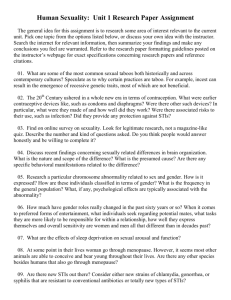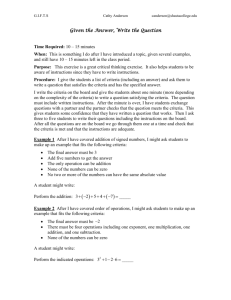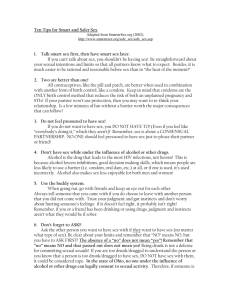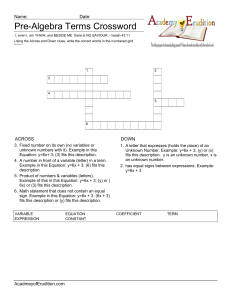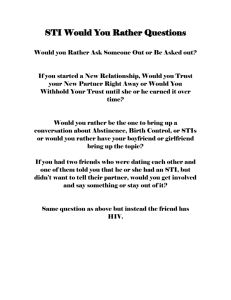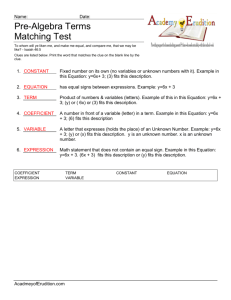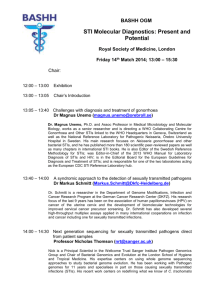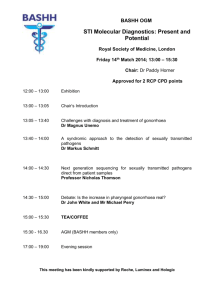STIS Time-Tag Analysis Guide
advertisement
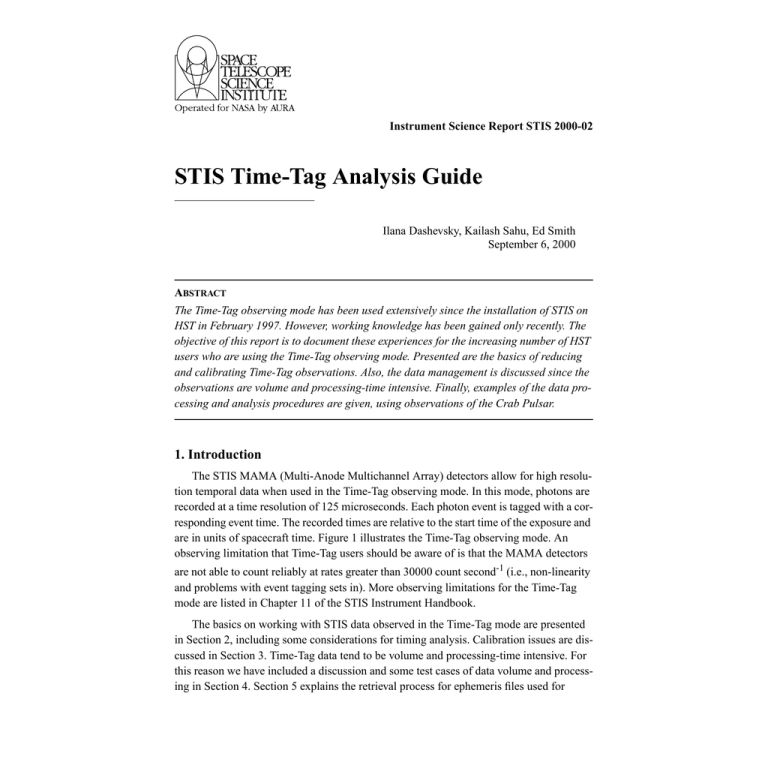
Instrument Science Report STIS 2000-02
STIS Time-Tag Analysis Guide
Ilana Dashevsky, Kailash Sahu, Ed Smith
September 6, 2000
ABSTRACT
The Time-Tag observing mode has been used extensively since the installation of STIS on
HST in February 1997. However, working knowledge has been gained only recently. The
objective of this report is to document these experiences for the increasing number of HST
users who are using the Time-Tag observing mode. Presented are the basics of reducing
and calibrating Time-Tag observations. Also, the data management is discussed since the
observations are volume and processing-time intensive. Finally, examples of the data processing and analysis procedures are given, using observations of the Crab Pulsar.
1. Introduction
The STIS MAMA (Multi-Anode Multichannel Array) detectors allow for high resolution temporal data when used in the Time-Tag observing mode. In this mode, photons are
recorded at a time resolution of 125 microseconds. Each photon event is tagged with a corresponding event time. The recorded times are relative to the start time of the exposure and
are in units of spacecraft time. Figure 1 illustrates the Time-Tag observing mode. An
observing limitation that Time-Tag users should be aware of is that the MAMA detectors
are not able to count reliably at rates greater than 30000 count second-1 (i.e., non-linearity
and problems with event tagging sets in). More observing limitations for the Time-Tag
mode are listed in Chapter 11 of the STIS Instrument Handbook.
The basics on working with STIS data observed in the Time-Tag mode are presented
in Section 2, including some considerations for timing analysis. Calibration issues are discussed in Section 3. Time-Tag data tend to be volume and processing-time intensive. For
this reason we have included a discussion and some test cases of data volume and processing in Section 4. Section 5 explains the retrieval process for ephemeris files used for
Instrument Science Report STIS 2000-02
heliocentric and barycentric time correction and provides an example on how to apply the
correction. In Section 6 we work through an example to convert Time-Tag data into an
image using IRAF. We’ve also included a timing analysis example using IRAF tasks in
Section 7. The references in Section 9 list the documentation published by STScI on using
the STIS Time-Tag observing mode, as of July 2000. It is assumed that the reader is familiar with retrieving HST data, working with HST file formats, and with STSDAS/IRAF
tasks. If not, we highly recommend the perusal of the first three chapters in the HST Data
Handbook.
Figure 1: An illustration of the STIS Time-Tag observing mode (based on Fig. 11.5 from
the STIS Instrument Handbook).
Time-Tag event data (in _tag file):
TIME
AXIS1
AXIS2
DETAXIS1
1 ∆time_a
axis1_a
axis2_a
detaxis1_a
2 ∆time_b
axis1_b
axis2_b
detaxis1_b
3 ∆time_c
axis1_c
axis2_c
detaxis1_c
n ...
...
...
...
The Time-Tag data products from the HST Archive are the same as for other STIS data
with the exception of the non calibrated data product, which has a _tag suffix added to the
root name. The _tag file is in FITS format with multiple file extensions. It consists of a primary header ([0] extension), one or more EVENTS tables, depending on the number of
buffer dumps ([1] to [n] extensions), and a single GTI or Good-Time-Interval table ([gti]
extension). Information about the observation and data is presented as keywords in two
headers: a primary header, which for the purposes of this report is always in the [0] extension, and a science header, which is in the _tag file [1] to [n] extension, for n EVENTS
extensions. The primary header provides general information for the observation and the
science header is specific to the Time-Tag data or, in the case of the Accum mode, to each
science sub exposure (i.e., [SCI,1] to [SCI,n] extensions, where n is the number of sub
exposures).
The EVENTS table has four columns (see Figure 1): for each event there is (1) TIME,
relative spacecraft time (see Section “2.1 Time-Tag Exposure Timing”), (2) AXIS1, Doppler-corrected pixel coordinate in the dispersion direction, (3) AXIS2, pixel coordinate in
the spatial direction, (4) DETAXIS, pixel coordinate in the dispersion direction not Dop-
2
Instrument Science Report STIS 2000-02
pler corrected. The GTI table lists the relative start and end times for uninterrupted events.
It consists of two columns: (1) START, start time of the good interval and (2) STOP, end
time of the good interval. The time values recorded in the EVENTS and GTI tables are relative to the exposure start time.
2. Working with Time-Tag Data
In this section we provide details on several issues and questions that were raised by
Time-Tag users, including a description of Time-Tag timing, useful IRAF tasks, heliocentric and barycentric time correction, converting Time-Tag data to an image, working with
echelle Time-Tag data, and timing analysis.
2.1 Time-Tag Exposure Timing
To determine the start time, end time, and duration of a Time-Tag observation use the
Time-Tag header keywords TEXPSTRT, TEXPEND, TEXPTIME, which may be read with
the IRAF task hselect from the images.imutil package:
cl> hselect rootname_tag.fits[0] $I,texpstrt,texpend,texptime yes
where rootname_tag.fits is an imaginary Time-Tag file, $I lists the filename and
yes unconditionally prints the values of the keywords.
The keywords TEXPSTRT, TEXPEND, and TEXPTIME are the total start time, end
time, and duration, found in the primary header ([0] extension). The values for the science
header (e.g., [1] extension) keywords EXPSTART, EXPEND, EXPTIME will be different
for multiple sub exposures, after processing the data using inttag.
The values in the _tag file TIME column are in relative spacecraft time units. The conversion to seconds is transparent for those using IRAF tasks, such as in the tables or
stis packages, as well as, for most FITS reader utilities. However, users writing their
own software will have to apply a linear conversion for each event time. If you are not sure
whether you need to apply the conversion, check the time of several events. If they are
integer values then the time is in spacecraft time units. The conversion from units of
spacecraft time to seconds for each event or TIME(row) is:
TIME(row) * TSCAL1 + TZERO1
The TSCAL1 and TZERO1 values are keywords in the Time-Tag table science header.
These may be read using the task thedit in the tables.ttools package:
cl> thedit rootname_tag.fits tzero1 .
cl> thedit rootname_tag.fits tscal1 .
Make sure to use ‘.’ with thedit so that the keyword values are not overwritten.
The TSCAL1 parameter is the conversion factor for the spacecraft time unit:
TSCAL1 = 0.000125 second/unit
3
Instrument Science Report STIS 2000-02
The TZERO1 value (in seconds) is the time when the first event was recorded. It is also
the TIME column zero point. TZERO1 is relative to TEXPSTRT, given in MJD (Modified
Julian Date), which is converted from the spacecraft time.
Time-Tag mode has two timing delays that while understood are not immediately
obvious. Following the exposure start time being recorded by the on-board computer (i.e.,
TEXPSTRT) there is a period of approximately 25 milliseconds during which no events
can be processed due to other initialization activities in the software. Once this period has
elapsed the events will be processed as they arrive. This means that the data will always
have a lag between the recorded start time and the first event of 25 milliseconds plus the
arrival delay of the first event, which depends on the source count rate. The second is a
200 milliseconds delay between the exposure formally ending and the last event being
processed. This delay is also due to the software. The timer that signals the end of the
exposure is separate from the event processing resulting in an inherent delay due to communication between the two systems.
Figure 2: Simplified Time-Tag mode flow diagram.
STIS exposed to field-of-view
store current time as data start time
(header keyword TEXPSTRT)
~ 25 ms
process events for exposure
duration (TEXPTIME)
exposure complete (TEXPEND)
events still processed for ~ 200ms
4
Instrument Science Report STIS 2000-02
Figure 2 shows the simplified processes involved in the operation of the STIS TimeTag mode. There is no concern about shutter shading effects, such as with the old generation HST instruments. The shutter is completely open before the start of the exposure. At
the end of the exposure, when the event stream is no longer recorded, the shutter stays
open until the Time-Tag related Flight Software operations are complete.
2.2 Useful IRAF Tasks
The STSDAS/IRAF tasks useful for working with STIS Time-Tag data are listed in
Table 1. These tasks are described in the sections below and in the examples. The IRAF
tasks for timing analysis are listed in Table 4.
Table 1. Useful IRAF tasks for analyzing and manipulating data taken in the Time-Tag
observing mode. Refer to IRAF help files for more details.
IRAF Task
STSDAS Package
Purpose
THEDIT and
THSELECT
tables.ttools
Read the values for the science header keywords.
HEDIT and
HSELECT
images.imutil
Read the values for the primary header keywords.
HSTEPHEM
hst_calib.ctools
Convert the ephemeris file into an STSDAS table.
ODELAYTIME
hst_calib.stis
Apply the light delay correction.
INTTAG
hst_calib.stis
Convert Time-Tag events into an Accum image.
CALSTIS
hst_calib.stis
Calibrate the Accum image and extract a 1-D spectrum.
SGRAPH
graphics.stplot
Display the 1-D spectrum.
ECHPLOT
hst_calib.stis
Generate plots of STIS extracted spectral orders.
2.3 Heliocentric and Barycentric Time Correction
Time-Tag observations using STIS have a temporal resolution of 125 microseconds.
The effects on the observed times of both the orbital motions of the Earth and the HST
may need to be corrected relative to the solar-system barycenter. A task in the IRAF package stsdas.hst_calib.stis called odelaytime corrects the column of time
events for light delay from three sources: (1) general relativistic effects (up to 2 milliseconds), (2) displacement of the telescope from the center of the Earth (up to 20
milliseconds), (3) and displacement of the Earth from the solar-system barycenter (up to
500 seconds). Doppler correction to the wavelength (AXIS1 position) of each event have
already been applied in the _tag file.
In order to apply the odelaytime timing corrections, the task requires information
about the spacecraft position and velocity during your observations. That information is
5
Instrument Science Report STIS 2000-02
stored in the engineering telemetry that may be downloaded via the HST Archive’s Starview tool. You will need to retrieve the HST ephemeris file from Starview, convert it to a
FITS table with the task hstephem, and use odelaytime to perform the correction.
The input to odelaytime is the Time-Tag data file and the ephemeris file. The parameters are listed in Table 2. Refer to Section 5 for detailed steps.
The odelaytime task will be updated in the next release (around Feb. 2001) so that
the column TIME will be modified in place (i.e., the out_col parameter will not be necessary) and the GTI values will be updated to reflect the corrected time values. The
keywords TEXPSTRT and TEXPEND in the primary header, and EXPSTART and
EXPEND in each EVENTS table header will be corrected for the light delay. Also, the
updated version of odelaytime will write a keyword (DELAYCOR=’COMPLETE’) to
the data primary header, so you cannot run the task twice on the same file.
Table 2. List of parameters for ODELAYTIME (task will be modified in the next release).
ODELAYTIME Parameter and Defaults
Description
input = ""
Input table template name.
earth_ephem = "stsdas$data/fits/de200.fits"
Table name of earth’s state vectors (do not change).
obs_ephem = ""
Table name of observer’s state vectors at the time of
the observation (download file from Archive).
distance = 0
Distance of the target (i.e., parallax).
dist_unit = "arcsec"
Unit of distance.
(in_col = "TIME")
Input time column name.
(out_col = "HTIME")
Output (corrected) time column name. Suggested
out_col value is TIME. This parameter will be
removed in the next release.
2.4 Converting Time-Tag Data to an Image
To manipulate the event data in the _tag file, use the IRAF task inttag, available in
the stsdas.hst_calib.stis package. Refer to the STIS Instrument Handbook for a
description of the Time-Tag mode.
After you retrieve your Time-Tag data you may customize the reduction process with
the IRAF task inttag in the stis package, which is used to convert a Time-Tag file
into any number of sub exposures, such as for accumulated photon data, with a user input
time interval. Inttag parameters are listed in Table 3. The parameters in brackets are
optional and list the default setting. The input file is the Time-Tag data, appended with
the _tag suffix. The output parameter cannot be left blank. The recommended nomenclature is to use the _raw suffix in the output name, since the output is in a similar format
6
Instrument Science Report STIS 2000-02
as the MAMA Accum mode _raw data. The default (INDEF) start time will be the first
value in the GTI table. You may wish to test the time increment so that each sub exposure
has reasonable signal-to-noise. For more details refer to the IRAF help pages for the
inttag task.
Table 3. List of important parameters for the task inttag.
INTTAG Parameters and Defaults
Description
input = ""
Time-Tag data, e.g., o45701c0q_tag.fits.
output = ""
Name of output file, e.g., o45701c0q_raw.fits.
(starttime = INDEF)
Starting time (in seconds). INDEF refers to 1st GTI START value.
(increment = INDEF)
Time increment (in seconds). Exposure will span to last GTI STOP
value if the default value INDEF is used.
(rcount = 1)
Number of time intervals or output sub exposures.
(highres = no)
Choose high or low resolution output. See Section “3.1 MAMA Spatial
Resolution Modes”.
(allevents = no)
Use no for multiple sub exposures. Use yes for a single sub exposure.
2.5 Echelle Time-Tag Data
The STIS echelle Time-Tag data files require longer processing and calibration time,
since they consist of many orders, especially if you are using multiple sub exposures.
After converting the Time-Tag data into an image and calibrating it, two IRAF tasks that
you may find useful for working with echelle Time-Tag data are txtable and echplot. Refer to the HST Data Handbook or the IRAF help files for more information on
these tasks.
The output flux-corrected, extracted spectra are in binary tables with arrays including
flux, wavelength, flux error, and spectral extraction parameters. The task txtable may
be used to extract wavelength-dependent data for a single order from the _x1d file.
Example:
cl> txtable “rootname_x1d.fits[3][r:sporder=116][c:wavelength,flux]” \
table.tab
where [3] refers to the third sub exposure, the desired order is 116, and the wavelength and
flux columns written to the output table table.tab. All the arrays for the specified
order will be written to the output table if the column names are not specified. You may
also write an output table for each order:
cl> txtable “rootname_x1d.fits[sci,1][c:wavelength, flux, error]”
this will create N tables, where N is the total number of orders, and the tables will be
called rootname_x1d_r0001.fits ... rootname_x1d_r000N.fits.
7
Instrument Science Report STIS 2000-02
A very useful task to display echelle spectra is echplot. There are 4 styles of plotting: (1) order-by-order display (plotstyle=single), (2) display over the entire
wavelength range of the echelle (plotstyle=multiple), (3) display the background,
gross, and net counts, flux, flux error, and data quality bits for each order (plotstyle=diagnostic), (4) display 4 orders simultaneously (plotstyle=panel). Output
may also be directed to a postscript file or IGI script.
2.6 Timing Analysis Tasks
There are several IRAF packages that can be used for the timing analysis. The stis
package maintained at STScI has the inttag task which may be used to create sub exposures for a fixed time interval, as discussed in Section “2.4 Converting Time-Tag Data to
an Image”. Other tasks that may be useful for timing analysis are listed in Table 4.
The timing analysis tasks in IRAF that are part of the PROS/XRAY Data Analysis
software are not supported by STScI. Documentation may be accessed using the IRAF
help files or online at hea-www.harvard.edu/PROS/pros.html. There are at least two issues
that you may need to resolve before proceeding with your analysis: (1) merging Time-Tag
event tables and (2) converting Time-Tag FITS data into QPOE format.
Merging Time-Tag Event Tables
Many Time-Tag data sets will consist of multiple EVENTS extensions in a single FITS
file, depending on the number of buffer dumps. There are plans to change this in the
ground system, for now it may be convenient to merge them into a single EVENTS table.
However, merging the EVENTS extensions can take a long processing-time, depending on
the total number of events. The task tmerge will run faster in the tables package (better than Version 2.2). On the other hand, it may save time since you will not have to repeat
processing steps for each EVENTS extension, also, some software or tasks may require a
single EVENTS extension. Refer to the task stis2qp in Appendix B for an example of a
script that merges multiple EVENTS extensions into a single EVENTS extension.
To merge the EVENTS tables in IRAF, use the task tables.ttools.tmerge.
Example, for an imaginary Time-Tag file, called rootname_tag.fits, containing 3
EVENTS extensions:
cl> tmerge “rootname_tag.fits[1], rootname_tag.fits[2],\
rootname_tag.fits[3]” “rootname_all.fits” option=”append”
where rootname_all.fits is the output file and the type of merging is append.
Depending on the software that you are using you may need to include the GTI table,
which will not be part of the merged product. To copy the GTI table use the task
tables.ttools.tcopy:
cl> tcopy “rootname_tag.fits[gti]” “rootname_all.fits[2]”
8
Instrument Science Report STIS 2000-02
where rootname_tag.fits[gti] is the input table and
rootname_all.fits[2] is the file name and extension of the merged output table.
Converting STIS Time-Tag Data into QPOE Format
To use STIS Time-Tag data with PROS tasks requires that the FITS file be converted
into QPOE format. At least three conditions must be met for the conversion to be successful with standard STIS Time-Tag data:
1. the TIME column values must be double precision,
2. the keyword XS-SORT=TIME must be in the FITS science header, and
3. multiple EVENTS tables should be merged into a single EVENTS table.
The task fits2qp is available in the xray.xdataio package, however, it is not
always successful in converting STIS data. In the Appendices, we’ve included an IRAF
script to convert STIS Time-Tag FITS data into QPOE format called stis2qp, which
will also merge multiple EVENTS extensions. An advantage to using the merging procedure in the task stis2qp is that the TIME values are formatted using double precision.
There are two versions of stis2qp (refer to Appendix A and B) optimized for different
versions of the tables package.
Table 4. IRAF tasks to prepare Time-Tag data for timing analysis and timing tasks.
IRAF Task
IRAF Package
Description
TMERGE
tables.ttools
Merge (option=append) the Time-Tag EVENTS tables into a
single FITS file.
TCOPY
tables.ttools
Copy a table or a binary table from a FITS file with more than one
extension.
PDM
noao.astutil
Find periods in light curve data by Phase Dispersion Minimization.
FITS2QP
xray.xdataio
Convert Time-Tag data into the PROS package QPOE format for
use with time series analysis tasks (sse Section 7).
PERIOD
xray.xtiming
Find or verify the period from a data set.
FLDPLOT
xray.xtiming
Plot the light curve with the period folded into it.
CHIPLOT
xray.xtiming
Chi-square plot for various periods.
LTCPLOT
xray.xtiming
Plot simple light curve from a data set.
3. Time-Tag Data Calibration
After processing with inttag, the _raw data output may be calibrated using calstis. Refer to the HST Data Handbook Chapter 21 for a description of calstis. The
9
Instrument Science Report STIS 2000-02
same rules apply as with STIS data taken in other modes, described in the HST Data
Handbook and the STIS Instrument Handbook. However, two calibration steps that
require some explanation for Time-Tag mode are the Doppler correction and the spatial
resolution correction.
3.1 MAMA Spatial Resolution Modes
MAMA data has two spatial resolution modes, low resolution and high resolution.
These modes are a product of the way the anode array encodes the data. In the low resolution mode the detector has 1024x1024 pixels and each pixel measures 25x25 microns. In
the high resolution mode the data are sub-sampled and the detector effectively has
2048x2048 pixels, each low resolution pixel having been divided by four 12.5x12.5
micron pixels. MAMA data, including Time-Tag data, are taken in the high resolution
mode. There is a spatial resolution gain in going to the 2048x2048 format, which is
approximately 10% (Sahu et al. 1996). However, since the flat-field images used for calibration are more variable in the 2048x2048 pixel format and the gain in spatial resolution
is usually not significant it is recommended that the low resolution be used. The calibrated
products retrieved from the HST Archive are converted to the low resolution mode.
High Resolution Mode
If the highres parameter is set to yes then the LORSCORR calibration switch in the
primary data header (FITS file extension: [0]) should be set to OMIT and the output calibrated data will have 2048x2048 pixel format. The LORSCORR calibration switch set to
OMIT tells the calibration software to leave the reference files, such as darks and flats, in
the original format of 2048x2048 pixels.
Low Resolution Mode
If the inttag parameter highres is set to no then the output science data will have
low resolution, 1024x1024 pixel format. It doesn’t matter how the LORSCORR calibration
switch is set, since, the software will bin the reference files to the 1024x1024 pixel format.
3.2 Doppler Correction
For the Time-Tag mode the data is in a form of a table (see Figure 1) with columns for
time (TIME), X- (AXIS1) and Y- (AXIS2) pixel positions, and a fourth column called
DETAXIS1, which is the X-pixel position without the Doppler correction. The AXIS1
column gives the Doppler-corrected data, similar to the MAMA science data taken in the
Accum mode using first order M or echelle gratings. Refer to the STIS ISR 98-05 (Sahu et
al. 1998) for more details about the Doppler correction for STIS data.
10
Instrument Science Report STIS 2000-02
Doppler Correction for Calibration Reference Files
The header keyword DOPPCORR is used to apply a Doppler correction to the reference files such as the data quality, flat-field, and dark files used during calibration of the
science data. The parameters for the Doppler correction are in the science header. These
are DOPPMAG (Doppler shift magnitude), DOPPZERO (Doppler shift zero phase time),
and ORBITPER (orbital period used on board for Doppler correction). The function that is
used to calculate the Doppler shift is given in the HST Data Handbook Chapter 21. To
check the related keywords from the science data in IRAF use the task thselect in the
tables.ttools package:
cl> thselect rootname_tag.fits[1] doppon,doppzero,doppmag,dopper yes
Checking Whether Doppler Correction is Needed
Normally, the header keyword DOPPCORR will be properly set by the ground system.
The Doppler correction may be omitted if the Doppler shift (given by the DOPPMAG science header keyword) is less than a pixel. If it is greater than a pixel then the calibration
keyword DOPPCORR in the science header should be set to PERFORM to correct the reference files. To verify that the Doppler correction was done (for Archive or re-calibration
products) check the HISTORY in the primary header, do not refer to the keyword calibration switch, which may be misleading.
4. Data Management
Time-Tag data processing can take up a lot of disk space and processing-time. Each
event position (AXIS1, AXIS2, DETAXIS1) is recorded as a 16 bit integer (2 bytes) per
data value and each TIME value is recorded as a 32 bit integer (4 bytes). The GTI table
contents are recorded in 64 bit double precision (8 bytes) per data values.
4.1 Data Volume
The standard delivered products and corresponding disk space volume estimate is
given in Table 5. Also, a disk space volume estimate for the calibrated Time-Tag products
is given in Table 6. The disk volume estimates are based on about 60 Time-Tag data sets
from observations during 1999.
11
Instrument Science Report STIS 2000-02
Table 5. Non calibrated Time-Tag products downloaded from the HST Archive.
Suffix
Type
Contents
Data Volume Estimate
_raw
image
Raw science (2048x2048 pixels).
_tag
table
Time-Tag EVENTS and GTI tables.
_spt
image
Support file (planning & telemetry info.).
< 1 Mbytes
_wav
image
Wavelength calibration or wavecal file.
< 5 Mbytes
_wsp
image
Wavelength calibration support file.
< 0.1 Mbytes
_asn
table
Association file.
< 0.02 Mbytes
_trl
table
Trailer file.
_lrc
image
Local rate check image.
< 0.1 Mbytes
_lsp
text
Local rate check support file.
< 0.01 Mbytes
_pdq
table
Data quality file.
< 0.02 Mbytes
16.8 Mbytes
(no. events x 10) bytes
< 1 Mbytes
Table 5 gives the Time-Tag non calibrated products retrieved from the HST Archive
and the corresponding data volume estimates. Jitter files (_jit and _jif suffix) are optional
products and are not included in this table. The primary data header was not included in
the volume estimate, it is usually less than 0.05 Mbytes per file.
To check the number of events in a _tag file (for an imaginary input file called
rootname_tag.fits) use the IRAF task catfits:
cl> catfits “rootname_tag.fits” long=yes | match NAXIS2
The number of events is equal to the number of rows, given by the keyword NAXIS2, in
an extension.
4.2 Processing-Time Example
The majority of the processing-time is used by the STIS calibration software, stsdas.hst_calib.calstis. Table 7 gives the processing-times (approximated to the
nearest minute) for two UltraSPARC Workstations, an Ultra 1 and Ultra 10, manufactured
by Sun Microsystems. The Ultra 1 has a 167 MHz UltraSPARC processor and the Ultra 10
has a 300MHz UltraSPARC-IIi processor. More statistics are given in Section “4.3 Processing-Time Comparison”. The calibrated Time-Tag data volume estimates are given in
Table 6.
12
Instrument Science Report STIS 2000-02
Table 6. Time-Tag data calibrated with the current STIS package version. The primary
header is not included in the data volume estimate. Its size varies depending on the process
and may add up to 0.1 Mbytes per file to the total volume.
File Suffix
IRAF Task
File Type
_tag
ODELAYTIME
table
(no. events x 18) bytes
_tag
_raw
INTTAG (highres=yes)
image
(33.6 x no. sub exposures) Mb
_raw
_flt
CALSTIS or BASIC2D
(low resolution)
image
(10.5 x no. sub exposures) Mb
_raw or
_flt
_x1d
CALSTIS or X1D
(extracted spectrum)
table
(0.06 x no. sub exposures) Mb for
1st order modes
(35557 x no. orders x no. sub exposures) Bytes for echelle modes
_raw or
_flt
_x2d
CALSTIS or X2D
(rectified spectrum)
image
(14.5 x no. sub exposure in _flt) Mb
for 1st order modes
(0.5 x no. orders x no. sub exposures) Mb for echelle modes
_raw or
_flt
_sx2
CALSTIS
(summed image for multiple
exposures)
image
14.5 Mb for 1st order modes
(0.5 x no. orders) Mb for echelle
modes
Input
Output
_tag
Data Volume Estimate
Table 7. Time-Tag data processing for two UNIX machines. The data consists of a total 40
minute exposure that was converted to an Accum image with 1 minute interval subexposures.
Ultra 1
Time
Ultra 1 Rate
Ultra 10
Time
Ultra 10 Rate
tag output file: 52 Mb
8 minutes
6024 events/sec
6 minutes
8033 events/sec
INTTAG
raw output file: 300 Mb
(1171 events/sub exposure)
11 minutes
16 sec/sub exposure
or 73 events/sec
3 minutes
4 sec/sub exposure
or 292 events/sec
CALSTIS
(Calibrated)
flt output file: 400 Mb
x1d output file: 2.2 Mb
x2d output file: 600 Mb
79 minutes
118 sec/sub exposure
26 minutes
39 sec/sub exposure
Total
~1.4 GB
98 minutes
Process
Disk Space Used
Not processed
tag input file: 29 Mb
(total 2891881 events)
ODELAYTIME
35 minutes
4.3 Processing-Time Comparison
The total time for inttag and calstis processing for two unix machines is considered in Table 8 using different sub exposure durations. For equivalent sub exposures, an
13
Instrument Science Report STIS 2000-02
Ultra 1 will take about 40% longer than an Ultra 10 to process 4 long sub exposures and
64% longer to process 40 short sub exposures. Each sub exposure will have overhead time
such as for writing header information. Odelaytime, inttag, and calstis processing are included in the totals. Refer to Table 7 for a break down of processing-time in the
case of 40 sub exposures in 1 minute intervals.
The test data consists of 2891881 events accumulated in 2400 seconds (the Crab Pulsar). As shown in Table 7, a total of 40 minutes is processed in inttag for 1 minute
intervals, which averages to approximately 1171 events per sub exposure. Prior to
inttag and odelaytime the processing of the HST ephemeris file is very fast (a few
seconds) and takes less than a Mbyte of space. The output _raw file has 40 sub exposures.
The calibration process requires the _raw file and a _wav or wavelength calibration file as
input. It outputs the _flt (flat-field corrected), _x1d (spectral extraction), and _x2d (spectral rectified image) files. Omitting the spectral rectification or X2DCORR step will
decrease the processing-time (e.g., by about 4 minutes on a Ultra 10). The calstis calibration steps may also be performed separately and the input files deleted following
processing. This is especially attractive if disk space is limited.
Table 8. Comparison of processing-times for an Ultra 1 and Ultra 10, using the same data
as used for Table 7. The percent difference gives the increase in processing-time for an
Ultra 1.
Time-Tag Data Processed with
ODELAYTIME, INTTAG and
CALSTIS
Ultra 1
Total ProcessingTime
Ultra 10
Total ProcessingTime
Ultra 1 ProcessingTime Longer than
Ultra 10 by ...
40 sub exposures
in 1 minute intervals
(1171 events/minute)
98 minutes
35 minutes
63 minutes
4 sub exposures
in 10 minute intervals
(1181 events/minute)
20 minutes
12 minutes
8 minutes
5. Heliocentric Time Correction Example
For Section 5, Section 6, and Section 7 use the Crab Pulsar data (proposal ID 7108). It
is non-proprietary and may be downloaded by any user with an HST Archive account.
Information on registering to receive HST data and using StarView is given online at starview.stsci.edu. Analysis and results of the Crab Pulsar data taken by STIS were published
by Gull et al. (1998). Also, some added details on the Time-Tag mode are given by Lindler
et al. (1997). You may either request all the observations by entering the proposal ID or by
searching for the data root names o45701c0q and o45701c2q (if you need to save disc
space the data set o45701c0q will suffice). You should retrieve the best reference files
and update the reference file keywords in the primary data header. Also, it is not necessary
14
Instrument Science Report STIS 2000-02
to retrieve the calibrated products since we will be calibrating the data in Section 6. The
reference files requires 121 Mbytes, the data set o45701c0q requires 37 Mbytes, and the
data set o45701c2q requires 39 Mbytes of disk space.
5.1 Retrieve HST Ephemeris Files
In this step we retrieve an ephemeris file for the date of the observations using StarView version 6.0. From within IRAF check the observation date and time of the Crab
Pulsar Time-Tag data:
cl> hselect *tag.fits[0] $I,tdateobs,ttimeobs yes
o45701c0q_tag.fits[0]
07/08/97
16:54:53
From the StarView startup screen choose the Searches menu, choose New Format
Screen, choose Data Files, and select Engineering, shown in Figure 3.
When the Engineering screen appears, fill in the Data Start Time: 08/05/1997 and
Archive Class: ORB fields in the Qualification column (third) in the table found below
the button tool bar, as shown in Figure 4. Then click on the Search button.
Figure 3: StarView version 6.0 Searches menu options.
The date format used is mm/dd/yyyy (i.e., month/day/year), Universal Time. Notice
that the date in the primary header is given in the format dd/mm/yyyy. In more recent
FITS headers the dates will be yyyy-mm-dd, possibly with a time appended (e.g., 200008-23T11:14:27.3). You may have to try several dates within 2 or more days of your
observations, since the ephemeris files are not generated daily. It also saves time to get
more than one potential ephemeris file that covers a range of dates, if you are uncertain
whether it includes the date and time of your observation.
15
Instrument Science Report STIS 2000-02
Figure 4: StarView version 6.0 Engineering Data screen with search results.
Once the search is complete, select and Mark (from the button tool bar) the file
PH850000R. This will bring up the StarView Retrieval window. Click Submit.
Figure 5: StarView version 6.0 Retrieval Configurations Options screen.
Next the Retrieval Configurations Options screen will appear, shown in Figure 5.
Select Override Data Type(s), fill in Classes: ORB and Extensions: ORX. Also, fill in
your Archive user name and password then select Done.
16
Instrument Science Report STIS 2000-02
5.2 Convert the Ephemeris File to a STSDAS Table
You will need to convert the ephemeris file (ph850000r.orx) to a STSDAS table
(ph850000r.tab), using the stsdas.hst_calib.ctools.hstephem task:
cl> hstephem ph850000r.orx ph850000r.tab
Check the table statistics using tables.ttools.tstat to assure yourself that the
observation time interval is included in the ephemeris table:
cl> tstat ph850000r.tab mjd
# ph850000r.tab
# nrows
4321
mjd
mean
stddev
median
min
max
50666.5
0.866326
50666.5
50665.
50668.
where the input column is called mjd. The time of the observation (approximately
50667.7 MJD) falls in the range defined by the min or minimum time (in MJD) and the
max or maximum time (in MJD).
5.3 Heliocentric and Barycentric Time Correction
Currently, inttag only uses the values in a column called TIME, so it is convenient
to overwrite the existing TIME column. To correct the time for heliocentric and barycentric light delay use the task stsdas.hst_calib.stis.odelaytime. The name of
the output column is specified as the out_col parameter (which will be removed in the
next release), and the input ephemeris table is specified by the obs_ephem parameter:
cl> odelay o45701c0q_tag.fits obs_ephem=ph850000r.tab out_col=”TIME”
The Crab Pulsar’s annual parallax is small enough that the distance parameter may be
left as zero. In this example, the input file is o45701c0q_tag.fits and the input
ephemeris table is ph850000r.tab.
6. Calibration Example
We will use the Crab Pulsar data to convert the Time-Tag event stream into an image.
Also, we will calibrate the data, which requires the best reference files. You will need to
update the reference file keywords in the primary header. The procedure for this is
described in the HST Data Handbook. The Crab Pulsar profile, shown in Figure 6, may
look different if other reference files or keywords are used.
6.1 Determine the Start, Duration, and End Time
To determine the start (in MJD), end (in MJD), and duration (in seconds) of your
observation print the value of the header keywords TEXPSTRT, TEXPEND, and TEXPTIME, using the task images.imutil.hselect:
cl> hselect o45701c0q_tag.fits[0] texpstrt,texpend,texptime yes
The output is:
17
Instrument Science Report STIS 2000-02
5.066770478669E+04
5.066773256447E+04
2400.000000
6.2 Convert the Data into an Image
To convert the Time-Tag data into an image, such as one would get using the Accum
mode, use the task inttag in the stsdas.hst_calib.stis package. Before running inttag make sure that the calibration switches are set properly in the _tag file, so
that they are inherited by the inttag output file (see Section “6.3 Calibrate the Data”).
cl> inttag o45701c0q_tag.fits o45701c0q_raw.fits highres=yes \
allevents=yes
The input file is o45701c0q_tag.fits and the output file name is
o45701c0q_raw.fits.
For multiple sub exposures you will want to use the increment and rcount
parameters. The increment parameter is given in seconds and refers to the time interval
of each sub exposure. The rcount parameter refers to the number of sub exposures. You
will also want to set the allevents parameter to no.
6.3 Calibrate the Data
You will need to make sure that you have all the necessary calibration reference files
and that they are specified in the primary header. Refer to the HST Data Handbook for
assistance.
The Crab Pulsar observations were not configured for supported science (i.e., the primary header keyword CFSTATUS is set to AVAILABLE instead of SUPPORTED) since
they were taken to demonstrate the performance of the Time-Tag mode on STIS. Hence,
some of the calibration switches will have to be set manually. We recommend that you set
these switches in the _tag file, then the switches will be inherited by the inttag output.
Doppler correction (DOPPCORR) of the reference files is not required since the Doppler correction is less than a pixel. We will need to perform the low resolution conversion
since the inttag parameter highres was set to yes. The steps SGEOCORR (not available), WAVECORR (not available for the Crab Pulsar data), RPTCORR (only applicable
with multiple sub exposures), and X2DCORR (not necessary for this example) may be
omitted. (The wavelength calibration file is automatically taken for science data unless
specified otherwise by the observer, so, WAVECORR is usually set to PERFORM.) All the
other calibration switches should be set to PERFORM. Example:
cl> imhead o45701c0q_tag.fits[0] l+ | match CORR
DOPPCORR= ’OMIT
’ / Doppler correction needed
LORSCORR= ’PERFORM ’
’ / Convert MAMA data to Lo-Res before proceeding
DQICORR = ’PERFORM ’
/ data quality initialization
GLINCORR= ’PERFORM ’
/ correct for global detector non-linearity
LFLGCORR= ’PERFORM ’
/ flag pixels for local and global nonlinearity
18
Instrument Science Report STIS 2000-02
DARKCORR= ’PERFORM ’
FLATCORR= ’PERFORM ’
WAVECORR= ’OMIT
DISPCORR= ’PERFORM ’
SGEOCORR= ’OMIT
/ Subtract dark image
/ flat field data
’ / use wavecal to adjust wavelength zeropoint
/ apply 2-dimensional dispersion solutions
’ / correct for small scale geometric distortions
HELCORR = ’PERFORM ’
/ convert to heliocentric wavelengths
FLUXCORR= ’PERFORM ’
/ convert to absolute flux units
X2DCORR = ’OMIT
X1DCORR = ’PERFORM ’
’ / rectify 2-D spectral image
/ Perform 1-D spectral extraction
BACKCORR= ’PERFORM ’
/ subtract background (sky and interorder)
RPTCORR = ’OMIT ’
/ add individual repeat observations
Run CALSTIS:
cl> calstis o45701c0q_raw.fits
In this case, we get a single sub exposure. For multiple sub exposures, the time values in
the science data header (EXPSTART, EXPEND, EXPTIME) will be updated appropriately
for each sub exposure. Also, with echelle data you will get multiple orders in each subexposure. To preview a spectrum you may use stsdas.graphics.stplot.sgraph.
For sgraph you will need to specify the extension of the sub exposure and the data
arrays to plot, example to plot the corrected flux versus wavelength:
cl> sgraph “o45701c0q_x1d.fits[1][r:row=1] wavelength flux”
For multiple sub exposures replace [1] with [n] where n is the number of the subexposure. For echelle data, to display an order you may use [r:sporder=n] where n is the
order you wish to display, in place of [r:row=1]. With echelle data it is more convenient to use the echplot task in the stsdas.hst_calib.stis package (Section
“2.5 Echelle Time-Tag Data”).
Mg II
Mg I
Figure 6: Summed spectrum of the Crab Pulsar.
2200 Å extinction dip
19
Instrument Science Report STIS 2000-02
6.4 Sum and Bin the Data
Repeat the above steps for the second data set, o45701c2q. We will bin the data with
respect to the wavelength scale and sum the two data sets. First, generate a wavelength
table using the task stsdas.hst_calib.synphot.genwave:
cl> genwave wavelength.tab minwave=1568. maxwave=3184. dwave=2.5
where the output table name is wavelength.tab the minimum and maximum wavelengths are 1568 Å and 3184 Å, and the wavelength interval is 2.5 Å per pixel. Now run
the task stsdas.hst_calib.stis.splice using the new wavelength table:
cl> splice "o45701c0q_x1d.fits[1], o45701c2q_x1d.fits[1]" sum.fits \
wavetab=wavelength.tab
Since we are summing over the entire 3 orbits we input both the calibrated data sets. The
output is called sum.fits. Also, we input the wavelength table. The summed spectrum
is shown in Figure 6.
You may also use splice to bin a spectrum. Splice allows you to choose optional
weighting factors. The task genwave will generate a wavelength table with either an
input wavelength or velocity interval.
7. Timing Analysis Example
There are many timing or time-series analysis tasks in the PROS/IRAF xray package.
These were not written with STIS MAMA data in mind, however, they are still applicable.
In this section we will give a very brief introduction to the timing analysis tasks using the
Crab Pulsar data (for instructions on downloading the data see Section 1). The rest is left
up to the diligent reader. Refer to Section “2.6 Timing Analysis Tasks” for more details.
7.1 Convert the Time-Tag Data to QPOE Format
In IRAF, load the xray.xdataio and xray.xtiming packages. Copy the appropriate script from Appendix A or B into a file called stis2qp.cl and define that script
as a task:
cl> task stis2qp = “stis2qp.cl”
Convert the STIS Time-Tag data into QPOE format, using the script stis2qp:
cl> stis2qp o45701c0q_tag.fits crab
The input file is o45701c0q_tag.fits and output is called crab.qp.
To read the output QPOE data, for the first 20 rows, use the xray.ximages.qplist task:
cl> qplist crab firstevent=1 lastevent=20
Qplist may display 4 digits after the decimal point instead of 6, which is used by STIS
data. This is a formatting feature of qplist and does not reflect the accuracy of the data.
20
Instrument Science Report STIS 2000-02
7.2 Plot a Folded Light Curve
Tasks such as fft and period in the xray.xtiming package may be used to find
or verify the periodicity of your data. If you know the period you may plot a folded light
curve using the task xray.xtiming.fold:
cl> fold crab.qp none crab fold_period=0.033473313 bins= 150 \
save_two=no
The input is the time-sorted file called crab.qp. We are not using a ‘background timing
file’ so that parameter is set to none. The output file is called crab_fld.tab. The
known period, fold_period, is 33.473313 milliseconds, the number of bins determined by trial and error is 150, and one phase is sufficient, thus, save_two=no. To plot
the output, shown in Figure 7, use the task fldplot in the same package:
cl> fldplot crab_fld.tab
To list the output from fold you will need to use the task xray.xtiming.timprint. To read the first 20 rows, omitting the header information (prp=no):
cl> timprint crab_fld.tab 1-20 prp=no
Figure 7: The Crab Pulsar pulse profile (output from the task fold).
Also, you can convert the QPOE table back into a FITS file using
xray.xdataio.xwfits:
cl> xwfits crab_fld.tab crab_fld.fits yes
where the output FITS file is a binary table (given by the boolean parameter yes) called
crab_fld.fits.
21
Instrument Science Report STIS 2000-02
8. Acknowledgements
Our sincere gratitude to Jerry Kriss (Spectrographs Group, STscI), Chris Long (Engineering Team, STScI), and Phil Hodge (Science Software Group, STScI) for their
invaluable help in writing this report.
9. References
Baum, S., Zarate, N., & Hodge, P. 1996, STIS ISR 96-13 (Baltimore: STScI)
Gull, T. R., et al. 1998, ApJ, 495, L51
Lindler, D. J., Gull, T. R., Kraemer, S. B., & Hulbert, S. J. 1997, in Hubble Space Telescope Calibration Workshop Proceedings (Baltimore: STScI)
Sahu, K., Hodge, P., & Kraemer, S. 1998, STIS ISR 98-05 (Baltimore: STScI)
Sahu, K., et al. 1996, STIS ISR 95-11 (Baltimore: STScI)
Leitherer, C., et al. 2000, STIS Instrument Handbook Version 4 (Baltimore: STScI)
Voit, M., et al. 1997, HST Data Handbook Version 3.1, Volume 2 (Baltimore: STScI)
10. Appendix A
IRAF script, called stis2qp.cl, to convert STIS Time-Tag data into a QPOE file
(see Section 7), uses tasks from the tables and xray packages. This version of
stis2qp.cl is optimized for the tables package Version 2.2 (released August 2000).
For input files with one EVENTS extension the output will have an additional column
called RTIME, which consists of the original time values. The column called TIME in the
output will be used for the timing of the events, which consists of the reformatted time values. The output will also have the original position axes. To check the version of the
tables package type lpar tables in IRAF.
# NAME:
stis2qp
# PURPOSE:
Merge multiple EVENTS extensions and convert STIS Time-Tag FITS
#
files into QPOE format.
# EXAMPLE:
Load the packages tables.ttools and xray.xdataio,
#
copy the script to a file, define the script as a task and run
#
it:
#
cl> task stis2qp = "stis2qp.cl"
cl> stis2qp rootname_tag.fits qpfileout
# DESCRIPTION:The task determines the number of EVENTS extensions in the
#
input FITS file. Multiple EVENTS extensions are merged into a
#
single EVENTS extension. The output event time values are double
#
precision. Also,the files are editted to include XSORT=TIME in
#
the table header (i.e., the STIS data is time-sorted).
# CREATED:
By Jerry Kriss for FUSE data.
# MODIFIED:
By Ilana Dashevsky and Phil Hodge for STIS Time-Tag data.
# VERSION A: August 11, 2000
22
Instrument Science Report STIS 2000-02
# REFERENCE: Instrument Science Report STIS 2000-02
procedure stis2qp (fitsin, qpout)
file fitsin
{"", prompt="Name of STIS Time-Tag FITS file."}
file qpout
{"", prompt="Root name of output QPOE file."}
bool fsave
{yes, prompt="Save merged/editted FITS file?"}
bool verbose {yes, prompt="Monitor progress of task?"}
begin
# Local variables
string fitsfile
string qpfile
string outtable
string cdfile
string dummy
string inlist
int
nexten
# Get input file names
fitsfile = fitsin
qpfile
= qpout
# Load necessary packages
if (! defpac ("ttools")) {
print("Please load the ’ttools’ package.")
bye
}
if (! defpac ("xdataio")) {
print("Please load the ’xray’ and ’xdataio’ packages.")
bye
}
# Check whether output QPOE file exist
if (access(qpfile // ".qp")) {
print ("The file ",qpfile," already exists.")
bye
}
# Create output files with a unique name
outtable = mktemp ("stis2qp") // ".fits")
# Determine the number of EVENTS extensions
hselect (fitsfile//"[0]", "NEXTEND", yes) | scanf ("%d", nexten)
nexten = nexten - 1
if (verbose) print ("Processing ",nexten,"EVENTS extension(s) ...")
if (nexten > 1) {
23
Instrument Science Report STIS 2000-02
# Create a new table that will use double precision.
# And merge the events into 1 extension.
# Create temporary file for table column parameters
cdfile = mktemp ("tmp$merge_tt") // ".cd"
# Create temporary file for a dummy table
dummy = mktemp ("tmp$merge_tt") // ".tab"
# Copy table column parameters to temporary file
tlcol (fitsfile // "[EVENTS,1]", nlist=4, > cdfile)
# Create an empty table with the column definitions that we want
tcreate (dummy, cdfile, "", uparfile="", nskip=0, nlines=0, \
nrows=0, hist=no, extrapar=0, tbltype="default", \
extracol=0)
# Create a comma-separated list of table names
inlist = dummy
for (i = 1;
i <= nexten;
i = i + 1) {
inlist = inlist // "," // fitsfile // "[" + i // "]"
}
# Copy primary header to the output FITS file
imcopy (fitsfile // "[0]", outtable, verbose=no)
# Merge all the input EVENTS tables
tmerge (inlist, outtable, "append",allcols=no, \
tbltype="default", allrows=0, extracol=0)
# Copy the GTI extension
if (verbose) print ("Copy the GTI extension ...")
tcopy (fitsfile // "[GTI]", outtable, verbose=no)
# Delete temporary files
delete (cdfile, verify=no)
delete (dummy, verify=no)
}
else {
# For a single EVENTS extension file ...
# Copy Time-Tag file to a temporary file
if (verbose) print ("Copying data to a temporary file ...")
copy(fitsfile, outtable, verbose=no)
# Re-format the TIME column values for double precision
if (verbose) print ("Re-formatting TIME column values ...")
tcalc (outtable, outcol="DTIME", equals="TIME", \
datatype="double", colunits="seconds", colfmt="")
# Re-name DTIME column to TIME
tchcol (outtable, "TIME", "RTIME", newfmt="", \
24
Instrument Science Report STIS 2000-02
newunits="", verbose=no)
tchcol (outtable, "DTIME", "TIME", newfmt="", \
newunits="", verbose=no)
}
# Fix STIS FITS file for QPOE compatibility
if (verbose) print ("Fixing STIS header for QPOE compatibility ...")
parkey("TIME", outtable, keyword="XS-SORT", add=yes)
# Do the FITS to QPOE conversion
if (verbose) print ("Converting FITS to QPOE ...")
fits2qp (outtable, qpfile, naxes=1, axlen1=0, axlen2=0, \
mpe_ascii_fi=no, clobber=no, oldqpoename=no, display=1, \
fits_cards="xdataio$fits.cards", qpoe_cards="xdataio$qpoe.cards", \
ext_cards="xdataio$ext.cards", wcs_cards="xdataio$wcs.cards", \
old_events="EVENTS", std_events="STDEVT", rej_events="REJEVT", \
which_events="old", oldgti_name="GTI", allgti_name="ALLGTI", \
stdgti_name="STDGTI", which_gti="old", scale=yes, key_x="AXIS1",\
key_y="AXIS2",qp_internals=yes, qp_pagesize=2048, \
qp_bucketlen=4096,qp_blockfact=1, qp_mkindex=no, qp_key="", \
qp_debug=0)
# Delete temporary files
if (fsave) {
print ("The output FITS file is: ",outtable)
}
else {
delete (outtable, verify=no)
}
end
11. Appendix B
IRAF script, called stis2qp.cl, to convert STIS Time-Tag data into a QPOE file
(see Section 7), uses tasks from the tables and xray packages. This version of
stis2qp.cl is optimized for the tables package version better than Version 2.2 or
released after August 2000. The output will have a double precision TIME column used
for the event timing and the original position axes. To check the version of the tables
package type lpar tables in IRAF.
# NAME:
stis2qp
# PURPOSE:
Merge multiple EVENTS extensions and convert STIS Time-Tag FITS
#
files into QPOE format.
# EXAMPLE:
Load the packages tables.ttools and xray.xdataio, copy the
#
script to a file, define the script as a task and run it:
#
cl> task stis2qp = "stis2qp.cl"
#
cl> stis2qp rootname_tag.fits qpfileout
# DESCRIPTION:The task determines the number of EVENTS extensions in the
#
input FITS file. Multiple EVENTS extensions are merged into a
25
Instrument Science Report STIS 2000-02
#
single EVENTS extension. The output event time values are double
#
precision. Also,the files are editted to include XSORT=TIME in
#
the table header (i.e., the STIS data is time-sorted).
# CREATED:
By Jerry Kriss for FUSE data.
# MODIFIED:
By Ilana Dashevsky and Phil Hodge for STIS Time-Tag data.
# VERSION B: August 19, 2000
# REFERENCE: Instrument Science Report STIS 2000-02
procedure stis2qp (fitsin, qpout)
file fitsin
{"", prompt="Name of STIS Time-Tag FITS file."}
file qpout
{"", prompt="Root name of output QPOE file."}
bool fsave
{yes, prompt="Save merged/editted FITS file?"}
bool verbose {yes, prompt="Monitor progress of task?"}
begin
# Local variables
string fitsfile
string qpfile
string outtable
string cdfile
string dummy
string inlist
int
nexten
# Get input file names
fitsfile = fitsin
qpfile
= qpout
# Load necessary packages
if (! defpac ("ttools")) {
print("Please load the ’ttools’ package.")
bye
}
if (! defpac ("xdataio")) {
print("Please load the ’xray’ and ’xdataio’ packages.")
bye
}
# Check whether output QPOE file exist
if (access(qpfile // ".qp")) {
print ("The file ",qpfile," already exists.")
bye
}
# Create output files with a unique name
outtable = mktemp ("stis2qp") // ".fits")
26
Instrument Science Report STIS 2000-02
# Determine the number of EVENTS extensions
hselect (fitsfile//"[0]", "NEXTEND", yes) | scanf ("%d", nexten)
nexten = nexten - 1
if (verbose) print ("Processing ",nexten,"EVENTS extension(s) ...")
# Create a new table that will use double precision.
# For multiple EVENTS extensions, merge the events into one extension.
# Create temporary file for table column parameters
cdfile = mktemp ("tmp$merge_tt") // ".cd"
# Create temporary file for a dummy table
dummy = mktemp ("tmp$merge_tt") // ".tab"
# Copy table column parameters to temporary file
tlcol (fitsfile // "[EVENTS,1]", nlist=4, > cdfile)
# Create an empty table with the column definitions that we want
tcreate (dummy, cdfile, "", uparfile="", nskip=0, nlines=0, \
nrows=0, hist=no, extrapar=0, tbltype="default", \
extracol=0)
# Create a comma-separated list of table names
inlist = dummy
for (i = 1;
i <= nexten;
i = i + 1) {
inlist = inlist // "," // fitsfile // "[" + i // "]"
}
# Copy primary header to the output FITS file
imcopy (fitsfile // "[0]", outtable, verbose=no)
# Merge all the input EVENTS tables
tmerge (inlist, outtable, "append",allcols=no, tbltype="default", \
allrows=0, extracol=0)
# Copy the GTI extension
if (verbose) print ("Copying the GTI extension ...")
tcopy (fitsfile // "[GTI]", outtable, verbose=no)
# Delete temporary files
delete (cdfile, verify=no)
delete (dummy, verify=no)
# Fix STIS FITS file for QPOE compatibility
if (verbose) print ("Fixing STIS header for QPOE compatibility ...")
parkey("TIME", outtable, keyword="XS-SORT", add=yes)
# Do the FITS to QPOE conversion
if (verbose) print ("Converting FITS to QPOE ...")
fits2qp (outtable, qpfile, naxes=1, axlen1=0, axlen2=0, \
mpe_ascii_fi=no, clobber=no, oldqpoename=no, display=1, \
27
Instrument Science Report STIS 2000-02
fits_cards="xdataio$fits.cards", qpoe_cards="xdataio$qpoe.cards", \
ext_cards="xdataio$ext.cards", wcs_cards="xdataio$wcs.cards", \
old_events="EVENTS", std_events="STDEVT", rej_events="REJEVT", \
which_events="old", oldgti_name="GTI", allgti_name="ALLGTI", \
stdgti_name="STDGTI", which_gti="old", scale=yes, key_x="AXIS1",\
key_y="AXIS2",qp_internals=yes, qp_pagesize=2048, \
qp_bucketlen=4096,qp_blockfact=1, qp_mkindex=no, qp_key="", \
qp_debug=0)
# Delete temporary files
if (fsave) {
print ("The output FITS file is: ",outtable)
}
else {
delete (outtable, verify=no)
}
end
28