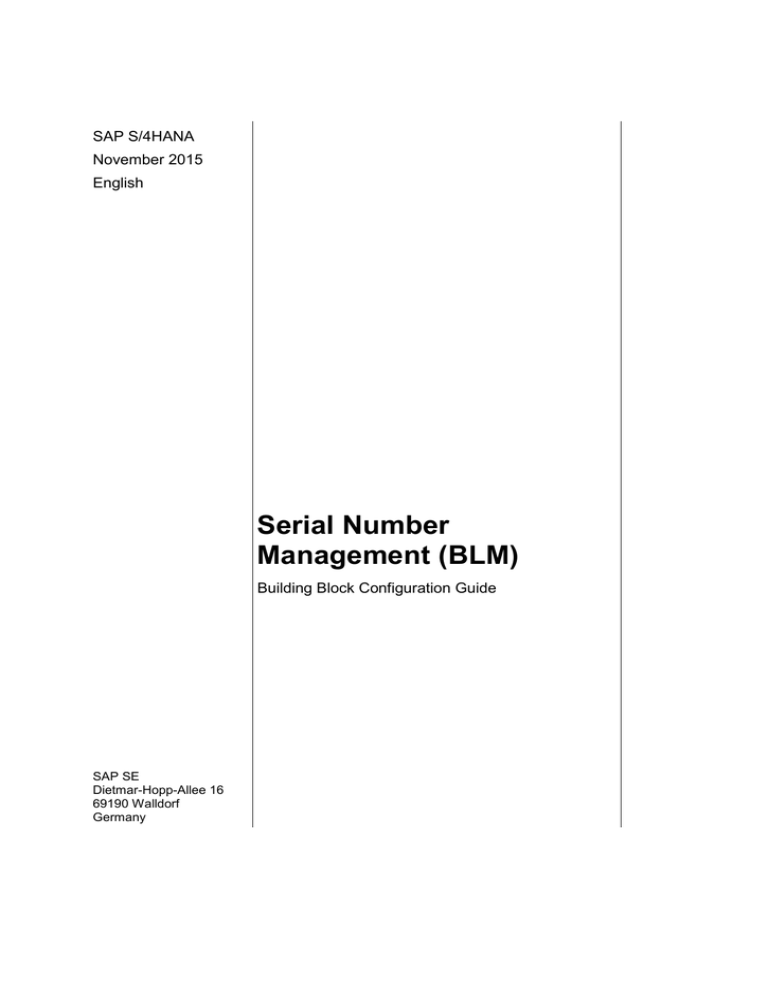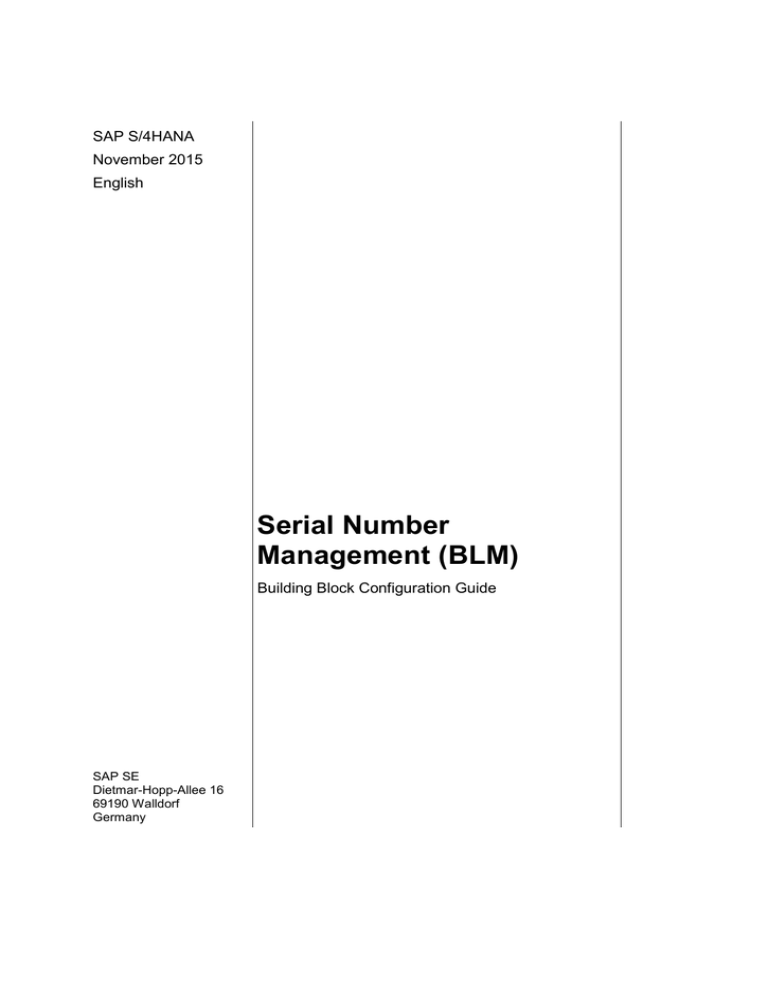
SAP S/4HANA
November 2015
English
Serial Number
Management (BLM)
Building Block Configuration Guide
SAP SE
Dietmar-Hopp-Allee 16
69190 Walldorf
Germany
SAP Best Practices
Serial Number Management (BLM): Configuration Guide
Copyright
© 2015 SAP SE or an SAP affiliate company. All rights reserved.
No part of this publication may be reproduced or transmitted in any form or for any purpose without the
express permission of SAP SE or an SAP affiliate company.
SAP and other SAP products and services mentioned herein as well as their respective logos are
trademarks or registered trademarks of SAP SE (or an SAP affiliate company) in Germany and other
countries. Please see http://global.sap.com/corporate-en/legal/copyright/index.epx#trademark for
additional trademark information and notices.
Some software products marketed by SAP SE and its distributors contain proprietary software
components of other software vendors.
National product specifications may vary.
These materials are provided by SAP SE or an SAP affiliate company for informational purposes only,
without representation or warranty of any kind, and SAP SE or its affiliated companies shall not be liable
for errors or omissions with respect to the materials. The only warranties for SAP SE or SAP affiliate
company products and services are those that are set forth in the express warranty statements
accompanying such products and services, if any. Nothing herein should be construed as constituting
an additional warranty.
In particular, SAP SE or its affiliated companies have no obligation to pursue any course of business
outlined in this document or any related presentation, or to develop or release any functionality
mentioned therein. This document, or any related presentation, and SAP SE’s or its affiliated
companies’ strategy and possible future developments, products, and/or platform directions and
functionality are all subject to change and may be changed by SAP SE or its affiliated companies at any
time for any reason without notice. The information in this document is not a commitment, promise, or
legal obligation to deliver any material, code, or functionality. All forward-looking statements are subject
to various risks and uncertainties that could cause actual results to differ materially from expectations.
Readers are cautioned not to place undue reliance on these forward-looking statements, which speak
only as of their dates, and they should not be relied upon in making purchasing decisions.
© SAP SE
Page 2 of 19
SAP Best Practices
Serial Number Management (BLM): Configuration Guide
Icons
Icon
Meaning
Caution
Example
Note or Tip
Recommendation
Syntax
Typographic Conventions
Type Style Description
Example text Words or characters that appear on the screen. These include field names,
screen titles, buttons as well as menu names, paths and options.
Cross-references to other documentation.
Example
text
Emphasized words or phrases in body text, titles of graphics and tables.
EXAMPLE
TEXT
Names of elements in the system. These include report names, program
names, transaction codes, table names, and individual key words of a
programming language, when surrounded by body text, for example, SELECT
and INCLUDE.
Example
text
Screen output. This includes file and directory names and their paths,
messages, source code, names of variables and parameters as well as names
of installation, upgrade and database tools.
EXAMPLE TEXT Keys
on the keyboard, for example, function keys (such as F2) or the ENTER
key.
Example
text
Exact user entry. These are words or characters that you enter in the system
exactly as they appear in the documentation.
<Example
text>
Variable user entry. Pointed brackets indicate that you replace these words
and characters with appropriate entries.
© SAP SE
Page 3 of 19
SAP Best Practices
Serial Number Management (BLM): Configuration Guide
Content
Serial Number Management ...................................................................................................... 5
1
Purpose .............................................................................................................................. 5
2
Preparation ......................................................................................................................... 5
3
2.1
Prerequisites ............................................................................................................ 5
2.2
Deployment Options ................................................................................................. 5
2.3
Configuration ............................................................................................................ 5
Configuration - On-Premise................................................................................................ 6
3.1
Set View Profiles for Technical Objects ................................................................... 6
3.2
Define Object Information Keys ............................................................................... 7
3.3
Define Partner Determination .................................................................................. 8
3.3.1
Define Partner Determination Procedure and Partner Function .......................... 8
3.3.2
Copy Partner Functions to Master and Movement Data ................................... 10
3.3.3
Define Field Selection for List Display of Customer Data .................................. 10
3.3.4
Define Field Selection for List Display of Vendor Data ...................................... 11
3.3.5
Define Field Selection for List Display of Personnel Data ................................. 11
3.3.6
Define Field Selection for List Display of Contact People ................................. 12
3.3.7
Define Field Selection for List Display of Organizational Units.......................... 12
3.3.8
Define Field Selection for List Display of Positions ........................................... 13
3.3.9
Define Field Selection for List Display of User Data .......................................... 13
3.3.10
Define Field Selection for List Display of Address Data .................................... 14
3.4
Maintain Equipment Category ................................................................................ 15
3.5
Define Additional Business Views for Equipment Categories................................ 15
3.6
Defining Number Ranges ....................................................................................... 16
3.7
Assigning Partner Determination Procedure to Equipment Category ................... 16
3.8
Allowing Multilingual Text Maintenance for Each Equipment Category ................ 17
3.9
Defining List Structure for Structural Display of Installed Bases ............................ 17
3.10
Defining Serial Number Profile ............................................................................... 17
3.11
Defining Default Equipment Categories for Serialization ....................................... 18
© SAP SE
Page 4 of 19
SAP Best Practices
Serial Number Management (BLM): Configuration Guide
Serial Number Management
1
Purpose
The purpose of this document is to describe the general configuration steps required to
manually set up the configuration within the system landscape that has already been installed
using the corresponding installation or configuration guides for installation.
If you do not want to configure manually and prefer an automated installation process using
BC Sets and other tools, refer to the Configuration Guide – Getting Started of your SAP rapiddeployment solution that is attached to the SAP Note.
This document supplements the existing Customizing documentation in the Implementation
Guide (IMG) and provides additional information where required.
2
Preparation
2.1 Prerequisites
Before you start installing this scenario, you must install the prerequisite building blocks. For
more information, see the Building Block Prerequisites Matrix.
2.2 Deployment Options
The configuration guide provides the implementation content for the different deployment
options/SAP Products S/4HANA
Public cloud (PC) – minimal scope & content
On-premise (OP) – full scope and content coverage
Depending on the use case/deployment option/ S/4HANA product version, you need to
implement the required scope/content starting with the Public cloud chapter and proceed with
the next required chapters.
For the full scope of the on-premise scope & content – PC and OP are required
For the public cloud scope & content – PC is required; OP is not required
2.3 Configuration
The following section describes the complete settings for this building block. These settings
can be divided into three main groups:
Prerequisite settings that have to be checked and which were delivered by SAP (as part
of the standard delivery)
The term Check refers to these prerequisite settings.
Settings defined by the customer (in the customer namespace and customer-specific):
The system uses automation to request individual customer settings during the
personalization process. These settings can be initial or reused from existing SAP ERP
layers and are indicated in the text by <your value>.
Additional settings that need to be made, covered either by automation or manual
configuration (in the customer namespace).
The term Create refers to these additional settings in the text.
© SAP SE
Page 5 of 19
SAP Best Practices
3
Serial Number Management (BLM): Configuration Guide
Configuration - On-Premise
3.1 Set View Profiles for Technical Objects
Use
The purpose of this activity is to create individual screens for technical objects.
Procedure
1. Access the activity using one of the following navigation options:
IMG Menu
Plant Maintenance & Customer Service Master Data in Plant
Maintenance & Customer Service Technical Objects General Data
Set View Profiles for Technical Objects
Transaction
Code
OIS2
2. On the Change View “Definition of view profiles”: Overview screen, choose New Entries.
3. Make the following entries:
Field Name
Description
User Action and Values
Screen grp
Screen group
Screen group equipment data
YB000001
Profile
Profile
Comment
Description
Service Equipment
4. Confirm and save your entries.
5. Select the created entry and double-click Activity and layout of views in the navigation
tree on the left side.
6. Choose New Entries.
7. Make the following entries:
Number
Description
Tab active
Seq.
no.
Seq.
no.
0010
General
<Select>
005
010
0020
Location
<Select>
020
025
0030
Organization
<Select>
030
035
0050
Structure
<Select>
040
045
0060
Additional data 1
<Select>
110
Seq.
no.
015
8. Confirm your entries.
9. Double-click Icons and texts of views.
10. Choose New Entries.
11. Make the following entries:
Number
Description
0060
Additional data 1
© SAP SE
Icon
Tab title
Warranty Data
Page 6 of 19
SAP Best Practices
Serial Number Management (BLM): Configuration Guide
12. Save your entries.
3.2 Define Object Information Keys
Use
The purpose of this activity is to define different object information keys.
Procedure
1. Access the activity using one of the following navigation options:
IMG Menu
Plant Maintenance & Customer Service Master Data in Plant
Maintenance & Customer Service Technical Objects General Data
Define Object Information Keys
Transaction
Code
OIMD
2. On the Change View “Object info parameters”: Overview screen, choose New Entries.
3. Make the following entries:
Field Name
Description
User Action and
Values
Object info
SM
Reference for notification and
class selection
Object
Comment
Info. system – time frame and threshold values
365
No. days
Notifications – selection and automatic display
SelComplNotifs
Select Completed
Notifications
<Select>
Sel.days-
365
Contract – automatic display
none
4. Confirm and save your entries.
5. Choose Next Entry.
6. Make the following entries:
Field Name
Description
User Action
and Values
Object info
YB
Reference for notification
and class selection
Object
Comment
Info. system – time frame and threshold values
365
No. days
BreakdnReported
Number of machine
breakdowns reported
3
Processg days
No. processing days
creation to completion
10
NotifsCreated
No.of recorded notifications
5
© SAP SE
Page 7 of 19
SAP Best Practices
Serial Number Management (BLM): Configuration Guide
Field Name
Description
User Action
and Values
CompletedNotif
No. of completed
notifications
5
Orders created
PMIS: number of
maintenance orders created
3
Compl. orders
PMIS: number of completed
maintenance orders
3
Comment
Notifications – selection and automatic display
SelComplNotifs
Select Completed
Notifications
<Select>
Sel.days-
Selection Days - For
Notifications
365
OutstdgNotifs
Display Object Information if
Outstanding Notifs Exist
<Select>
CompletedNotifs
Display Object Information if
Completed Notifications
Exist
<Select>
Contract – automatic
display
if contract
Classification – views and display
<Select>
Characteristics
7. Save your entries.
3.3 Define Partner Determination
3.3.1 Define Partner Determination Procedure and Partner
Function
Use
In this step, you define the partners for Plant Maintenance and Customer Service.
Procedure
1. Access the activity using one of the following navigation options:
IMG Menu
Plant Maintenance & Customer Service Master Data in Plant
Maintenance & Customer Service Basic Settings Partners Define
Partner Determination Procedure and Partner Function
Transaction
Code
VOP2
© SAP SE
Page 8 of 19
SAP Best Practices
Serial Number Management (BLM): Configuration Guide
2. On the Maintain: Partner Determination screen, choose Cust. Service and select Change
Partner.
3. On the Change View “Partner Determination Procedures”: Overview screen, double-click
Partner Functions in the navigation area on the left side of the screen.
4. On the Change View “Partner Functions”: Overview screen, c
make the following entries:
hoose New Entries and
Field Name
Description
User Action and Values
Partner Funcn
Partner Function
AB
Name
Department responsible
Partner Type
O (Organizational Unit)
Partner Funcn
Partner Function
ST
Name
Position responsible
Partner Type
S (Position)
Partner Funcn
Partner Function
VU
Name
User responsible
Partner Type
US (User)
Partner Funcn
Partner Function
Comment
VW
Name
Person responsible
Partner Type
PE (Personnel number)
5. Save your entries.
6. On the Change View “Partner Determination Procedures”: Overview screen, double-click
Partner Determination Procedures in the navigation area on the left side of the screen.
7. On the Change View “Partner Determination Procedures”: Overview screen, choose New
Entries.
8. Make the following entries:
Field Name
Description
User Action and
Values
PartnerDet.Proc.
Partner Determination
Procedure
SV
Comment
General Service
Description
9. Confirm and save your entries.
10. Select the created entry and double-click Functions in Determination Procedure in the
navigation area on the left side of the screen.
11. Choose New Entries and make the following entries:
PartnDet.Proc.
Fnct
Name
SV
AB
Department resp.
SV
SP
Sold-To Party
SV
CP
Contact Person
SV
VN
Supplier
SV
BP
Bill-to party
SV
ST
Position resp.
© SAP SE
Unique
<Select>
<Select>
Page 9 of 19
SAP Best Practices
Serial Number Management (BLM): Configuration Guide
PartnDet.Proc.
Fnct
Name
Unique
SV
VU
User responsible
SV
VW
Person respons.
SV
SH
Ship-to party
<Select>
12. Confirm and save your entries.
3.3.2 Copy Partner Functions to Master and Movement Data
Use
In this step, you can define which of your partner functions should be copied automatically into the
corresponding movement data.
Procedure
1. Access the activity using one of the following navigation options:
IMG Menu
Plant Maintenance & Customer Service Master Data in Plant
Maintenance & Customer Service Basic Settings Partners Copy
Partner Functions to Master and Movement Data
Transaction
Code
SPRO
2. On the Change View “Define Transfer of Partner Functions in Movement Data”: Overview
screen, maintain the following entries:
ParPr
Funct
Copy Partner
SV
AB
<Select>
SV
SP
<Select>
SV
CP
<Select>
SV
VN
<Select>
SV
BP
<Select>
SV
ST
<Select>
SV
VU
<Select>
SV
VW
<Select>
SV
SH
<Select>
3. Save your entries.
3.3.3 Define Field Selection for List Display of Customer Data
Use
In this step you can define the fields and their sequence for customer data list displays.
Procedure
1. Access the activity using one of the following navigation options:
IMG Menu
© SAP SE
Plant Maintenance & Customer Service Master Data in Plant
Maintenance & Customer Service Basic Settings Partners
Define Field Selection for List Display of Customer Data
Page 10 of 19
SAP Best Practices
Transaction
Code
Serial Number Management (BLM): Configuration Guide
OIR1
2. On the FieldSel. PartnType Customer: Field Selection screen, Make the following entries:
Field desc.
DispPosition
Invisible
Comment
<Select>
Client
Name
1
City
2
Telephone
3
Fax
4
Search Term 1
5
3. Confirm and save your entries.
3.3.4 Define Field Selection for List Display of Vendor Data
Use
In this step you can define the fields and their sequence for vendor data list displays.
Procedure
1. Access the activity using one of the following navigation options:
IMG Menu
Plant Maintenance & Customer Service Master Data in Plant
Maintenance & Customer Service Basic Settings Partners
Define Field Selection for List Display of Vendor Data
Transaction
Code
OIR2
2. On the FieldSel. PartnType Vendor: Field Selection screen, Make the following entries:
Field desc.
DispPosition
Invisible
Comment
<Select>
Client
Name
1
City
2
Telephone
3
Fax
4
Search Term 1
5
3. Confirm and save your entries.
3.3.5 Define Field Selection for List Display of Personnel Data
Use
In this step you can define the fields and their sequence for personnel data list displays.
Procedure
1. Access the activity using one of the following navigation options:
IMG Menu
© SAP SE
Plant Maintenance & Customer Service Master Data in Plant
Maintenance & Customer Service Basic Settings Partners
Page 11 of 19
SAP Best Practices
Serial Number Management (BLM): Configuration Guide
Define Field Selection for List Display of Personnel Data
Transaction
Code
OIR3
2. On the FieldSel. PartnType Personnel No.: Field Selection screen, Make the following
entries:
Field desc.
DispPosition
Invisible
Comment
<Select>
Client
Name
1
Telephone
2
Fax
3
Search Term 1
4
3. Confirm and save your entries.
3.3.6 Define Field Selection for List Display of Contact People
Use
In this step you can define the fields and their sequence for contact people list displays.
Procedure
1. Access the activity using one of the following navigation options:
IMG Menu
Plant Maintenance & Customer Service Master Data in Plant
Maintenance & Customer Service Basic Settings Partners
Define Field Selection for List Display of Contact People
Transaction
Code
OIR4
2. On the FieldSel. PartnType Contact Person: Field Selection screen, Make the following
entries:
Field desc.
DispPosition
Invisible
Comment
<Select>
Client
Name
1
Telephone
2
Fax
3
Search Term 1
4
3. Confirm and save your entries.
3.3.7 Define Field Selection for List Display of Organizational
Units
Use
In this step you can define the fields and their sequence for organizational units list displays.
Procedure
© SAP SE
Page 12 of 19
SAP Best Practices
Serial Number Management (BLM): Configuration Guide
1. Access the activity using one of the following navigation options:
IMG Menu
Plant Maintenance & Customer Service Master Data in Plant
Maintenance & Customer Service Basic Settings Partners Define
Field Selection for List Display of Organizational Units
Transaction
Code
OIR5
2. On the FieldSel. PartnType OrganiznUnit: Field Selection screen, Make the following
entries:
Field desc.
DispPosition
Invisible
Comment
<Select>
Client
Name
1
Telephone
2
Fax
3
Search Term 1
4
3. Confirm and save your entries.
3.3.8 Define Field Selection for List Display of Positions
Use
In this step you can define the fields and their sequence for Positions list displays.
Procedure
1. Access the activity using one of the following navigation options:
IMG Menu
Plant Maintenance & Customer Service Master Data in Plant
Maintenance & Customer Service Basic Settings Partners
Define Field Selection for List Display of Positions
Transaction
Code
OIR6
2. On the FieldSel. PartnType Position: Field Selection screen, Make the following entries:
Field desc.
DispPosition
Invisible
Comment
<Select>
Client
Name
1
Telephone
2
Fax
3
Search Term 1
4
3. Confirm and save your entries.
3.3.9 Define Field Selection for List Display of User Data
Use
In this step you can define the fields and their sequence for user data list displays.
Procedure
© SAP SE
Page 13 of 19
SAP Best Practices
Serial Number Management (BLM): Configuration Guide
1. Access the activity using one of the following navigation options:
IMG Menu
Plant Maintenance & Customer Service Master Data in Plant
Maintenance & Customer Service Basic Settings Partners
Define Field Selection for List Display of User Data
Transaction
Code
OIR7
2. On the FieldSel. PartnType User: Field Selection screen, Make the following entries:
Field desc.
DispPosition
Invisible
Comment
<Select>
Client
Name
1
Telephone
2
Fax
3
Search Term 1
4
3. Confirm and save your entries.
3.3.10 Define Field Selection for List Display of Address
Data
Use
In this step you can define the fields and their sequence for address data list displays.
Procedure
1. Access the activity using one of the following navigation options:
IMG Menu
Plant Maintenance & Customer Service Master Data in Plant
Maintenance & Customer Service Basic Settings Partners
Define Field Selection for List Display of Address Data
Transaction
Code
OIR8
2. On the Field Selection for General Address: Field Selection screen, Make the following
entries:
Field desc.
DispPosition
Invisible
Comment
<Select>
Client
Name
1
Name 2
2
City
4
Postal Code
3
Country
6
Street
5
Telephone
7
Fax
8
Search Term 1
9
3. Confirm and save your entries.
© SAP SE
Page 14 of 19
SAP Best Practices
Serial Number Management (BLM): Configuration Guide
3.4 Maintain Equipment Category
Use
In this IMG activity, you define equipment categories. You use equipment categories to
determine the basic properties that you want the corresponding equipment master record to
have.
Procedure
1. Access the activity using one of the following navigation options:
IMG Menu
Plant Maintenance & Customer Service Master Data in Plant
Maintenance & Customer Service Technical Objects Equipment
Equipment Categories Maintain Equipment Category
Transaction
Code
SPRO
2. On the Change View “EquipCategories”: Overview screen choose New Entries.
3. Make the following entries:
Field Name
Description
User Action and Values
C
Equipment Category
X
R
Equipment reference
category
S (Customer
Equipment)
Equipment
CatDesc.
Equipment Category
description
Equipment Services
C
Change Documents
<Select>
Object info
SM
View profile
YB000001
Comment
4. Confirm and save your entries.
3.5 Define Additional Business Views for Equipment
Categories
Use
The purpose of this activity is to define other views for each equipment category. The views
represent additional data screens for the equipment master record.
Procedure
1. Access the activity using one of the following navigation options:
IMG Menu
Plant Maintenance & Customer Service Master Data in Plant
Maintenance & Customer Service Technical Objects Equipment
Equipment Categories Define Additional Business Views for
Equipment Categories
Transaction
Code
SPRO
2. On the Change View “Selection of editing options”: Overview screen, Make the following
entries:
Field Name
© SAP SE
Description
User Action and Values
Comment
Page 15 of 19
SAP Best Practices
Serial Number Management (BLM): Configuration Guide
Field Name
Description
User Action and Values
E
Equipment Category
X
Comment
<blank>
Production Res/ Tools
S
Sales equipment
<Select>
SD
Serial Data
<Select>
3. Confirm and save your entries.
3.6 Defining Number Ranges
Use
In this step you define the number assignment category in the step equipment categories.
You must allocate a unique number for each equipment master record.
Procedure
1. Access the activity using one of the following navigation options:
IMG Menu
Plant Maintenance & Customer Service Master Data in Plant
Maintenance & Customer Service Technical Objects Equipment
Equipment Categories Define Number Ranges
Transaction
Code
OIEN
2. On the Range Maintenance: Equipment number screen choose Maintain Groups
3. Select the equipment category X and choose Assign element group
4. Select Standard number range (PM) and choose Copy.
5. Save your entries.
3.7 Assigning Partner Determination Procedure to
Equipment Category
Use
In this step you can the partner determination procedure you’ve created before to the new
equipment category.
Procedure
1. Access the activity using one of the following navigation options:
IMG Menu
Plant Maintenance & Customer Service Master Data in Plant
Maintenance & Customer Service Technical Objects Equipment
Assign Partner Determination Procedure to Equipment Category
Transaction
Code
OIEV
2. On the Change View “PartDetermProf./Functions for EQSE/EQUI/EQUZ Stock Removal”:
Overview screen, assign the partner determination procedure SV to the equipment
category X (Equipment Services).
3. Save your entries.
© SAP SE
Page 16 of 19
SAP Best Practices
Serial Number Management (BLM): Configuration Guide
3.8 Allowing Multilingual Text Maintenance for Each
Equipment Category
Use
In this step you define for each equipment category whether the maintenance of equipment
texts is allowed in several languages.
Procedure
1. Access the activity using one of the following navigation options:
IMG Menu
Plant Maintenance & Customer Service Master Data in Plant
Maintenance & Customer Service Technical Objects Equipment
Allow Multilingual Text Maintenance for Each Equipment Category
Transaction
Code
SPRO
2. On the Change View “Multilingual Text Maintenance”: Overview screen, activate the
indicator Multilingual texts for the equipment category X (Equipment Services).
3. Save your entries.
3.9 Defining List Structure for Structural Display of
Installed Bases
Use
In this step, you define the layout of the structural display for installed bases.
The fields that you choose at this point are used for the field selection. Here you can define the
layout of maintenance lists or the structure display by numbering the fields which should appear in
the lists or by marking them as 'suppressed'.
Procedure
1. Access the activity using one of the following navigation options:
IMG Menu
Plant Maintenance & Customer Service Master Data in Plant
Maintenance & Customer Service Technical Objects Equipment
Define List Stucture for Structural Display of Installed Bases
Transaction
Code
OIWQ
2. On the Installed Base Structural Display: Field selection screen, make the following
entries:
Field desc.
DispPosition
Description
2
Obj. type icom
1
3. Confirm and save your entries.
3.10 Defining Serial Number Profile
Use
The purpose of this activity is to define the serial number profile.
© SAP SE
Page 17 of 19
SAP Best Practices
Serial Number Management (BLM): Configuration Guide
Procedure
1. Access the activity using one of the following navigation options:
IMG Menu
Plant Maintenance & Customer Service Master Data in Plant
Maintenance & Customer Service Technical Objects Serial
Number Management Define Serial Number Profiles
Transaction
Code
OIS2
2. On the Change View “Serial Number Profile”: Overview screen, choose New Entries.
3. Make the following entries:
Field
Name
Description
User Action and
Values
Profl.
Profile
YBP1
Comment
BL Serial No
Profile text
Cat
Category
X
Equipment Services
StkCk
Stock
Check
1
Inconsistencies in stock data
Warning
4. Save your entries.
5. Double click Serializing Procedures.
6. Choose New Entries.
7. Make the following entries:
Procd
Procedure Description
SerUsage
EQReq.
MMSL
Maintain goods receipt and issue doc.
03
02
PPAU
Serial numbers in PP order
02
02
PPRL
PP order release
04
02
PPSF
Serial nos in repetitive manufacturing
04
02
QMSL
Maintain inspection lot
03
02
SDAU
Serial numbers in SD order
02
02
SDCC
Completeness check for delivery
03
02
SDCR
Completion check IR delivery
03
02
SDLS
Maintain delivery
02
02
SDRE
Maintain returns delivery
03
02
HUSL
Maintain handling unit
03
02
8. Save your settings.
3.11 Defining Default Equipment Categories for
Serialization
Use
In this step, you define a default equipment category assigned to the equipment category that
is used in this process. Default values and other data (screens, etc.) previously defined are
included in the category.
© SAP SE
Page 18 of 19
SAP Best Practices
Serial Number Management (BLM): Configuration Guide
Procedure
1. Access the activity using the following navigation options:
IMG Menu
Plant Maintenance and Customer Service Master Data in Plant
Maintenance and Customer Service Technical Objects Serial
Number Management Define Default Equipment Categories for Serial
Numbers
Transaction
Code
SPRO
2. On the Change view “Serial Number Parameters” Overview screen, select the following
entry:
Cat.
IntNR
Equipment Category
Customer Equipment
01
Customer equipment
3. Save your settings.
© SAP SE
Page 19 of 19