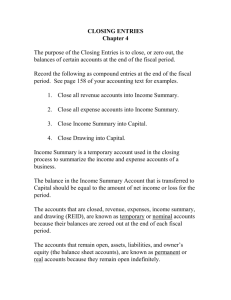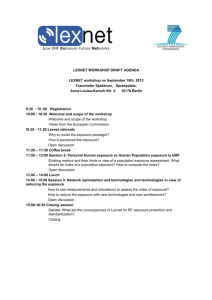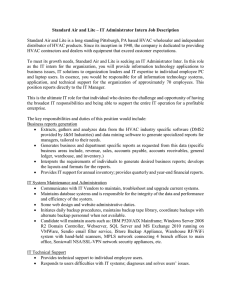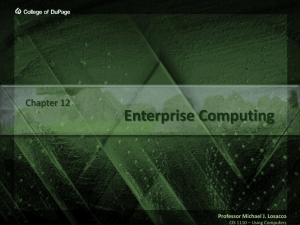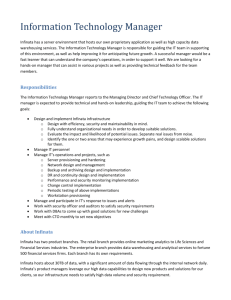backup - burntexposureblog.com
advertisement
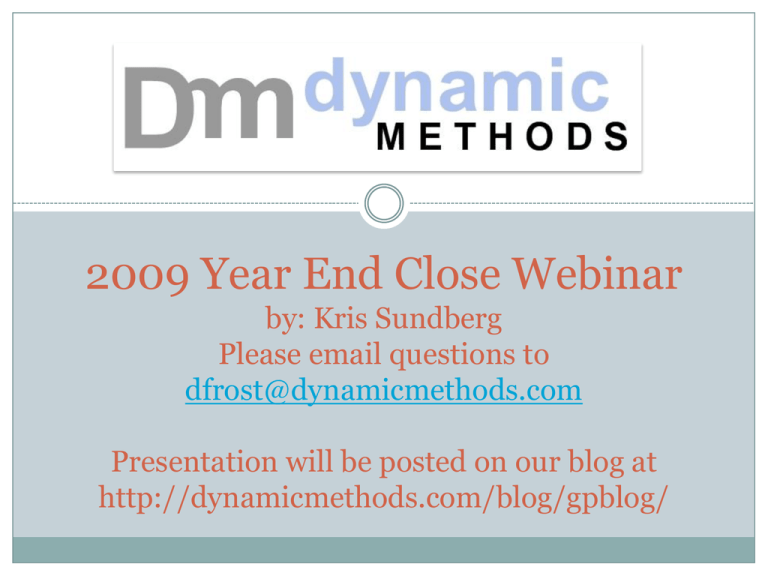
2009 Year End Close Webinar by: Kris Sundberg Please email questions to dfrost@dynamicmethods.com Presentation will be posted on our blog at http://dynamicmethods.com/blog/gpblog/ Agenda Overview Module Closing Order Sales Order and Purchase Order Processing Inventory Accounts Receivable Accounts Payable Fixed Assets General Ledger Effects of Closing each Module Year end Closing Checklist Tips and Reminders Post Closing Adjustments Q&A Module Closing Order 1. SOP and POP 2. Inventory 3. Receivables 4. Payables 5. Fixed Assets 6. GL Sales Order Processing Inventory Purchase Order Processing Fixed Assets Receivables GL Chart of Accounts Payables SOP and POP -Year End Procedure Effect None! SOP - Year End Closing Steps This is optional Make backup Reconcile and Remove Sales Documents to history (Sales > Utilities > Reconcile – Remove Sales Documents) Moves any remaining completely shipped and voided Orders to History POP - Year End Closing Steps These are Optional Make Backup Close any PO’s that can be closed or canceled (Purchasing > Transactions > Edit Purchase Orders) Print Received-Not Invoiced Report and reconcile to the accrued purchases account in the GL Purchasing > Reports > Analysis > Received/Not Invoiced Remove Completed PO’s (Purchasing > Routines > Remove Completed PO’s) Inventory – Year End Procedure Effect Transfers all summarized ‘Current Year’ quantity, cost, and sales amounts to ‘Last Year’ on Item Cards History Zeros the ‘Quantity Sold’ field in the Item Quantities Maintenance Cards (Inventory > Cards > Quantities/Sites) for each site Good time to remove discontinued items or update item’s standard cost Inventory – Year End Closing Steps Post all Transactions Perform Physical or Cycle Count and post Adjustments Reconcile Value of Inventory to GL (Inventory > Reports > Activity > Stock Status) Make Backup Close Year (Inventory > Routines > Year End Close) Inventory Tips Don’t double click the “Process” button Close after you have posted all inventory related transactions in GP for the old year, but before you post any inventory transactions for the new year Mark update standard cost of items if you're using either the FIFO periodic or LIFO periodic valuation method. If you choose to update the standard cost, the standard cost of items will be adjusted automatically to the current cost. Receivables– Year End Procedure Effect Clears the ‘Year-to-Date’ fields and moves them to the ‘Last Year’ field in the customer summary and finance charge windows (Sales > Cards > Summary ) Receivables– Year End Closing Steps Post all transactions for the current year Balance receivables Sub-Ledger to the GL Remove Fully Paid Transactions (Sales> Routines > Paid Transaction Removal) Make backup Close year (Sales> Routines > Year End Close) Receivables Tips If you’re using the calendar year, close both fiscal and calendar year If you’re on a fiscal year, close the appropriate one at the appropriate time Best practice is to close this module before posting any AR trx to the next year Payables– Year End Procedure Effect Clears the ‘Year-to-Date’ fields and moves them to the ‘Last Year’ field in the Vendor Yearly Summary window (Purchasing> Inquiry >Vendor Yearly) Payables– Year End Closing Steps Post all Transactions for the current year Balance payables Sub-Ledger to the GL Print 1099’s Modify: Purchasing > Cards > 1099 Details Print: Purchasing > Routines > Print 1099 Make backup Close year (Payables> Routines > Year End Close) Payables Tips If you’re using the calendar year, close both fiscal and calendar year If you’re on a fiscal year, close the appropriate one at the appropriate time Best practice is to close this module before posting to the next year There is NO effect on 1099 amounts. 1099 amounts are based on the monthly summarized Vendor 1099 Details window Fixed Assets– Year End Procedure Effect General Asset information window YTD maintenance amount is removed The Quantity is copied to the ‘Begin Quantity’ field Asset Book window YTD Depreciation amount is removed Cost basis is copied to ‘Begin Year Cost’ Life-to-Date depreciation is copied to ‘Begin Reserve’ Salvage is copied to ‘Begin Salvage’ Increases the current Fiscal Year by one year for each book that is being closed Fixed Assets– Year End Closing Steps Close Payables and add any new Assets for the year Depreciate all the assets to the last day of the year Run year-end reports – see KB article for examples Verify that Quarters are set up correctly for all years Tools>Setup>Financial > Fixed Assets > Quarter Make backup Close year (Routines > Financial > Fixed Assets > Year End – Insert all Books and hit continue) Fixed Assets Tips Make sure you take depreciation to the last day of the year!!! I recommend reviewing all the steps in the KB article that will be emailed to you GL– Year End Procedure Effect Closes all P&L accounts out to Retained Earnings, leaving the P&L accounts with a zero balance at the beginning of the new year All balance sheet accounts roll forward to the new year Retained Earnings accounts are the only BS type accounts whose balance should change All open year transactions move from the GL20000 table to the GL30000 table The Fiscal Period tables are updated to mark the current year as historical GL– Year End Closing Steps Post all adjusting entries and closing year transactions (Tools > Routines > Master Posting) Verify P&L and BS Account Types are correct Make Backup Run check links on financial tables (File > maintenance > Check links – Insert Financial tables and Run Check Links) Print Detailed TB Print year end FRx reports Make sure Maintain History is checked (Tools > Setup > Financial > General Ledger) Setup New Year ( Tools > Setup > Company > Fiscal Period) Close the Fiscal Year (Tools > Setup > Routines > Financial > Year End Close) GL Tips Best practice is to make sure there is free space on your server to allow the GL20000 table to double in size Calculation: In a SQL query, type: select count(*) from GL20000 where OPENYEAR='XXXX' (Enter the four digit year for XXXX) Take the results of the SQL statement, divide it by 1,000, then multiply it by 2, and then add 50. The log needs to be this size or larger in MB for the year end close. For Example: If the above SQL statement returns 450,000 records, the formula would be: ((450,000 / 1,000) * 2) + 50 = 950. In this case the log would need to be at least 950MB in size. May want to perform the closing at the server Have all other users exit GP The year end close routine appears to hang at 50% but it is still processing so please let it run Any inactive accounts that have no history or unposted activity in a saved transaction will be removed from the Chart of Accounts BACKUP is Critical If you use Microsoft FRx, you can keep one period in the most recent historical year open (unchecked in the Fiscal Year Window) to prevent the following error message: “FRX Print Engine Failed to Load the Company Calendar” Do not wait as one client did for 5 years to close GL Tips – Unit Account clearing Unit account balances are brought forward To clear the beginning balances without affecting historical balances, have a SQL savvy friend run the following script against your company database: delete GL20000 from GL00100, GL20000 where OpenYEAR = 'XXXX' and GL00100.ACTINDX = GL20000.ACTINDX and GL00100.ACCTTYPE = 2 and GL20000.SOURCDOC = 'BBF' Divisional Closing Close to multiple Retained Earnings Accounts Based on One segment – i.e. Fund, Division (Tools >Setup >Financial > General Ledger) Top 5 Bad Closings - Number 5 Incorrectly set up BS or P&L accounts Number 4 Be patient - sometimes it takes a while and the system may appear to get stuck around 50% completion Number 3 Are you maintaining history and closing to the right retained earnings account? Go to Microsoft GP >Tools > Setup > Financial > General Ledger Number 2 Only Click ‘Close’ ONCE Number 1 Closing Gone Bad Closed 4 months early! Backup! Backup! Backup! BACKUP BACKUP BACKUP BACKUP BACKUP BACKUP BACKUP BACKUP BACKUP GL Tips - Smart List This smart list shows incorrect P&L Type Accounts. Double click on an account to open the Account card and correct the posting type before closing the year. This search criteria will give me any BS accounts that should have been set up as P&L type on the account card. After the Move Historical Year 2007 BS distribution automatically carries forward into 2009 P&L distribution automatically flushes into Retained Earnings Historical Year 2008 Open Year 2009 You can post into the last closed year Thanks for Coming! Thanks for Coming! PLEASE CONTACT DAVE AT DFROST@DYANMICMETHODS.COM FOR QUESTIONS OR COMPLAINTS ABOUT ME OR SUPPORT@DYANMICMETHODS.COM FOR FUTURE SUPPORT NEEDS