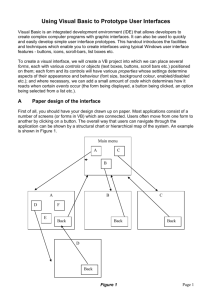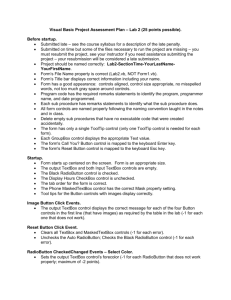Sheet3Awa
advertisement
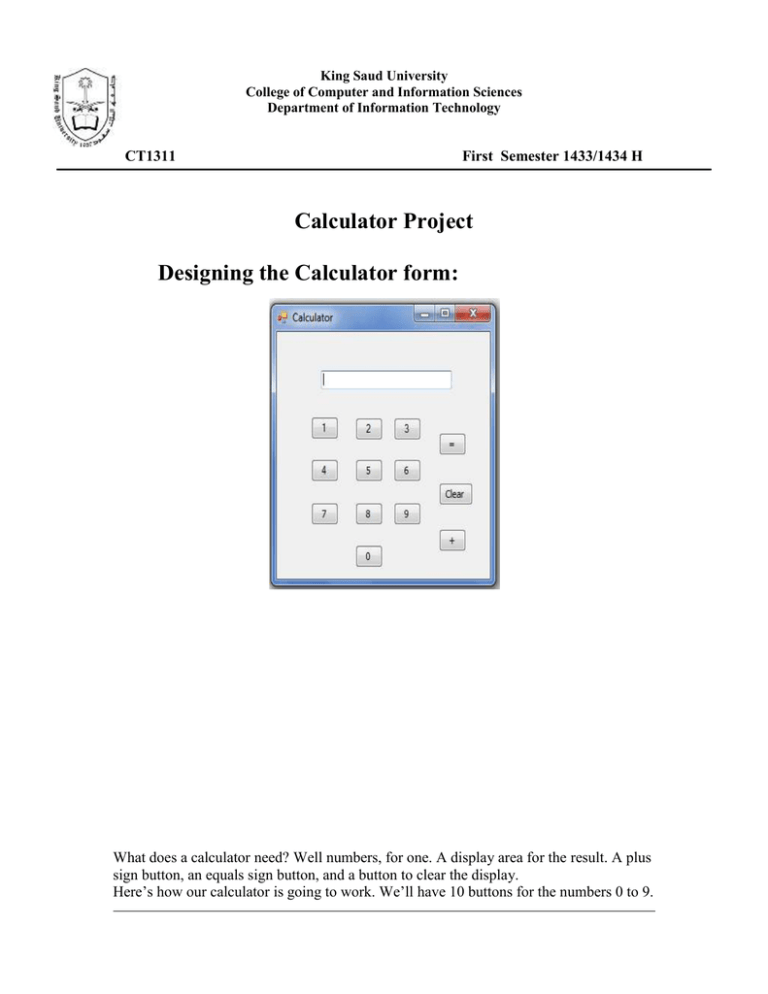
King Saud University College of Computer and Information Sciences Department of Information Technology CT1311 First Semester 1433/1434 H Calculator Project Designing the Calculator form: What does a calculator need? Well numbers, for one. A display area for the result. A plus sign button, an equals sign button, and a button to clear the display. Here’s how our calculator is going to work. We’ll have 10 buttons for the numbers 0 to 9. When a button is clicked its value will be transferred to a display area, which will be a Textbox. Once a number is transferred to the Textbox we can click on the Plus button. Then we need to click back on another number. To get the answer, we’ll click on the equals sign. To clear the display, we’ll have a Clear button. To your new form, first add ten Buttons The Buttons should have the following Properties: Name btn Plus a Number (btnOne, btnTwo, btnThree, etc) Text A number from 0 to 9. A different one for each button, obviously Font MS Sans Serif, Bold, 14 Next, add a Textbox. Set the following properties for the Textbox: Name txtDisplay Font MS Sans Serif, Bold, 14 Text Leave it blank Three more buttons need to be added: Plus Button Name btnPlus Font MS Sans Serif, Bold, 14 Text + Equals Button Name btnEquals Font MS Sans Serif, Bold, 14 Text = Clear Button Name btnClear Font MS Sans Serif, Bold, 14 Text Clear. So if you wanted to add 5 + 9, you would click first on the 5. A 5 would appear in the textbox. Then you would click the + symbol. The 5 would disappear from the textbox. Next, click on the 9. The number 9 would appear in the textbox. Finally, click on the = symbol. The 9 would disappear from the textbox, and the answer to our sum would replace it. We would then click the Clear button to clear the display. 2. The Code The 0 to 9 Buttons The Buttons with the Text 0 to 9 only need to do one thing when the button is clicked have their Text Properties transferred to the Textbox. So double click the 0 Button and enter the following code: Private Sub btnZero_Click(ByVal sender As System.Object, _ ByVal e As System.EventArgs) Handles btnZero.Click txtDisplay.Text = txtDisplay.Text & btnZero.Text ‘ or txtDisplay.Text = txtDisplay.Text & “0” ‘ Why do we need String concatenation here? End Sub + Button C. Button = Button Left to you. Question #2: Write the following Programs in Visual Basic: (Temperature Converter Application) Write an application that converts a Celsius temperature, C, to its equivalent Fahrenheit temperature, F. The below figure displays the completed application. Use the following formula Question#3: Extract errors from the following codes & then obtain weather they are Syntax Error or Run time Error? a) 1 2 3 4 5 6 7 Dim number1 As Integer Dim number2 As Integer Dim result As Integer number1 = (4 * 6 ^ 4) / (10 Mod 4 – 2) number2 = (16 \ 3) ^ 2 * 6 + 1 result = number1 - number2 Line# Error Description Error type(Syntax-Run Time) Correction Error type(Syntax-Run Time) Correction b) 1 Dim number1 As Double 2 Dim number2 Double 3 Dim result As Char 4 5 number1 = (4 ^ 2) 6 number2 = (16 \ 2) 7 result = number1 \ number2 Line# Error Description