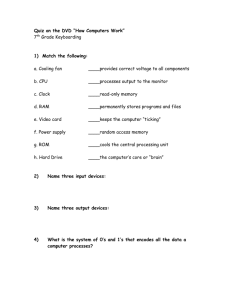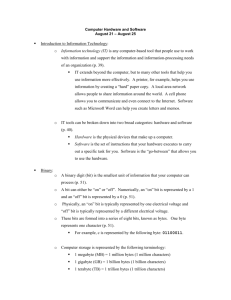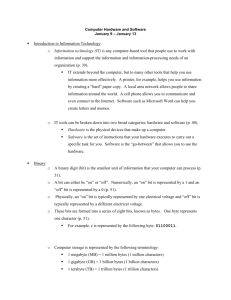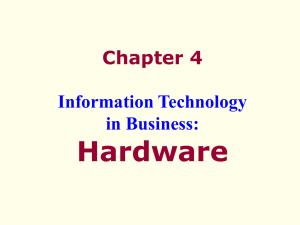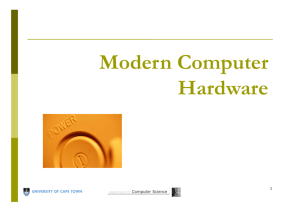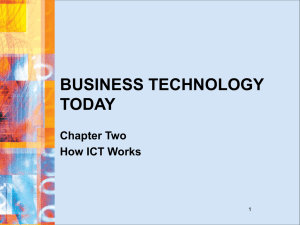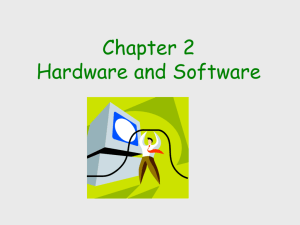Computer Hardware - CIS3355 P. KIRS HOME PAGE
advertisement
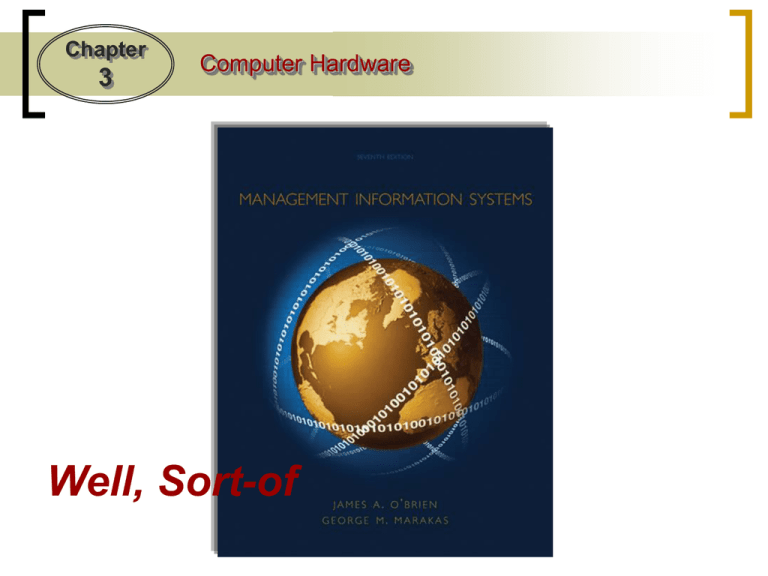
Chapter
3
Computer Hardware
Well, Sort-of
Chapter
3
Computer Hardware
What is a Computer??
All computers are systems of input, processing, output,
storage, and control components.
A programmable machine. The two principal characteristics of a computer are (Webopedia):
It responds to a specific set of instructions in a welldefined manner.
It can execute a prerecorded list of instructions (a
program).
Modern computers are electronic and digital. The actual
machinery -- wires, transistors, and circuits -- is called
hardware; the instructions and data are called software.
Chapter
3
Computer Hardware
How does it work??
Basically, a computer is nothing more than a grouping of
light switches
That’s Ridiculous!!!
No – that’s about all it is
Suppose that I wished to send you a message about
whether we will have class today – or not.
Let’s assume that we come to an agreement:
• If we are going to have class, I will leave the light-switch on
• If we are NOT going to have class, I will leave the light-switch off
On
Off
(Class)
(No Class)
Chapter
3
Computer Hardware
How does it work??
This is a binary situation
• A light-switch can either be on or off (A binary situation)
Data are processed and stored in a computer system
through the presence or absence of electronic or
magnetic signals in the computer’s circuitry or in the
media it uses
But a light-switch??
Yes – They are actually micro-switches packed into
integrated circuits which, for the sake of simplicity, we
refer to as a:
Bit = Binary Digit = {0, 1}
Chapter
3
Computer Hardware
How does it work??
But if it is binary, then I can only have two states!!!
True – but if I have more light switches, I have more
possible combinations
Suppose you plan to meet your friend this afternoon, but
your not sure if you can, and if you can, when you can
• You agree on the following scheme:
Both off (00)
I can’t meet
Left off, Right on (01)
Meet at 1:00 PM
Left on, Right off (01)
Meet at 2:00 PM
Both on (11)
Meet at 3:00 PM
Chapter
3
Computer Hardware
How does it work??
So every time I add a light-switch, I have 2 more states??
Actually, every time you add a light-switch, you double the
number of possible combinations
• With 3 light-switches, you have 8 combinations:
000
100
001
101
010 110
011
111
• With 4 light-switches, you have 16 combinations:
0000
0001
0010
0011
0100
0101
0110
0111
1000
1001
1010
1100
1100
1101
1110
1111
Chapter
3
Computer Hardware
How does it work??
The General formula is:
I = Bn
where: I = The amount of Information (messages) available
B = The base we are working in (Decimal or Binary)
n = The number of digits (e.g., decimals, bits) we have
Applying the formula to both decimal and binary values:
100
101
102
103
104
105
106
107
108
109
1010
=
=
=
=
=
=
=
=
=
=
=
1
10
100
1,000
10,000
100,000
1,000,000
10,000,000
100,000,000
1,000,000,000
10,000,000,000
20
21
22
23
24
25
26
27
28
29
210
=
=
=
=
=
=
=
=
=
=
=
1
2
4
8
16
32
64
128
256
512
1,024
Chapter
3
Computer Hardware
How many bits do we need to group together??
The obvious answer should be “As many as possible”
• If we could group, for example, 15 bits together, we
could represent:
215 = 32,768 characters
• Which is a substantial number
Unfortunately, because of the costs involved (as we will
see), the question became “What is the minimum number
of bits that you need?”
Chapter
3
Computer Hardware
How many bits do we need to group together??
Computer designers needed to represent:
•
•
•
•
The alphabet (upper & lower case)
The digits
Special characters (! + - * / ? % #)
Hidden characters (BS, Enter, EOF, EOT)
52
10
≈ 25
≈ 20
≈ 107
Which requires 7 bits (27 = 128) since 6 bits (26 = 64) is
insufficient
Chapter
3
Computer Hardware
But aren’t they grouped together as a Byte??
That is true:
•
•
•
1-Byte = 8-bits
A Byte is used to represent a character
A Byte is the basic addressable unit in RAM
Because of early technology problems, an extra bit was
needed to help catch transmission errors
Stored in RAM:
1 0 1 1 0 1 1 1
Error
Sent to CPU:
1 0 1 1 0 0 1 1
Parity Bit
Chapter
3
Computer Hardware
How do we do numerical operations in binary??
Any binary number can be represented using either a ‘0’ or
a ‘1’
Click here for a Quick 5-Minute Tutorial on Converting and Adding in binary
Chapter
3
Computer Hardware
What does this have to do with ASCII??
There was one problem with bytes: Compatibility
Given the
binary
sequences:
Manufact.
#1:
Manufact.
#2:
Manufact.
#3:
0000000
0000001
0000010
1111101
1111110
1111111
A
B
C
7
8
9
0
1
2
x
y
z
+
*
CR
LF
FF
Computer Manufacturers Interpreted the sequences differently
Chapter
3
Computer Hardware
How does it work??
Which is the Correct Interpretation???
Each is equally Correct
• 0000010 Could be either a ‘C’ OR a ‘2’
• The letter ‘C’ Could be pronounced either ‘cee’ OR ‘ess’
What’s the Solution ???
ASCII
The American Standard Code
Information Interchange
Click here for the Standard ASCII Table
for
Chapter
3
Computer Hardware
How does it work??
The ASCII character coding scheme:
Chapter
3
Computer Hardware
Isn’t 128 OR EVEN 256 too few characters???
Yes – Enter Unicode (1990)
“A standard for representing characters as integers. Unlike ASCII, which uses 7
bits for each character, Unicode uses 16 bits, which means that it can represent
more than 65,000 unique characters. This is a bit of overkill for English and
Western-European languages, but it is necessary for some other languages,
such as Greek, Chinese and Japanese. Many analysts believe that as the
software industry becomes increasingly global, Unicode will eventually supplant
ASCII as the standard character coding format”
• Still considered a work in progress
• The down-side of Unicode?
• Double the amount of storage needed
• New/Additional fonts needed
• A political issue
See Unicode Consortium Members
Chapter
3
Computer Hardware
How does it work??
What does this have to do with Kilobytes???
1 kilobyte (KB) = 1,000 bytes
(Actually, 1,024 bytes – Since 210 = 1,024)
= 210 * 8 = 1,024 * 8 = 8,224 bits
• One page of typed text typically requires 2K
1 megabyte (MB) = 1M bytes
(Actually, 220 = 1,048,576)
= 220 * 8 = 1,048,576 * 8 = 8,388,608 bits
• Storing the complete works of Shakespeare requires 5MB
1 gigabyte (GB) = 1B bytes
(Actually, 230 = 1,073,741,824)
= 230 * 8 = 1,073,741,824 * 8 = 9,448,9280,512 bits
• A 2-hour film requires 1-2 GB
1 terabyte (TB) = 1 Trillion bytes (Actually, 240 = 1,099,511,627,776)
= 240 * 8 = 1,099,511,627,776 * 8 = 8,796,093,022,208 bits
• All of the books in the Library of Congress requires 15 TB
Chapter
3
Computer Hardware
How does it work??
What does this have to do with Kilobytes???
1 Petabyte (PB) = 1 quadrillion bytes
(250 = 1,125,899,906,842,624 )
= 250 * 8 = 9,007,199,254,740,992 bits
• Google processes about 1 PB every hour
1 Exabyte (EB) = 1 quintillion bytes
(260 = 1,152,921,504,606,846,976)
= 260 * 8 = 9,223,372,036,854,775,808 bits
• Equivalent to 10 billion copies of the Economist*
1 Zettabyte (ZB) = 1 sextillion bytes
(270 = 1,180,591,620,717,411,303,424)
= 270 * 8 = 1,444,732,965,739,290,427,392 bits
• The total amt. of information in existence is estimated at 1.2 ZB
1 Yottabyte (YB) = 1 septillion bytes
(280 = 1,208,925,819,614,629,174,706,176)
= 280 * 8 = You do the math
• Presently unfathomable
* Excerpted from a Feb. 27th, 2010, Economist article
Chapter
3
Computer Hardware
How did computers come about??
1939: Atanansoff & Berry
(Iowa State)
The ABC Machine
Funded by Department
of War
1944: Howard Aiken (Harvard University)
The MARK I
Also Funded by the Department of War
VERY FAST:
3 Seconds/Multiplication !!!
Chapter
3
Computer Hardware
How did computers come about??
ENIAC
Electronic Numerical
Integrator And
Calculator
Large:
30 Tons
1,500 Square Feet
19,000 Vacuum Tubes
When in Operation, Caused a ‘Brown-out’ in
Philadelphia
Chapter
3
Computer Hardware
??? So which was the 1st Real Computer ???
The ABC Machine used electromagnetic relays, and was
really more of a prototype
The MARK I was fully functional, but also relied on
Electromechanical Parts
ENIAC had NO moving parts
??? So ENIAC was the 1st Real Computer ???
The Issue was Contested
In 1973, A federal Court awarded credit for the 1st
computer to John Vincent Atanasoff and his assistant,
Clifford Berry (The ABC Machine)
Some still feel that ENIAC was the 1st Computer
Chapter
3
Computer Hardware
??? Did the 1st Generation of computers begin with the
ABC Machine or ENIAC ???
Neither
Eckert & Mauchly (from U.P.) went on to form the
Remington-Rand Corporation
In 1951, Remington-Rand Produced (and sold) the 1st
Commercially available Machine
The UNIVAC I
??? So What ???
The 1st Generation of Computers Begins with the Sale of
the UNIVAC
Chapter
3
Computer Hardware
The 1st Generation of Computers (1951 - 58)
Onset:
• Sale of the first UNIVersal Automatic
Computer (UNIVAC)
• An extension of the ENIAC
Cost: $500K to $30M
Major Uses:
• Government
• The 1st machine was sold to the
US Census Department
• Military
• Scientific Applications
Chapter
3
Computer Hardware
The 1st Generation of Computers (1951 - 58)
Technology:
• Vacuum Tubes
• Approx. 19,000 needed
• Large
(Up to 6’ Tall)
• Expensive
• Fragile
• Prone to Breakdowns and burn-outs (Debugging)
• Used An enormous amount of electricity (200KW/H(?); Brownouts)
• Gave off an enormous amount of heat (AC Needed)
Chapter
3
Computer Hardware
The 1st Generation of Computers (1951 - 58)
Speed: 2,000 – 3,000 Instructions per second
• By 1999, Most PCs were running at about 9 MIPS
• In 2000, A Germany company developed a computer running at 51 BIPS
Size:
•
The UNIVAC took up 1,500 square feet of space
•
IBM AN/FSQ-7 built for the US Air Force weighed 30 tons and took
up as much space as a High School Gymnasium
Memory:
• Originally: Drum Memory
• Later: Magnetic Core (Donuts)
Magnetic Core
• Average:
1,000 – 4,000 ‘donuts’ (125 – 500 Chars)
Chapter
3
Computer Hardware
The 1st Generation of Computers (1951 - 58)
Secondary Storage:
• Punched Cards
• Dated Back to Herman Hollerith in 1880
Operating Environment:
• Dedicated Machines
•
•
•
•
The programmer 1st got the operating system (on cards)
Then the (usually) FORTRAN/COBOL compiler (on cards)
They added their program (on cards)
Then fed the Deck into the card reader
Operating System
+ compiler
+
Program
Chapter
3
Computer Hardware
The 1st Generation of Computers (1951 - 58)
Program Languages:
• Machine language (1st
Generation)
• Programmers needed to know
all of the Operating Codes (in
Binary), keep track of
memory (in binary), and enter
all code in binary
IBM Wiring Board
Cost:
• $500,000 - $30M
(Approximately $4.19M to $251M in 2011 dollars)
Availability: 2,550 (1958)
Chapter
3
Computer Hardware
The 1st Generation of Computers (1951 - 58)
A Typical Set-up: An IBM 650 in 1956: ($1.00 in 1956
= $8.32 in 2011)
• The rental price for the CPU and power supply was $3,200/month
• This was about the complete price of a fully loaded Cadillac
• The equivalent of $26,624 in 2011
• The CPU was 5ft by 3ft by 6ft and weighed 1966 lbs
• The power unit was 5ft by 3ft by 6ft and weighed 2972 lbs
• A shirt pocket HP-100 will run on 2 AA cells and is much faster
• A card reader/punch weighed 1295 lbs and rented for $550/month ($4,576)
• The probable operating ratio was 80% -- not guaranteed
• The estimated cost of spare parts was $4000/year ($33,280 in 1998)
• The 650 could add or subtract in 1.63 mill-seconds, multiply in 12.96 ms, and
divide in 16.90 ms
• The memory on most systems was magnetic drum with 2000 word capacity
• For an additional $1,500/month you could add magnetic core memory of 60
words with access time of .096ms
Chapter
3
Computer Hardware
The 2nd Generation of Computers (1959 - 65)
Onset:
• 1948: Bell Labs
• First Transistors
• 1954: TRADIC
• 800 Transistors
• 1959: IBM7000
• No Vacuum Tubes
• 1959: IBM1401: A Success Story
• IBM completely dominates
the computer market
Uses:
• Expanded Government and
Research usage
The IBM-1407
• Large Businesses (Almost exclusively for Accounting)
Chapter
3
Computer Hardware
The 2nd Generation of Computers (1959 - 65)
Technology:
• Transistors
• Relatively Small
• Much Cheaper
• Required Less
Electricity
• Gave off less heat
• Less prone to
break-downs
• Could be Mass
Produced
The IBM-1407 System
Chapter
Computer Hardware
3
The 2nd Generation of Computers (1959 - 65)
Speed: • 1 – 1.2 MIPS
• Clock Speeds of about 0.086 mHz
Memory:
(vs. about 2 gHz, or better, for most PCs today)
• All Magnetic Core
• The IBM-1401 typically had between 4k to 16k
(32k was considered large)
(In 2001, 1 MB of RAM could be purchased for as little as $0.19)
Secondary Storage:
• Still mostly Punched Cards
• Magnetic Tape Available
• Used 2-10½ Reels
• Capable of storing 14 MB/Reel
(The Equivalent of about 175,000 punch cards)
IBM Tape Reader
Chapter
3
Computer Hardware
The 2nd Generation of Computers (1959 - 65)
Cost:
• Variable:
Cost (in that year’s $)
Year
Model
1959
IBM 7090
$3,000,000
1960
IBM 1620
$200,000
1960
DEC PDP-1
$120,000
1960
DEC PDP-4
$65,000
1962
UNIVAC III
$700,000
1964
CDC 6600
$6,000,000
1965
IBM 1130
$50,000
Chapter
3
Computer Hardware
The 3rd Generation of Computers (1968 - 70)
Onset: Photolithography
(Reduction and Burning)
• Small Scale Integration
• 10’s of transistors/chip
(SSI)
• Medium Scale Integration (MSI)
• 100’s of transistors/chip
• Large Scale Integration (LSI)
• 1,000’s of transistors/chip
• Very Large Scale Integration
(VLSI)
• Millions of transistors/chip
Chapter
3
Computer Hardware
The 3rd Generation of Computers (1968 - 70)
Onset (Cont.):
• IBM 360 series
•
•
•
•
Several Models Available
Expandable
Software Unbundling
Software Compatibility
(More Anti-trust legislation pending)
Uses:
• Medium Size Businesses
• Educational Facilities
• Still primarily Accounting (TPS) but some
Managerial Reporting
Chapter
3
Computer Hardware
The 3rd Generation of Computers (1968 - 70)
Major Changes:
• Market Segmentation
• Smaller Businesses
• Small Universities
(DEC PDP-1 Introduced in
1960)
• Large Research Ctrs.
• Companies needing
extra resources
Mini-Computers
DEC PDP-8
Super Computers
(CDC Cyber 6000 Introduced
in 1964)
• Mainstream
Businesses and
Organizations
(UNIVAC Updated)
Cray Y-MP (1988)
Mainframes
Chapter
3
Computer Hardware
The 3rd Generation of Computers (1968 - 70)
Technology: Integrated Circuits (ICs)
• Small
• Used little Electricity
• Cheap
• Gave off little heat
• Durable • Seldom Broke down
Speed: 0.01 Microsecond per operations
(1,000,000/.01 = 100 MIPS)
Memory: 32K to 3MB
Secondary Storage:
This integrated circuit, an F100 microprocessor, is only
0.6 cm square and is small
enough to pass through the
eye of a needle.
• Magnetic Disks (Up to about 3 GB)
(In 2001, a 120 GB Drive sold for as little as $275)
• The IBM 1405 Disk:
• Could store up to 10 MB per disk
• Had up to 50 Disks, each 2’ in Diameter
• Purchase price per MB: around $10,000
(vs. $0.002 for the drive above – 5,000,000 times cheaper)
IBM 1405 Disk
Storage
Chapter
3
Computer Hardware
The Early 4th Generation of Computers (1970 - 81)
Onset:
• The IBM 370 Introduced
• LSI
• Metal Oxide Semiconductors (MOS) for
memory
• Evolutionary NOT
Revolutionary
Why a new generation??
Because IBM said so!
Uses:
• Almost All Businesses/Research Facilities
• All Educational Facilities
Chapter
3
Computer Hardware
The Early 4th Generation of Computers (1970 - 81)
Other Developments:
• 1969: 1st Microprocessor developed at Intel
• 1974: Intel 4004 commercially available
• 1974: Edward Roberts develops the MITS
Altair 8800.
• Sold for $375
• Contained, a board set, CPU, front
panel (without switches), four slot
backplane and a 1K memory board with
256 bytes of RAM chips (not 256k).
• There was no case, no power supply no
keyboard, no display, and no auxiliary
storage device. (But Hacker’s Loved it)
Intel 4004
Altair 8800
THE 4th GENERATION IS NOW OFFICIALLY UNDERWAY !!!
Chapter
3
Computer Hardware
The Early 4th Generation of Computers (1970 - 81)
Other Developments (Cont):
• 1975: Popular Electronics Magazine
publishes an article on how to build
‘A Personal Computer’
(Hacker’s go crazy!)
• 1975: The Homebrew Computer Club
• Jobs meets Wozniak
• Together they start producing
computer boards (initially),
then computers, in Jobs’
parent’s garage
• The rest, as they say, is history
• 1977: Apple II Introduced
(1983 Sales: $983M)
Chapter
3
Computer Hardware
Middle 4th Generation of Computers (1981 - 87)
Developments:
• IBM decides to use an ‘open-architecture’ approach
• They would use the Intel 8080 (decided in 1980)
• They would go shopping for an operating system
• First Stop: Gary Kildall creator of the PL/M
programming language for the Intel 8008
and developer of the CP/M (Control
Program/Monitor) operating system
• He wasn’t home
• His wife refused to sign the ‘Non-Disclosure’
form (i.e., “We never talked to IBM, and
even if we did, I can’t tell you what we
said”) that IBM always required
Gary Kildall (1946–94)
Chapter
3
Computer Hardware
Middle 4th Generation of Computers (1981 - 87)
Developments (Cont):
• Next Stop: Microsoft
• Microsoft had developed BASIC interpreters,
primarily for the Altair
• Did they have an operating system for the PC?
• “Of Course!”, Bill lied
• So, how did they get the operating system?
• Microsoft bought all rights to the 86-DOS from Seattle
Computers System in 1928 for $50,000
• MS-DOS version 1 operating system released in August, 1981.
Used 160 Kb memory and a single sided floppy disk
• Microsoft decides to license MS/DOS to IBM, while IBM ceded
control of the license for all non-IBM PCs.
Chapter
3
Computer Hardware
Middle 4th Generation of Computers (1981 - 87)
Developments (Cont):
• The Result:
•
•
•
•
•
•
•
•
The IBM PC Released in 1981
Intel 8080 CPU operating at 4.77 mHz
64K Ram
1 5¼” Floppy Drive (No Hard Drive)
B/W (Green, really) Monitor
Approximate cost: $5,000
65,000 units sold by end of the year.
23% Market Share by 1983
• Bill Gates?
• Forbes Magazine credits him with a net worth of $66 Billion as of
September 2012 (at which point he had given away $28 billion). At that
time he was ranked the 2nd richest man in the world, and the richest in
the US
Chapter
3
Computer Hardware
The Later 4th Generation of Computers (1987 - )
Major Advances:
• LANs
• Intranets
• Internet
• ARPANET (1969)
• WWW (1992)
• Extranets
Focus:
•
•
•
•
Intra-Organizational
Inter-Organizational
Global Positioning
Business Effectiveness
Chapter
3
Computer Hardware
Where are we now??
Types of Computer Systems
Large, fast, and powerful computer
systems
Primarily high-end network
servers and other types of servers
that can handle the large-scale
processing of many business
applications.
Chapter
3
Computer Hardware
Where are we now??
Microcomputer Systems
Sun Workstation for Image
Analysis
Dell XPS Desktop System
Computer (PC):
microcomputer for
use by an individual
Laptop:
small, portable
PC
Workstation:
a powerful, networked PC for
business professionals
Chapter
3
Computer Hardware
Where are we now??
Microcomputer Systems
Network Server:
more powerful
microcomputers
that coordinate
telecommunications
and resource
sharing in small
local area networks
and Internet and
Computer Terminals:
intranet websites
depend on servers for
software, storage and
processing power
Chapter
3
Computer Hardware
Where are we now??
Microcomputer Systems
Network Terminals:
This is the same Picture !!!
The difference is that
these computers have no
or minimal disk storage
Information Appliances:
hand-held
microcomputer devices
Chapter
3
Computer Hardware
Where are we now??
Typical PC Features
OK - But where are we now??
Chapter
3
Computer Hardware
Where are we now??
There are also:
uper Computers !!!
Extremely powerful computer systems specifically designed
for scientific, engineering, and business applications
requiring extremely high speeds for massive numeric
computations
• Up to 4,176 processors
• Capability: up to 26 trillion floating
point calculations a second
(it would take 1000 scientists almost 350 years of
working around the clock to do the same number
of computations the Cray XT3 can do in a single
second)
• Cost: $200 Million
Chapter
3
Computer Hardware
Where are we now??
There are also:
uper Computers !!!
Update (2012): IBM’s Sequoia supercomputer
• 1,572,864 CPU cores
• 16.32 petaflop/s
(55% faster than the 2011 fastest super computer)
• The machine can process in one hour
what it would take 6.7 billion people
(slightly less than every person on the
planet) 320 years to calculate using
calculators.
Chapter
3
Computer Hardware
Where are we going??
Google Glass
On Aug. 21, 2013, Dr. Christopher Kaeding, director
of sports medicine at Ohio State University Wexner
Medical Center, wore Google Glass as he performed
surgery on the anterior cruciate ligament (ACL) in
the knee of a 47-year-old woman.
The procedure was livestreamed to a group of
medical students, who watched on laptops, and to
Dr. Robert Magnussen, an assistant professor of
clinical orthopedics at Ohio State, who watched from
his office.
Read more: http://www.foxnews.com/science/2013/08/28/google-glass-to-livestream-surgery/#ixzz2e2eS3lkc
Chapter
3
Computer Hardware
Where are we now??
Samsung’s Galaxy Gear (Sep 5, 2013)
• 1.63-inch (4.1-centimeter) screen
• 1.9-megapixel camera
• syncs with tablets and smartphones using Google
Inc.’s Android software to make phone calls.
• $299
Chapter
3
Computer Hardware
Hardware organized by function
Input Devices:
Hardware that converts data into electronic form for direct
entry or through a telecommunications network into a
computer system
• Keyboard
(Not common until the
Late 1970s, early 1980s)
• Graphical User Interfaces (GUIs)
Icons, menus, windows, buttons,
bars, etc used for user selection
Chapter
3
Computer Hardware
Hardware organized by function
Input Devices:
• Pointing Devices
• Electronic Mouse
Moving mouse on pad moves cursor on screen.
Pressing buttons on mouse activates activities
represented by selected icons.
• Trackball
Stationary device with a roller ball on top used
to move cursor on screen.
• Pointing Stick
Small button-like device which moves cursor in
direction of pressure placed on stick.
Chapter
3
Computer Hardware
Hardware organized by function
Input Devices:
• Pointing Devices
• Pointing Stick
Pen-sized pointing sticks are used to "click" on
the screen. It has a small tip so you can use it
precisely
• Touchpad
Small rectangular touch-sensitive
surface which moves the cursor in the
direction of finger moves on the pad.
• Touch Screen
Video display screen that emits a grid of infrared
beams, sound waves, or a slight electric current
that is broken when the screen is touched.
Chapter
3
Computer Hardware
Hardware organized by function
Input Devices:
• Pen-based computing
Pressure-sensitive
layer under slate-like
liquid crystal display
screen and software
that digitizes handwriting, hand printing,
and hand drawing
Chapter
3
Computer Hardware
Hardware organized by function
Input Devices:
• Speech Recognition
• Discrete
User must pause between
each spoken word
• Continuous
Software can recognize
conversationally-paced
speech
Chapter
3
Computer Hardware
Hardware organized by function
Input Devices:
• Optical Scanning
• Devices that read text or
graphics and convert them into
digital input for your computer
• Optical Character Recognition (OCR)
• The machine identification of
printed characters through the
use of light-sensitive devices
Chapter
3
Computer Hardware
Hardware organized by function
Input Devices:
• Magnetic Stripe
• devices that read data stored in
the magnetic stripe on the back
of cards
• Smart Cards
• devices that read a
microprocessor chip embedded
in a card
• Point of Sale (POS)
• devices that read a bar codes
Chapter
3
Computer Hardware
Hardware organized by function
Input Devices:
• Digital Cameras
• devices that allow you to
capture, store, and download
still photos and full motion
pictures
• Magnetic Ink Recognition (MICR)
• devices that can read
characters printed on source
documents with an iron
oxide-based ink
Chapter
3
Computer Hardware
Hardware organized by function
Processing Components:
• Throughput (Conceived of by Babbage in 1822)
o Ability of a microprocessor to perform useful
computation or data processing assignments during
a given period of time
o Dependent upon:
• CPU (Registers, Clock speed)
• Buses – the size of circuitry paths that interconnect
microprocessor components
• Cache – high-speed memory
• Specialized Processors
Chapter
3
Computer Hardware
Hardware organized by function
Processing Components:
• Central Processing Unit (CPU)
The component in a digital
computer that interprets
computer program instructions
and processes data
Chapter
Computer Hardware
3
Hardware organized by function
Processing Components:
• Central Processing Unit (CPU)
Control Unit
• Contains circuitry that uses
electrical signals to direct the
entire computer system to carry
out, or execute, stored program
instructions.
• Like an orchestra leader, the
control unit does not execute
program instructions; rather, it
directs other parts of the system
to do so.
• The control unit must communicate with both the
arithmetic/logic unit and memory.
Chapter
3
Computer Hardware
Hardware organized by function
Processing Components:
• Central Processing Unit (CPU)
Arithmetic Logic Unit (ALU)
• The arithmetic/logic unit (ALU)
contains the electronic circuitry
that executes all arithmetic and
logical operations
• The arithmetic/logic unit can
perform four kinds of arithmetic
operations, or mathematical
calculations: addition, subtraction,
multiplication, and division.
• As its name implies, the arithmetic/logic unit also performs logical
operations. (A logical operation is usually a comparison).
Chapter
3
Computer Hardware
Hardware organized by function
Processing Components:
• Central Processing Unit (CPU)
Internal Storage (Registers)
• Registers are temporary storage
areas for instructions or data.
They are not a part of memory;
rather they are special additional
storage locations that offer the
advantage of speed.
• Registers work under the direction of
the control unit to accept, hold, and
transfer instructions or data and
perform arithmetic or logical
comparisons at high speed.
• The control unit uses a data storage register the way a store owner uses
a cash register-as a temporary, convenient place to store what is used in
transactions.
Chapter
3
Computer Hardware
Hardware organized by function
Processing Components:
• Central Processing Unit (CPU)
Potential Improvements to the CPU???
• SoC, or system-on-a-chip to give its full name, integrates
the CPU, GPU (a graphics processor), memory, USB
controller, power management circuits, and wireless
radios (WiFi, 3G, 4G LTE, and so on). Whereas a CPU
cannot function without dozens of other chips, it’s
possible to build complete computers with just a single
SoC.
• A SoC is only a little bit larger than a CPU, and yet it contains a lot more functionality. If
you use a CPU, it’s very hard to make a computer that’s smaller than 10cm (4 inches)
squared, purely because of the number of individual chips that you need to squeeze in.
Using SoCs, we can put complete computers in smartphones and tablets, and still have
plenty of space for batteries..
•
Due to its very high level of integration and much shorter wiring, an SoC also uses
considerably less power — again, this is a big bonus when it comes to mobile
computing.
From: http://www.extremetech.com/computing/126235-soc-vs-cpu-the-battle-for-the-future-of-computing
Chapter
3
Computer Hardware
Hardware organized by function
Processing Components:
How quickly does the CPU process data???
Clock Speed:
the speed at which a microprocessor executes instructions
1 Millisecond = 1 thousandth of a second
1 Microsecond = 1 millionth of a second
1 Nanosecond = 1 billionth of a second
1 Picosecond = 1 trillionth of a second
• If the average could take 1 step every picosecond,
they would circle the earth 20,000 times ---
EVERY SECOND!!
Chapter
3
Computer Hardware
Hardware organized by function
Processing Components:
Semiconductor Memory (RAM):
• Primary Storage
• All data sent to the CPU must come from RAM
• Fast
• Shock, temperature resistant
• Volatile – contents are lost when power is interrupted
(Trend toward non-volatile)
• "random" (direct might be a better word) because any
piece of data can be accessed and returned quickly,
regardless of its physical location and whether or not it
is related to the previous piece of data.
Chapter
3
Computer Hardware
Hardware organized by function
Processing Components:
How quickly does the CPU process data???
Other measures:
Millions of Instructions per second (MIPS)
Gigaflops/Teraflops
(Billions/Trillions of Floating Point Operations Per Second)
Hertz = Number of cycles/second
Kilohertz = Thousands of cycles/second
Megahertz = Millions of cycles/second
Gigahertz = Billions of cycles/second
Chapter
3
Computer Hardware
Hardware organized by function
Output Devices:
• Impact Printers
• Dot Matrix
• Daisy Wheel
• Line Printer
• Page Printer
• Inkjet Printers
• spray ink onto the page
Chapter
3
Computer Hardware
Hardware organized by function
Output Devices:
• Laser Printers
use an electrostatic process
similar to a photocopying
machine
Chapter
3
Computer Hardware
Hardware organized by function
Output Devices:
• Video
• Cathode Ray Tubes (CRT)
similar to vacuum tubes in
television
• Liquid Crystal Display (LCD)
electronic visual displays that
form characters by applying
an electrical charge to
selected silicon crystals
Chapter
3
Computer Hardware
Hardware organized by function
Output Devices:
• Video
• Light Emitting Diodes (LED)
• Solid light bulbs that are
extremely energy-efficient
• Full HD TVs are typically
1080 horizontal lines of
vertical resolution
• Refresh rates typically 60 – 240 Hz
Chapter
3
Computer Hardware
Hardware organized by function
3-D Printers
“The first industrial revolution began in Britain in the late 18th century
with the mechanisation of the textile industry. In the following decades
the use of machines to make things, instead of crafting them by hand,
spread around the world. The second industrial revolution began in
America in the early 20th century with the assembly line, which
ushered in the era of mass production.
As manufacturing goes digital, a third great change is now gathering
pace. It will allow things to be made economically in much smaller
numbers, more flexibly and with a much lower input of labour, thanks
to new materials, completely new processes such as 3D printing,
easy-to-use robots and new collaborative manufacturing services
available online. The wheel is almost coming full circle, turning away
from mass manufacturing and towards much more individualised
production. And that in turn could bring some of the jobs back to rich
countries that long ago lost them to the emerging world.”
From: The Economist, Apr 21st 2012
Chapter
3
Computer Hardware
Hardware organized by function
3-D Printers
• Subtractive manufacturing
• Material is removed from
a larger object to make a
smaller Object
• Problems
• Wasteful
• Requires manual labor
(generally)
• Product Defects
• Can work with one type
material at a time
• Expensive
Chapter
3
Computer Hardware
Hardware organized by function
3-D Printers
• Additive manufacturing
• The object is built by
adding one layer at a time
• Advantages
• Efficient
• Customizable
• Less Labor Intensive
• Stronger
• Can work with many types
of materials at a time
• Cheaper (at least soon; and productive efficiency is expected to
increase exponentially over time)
• Green IT
Chapter
Computer Hardware
3
Hardware organized by function
3-D Printers
• Future??
• 3-D printing, expected to reach $3.1 billion worldwide by 2016 and $5.2
billion by 2020 (Forbes, 3/27/2012) .
• Increased applications; larger, more complex, lighter, cheaper
• Bio-printing has been applied to build three-dimensional tissues and
organ structures of specific architecture and functionality for purposes
of regenerative medicine.
A 1 lb. reduction in
weight reduces
fuel costs by
$50,000 over an
airplane’s life
The entire body of the Urbee
was made with a 3D printer
EADS hopes to
increase scales and to
“print” full aircraft
wings.
Chapter
3
Computer Hardware
Hardware organized by function
3-D Printers
• This ‘Industrial Revolution’ will be different
• The first two revolutions created jobs
• 3-D printers reduce the number of employees required
• GKN Aerospace (England) only partially uses 3-D printers
• In the 1980’s the firm employed 69,000 in Britain alone*
• Today it employs 44,000 worldwide, with only 5,800 in Britain
• But …
• The wing produced for the AirBus is 27M (88.6 feet) long and
are accurate to within 0.3mm (0.012 inches)
• They are made solely of carbon-fiber composites, as strong as
steel but much lighter
• They are 40% more fuel efficient than conventional materials
From: The Economist, June 9th 2012
Chapter
3
Computer Hardware
Hardware organized by function
Computer Peripherals:
• The Generic name given to all input, output, and
secondary storage devices that are part of a computer
system, but are not part of the CPU.
• Basic Classes:
• Online
• devices are separate from but can be electronically
connected to and controlled by a CPU
• Offline
• devices are separate from and not under the
control of the CPU
Chapter
3
Computer Hardware
Hardware organized by function
Computer Peripherals:
Chapter
3
Computer Hardware
Hardware organized by function
Magnetic Disks:
• Secondary Storage
• Fast
• Reasonably Priced
• Large
• Direct Access vs. Sequential Access
What’s the difference???
• Sequential Access
Data are recorded one after
another in a predetermined
sequence. Locating an
individual item of data
requires searching the
recorded data until the
desired item is located.
(think of an audio tape)
Chapter
3
Computer Hardware
Hardware organized by function
Magnetic Disks:
• Hard Disk Drives
• access arms and read/write
heads in a sealed module
• Redundant Arrays of
Independent Disks (RAID)
• disk arrays of interconnected
microcomputer hard disk drives
• Floppy Disks
• single disk inside a protective
jacket
Chapter
3
Computer Hardware
Hardware organized by function
Other Secondary Storage Devices:
• Zip Drives (1994 – 2002??)
• Originally 100MB, later up to 750
MB
• Flash Drives
• Flash memory (non-volatile) with an
integrated Universal Serial Bus
(USB) interface
• Up to 256 GB (Sept. 2011)
• ‘Cloud’ Storage
Chapter
3
Computer Hardware
Hardware organized by function
Optical Disks:
• Compact Disc Read-Only Memory (CD-ROM)
• Low-cost approach to saving data, loading
programs, or listening to music
• Firmware: Frequently used programs which are
permanently burned into ROM during manufacture
• Compact Disc Read-Write
(CD-RW)
• Allows Data to be written
and rewritten (limited
Times)
Chapter
3
Computer Hardware
Hardware organized by function
Optical Disks:
• Compact Disc Read-Write Digital Versatile Disc
(CD-RW/DVD)
• Allows reading of DVD-ROM, reading of CD-ROM
and customization of CDs
• Digital Versatile Disc Read-Only Memory (CVD-ROM)
• Allows Data to be written and rewritten (limited
Times)
Chapter
3
Computer Hardware
Hardware organized by function
Optical Disks:
• Digital Versatile Disc Read only Memory (DVD-ROM)
• Allows Clear color, picture and sound clarity of
DVD video on a PC
• Preparation of software and large data files
• Preparation of software and large data filesCan
also read CD-ROM disks
• DVD+RW/+R with CD-RW
• All-in-one Drive
• Burn DVD-RW or DVD-R, CD, read DVD and CDs
• Archive up to 4.6GB of data
(7 times the capacity of a standard 650MB CD)
Chapter
3
Computer Hardware
Hardware organized by function
Business applications of optical disks:
• Long-term archival storage of
historical files of document
images
• Publishing medium for fast
access to reference materials in
a convenient compact form
• Computer video games,
educational videos, multimedia
encyclopedias and advertising
presentations
Chapter
3
Computer Hardware
Storage Trade-offs
Chapter
3
Computer Hardware
The ‘Cloud’
A style of computing in which dynamically scalable and often
virtualized resources are provided as a service over the
Internet. Users need not have knowledge of, expertise in, or
control over the technology infrastructure in the "cloud" that
supports them. (definition from WIKIPEDIA)
•For a good article see: http://www.sis.pitt.edu/~gray/LIS2600/references/MS_cloudComputing.htm
Chapter
3
Computer Hardware