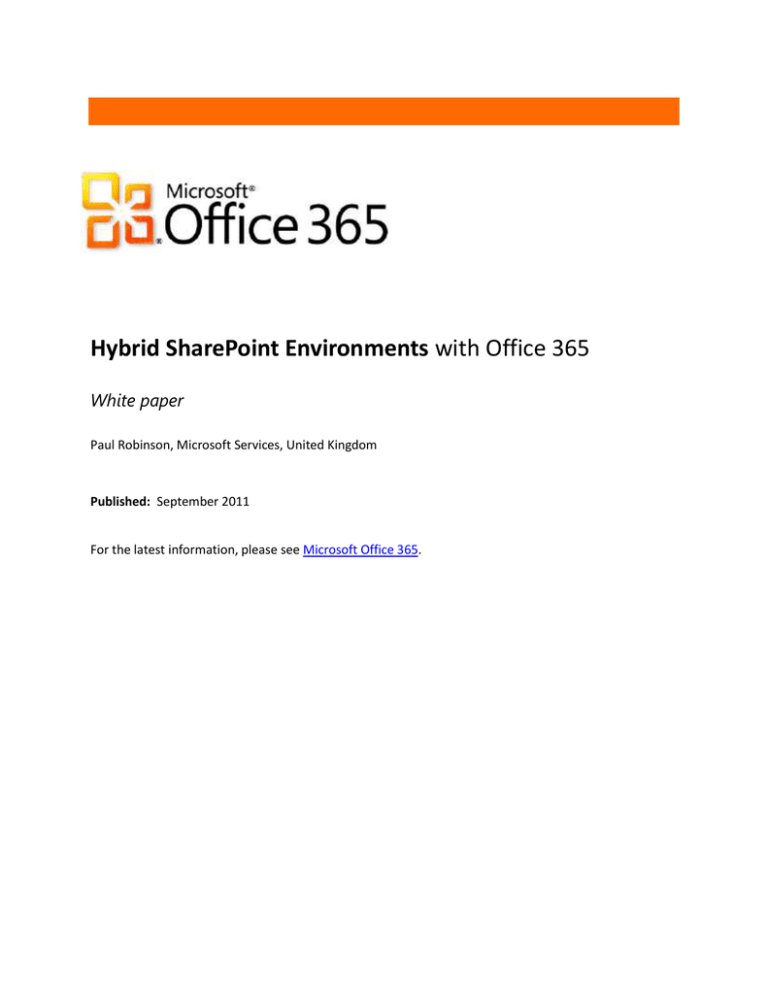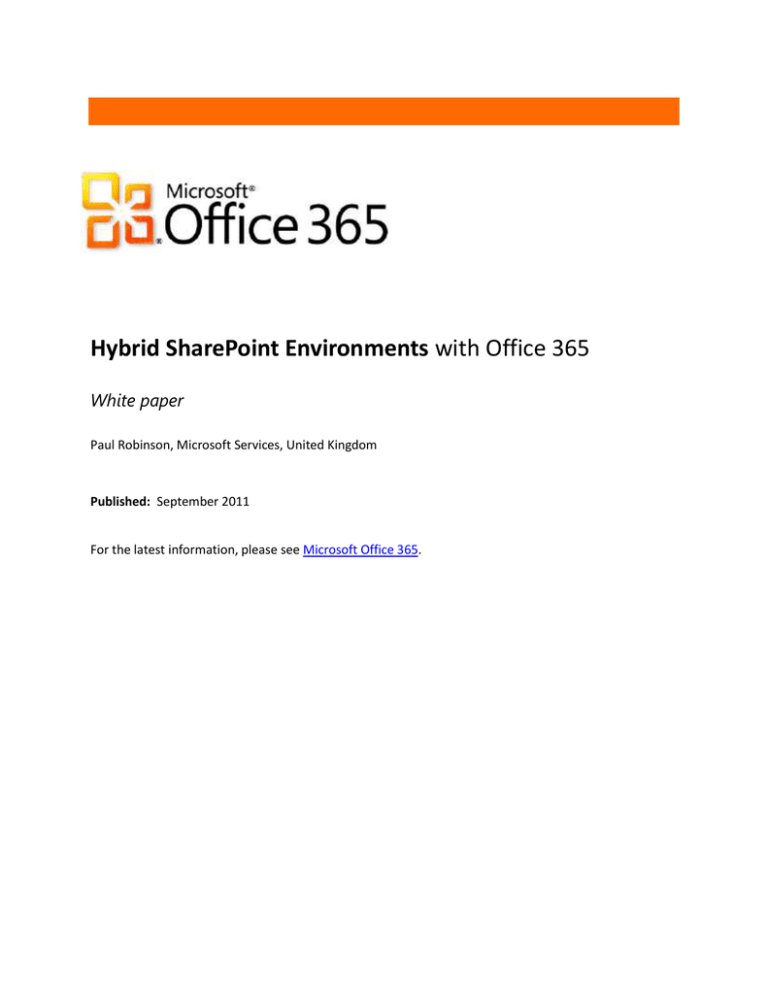
Hybrid SharePoint Environments with Office 365
White paper
Paul Robinson, Microsoft Services, United Kingdom
Published: September 2011
For the latest information, please see Microsoft Office 365.
This document is provided “as-is”. Information and views expressed in this document, including URL and
other Internet Web site references, may change without notice. You bear the risk of using it.
Some examples depicted herein are provided for illustration only and are fictitious. No real association
or connection is intended or should be inferred.
This document does not provide you with any legal rights to any intellectual property in any Microsoft
product. You may copy and use this document for your internal, reference purposes. You may modify
this document for your internal, reference purposes.
© 2011 Microsoft Corporation. All rights reserved.
Applies to: Office 365 for Enterprises | SharePoint Server 2010
Contents
Introduction ....................................................................................................................................4
When to choose a hybrid environment .......................................................................................5
Designing an initial environment .................................................................................................8
Prerequisites of a hybrid design ........................................................................................................... 8
Plan to deploy single sign-on ............................................................................................................... 8
Plan where to run SharePoint workloads ............................................................................................ 8
Plan your information architecture ............................................................................................ 12
Strategies for deciding where to place content ............................................................................... 12
Plan Navigation and Branding ............................................................................................................ 13
Strategies for Enterprise Metadata .................................................................................................... 14
More information about orphaned terms ........................................................................................ 14
Avoiding orphaned terms .................................................................................................................. 14
Plan User Profiles and My Sites .................................................................................................. 15
Configuring My Sites ........................................................................................................................... 16
Configure Trusted Host Locations .................................................................................................... 16
Mapping an account through different membership providers .................................................... 18
Configure social features in the secondary environment ............................................................... 20
Plan Compliance and Security .................................................................................................... 21
Using an on-premises Records Centre .............................................................................................. 21
Plan Search.................................................................................................................................... 22
Strategies for two search centres ....................................................................................................... 22
Implementing side-by-side results .................................................................................................... 22
Plan Site Lifecycle ......................................................................................................................... 23
Plan Customization ...................................................................................................................... 23
Conclusion..................................................................................................................................... 23
Additional Resources ................................................................................................................... 24
About the Author ......................................................................................................................... 24
Appendix: Using Smart Links ...................................................................................................... 25
Planning when to use Smart Links ..................................................................................................... 25
Creating an on-premises Smart Links redirector ............................................................................. 25
3
Hybrid SharePoint Environments with Office 365
Introduction
Hybrid SharePoint environments combine on-premises Microsoft SharePoint Server 2010 with Office
365 — Microsoft SharePoint Online.
Hybrid environments enable organizations to achieve a higher degree of flexibility than forcing a choice
between either an on-premises or cloud model. Organizations can start to achieve the benefits
associated with the use of cloud computing coupled with the customization flexibility and tight data
governance of an on-premises system, while delivering a consistent experience to users.
Hybrid environments can be helpful when it is not possible for an organization to migrate to the cloud
immediately or in full, due to business, technical or other reasons. Common scenarios of where hybrid
environments can be useful include:
Rapid provisioning of new workloads on Office 365 while maintaining existing on-premises
workloads
Organizations wishing to migrate workloads from an existing on-premises environment to the
cloud over time, in a phased approach
Organizations wanting to supplement their cloud environment with additional features or
customizations which are currently only possible on-premises
Compliance or data sovereignty reasons which might stipulate certain data be hosted in a
particular location
Office 365 offers many features which can aid an organization in deploying a robust hybrid environment.
In SharePoint 2010, the two SharePoint installations that make up a hybrid environment – on-premises
and Office 365 – are largely separate. A thoughtful hybrid design helps bridge the gap between these
two distinct deployment environments.
Organizations can choose how tightly they want to blend their on-premises and cloud environments,
depending on their appetite for configuring or adding customizations, and their long term-plans.
Creating and maintaining a hybrid design will introduce additional complexity to both SharePoint
environments, including making changes to both the on-premises and Office 365 environment.
Organizations must be in control of their existing SharePoint Server on-premises farm(s) and be
confident they have a mature level of operational governance. SharePoint 2010 includes features useful
to the smallest companies and the largest enterprises — but the Hybrid environment design discussed in
this paper is intended for Designers of enterprise-scale SharePoint deployments.
This paper provides information, advice and guidance to help organizations determine whether a hybrid
approach is beneficial. In addition, it highlights how best to approach a hybrid solution and how to best
plan for distributed workloads.
Note: This paper is specific to Office 365 for midsize businesses and enterprises and excludes
capabilities that may be possible with Office 365 dedicated and federal service offerings.
4
When to choose a hybrid environment
When to choose a hybrid environment
For many organizations, a purely cloud-based SharePoint environment will deliver the features they
need, with the flexibility and cost reductions they want.
A hybrid environment allows organizations to preserve the value of the investment they have made in
an on-premises SharePoint Server environment while allowing them to transition some workloads to the
cloud.
SharePoint 2010 includes six primary areas of capability, designed to address specific business scenarios:
Sites
Communities
Composites
Insights
Content
Search
For general information see ‘What is SharePoint? SharePoint Capabilities and Features’:
http://sharepoint.microsoft.com/en-us/product/capabilities/Pages/default.aspx
Workloads are collections of product features sharing a common architectural or technical platform
which are run and administered together — such as all the features that provide enterprise content
management. While some capabilities align directly with a workload, other capabilities might require a
collection of complementary workloads, and some capabilities will share workloads. Therefore,
decisions about how and where to run workloads (on-premises or in the cloud) are the building blocks of
a solid hybrid design.
Hybrid environments are likely to include:
Active Directory Single-sign on — giving users the ability to authenticate seamlessly across both
the on-premises and Office 365 environments
Common site and document templates plus a consistent user interface — so that users can
easily navigate a familiar user interface across both on-premises and Office 365 environments
A licensing model that gives organizations the freedom to deploy SharePoint Online and
SharePoint Server.
A full description of which features are available in Office 365 can be found in Appendix B of the Office
365 SharePoint Online Service Description:
http://go.microsoft.com/fwlink/?LinkId=207232
5
Hybrid SharePoint Environments with Office 365
While hybrid environments can be helpful, they may introduce additional complexities. Therefore
organizations should carefully consider their own circumstances and readiness for a hybrid design.
Following are some scenarios where a hybrid design is likely to be successful and some where it should
be avoided.
Example scenarios where a hybrid design may be appropriate:
Scenario
Hybrid environment considerations
Requires features not yet available Use features or advanced configurations not yet available in Office
in Office 365
365 in your on-premises environment, but use Office 365 as the
Your portal relies on features such platform for the majority of your content where these features are
not required.
as PerformancePoint, advanced
business intelligence or Records
Center.
Significant investment in
customizations
Continue to get the value from your existing customization
investments on-premises while you migrate eligible
customizations to the cloud.
You have a heavily customized onpremises environment (for example Running in a hybrid state affords you time to assess and
using custom-developed code or
potentially re-architect your solution for use in Office 365. Note,
partner solutions).
however that some integration options — such as access to Line
Of Business data — might not be available with the current Office
365 service.
Concerns over global network
performance
Your current on-premises deployment may offer good
performance for users physically near your datacenter, but remote
users in other worldwide locations may not experience the
performance they desire.
You have a distributed workforce
and concerns over global network
performance with your on-premises A hybrid solution could allow you to locate your Office 365
environment.
environment in a Microsoft datacenter closer to your remote
users.
6
When to choose a hybrid environment
Example scenarios where a hybrid design should be approached with caution:
Scenario
Hybrid environment considerations
Heavily regulated industry or
Your data in Office 365 may reside outside of your organization’s
substantial compliance and security home country. Some organizations may have a duty to ensure
requirements
certain content is held in a specific geography for compliance and
data-sovereignty purposes. This content could remain onYou have legal or compliance
premises, with less restricted content being stored in the cloud.
reasons for some content staying
on-premises or complex auditing
If you are using a custom or third-party security product to
requirements
manage access rights to content, this system may not work with
Office 365.
Additionally, be mindful that there are no product features which
will allow records administrators to manage records in both the
on-premises and Office 365 environments in a central location.
Actions such as declaring records and retrieving auditing
information would need to be conducted in both environments,
and any underlying compliance configurations — such as content
types and information management policies — would also need to
be duplicated and maintained in the two environments.
Organizations should consider the additional administrative
resources required depending on the anticipated volume of
regulated content.
Search and discovery centric
While there are approaches to improving the search experience
organizations where content will be when searching multiple environments (see Plan Search), it is not
stored in two environments
possible to search a single index and return content from both
environments ranked together on the same results page.
Organizations making heavy use of search should be cautious of
distributing content between the two environments without a
structured information architecture: If users are unaware which
environment contains the required content, they will have to
search both environments.
7
Hybrid SharePoint Environments with Office 365
Designing an initial environment
Prerequisites of a hybrid design
There are some key prerequisites for organizations building a robust hybrid environment. Organizations
should plan to:
Deploy Active Directory Federation Services for single sign-on
Create a strategy to determine which workloads and content to place in the cloud
Create a consistent information architecture and navigation experience for users
Plan how and where to deploy shared service applications such as User Profiles, My Site and
Search
Plan to deploy single sign-on
Single sign-on is an important component of all hybrid designs, as it allows users to navigate two
environments seamlessly — following navigation links which may take them from on-premises to cloud
and back again in a single user session.
When you configure single sign-on, your users can access services in Office 365 with their existing Active
Directory corporate credentials. This means users do not have to remember multiple passwords.
When single sign-on is combined with a common navigation and user experience, users can also follow
links to content that may reside on-premises or in the cloud without necessarily realizing where the
content is stored.
For information on how to configure single sign-on, review ‘Directory synchronization and single sign-on’
in the Office 365 online help:
http://onlinehelp.microsoft.com/office365-enterprises/ff637606.aspx
Plan where to run SharePoint workloads
SharePoint 2010 includes six primary capabilities, which are collections of product features that enable
specific business scenarios. Depending on the capability, Office 365 may support some, most, or all of
the underlying product features. Workloads are collections of features that share a similar technical
architecture, often with dependencies that necessitate the features being administered together.
Some workloads can be run both in the cloud and on-premises.
Some workloads can run either in the cloud or on-premises, but should not be run in both
locations.
Some workloads give richer capabilities if they are run exclusively on-premises.
This paper discusses each of the capabilities in terms of the major workload components, and it gives
guidance on how to choose where to place each component.
8
Designing an initial environment
It is important to remember that aside from single sign-on to unify user access across the two
environments, the SharePoint environments themselves are separate. For Administrators who have
previously managed multiple on-premises environments, there are important distinctions between
integrating Office 365 as opposed to multiple on-premises environments.
With hybrid Office 365 environments, SharePoint Service Applications such as the User Profile
Service, Managed Metadata Service, and Search cannot be shared between on-premises farm(s)
and Office 365. Instead, Administrators should choose to either fully deploy a Service
Application in only one location, or configure an instance of the service in each environment.
The exact configuration depends on the service and is covered in more detail through the rest of
the paper.
It is not possible to use full-trust code solutions (farm solutions) in Office 365. If you need to use
code-based customizations, only Sandboxed Solutions or client solutions that use the exposed
SharePoint web services or Client API can be used.
Most of the administrative options exposed through the SharePoint Central Administration web
site are not available on Office 365, nor are commands which are available on-premises through
Windows PowerShell.
For more information on these restrictions, consult the Service Description and Developer Center, listed
in Additional Resources.
The following table summarizes hybrid considerations for each of the main capabilities:
Capabilities and common features
Hybrid considerations
Sites
Hybrid environments will have content in site collections in both
environments.
Lists, Document Libraries, Web Parts
To make this more seamless for users, follow the
recommendations in Plan your Information Architecture to
implement a common navigation structure and site templates.
9
Hybrid SharePoint Environments with Office 365
Capabilities and common features
Hybrid considerations
Communities
You can create blogs and wikis in either environment. A user’s My
Site and My Profile should exist in a single environment only to
Blogs and wikis; My Site; My Profile;
ensure that there is a single correct and complete source of user
Tags and Notes
data.
Although the User Profile Service cannot be shared between
environments, it is possible to link on-premises SharePoint User
Profiles to Office 365 and vice versa — using the mechanism
described in Plan User Profiles and My Sites — so whichever
environment a user is currently browsing, if they access their own
or another user’s profile, it will redirect to the environment that is
hosting the service.
Limitations apply to how Tags and Notes operate across
environments. Audiences will need to be configured in both
environments, and audience rules using user profile properties will
only be available in the environment that contains the completed
User Profiles.
Composites
Sandboxed solutions; Forms;
Workflows
Access Services, InfoPath Form Services and SharePoint Designer
generated workflows are all available in the Office 365
environment and can connect to data held in Office 365.
However, these services cannot connect directly to data in the onpremises environment (although InfoPath Forms Services can
connect to external web services by using the InfoPath Forms
Services Web Service Proxy feature).
Business Data Connectivity Services are currently not available in
Office 365. If your solution requires this service, it will have to be
deployed on-premises.
10
Designing an initial environment
Capabilities and common features
Hybrid considerations
Insights
The features in the Insights workload are associated with the
SharePoint Enterprise set of features. The only services available
in Office 365 are Excel Services and Visio Services.
Excel Services; PerformancePoint
Services; Visio Services; Dashboards
You can still create basic business intelligence solutions in Office
365 by using SharePoint Designer to customize lists and libraries,
and Excel Services to display calculated information from data
stored in the Office 365 environment.
If you wish to use PerformancePoint Services, or make
programmatic access to enterprise or remote data, or create fullfeatured dashboards and KPIs, you have to use an on-premises
SharePoint Enterprise installation.
If you need to create business intelligence solutions that use data
from both Office 365 and an on-premises installation, consult the
‘SharePoint Online Developer Resource Center’ for a range of
integration options:
http://msdn.microsoft.com/en-us/sharepoint/gg153540
Content
In-place records management, including legal holds and
disposition, is available in Office 365, along with shared content
Document Sets; Legal Holds; Shared
types from a Content Type Hub. A Content Type Hub is
Content Types
automatically created as part of a new Office 365 environment
and will be separate from any Content Type Hub available onpremises.
The Records Center site template is not available, although inplace records management features such as auditing and
disposition policies are available. If you need to use a Records
Center, this will need to be created in your on-premises
environment. It is possible to send documents from Office 365 to
your on-premises Records Center. See Plan Compliance and
Security.
Search
Many of the features of on-premises SharePoint search are
available in Office 365, although some advanced features, such as
Site search, people search, best bets
custom ranking, federated search and searching LOB business data
are not available.
It is not possible to see results from the on-premises environment
and Office 365 environment merged into the same result set. By
adding customization there are mechanisms to see results side-byside. However, it will be much easier to keep two separate search
centers. See Plan Search.
11
Hybrid SharePoint Environments with Office 365
Plan your information architecture
In a hybrid scenario, many organizations will want to place content both in Office 365 and on-premises.
A well-designed information architecture will ensure that users can find content quickly and easily
decide where to place new content.
For general guidance on SharePoint information architecture, review Step 3‘Plan Content on Sites’ in the
SharePoint Online planning guide for Office 365 for enterprises:
http://office.microsoft.com/redir/HA101988931.aspx
Strategies for deciding where to place content
Organizations always need to have a clear policy on where content should be stored and held. The
policy should be understood by users. This needs to include whether content is placed on-premises or
in the cloud. This is helpful for a number of reasons:
Similar content can be managed together — including records policy, retention strategies and
security
Similar content will appear appropriately in the contextual navigation on the relevant
environment
Search on each environment will index a distinct set of content, and users will be able to predict
which Search Center is most likely to contain the content
Content in each environment will align to that environment's enterprise metadata — as
taxonomy terms cannot be shared between environments
Business solutions, customizations and dashboards that are targeted at particular types of
content can be installed and managed in a single environment
12
Plan your information architecture
Some potential strategies for deciding where to place content include:
Organize by business unit or department — Users are more likely to work from a single
environment, although they have access to both environments.
Organize by geography or network conditions — Place content in on-premises sites only when
network conditions make it unfeasible to store content in the cloud.
Organize by customization dependency — If an on-premises code customization or third-party
product does not yet work with Office 365, it may be necessary to store content
used/aggregated by the customization in a specific location.
Organize by security or compliance — Place content with specific access or compliance
requirements in the same environment. This avoids the need to implement and maintain
duplicate compliance policies, and it may reduce the burden of records administration across
two environments.
Organize content chronologically — For example, all new projects or matters could have sites
created on Office 365, with existing sites remaining on-premises, or migrated over time.
If you feel that your organization would struggle to adhere to any of the above strategies, but you still
want to design a hybrid environment, consider other ways you can direct users to the right location for
content. Creating a searchable list of sites that includes sites from both environments may be helpful.
Plan Navigation and Branding
Your navigation and branding strategy will depend on whether you want users to be aware of which
environment they are using or whether this distinction should be hidden. As a baseline, consider
deploying consistent branding across both portals – by using style sheets or master pages to brand the
user interface.
Next, decide whether or not you want to make users aware of which environment they are currently
using – on-premises or Office 365. The approach you take is likely to depend on how tightly integrated
you have decided to design the two environments:
If you have a clear information architecture (so users can easily decide where to locate and
place content) and if both environments have a common implementation of features (such as
content types, records management strategy, custom solutions available, and so on) it might not
be important that the user realize which environment she or he is currently browsing. In this
case, it might be preferable to brand the environments identically, so the hybrid solution looks
like one system to the user.
If environments differ in the features offered, make it clear to users which environment they are
using, so they are not confused by feature inconsistencies. Consider differentiated branding
such as color changes in banners/user interface and clear labeling. This will help users
understand the differences and use the correct environment for their needs. Finally, ensure
users retrieve appropriate training in this regard.
Whichever method you chose, it is important to provide visual hints to users as to their current location
as they navigate between environments — even if the environment boundaries themselves are not
highlighted — and provide an easy way to move between the two environments.
13
Hybrid SharePoint Environments with Office 365
This could be achieved by adding a common set of global navigation links to the links bar in every site
collection in both environments, which could link to the top level elements of your information
architecture.
Strategies for Enterprise Metadata
Organizations need to plan their metadata strategy carefully if they are using enterprise taxonomy
features in both an on-premises and Office 365 environment. The features under consideration are
keyword tagging and taxonomies. If content is tagged in one environment and then moved to another
environment, the tags and managed metadata on the content will be lost, including the unique
Document ID.
Like other Service Applications, the two environments cannot share the same instance of the Managed
Metadata Service that provides access to the Term Store that is hosting the keywords and taxonomies.
It is possible to load the Term Store in both environments with the same set of terms, but this should be
approached with caution. Although two terms with the same name in each environment may appear
the same in the user interface, the underlying unique values saved against the content will be different.
If content is moved between environments, the meta information will be lost (the fields will be blanked).
Even if content is unlikely to be moved, the terms would still need to be administered in both
environments in parallel. Some third-party tools may assist, depending on your specific requirements.
More information about orphaned terms
For terms to be considered the same, they need to have not just the same display name but also the
same underlying ID (GUID). The ID is important because it enables the UI to display the correct display
name for the Term in the given language, and it enables a term’s display name to be updated or shown
in another language whilst keeping the same ID on content already tagged with the term.
When a document containing a term is moved from one environment to another (for example, by
downloading and uploading; by opening and saving to a new location; or by a migration tool) the terms
will be blanked as there is no associated ID in the destination environment.
It is not possible to specify the ID to use for a new term that is created in the Term Store Administration
page, through uploading a .CSV file, or by using the TaxonomyClientService web service. Therefore
terms created in an identical manner in both environments will have different IDs. It is only possible to
read or specify the ID of a new term by using the APIs in the Microsoft.SharePoint.Taxonomy
namespace, which are not available in Sandboxed Solutions. This means that the APIs are not available
for Office 365 development.
Avoiding orphaned terms
If you plan to tag content by using terms from the Managed Metadata Service, you should plan to avoid
moving this content between environments once the content is tagged with the Managed Metadata. If
you need to move content between environments, it will be necessary to retag the content at the
destination. Planning your information architecture to avoid content requiring the same tags to be
placed in both environments may help.
14
Plan User Profiles and My Sites
Plan User Profiles and My Sites
Although each environment could host a User Profile and My Site for each user, we recommend that
users have a single My Site and a single User Profile. It is possible to host a user’s My Site and User
Profile either on premise or on Office 365 and to link to the primary profile location from the second
environment.
Advantages of single My Site and User Profile
Considerations
Users can store and find all their personal
documents in one place.
Administrators have a single, central location to
manage per user.
All information about a user is in a single Profile
location, including social information and details
added by the user.
People search can locate any user by using the
search engine in the environment where the User
Profiles are set up.
If a user has a profile in each location, it is
possible to populate both profiles with
information about the user from a directory
service, but information added by a user on the
profile edit page will only exist in the location in
which it is added — leaving users having different
profiles in each environment.
Some social features, such as tags
and notes, will not post to the
user profile if the profile is in
another environment. Only
content in the environment that
contains the User Profile will post
to a user’s tag cloud and activity
feed.
Consider moving as much profile
information into the source of
record (AD user object) so that it
is available in both environments
– for use in Audiences for
example.
You may wish to turn off social
features in the second
environment to avoid users
having an inconsistent
experience, or use external site
tagging (see Configure social
features in the secondary
environment).
Note that although the full User Profile page will only be accessed and updated in a single environment,
it is necessary to have a basic User Profile for every user in the other environment. This is because the
other SharePoint environment will not redirect users to the primary User Profile unless the user has a
user profile in that environment. The basic profile itself will never be seen because the redirection will
point users to the primary User Profile.
If you have not yet enabled User Profiles and My Sites on your on-premises environment, you can
configure the environment to point users to Office 365 to create My Sites and User Profiles.
If you already have users with My Sites and Profiles on-premises, you have three options, as detailed in
the following table. Each option requires the on-premises and Office 365 environment to be configured
appropriately. The simplest option is the first option – to continue your on-premises My Site
deployment.
15
Hybrid SharePoint Environments with Office 365
Option
Action to take
Do not migrate existing My Sites
Continue to create new My Sites onpremises.
Do not migrate existing My Sites
Create new My Sites in Office 365
Migrate all existing sites to Office 365
(advanced — would require third-party
tools)
Configure Office 365 to point to your onpremises My Site deployment
Configure Office 365 to allow new My
Site creation for new users, but point
existing users to the on-premises
deployment
Configure the on-premises installation to
redirect users to Office 365
Consider using third-party migration tools
to move My Site content
Write a utility or script or use third-party
tools to copy user profile information to
Office 365
Create new My Sites in Office 365
Configuring My Sites
You have to make configuration changes to each of the SharePoint environments to ensure that My
Sites and User Profiles are only created and accessed from one location. Suggested configurations are
explained below. Adjust each of the configuration points depending on your desired outcome.
Configure Trusted Host Locations
Office 365: Under User Profiles in the SharePoint Administration Center
On-premises: In the User Profiles Shared Services Application in Central Administration
Trusted Host Locations — a feature in both SharePoint Server and Office 365 — inform the SharePoint
environments where a user’s My Site and User Profile is located based on Audiences. Audiences are sets
of rules which use properties of a user’s profile to determine whether the user is included in the
audience. Locations are then mapped to matching audiences. The location specified can be in a
different SharePoint farm, so the on-premises installation can include locations on Office 365 and vice
versa. The location is used to automatically redirect users when they pick their My Site or User Profile
from the User drop-down menu, or when clicking a user in lists and libraries:
16
Plan User Profiles and My Sites
A connection to the location entered is not validated or accessed from the server; it is only used in the
client web browser. Therefore there does not need to be connectivity between the server environment
running SharePoint Server on-premises and Office 365, as long as the users themselves can access both
locations from their client devices.
In the example below, Office 365 has been configured to point to an on-premises My Site host:
The Target Audience can be used to determine which My Site Host will be selected for groups of users.
If you have multiple on-premises My Site Host locations currently segmented with Audiences, you
should recreate the same audiences on Office 365 to point to the correct internal My Site host.
If you wish to keep existing My Site users on premise but have new users create My Sites and Profiles on
Office 365, create two audiences, one for your existing users and one for new users, and direct users
accordingly.
17
Hybrid SharePoint Environments with Office 365
If some or all My Sites and User Profiles will be placed on Office 365, you should use the Trusted My Site
Host locations on your on-premises SharePoint Server installation to point to the My Site host you are
using in Office 365.
Mapping an account through different membership providers
Federated user identities in Office 365 are prefixed with the membership provider that provides claimsbased access. An on-premises user identity of bob@contoso.com may become
i:0#.f|membership|bob@contoso.com in Office 365.
The My Site host uses this identity to display the correct My Site or User Profile by including it in the
accountname querystring on the User Profile URL. An example User Profile URL for an on-premises
installation may look as follows:
http://my/profile.aspx?accountname=bob@contoso.com
The formatting differences mean that the two environments will not automatically be able to resolve
the requested user identity. A simple approach to work around this formatting is to use an ASP.NET
page running on the on-premises installation that can resolve the identities and then redirect the
request to the real on-premises or Office 365 location.
In the above example, some string manipulation would be sufficient to remove the ‘i:0#.f|membership|’
part of the user identity so that it could be resolved on-premises, or to add it so that it can be resolved
by Office 365. You may wish to use this in connection with Smart Links (see Appendix) to ensure that
users are not prompted for credentials if they have not yet logged on to Office 365.
The script can be placed as inline code in a dummy profile.aspx page in a directory on each SharePoint
front-end Web. Configure the My Site Trusted Host locations to point to the directory that contains the
script, rather than the actual destination, and allow the script to perform the redirect.
18
Plan User Profiles and My Sites
A user browsing the on-premises environment requests a User Profile that is stored in Office 365:
On-premise
Http://my/redirect/
Person.aspx?accountname=
bob@contoso.com
My Site Trusted Host directs
user to http://my/redirect
Http://my/redirect/
Person.aspx?accountname=
i:0#.f|membership|bob@contoso.com
Dummy Person.aspx page exists in Redirect
folder on WFE of http://my/
Office 365
User Profile
Script adds the Office 365 membership
provider to the accountname querystring and
redirects the URL to Office 365 My Site Host
A user browsing the Office 365 environment requests a User Profile that is stored on-premises:
On-premise
Http://my/redirect/
Person.aspx?accountname=
bob@contoso.com
Http://my/redirect/
Person.aspx?accountname=
i:0#.f|membership|bob@contoso.com
Dummy Person.aspx page exists in Redirect
folder on WFE of http://my/
Script removes the Office 365 membership
provider from the accountname querystring
and redirects the URL to the actual on-premise
My Site Host
19
My Site Trusted Host directs
user to http://my/redirect
Hybrid SharePoint Environments with Office 365
Configure social features in the secondary environment
When you choose to place User Profiles and My Sites in a single environment, you may optionally wish
to disable certain social features in the secondary environment, and/or use ‘external tagging’.
Tags and Notes provide users with the ability to tag pages, items and documents, and to create and view
notes posted by others. These tags appear aggregated in the user’s tag cloud on the User Profile, and
notes appear aggregated on the note board.
The feature works in two parts — the initial tag creation experience and the display of tags and notes in
User Profiles. The initial tagging experience needs to be planned carefully when there is more than one
environment. Tags can be created in two ways — directly from a SharePoint page by using an integrated
tagging feature, or by using a special browser Favorite to tag any web site.
By default, each SharePoint page and item has a ‘Tags and Notes’ button on the ribbon which can be
used to quickly add tags and notes. The initial tagging will work as expected when a user is tagging
content from SharePoint pages in the environment that contains the user’s User Profile (primary
environment for the purposes of this example), but any tags and notes saved against SharePoint pages
in the secondary environment using the ‘Tags and notes’ button on the ribbon will be saved into that
environment — where User Profiles are not accessible. These are not propagated to the primary User
Profile environment as the two environments are separate. This would result in users tagging content in
the secondary environment, the tags appearing on the content but not being aggregated into the User
Profile. This is likely to cause confusion.
An additional tagging feature allows any web address to be tagged. This works by adding a favorite to
Internet Explorer’s favorites toolbar. The favorite is a special link into the SharePoint environment that
is holding the User Profile. As users browse web sites they can click the favorite link that opens a popup
allowing tags and notes to be entered. This is then saved into the User Profile (no information is
exchanged with the tagged web site).
On-premise
Tagged with
‘Tags and Notes’
on the ribbon
Tagged with
Internet Explorer favourite
(pops up Office 365 tag page)
Saved into
Office 365 User Profile
20
Plan Compliance and Security
This feature is primarily designed to allow external web sites to be tagged, but could also be used to
allow the secondary SharePoint environment to be tagged from the primary environment.
You may wish to disable the ability to tag pages in the secondary environment so that users are not
confused as to why some content is aggregated and other content is not. This would remove the ‘Tags
and notes’ button from the ribbon but would not stop users tagging content using the external tagging
method mentioned above. To do this, remove the Use Social Features permissions for users in the
environment that does not contain their User Profile. These settings are stored under the User Profiles
page in the Office 365 administration center/on-premises User Profile Service application.
Plan Compliance and Security
Many of the on-premises SharePoint Server 2010 compliance features are available in Office 365,
including in-place records management and multi-stage disposition. However, the Records Center site
template is not available.
For general information, see ‘Records management and compliance’ in the Office 365 Help:
http://office.microsoft.com/en-us/sharepoint-online-enterprisehelp/CL102029651.aspx?CTT=5&origin=HA102049397
Using an on-premises Records Center
If you wish to use a Records Center, you can configure a Records Center on your on-premises installation
that can accept content from both the on-premises and Office 365 environments by using the Send To
feature in SharePoint Server. Content is copied from the Office 365 environment to the on-premises
environment by using a control on the client workstation provided as part of the Microsoft Office 2010
or 2007 client installation.
The two server environments do not need to have connectivity between each other.
The client workstation needs to have connectivity to both environments at the time of the copy,
that is, the user needs to be able to browse the on-premises environment either because the
user is accessing the corporate network locally, using a VPN, or the on-premises site is published
over the Internet.
For more information, see ‘Specify a Send To destination for a library’ in SharePoint Help (note that in
Office 365 this can only be set at the library level, not globally):
http://office.microsoft.com/en-us/sharepoint-foundation-help/specify-a-send-to-destination-for-alibrary-HA101944946.aspx?CTT=1
21
Hybrid SharePoint Environments with Office 365
Plan Search
Currently it is not possible to share search indexes between an on-premises SharePoint Server 2010
installation and Office 365, nor to set up a search crawl to either location from the other. If you plan to
use search in both environments, you have two choices for delivering search results to users:
Choice
Suitable for
Two separate search centers
Organizations where users are aware of which types
of content are stored on-premises and which are
stored in the cloud, based on a structured and well
understood information architecture.
One search center for all on-premises content
and a second search center for all Office 365
content. Users need to navigate to the search
center that is most likely to contain the
information they need.
One search center with side-by-side results
One environment is selected to hold the
Search Center. Results from the second
environment are shown side-by-side by using
client-side federation.
Less suitable for organizations with organic
information architecture or a mix of similar content
in the cloud and on-premises (users may need to
search both locations).
Organizations where content could equally be stored
in either environment or where users will not be
able to predict which Search Center to use.
This solution requires some code customization, as
the Federated Search feature is not available in
Office 365.
Strategies for two search centers
The easiest implementation is to keep two search centers — one on-premises and one in Office 365.
Whilst these are separate, there are some steps you can take to ensure that the experience is not too
disconnected.
Add Best Bets to the other environment: Add Best Bets to a keyword to mark content that is
most relevant for that keyword. When a user types a keyword into the search box, all keyword
Best Bets for that keyword are displayed prominently in search results. The address you add for
Best Bets can be external to the SharePoint environment, so you can cross-link content by
adding Best Bets for Office 365 content to your on-premises installation and vice versa.
Consider using Smart Links (see Appendix 1) to ensure that users are not prompted for
credentials if they have not yet logged on to Office 365.
Add links to the second Search Center: Cross-link between the two search centers by adding a
link to the search query and search results page of each search center. If you have a structured
Information Architecture, consider hinting which search center is most likely to contain specific
content. Again, Smart Links may assist in this scenario.
Implementing side-by-side results
Currently it is not possible to connect any additional search sources to Office 365, and it is not currently
possible to consume Office 365 Federated Search results from an on-premises SharePoint Server
22
Plan Site Lifecycle
installation. Federated Results are inserted into the search results page server-side, and this is not
possible because the authentication scheme used by Office 365 is not yet compatible with the various
authentication methods that SharePoint Federated Results supports.
However, it is possible to browse to the raw federated results feed from an Office 365 Search Center in a
browser. The address is http://<server>/_layouts/srchrss.aspx?k={searchTerm}. Therefore, this content
could be consumed by a custom Web Part and displayed on the results page of an on-premises
environment. This assumes that the user has already authenticated to Office 365.
Plan Site Lifecycle
With content distributed over multiple environments, it is important to have a comprehensive plan
made available to users, assisted by technological solutions where possible, as a guide to the proper use
of each environment. An example may be instructions on which environment is the most appropriate
place to store content depending on a specific business task. This should be included as part of a unified
governance plan covering both on-premises and Office 365 environments.
If you have implemented a custom site creation process in your on-premises environment, consider
extending this to cover Office 365. This will typically collect meta information and business justifications
regarding site usage and use a workflow or offline process to determine where and how a site is to be
provisioned. Note that there are no automated methods to create site collections in Office 365 — the
process would need to be completed by administrative staff that is using the Office 365 SharePoint
Administration web site.
Site creation information could then be used to provide a comprehensive cross-environment site
directory.
Plan Customization
As the workloads may shift environments over time, customizations should be designed with
environment portability in mind, and should adhere to Office 365 restrictions and best practices unless
specific requirements interfere. Therefore, new customization projects in the hybrid environment
should strive to stay within the SharePoint 2010 Sandbox, and should leverage, wherever possible, the
techniques described in the Office 365 Developer Guide:
http://www.microsoft.com/download/en/details.aspx?id=17069
Conclusion
Hybrid environments allow organizations the flexibility to move to cloud-hosted SharePoint Online at
their own pace. Office 365 makes it possible to implement a hybrid environment with SharePoint onpremises and SharePoint in the cloud. Designing the hybrid environment will add to the complexity of
your implementation, and it involves making configuration changes to both environments. Some
23
Hybrid SharePoint Environments with Office 365
SharePoint capabilities have limitations if they are run in more than one environment, although a
thorough hybrid design can reduce these limitations.
Additional Resources
Office 365 SharePoint Online for Enterprise Service Description:
http://go.microsoft.com/fwlink/?LinkId=207232
SharePoint Online for Enterprises Planning Guide:
http://office.microsoft.com/redir/HA101988931.aspx
SharePoint Online Developer Resource Center (on MSDN):
http://msdn.microsoft.com/sharepointonline
SharePoint Online Administration Center (on TechNet):
http://technet.microsoft.com/sharepoint/gg144571.aspx
About the Author
Paul Robinson is a Senior Consultant in the Business Productivity practice at Microsoft Services in the
United Kingdom. Microsoft Services deliver leading-edge technical consulting and support to help you
gain maximum value from your investment in Microsoft technology.
24
Appendix: Using Smart Links
Appendix: Using Smart Links
When you are using single sign-on with ADFS, Smart Links are a special URL format to content on Office
365 that bypasses the ‘home realm discovery’ page. This has two advantages:
Two fewer redirects means content loads faster
The content appears immediately without users having to click to sign-in.
To learn more about Smart Links — how they work and how to create them — read Using smart links or
IdP initiated authentication with Office 365:
http://community.office365.com/en-us/w/sso/using-smart-links-or-idp-initiated-authentication-withoffice-365.aspx
Using Smart Links is the only way to guarantee that users will not see a login page when they access
Office 365 content for the first time, or after a delay (when the cookie that holds their credentials has
expired).
Planning when to use Smart Links
Because Smart Links use a more complex URL format than the format normally used in a browser’s
address bar in Office 365, it is unlikely that users will create and share Smart Links for all Office 365
content. However, as an administrator, you might choose to use Smart Links for Office 365 pages that
will receive high traffic, or when it is important that users are not prompted for credentials. Examples of
uses of Smart Links could be:
Adding a favorite for the Office 365 homepage to a user’s browser by using Group Policy
When linking to the homepage or Search Center of an Office 365 environment from an onpremises environment (for example, in site navigation or a prominent hyperlink)
When sending out links to Office 365 content in mass communications, such as a company-wide
e-mail message
Creating an on-premises Smart Links redirector
If you wish to use Smart Links extensively, consider implementing a redirector on your on-premises
environment which takes as a parameter the Office 365 URL and redirects to the full Smart Link URL
(similar to popular Internet URL shortening services). This will make it easy for power users to construct
their own Smart Links or for your corporate communications team to send Smart Links in documents
and e-mail messages.
25