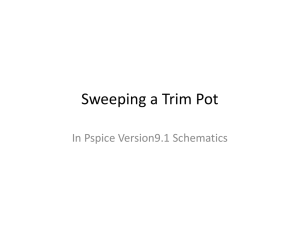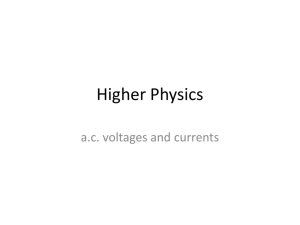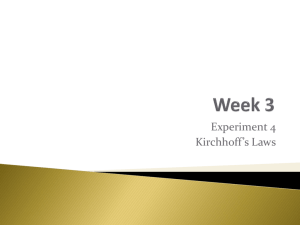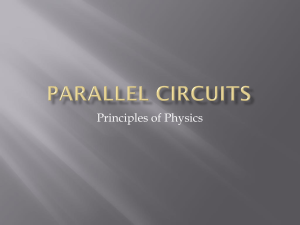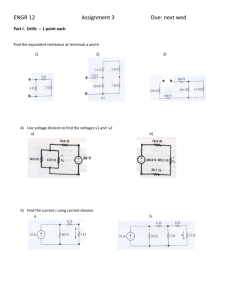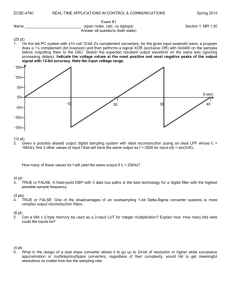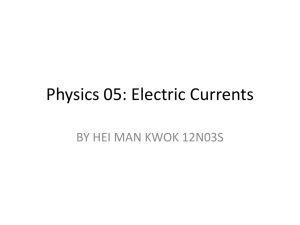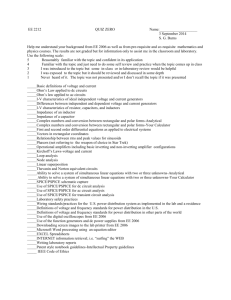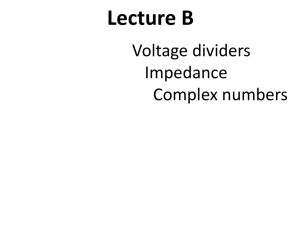Experiment 6_revised
advertisement
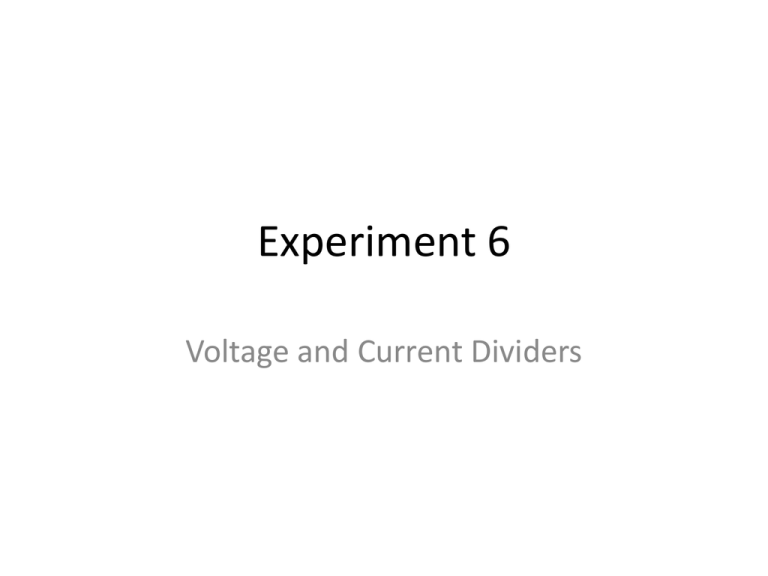
Experiment 6 Voltage and Current Dividers Analysis Section • Write a MatLAB program – not Excel or your favorite mathematical program. – Calculate the node voltages in the circuit in Figure 1 as a function of x, the fraction of the resistance of the trimpot. – Calculate the branch currents in the circuit in Figure 2 as a function of x, the fraction of the resistance of the trimpot. – Display results of each calculation on a plot where the axes are labeled appropriately. MatLab Tutorials • There are numerous tutorials on MatLAB on the internet. A great place to start is to view the tutorials posted on MathWork’s website. – http://www.mathworks.com/academia/student_cent er/tutorials/launchpad.html • Mr. Imana, an ECE graduate student, has written two short tutorials on MatLAB that are posted in the Technical Support: MatLAB folder on the Resources section of the ECE 2074 Scholar site. Trim Potentiometer Used in Experiment 6 Trim Potentiometers • Trim pots, for short – A resistor whose values depends on the position of the wiper (middle terminal – Pin 2). • Used as a voltage divider – All three terminals are connected in the circuit. • Used as a variable resistor – Either pins 1 and 2 or 2 and 3 are connected in the circuit. Pinout • Pins 1 and 3 are labeled on the top surface of the trim pot. – The resistance between pins 1 and 3 is the maximum resistance of the trim pot (Rpot). • The middle pin (2) is connected to the wiper. – The resistance between pins 1 and 2 is x Rpot, where x is the fraction of the total number of turns of the knob. – The resistance between pins 2 and 3 is (1 – x) Rpot, where x is the fraction of the total number of turns of the knob. – There may be a notation on the top surface about the direction that the knob should be turned [Clockwise (CW) or Counterclockwise (CCW)] to increase the value of the resistance between pins 1 and 2 and decrease the value of the resistance between pins 2 and 3. http://www.solarbotics.com/assets/images/rt1k_t/rt10k-t-dscn3762_pl.JPG Reading the Value of Your Trim Pot • On one surface of the pot are markings – The maximum resistance of the trim pot – The part number • The value of the resistance is calculated as follows: – The first two digits of the three digit number is the number that is then multiplied by 10 raised to the third digit. » For example: 102 = 10 x 102 = 1 kW Pspice Symbol POT: Trim Pot R_Var: Variable Resistor Experiment 6 Voltage Divider Current Divider Sweeping a Trim Pot In Pspice Version9.1 Schematics Bias Point • Single calculation of the steady-state currents and voltages in the circuit. – If only d.c. sources are present, then the values are the d.c. currents and voltages. – If only a.c. sinusoidal sources are present, then the values are the average a.c. currents and voltages (i.e., 0A and 0V since the average of sinusoid is zero). DC Sweep • Calculations of voltages and currents as the value of one or more components are varied. – The component can be a voltage or current source, a resistor, a parameter within a device model, or the ambient temperature, which causes changes in all temperature sensitive components. – Plots of voltages and currents as a function of the changing value of the component are automatically made when voltage or current markers are placed on the schematic. Circuit Layout with R_var Add New Part: PARAM Modify the Attributes of PARAM Double click on the word Parameters: A pop up window will open. Change NAME1 to Rx. Then click Save Attr. Modify the Attributes of PARAM Change VALUE1 to 10k. Click Save Attr and then click OK to close the pop-up window. Change the Properties of R_var Double click on ‘1k’ associated with R_var. In the pop-up window that opens, change the VALUE to Rx and then Save Attr. Change the Properties of R_var Then change the SET to 1, click on Save Attr, and then click on OK. Analysis→ Setup Click on or Analysis →Setup on the toolbar. Select DC Sweep and then double click on it. Selecting the Variable to be Swept 1. Select Global Parameter. 2. Enter Rx as the parameter name. 3. Set the Start Value to zero, the End Value to the maximum resistance of the trim pot, and the Increment of resistance for each point that will be calculated in Pspice. 4. Then click OK. Insert Voltage or Current Marker After closing the Analysis Setup window. Chose a current or voltage marker and place it in the circuit. When the simulation is run, the voltage across the resistor as a function of value of R1 will be plotted. Run the Simulation If there are no error messages, the voltage across the variable resistor as a function of resistance value will plotted. Because the voltage across the resistor in this example will always be 9V, the resulting plot is a straight line. Pre-Lab • Insert the graphs and the equations described in Steps 1 and 3 of the Analysis section of the lab manual in the Analysis worksheet of the report template. • Insert the graph of the voltage vs. value of R_var from the PSpice simulation in the PSpice worksheet of the report template. Post-Validation Report • Enter your measurements for voltage and currents at each value of x (the fraction of the maximum value of the trim pot) in the Measurements worksheet. • Make sure that you complete questions on the Conclusions worksheet.