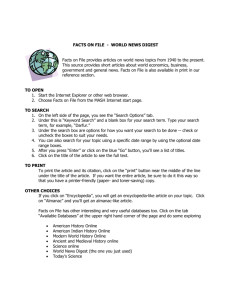Access Databases Module 5
advertisement
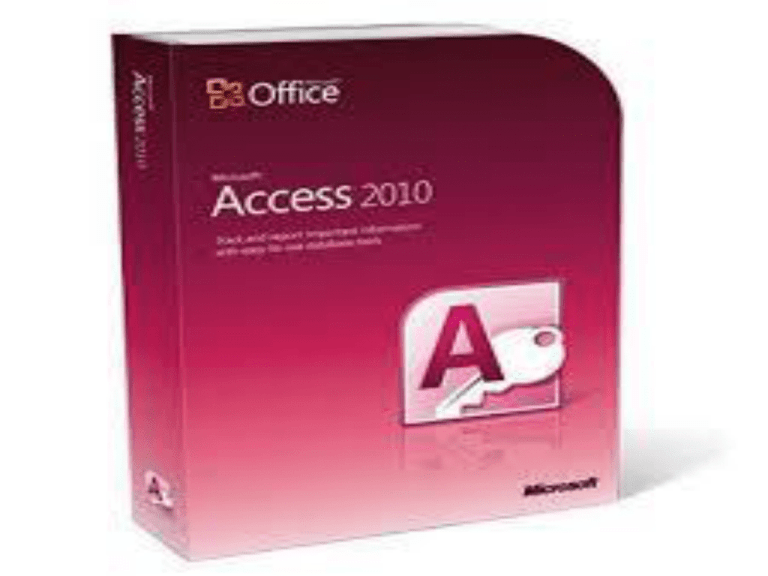
A database Help and click sample databases This is a collection of data organised for a specific theme in one or more tables, e.g video library. Can use to keep a record of customers. Carzone use to split their cars into different data types. A field is a specific piece of information e.g name, address etc. A record is a list of info on a customer for example Table is a two dimensional structure where data is stored like in a spreadsheet e.g video catalogue ie names of all the videos Record: A row of info (name of video, director, year made , date last rented etc) Field: one video name in a cell Preparing your folder; You can enter practise files into access otherwise its just a blank database that u cant yet work on Click start all programs, microsoft office then microsoft access. You ll see a task pane pop up on your right. Open a database someone has already created. These template can be downloaded from the internet for most things which saves companies time in creating from blank. Be careful to save correctly with good name and .mdb are access files Here look at the title bar at the top to see what database you’re in. U have options of open, design and new then on the left tables queries etc. This is your main screen. To create a new table double click create table in design view the main screen. Type number in field name and click number function as data type Tab button is used always. P216 enter data How to assign a primary key Every record must have one field that is diff to any other. This is is your primary key. E.g pps numbers Click on the field number then click the key symbol. To switch to datasheet view to enter data click the data sheet tool p217 or select view datasheet Save your table Similar to excel Select table u saved and double click to open Click the tab called design to change to design view to see what the design of it looks like, whereas datasheet view is to see where ur data is entered. Sorting in a table works the same way as excel To search for info click the binoculars button. Use M* for any names beginning with m. click on employees table to see binoculars button In dsv (Data Sheet View) click the red play arrow To delete click the red x Col wid and height are changed by format or double click between the lines To change table layout click table tab click on your table and then click design option Any change u make in design view will also update ur dsv. Each field has properties that u can change at the bottom of the screen of ur table. Fields can be indexed click lighning button to view. Hit f6 when in table to go to field properties Click design view, click the open boxes button To reorder use drag and drop Printing can specify records to print E.g only see all dvds 2010 Highlight the records that have 2010 in it Click the lightning button that has a filter pic on it. The records appear at the top p226 Click pic of filter alone to view all records again Or click drop down menu in table and click same pic For a better view of your data Click forms now instead of table and create using the wizard Select the the fields you will use by click < button or click << button and this will select all fields Select columar, then standard Play button with * creates a new record Click design view Drag out form to 22cm from the right width and 8cm down Click form view pic of two little boxes p230 To move a label wait for cursor to turn to a hand and drag. 1 finger raised means only part will be moved Click view and header ticked Used to analyse data from tables Click design view and create query Choose what table to query and add In the small sqaure window choose fields and drag down to lower design grid Click ascending order if u want Click save To run a query click the ! Button. Click x to close Click the tick on show to hide fields = 2010 – all movies in 2010 <> euro all record that do not have euro < 10 numbers less than ten <= >, >= BETWEEN finds values between or equal to 2 values e.g between 18 and 45 IN (romance,horrer) find records A* , beginnin with A You put these commands into the criteria tab p238 Put byrne or burn into criteria tab will find both Also u can type not romance Load file then Use wizard then modify Tables tab then double click e.g educational sites table Choose the fields u want using the arrows Then u can choose to group records by whatever field Can sort order from a field or leave blank and click next Click design view to edit parts U can inset text box click Aa. Click shift and select fields to change font to 10 When u have many tables with many records e.g pps, addresses but also pps numbers with tax details. Until access is told that these two different tables are related they will act separtately. To set up relationships the related fields must be of the same type. E.g one husband record marries one wife record so ther relationship is one to one However One manager manages many players so the relationship is one to many Also Many managers can Manage many teams Or many students can study many subjects if a principal was using access to form a database To form a one to one first views all your tables Click the three connected boxes button p249 Click on the field that’s common to most headings e.g country (the primary key) and click and drag to the other box Make sure in the edit relationship window that you two different titled tables and under them is the word country. Also tick all the boxes below such as enforce ref integrity. Ref integrity ensures relationships with records are valid and related data isnt deleted or changed Cascade means any time the primary key si changed in the link then the foreign key also changes Cascade delete means if a record is deleted so is the related record. Changing the primary table link field will change the related but not visa versa Clicking on the + will show u more info and + means this field has a link with another table Same idea. Tables in a circle are already linked Delete by clicking on line and click delete Tick boxes and run query Data is raw facts whereas info is data processed in some way Each field in a table should contain only one type of data. To find and sort faster use an index Nb to keep integrity of relationships cos it prevents related data being challenged or deleted. If data is changed in a table data might be lost An administrator recovers data after a database crash. For default values in the notes field click design view , general tab, type new Add a field to a table, click design view, select memo data type, click save Filter Classid 2 only. Click datasheet view, select a 2, click filter by selection. Query using only 4 in locationid, create query in design view, enter 4 in the criteria under location To hide uncheck box Only large cars: double click on fields that should be in the query, enter Large in criteria on class field, To modify older cars query for a brand of car. Design view, enter brand on the row for car filed, always save when things are changed Records starting with B only. Design view, enter Like “B*” in criteria at city field, save Change text in form header to Adding new locations. Design view, form header, select the label in the form header, press F2, change the text To delete record 4, open form view, next x 4, click delete record number (play button with a red star). To print all records in cars table, the all radio button Create report using total rental query; create report using wizard, select quer total rental from tables drop down list, click >> button, next, summary options button, click check price for sum under price field, next x 3, type rental, click finish Databases First screen Datasheet view Inserting records/fields Form View Filtering Criteria Relationships Queries Common errors Basic 10 min Tutorial Advanced Access Tutorial