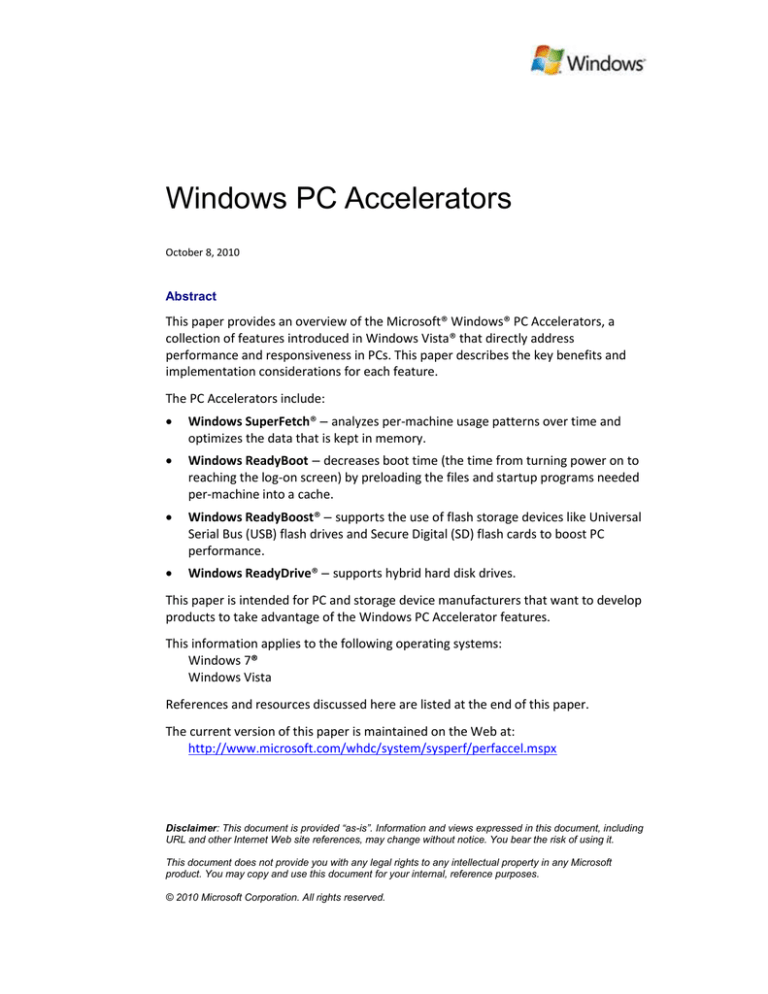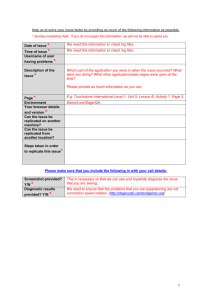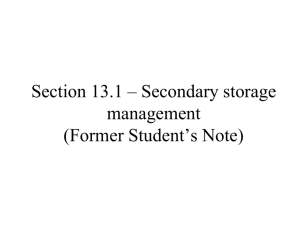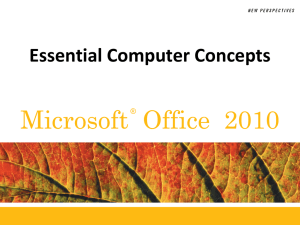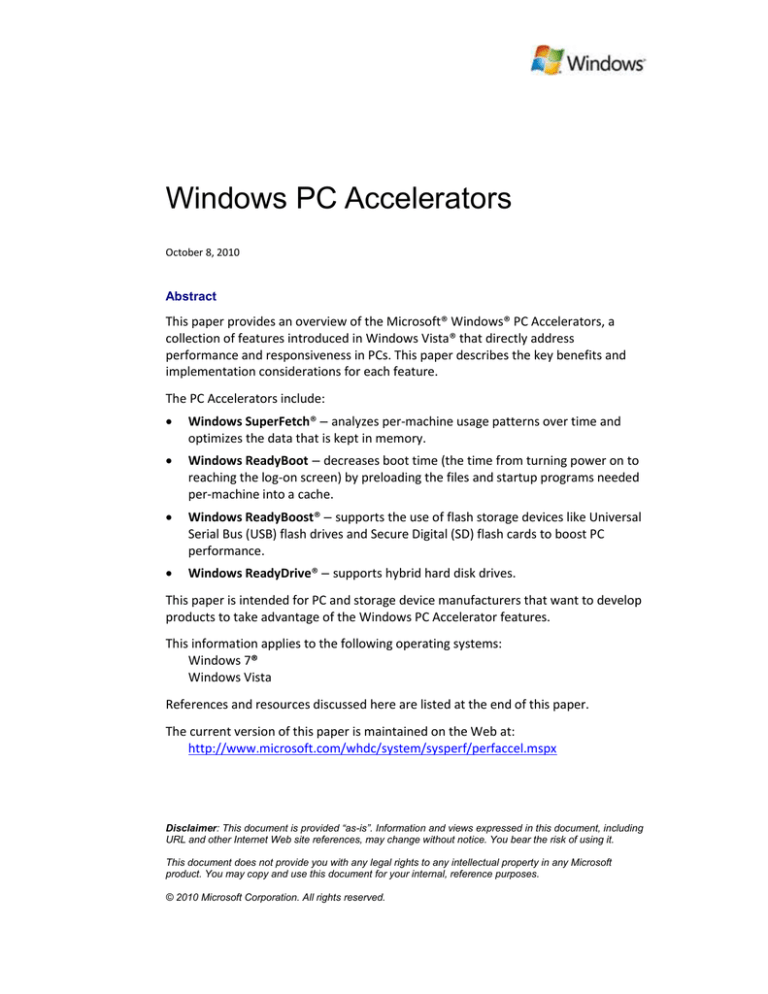
Windows PC Accelerators
October 8, 2010
Abstract
This paper provides an overview of the Microsoft® Windows® PC Accelerators, a
collection of features introduced in Windows Vista® that directly address
performance and responsiveness in PCs. This paper describes the key benefits and
implementation considerations for each feature.
The PC Accelerators include:
Windows SuperFetch® – analyzes per-machine usage patterns over time and
optimizes the data that is kept in memory.
Windows ReadyBoot – decreases boot time (the time from turning power on to
reaching the log-on screen) by preloading the files and startup programs needed
per-machine into a cache.
Windows ReadyBoost® – supports the use of flash storage devices like Universal
Serial Bus (USB) flash drives and Secure Digital (SD) flash cards to boost PC
performance.
Windows ReadyDrive® – supports hybrid hard disk drives.
This paper is intended for PC and storage device manufacturers that want to develop
products to take advantage of the Windows PC Accelerator features.
This information applies to the following operating systems:
Windows 7®
Windows Vista
References and resources discussed here are listed at the end of this paper.
The current version of this paper is maintained on the Web at:
http://www.microsoft.com/whdc/system/sysperf/perfaccel.mspx
Disclaimer: This document is provided “as-is”. Information and views expressed in this document, including
URL and other Internet Web site references, may change without notice. You bear the risk of using it.
This document does not provide you with any legal rights to any intellectual property in any Microsoft
product. You may copy and use this document for your internal, reference purposes.
© 2010 Microsoft Corporation. All rights reserved.
Windows PC Accelerators - 2
Document History
Date
September 29, 2010
December 4, 2006
Change
Added the new ReadyBoot feature.
Described the Windows 7 improvements for SuperFetch,
ReadyBoost, and ReadyDrive.
Clarified descriptions and improved organization throughout.
First publication
Contents
Overview ........................................................................................................................ 3
Windows SuperFetch ..................................................................................................... 4
Memory Management before Windows Vista .......................................................... 4
Proactive Memory Population Using SuperFetch ...................................................... 4
Implementation Considerations ................................................................................ 5
Windows ReadyBoot ...................................................................................................... 5
Windows ReadyBoost .................................................................................................... 6
Configuring ReadyBoost Devices ............................................................................... 7
Key Benefits ............................................................................................................... 8
Implementation Considerations ................................................................................ 9
Supported Form Factors and Busses ................................................................... 10
Flash Performance ............................................................................................... 10
Flash Capacity ...................................................................................................... 11
Flash Wear ........................................................................................................... 11
PC System Considerations ................................................................................... 11
Windows Hardware Quality Labs ........................................................................ 11
Windows ReadyDrive ................................................................................................... 11
Key Benefits ............................................................................................................. 12
Implementation Considerations .............................................................................. 13
PC Accelerators Requirements and Recommendations .............................................. 13
Windows 7 Improvements ........................................................................................... 15
SuperFetch Improvements ...................................................................................... 15
ReadyBoot Improvements ....................................................................................... 16
ReadyBoost Improvements...................................................................................... 16
Resources ..................................................................................................................... 17
October 8, 2010
© 2010 Microsoft Corporation. All rights reserved.
Windows PC Accelerators - 3
Overview
The Windows PC Accelerators are a collection of features that improve the
performance and responsiveness of Windows client systems. The Windows PC
Accelerators include:
Windows SuperFetch, an innovative memory manager service that analyzes
usage patterns over time to optimize memory content.
Windows ReadyBoot, which decreases the time it takes to boot a PC by
preloading into cache the files and startup programs that are needed on the
machine. (Boot time is the time it takes to reach the log-on screen after turning
on the power.)
Windows ReadyBoost, a feature that supports the use of flash storage devices to
boost system performance.
Windows ReadyDrive, a feature that supports the use of hybrid hard disk drives
(H-HDDs) on Windows systems.
The Windows PC Accelerators are supported in Windows Vista and later client
systems. You can install storage devices that are enhanced for ReadyBoost and
ReadyDrive individually or in combination to improve a PC’s performance. You can
install ReadyBoost devices internally or externally.
Devices enhanced for ReadyBoost and H-HDDs enhanced for ReadyDrive are those
that meet the performance and implementation requirements described in this
document. You can achieve optimal performance by combining ReadyBoost and
ReadyDrive devices with ample system main memory. This paper discusses the
requirements and recommendations for using the Windows PC Accelerators and
provides a summary table.
Although many factors influence the responsiveness and performance of a PC, our
research has shown that demand paging is a key contributor to poor performance.
(Demand paging is a method of implementing virtual memory that swaps pages of
data between disk storage and main memory as needed.) Demand paging generates
requests to the disk with long latencies caused by seeks on the disk.
Latencies associated with demand paging can be a result of limited memory capacity;
however, they can also be a result of less-than-optimal memory content. The
Windows PC Accelerators limit the latencies associated with demand paging in two
ways. They provide memory management logic to analyze usage patterns and actively
optimize memory content, and they support various implementations of nonvolatile
flash memory in PC hardware to provide high-performance disk caching. Although not
as fast as main memory, nonvolatile flash memory significantly outperforms disk
media in random I/O. Table 1 shows some examples of device latency.
Table 1. Device Latency Examples
Memory type
Main memory (DRAM)
Flash memory
Disk media (HDD)
Latency (milliseconds)
~0.0001
~0.5–1
~0.5–24
October 8, 2010
© 2010 Microsoft Corporation. All rights reserved.
Windows PC Accelerators - 4
Windows SuperFetch
SuperFetch works with the memory manager service in Windows to analyze memory
usage patterns over time to determine the optimal memory content for a given user
for a date or time of day. This differs from the prefetch technique used in Microsoft
Windows XP, which preloads data into memory without analyzing usage patterns.
SuperFetch automatically recognizes and uses any additional memory areas available
on nonvolatile flash storage devices enhanced for ReadyBoost and ReadyDrive.
SuperFetch improves the responsiveness of the system by enabling data retrieval
from cached copies instead of slower on-disk storage.
Memory Management before Windows Vista
Historically, memory management systems have been designed to mitigate the fact
that programs frequently requested more memory than the operating system could
provide. The operating system used memory management algorithms to mitigate the
effects of running low on memory. As a machine ran out of available physical
memory, the operating system would free up memory by copying data that was not
currently in use and storing it in a pagefile on the disk. This allowed the operating
system to give the physical memory capacity to a more active program, while still
being able to pull the data back from the pagefile if a program requested it. This
process is known as on-demand paging.
Proactive Memory Population Using SuperFetch
Cheaper memory and larger, more demanding programs have resulted in greatly
increased amounts of physical memory in PCs.
SuperFetch uses a lightweight, sophisticated tracking algorithm to determine which
pages a user uses most frequently. As a user goes about his daily activities,
SuperFetch builds a history of what information is most likely to be needed. To build
an effective page list, SuperFetch tracks several aspects of the user’s computing
session including foreground application, time of day, day of the week, and whether
the user is currently using the PC.
SuperFetch prioritizes the following kinds of pages to remain in memory:
Pages of applications that are used most frequently overall.
Pages of applications that are commonly used when resuming:
After extensive hibernation (for example, first thing in the morning).
After shorter periods of sleep or hibernation (for example, after lunch).
SuperFetch continuously maintains preferred content in memory, based on recent
usage patterns. SuperFetch distinguishes between user-initiated work and
background maintenance tasks initiated by the system when no user tasks are
underway (during the idle state). SuperFetch gives higher priority to pages needed for
user-initiated tasks over background maintenance tasks.
When the PC has free physical memory, SuperFetch places pages that might be used
in the future into the physical memory cache so that Windows can move them
directly into the working set instead of pulling them from disk. This provides data
October 8, 2010
© 2010 Microsoft Corporation. All rights reserved.
Windows PC Accelerators - 5
when the user needs it, makes the PC more responsive, and eliminates delays due to
disk latency.
To illustrate the difference between the memory management techniques of
Windows XP and later versions of Windows, consider the common scenario when a
user returns to his PC after a lunch break.
While the user is away at lunch, the PC becomes idle, which is an ideal time for
maintenance tasks to run without interrupting the user. These programs need
memory to run, so the operating system pages the user’s currently open programs
out of memory.
In Windows XP, which has no concept of importance or timing, the operating system
keeps the user’s programs on disk until the user returns to the PC. Transferring those
pages back into memory takes considerable time, during which the PC appears
unresponsive.
With Windows Vista and later, SuperFetch knows what applications the user tends to
work with when resuming the PC from an idle state, so as soon as the idle tasks are
finished, the operating system starts paging the user’s programs back into active
memory. When the user returns to the PC, the foreground programs are more
responsive.
Implementation Considerations
SuperFetch is included in client versions of Windows Vista and later. SuperFetch is
enabled by default. PC and hardware manufacturers do not need to consider any
particular factors in their designs.
To take full advantage of the performance benefits provided by SuperFetch, configure
your PCs to include as much main memory as needed to satisfy the expected
workload and consider adding internal flash storage device(s) enhanced for
ReadyBoost. For information on memory sizing, see the paper titled “Memory Sizing
Guidance for Windows 7” listed in “Resources” later in this paper.
SuperFetch, ReadyBoot, and ReadyBoost use the same service (sysmain). If you
disable the sysmain service, you disable SuperFetch, ReadyBoot, and ReadyBoost.
Windows ReadyBoot
ReadyBoot decreases system boot time by preloading the files and startup programs
that are needed to boot the machine. After every boot, the ReadyBoot service uses
idle CPU time to analyze file trace information from the five previous boots and
identifies which files were accessed and where they are located on disk. ReadyBoot
uses this information to determine which files to prefetch during the next boot. It
prefetches the files into an in-RAM cache, eliminating the time that it would take for
the boot process to retrieve the files from disk. If available random access memory
(RAM) is less than 1.7 GB, ReadyBoot compresses the files in the cache.
ReadyBoot is supported on Windows 7 client systems. ReadyBoot is enabled by
default and it is part of the sysmain service. If you disable the sysmain service, you
disable ReadyBoot. If SuperFetch detects that the system drive is a fast solid-state
October 8, 2010
© 2010 Microsoft Corporation. All rights reserved.
Windows PC Accelerators - 6
drive (SSD) (as measured by Windows Experience Index Disk score), then SuperFetch
turns off ReadyBoot.
Windows ReadyBoost
ReadyBoost supports the use of flash storage devices such as USB flash drives, Secure
Digital cards and CompactFlash cards to improve system responsiveness. If a flash
storage device supports certain minimum requirements, Windows can use it as a
ReadyBoost device. If a flash storage device supports certain higher performance
requirements, it can be certified as “enhanced for ReadyBoost”. For information on
both levels of requirements, see “Flash Performance” later in this paper.
If a device supports ReadyBoost, it provides a dedicated area where SuperFetch can
securely store a copy of performance-crucial data. SuperFetch can retrieve data from
a cached copy on nonvolatile flash storage much faster than from disk. SuperFetch
typically compresses the data that it writes to the cache at a 2:1 ratio; sometimes it
can compress up to a 3:1 ratio. By default, SuperFetch encrypts using 128-bit
Advanced Encryption Standard (AES) to ensure security of the data.
Every page of data in a ReadyBoost cache is a copy of a page on disk. If the flash
device is removed from the computer, no data is lost, but the computer loses the
performance boost and the operating system reverts to sending requests to the disk.
ReadyBoost data caches have the biggest impact in cases where the user’s workload
is significantly larger than RAM size, and on systems with slower disk drives.
ReadyBoost also allows a user to improve the performance of a machine after its
initial purchase by adding external ReadyBoost devices through a USB port and an SD
card slot.
October 8, 2010
© 2010 Microsoft Corporation. All rights reserved.
Windows PC Accelerators - 7
Configuring ReadyBoost Devices
When flash storage devices are installed in a PC, Windows AutoPlay shows a dialog
box to the user that includes the option to use the devices with ReadyBoost to
improve performance:
If the user selects the option to “Speed up my system using Windows ReadyBoost”,
Windows checks whether the device meets the requirements to support ReadyBoost.
If the device supports ReadyBoost, Windows displays the following property sheet for
the device.
October 8, 2010
© 2010 Microsoft Corporation. All rights reserved.
Windows PC Accelerators - 8
The user can set an appropriate size for the cache on the device. In Windows Vista,
the maximum cache size is 4 GB. In Windows 7, the maximum cache size is 32 GB.
The user can configure one or more flash storage devices for ReadyBoost to use as a
cache. Windows Vista supports a maximum of one such ReadyBoost cache per
machine and the cache can be on an internal or external device. Windows 7 supports
a maximum of eight ReadyBoost caches per machine, and the caches can be on a
combination of internal and external ReadyBoost devices.
We recommend that the ReadyBoost cache size be at least twice the size of main
memory (RAM). Higher ratios provide optimal performance benefits. To create a
cache larger than 4 GB, format the ReadyBoost device (USB key, SD card, or other
device) using exFAT or NTFS. We recommend using exFAT format for ReadyBoost
devices.
Key Benefits
Devices that support ReadyBoost accelerate the starting of frequently used programs
and opening of frequently accessed files and settings. Devices that meet the higher
requirements of being enhanced for ReadyBoost provide even greater performance
improvement than devices that provide the minimum level of support.
Integrated devices that support ReadyBoost retain data even when the machine is
suspended or put into hibernation.
October 8, 2010
© 2010 Microsoft Corporation. All rights reserved.
Windows PC Accelerators - 9
Table 2 describes user scenarios for which ReadyBoost improves performance.
Table 2. Scenarios Where ReadyBoost Improves Performance
Usage scenario
Heavy usage of
multiple programs
concurrently
Poor program start
performance while
using other
programs
Performance improvement with ReadyBoost
The flash storage device that supports ReadyBoost provides a
dedicated area for SuperFetch data, which can be accessed when
the main memory has not yet been populated with SuperFetch
data, or when SuperFetch data has recently been forced out of
main memory by another request.
During disk contention when many programs are trying to access
the disk contents, Windows can access frequently used programs
and files on the flash storage device, resulting in more responsive
user experiences.
Using a simulated workload on a PC running Windows Vista with 512 MB of main
memory, storage devices of various capacities enhanced for ReadyBoost significantly
improve performance (see Table 3).
Table 3. Performance Improvement with Devices Enhanced for ReadyBoost
ReadyBoost capacity
Time to complete workload (seconds)
Percent improvement
0 MB
512 MB
1,024 MB
2,048 MB
42.45
27.12
25.21
24.72
-36.12
40.61
41.78
Note: Running multiple applications on Windows Vista with only 512 MB of main
memory creates a lot of contention for main memory. As stated earlier, ReadyBoost
provides considerable benefit in configurations with limited main memory. The
benefit provided by ReadyBoost is dependent on the system configuration.
On Windows 7 systems with ReadyBoost devices, you can expect performance
improvements that are similar to those described for similarly configured Windows
Vista systems.
To monitor the effectiveness of ReadyBoost, use the Windows Performance Monitor
(PerfMon) tool that is included with Windows. Monitor the ReadyBoostCache
performance counters. Bytes Cached is the amount of data stored in the cache. More
bytes in the cache improve the chances for a higher hit-rate. However, more data
cached does not guarantee that the cache is effective. The effectiveness of the cache
is measured by the hit-rate, which you can obtain from the counters Cache Read
Bytes/sec and Total Read Bytes/sec. For more information on PerfMon, see
“Resources” later in this paper.
Implementation Considerations
The following sections describe the requirements that you must follow to build flash
storage devices that can be used by ReadyBoost.
October 8, 2010
© 2010 Microsoft Corporation. All rights reserved.
Windows PC Accelerators - 10
Supported Form Factors and Busses
ReadyBoost supports all storage devices that have a Windows Assessment Tool
(WinSAT) score of 6.5 and above. For example, ReadyBoost supports the following
devices:
USB 2.0 and above flash drives
Secure Digital cards (SD cards)
CompactFlash cards
Memory Stick devices on Peripheral Component Interconnect (PCI), PCI Express
(PCIe), and Serial Storage Architecture (SSA) buses, which effectively includes
most internal card readers in mobile PCs
To determine the WinSAT score of a device, run the following command from an
elevated command prompt:
WinSat disk –read –ran –ransize 4096 –drive E
The above command displays the WinSAT score for drive E. For more information on
WinSAT, see “Resources” later in this paper.
ReadyBoost supports any flash storage device that exposes a compatible volume to
Windows and meets minimum performance limits (see “Flash Performance” later in
this paper).
USB flash devices that support ReadyBoost must meet the following requirements:
The USB flash drives and the host controllers must use the USB 2.0 standard (or
above).
The drives must have at least 230 MB of free space.
The drives must not be attached to external USB readers.
Flash Performance
Flash storage devices must meet minimum performance requirements to support
ReadyBoost, including:
2.5 MB/s throughput for random 4-KB reads
1.75 MB/s throughput for random 512-KB writes (on Windows Vista)
1.75 MB/s throughput for random 1-MB writes (on Windows 7)
For a device to be designated as “enhanced for ReadyBoost”, it must meet the
following higher performance requirements:
5 MB/s throughput for random 4-KB reads
3 MB/s throughput for random 512-KB writes (on Windows Vista)
3 MB/s throughput for random 1-MB writes (on Windows 7)
To take full advantage of the benefits provided by ReadyBoost, we recommend that
users use devices that not only support ReadyBoost but are also enhanced for
ReadyBoost.
October 8, 2010
© 2010 Microsoft Corporation. All rights reserved.
Windows PC Accelerators - 11
Flash Capacity
ReadyBoost can support cache sizes ranging from 230 MB to 32 GB. Therefore, you
can use ReadyBoost with flash devices that provide capacity in that range.
Microsoft recommends that the ReadyBoost cache size be at least twice the size of
main memory (RAM). You can achieve increased performance benefits if the
ReadyBoost cache size is more than twice the size of main memory.
Flash Wear
Some types of nonvolatile RAM (NVRAM) (such as NAND) are rated for a limited
number of write-erase cycles before individual cell failure occurs. To limit the
possibility of cell failure, ReadyBoost carefully manages when it writes to the cache.
Testing of devices enhanced for ReadyBoost indicates that users can expect many
years of use under typical workloads. The absolute lifetime of each NVRAM device
will vary depending on device specifications.
PC System Considerations
ReadyBoost is included in client versions of Windows Vista and later. ReadyBoost is
enabled by default and is part of the sysmain service. If you disable the sysmain
service, you disable ReadyBoost.
Windows Hardware Quality Labs
The Windows Logo Program for flash storage devices describes the specific
performance and capacity requirements discussed in this document. By using Driver
Test Manager (DTM) in the Windows Logo Kit (WLK), hardware partners can perform
the appropriate tests with their flash storage devices.
The STORAGE-0009 logo program requirement describes the details for “Enhanced
for ReadyBoost” devices.
For more information on DTM, the WLK, and the Windows Logo Program, see
“Resources” later in this paper.
Windows ReadyDrive
ReadyDrive supports the use of hybrid hard disk drives (H-HDDs) on systems running
Windows Vista or later. An H-HDD combines a traditional hard disk drive with an
integrated cache of nonvolatile flash memory (NV cache). The NV cache is used as:
A high-performance cache for disk writes and low-latency reads.
A storage area forSuperFetch.
A cache for OEMs to store preferred blocks of data.
The NV cache increases responsiveness by avoiding the rotational and seek latencies
of traditional hard disk drives (HDDs).
The NV cache also enables significant power savings. When the PC is running on
battery, an H-HDD can serve read/write requests from the NV cache and keep the
disk spun down, reducing the drive’s power consumption. The disk spins up only
October 8, 2010
© 2010 Microsoft Corporation. All rights reserved.
Windows PC Accelerators - 12
when the write buffer is full, when a read request cannot be satisfied from the NV
cache, or anytime an ATA flush command is issued.
The end user does not need to take any action to set up or maintain the contents of
the NV cache. The nonvolatile memory content persists after power loss, and is
flushed and refreshed opportunistically any time the traditional HDD needs to spin
up. Table 4 shows a simplified logical profile of the usage of NV caches of various
sizes.
Table 4. NV Cache Contents for Various Cache Sizes
Sample NV cache contents
H-HDD firmware
Write cache:
ReadyDrive uses this space to
buffer write requests and lowlatency reads, which allows the
disk to stay spun down longer
and save power.
OEM cache:
PC OEMs can use this space to
cache key data for quickly
launching preferred user
experiences and Windows
HotStart™ experiences.
SuperFetch cache:
SuperFetch uses this space to
store data that enables it to
maintain optimal memory
content to support a given
user’s usage patterns and to
accelerate the boot and resume
transitions.
64 MB
~10 MB
32 MB
1 MB
Remainder
128 MB
~10
32
256 MB
~10
32
1 GB
~24
32
1 MB + [(NV cache size - 100)/2]
Remainder
Remainder
Remainder
Key Benefits
With dedicated areas for cached SuperFetch and OEM data, the integrated NV cache
on an H-HDD can improve system responsiveness in a variety of usage scenarios (see
Table 5). The exact performance gains during any scenario depend largely on the
details of the scenario, and the capacity and performance (data transfer rate) of the
NV cache.
Table 5. Scenarios Where ReadyDrive Improves Performance
Usage scenario
System startup
During heavy use (disk
contention)
Performance improvement with ReadyDrive
The contents of the NV cache are nonvolatile and persist after
power loss. When the system restarts, the cache still contains
an optimal set of data to start the boot or resume process
without waiting for the disk to spin up.
During heavy use, many programs are trying to access the disk
contents. Windows can access frequently used programs and
files in the NV cache without incurring any disk latency,
resulting in more responsive user experiences.
October 8, 2010
© 2010 Microsoft Corporation. All rights reserved.
Windows PC Accelerators - 13
Usage scenario
PC OEM-specified
experiences
Performance improvement with ReadyDrive
PC manufacturers can use a dedicated section of the NV cache
to cache key blocks of data for launching programs and other
experiences without incurring disk latency.
PC manufacturers can use a dedicated section of the NV cache
to store files associated with Windows HotStart experiences.
This caching enables faster and more consistent system startup
directly into programs from keyboard commands.
Windows HotStart
experiences
Implementation Considerations
ReadyDrive is included in client editions of Windows Vista and later. ReadyDrive is
enabled by default. Systems running Windows Vista and later automatically detect an
H-HDD and enable the ReadyDrive feature following the first boot. OEMs and users
do not need to make any software or hardware modifications. A user can remove the
H-HDD from the system at any time without compromising the stored data.
Windows supports a maximum of one H-HDD per PC. The H-HDD can be installed in
conjunction with, or as a replacement for, a standard Parallel ATA (PATA) or Serial
ATA (SATA) mobile HDD. However, the H-HDD must be configured as the system
drive.
To achieve optimal power savings, we recommend that the computer have at least 1
GB of main memory to allow SuperFetch to minimize the number of read requests to
the disk.
To optimize boot and resume-from-hibernate performance, the PC OEM should
consider implementing a fast power-on self-test (POST) BIOS (<1 second) that passes
execution to the operating system loader as quickly as possible.
Hybrid hard disk drive OEMs should follow these recommendations:
Provide 256 MB to 1 GB of NV cache capacity; more is better.
Implement wear-leveling algorithms to ensure longevity of the NV cache.
PC Accelerators Requirements and Recommendations
Table 6 lists the requirements and recommendations for using PC Accelerators on
systems running Windows Vista and later. For more information on Windows 7, see
“Windows 7 Improvements” later in this paper.
Table 6. PC Accelerators Requirements and Recommendations
Feature
SuperFetch
Requirements
None
Recommendations
For PC OEMs:
As much main memory (RAM)
as possible; at least 1 GB
ReadyBoot
(Windows 7)
None
October 8, 2010
© 2010 Microsoft Corporation. All rights reserved.
More than 1.7 GB of RAM if
you want to avoid
compressing data in the
cache
Windows PC Accelerators - 14
Feature
ReadyBoost
(Windows Vista)
Requirements
For PC OEMs:
USB host controllers must use USB 2.0
standard or higher
Recommendations
At least 2:1 ratio of
ReadyBoost cache size to
main memory capacity
For flash storage OEMs:
USB flash drives must use USB 2.0
standard or higher
USB flash drives must contain 230 MB of
free capacity
Flash storage devices must perform at 2.5
MB/s for random 4-KB reads and 1.75
MB/s for random 512-KB writes
Cache sizes from 256 MB to 4 GB are
supported
Additional requirements for flash
storage devices “enhanced for
ReadyBoost”:
USB flash drives must contain 512 MB of
physical flash; less is acceptable after
formatting
Flash storage devices must perform at 5
MB/s for random 4-KB reads and 3 MB/s
for random 512-KB writes
ReadyBoost
(Windows 7)
For PC OEMs:
USB host controllers must use USB 2.0
standard or higher
For flash storage OEMs:
USB flash drives must use USB 2.0
standard or higher
USB flash drives must contain 230 MB of
free capacity
Flash storage devices must perform at 2.5
MB/s for random 4-KB reads and 1.75
MB/s for random 1-MB writes
Cache sizes from 256 MB to 32 GB are
supported
Additional requirements for flash
storage devices “enhanced for
ReadyBoost”:
USB flash drives must contain 512 MB of
physical flash; less is acceptable after
formatting
Flash storage devices must perform at 5
MB/s for random 4-KB reads and 3 MB/s
for random 1-MB writes
October 8, 2010
© 2010 Microsoft Corporation. All rights reserved.
At least 2:1 ratio of
ReadyBoost cache size to
main memory capacity
Windows PC Accelerators - 15
Feature
ReadyDrive
Requirements
For hybrid hard disk OEMs:
Recommendations
For PC OEMs:
At least 50 MB of NV cache capacity
NV caches must perform at 4 MB/s for
random 4-KB reads and writes, 16 MB/s
for 64-KB sequential reads, 8 MB/s for
64-KB sequential writes
Fast POST BIOS (<1 second)
At least 1 GB of main memory
(RAM)
For hybrid hard disk OEMs:
256 MB to 1 GB of NV cache
capacity; more is better
Wear-leveling algorithms to
ensure longevity of the NV
cache
Windows 7 Improvements
The support for PC Accelerators in Windows 7 builds on the work done in Windows
Vista. We refined the implementation based on extensive analysis of usage patterns
and we tuned the policies to accommodate the increased variety of available storage
devices. The following sections describe improvements in SuperFetch and
ReadyBoost, and the introduction of ReadyBoot. There were no changes to
ReadyDrive in Windows 7.
SuperFetch Improvements
In Windows 7, SuperFetch still determines page priorities based on recent usage
patterns, but it performs more selective prefetching. Windows 7 SuperFetch
maintains only the highest priority pages in the ReadyBoost caches. We tested the
improvements and confirmed that Windows 7 SuperFetch is more respectful of user
presence, further decreasing prefetching while the user is active. These changes
reduced SuperFetch’s memory footprint without affecting responsiveness.
Specific changes in Windows 7 SuperFetch include:
Delay SuperFetch’s initial post-boot memory population by several minutes,
contributing to the system’s post-boot quiet state.
Better prioritize the private process pages of foreground applications to reduce
hard faults from the pagefile.
Significantly decrease prefetching for certain types of files that are now more
efficiently retrieved from disk, such as:
Large and sequential files
MP3s, pictures, ISOs, and videos
Files that are only opened for write (such as log files)
Track long-term memory pressure.
For systems that are memory constrained, prefetched pages can be quickly paged out
before they are used unless they are both of highest priority and limited in size. By
selectively prefetching on memory-constrained systems, SuperFetch reduces memory
pressure while maintaining the highest-priority pages in memory.
We updated Windows 7 SuperFetch to accommodate new categories of storage, such
as SSDs. The Windows PC Accelerators assume that reading from disk is relatively
slow when compared to reading from cache. However, some new SSDs are fast
October 8, 2010
© 2010 Microsoft Corporation. All rights reserved.
Windows PC Accelerators - 16
enough that the incremental performance benefit of reading from cache is not worth
the administrative overhead of maintaining the cache. If SuperFetch detects that the
system drive is a fast SSD (as measured by Windows Experience Index Disk score),
then SuperFetch turns off ReadyBoot, ReadyBoost, and the SuperFetch service itself.
Caution: We recommend that OEMs and users do not manually disable the
SuperFetch service (Sysmain.dll). Disabling SuperFetch disables ReadyBoot and
ReadyBoost and can decrease system responsiveness.
ReadyBoot Improvements
ReadyBoot is a new feature in Windows 7.
If the system drive is a fast SSD, SuperFetch turns off the ReadyBoot feature.
ReadyBoost Improvements
Windows 7 supports a maximum of eight ReadyBoost 32-GB caches per machine.
These caches can be on a combination of internal and external ReadyBoost devices.
To create caches larger than 4 GB, format the ReadyBoost device (USB key, SD card,
or other device) using exFAT or NTFS. We recommend using exFAT format for
ReadyBoost devices.
Table 7 summarizes the Windows 7 ReadyBoost improvements.
Table 7. ReadyBoost Improvements in Windows 7
Improvement
More ReadyBoost
caches
Bigger
ReadyBoost
caches
Encryption
Windows Vista maximum
1 per machine
Windows 7 maximum
8 per machine
4-GB cache size
32 GB per cache
128-bit AES
128-bit AES (default)
256-bit AES optional (set with Group
Policy; global, per-machine setting)
Intelligent
adaptation to
hardware
configurations
Ongoing evaluation of cache response
time (ETAs) to optimize retrieval times
and load balance across caches and the
disk
Compression is off for large caches on
systems with slow CPUs
If the system disk is a fast SSD (as
measured by Windows Experience Index
Disk score), ReadyBoost is automatically
turned off, because reading pages from
the SSD should be quick
ReadyBoost does not cache data from
secondary SSDs
Improved policies
Significantly decreased cache
population when user is active
October 8, 2010
© 2010 Microsoft Corporation. All rights reserved.
Windows PC Accelerators - 17
Improvement
Preconfigured
ReadyBoost
devices
Windows Vista maximum
OEMs can indicate in the
manifest that an internal
device is a ReadyBoost
device, and define the
intended default size of
the cache
Windows 7 maximum
OEMs can predefine multiple
ReadyBoost devices and specify new
options to define compression state
and encryption state
Resources
Feature Team Contacts
For general or more technical inquiries about the Windows PC Accelerators, contact
the feature teams directly:
For ReadyBoost, ReadyBoot, and SuperFetch, contact rbinfo@microsoft.com
For ReadyDrive, contact mshybrid@microsoft.com
Online Resources
ATA8-ACS Command Set
http://www.t13.org/
HDD manufacturers should consult the ATA8-ACS Command Set, which supports
a command set for controlling the NV cache in an H-HDD.
Driver Test Manager (DTM) and Windows Logo Kit (WLK)
http://www.microsoft.com/whdc/winlogo/default.mspx
By using Driver Test Manager (DTM) in the Windows Logo Kit (WLK), hardware
partners can perform the appropriate tests with their H-HDDs and flash storage
devices.
Memory Sizing Guidance for Windows 7
http://www.microsoft.com/whdc/system/hwdesign/memsizingwin7.mspx
To take full advantage of the performance benefits created by SuperFetch, PCs
should include as much main memory as needed to satisfy the expected
workload.
Windows Driver Kit (WDK)
http://www.microsoft.com/whdc/DevTools/WDK/default.mspx
Windows Performance Monitor
http://technet.microsoft.com/en-us/library/cc749249.aspx
WinSAT
http://technet.microsoft.com/en-us/library/cc742157(WS.10).aspx
October 8, 2010
© 2010 Microsoft Corporation. All rights reserved.