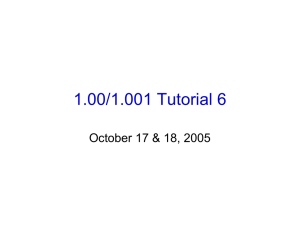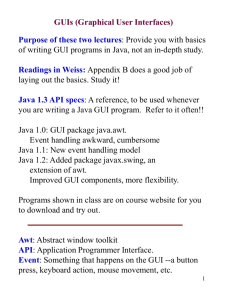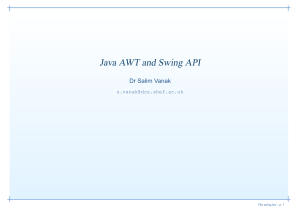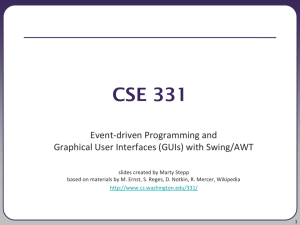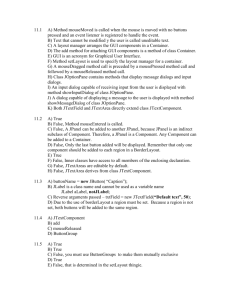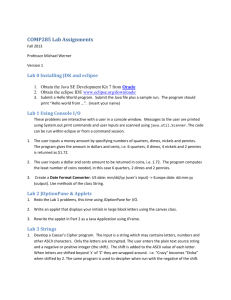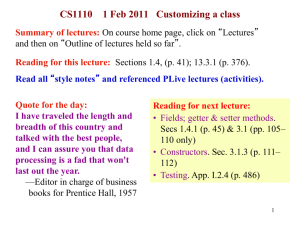pptx
advertisement
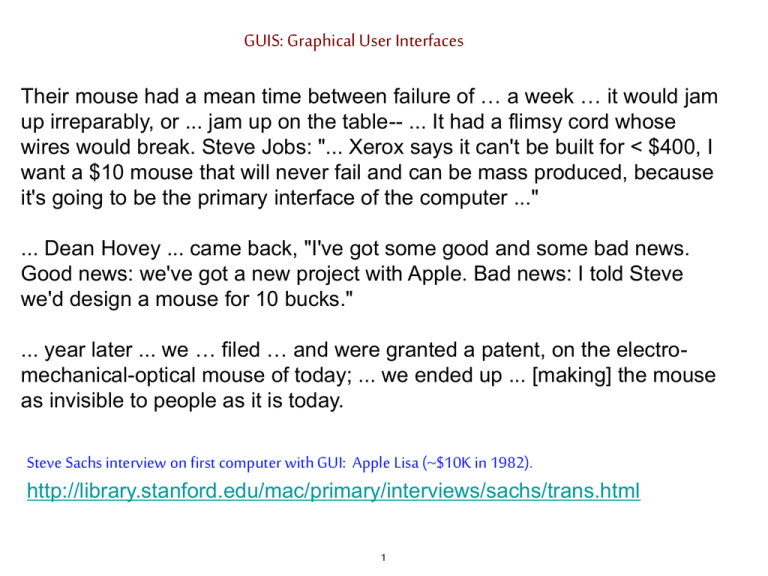
GUIS: Graphical User Interfaces
Their mouse had a mean time between failure of … a week … it would jam
up irreparably, or ... jam up on the table-- ... It had a flimsy cord whose
wires would break. Steve Jobs: "... Xerox says it can't be built for < $400, I
want a $10 mouse that will never fail and can be mass produced, because
it's going to be the primary interface of the computer ..."
... Dean Hovey ... came back, "I've got some good and some bad news.
Good news: we've got a new project with Apple. Bad news: I told Steve
we'd design a mouse for 10 bucks."
... year later ... we … filed … and were granted a patent, on the electromechanical-optical mouse of today; ... we ended up ... [making] the mouse
as invisible to people as it is today.
Steve Sachs interview on first computer with GUI: Apple Lisa (~$10K in 1982).
http://library.stanford.edu/mac/primary/interviews/sachs/trans.html
1
Have you downloaded A4 stuff
and put it into Eclipse?
The instructions may be hard to follow. It’s best to do this before you leave for the fall
break so you can get help if you need it.
Adding the javadoc to the lib file and getting doc.zip in place it not essential. If you
don’t do it, then when you pass your mouse over a method name its specification
won’t pop up. That is all.
Have you picked up your prelim 1 from the handback room, Gates 216, and looked it
over?
Why do we have a function DiseaseTree.equals? Who would ever want to compare to
trees?
2
Explanation of parsing method
/** Return true iff the beginning of the input is an E.
* Remove the processed tokens from the input.
* Here is the definition of E: E → integer
E→(E+E)
*/
public boolean parseE() {
if (first token is an integer) remove it from input and return true;
if (first token is not ‘(‘ ) return false else remove it from input;
if (!parseE()) return false;
if (first token is not ‘+‘ ) return false else remove it from input;
if (!parseE()) return false;
if (first token is not ‘)‘ ) return false else remove it from input;
return true;
}
3
Explanation of parsing method
E → integer
E→(E+E)
input: 654 + (22 + 3)
true
public boolean parseE() {
if (first token is an integer) remove it from input and return true;
if (first token is not ‘(‘ ) return false else remove it from input;
if (!parseE()) return false;
if (first token is not ‘+‘ ) return false else remove it from input;
if (!parseE()) return false;
if (first token is not ‘)‘ ) return false else remove it from input;
return true;
}
4
Explanation of parsing method
input: ( 72
E → integer
E→(E+E)
+ (6+2) ) ))) + 2
true
public boolean parseE() {
if (first token is an integer) remove it from input and return true;
if (first token is not ‘(‘ ) return false else remove it from input;
if (!parseE()) return false;
if (first token is not ‘+‘ ) return false else remove it from input;
if (!parseE()) return false;
if (first token is not ‘)‘ ) return false else remove it from input;
return true;
}
5
Try for something simple --always
/** Return true iff following properties hold:
* 1. All values in the tree with this node as
root are >= min.
* 2. All values in the tree with this node as
root are <= max.
* 3. This tree is a BST. */
public boolean isBST(int min, int max) {
left
right
return
}
Try to keep things simple!
If things work out, may be able to write a single return statement,
with each of the 3 points in it.
6
Points 1 and 2 for root value
/** Return true iff following properties hold:
* 1. All values in the tree with this node as
root are >= min.
* 2. All values in the tree with this node as
root are <= max.
* 3. This tree is a BST. */
public boolean isBST(int min, int max) {
return
}
left
min <= val && val <= max
Try to keep things simple!
For points 1 and 2, have to test the root
7
right
Points 1 and 2 for subtrees
/** Return true iff following properties hold:
* 1. All values in the tree with this node as
root are >= min.
* 2. All values in the tree with this node as
root are <= max.
* 3. This tree is a BST. */
public boolean isBST(int min, int max) {
left
return min <= val && val <= max
&&
(left == null || left. isBST(min, max)) &&
(right == null || right.isBST(min, max))
}
But the subtree values have to be in same range
(If the subtrees exist!!! Always think of this case)
Use recursion
8
right
Point 3
/** Return true iff following properties hold:
* 1. All values in the tree with this node as
root are >= min.
* 2. All values in the tree with this node as
root are <= max.
* 3. This tree is a BST. */
public boolean isBST(int min, int max) {
left
return min <= val && val <= max &&
(left == null ||left. isBST(min, max)
val-1 ) &&
(right == null || right.isBST(min
val+1 , max)) ;
That takes care of points 1, 2. Point 3?
Values in left subtree have to be < val.
Change the argument to isBST. Right subtree similar
9
right
GUI (Graphical User Interface)
• Provides a friendly interface between user and program
• Allows event-driven or reactive programming: The program reacts
to events such as button clicks, mouse movement, keyboard input
• Often is multi-threaded: Different threads of execution can be
going on simultaneously
We use Java’s two packages for doing GUIs:
•AWT (Abstract or Awful Window Toolkit) —first one
•Swing —a newer one, which builds on AWT as much as possible
Two aspects to making a GUI:
1. Placing components (buttons, text, etc.) in it. TODAY
2. Listening/responding to events
Next Lecture
10
Class JFrame
JFrame object: associated with a window on your monitor.
Generally, a GUI is a JFrame object with various components placed in it
Some methods in a JFrame object
hide() show() setVisible(boolean)
getX() getY() (coordinates of top-left point)
getWidth()
getHeight() setLocation(int, int)
getTitle()
setTitle(String)
getLocation()
setLocation(int, int)
Over 100 methods in a JFrame object!
Class JFrame is in package javax.swing
11
Placing components in a JFrame
Layout manager: Instance controls placement of components.
JFrame layout manager default: BorderLayout.
BorderLayout layout manager: Can place 5 components:
public class C extends JFrame {
public C() {
Container cp= getContentPane();
JButton jb= new JButton(“Click here”);
JLabel jl= new JLabel( “label 2”);
cp.add(jb, BorderLayout.EAST);
cp.add(jl, BorderLayout.WEST);
pack();
setVisible(true);
}
West
North
Center
South
East
JFrameDemo.java
12
Putting components in a JFrame
import java.awt.*; import javax.swing.*;
/** Demonstrate placement of components in a JFrame.
Places five components in 5 possible areas:
(1) a JButton in the east,
(2) a JLabel in the west,
(3) a JLabel in the south,
(4) a JTextField in the north
(5) a JTextArea in the center. */
public class ComponentExample extends JFrame {
/** Constructor: a window with title t and 5 components */
public ComponentExample(String t) {
Add components to its
super(t);
contentPane
Container cp= getContentPane();
cp.add(new JButton("click me"), BorderLayout.EAST);
cp.add(new JTextField("type here", 22), BorderLayout.NORTH);
cp.add(new JCheckBox("I got up today"), BorderLayout.SOUTH);
cp.add(new JLabel("label 2"), BorderLayout.WEST);
cp.add(new JTextArea("type\nhere", 4, 10), BorderLayout.CENTER);
pack();
}
ComponentExample.java
13
Packages --Components
Packages that contain classes that deal with GUIs:
java.awt: Old package.
javax.swing: New package.
javax.swing has a better way of listening to buttons,
text fields, etc. Components are more flexible.
Jxxxx: in
Swing, with
xxxx in awt.
Component: Something that can be placed in a GUI
window. They are instances of certain classes, e.g.
JButton, Button:
Clickable button
JLabel, Label:
Line of text
JTextField, TextField: Field into which the user can type
JTextArea, TextArea: Many-row field into which user can type
JPanel, Panel:
Used for graphics; to contain other components
JCheckBox:
Checkable box with a title
JComboBox:
Menu of items, one of which can be checked
JRadioButton:
Same functionality as JCheckBox
Container:
Can contain other components
Box:
Can contain other components
14
Basic Components
Component
Button, Canvas
Checkbox, Choice
Label, List, Scrollbar
TextComponent
TextField, TextArea
Container
JComponent
AbstractButton
JButton
JToggleButton
JCheckBox
RadioButton
JLabel, JList
JOptionPane, JPanel
JPopupMenu, JScrollBar, JSlider
JTextComponent
JTextField, JTextArea
Component: Something that can be
placed in a GUI window. These are
the basic ones used in GUIs
Note the use of subclasses
to provide structure and
efficiency. For example,
there are two kinds of
JToggleButtons, so that
class has two subclasses.
15
Components that can contain other components
Component
Box
Container
JComponent
JPanel
Panel
Applet
Window
Frame
JFrame
JWindow
java.awt is the old GUI package.
javax.swing is the new GUI package.
When they wanted to use an old name,
they put J in front of it.
(e.g. Frame and JFrame)
When constructing javax.swing, the
attempt was made to rely on the old
package as much as possible.
So, JFrame is a subclass of Frame.
But they couldn’t do this with JPanel.
16
import java.awt.*; import javax.swing.*;
/** Instance has labels in east /west, JPanel with four buttons in center. */
public class PanelDemo extends JFrame {
JPanel p= new JPanel();
/** Constructor: a frame with title "Panel demo", labels in east/west,
blank label in south, JPanel of 4 buttons in the center */
public PanelDemo() {
super("Panel demo");
p.add(new JButton("0")); p.add(new JButton("1"));
p.add(new JButton("2")); p.add(new JButton("3"));
JPanel as a
container
Container cp= getContentPane();
cp.add(new JLabel("east"), BorderLayout.EAST);
cp.add(new JLabel("west"), BorderLayout.WEST);
cp.add(new JLabel(" "), BorderLayout.SOUTH);
cp.add(p, BorderLayout.CENTER);
}
}
pack();
JPanel layout manager default: FlowLayout.
FlowLayout layout manager: Place any number of components. They appear in the
order added, taking as many rows as necessary.
17
import javax.swing.*; import java.awt.*;
/** Demo class Box. Comment on constructor says how frame is laid out. */
public class BoxDemo extends JFrame {
/** Constructor: frame with title "Box demo", labels in the east/west,
blank label in south, horizontal Box with 4 buttons in center. */
public BoxDemo() {
super("Box demo");
Box b= new Box(BoxLayout.X_AXIS);
b.add(new JButton("0")); b.add(new JButton("1"));
b.add(new JButton("2")); b.add(new JButton("3"));
Class Box: a
container
Container cp= getContentPane();
cp.add(new JLabel("east"), BorderLayout.EAST);
cp.add(new JLabel("west"), BorderLayout.WEST);
cp.add(new JLabel(" "), BorderLayout.SOUTH);
cp.add(b,
BorderLayout.CENTER);
}
}
pack();
Box layout manager default: BoxLayout.
BoxLayout layout manager: Place any number of components. They appear in the
order added, taking only one row.
18
public class BoxDemo2 extends JFrame {
/** Constructor: frame with title t and 3 columns with n, n+1, and n+2 buttons. */
public BoxDemo2(String t, int n) {
super(t);
// Create Box b1 with n buttons.
Boxes within a Box
Box b1= new Box(BoxLayout.Y_AXIS);
3 vertical boxes, each a column of
for (int i= 0; i != n; i= i+1)
buttons, are placed in a horizontal
b1.add(new JButton(”1 " + i));
box
// Create Box b2 with n+1 buttons.
Box b2= …
// Create Box b3 with n+2 buttons.
Box b3= …
// Create horizontal box b containing b1, b2, b3
BoxLayout layout manager:
Box b= new Box(BoxLayout.X_AXIS);
Place any number of
b.add(b1);
components. They appear in the
b.add(b2);
order added, taking only one
b.add(b3);
row.
Container cp= getContentPane();
cp.add(b, BorderLayout.CENTER);
pack(); show();
}
19
Simulate BoxLayout Manager in a JFrame
To simulate using a BoxLayout manager for a JFrame, create a Box and
place it as the sole component of the JFrame:
JFrame jf= new JFrame(“title”);
Box b= new Box(BoxLayout.X_AXIS);
Add components to b;
jf.add(b,BorderLayout.CENTER);
1. Start developing a GUI by changing an already existing one. A lot
of details. Hard to get all details right when one starts from scratch and
has little idea about the Java GUI package.
1. Showed how to place components in a GUI. Next time: how to
“listen” to things like button clicks in a GUI.
20