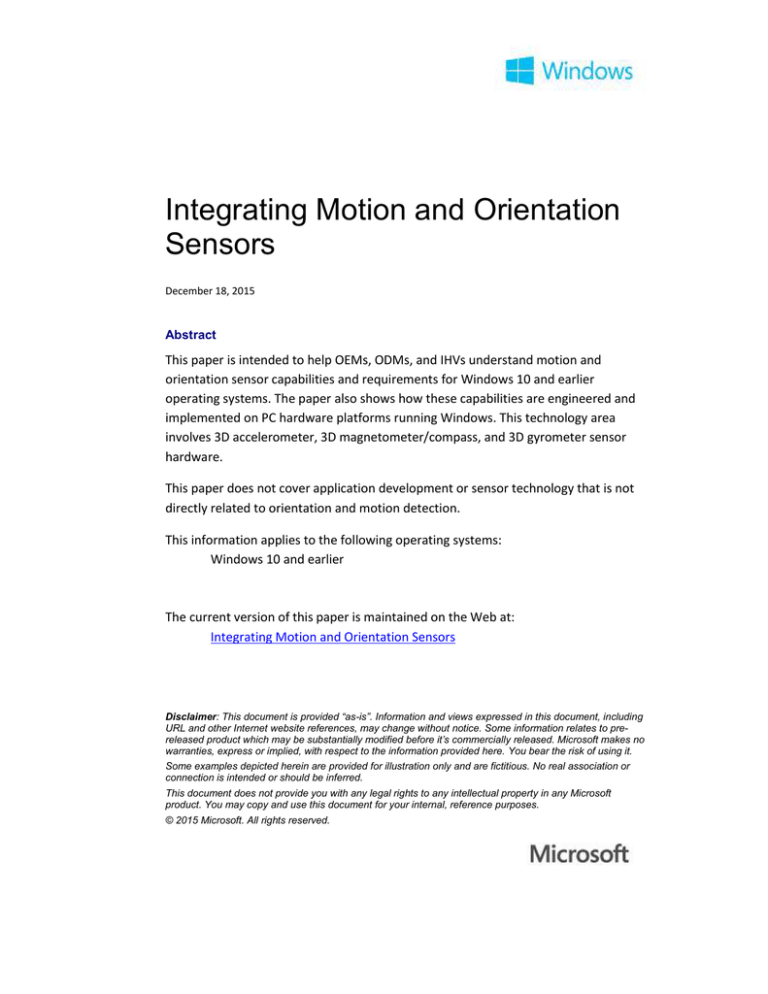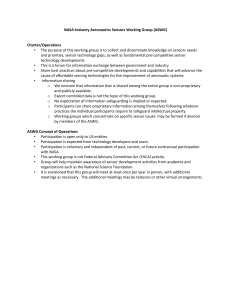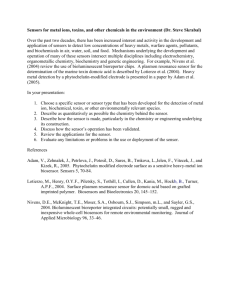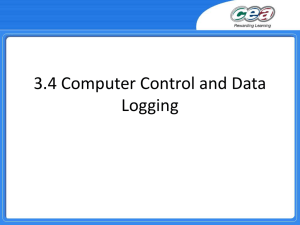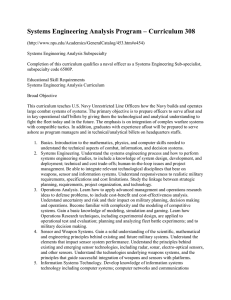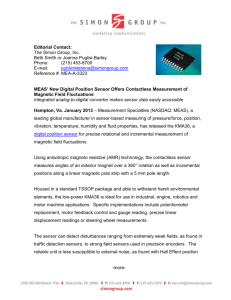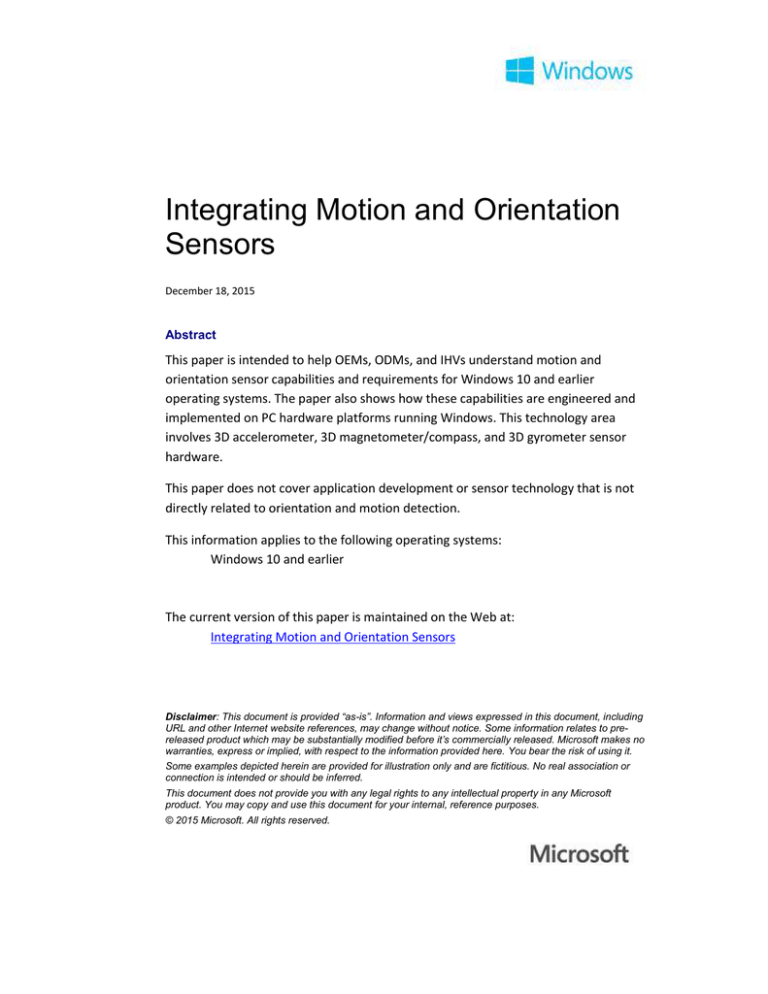
Integrating Motion and Orientation
Sensors
December 18, 2015
Abstract
This paper is intended to help OEMs, ODMs, and IHVs understand motion and
orientation sensor capabilities and requirements for Windows 10 and earlier
operating systems. The paper also shows how these capabilities are engineered and
implemented on PC hardware platforms running Windows. This technology area
involves 3D accelerometer, 3D magnetometer/compass, and 3D gyrometer sensor
hardware.
This paper does not cover application development or sensor technology that is not
directly related to orientation and motion detection.
This information applies to the following operating systems:
Windows 10 and earlier
The current version of this paper is maintained on the Web at:
Integrating Motion and Orientation Sensors
Disclaimer: This document is provided “as-is”. Information and views expressed in this document, including
URL and other Internet website references, may change without notice. Some information relates to prereleased product which may be substantially modified before it’s commercially released. Microsoft makes no
warranties, express or implied, with respect to the information provided here. You bear the risk of using it.
Some examples depicted herein are provided for illustration only and are fictitious. No real association or
connection is intended or should be inferred.
This document does not provide you with any legal rights to any intellectual property in any Microsoft
product. You may copy and use this document for your internal, reference purposes.
© 2015 Microsoft. All rights reserved.
Integrating Motion and Orientation Sensors - 1
Document History
Date
December 18, 2015
Change
Updated section about Filtering Data Update Events by Evaluating
Effective CRI and CS values (E-CRI, E-CS)
June 10, 2013
Added restrictions for W component of a Quaternion
June 5, 2013
Moved new magnetometer text to its own section.
June 3, 2013
Replaced art that incorrectly depicted Y- and Z-axis.
April 25, 2013
Added section describing change sensitivity for the inclinometer
and orientation sensors.
March 5, 2013
Updated section for calculating E-CRI/E-CS
September 28, 2012
Updated value in the Pitch Rotations table
June 13, 2012
Updated Word template
September 13, 2011
First publication
Contents
Overview of Motion and Device Orientation ................................................................. 4
Definitions and Terminologies ................................................................................... 4
Windows Motion and Orientation Features and Scenarios ....................................... 5
Windows 8 In-Box Motion and Orientation Scenarios ........................................... 5
Windows 8 Third-Party Motion and Orientation Application Scenarios................ 5
Windows Sensor Requirements ................................................................................. 5
Motion/Orientation Sensor Implementation Checklists ............................................ 6
IHV System Sensor Development Checklist: .......................................................... 7
Reference Frames and Common Measurement Conventions for Motion and
Orientation Sensors.................................................................................................... 9
Device Reference Frame ........................................................................................ 9
Earth Reference Frame......................................................................................... 15
Sensor Hardware to Sensor Object Mappings ..................................................... 16
Implementation Guidelines .......................................................................................... 18
Integrating 3D Accelerometer Sensors with Windows ............................................ 18
Accelerometer Part Selection Guidelines............................................................. 19
Accelerometer Driver Specifics ............................................................................ 19
Supporting Shake Gesture Events ........................................................................ 22
December 18, 2015
© 2013 Microsoft. All rights reserved.
Integrating Motion and Orientation Sensors - 2
Validation of 3D Accelerometer Hardware Integration ....................................... 24
Integrating Magnetometer Sensors with Windows ................................................. 25
Magnetometer Accuracy ...................................................................................... 25
Integrating Compass Sensors with Windows ........................................................... 28
Compass Technology Overview............................................................................ 28
Magnetometer Part Selection Guidelines ............................................................ 28
Compass Driver Specifics ...................................................................................... 28
Hysteresis for Heading Reference Axis Stability ................................................... 31
Validation of 3D Compass Hardware Integration ................................................ 34
Integrating Gyrometer Sensors with Windows ........................................................ 35
Part Selection Guidelines ..................................................................................... 35
Gyrometer Axes, Data Types, Capabilities ........................................................... 35
3D Gyrometer Driver Specifics ............................................................................. 37
Validation of 3D Gyrometer Hardware Integration ............................................. 39
Integrating Sensor Fusion Sensors with Windows ................................................... 40
Sensor Fusion Integration .................................................................................... 40
3D Inclinometer and Device Orientation Axes, Data Types, Capabilities ............. 41
Order of Rotations for Yaw, Pitch, and Roll ......................................................... 43
Angular Ranges for Yaw, Pitch, Roll...................................................................... 43
3D Inclinometer Sensor Driver Specifics .............................................................. 45
Aggregated Device Orientation Sensor Driver Specifics ...................................... 48
Validation of Sensor Fusion Implementation ....................................................... 52
9-Axis Data Accuracy Guidelines .............................................................................. 52
Hardware Integration Options and Guidelines ........................................................ 54
Mechanical and Electrical Engineering Considerations ....................................... 54
Mechanical and Electromagnetic Considerations for Magnetometer ................. 54
Component-Level Integration Options................................................................. 55
Sensor Sub-Processor (MCU) Decision Workflow ................................................ 55
Connectivity Options ............................................................................................ 56
Leveraging In-box Driver Support ............................................................................ 60
Writing a Custom Sensor Driver ............................................................................... 62
December 18, 2015
© 2013 Microsoft. All rights reserved.
Integrating Motion and Orientation Sensors - 3
Proper Support for Time and Magnitude Thresholds (Filtering Criteria) ............. 63
Events of Interest ................................................................................................. 64
Default Values for CS and CRI for Motion Sensors ............................................... 65
Change Sensitivity (CS) for the Inclinometer and Orientation Sensors................ 66
Filtering Data Update Events by Evaluating Effective CRI and CS values (E-CRI, ECS) ......................................................................................................................... 66
Device Data Update Modes.................................................................................. 67
Power Management Best-Practices ..................................................................... 68
Testing and Validation .............................................................................................. 69
Calibration .................................................................................................................... 70
Per-Model Calibration .............................................................................................. 70
Per-System Calibration ............................................................................................. 71
End-User Calibration and Continuous Auto-Calibration .......................................... 71
Preferred: Continuous Auto-Calibration .............................................................. 71
Not Preferred: End User Calibration .................................................................... 71
Appendix .................................................................................................................. 71
Accelerometer Measurement Conventions ......................................................... 71
Validation of Euler Angles (Yaw, Pitch, Roll) for 3D Inclinometer ............................ 76
Yaw Tests Overview.............................................................................................. 76
Test Steps for Yaw ................................................................................................ 77
Pitch Tests Overview ............................................................................................ 78
Pitch Test Steps .................................................................................................... 79
Roll Tests Overview .............................................................................................. 81
Roll Test Steps ...................................................................................................... 81
Expected quaternion values for Euler angle rotations ................................................. 84
Expected values for Tilt-Compensated Compass Heading ........................................... 86
December 18, 2015
© 2013 Microsoft. All rights reserved.
Integrating Motion and Orientation Sensors - 4
Overview of Motion and Device Orientation
This paper is intended to help OEMs, ODMs, and IHVs understand motion and
orientation sensor capabilities and requirements for Windows 8 and also to
document how these capabilities are engineered and implemented on PC hardware
platforms running Windows 8. This technology area involves 3D accelerometer, 3D
magnetometer/compass, and 3D gyrometer sensor hardware.
This paper does not cover application development or sensor technology that is not
directly related to orientation and motion detection.
Definitions and Terminologies
The following terms, definitions, and acronyms are used in this document.
Term or Acronym
3D compass
Sensor fusion
MCU (Micro Control Unit)
Sensor sub-processor
UMDF (User Mode Driver
Framework)
KMDF (Kernel Mode Driver
Framework)
Dynamic range
Meaning
A 3-axis magnetometer and accelerometer
used to calculate tilt compensated device
heading relative to either the magnetic North
pole, or the true North pole.
The process of using multiple sensor inputs to
enhance or synthesize data that is outputrelated to sensors.
Example: Using 3D accelerometer, 3D Gyro,
and 3D Magnetometer data to construct
compass, inclinometer, device orientation, and
other forms of orientation data.
A small dedicated processor with onboard
memory and other functionality.
An MCU dedicated primarily to sensor-related
calculations or data throughput.
A Windows driver framework that allows driver
developers to rapidly develop and debug device
drivers.
A Windows driver framework used to write
device drivers that run in kernel mode.
The span of magnitude over which a sensor can
measure changes in the measured
phenomenon.
Example: An accelerometer with a dynamic
range of -3.0G to +3.0G on each axis.
December 18, 2015
© 2013 Microsoft. All rights reserved.
Integrating Motion and Orientation Sensors - 5
Windows Motion and Orientation Features and Scenarios
Motion and Orientation sensors support important in-box and third-party application
development scenarios. The following list covers some of these scenarios.
Windows 8 In-Box Motion and Orientation Scenarios
1. Screen auto-rotation: Requires that 3D accelerometer hardware be properly
integrated (follows guidelines specified in this paper and in the Windows
Hardware Certification Kit).
2. Enhanced human presence detection: Requires that 3D accelerometer
hardware be properly integrated. A sustained change in physical device
orientation is used as a means to detect the presence of a user.
Windows 8 Third-Party Motion and Orientation Application Scenarios
1. 2D casual games:
a. Labyrinth-style rolling ball game
2. 3D interactive games: Device motion/orientation as input device
a. Steering wheel-style car racing game
b. First-person shooter style games
3. 3D augmented reality and virtual reality applications:
a. 3D photo-realistic mapping application with superimposed points of
interest
b. Indoor navigation applications
Windows Sensor Requirements
The following table outlines the various PC form-factors and corresponding
motion/orientation sensor requirements.
P1 Sensor Category
Slate /
Convertible
Laptop
Required
Non-convertible
Laptop
Desktop / AIO
If Implemented
If Implemented
3D Gyrometer
Required
If Implemented
If Implemented
3D Compass
Required
If Implemented
If Implemented
Sensor Fusion
Required
If Implemented
If Implemented
3D Accelerometer
Please see the WLK 2.0 at http://connect.microsoft.com for more details regarding
sensors and system logo requirements.
December 18, 2015
© 2013 Microsoft. All rights reserved.
Integrating Motion and Orientation Sensors - 6
Motion/Orientation Sensor Implementation Checklists
The following list represents the various development activities and validation
exercises that ensure that motion and orientation sensors function properly on PC
hardware running Windows 8.
OEM/ODM System Sensor Integration Checklist:
Task
Description
1. Check sensor support requirements Based on the form-factor for the PC being
for the PC form-factor being built
built, different requirements apply for
sensors being present as well as
implemented capabilities.
2. Use part selection guidelines to
select the appropriate sensor
components and any related parts
3. Decide on a motion/orientation
sensor driver strategy
See Testing and Validation for more
information regarding required sensor
hardware and validation.
As a part of engineering the system, select
parts that have the appropriate capabilities
and features in order to satisfy the
functionality, performance, and cost
requirements for the system in question.
See the part selection guidelines in each
sensor-specific section in this document for
more details.
By 3 the capabilities of the sensor
components and the available of in-box
sensor drivers for Windows 8, decide which
drivers will be used or implemented, and
follow the appropriate device firmware
implementation or driver implementation
guidelines.
See Using the in-box HID Sensor Class driver
for more information about using the in-box
driver support for motion/orientation sensors
in Windows 8.
4. Follow guidance when engineering
the system
See Writing a Custom Sensor Driver for more
information regarding writing your own
driver for motion/orientation sensors.
Make sure to follow electrical and mechanical
engineering guidance in this document. In
addition to the information included in this
document, seek guidance from the supplying
IHV partners in order to avoid issues with
heat, electromagnetic interference, and other
December 18, 2015
© 2013 Microsoft. All rights reserved.
Integrating Motion and Orientation Sensors - 7
5. Validate system integration and
features
6. Run system logo tests as
appropriate
7. Calibration and configuration on
factory floor
problematic conditions. Mechanical/electrical
considerations such as placement of Hall
effect sensor magnets and other sources of
interference should be carefully designed and
compensated for when performing initial
calibration for sensors for a particular PC.
Orientation of measurement axes should be
considered when deciding placement for
sensor components.
Confirm that sensors are oriented correctly
and that in-box features perform according to
the guidelines outlined in this document.
See Testing and Validation for more
information regarding required sensor
hardware and validation
Once a system has sensors integrated and
basic functionality validated, the system logo
tests need to be run to validate proper
performance and functionality.
See Testing and Validation for more
information regarding required sensor
hardware and validation
Work with IHV to integrate calibration and
configuration activities into production
process and workflow. This can include
sensor self-test routines, per-unit calibration,
and other configuration activities.
IHV System Sensor Development Checklist:
Task
Description
1. Work with the customer (OEM / Consult the Windows Sensor Requirements
IHV) to understand the type of
table in this document and the system
system being engineered.
requirements on http://connect.microsoft.com
in order to determine which sensors and
corresponding capabilities are required.
2. Establish an inventory of sensor Based on the following part selection guideline
components (such as a 3D
sections in this document:
accelerometer, 3D
3D Accelerometer
magnetometer, and 3D
3D Compass
Gyrometer)
3D Gyrometer
Determine which parts will be used for the
system being engineered.
December 18, 2015
© 2013 Microsoft. All rights reserved.
Integrating Motion and Orientation Sensors - 8
3. Decide whether or not a sensor
sub-processor (MCU) will be
utilized for the sensor system in
question
4. Work with OEM/ODM partner to
design schematic for sensor
connectivity
5. Inventory software
dependencies and deliverables
6. Write device firmware and
develop any drivers needed to
support sensors.
7. Perform basic validation of
sensor data
Decide if an MCU will be used based on cost,
integration and driver specifics, power tradeoffs, and other factors.
For more information, please consult the
following sections:
Sensor Sub Processor Decision Workflow
After all components (including sensors and any
MCU or related parts) are selected, determine
how the sensor components will be wired up to
the host and/or MCU.
Please see Connectivity Options for more
details.
Based on the type of system being
implemented, make a list of the required driver
and software components and establish
ownership for these deliverables, including
device firmware.
For more information see:
Using the in-box HID Sensor Class driver
Connectivity Options
Writing a Custom Sensor Driver
See:
Using the in-box HID Sensor Class driver
Writing a Custom Sensor Driver
Perform basic validation of the orientation of
sensors and sensor data as integrated with the
Windows Sensor Platform.
See:
Validation of 3D Accelerometer Hardware
Integration
Validation of 3D Gyrometer Hardware
Integration
Validation of 3D Compass Hardware Integration
Validation of Sensor Fusion Implementation
8. Run device logo tests, certify
device drivers and device via
HCK process as applicable
Ensure that the sensor device(s) will pass logo
testing. Obtain HCK certification for the
device(s).
Consult the Windows Sensor Requirements
table in this document and the system
requirements on http://connect.microsoft.com
December 18, 2015
© 2013 Microsoft. All rights reserved.
Integrating Motion and Orientation Sensors - 9
9. Run system logo tests on PC
hardware
in order to determine which sensors and
corresponding capabilities are required.
Ensure that all sensor features are properly
supported for the PC form-factor being built.
Obtain HCK certification for the system (OEM
does this).
Consult the Windows Sensor Requirements
table in this document and the system
requirements on http://connect.microsoft.com
in order to determine which sensors and
corresponding capabilities are required.
Reference Frames and Common Measurement Conventions for
Motion and Orientation Sensors
There are several considerations and conventions that need to be observed and
implemented in order to properly expose motion and orientation sensors on
Windows.
The guidance in this section of the document is in accordance with the W3C Device
Orientation Draft Specification. Please read the W3C device orientation document
and become familiar with the measurement conventions.
All data types use the same convention for X, Y, Z axis alignment and orientation
relative to each form-factor chassis. For angular measurements, the right-hand rule is
exclusively used to map positive and negative angular measurements relative to the
X, Y, Z axes.
The following sections describe the reference frames that are relevant to
motion/orientation sensing, and also outline which sensors use which reference
frames.
Device Reference Frame
The device reference frame is defined for each PC form-factor and provides an X, Y, Z
reference frame that is fixed with respect to the hardware chassis. For the slate PC,
this reference frame does not change because the slate PC form factor does not
convert or change configurations.
For non-slate convertible form-factors, the Slate PC mode is the “primary” mode for
accelerometer. Sensors, regardless of being placed in the screen or the base, should
be projected as if they were located in the screen (as in the case of the Slate PC).
December 18, 2015
© 2013 Microsoft. All rights reserved.
Integrating Motion and Orientation Sensors - 10
For clamshell form-factors, axis orientation should be projected to be relative to the
screen regardless of where the sensors were integrated. For systems unable to
detect the angle of the screen, sensors should be projected as if the screen was at a
90 degree angle to the base.
For devices unable to detect the angle of the screen, there are clear mappings for
convertible form factors. These mapping can be done as so:
Sensor Location
Screen
Base
Base
Base
Form Factor
N/A
Clamshell FoldSwivel
at 90
backwards Hinge
degrees Hinge
x
x
x
x
-x
y
y
z
-y
-y
z
z
-y
-z
z
Slate PC
Figure 1: Landscape Slate PC (Single Mode) Chassis and Axis Convention for Motion/Orientation
Sensors
December 18, 2015
© 2013 Microsoft. All rights reserved.
Integrating Motion and Orientation Sensors - 11
Figure 2: Landscape Slate PC with Detachable keyboard Chassis and Axis Convention for
Motion/Orientation Sensors
Figure 3: Portrait Slate PC (Single Mode) Chassis and Axis Convention for Motion/Orientation Sensors –
Same axis convention as Windows Phone devices
Swivel Hinge Convertible PC
December 18, 2015
© 2013 Microsoft. All rights reserved.
Integrating Motion and Orientation Sensors - 12
Figure 4: Swivel Hinge Convertible PC (Clamshell PC Mode) Chassis and Axis Convention for
Motion/Orientation Sensors
Figure 5: Swivel Hinge Convertible PC (Converting mode – axes are undefined or arbitrary) Chassis and
Axis Convention for Motion/Orientation Sensors
December 18, 2015
© 2013 Microsoft. All rights reserved.
Integrating Motion and Orientation Sensors - 13
Figure 6: Swivel Hinge Convertible PC (Slate PC Mode) Chassis and Axis Convention for
Motion/Orientation Sensors (Note: Windows Logo is located at the bottom of screen and +Y axis
points towards the top of the screen)
Clamshell PC (Laptop)
December 18, 2015
© 2013 Microsoft. All rights reserved.
Integrating Motion and Orientation Sensors - 14
Figure 7: Clamshell PC Chassis and Axis Convention for Motion/Orientation Sensors
Slide-out Keyboard Slate PC
Figure 8: Slide-out Keyboard PC (Keyboard Extended Mode) Chassis and Axis Convention for
Motion/Orientation Sensors
Figure 9: Slide-out Keyboard PC (Slate PC Mode) Chassis and Axis Convention for Motion/Orientation
Sensors
December 18, 2015
© 2013 Microsoft. All rights reserved.
Integrating Motion and Orientation Sensors - 15
Convertible Flipper PC
Figure 10: Convertible Flipper PC (Clamshell/Converting Mode) Chassis and Axis Convention for
Motion/Orientation Sensors
Figure 11: Convertible Flipper PC (Slate PC Mode) Chassis and Axis Convention for Motion/Orientation
Sensors
Earth Reference Frame
The earth reference frame consists of the following reference points:
1. Ground Reference Plane: An X, Y, Z reference frame that is represented on a
level surface (plane) below the PC.
December 18, 2015
© 2013 Microsoft. All rights reserved.
Integrating Motion and Orientation Sensors - 16
2. North Pole: Actual North Pole at the point around which the axis that the
earth spins projects through.
3. Magnetic North Pole: The natural center of the magnetic field inherent to the
earth above the equator.
This diagram uses the following reference points:
North Pole: The geometric “top” of the earth
Magnetic North Pole: The upper magnetic center of the earth
CH: Compass heading (relative to true North heading in this case)
Y: The yaw angle of the device (360° - Compass heading). Note that yaw
measurement is the rotation of the device around the axis pointing out of the
screen (Z-axis). The relationship between yaw and compass heading is only
applicable when the device is on a flat and level plane.
Here we see the relationship between the device reference frame (X, Y, Z axes labeled
on a slate device) and the earth reference frame (level plane on earth’s surface below
the device). In this case, true North heading is referenced, since the North Pole is
being used to determine heading. If the Magnetic North Pole were used in instead of
the North Pole, we could illustrate magnetic North heading.
Sensor Hardware to Sensor Object Mappings
At a high level, the following diagram depicts the inputs and outputs for a full
motion/orientation 9-axis sensor fusion capable implementation:
December 18, 2015
© 2013 Microsoft. All rights reserved.
Integrating Motion and Orientation Sensors - 17
Hardware
Sensor Firmware / Driver
3D Accelerometer
Sensor Platform Objects
3D Accelerometer
Pass-Through
3D Gyrometer
3D Gyrometer
3D Magnetometer
3D Compass
Sensor Fusion
3D Inclinometer
Device Orientation
The following table lists the mapping between sensors that are exposed via the
Windows sensor platform (by a sensor driver or multiple sensor drivers) and the
underlying sensor hardware that is used to generate the corresponding sensor data.
Sensor exposed in API
3D Accelerometer
Data fields:
X Acceleration
Y Acceleration
Z Acceleration
Events:
Shake
See Integrating 3D Accelerometer Sensors for
more details.
Derived from sensor hardware
3D Accelerometer
3D Compass
Data fields:
Tilt compensated magnetic heading
3D Accelerometer
3D Magnetometer
3D Gyrometer (only
required for slate)
December 18, 2015
© 2013 Microsoft. All rights reserved.
Integrating Motion and Orientation Sensors - 18
Tilt compensated true north heading
(optional; provide if location data is
available to firmware or driver)
See Integrating Compass Sensors for more
details.
3D Gyrometer
Data fields:
X Rotational Velocity
Y Rotational Velocity
Z Rotational Velocity
See Integrating Gyro Sensors for more details.
3D Gyrometer
3D Inclinometer
Data Fields:
Yaw (Z-Axis)
Pitch (X-Axis)
Roll (Y-Axis)
See Integrating Sensor Fusion Sensors for more
details.
3D Accelerometer
3D Magnetometer
3D Gyrometer
Device Orientation (Rotation Matrix,
Quaternion)
Data Fields:
Rotation Matrix
Quaternion
See Integrating Sensor Fusion Sensors for more
details.
3D Accelerometer
3D Magnetometer
3D Gyro
Implementation Guidelines
The remainder of this paper provides details you’ll need when implementing the
required functionality in your hardware.
Integrating 3D Accelerometer Sensors with Windows
Accelerometers are a key hardware component for screen rotation and
game/orientation application scenarios. For slate PC hardware, they also play an
important role in sensor fusion (along with magnetometer and gyro data, as well).
This section covers details regarding accelerometer part selection, sensor metadata,
and simple validation of proper accelerometer integration.
Please refer to Acceleration Measurement Conventions for more information about
how force and acceleration is measured by accelerometers integrated with Windows
PC hardware.
December 18, 2015
© 2013 Microsoft. All rights reserved.
Integrating Motion and Orientation Sensors - 19
Accelerometer Part Selection Guidelines
Types of accelerometers
Accelerometers for consumer electronics are typically either 2D (two-axis
measurement device) or 3D (three-axis measurement device). In order to support
orientation detection and motion/gesture detection for Windows scenarios, 3D
accelerometers are required.
Dynamic range
The dynamic range of an accelerometer refers to the magnitude of acceleration that
can be measured. In some cases the dynamic range of acceleration measurement can
be configured for a particular accelerometer. If the accelerometer is configured to
measure a wider range of acceleration values, the trade-off is typically lower
resolution data.
Range (as configured on system – outputs of accelerometer): +/- 4.0G
Accuracy and Resolution
Non-linearity: 1.0%
Noise: 350ug/rtHz @10Hz
Initial calibration tolerance: +/-3%, +/-50mg
Sensitivity Scale Factor
0.12mg/LSB @ ±4g
Sampling rates (hardware)
Minimum: 100 Hz
Optimal: 200+ Hz
Note that this frequency indicates hardware sampling rate capability. Data from
motion/orientation sensors (including accelerometers) should be filtered based on
time (report interval) and magnitude (change sensitivity). See Implementing a Sensor
Driver for more detail.
Power consumption
Optimal: ~350uA or less
Accelerometer Driver Specifics
See Writing a Custom Sensor Driver for general information and guidelines.
Accelerometers integrated with PC hardware should use the following conventions
for X, Y, Z axis direction and signage.
3D Accelerometer Properties
Sensor Property
Read/Write Values/Range
December 18, 2015
© 2013 Microsoft. All rights reserved.
Description
Integrating Motion and Orientation Sensors - 20
WPD_FUNCTIONAL_OBJECT_CATEGORY
Read-Only
SENSOR_CATEGOR
Y_MOTION
SENSOR_PROPERTY_TYPE
Read-Only
The sensor
category
The sensor type
SENSOR_TYPE_ACC
ELEROMETER_3D
SENSOR_PROPERTY_CONNECTION_TYP
E
Read-Only
Describes how the
SENSOR_CONNECTI sensor is
ON_TYPE_PC_INTE connected to the
PC.
GRATED
SENSOR_PROPERTY_MANUFACTURER
Read-Only
String: <Driver or
sensor
manufacturer>
SENSOR_PROPERTY_PERSISTENT_UNIQ
UE_ID
Read-Only
SENSOR_PROPERTY_SERIAL_NUMBER
Read-Only
This is a unique
GUID for the
sensor, unique as
exposed on a
particular machine,
generated during
device install time.
(Reinstalling the
device causes new
GUIDs to be
generated.)
String: <The serial
number for the
device>
SENSOR_PROPERTY_STATE
Read-Only
See SensorState.
SENSOR_PROPERTY_MODEL
Read-Only
String: <Driver or
sensor model>
SENSOR_PROPERTY_ACCURACY
Read-Only
Float, per data field
December 18, 2015
© 2013 Microsoft. All rights reserved.
Describes what
company
manufactures the
device and or
provides the driver.
Uniquely identifies
the sensor.
Read only.
Required, static.
The sensor serial
number.
The current data
state for the
sensor.
The model of
sensor or device.
Accuracy of
readings for each
data field.
Integrating Motion and Orientation Sensors - 21
SENSOR_PROPERTY_CHANGE_SENSITIV
ITY
Read-Write
Float, per data field
The smallest
magnitude
threshold that
connected clients
are requesting data
for (or default, if no
client has set this
property).
This value is used
by the driver to
determine when a
meaningful change
in acceleration is
detected.
SENSOR_PROPERTY_CURRENT_REPORT
_INTERVAL
Read-Write
SENSOR_PROPERTY_DESCRIPTION
Read-Only
Integer
(milliseconds)
String: <description
of the sensor>
SENSOR_PROPERTY_RANGE_MAXIMU
M
Read-Only
Float, per data field
The fastest interval
(expressed as the
period between
events) at which
connected clients
are requesting data
(or default, if no
client as set this
property).
The sensor
description
The maximum Gvalues reported by
the accelerometer
for X, Y, Z.
Example:
X = +4.0 G
Y = +4.0 G
Z = +4.0 G
SENSOR_PROPERTY_RANGE_MINIMUM
Read-Only
Float, per data field
The minimum Gvalues reported by
the accelerometer
for X, Y, Z.
Example:
X = -4.0 G
December 18, 2015
© 2013 Microsoft. All rights reserved.
Integrating Motion and Orientation Sensors - 22
Y = -4.0 G
Z = -4.0 G
SENSOR_PROPERTY_RESOLUTION
Read-Only
Float, per data field
The minimum
change in G that
the accelerometer
can detect, per
data-field.
Example:
X = +.001 G
Y = +.001 G
Z = +.001 G
3D Accelerometer Data Fields
Sensor Data Field
Description
SENSOR_DATA_TYPE_ACCELERATION_X_G
X-axis acceleration, in g's.
(VT_R8)
SENSOR_DATA_TYPE_ACCELERATION_Y_G
Y-axis acceleration, in g's.
(VT_R8)
SENSOR_DATA_TYPE_ACCELERATION_Z_G
Z-axis acceleration, in g's.
(VT_R8)
3D Accelerometer Events
Sensor Event
Description
SENSOR_EVENT_ACCELEROMETER_SHAKE
The event ID used when
accelerometer hardware has
detected that a shake event has
occurred.
Supporting Shake Gesture Events
Use the following guidelines when implementing a shake detection algorithm in
device firmware or a sensor device driver. For power management reasons, use only
the accelerometer to detect shake gestures.
Frequency: The oscillation frequency for shake detection should range
between 200ms and 400ms period.
Magnitude: The magnitude of linear acceleration change should be between
~2.0G and ~4.0G
Direction: Shake gesture can be relative to any change in device direction
(acceleration) and therefore, the net direction of the collective linear
acceleration vector should be evaluated such that changes in direction
December 18, 2015
© 2013 Microsoft. All rights reserved.
Integrating Motion and Orientation Sensors - 23
approximating motion along a straight line (in one direction and then an
opposite direction in a close to linear path) are detected.
Oscillation Count: For the purposes of this algorithm, the oscillations can be
broken down into individual “direction changes” (See figure 13). The number
of direction changes can vary, but should be four or more.
Example Shake Gesture Accelerometer Data
Figure 12: Typical Accelerometer Data - 3 Shakes
As shown in the diagram above, the magnitude, direction changes, oscillation count,
and oscillation period can be observed for a user shaking a slate device 3 times.
Actual acceleration values (with gravity) are shown here. In implementation, a highpass filter can be used to remove the gravitational component of this accelerometer
data.
If you isolate the Z-Axis accelerometer data (green), you can see a pattern in the data
that can be detected in an accelerometer driver or firmware, as shown in the diagram
below.
December 18, 2015
© 2013 Microsoft. All rights reserved.
Integrating Motion and Orientation Sensors - 24
Figure 13: Acceleration direction changes for shake event
The key points of interest for this example set of data are as follows:
First direction change (initiation of shake detection sequence)
Second direction change
Third direction change
Fourth direction change (shake gesture detected)
Fifth direction change
Sixth direction change
Seventh direction change
Stabilization
This data set is an example for illustrative purposes only. In order to properly detect a
shake motion sequence, the algorithm needs to be capable of detecting oscillations
along the Z-axis that are similar in form to the example above. While shake detection
algorithms can also incorporate X and Y axis accelerometer data, only Z-axis
accelerometer data and motion is used to evaluate shake detection performance on
Windows 8 systems. Note that accelerometer shake event is optional for Windows 8
sensor implementations.
Validation of 3D Accelerometer Hardware Integration
In order to validate that accelerometer hardware is properly integrated, perform the
following tests. In some cases, you should use the Sensor Diagnostic Tool.
December 18, 2015
© 2013 Microsoft. All rights reserved.
Integrating Motion and Orientation Sensors - 25
1. Use the Sensor Diagnostic Tool to examine the 3D accelerometer under test.
Expand the sensors and click on the 3D accelerometer. Validate that you see
data updates. For a slate PC, perform the following data integrity checks:
a. Lay the device on a flat surface with the screen pointing up –
acceleration values should be the following:
X = ~0.0, Y = ~0.0, Z = ~-1.0
b. Hold the device with the right hand side pointing upwards up –
acceleration values should be the following:
X = ~-1.0, Y = ~0.0, Z = ~0.0
c. Hold the device with the top of the screen pointing upwards up –
acceleration values should be the following:
X = ~0.0, Y = ~-1.0, Z = ~0.0
2. Test automatic screen rotation – Ensure that your accelerometer is active and
that you have a display that is capable of rotation (check display properties,
make sure “Auto” setting is active)
a. Hold the device vertically and in portrait mode with the screen
pointing towards your chest. The content on the screen should
appear properly oriented.
b. Switch the device orientation to landscape mode and wait a few
seconds. The screen should rotate so that content is properly
oriented.
c. Switch the device orientation to inverted portrait mode and wait a
few seconds. The screen should rotate so that content is properly
oriented.
d. Switch the device orientation to inverted landscape mode and wait a
few seconds. The screen should rotate so that content is properly
oriented.
Accelerometer power management and auto-rotation
Note that the accelerometer will still draw power even if the user disables the autorotation feature on a device. (The sensor platform requires that the accelerometer is
always enabled to provide support for the SimpleOrientation sensor.)
Integrating Magnetometer Sensors with Windows
Magnetometers are used by the compass, the inclinometer, and the orientation
sensor. This section of the paper outlines key concepts related to this device.
Magnetometer Accuracy
Magnetometer sensors are susceptible to electromagnetic field interference from the
surrounding environment or the computing device itself. Because orientation sensors
such as compass, inclinometer, and device orientation rely on magnetometer data, as
interference increases, sensor accuracy degrades. In many cases dynamic calibration
is needed to account for the changing electromagnetic environment, which requires
the device to be moved around all three device axis.
December 18, 2015
© 2013 Microsoft. All rights reserved.
Integrating Motion and Orientation Sensors - 26
The Windows Sensor Platform supports a magnetometer accuracy data field to be
included in each orientation input report. Magnetometer accuracy is one of:
unreliable
approximate
high
These values indicate how closely the data represents the actual heading of the
device with respect to a horizontal plane. Often computing an absolute accuracy in
degrees is computationally expensive or impossible as data values vary within some
confidence interval.
With this data field, the consumer of the data is responsible for determining
minimum acceptable accuracy and taking the appropriate action. There is no event
indicating calibration is needed or complete, and there is no means to instruct the
sensor to enter a special calibration mode. It is expected that the magnetometer
accuracy value will change in successive data reports as calibration changes.
Sensor Platform Additions for Windows 8.1
The following additions have been made to Win32 Sensor Platform header files. They
are also available in the Sensor Diagnostic Tool.
// MagnetometerAccuracy: represents the runtime accuracy of the
// magnetic field component of a sensor's data
typedef enum MagnetometerAccuracy
{
MAGNETOMETER_ACCURACY_UNKNOWN = 0,
MAGNETOMETER_ACCURACY_UNRELIABLE,
MAGNETOMETER_ACCURACY_APPROXIMATE,
MAGNETOMETER_ACCURACY_HIGH
} MagnetometerAccuracy;
The MagnetometerAccuracy.Unknown enumeration value is present for backward
compatibility and should not be used by sensor drivers.
// Magnetometer Accuracy Data Types
DEFINE_PROPERTYKEY(SENSOR_DATA_TYPE_MAGNETOMETER_ACCURACY,
0X1637D8A2, 0X4248, 0X4275, 0X86, 0X5D, 0X55, 0X8D, 0XE8, 0X4A,
0XED, 0XFD, 22); //[VT_I4]
The vartype is VT_I4 and is expected to hold one of the MagnetometerAccuracy
enumeration values.
December 18, 2015
© 2013 Microsoft. All rights reserved.
Integrating Motion and Orientation Sensors - 27
Data Reports
Magnetometer accuracy should be included in the data reports of all magnetometerderived sensors, including: compass, inclinometer, and device orientation. A sensor
driver should return SENSOR_DATA_TYPE_MAGNETOMETER_ACCURACY for
ISensorDriver::OnGetSupportedDataFields() and return
SENSOR_DATA_TYPE_MAGNETOMETER_ACCURACY and its value for
ISensorDriver::OnGetDataFields().
Calculating Magnetometer Accuracy
Magnetometer accuracy is a measure of how closely a sensor’s data fields represent
the actual 2D heading of the device with respect to the earth’s surface. Compass,
inclinometer, and device orientation convey heading in different representations, but
the underlying meaning is the same. It is expected that the magnetometer accuracy
value will be the same for all three sensors at any instant in time.
The sensor solution should report an up-to-date magnetometer accuracy in each
input report, conveying the accuracy of the data with respect to heading. The data
fields should not be set to VT_NULL to indicate calibration is required.
Magnetometer accuracy is specified as unreliable, approximate, or high. In practice
these denote a range of accuracies with the following values, where represents the
difference between the current heading and the heading of a perfectly calibrated
sensor in degrees.
Accuracy
HIgh
Approximate
Unreliable
Range
0 ≤ < 10
10 ≤ < 25
25 ≤ < 180
Understanding User Impact
The end goal of implementing magnetometer accuracy is to improve the user
experience for applications using compass, inclinometer, and device orientation
sensor data. A sensor with a frequent low accuracy will frustrate that user as he or
she must continually calibrate the device. A sensor with a frequent but
misrepresented high accuracy will frustrate the user because the sensor readings are
less accurate than expected.
It is helpful to consider the classes of applications that may rely on different
magnetometer accuracy values.
Accuracy
HIgh
Approximate
Application type
Navigation: Requires absolute heading
Virtual reality: Requires relative heading
December 18, 2015
© 2013 Microsoft. All rights reserved.
Integrating Motion and Orientation Sensors - 28
Unreliable
None
Generally it is expected that a calibrated sensor will reach and maintain high accuracy
in the absence of significant magnetic field interference. This allows applications
depending on highly accurate data to offer a consistent and enjoyable user
experience.
Integrating Compass Sensors with Windows
Compass Technology Overview
For Windows 8, a 3D Compass sensor is a fusion of data from a 3D magnetometer, a
3D accelerometer, and a 3D gyrometer sensor.
Magnetometer Part Selection Guidelines
Dynamic Range (Gauss)
Minimum: +/-1000uT
Maximum: N/A
Accuracy and Resolution
Non-linearity: ±0.1 (FS ± 100uT)
Noise: 0.5 uT / rtHz @8Hz ODR
Offset: <300 uT
Sensitivity Scale Factor
Optimal: 0.3uT / LSB
Sampling rates (hardware)
8hz +
Power consumption
Acceptable: 350uA
Compass Driver Specifics
See Writing a Custom Sensor Driver for general information and guidelines. A 3D
Compass driver is responsible for assembling and integrating data from a 3D
magnetometer sensor (which exposes magnetic field strength readings on 3 axes) and
from a 3D accelerometer (which exposes acceleration readings on 3 axes), and finally
from the Gyrometer sensor (which exposes angular velocity on 3 axes) in order to
produce tilt-compensated heading readings relative to a level surface on the ground.
December 18, 2015
© 2013 Microsoft. All rights reserved.
Integrating Motion and Orientation Sensors - 29
Figure 14: Example of tilt compensated heading measurement
In this diagram, the heading measurement (on ground plane) is referenced to “True
North,” which is the North Pole. Note that “Magnetic North” measurement is also
performed, which is relative to the Magnetic North Pole rather than the actual North
Pole. If location data is available to the 3D Compass sensor driver, both data fields
(see list below) should be exposed. The Magnetic North heading must always be
exposed.
The tilt compensated compass heading is represented as the projection of one of the
device chassis axes (X or Y) onto a flat plane on the surface of the earth. Which axis
and convention is used is dependent on the tilt of the Z-axis of the device compared
to vertical. This angular tilt measurement is represented by the following diagram.
December 18, 2015
© 2013 Microsoft. All rights reserved.
Integrating Motion and Orientation Sensors - 30
Slate PC
Screen
Level Plane
Curvature of
Earth
θi
V2
V1
Figure 15: Side view of tablet PC showing the Z-axis tilt angle
This diagram illustrates the following:
V1 = Vector 1 = Force due to gravity
V2 = Vector 2 = -Z axis of device chassis (points out of back of screen)
Θi = Tilt angle (inclination) = angle between –Z axis of device chassis and
gravity vector
Depending on the orientation of the device (Θi), different device chassis vectors are
used as projections onto the level ground plane in order to determine tilt
compensated heading values. The following table outlines these relationships.
Simple device
orientation
Logical orientation
(Windows)
Logical orientation
(Windows Phone)
NotRotated
Landscape
Portrait
-Z
Rotated90
PortraitFlipped
LandscapeFlipped
Y
Rotated180
LandscapeFlipped
PortraitFlipped
(undefined)
Z*
Rotated270
Portrait
Landscape
Y
FaceUp
Face up
Face up
Y
December 18, 2015
© 2013 Microsoft. All rights reserved.
Reference axis for
compass heading
Integrating Motion and Orientation Sensors - 31
FaceDown
Face down
Face down
Y
* only deviation from Windows Phone 8 guidance
Hysteresis for Heading Reference Axis Stability
In order to minimize the number of transitions between reference axes used for tilt
compensated heading calculation, a hysteresis threshold should be used in order to
stabilize the heading data exposed by the compass. The recommended value for this
hysteresis threshold is +/- 20°. This means that when a reference axis transition
occurs, the Z-axis angle (Θi) needs to change by more than 20° before another
reference axis transition would occur.
3D Compass Properties
Sensor Property
Read/Write Values/Range
Description
WPD_FUNCTIONAL_OBJECT_CATEGOR
Y
Read-Only
The sensor
category
SENSOR_PROPERTY_TYPE
Read-Only
SENSOR_CATEGORY_
ORIENTATION
The sensor type
SENSOR_TYPE_COMP
ASS_3D
SENSOR_PROPERTY_CONNECTION_TY
PE
Read-Only
SENSOR_PROPERTY_MANUFACTURER
Read-Only
SENSOR_CONNECTIO
N_TYPE_PC_INTEGRA
TED
String: <Driver or
sensor manufacturer>
SENSOR_PROPERTY_PERSISTENT_UNI
QUE_ID
Read-Only
This is a unique GUID
for the sensor, unique
as exposed on a
particular machine,
generated during
device install time.
(Reinstalling device
will cause new GUIDs
to be generated.)
December 18, 2015
© 2013 Microsoft. All rights reserved.
Describes how
the sensor is
connected to the
PC.
Describes what
company
manufactures
the device and
provides the
driver.
Uniquely
identifies the
sensor.
Integrating Motion and Orientation Sensors - 32
SENSOR_PROPERTY_SERIAL_NUMBER
Read-Only
String: <The serial
number for the
device>
SENSOR_PROPERTY_STATE
Read-Only
See SensorState.
SENSOR_PROPERTY_MODEL
Read-Only
String: <Driver or
sensor model>
SENSOR_PROPERTY_ACCURACY
Read-Only
Float, per data field
SENSOR_PROPERTY_CHANGE_SENSITI
VITY
Read-Write
SENSOR_PROPERTY_CURRENT_REPOR
T_INTERVAL
Read-Write
SENSOR_PROPERTY_DESCRIPTION
Read-Only
Float, per data field
Integer (milliseconds)
String: <description of
the sensor>
SENSOR_PROPERTY_RANGE_MAXIMU
M
Read-Only
Float, per data field
Read only.
Required, static.
The sensor serial
number.
The current data
state for the
sensor
The model of
sensor or device
Accuracy of
readings for each
data field
The smallest
magnitude
threshold that
connected clients
are requesting
data for (or
default, if no
client as set this
property).
The fastest
interval
(expressed as
period between
events) at which
connected clients
are requesting
data (or default,
if no client as set
this property).
The sensor
description
The maximum
heading values
reported.
Example:
True North:
360.0
December 18, 2015
© 2013 Microsoft. All rights reserved.
Integrating Motion and Orientation Sensors - 33
Magnetic North:
360.0
SENSOR_PROPERTY_RANGE_MINIMU
M
Read-Only
Float, per data field
The minimum
heading values
reported.
Example:
True North: 0.0
Magnetic North:
0.0
SENSOR_PROPERTY_RESOLUTION
Read-Only
Float, per data field
The minimum
change in
heading which
the compass can
detect – per
data-field.
Example:
True North: 1.0
Magnetic North:
1.0
3D Compass Data Fields
Sensor Data Field
Description
SENSOR_DATA_TYPE_MAGNETIC_HEADING_COMPENSA
TED_MAGNETIC_NORTH_DEGREES
Compensated compass
heading relative to
magnetic North in
degrees. This
compensation causes
the measurement of the
heading angle to be
represented as if a
compass device is lying
flat on level ground
where the PC is located.
(VT_R8)
SENSOR_DATA_TYPE_MAGNETIC_HEADING_COMPENSA
TED_TRUE_NORTH_DEGREES
Compensated compass
heading relative to true
North in degrees. This
compensation causes
the measurement of the
heading angle to be
represented as if a
compass device is lying
December 18, 2015
© 2013 Microsoft. All rights reserved.
Integrating Motion and Orientation Sensors - 34
flat on level ground
where the PC is located.
(VT_R8)
SENSOR_DATA_TYPE_MAGNETIC_FIELD_STRENGTH_X_
MILLIGAUSS (Optional)
Magnetic field strength
as measured by the 3D
magnetometer sensor
(X-axis).
SENSOR_DATA_TYPE_MAGNETIC_FIELD_STRENGTH_Y_
MILLIGAUSS (Optional)
Magnetic field strength
as measured by the 3D
magnetometer sensor
(Y-axis).
SENSOR_DATA_TYPE_MAGNETIC_FIELD_STRENGTH_Z_
MILLIGAUSS (Optional)
Magnetic field strength
as measured by the 3D
magnetometer sensor
(Z-axis).
3D Compass Events
N/A
Validation of 3D Compass Hardware Integration
In order to validate that compass hardware is properly integrated, perform the
following tests. In some cases you should use the Sensor Diagnostic Tool.
Use the Sensor Diagnostic Tool to examine the 3D compass under test. Expand the
sensors and click on the 3D compass. Validate that you see data updates. For a slate
PC, perform the following data integrity checks:
1. With the device lying on a flat table, point the top of the screen
approximately North. You should see a compass heading that is
approximately 0.0 (+/- 20 degrees or so depending on interference, etc.).
2. Incline the device so that the top of the screen is pointing up. Validate that
the heading does not change by more than about 20 degrees.
3. With the device lying on a flat table, point the top of the screen
approximately South. You should see a compass heading that is
approximately 180.0 (+/- 20 degrees or so depending on interference, etc.).
4. Incline the device so that the top of the screen is pointing up. Validate that
the heading does not change by more than about 20 degrees.
5. With the device lying on a flat table, point the top of the screen
approximately East. You should see a compass heading that is approximately
90.0 (+/- 20 degrees or so depending on interference, etc.).
6. Incline the device so that the top of the screen is pointing up. Validate that
the heading does not change by more than about 20 degrees.
December 18, 2015
© 2013 Microsoft. All rights reserved.
Integrating Motion and Orientation Sensors - 35
7. With the device lying on a flat table, point the top of the screen
approximately West. You should see a compass heading that is approximately
270.0 (+/- 20 degrees or so depending on interference, etc.).
8. Incline the device so that the top of the screen is pointing up. Validate that
the heading does not change by more than about 20 degrees.
9. Repeat these tests inclining the device by 45 degrees (instead of 90 degrees)
where the top of the screen is pointing up.
Integrating Gyrometer Sensors with Windows
Part Selection Guidelines
Dynamic range
The dynamic range of a gyrometer refers to the magnitude of rotational velocity
which can be measured. In some cases the dynamic range of rotational velocities can
be configured for a particular gyrometer. If the gyrometer is configured to measure a
wider range of rotational velocities, the trade-off is typically lower resolution data.
Minimum: -720dps to +720dps
Optimal: -2000dps to +2000dps
Accuracy and Resolution
Non-linearity: 0.2%
Noise: 0.05dps-rms@100Hz
Sensitivity scale factor tolerance @25degC: +/-3%,
ZRO @ 25degC: +/-20dps
Sensitivity Scale Factor
16.4 LSB/dps @ ±2000dps
32.8 LSB/dps @ ±1000dps
65.5 LSB/dps @ ±500dps
131 LSB/dps @ ±250dps
Sampling rates (hardware)
Recommended: 100hz+
Power consumption
Recommended: 7000uA or less
Gyrometer Axes, Data Types, Capabilities
December 18, 2015
© 2013 Microsoft. All rights reserved.
Integrating Motion and Orientation Sensors - 36
Figure 16: Gyrometer Axis Definitions and Rotation Directions (Slate) – Shares axis and angular
measurement convention with Inclinometer
December 18, 2015
© 2013 Microsoft. All rights reserved.
Integrating Motion and Orientation Sensors - 37
Figure 17: Gyrometer Axis Definitions and Rotation Directions (clamshell) – Shares axis and angular
measurement convention with Inclinometer
3D Gyrometer Driver Specifics
See Writing a Custom Sensor Driver for general information and guidelines.
The Windows convention for rotational velocity measurement (gyrometer sensor
data) is consistent with the W3C Device Orientation specification.
3D Gyrometer Properties
Sensor Property
Read/Write - Values/Range
Description
WPD_FUNCTIONAL_OBJECT_
CATEGORY
Read-Only
SENSOR_CATEGORY_MOTION
The sensor
category
SENSOR_PROPERTY_TYPE
Read-Only
The sensor type
SENSOR_TYPE_GYROMETER_3
D
SENSOR_PROPERTY_CONNE
CTION_TYPE
Read-Only
SENSOR_PROPERTY_MANUF
ACTURER
Read-Only
SENSOR_PROPERTY_PERSIST
ENT_UNIQUE_ID
Read-Only
SENSOR_PROPERTY_SERIAL_
NUMBER
Read-Only
SENSOR_PROPERTY_STATE
Read-Only
SENSOR_CONNECTION_TYPE_P
C_INTEGRATED
String: <Driver or sensor
manufacturer>
This is a unique GUID for the
sensor, unique as exposed on a
particular machine, generated
during device install time.
(reinstalling device will cause
new GUIDs to be generated)
String: <The serial number for
the device>
See MSDN document for
SensorState
December 18, 2015
© 2013 Microsoft. All rights reserved.
Describes how the
sensor is
connected to the
PC.
Describes what
company
manufactures the
device and
provides the
driver.
Uniquely
identifies the
sensor.
Read only.
Required, static.
The sensor serial
number.
The current data
state for the
sensor
Integrating Motion and Orientation Sensors - 38
SENSOR_PROPERTY_MODEL
Read-Only
String: <Driver or sensor
model>
The model of
sensor or device
SENSOR_PROPERTY_ACCURA Read-Only
CY
Float, per data field
Accuracy of
readings for each
data field
SENSOR_PROPERTY_CHANG
E_SENSITIVITY
Read-Write
The smallest
magnitude
threshold that
connected clients
are requesting
data for (or
default, if no
client as set this
property).
SENSOR_PROPERTY_CURREN
T_REPORT_INTERVAL
Read-Write
Float, per data field
Integer (milliseconds)
The fastest
interval
(expressed as the
period between
events) at which
connected clients
are requesting
data (or default, if
no client as set
this property).
SENSOR_PROPERTY_DESCRIP Read-Only
TION
String: <description of the
sensor>
The sensor
description
SENSOR_PROPERTY_RANGE_
MAXIMUM
The maximum
rotation velocity
values reported.
Read-Only
Float, per data field
Example:
X: 2200.0 deg/s
Y: 2200.0 deg/s
Z: 2200.0 deg/s
SENSOR_PROPERTY_RANGE_
MINIMUM
Read-Only
Float, per data field
The minimum
rotation velocity
values reported.
Example:
X: -2200.0 deg/s
Y: -2200.0 deg/s
December 18, 2015
© 2013 Microsoft. All rights reserved.
Integrating Motion and Orientation Sensors - 39
Z: -2200.0 deg/s
SENSOR_PROPERTY_RESOLU
TION
The minimum
change in
rotational velocity
that the
Gyrometer can
detect, per datafield.
Read-Only
Float, per data field
Example:
X: 0.01 deg/s
Y: 0.01 deg/s
Z: 0.01 deg/s
3D Gyrometer Data Fields
Sensor Data Field
SENSOR_DATA_TYPE_ANGULAR_VELOCITY_X_DEGR
EES_PER_SECOND
SENSOR_DATA_TYPE_ANGULAR_VELOCITY_Y_DEGR
EES_PER_SECOND
SENSOR_DATA_TYPE_ANGULAR_VELOCITY_Z_DEGR
EES_PER_SECOND
Description
Rotational velocity about
the X axis as measured by a
gyroscope (VT_R8)
Rotational velocity about
the Y axis as measured by a
gyroscope (VT_R8)
Rotational velocity about
the Z axis as measured by a
gyroscope (VT_R8)
3D Gyrometer Events
N/A
Validation of 3D Gyrometer Hardware Integration
In order to validate that gyrometer hardware is properly integrated, perform the
following tests. In some cases you need to use the Sensor Diagnostic Tool.
Use the Sensor Diagnostic Tool to examine the 3D gyrometer under test. Expand the
sensors and click on the 3D gyrometer. Validate that you see data updates. For a slate
PC, perform the following data integrity checks:
1. With the device lying on a flat table, rotate the device clockwise at a constant
rate. Validate that the following rotational data is observed: X = ~0.0
degrees/second, Y = ~0.0 degrees/second, Z = negative degrees/second rate
(depending on how quickly device is rotated).
2. With the device lying on a flat table, rotate the device counter-clockwise at a
constant rate. Validate that the following rotational data is observed: X = ~0.0
December 18, 2015
© 2013 Microsoft. All rights reserved.
Integrating Motion and Orientation Sensors - 40
3.
4.
5.
6.
degrees/second, Y = ~0.0 degrees/second, Z = positive degrees/second rate
(depending on how quickly device is rotated).
With the device held in a stand on a flat surface with the top of the screen
pointing upwards, rotate the device clockwise at a constant rate. Validate
that the following rotational data is observed: X = ~0.0 degrees/second, Y =
negative degrees/second rate (depending on how quickly device is rotated), Z
= ~0.0.
With the device held in a stand on a flat surface with the top of the screen
pointing upwards, rotate the device counter-clockwise at a constant rate.
Validate that the following rotational data is observed: X = ~0.0
degrees/second, Y = positive degrees/second rate (depending on how quickly
device is rotated), Z = ~0.0.
With the device held in a stand on a flat surface with the right-hand side of
the screen pointing upwards, rotate the device counter-clockwise at a
constant rate. Validate that the following rotational data is observed: X =
positive degrees/second rate (depending on how quickly device is rotated) Y
= ~0.0 degrees/second, Z = ~0.0 degrees/second.
With the device held in a stand on a flat surface with the right-hand side of
the screen pointing upwards, rotate the device clockwise at a constant rate.
Validate that the following rotational data is observed: X = negative
degrees/second rate (depending on how quickly device is rotated) Y = ~0.0
degrees/second, Z = ~0.0 degrees/second.
Integrating Sensor Fusion Sensors with Windows
Sensor Fusion Integration
Windows supports 9-axis sensor fusion derived from the data in 3D Accelerometer,
3D Gyroscope, and 3D Magnetometer in order to derive 3D Compass, 3D
Inclinometer, and Quaternion.
Starting with Windows 8.1, the Sensor stack will derive both 3D Compass and 3D
Inclinometer at the WinRT level from the Win32 Quaternion. This impacts
development insofar as ARM systems will only be required to derive the Quaternion
in their driver/FW while x86/64 systems will still need to provide Quaternion, 3D
Inclinometer, and 3D compass in their driver/FW.
This is due to x86 systems being capable of accessing both WinRT APIs as well as
Win32 APIs, whereas ARM systems can only access WinRT APIs.
The structure moving forward is shown below:
December 18, 2015
© 2013 Microsoft. All rights reserved.
Integrating Motion and Orientation Sensors - 41
3D Inclinometer and Device Orientation Axes, Data Types, Capabilities
The following illustration shows the axis orientation for a 3-axis inclinometer.
December 18, 2015
© 2013 Microsoft. All rights reserved.
Integrating Motion and Orientation Sensors - 42
Figure 18: Inclinometer Axis Definitions and Rotation Directions (Slate)
December 18, 2015
© 2013 Microsoft. All rights reserved.
Integrating Motion and Orientation Sensors - 43
Figure 19: Inclinometer Axis Definitions and Rotation Directions (clamshell)
Sensor Fusion Measurement Specifics
Inclinometer Measurement Specifics – Euler Angles - Yaw, Pitch, Roll
The measurement of yaw, pitch, and roll are fundamental to the definitions of various
device orientation types including the following sensors:
1. 3D inclinometer
a. Exposes yaw, pitch, and roll data fields.
2. Device Orientation
a. Rotation Matrix contains trigonometric rotation data derived from
yaw, pitch, and roll rotations.
b. Quaternion uses direction/axis/rotation conventions consistent with
yaw, pitch, roll measurement guidelines outlined here.
3. 3D Compass (tilt compensated)
a. Heading angles (true North and magnetic North) use same reference
plane and convention as yaw, but angle is measured in opposite
direction.
Here, all rotations are specified in reference to the X, Y, Z axes relative to the device
chassis, and all rotations follow the right-hand rule. Note that the ENU “East North
Up” convention is observed for all Windows device orientation implementations.
Order of Rotations for Yaw, Pitch, and Roll
In order to properly describe the orientation of the device in 3D-space, the Euler
angles are applied in the following order, starting with the device lying on a flat
surface and the +Y axis pointing due North (towards the North Pole):
1. The device is rotated by the Yaw angle about its Z-axis (opposite rotation
direction about Z-axis compared to heading).
2. The device is rotated by the Pitch angle about its X-axis.
3. The device is rotated by the Roll angle about its Y-axis.
Angular Ranges for Yaw, Pitch, Roll
The following ranges are used for the representation of Yaw, Pitch, and Roll:
0.0° ≤ Yaw < 360.0°
-180.0° ≤ Pitch < 180.0°
-90.0° ≤ Roll < 90.0°
Once the Euler angle rotations are applied in this order, the device orientation
representation is accurate, given the constraints of “gimbal lock” when dealing with
December 18, 2015
© 2013 Microsoft. All rights reserved.
Integrating Motion and Orientation Sensors - 44
Euler angle device orientation representations. For more information about gimbal
lock please refer to the Wikipedia article on the subject.
Figure 20 : Angular Ranges for Yaw, Pitch, Roll
Yaw, Pitch, Roll Visualization for Principal Axis Rotations
The following diagram illustrates the relationship between yaw, pitch, and roll for
complete rotations around the X (pitch), Y (roll), and Z (yaw) axes. For more
information about how 3D inclinometers are tested in the Windows Hardware
Certification Kit (HCK), please see Validation of Euler Angles (Yaw, Pitch, Roll) for 3D
Inclinometer for more information.
Device Orientation Measurement Specifics: Rotation Matrix and Quaternion
The calculation of Quaternion data is based on formulas that are widely adopted in
robotics and computer graphics/game environments.
For more information about Quaternions and Quaternion calculations, please see
http://en.wikipedia.org/wiki/Quaternion.
Rotation matrices are 3x3 matrix structures which contain trigonometric components
of the Euler angle (Yaw, Pitch, Roll) representations of the spatial orientation of an
object in 3-space. For more information about Rotation Matrix data and calculations,
please see http://en.wikipedia.org/wiki/Rotation_matrix.
December 18, 2015
© 2013 Microsoft. All rights reserved.
Integrating Motion and Orientation Sensors - 45
3D Inclinometer Sensor Driver Specifics
See Writing a Custom Sensor Driver for general information and guidelines.
Figure 21: Visualization of Yaw, Pitch, Roll values for single rotations about X, Y, and Z axes
3D Inclinometer Properties
Sensor Property
Read/Write Values/Range
Description
WPD_FUNCTIONAL_OBJECT_CATE
GORY
Read-Only
The sensor
category
SENSOR_PROPERTY_TYPE
Read-Only
SENSOR_CATEGORY_ORI
ENTATION
The sensor type
SENSOR_TYPE_INCLINO
METER_3D
SENSOR_PROPERTY_CONNECTIO
N_TYPE
Read-Only
SENSOR_CONNECTION_T
YPE_PC_INTEGRATED
December 18, 2015
© 2013 Microsoft. All rights reserved.
Describes how the
sensor is
connected to the
PC.
Integrating Motion and Orientation Sensors - 46
SENSOR_PROPERTY_MANUFACTU Read-Only
RER
String: <Driver or sensor
manufacturer>
Describes what
company
manufactures the
device and
provides the driver.
SENSOR_PROPERTY_PERSISTENT_
UNIQUE_ID
Read-Only
Uniquely identifies
the sensor
SENSOR_PROPERTY_SERIAL_NUM
BER
Read-Only
SENSOR_PROPERTY_STATE
Read-Only
This is a unique GUID for
the sensor, unique as
exposed on a particular
machine, generated
during device install time.
(reinstalling device will
cause new GUIDs to be
generated)
String: <The serial
number for the device>
See MSDN document for
SensorState
SENSOR_PROPERTY_MODEL
Read-Only
String: <Driver or sensor
model>
SENSOR_PROPERTY_ACCURACY
Read-Only
Float, per data field
SENSOR_PROPERTY_CHANGE_SE
NSITIVITY
Read-Write
SENSOR_PROPERTY_CURRENT_RE
PORT_INTERVAL
Read-Write
Float, per data field
Integer (milliseconds)
December 18, 2015
© 2013 Microsoft. All rights reserved.
Read only.
Required, static.
The sensor serial
number.
The current data
state for the sensor
The model of
sensor or device
Accuracy of
readings for each
data field
The smallest
magnitude
threshold that
connected clients
are requesting data
for (or default, if no
client has set this
property).
The fastest interval
(expressed as the
period between
events) at which
connected clients
are requesting data
(or default, if no
Integrating Motion and Orientation Sensors - 47
client as set this
property).
SENSOR_PROPERTY_DESCRIPTIO
N
Read-Only
SENSOR_PROPERTY_RANGE_MAX
IMUM
Read-Only
String: <description of
the sensor>
Float, per data field
The sensor
description
The maximum
rotation angle
values reported.
Example:
X: 180.0 deg
Y: 90.0 deg
Z: 360.0 deg
SENSOR_PROPERTY_RANGE_MINI
MUM
Read-Only
Float, per data field
The minimum
rotation angle
values reported.
Example:
X: -180.0 deg
Y: -90.0 deg
Z: 0.0 deg
SENSOR_PROPERTY_RESOLUTION
Read-Only
Float, per data field
The minimum
change in
rotational angle
that the
Inclinometer can
detect, per datafield.
Example:
X: 0.01 deg
Y: 0.01 deg
Z: 0.01 deg
3D Inclinometer Data Fields
Sensor Data Field
Description
SENSOR_DATA_TYPE_TILT_X_DEGREES
Inclinometer x-axis angle, in
degrees (VT_R4)
SENSOR_DATA_TYPE_TILT_Y_DEGREES
Inclinometer x-axis angle, in
degrees (VT_R4)
December 18, 2015
© 2013 Microsoft. All rights reserved.
Integrating Motion and Orientation Sensors - 48
Inclinometer x-axis angle, in
degrees (VT_R4)
SENSOR_DATA_TYPE_TILT_Z_DEGREES
3D Inclinometer Events
N/A
Aggregated Device Orientation Sensor Driver Specifics
See Writing a Custom Sensor Driver for general information and guidelines.
Aggregated Device Orientation Sensor Properties
Read/Write Sensor Property
Values/Range
WPD_FUNCTIONAL_OBJECT_CATEGOR
Y
Read-Only
SENSOR_PROPERTY_TYPE
Read-Only
SENSOR_CATEGORY_O
RIENTATION
Description
The sensor
category
The sensor type
SENSOR_TYPE_AGGRE
GATED_DEVICE_ORIEN
TATION
SENSOR_PROPERTY_CONNECTION_TY
PE
Read-Only
SENSOR_PROPERTY_MANUFACTURER
Read-Only
SENSOR_CONNECTION
_TYPE_PC_INTEGRATE
D
String: <Driver or
sensor manufacturer>
SENSOR_PROPERTY_PERSISTENT_UNI
QUE_ID
Read-Only
This is a unique GUID
for the sensor, unique
as exposed on a
particular machine,
generated during
device install time.
(Reinstalling device will
cause new GUIDs to be
generated.)
December 18, 2015
© 2013 Microsoft. All rights reserved.
Describes how
the sensor is
connected to
the PC.
Describes what
company
manufactures
the device and
provides the
driver.
Uniquely
identifies the
sensor.
Integrating Motion and Orientation Sensors - 49
SENSOR_PROPERTY_SERIAL_NUMBER
Read-Only
String: <The serial
number for the device>
SENSOR_PROPERTY_STATE
Read-Only
See SensorState.
SENSOR_PROPERTY_MODEL
Read-Only
String: <Driver or
sensor model>
SENSOR_PROPERTY_ACCURACY
Read-Only
Float, per data field
SENSOR_PROPERTY_CHANGE_SENSITI
VITY
Read-Write
Float, per data field
Read only.
Required, static.
The sensor
serial number.
The current data
state for the
sensor
The model of
sensor or device
Accuracy of
readings for
each data field
The smallest
magnitude
threshold that
connected
clients are
requesting data
for (or default, if
no client has set
this property).
For the rotation
matrix data
field, the units
for change
sensitivity are
degrees
(corresponding
to degrees of
Euler angle
movement).
This change
sensitivity value
is expressed as a
floating point
value (VT_R4).
For the
quaternion data
field, the units
for change
sensitivity are
December 18, 2015
© 2013 Microsoft. All rights reserved.
Integrating Motion and Orientation Sensors - 50
degrees
(corresponding
to change in the
quaternion
vector
direction). This
change
sensitivity value
is expressed as a
floating point
value (VT_R4).
SENSOR_PROPERTY_CURRENT_REPOR
T_INTERVAL
Read-Write
SENSOR_PROPERTY_DESCRIPTION
Read-Only
Integer (milliseconds)
String: <description of
the sensor>
SENSOR_PROPERTY_RANGE_MAXIMU
M
Read-Only
SENSOR_PROPERTY_RANGE_MINIMU
M
Read-Only
SENSOR_PROPERTY_RESOLUTION
Read-Only
The fastest
interval
(expressed as
the period
between
events) at which
connected
clients are
requesting data
(or default, if no
client as set this
property).
The sensor
description
N/A
Float, per data field
N/A
Float, per data field
N/A
Float, per data field
Aggregated Device Orientation Sensor Data Fields
Sensor Data Field
Description
SENSOR_DATA_TYPE_ROTATION_
MATRIX
Counted array representing the orientation of
the device in 3D space as a 3x3 rotation matrix
(VT_VECTOR|VT_UI1).
Data for vector types is always serialized as
VT_UI1 (an array of unsigned, 1-byte
December 18, 2015
© 2013 Microsoft. All rights reserved.
Integrating Motion and Orientation Sensors - 51
characters). This data field must contain each
value as a single-precision float (VT_R4).
Expressed as a matrix:
𝑀11 𝑀12 𝑀13
[𝑀21 𝑀22 𝑀23]
𝑀31 𝑀32 𝑀33
Expressed as these values are ordered in the
rotation matrix data field array:
M11,M12,M13,M21,M22,M23,M31,M32,M33
**Note that for devices implementing support
for the in-box Windows 8 HID sensor class
driver, this data field is optional. If only
SENSOR_DATA_TYPE_QUATERNION is
implemented,
SENSOR_DATA_TYPE_ROTATION_MATRIX will
be calculated and populated for each data
report sent. Devices not using the in-box HID
sensor class driver need to calculate and expose
both SENSOR_DATA_TYPE_QUATERNION and
SENSOR_DATA_TYPE_ROTATION_MATRIX
sensor data fields.
SENSOR_DATA_TYPE_QUATERNI
ON
The x, y, z, w values of a quaternion
representing the orientation of the device in 3D
space. (VT_VECTOR|VT_UI1).
Data for vector types is always serialized as
VT_UI1 (an array of unsigned, 1-byte
characters).
This data field must contain each value as a
single-precision float (VT_R4).
The order of the values in this array is as
follows:
[x,y,z,w]
The W value of a quaternion is limited to [0,1]
instead of the full [-1, 1].
December 18, 2015
© 2013 Microsoft. All rights reserved.
Integrating Motion and Orientation Sensors - 52
All rotations must be stated in the forward
direction (and not the reverse).
**Note: The output of quaternion should be in
normalized format. When quaternions are
expressed in normalized format, the values will
satisfy the following:
√𝑥 2 + 𝑦 2 + 𝑧 2 + 𝑤 2 = 1.0
Aggregated Device Orientation Sensor Events
N/A
Validation of Sensor Fusion Implementation
In order to validate that sensor fusion is properly integrated and that all sensors
required for sensor fusion are properly integrated/installed, the following simple
tests should be performed. In some cases the Sensor Diagnostic Tool needs to be
used.
Use the Sensor Diagnostic Tool to examine the 3D inclinometer and aggregated
device orientation sensor under test. Expand the sensors and click on the 3D
Inclinometer and then the Aggregated Device Orientation sensor. Validate that you
see data updates. For a slate PC, perform the following data integrity checks:
See Validation of Euler Angles (Yaw, Pitch, Roll) for 3D Inclinometer.
9-Axis Data Accuracy Guidelines
The following table indicates the goals for data output accuracy 9-axis motion and
orientation implementations on Windows 8. Some of these guidelines are
requirements, and some are suggestions based on the corresponding application and
system-level features and scenarios.
HCK = Hardware Certification Kit (Logo Requirement)
Sensor
Data field(s)
3D
Accelerometer
X,Y,Z (G)
3D Gyrometer
X,Y,Z (DPS)
Accuracy Goal
(General)
+/- 5 mg (0.005
G)
5
degrees/second
December 18, 2015
© 2013 Microsoft. All rights reserved.
HCK Accuracy
Notes
Requirement
HCK tests cover
rotation
scenarios
-
Integrating Motion and Orientation Sensors - 53
Compass
Inclinometer
Device
Orientation
Device
Orientation
Magnetic
Heading, True
North Heading*
Yaw, Pitch, Roll
+/-10 degrees
+/-10
degrees
+/- 5 degrees*
-
Quaternion
+/- 5 degrees* **
-
Rotation Matrix
+/- 5 degrees* **
December 18, 2015
© 2013 Microsoft. All rights reserved.
-
*If implemented
(only magnetic
North required)
*+/- 10 degrees
accuracy
allowed on
heading axis
*Actual
quaternion
vector should
deviate no more
than +/- 5
degrees from
expected
quaternion
vector
(tolerance
compared
against angle
formed
between
quaternion
vectors)
**+/- 10
degrees
accuracy
allowed on
heading axis
direction
*Rotation
matrix values
are converted to
quaternion
values for
accuracy
validation. The
calculated
quaternion
vector should
deviate no more
than +/- 5
degrees from
expected
quaternion
vector
Integrating Motion and Orientation Sensors - 54
(tolerance
compared
against angle
formed
between
quaternion
vectors)
**+/- 10
degrees
accuracy
allowed on
heading axis
direction
For additional information regarding the full list of logo requirements, please visit the
Windows Dev Center - Hardware site.
Hardware Integration Options and Guidelines
Mechanical and Electrical Engineering Considerations
When integrating motion and orientation sensors into PC hardware, please consult
with the IHV partners who supply sensor parts for primary guidance regarding how to
properly integrate these components.
General concepts for motion sensor integration:
1. Locate motion sensing sensor components as close to the geometric center of
the device as possible.
2. Place Magnetometer sensors as far away as possible from magnets (Hall
Effect sensors or other magnetic components) and other sources of
electromagnetic fields or interference (see Mechanical and Electromagnetic
Considerations for Magnetometer).
3. Mount sensors on a plane that is parallel to the primary plane of the chassis
(for example, mount an accelerometer on a plane that is parallel to the plane
of the motherboard).
Mechanical and Electromagnetic Considerations for Magnetometer
The following list of specific considerations should be evaluated when performing
system design activities related to magnetometer hardware:
System casing and mainboard (hard iron and soft iron proximity)
o Cover: Avoid use of metals that are high in ferromagnetic materials
(Fe, Co, Ni).
December 18, 2015
© 2013 Microsoft. All rights reserved.
Integrating Motion and Orientation Sensors - 55
o
Screws: Avoid use of metals that are high in ferromagnetic materials
(Fe, Co, Ni).
Power
o Power lines: Avoid use of power lines within 1cm of compass circuitry
(10mA+). For circuitry with larger current values, more space is
required between traces/wires and magnetometer.
o Power reservoirs: Avoid use of power capacitors/inductors and ferrite
beads within 10mm of compass circuitry.
o Battery: Besides checking current, keep battery connector far from
sensor in case it contains ferromagnetic materials.
o High-Frequency Signals: Avoid high-frequency signal lines in close
proximity of the magnetometer as this can impose interference for
the magnetometer.
Antenna Placement: Avoid any wireless antenna placement within 1cm of
the compass circuitry.
LCD Back-panel: Avoid use metals that are high in ferromagnetic materials
(Fe, Co, Ni).
Component-Level Integration Options
There are an infinite number of ways to hook up sensors to system buses, MCU
devices, etc. This section examines a few different ways that motion and orientation
sensors can be “wired up” to PC controllers and buses, and also discusses the pros
and cons for each approach.
Sensor Sub-Processor (MCU) Decision Workflow
There are two primary ways in which motion/orientation sensor systems can be
integrated with PC hardware running Windows 8:
1. Custom driver approach
2. HID firmware in device or MCU
Each of these approaches has pros and cons. The following table outlines these
tradeoffs.
Driver Development
Custom Driver
Must write UMDF driver or
multiple drivers that
communicate directly with
sensor hardware, perform
sensor fusion, integrate with
Windows sensor platform
December 18, 2015
© 2013 Microsoft. All rights reserved.
HID Sensor Class Driver
No driver work required
Integrating Motion and Orientation Sensors - 56
Device Logo Tests
IHV must pass HCK
certification (run device logo
tests)
Not required
System Logo Tests
Must pass system logo tests
(system logo tests run by OEM)
Must pass system logo tests
(system logo tests run by OEM)
Power
Likely to consume more power
Likely to save power
Performance
Consumes measureable CPU
bandwidth
Consumes minimal CPU
bandwidth
Hardware cost
Minimal
MCU adds to system cost (BOM
for PC)
Sensor Part
Dependencies
Specific to particular hardware
components - requires
updated drivers to swap out
sensor components
Requires only minor firmware
changes in order to swap out
sensor components
Connectivity Options
The following sections outline some of the possibilities for sensor part connectivity
for Windows 8 systems. Please note that in addition to the busses shown here (USB
and I2C), there are other options and buses that can also be used for connecting
sensors.
9-Axis Combo Chip with Onboard Integration/Fusion
December 18, 2015
© 2013 Microsoft. All rights reserved.
Integrating Motion and Orientation Sensors - 57
I2C Bus (n)
...
I2C Bus 2
I2C Bus 1
SoC / South Bridge
I2C
9-Axis Combo Chip
3D Accelerometer
3D Compass
3D Gyrometer
(Magnetometer)
Figure 22: Example 9-Axis Motion/Orientation Sensor Part Connectivity (raw data sensor hardware
shown here)
Using this connectivity approach, this system will be fully supported by the in-box
Windows 8 HID sensor class driver if the device firmware is properly written.
Please see Leveraging in-box Driver Support for more details regarding the sensor
software stack for this type of hardware connectivity.
December 18, 2015
© 2013 Microsoft. All rights reserved.
Integrating Motion and Orientation Sensors - 58
...
I2C Bus (n)
...
I2C Bus (n)
I2C Bus 2
I2C Bus 1
Individual Components with Sensor Sub-Processor Integration/Fusion
SoC / South Bridge
I2C
I2C Bus 2
I2C Bus 1
Sensor Sub-Processor
I2C
3D Accelerometer
3D Compass
3D Gyrometer
(Magnetometer)
Figure 23: Example Sub-Processor Motion/Orientation Sensor Part Connectivity (raw data sensor
hardware shown here)
Using this connectivity approach, this system will be fully supported by the in-box
Windows 8 HID sensor class driver if the device firmware is properly written.
Please see Leveraging in-box Driver Support for more details regarding the sensor
software stack for this type of hardware connectivity.
December 18, 2015
© 2013 Microsoft. All rights reserved.
Integrating Motion and Orientation Sensors - 59
Individual Components with Driver-Level Integration/Fusion
I2C Bus (n)
...
I2C Bus 2
I2C Bus 1
SoC / South Bridge
I2C
3D Accelerometer
3D Compass
3D Gyrometer
(Magnetometer)
Figure 24: Example Individual Motion/Orientation Sensor Part Connectivity
Third-Party Motion Orientation Driver Components
There are many different ways that sensor drivers for motion/orientation can be
supported.
The following illustration shows one driver stack for a single third-party driver
(actually two drivers) that can be implemented to support motion/orientation
sensors connected over simple peripheral buses. In some cases multiple sensor
drivers would be written, but in this case, a single driver communicates with all
sensors and performs sensor fusion.
December 18, 2015
© 2013 Microsoft. All rights reserved.
Integrating Motion and Orientation Sensors - 60
Sensor Application
Sensor API
Sensor Class Extension
Sensor Driver (UMDF – User-Mode)
SPB Interface
I2C Controller Driver
I2C
I2C
I2C
3D Accelerometer
3D Compass
3D Gyrometer
(Magnetometer)
Figure 25: Example driver stack for I2C connected motion/orientation sensors (Blue boxes in-box for
Windows 8, sensor fusion performed in UMDF sensor driver in this case)
For more information, please see Writing a Custom Sensor Driver.
Leveraging In-box Driver Support
Windows 8 provides an in-box sensor driver for HID-connected sensor devices. In
addition, Windows 8 also provides a driver for HID over I2C for devices that are I2Cconnected that implement HID support for sensors. The following diagrams
demonstrate how these types of systems should be implemented and which
components are required (in-box and third-party) in order to take advantage of the
in-box HID sensor class driver.
The in-box HID sensor class driver implements much of the logic described in Writing
a Custom Sensor Driver including client tracking for the Current Report Interval (CRI)
property and the Change Sensitivity (CS) property. These values are evaluated each
time client state changes, and these filtering criteria are passed via HID to the device
firmware that allows for advanced power management (powering down individual
sensors when not needed, controlling data rates, etc.) at a low level. The HID sensor
class driver therefore acts as both a client monitor and a pass-through mechanism,
forwarding data and other events when raised in the device firmware.
December 18, 2015
© 2013 Microsoft. All rights reserved.
Integrating Motion and Orientation Sensors - 61
Application Process
Sensor Application
Sensor API
Driver Host Process
Sensor Class Extension
User-Mode HID Sensor Class Driver
User-Mode
Kernel-Mode
Kernel-Mode HID Driver
Software
Hardware
HID Interface in Firmware
3D Accelerometer
3D Compass
3D Gyrometer
(Magnetometer)
9-Axis Combo Chip
Figure 26: Example of device that uses in-box HID sensor class driver (Blue boxes in-box for Windows
8)
This diagram shows an example of a device that implements firmware-level support
for HID sensors, and therefore leverages the in-box HID sensor class driver.
December 18, 2015
© 2013 Microsoft. All rights reserved.
Integrating Motion and Orientation Sensors - 62
Application Process
Sensor Application (3rd Party)
Sensor API (in-box)
Driver Host Process
Sensor Class Extension (in-box)
User-Mode HID Sensor Class Driver (in-box)
User-Mode
Kernel-Mode
Kernel-Mode HID Driver (in-box)
HID over I2C Driver (In-box)
I2C Controller Driver (3rd Party)
Software
Hardware
I2C
HID Interface in Firmware (IHV)
MCU
I2C
3D Accelerometer / Magnetometer Combo
3D Gyrometer
Figure 27: Example of device that uses Windows HID sensor class driver (I2C connected in this case - Blue
boxes in-box for Windows)
Writing a Custom Sensor Driver
The best place to start for conceptual information when writing a Windows sensor
driver is the Sensor Devices topics in the Windows Driver Kit.
Another source of invaluable information for sensor driver developers is the WDK
(Windows Driver Kit) samples for sensor drivers:
December 18, 2015
© 2013 Microsoft. All rights reserved.
Integrating Motion and Orientation Sensors - 63
SensorsHIDDriverSample
SpbAccelerometerSample
SensorsGeolocationDriverSample
These samples can serve as a starting point for your driver. Please refer to the WDK
sample documentation for more details.
After you have become familiar with the basic concepts of writing a sensor driver and
have reviewed the WDK sensor driver samples, please use the following guidelines to
ensure your motion/orientation sensor driver is optimized for Windows.
Proper Support for Time and Magnitude Thresholds (Filtering Criteria)
In order to optimize data throughput/traffic for sensors, filtering criteria must be
used to “throttle” data updated events so that they are raised only when needed by
applications. This results in better system performance (less CPU utilization due to
sensor throughput) and less power consumption (sensor part and CPU power).
Terminologies Related To Filtering Criteria
Term
Meaning:
Current Report Interval (CRI)
The rate expressed as the period (not
frequency) in milliseconds at which a
client wishes to receive data updates
when meaningful change in magnitude is
occurring.
This field is expressed as the minimum
period between events if meaningful
change has occurred (in measured sensor
phenomenon). The period will vary but
never be shorter than this, based on the
occurrence of meaningful change.
This value is per sensor.
The change in measured phenomenon
that constitutes a meaningful change.
This can be expressed as linear magnitude
(for example, .05 G for an accelerometer
reading) or as a non-linear magnitude (5%
for an ambient light sensor reading).
Change Sensitivity (CS)
Effective Current Report Interval (ECRI)
This value is per sensor data field.
The CRI value calculated at any given
point in time and used by the device
driver to filter data update event delivery
based on:
CRI values set by clients (if any)
December 18, 2015
© 2013 Microsoft. All rights reserved.
Integrating Motion and Orientation Sensors - 64
Effective Change Sensitivity (E-CS)
The default CRI for the device (as
implemented by driver as default
behavior)
The ability of the hardware to
respect the requested CRI
This value is per sensor.
The CS value calculated at any given point
in time and used by the device driver to
filter data update event delivery based
on:
CS values set by clients (if any)
The default CS for the device (as
implemented by driver as default
behavior)
The ability of the hardware to
respect the requested CS
This value is per sensor data field.
Events of Interest
The following events should be monitored and should initiate the evaluation of the
current effective CRI and CS values.
For each client being tracked, the following data should be stored.
Client container item fields:
Per sensor
o Client file pointer (identifies client)
o CRI
Per sensor data field
o CS values (one per data field
Event of interest
ISensorDriver::OnClientConnect()
ISensorDriver::OnClientDisconnect()
ISensorDriver::OnSetProperties()
Event handler activities
Add client item to client container
Read CRI and CS values as
appropriate, store in client
container
Remove client from client
container
If CS or CRI properties are set,
update appropriate client
container fields
December 18, 2015
© 2013 Microsoft. All rights reserved.
Integrating Motion and Orientation Sensors - 65
IFileCallbackCleanup::OnCleanupFile()
The client has crashed or stopped
responding. The client should be
removed from the client container
Example: 3D accelerometer container representing four connected clients (table is
container, each row is a container item, and each cell with a value is a container item
field). The default values are used for a particular value when no client currently has
set a value for CS/CRI value in question.
Client File Handle
Defaults
CRI
100
CS (X)
0.02
CS (Y)
0.02
CS (Z)
0.02
FF80A267
0
0.001
0.001
0.001
FF802489
70
0.02
0.02
0.02
FF80D345
FF803287
15
100
NULL
0.005
NULL
0.005
NULL
0.005
After evaluation of this set of connected clients, the following values are used:
E-CRI: 15ms
E-CS values: (could collapse to single value using smallest threshold)
o X: .001
o Y: .001
o Z: .001
Default Values for CS and CRI for Motion Sensors
If no application clients have set the CS or CRI properties, default values should be
used. The following table outlines the values that should be used by default by a
driver supporting motion/orientation sensors.
Hardware
Current Report
Interval
100ms
Change Sensitivity
Gyro
Compass
100ms
100ms
Inclinometer
Device Orientation
50ms
50ms
0.5 DPS (X,Y,Z)
0.2 Degrees (magnetic north and true
north)
0.5 Degrees (X,Y,Z)
0.5 Degrees (X,Y,Z)
Accelerometer
0.02 G (X,Y,Z)
December 18, 2015
© 2013 Microsoft. All rights reserved.
Integrating Motion and Orientation Sensors - 66
Change Sensitivity (CS) for the Inclinometer and Orientation Sensors
Change sensitivity for the inclinometer and orientation sensor should be calculated as
the angle between two quaternions. Mathematically, this expressed as:
2*cos-1 (dot product(q1, q2))
This calculation ensures consistency across various tablet (or device) orientations.
Filtering Data Update Events by Evaluating Effective CRI and CS values (ECRI, E-CS)
Once the current E-CRI and E-CS values have been determined (and are updated as
sensor connection states change or when CRI/CS properties are set by clients), these
values can be used to throttle/filter events that are raised to connected client
applications.
There is a basic principle for filtering events using both the current E-CRI and current
E-CS values as filtering criteria for events that will be raised. These filtering values are
compared against the difference between the current data values and the previous
data values in order to determine when events should be raised. If the magnitude
thresholds (E-CS) have been exceeded for a time period equal to or greater than the
time threshold (E-CRI), then and only then should a data event be raised. It is
recommended to raise a data event on driver startup when the initial values have
been obtained so that clients can receive the proper notification. In addition this
implementation should not wake up the CPU more often than the requested report
interval, to conserve power.
The following diagram demonstrates how time filtering of raw sensor data is
evaluated in order to determine when data events should be raised.
December 18, 2015
© 2013 Microsoft. All rights reserved.
Integrating Motion and Orientation Sensors - 67
Change sensitivity
threhold transitions
CRI
CRI
+CS
+CS
Sensor Data Events
(RED X)
X
-CS
-CS
+CS
+CS
+CS
X
X
-CS
0.0
Sensor Data (Driver
internal data state)
Time
0.0
Time
Here, the red data in the lower portion of the diagram represents the raw sensor
data. The green line represents data that would be returned to clients that poll for
data (one of many ways to implement this behavior) and the “X” values represent
when data events are fired. Blue lines are the thresholds for the E-CS boundaries (+/E-CS relative to last data event value).
By implementing this event filtering logic, the number of data updated events can be
greatly reduced, and applications can still get notified when meaningful changes in
sensor data occur.
Device Data Update Modes
A device should support the three data update modes described in the following
table: off, polling mode, and continuous eventing mode.
Hardware mode
Off
Description
Sensors are not powered up and data
is not available.
December 18, 2015
© 2013 Microsoft. All rights reserved.
Active when
No connected clients
Integrating Motion and Orientation Sensors - 68
Polling mode
(synchronous
hardware access
only)
Continuous eventing
mode
(asynchronous
hardware data
updates only)
Individual sensors are powered up as
needed and data is sampled but not
reported to the driver
asynchronously. But only retrieved
when a client requests new data.
Individual sensors are powered up as
needed, data is sampled, and the
driver is updated with data based on
the current E-CRI and E-CS values as
calculated by the driver and pushed
down to the sensor devices.
At least one connected
client
No subscribed clients (no
event sinks set)
CRI not set
At least one connected
client
At least one event sink
set or CRI set by at least
one client
Power Management Best-Practices
Power management is a key aspect of optimizing sensor implementations on portable
PCs such as slate PCs. Here are some general guidelines for power management of
sensors:
1. Power down individual sensors when they are not needed (see table below).
This is detected based on the connected client count for each sensor. One or
more connected clients means that the sensor is in use; zero (0) connected
clients means sensors can be powered down.
2. When on, actively manage power state, duty cycle, and reporting interval to
minimize power consumption (while satisfying application preferences for
data rates and filtering).
December 18, 2015
© 2013 Microsoft. All rights reserved.
Integrating Motion and Orientation Sensors - 69
The following table shows individual component sensor power state based on the
presence of a connected client for a particular type of sensor.
Sensors objects in Sensors API: At least one client connected
Hardware:
Accelerometer
Accelerometer
On
Gyro
Off
Magnetometer
Off
Gyro
Off
On
Inclinometer
On
On
Compass
On
On
Device Orientation
On
On
Off
On
On
On
Note: This power management also applies to device firmware (not just driver
development) if an MCU is used for sensor fusion.
Testing and Validation
For Windows 8, the Sensor Diagnostic Tool (available with the WDK) allows the user
to view what sensors are present on a particular system and monitor sensor data,
properties, and events. This tool can be used to log sensor data to a CSV file as well,
which can be useful for data integrity checks and diagnostics.
December 18, 2015
© 2013 Microsoft. All rights reserved.
Integrating Motion and Orientation Sensors - 70
Sensor Diagnostic Tool
For more information about this tool, please see the WDK documentation.
Calibration
There are two main classes of sensor calibration: per-model calibration and persystem calibration
Per-Model Calibration
Per-model calibration corresponds to the corrections and tuning that are performed
for a sensor or sensor system on a per model (PC SKU basis). This calibration can
account for the electromagnetic characteristics of the chassis (for the magnetometer
for hardware or compass algorithm for software/firmware), and also some offset
calibration and sensitivity calibration. Every effort should be taken to gather data on a
per-system basis and correct/calibrate as much as possible on a per-system level in
order to minimize or eliminate the per-system calibration requirements and activities.
December 18, 2015
© 2013 Microsoft. All rights reserved.
Integrating Motion and Orientation Sensors - 71
Per-System Calibration
In some cases it may be required to calibrate systems on a per-unit basis at the
production facility. This should be avoided if possible in order to decrease the time
and space requirements during production.
For more information about per-model calibration versus per-system calibration,
please consult with the IHV partners supplying motion and orientation sensors and
software.
End-User Calibration and Continuous Auto-Calibration
This section covers calibration activities and mechanisms that are optionally
employed after the factory production process.
Preferred: Continuous Auto-Calibration
If possible, calibration and interference compensation should occur in device
firmware or driver code in such a way that optimal calibration can be adjusted in realtime if adjustment or calibration is required after the factory production process. The
specifics of these mechanisms are beyond the scope of this paper.
Not Preferred: End User Calibration
In some cases, calibration of sensors requires the user to move the device in a
particular way. Windows 8 does not provide support (APIs or user interface) for this
scenario. If end-user calibration is required, the trigger and user interface need to be
implemented by the IHV or OEM.
Inquiries
Sensor-related inquiries: mailto:sensext@microsoft.com
Appendix
Accelerometer Measurement Conventions
Accelerometers are transducers that convert mechanical force into a signal that is
proportional to the magnitude of the force being measured.
Force and Acceleration
Before getting into any specifics regarding accelerometer technology or guidelines for
integrating accelerometer hardware into Windows PC hardware, it is important to
first cover the principles of physics. This will result in an accurate and consistent
conceptual representation of these devices and a consistent nomenclature.
Perhaps the most important set of observations regarding force, mass, and
acceleration were stated by Sir Isaac Newton in his first, second, and third laws of
motion (paraphrased here):
December 18, 2015
© 2013 Microsoft. All rights reserved.
Integrating Motion and Orientation Sensors - 72
1. An object in motion will tend to stay in motion unless an external force is
applied.
2. The relationship between mass (M), Force (F), and acceleration (A) can be
expressed in relation to each other by the following equation: F = M*A
3. For every action, there is an equal and opposite reaction
In the remainder of this paper, these principles listed are referred to as Newton’s
first, second, and third laws, respectively.
Theory of Accelerometer Mechanics
In order to understand a simplified representation of an accelerometer, first consider
an object that is sitting at rest on a flat surface.
Objects in Static Equilibrium
F1
F2
Figure 28: Object at rest on flat level surface (side view)
In this diagram, F1 is the force due to gravity (pointing towards the center of the
earth), and F2 is the ground reaction force acting in a direction away from the center
of the earth. These forces are equal in magnitude (since the object is in static
equilibrium) and opposite in direction.
Now, take a look at the mechanical analog of a single axis (measuring acceleration in
only one direction) accelerometer. While this representation typically consists of a
damped mass on a spring, we’ll omit the damper since it is not applicable to the
conversation.
December 18, 2015
© 2013 Microsoft. All rights reserved.
Integrating Motion and Orientation Sensors - 73
F1
δ
F2
Figure 29: Simple accelerometer analogy: mass suspended by a spring (side view)
Assume that the entire assembly is at rest, you then know that F1 (force due to
gravity) is of the same magnitude as F2 (ground reaction force). You also know that
the spring is deflected by some distance (δ in the above diagram). The accelerometer
would in turn generate a signal that is proportional to the deflection of the spring,
and convert that signal into a measurement of acceleration.
The accelerometer can be configured to output a signal that is proportional to and in
the same direction as either F1 (force due to gravity) or F2 (the ground reaction
force). This is a matter of convention.
Accelerometers exposed via the Windows Sensor and Location Platform expose
acceleration values that are proportional to and in the same direction as the
force due to gravity**
**F1 in the above diagrams, the BLUE arrow
December 18, 2015
© 2013 Microsoft. All rights reserved.
Integrating Motion and Orientation Sensors - 74
Interactions with Gravity and External Forces
Now that we’ve covered the acceleration measurement convention, let’s examine
some common interactions that we can use to illustrate what acceleration sensor
data will look like for common scenarios.
Scenario 1: 1D Accelerometer pointed towards the center of the earth
δ
+
F
Figure 30: Force due to gravity acting on accelerometer (side view)
In this diagram, the single-axis (1D) accelerometer is pointed towards the center of
the earth, and the resultant acceleration measurement is +1.0G (+9.8 m/s2 or +32.2
ft/s2, depending on the units and convention used). In this document, acceleration is
measured in G (relative to the gravitational constant). Here the blue arrow is the
force of gravity acting on the accelerometer.
December 18, 2015
© 2013 Microsoft. All rights reserved.
Integrating Motion and Orientation Sensors - 75
Using the Windows acceleration measurement convention, if you point the + axis
of an accelerometer towards the center of the earth, you will register a positive
acceleration along the corresponding accelerometer axis.
Scenario 2: Applying a force to the accelerometer
According to Newton’s third law, every action has an equal and opposite reaction. If
you apply a force to the accelerometer assembly (shown here as a mass hanging from
a spring suspended in a frame), the reaction of the accelerometer is equal and
opposite. As in the other scenarios, the reaction of the accelerometer is modeled as a
deflection of the spring.
Consider the accelerometer lying on a flat level surface with an external force
applied, as shown in this diagram.
F2
+
δ
-
F1
Figure 31: External force acting on accelerometer (top view)
December 18, 2015
© 2013 Microsoft. All rights reserved.
Integrating Motion and Orientation Sensors - 76
Here we have an external force applied to the accelerometer (such as a person
pushing on the accelerometer enclosure) represented by F1 (green arrow). Think of
this force as the action. There is also a reaction, which is the spring extending to do
the inertia of the mass suspended by the spring. The resultant acceleration
measurement (F2, blue arrow) is proportional to the external force (F1, green arrow)
but opposite in magnitude. Based on the orientation of the + and – axes for this
accelerometer, the resultant acceleration is negative. At first, this may not seem
intuitive, but if you think of the measurement corresponding to the direction of the
extension of the spring in this diagram, this concept becomes clearer.
Using the Windows acceleration measurement convention, if you apply an
external force to an accelerometer, the measured acceleration will be in the
opposite direction (opposite sign) compared to the direction of the force applied
to the accelerometer.
Validation of Euler Angles (Yaw, Pitch, Roll) for 3D Inclinometer
Yaw Tests Overview
X (Pitch)
Test
1
2
3
4
Y (Roll)
Z (Yaw)
Max
Yaw
Min
Max
Min
Max
Min
0
-10
10
-10
10
[0 to 10]
[350 to 360]
90
-10
10
-10
10
80
100
180
-10
10
-10
10
170
190
270
-10
10
-10
10
260
280
December 18, 2015
© 2013 Microsoft. All rights reserved.
Integrating Motion and Orientation Sensors - 77
Test Steps for Yaw
Figure 32: Yaw Test 1 – Yaw = 0°
Figure 33: Yaw Test 2 – Yaw = 90°
December 18, 2015
© 2013 Microsoft. All rights reserved.
Integrating Motion and Orientation Sensors - 78
Figure 34: Yaw Test 3 – Yaw = 180°
Figure 35: Yaw Test 4 – Yaw = 270°
Pitch Tests Overview
X (Pitch)
Test
1
2
3
4
Y (Roll)
Z (Yaw)
Pitch
Min
Max
Min
Max
Min
Max
0
-10
10
-10
10
[0 to 10]
[350 - 360]
90
80
100
-10
10
[0 to 10]
[350 - 360]
180
[-180 to -170]
[170 to 180]
-10
10
[0 to 10]
[350 - 360]
270
-100
-80
-10
10
[0 to 10]
[350 - 360]
December 18, 2015
© 2013 Microsoft. All rights reserved.
Integrating Motion and Orientation Sensors - 79
Pitch Test Steps
Figure 36: Pitch Test 1 – Pitch = 0°
Figure 37: Pitch Test 2 – Pitch = 90°
December 18, 2015
© 2013 Microsoft. All rights reserved.
Integrating Motion and Orientation Sensors - 80
Figure 38: Pitch Test 3 – Pitch = 180°
Figure 38: Pitch Test 4 – Pitch = 270°
December 18, 2015
© 2013 Microsoft. All rights reserved.
Integrating Motion and Orientation Sensors - 81
Roll Tests Overview
X (Pitch)
Y (Roll)
Z (Yaw)
Test
Roll
Min
Max
Min
Max
Min
1
0
-10
10
-10
10
[0 to 10]
2a1*
2b1*
3
90
90
180
-10
[-180 to -170]
[-180 to -170]
10
[170 to 180]
[170 to 180]
80
-90
-10
90
-80
10
[0 to 10]
170
170
4a2*
4b2*
270
270
-10
[-180 to -170]
10
[170 to 180]
-90
80
-80
90
[0 to 10]
170
*Note that the tests shown in gray represent problematic test angles where multiple
discontinuities for Euler angle data create unique validation challenges. These specific
values are not validated in Windows HCK tests due to these problematic phenomena.
Roll Test Steps
Figure 40: Roll Test 1 – Roll = 0°
December 18, 2015
© 2013 Microsoft. All rights reserved.
Max
[350 360]
[350 360]
190
190
[350 360]
190
Integrating Motion and Orientation Sensors - 82
Figure 41: Roll Test 2 – Roll = 90°
Figure 42: Roll Test 3 – Roll = 180°
December 18, 2015
© 2013 Microsoft. All rights reserved.
Integrating Motion and Orientation Sensors - 83
Figure 43: Roll Test 4 – Roll = 270°
December 18, 2015
© 2013 Microsoft. All rights reserved.
Integrating Motion and Orientation Sensors - 84
Expected quaternion values for Euler angle rotations
Please reference rotations for yaw, pitch, and roll from the Euler angle tests section.
Yaw Rotations
1
2
3
Test Angle (Yaw)
0
90
180
X
0
0
0
Y
0
0
0
Z
0
1/√2
-1
W
1
1/√2
0
4
270
0
0
-1/√2
1/√2
Pitch Rotations
Test Angle
(Pitch)
X
Y
Z
W
1
2
0
90
0
1/√2
0
0
December 18, 2015
© 2013 Microsoft. All rights reserved.
0
0
1
1/√2
Expected
Rotation
Matrix
1
0
0
0
1
0
0
0
1
0
-1
0
1
0
0
0
0
1
-1
0
0
0
-1
0
0
0
1
0
1
0
-1
0
0
0
0
1
R
1
0
0
0
1
0
0
0
1
1
0
0
0
0
-1
Integrating Motion and Orientation Sensors - 85
3
180
-1
0
0
0
4
270
-1/√2
0
0
1/√2
Roll Rotations
Test Angle (Roll)
X
Y
Z
W
1
2
3
4
0
90
180
270
0
0
0
0
0
1/√2
-1
- 1/√2
0
0
0
0
1
1/√2
0
1/√2
Note that there is a discontinuity at 180 degree rotations where the axis is inverted,
so the value of the rotation axis component skips from +1 to -1.
December 18, 2015
© 2013 Microsoft. All rights reserved.
0
1
0
1
0
0
0
-1
0
0
0
-1
1
0
0
0
0
1
0
-1
0
R
1
0
0
0
1
0
0
0
1
0
0
1
0
1
0
-1
0
0
-1
0
0
0
1
0
0
0
-1
0
0
-1
0
1
0
1
0
0
Integrating Motion and Orientation Sensors - 86
The W value of a quaternion is limited to [0,1] instead of the full [-1, 1].
All rotations must be stated in the forward direction (and not the reverse).
Expected values for Tilt-Compensated Compass Heading
Please reference rotations for Yaw, Pitch, Roll from the Euler angle tests section
Yaw Rotations
Test Angle (Yaw)
Compass Heading
1
0
0 (North)
2
90
270 (West)
3
180
180 (South)
4
270
90 (East)
Pitch Rotations
Test Angle (Pitch)
Compass Heading
1
0
0 (North)
2
90
0 (North)
3
180
180 (South)
4
270
180 (South)
Roll Rotations
Test Angle (Roll)
Compass Heading
1
0
0 (North)
2
90
270 (West)
3
180
0 (North)
4
270
90 (East)
December 18, 2015
© 2013 Microsoft. All rights reserved.