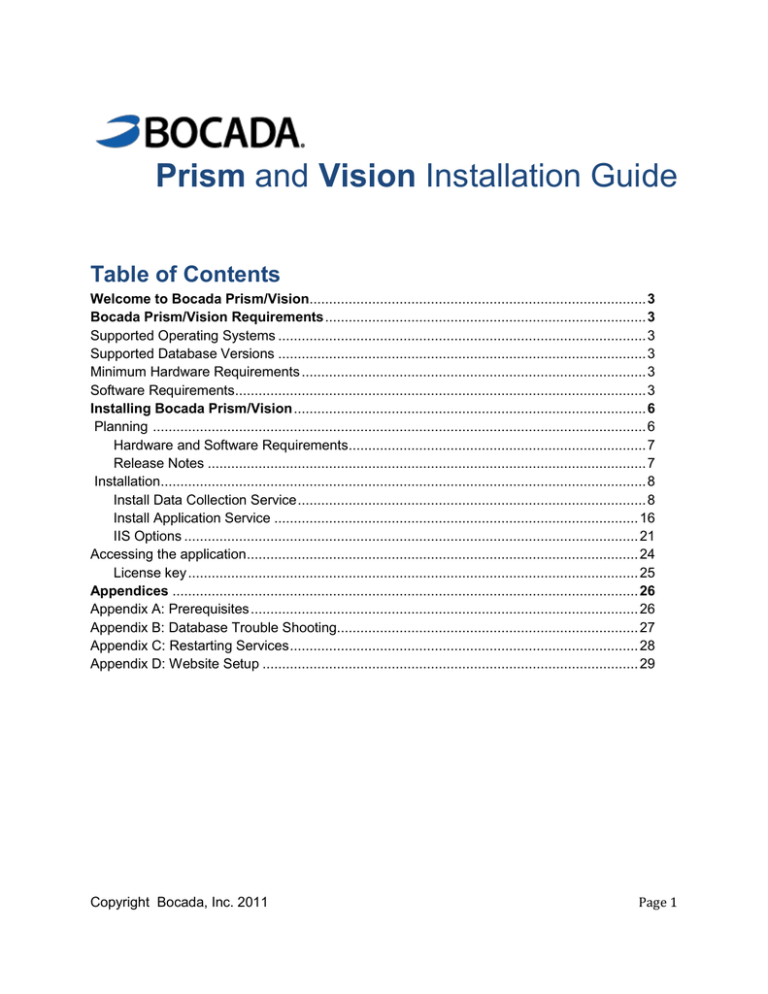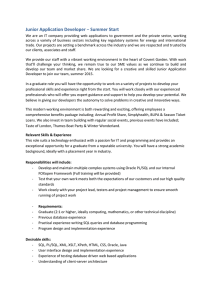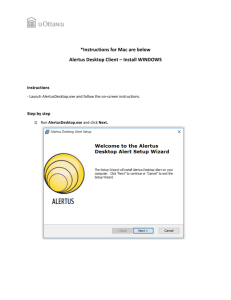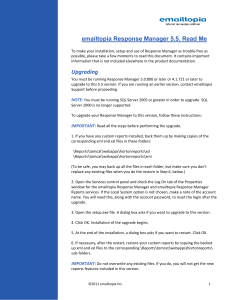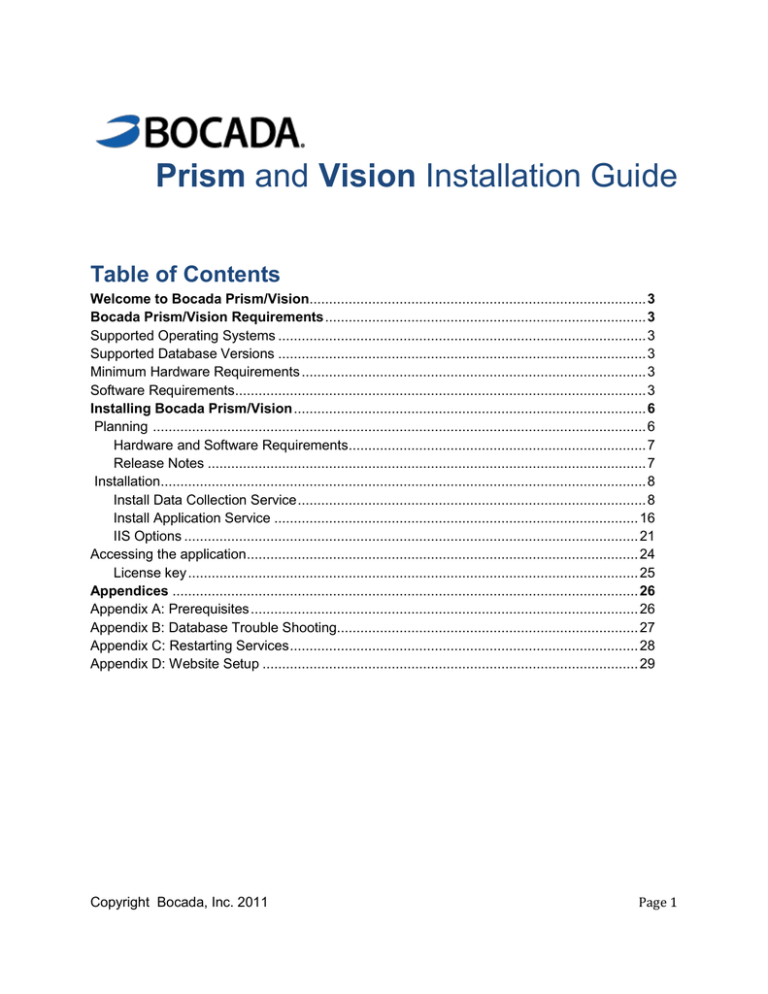
Prism and Vision Installation Guide
Table of Contents
Welcome to Bocada Prism/Vision...................................................................................... 3
Bocada Prism/Vision Requirements .................................................................................. 3
Supported Operating Systems .............................................................................................. 3
Supported Database Versions .............................................................................................. 3
Minimum Hardware Requirements ........................................................................................ 3
Software Requirements......................................................................................................... 3
Installing Bocada Prism/Vision .......................................................................................... 6
Planning .............................................................................................................................. 6
Hardware and Software Requirements............................................................................ 7
Release Notes ................................................................................................................ 7
Installation............................................................................................................................ 8
Install Data Collection Service ......................................................................................... 8
Install Application Service ............................................................................................. 16
IIS Options .................................................................................................................... 21
Accessing the application .................................................................................................... 24
License key ................................................................................................................... 25
Appendices ....................................................................................................................... 26
Appendix A: Prerequisites ................................................................................................... 26
Appendix B: Database Trouble Shooting............................................................................. 27
Appendix C: Restarting Services ......................................................................................... 28
Appendix D: Website Setup ................................................................................................ 29
Copyright Bocada, Inc. 2011
Page 1
Copyright and Trademark Information
Copyright © 2010, 2011 Bocada, Inc. All Rights Reserved. Vision, Prism, BackupReport, Bocada and the Bocada logo are
registered trademarks of Bocada, Inc.
Protected by U.S patents 6,640,217; 6,708,188; 6,745,210.
The material in this manual is for information only and is subject to change without notice. While efforts have been made to ensure
accuracy, Bocada, Inc. assumes no liability resulting from errors or omissions in this document, or from the use of information
contained herein.
Bocada, Inc. reserves the right to make changes in the product design and documentation without reservation and without
notification to its users.
Trademark Notices: Sun, StorageTek and ACSLS are registered trademarks of Sun Microsystems. BrightStor and ARCserve are
registered trademarks of Computer Associates International (CA). Backup Exec and Veritas NetBackup are registered trademarks of
Symantec Corporation. EMC Legato NetWorker is a registered trademark of EMC Corporation. Storage Data Protector is a
registered trademark of Hewlett-Packard Company. Oracle Recovery Manager (RMAN) and Oracle are registered trademarks of
Oracle. IBM and Tivoli Storage Manager (TSM) are registered trademarks of IBM Corporation. Microsoft, Windows, and the
Windows logo are registered trademarks of Microsoft Corporation in the United States and/or other countries. Other product names
mentioned herein may be trademarks or registered trademarks of their respective companies.
Copyright Bocada, Inc. 2011
Page 2
Welcome to Bocada Prism/Vision
Bocada Prism is the first and only data protection service management solution designed to
intuitively drive users through the multi-phased Data Protection Service Management process.
The DPSM process ensures organizations can effectively deliver data protection services to
internal and external customers by laying out core best practices to achieve greater business
and IT alignment, maximize operational efficiency, minimize risk and increase customer
satisfaction: http://www.bocada.com/news
Bocada Vision is a ground breaking solution focused on managing the complexities of backup
and recovery in Virtual Environments. Vision helps ensure VM recoverability by providing indepth visibility and analysis into VM snapshot and backup activity. Bocada Vision is integrated
with VMware vCenter and supports a broad range of purpose built VM backup applications and
applications that support both physical and virtual server data protection.
Bocada Prism/Vision Requirements
Supported Operating Systems
●
●
●
Windows Server 2008 (all editions) with Service Pack 2.
Windows Server 2008 R2 (all editions) with Service Pack 1.
Windows 7 (Prism Lite only) with Service Pack 1.
Supported Database Versions
●
●
Microsoft SQL Server 2008 (Standard or Enterprise Edition) with Service Pack 3.
Microsoft SQL Server 2008 R2 (Standard or Enterprise Edition) with Service Pack 1
Note: Microsoft SQL Server 2005 with Service Pack 4 standard support ends from Microsoft on
12/13/2011. Bocada will end support of Microsoft SQL Server 2005 with Service Pack 4 on
1/1/2012
Minimum Requirements
Note: If you are installing data collection and application on a single server, follow the hardware
requirements for the Data Collection server.
Server Role
Bocada Data
Collection Server
Hardware requirements
●
●
●
●
Copyright Bocada, Inc. 2011
2.8 GHz or faster. (Dual
core recommended)
8 GB of RAM or higher.
60 GB of available hard
disk space.
Virtual server
supported
Software requirements
●
Windows Server 2008
SP2 or Windows Server
2008 R2 SP1
●
.NET Framework 3.5 SP1
Page 3
Bocada Application
Server
●
●
●
●
2.8 GHz or faster. (Dual
core recommended)
4 GB of RAM or higher.
20 GB of available hard
disk space.
Virtual server
supported
●
Windows Server 2008 SP2 or
Windows Server 2008 R2
SP1
●
.NET Framework 3.5 SP1
●
Internet Information Services
– IIS 7.0
●
IIS must be configured to
use Windows
Authentication
IIS 7.0 must be configured
to allow IIS 6.0 metabase
compatibility.
ASP.NET 2.0 should be
set to “Allowed”
The following Roles from
Server Manager need to be
installed
Web Server: Common HTTP
features (ALL)
Web Server: Application
Development (ALL)
Security: Basic and Windows
Authentication
Management Tools: IIS
Management Console
Management Tools: IIS 6
Management Compatibility
Management Tools: IIS 6
Metabase Compatibility
Management Tools: IIS 6
Management Console
Copyright Bocada, Inc. 2011
Page 4
Bocada SQL server
●
●
●
●
Copyright Bocada, Inc. 2011
2.8 GHz or faster.
(Quad core
recommended)
8 GB of RAM or higher.
120 GB of available
hard disk space.
Physical server
recommended
●
Windows Server 2008 SP2 or
Windows Server 2008 R2
SP1
●
Microsoft SQL Server 2008
SP3 or Microsoft SQL Server
R2 SP1
Page 5
Installing Bocada Prism/Vision
Bocada Prism and Vision can be downloaded at:
ftp://ftp2.bocada.com/BocadaSetup.exe
Contact Bocada for username and password to the installer.
To run the installer, double click on BocadaSetup.exe and it will extract all necessary files to a
temporary folder and then automatically launch the Bocada Application Installer. Install needs to
be run by an administrator.
Planning
The planning area of the Bocada Software Installation consists of:
1. Hardware and Software Requirements
2. Release Notes
3. Installation Guide (this document)
Copyright Bocada, Inc. 2011
Page 6
Hardware and Software Requirements
Run Hardware and Software Requirements to verify whether the server where you are installing
Bocada Prism or Vision meets all required prerequisites.
If the server meets all the prerequisites then you will see all green check marks indicating that
all prerequisites are satisfied.
If there are issues with prerequisites you need to fix the problems before you can install Bocada
Prism or Vision. Any requirement that is not met will be indicated with a red “X.”
For a list of prerequisites that need to be installed and configured for a successful Bocada Prism
or Vision installation, please refer to Appendix A.
Release Notes
Please read the Release Notes to be aware of any known issues with the Bocada Application.
Click on the Release Notes link in the Setup Application to open the release notes.
Copyright Bocada, Inc. 2011
Page 7
Installation
Bocada Prism and Vision Installation consist of two separate components installed from the
Bocada Prism and Vision Setup Application:
1. Data Collection Service
2. Application Server
Note: Every Bocada Prism and Vision Installation requires at least one Data Collection Service
to be installed. The primary Data Collection Service installation will create a Bocada database
which is required for any subsequent Data Collection service installations or for the Application
Server installation. If you have not installed the Primary Data Collection Service yet, please
choose the “Install Data Collection Service,” to install it first.
Installing the Data Collection Service
If the system does not meet the prerequisites, the prerequisites page will appear with notes on
what is missing in the configuration. Please refer to Appendix A to identify fixes for missing
prerequisites. Click on Install Data Collection Service.
Copyright Bocada, Inc. 2011
Page 8
Click Next to launch the Data Collection Installer.
Database Server Requirements Screen:
This screen lists the supported versions of SQL Server.
Copyright Bocada, Inc. 2011
Page 9
End User License Agreement: Carefully read the End User License Agreement before you
agree to the terms by selecting the “I accept the terms in the License Agreement” checkbox to
continue with the installation. If you are not sure about the terms in the License Agreement,
please cancel the installation and contact Bocada Support: +1-425-898-2403
Destination Folder: The Bocada Prism and Vision Installation folder can be changed, though it
is recommended that you install in the default location. Click Next to continue installing to the
default folder, or select Change and then browse to a folder of your choice.
Copyright Bocada, Inc. 2011
Page 10
Service Login: The Bocada Collection Service is a Windows Service that will be installed on
the Bocada Data Collection server. This Windows Service can run using either a Local System
Account or a Domain Account setup by your system administrator. We recommend using a
Domain Account with a non-expiring password to prevent future authentication issues that could
stop data updates from occurring if a password were changed.
If you choose to install the service to run under a Local System Account, the service will be
required to connect to the Bocada SQL Server database using SQL Server Authentication.
Note : You should be logged on as a Domain User to choose Domain Account.
Database Server: You must enter the domain name, instance name and database name
exactly as given in your Bocada license key.
If this is the primary (first) Data Collection Service installation, you must enter a valid SQL
Server name where the Bocada database will be created. You can change the database name
to a name of your own preference, or leave it as it is, to the default name: Bocada. If you have
a SQL Instance with this SQL Server, please enter the name in the Instance Name field.
If this is an additional Data Collection Service that you are adding to an existing Bocada Prism
or Vision install, you must provide the SQL Server name, instance name (if there is one) and the
Bocada database name that was setup during the primary Data Collection Service install.
Select the method Bocada will use to connect to the SQL Server using either Windows or SQL
Server authentication. You must use SQL Server authentication if the Bocada service is running
as the Local System account and not the Domain account.
Copyright Bocada, Inc. 2011
Page 11
This is a critical screen in the installation process. Once Next is selected, the installation will
attempt to connect to the SQL Server Instance (“SQL Server Name”/ “Instance Name”). If it
connects successfully, it will create the Bocada database (on the first install) or connect to an
existing Bocada database (on additional installs). If it cannot connect to a database, the
following error screen will appear:
In this case, the Database Settings or Database Authentication will have to be valid before the
install can continue. Please refer to Appendix B for additional database connection
troubleshooting information.
Copyright Bocada, Inc. 2011
Page 12
If an existing Bocada database is detected, you will be asked to confirm the name of the
database, acknowledge that any existing database will be upgraded by checking the “I
understand that this operation cannot be undone.” box. Once you have checked this box,
proceed by clicking the Next button.
Copyright Bocada, Inc. 2011
Page 13
Ready to Install:
Installation In progress:
Copyright Bocada, Inc. 2011
Page 14
Error starting the service: If the installer is unable to start the Bocada Data Collection
Service, an error message will be shown. This happens when the user configured in the service
logon screen does not have permissions to start a Windows Service. You can choose to fix the
problem and try to restart or select Ignore, and then manually start the service. Please refer to
Appendix C for details on how to manually restart the service.
Installation Complete: Once the installation is successful, you will be presented with an option
to view the installation log. If you want to view the installation log, please select the “Show the
Windows Installer log” check box and then click Finish.
Clicking Finish will take you back to the Bocada Application Installer. You can either close the
setup application or click on the Install button to go back to the Installation Options. If you want
to setup the Application Server on this same server, please select Installation and go through
the steps to install the Application Server. If you are installing the Application Server on another
server, please select Close to exit the setup application.
Copyright Bocada, Inc. 2011
Page 15
Installing the Application Service
Back on the Installation view click on the link to launch the Application Server Installer. If the
system does not meet the prerequisites, then the prerequisites page will be shown with notes on
the missing configuration. Please refer to Appendix A to identify a fix for missing prerequisites. If
the system meets all the prerequisites then you will see a screen indicating that you have met
all the prerequisites.
Welcome Screen:
Copyright Bocada, Inc. 2011
Page 16
End User License Agreement: Carefully read the End User License Agreement before you
agree to the terms by selecting the “I accept the terms in the License Agreement” checkbox to
continue with the installation. This is the same license agreement as for the data collection.
Copyright Bocada, Inc. 2011
Page 17
Destination Folder: The Bocada Prism and Vision Installation folder can be changed, though it
is recommended that you install in the default location. Click Next to continue installing to the
default folder, or type in the modification to the path name. You may also select Change and
then browse to a folder of your choice.
Copyright Bocada, Inc. 2011
Page 18
Service Login: The Bocada Application Server Service can either run using a Local System
Account or can use a Domain Account setup by your system administrator. We recommend
using a Domain Account with a non-expiring password to prevent future authentications issues
from occurring if a password were changed.
If you choose to install the service to run under a Local System Account, the service will be
required to connect to the Bocada SQL Server database using SQL Server Authentication.
Note: You should be logged on as a Domain User to choose Domain Account.
Error starting the service: If the installer is unable to start the Bocada Application Server
Service, an error message will be shown. This happens when the user configured in the service
logon screen does not have permissions to start a Windows Service. You can choose to fix the
problem and try to retry or select Ignore and manually start the service. Please refer to
Appendix C for details on how to manually restart the service.
Choosing Cancel here will cancel the installation. Please make sure that the user is an
administrator on this server. Please refer to Appendix C for details on how to manually restart
the service.
Copyright Bocada, Inc. 2011
Page 19
Database Server: You must enter the domain name, instance name and database name
exactly as what was used during the Data Collection Installation.
Select the method Bocada will use to connect to the SQL Server using either Windows or SQL
Server authentication. You should use the same method of authentication you used when you
installed the Bocada Collection Data Server.
Copyright Bocada, Inc. 2011
Page 20
IIS Options: This screen provides you with three configuration options for the Bocada
web application that will be installed as part of the application server installation:
It is recommended that the Bocada Web Application uses a dedicated application pool. The
installer will configure this application pool with the necessary configuration. You can decide to
use the default application pool by deselecting the Create dedicated Web Application pool
option.
You may choose to enter a virtual directory that you would like the Bocada website to be
installed at. This virtual directory will only be created if there is already a website on the port you
have specified.
Choose the HTTP port the Bocada website should be using. If you already have a website set
on port 80 and have left the HTTP Virtual Directory field blank, you will be prompted to either
enter a virtual directory or change the port you have entered. If there are no websites set up on
the specified port, you will either be prompted to remove the virtual directory you specified or
choose a new port. Refer to Appendix D for more information on how the website will be
configured and the access URL to the Bocada application.
Copyright Bocada, Inc. 2011
Page 21
Ready to Install:
Copyright Bocada, Inc. 2011
Page 22
Installation In progress:
Copyright Bocada, Inc. 2011
Page 23
Installation Complete: Once the installation is successful, you will be presented with an option
to view the installation log. If you want to view the installation log, please select the option and
click Finish.
Clicking Finish will take you back to the Bocada Application Installer. You can either close the
application or click on the Install button or the Installation link to go back to the Installation
Options.
Accessing the application: After installing the application, you can access it via an IE
browser local to the application server using the http://localhost[:port]/[virtualdirectory] with the
values you specified at installation time.
NOTE: During the application installation, the window’s user that was logged in during
the installation is automatically added as a user with Administrator role privileges.
Adding additional user(s) is done in the Administration module under Roles.
Copyright Bocada, Inc. 2011
Page 24
The first time you launch Prism or Vision, you will automatically be taken to the General Settings
wizard. Paste your license key into the Product key field and click Add. Once your license key
has been added to the Product keys list, select the Finish button at the bottom of the screen to
save the settings.
Note: If your license is not valid, an error message will be given when running a data collection
update.
License Key: After you have installed Bocada Prism or Vision you are required add a valid
license key before your Data Collector can start collecting data.
Bocada Finance department should have provided you with your license key. If you did not
receive your license key, please email Bocada support support@bocada.com for a license key.
The license key for Bocada Prism or Vision is based on the following information:
Fully qualified domain name of the SQL
server
Instance (default) or SQL Port (1433)
Database Name (Bocada)
Total number of units *
*Unit for Bocada Prism or Vision means any backup master server, any backup media server,
or any client resource, either physical or virtual, for which data is collected.
Copyright Bocada, Inc. 2011
Page 25
Appendices
Appendix A: Prerequisites
The table below will help with trouble shooting any of the missing prerequisites:
Prerequisites
Possible Issues & Suggested Solutions
Operating System
Is the installed Operating System a Server OS?
If not, please choose a server where one of the following OS is
installed:
Windows Server 2008, Service Pack 2
Windows Server 2008 R2, Service Pack 1
Windows 7 (Prism Lite only) with Service Pack 1
All Editions of the above operating system are supported: Windows
Server 2008 or Windows Server 2008 R2
Is the latest Service Pack installed
If not, please update to specified Service Pack level above or later
to continue:
Internet Information
Server
(only required for
installing the
Application Server)
Is this server configured to be a Web Server?
If not, please install IIS 7.0 and configure the Web Server role:
Metadata Compatibility.
Does this Web Server use IIS 7.0 or later?
If so, please ensure that IIS 6.0 Metabase compatibility is enabled.
(This is enabled within the Web Server Role Services): Windows
Authentication – NTLM.
Is the Web Server configured to support Windows
Authentication?
If not, please enable Windows authentication. On Windows Server
2008, this is enabled in the Role Services for the Web Server Role.
.Net Framework
Do you have .Net Framework 3.5 SP1 installed on this server?
If not, please install .Net Framework 3.5 SP1. On Windows Server
2008, this is installed using the Server Manager, Add Windows
Features.
ASP.NET
Is ASP.Net SP2 registered on this Web Server?
If not, please register ASP.NET 2.0. On Windows Server 2008 this
is enabled in the Role Services for the Web Server Role.
Is IIS configured to run in 32 bit mode; only applicable for 64
bit Servers?
Copyright Bocada, Inc. 2011
Page 26
If so, then please ensure that the 32 bit version of ASP.NET 2.0 is
registered and allowed in IIS
Appendix B: Database Trouble Shooting
The table below will help with troubleshooting database connectivity issues:
Database
connection trouble
shooting
Possible issues with database connectivity
Supported Bocada
Databases
●
Microsoft SQL Server 2008 (Standard or Enterprise
Edition) with Service Pack 3.
●
Microsoft SQL Server 2008 R2 (Standard or Enterprise
Edition) with Service Pack 1
Is SQL Server Version Supported? If not, please connect to a
supported version.
Database Trouble
Shooting
Trouble with Using a Domain Account?
Are the following correct
Logged in as Domain User?
SQL User Name
SQL Password
Trouble with Database Settings?
Are the following correct
Server Fully Qualified Domain Name
Instance Name or Port(leave blank for default)
Database Name
Authentication
Trouble with SQL Server Authentication Method?
Can correct User Name and Password be verified by other
means?
● SQL Server Management Studio.
● ODBC Data Source Administrator.
● OSQL.
Still can’t connect?
● Check to make sure that your SQL Server Services are
running.
Copyright Bocada, Inc. 2011
Page 27
Remote connection
Trouble with SQL Server Not Allowing a Remote Connection?
Configure SQL Server to Allow Remote Connections:
● Click Start > Microsoft SQL Server Configuration Tools >
SQL Server Surface Area Configuration. ODBC Data
Source Administrator (for SQL Server 2005).
● On the Surface Area Configuration page, click the Surface
Area Configuration for Services and Connections link
● In the View by Instance tab, expand the server node, then
expand the Database Engine folder, and then select
Remote Connections
● Select Local and Remote Connections, and then confirm
one of the selections including TCP/IP is selected.
● Remote connections are now enabled
Appendix C: Restarting Services
To manually restart the Bocada Data Collection Service, use the Windows Service Control
Manager and select “Bocada Data Collection Service”. Update the Service “Log On” properties
to use an account that has sufficient privileges to start a Windows Service. During install, if you
selected to use Windows Authentication for this service to connect to the Bocada database, this
user should also have read/write permission to the Bocada database. Update the Service
“Startup Type” property to Automatic, if it is not set as Automatic and Start the Service.
To manually restart the Bocada Application Service, use the Windows Service Control Manager
and select “Bocada Prism Service”. Update the Service “Log On” properties to use an account
that has sufficient privileges to start a Windows Service. During install, if you selected to use
Windows Authentication for this service to connect to the Bocada database. This user should
also have read/write permission to the Bocada database. Update the Service “Startup Type”
property to Automatic, if it is not set as Automatic and Start the Service.
Copyright Bocada, Inc. 2011
Page 28
Appendix D: Website Setup
During Installation of the application server, you have the following options in how the Bocada
Web site is set up. The web site address that you will publish to the user depends on these
choices. For illustration purposes, let us assume that yourserver.yourdomain.com was the web
server where you installed Bocada Application server.
Install Choice
Web site address
TCP Port 80 – default
choice
http://yourserver.your_domain.com
TCP Port 80 – default
choice, but you chose to
use a virtual directory
because the port was in use
http://yourserver.your_domnain.com/user_specified
Non default TCP Port
Eg: 8080
http://yourserver.your_domnain.com:8080
Non default TCP Port
Eg: 8080, but you chose to
use a virtual directory
because the port was in use
http://yourserver.your_domnain.com:8080/user_specified
Copyright Bocada, Inc. 2011
Page 29