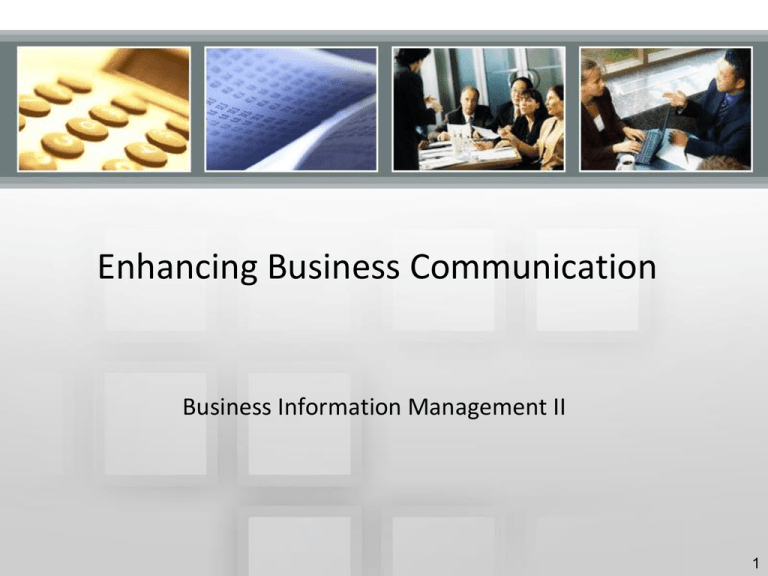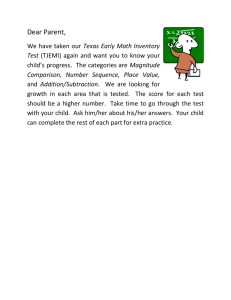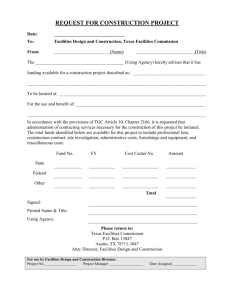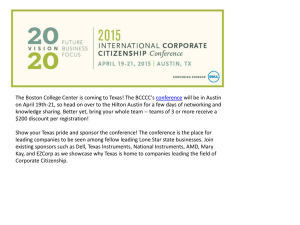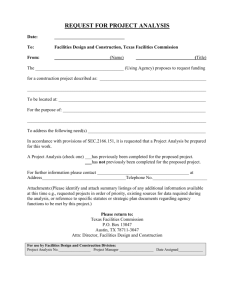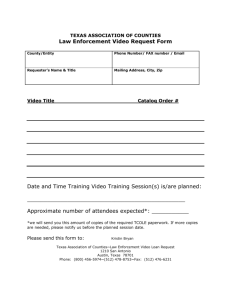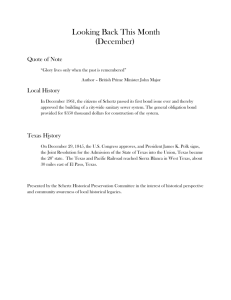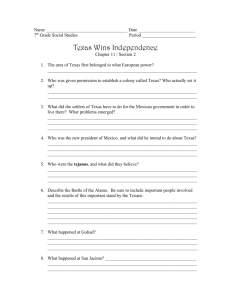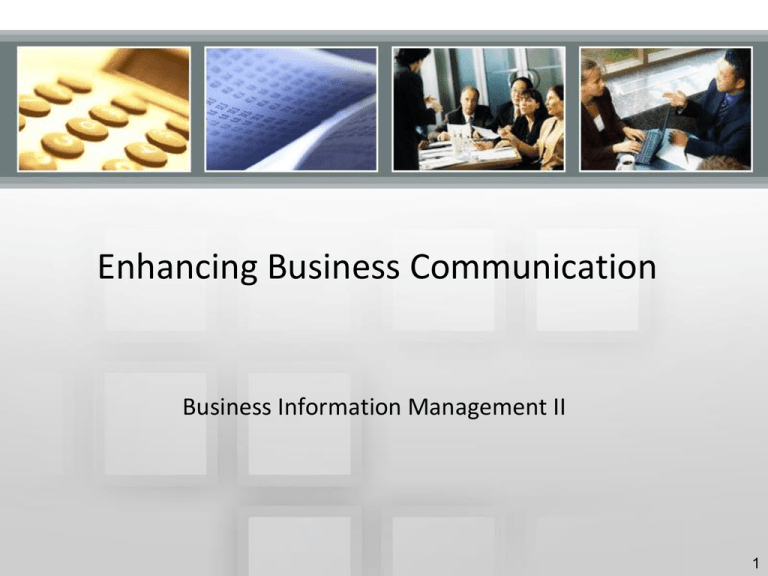
Enhancing Business Communication
Business Information Management II
1
“Copyright and Terms of Service
Copyright © Texas Education Agency. The materials found on this website are copyrighted © and trademarked ™ as
the property of the Texas Education Agency and may not be reproduced without the express written permission of the
Texas Education Agency, except under the following conditions:
1)Texas public school districts, charter schools, and Education Service Centers may reproduce and use copies of the
Materials and Related Materials for the districts’ and schools’ educational use without obtaining permission from the
Texas Education Agency;
2) Residents of the state of Texas may reproduce and use copies of the Materials and Related Materials for individual
personal use only without obtaining written permission of the Texas Education Agency;
3) Any portion reproduced must be reproduced in its entirety and remain unedited, unaltered and unchanged in any
way;
4) No monetary charge can be made for the reproduced materials or any document containing them; however, a
reasonable charge to cover only the cost of reproduction and distribution may be charged.
Private entities or persons located in Texas that are not Texas public school districts or Texas charter schools or any
entity, whether public or private, educational or non-educational, located outside the state of Texas MUST obtain
written approval from the Texas Education Agency and will be required to enter into a license agreement that may
involve the payment of a licensing fee or a royalty fee.
Call TEA Copyrights with any questions you have.
Types of Functions
Financial **
Logical **
Text
Date & Time
Lookup & Reference
Math & Trig
Other:
• Statistical
• Engineering
• Cube
• Information
** Denotes functions to be demonstrated in this lesson.
Copyright © Texas Education Agency, 2013. All rights reserved.
3
Financial Functions
• PV- what future payments are worth now
• FV- what an investment is worth in the future
• RATE- can be used to calculate a loan
payment or to calculate an investment goal in
the future if a certain rate is earned
• NPER- refers to the number of periods an
investment is to be held or a payment is to be
made
• PMT- calculates an amount per period based
on an interest rate
Copyright © Texas Education Agency, 2013. All rights reserved.
4
Financial Functions Displayed
Use the formulas tab to insert the
appropriate function and fill in the
blanks here with the appropriate
cell.
Copyright © Texas Education Agency, 2013. All rights reserved.
5
Logical Functions
• IF- calculates a value based upon certain
conditions being met
• Three parts of an “IF” statement
– The test—or condition—such as, if you have
worked for a company for >10 years
– The value if true, such as if you meet the condition
above, and then you receive a bonus of 5% of your
annual salary
– The value if false, and if you do not meet the
condition, then your bonus is zero (as an
example—another example may say your bonus
could be 1% of your salary)
• Three parts always separated by a comma
Copyright © Texas Education Agency, 2013. All rights reserved.
6
Logical Functions Displayed
Fill in the
blanks
above for
each of the
three parts
of an “IF”
statement
Copyright © Texas Education Agency, 2013. All rights reserved.
7
Common Cell Formatting
•
•
•
•
•
•
•
Date formats
Number formats
Percentage
Currency
Text
Custom formats
Conditional formatting
Copyright © Texas Education Agency, 2013. All rights reserved.
8
Conditional Formatting Illustrated
After “Greater Than” is selected, you
could type in “4” and choose a highlight
color to show the number of responses
that are > 4.
Copyright © Texas Education Agency, 2013. All rights reserved.
9
Conditional Formatting Results
This is an easy way to visually
emphasize the data you are looking
for. On a much larger spreadsheet this
can provide valuable data.
Copyright © Texas Education Agency, 2013. All rights reserved.
10
Web Queries
• Basically turns sections of websites into tables
• Imports a selected table from a website into
spreadsheet software
• Uses the data as desired to format or create
charts, all without having to type pieces of
information manually
Copyright © Texas Education Agency, 2013. All rights reserved.
11
Steps to Creating a Web Query
Select a
website to use.
In the
spreadsheet
program, click
Data > Get
External Data >
From Web
Paste the URL
of the website
you want to
use. Then click
Go.
Copyright © Texas Education Agency, 2013. All rights reserved.
Click the yellow
arrow next to
the data you
want to use.
Click Import.
The data
appears on the
blank
spreadsheet so
you can format
it or create
charts as you
deem
necessary.
12
Web Query Illustrated
You can search stock
prices for a company
and a time period.
From this point you can
delete columns, format
text, or create charts
Copyright © Texas Education Agency, 2013. All rights reserved.
13
Web Query Illustrated (Part 2)
Delete the columns
you don’t need.
Press ctrl to select
non-adjacent
columns.
Copyright © Texas Education Agency, 2013. All rights reserved.
Insert a chart. If any dates
get skipped, right-click on
the dates, Format Axis, and
click Text Axis. Then they
will appear.
14
Web Query Illustrated (Part 3)
Copyright © Texas Education Agency, 2013. All rights reserved.
15
Independent Practice Assignments
•
•
•
•
Conditional Formatting Assignment #1
Students will conduct Internet research on the nutritional data of fast
food restaurants. They are to create a spreadsheet containing data
such as: the name of at least three fast-food restaurants, calories for at
least five comparable items from each restaurant, and at least one
other criteria, such as fat grams or protein amounts for those
comparable menu items. The students will determine the conditional
formatting rule they will use (for example, highlight cells rule possibly
with calories greater than a certain amount, or icon sets for the same
type of data).
Web Query Assignment #2
Students will perform a web query on any appropriate topic they
choose and create a chart of their choice displaying pertinent data. For
example, they can create a web query using fast food statistics, salary
statistics, or college statistics. The chart they create will be included in
a one-page, organized report on the topic they select. The reference
for the data they get from the Internet must be included as a caption
for the chart.
Copyright © Texas Education Agency, 2013. All rights reserved.
16
Independent Practice Assignments
(continued)
•
•
Financial Function Assignment #3
Students will research the price of at least five different automobiles. They will
create a spreadsheet containing the following columns: Car Make and Model, Car
Price, Number of Payments, Interest Rate, Down Payment, and Monthly
Payment. They should also check several banks online to determine their auto
loan rates; these will be good indicators. Then enter your findings in the
spreadsheet under the column headings. When you begin to fill in the blanks
under the Monthly Payment column, click in the appropriate cell and Insert
Functions, and type in or click PMT. Fill in the appropriate blanks by clicking on
the correct cells (do not type in values), making sure that for interest and nper
(number of periods), you divide by 12. When you get to the blank with PV, click
on the first cell under the Price label and make sure you type in a negative sign
before the cell address, for example, -B3. This is because a loan payment is a
liability and your spreadsheet program will think of it as a negative number
because it is subtracted from your income. Copy the formula to the cells below.
At the bottom of your spreadsheet, summarize which car is the best buy for you
and why. Make your spreadsheet attractive and easy to read.
Copyright © Texas Education Agency, 2013. All rights reserved.
17