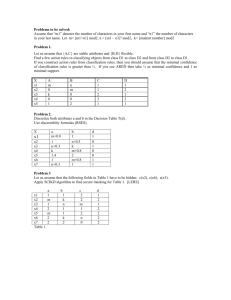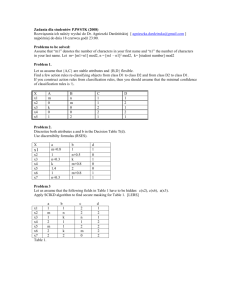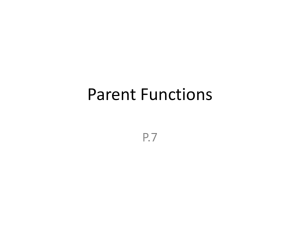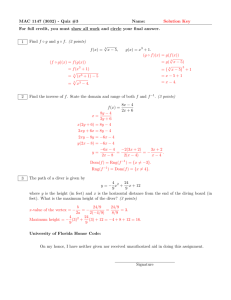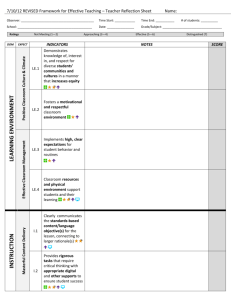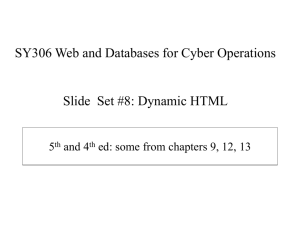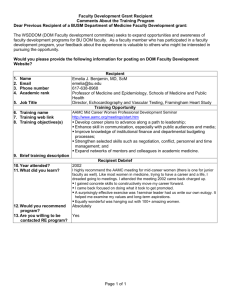DOM Form elements, JS event handling and form verification
advertisement
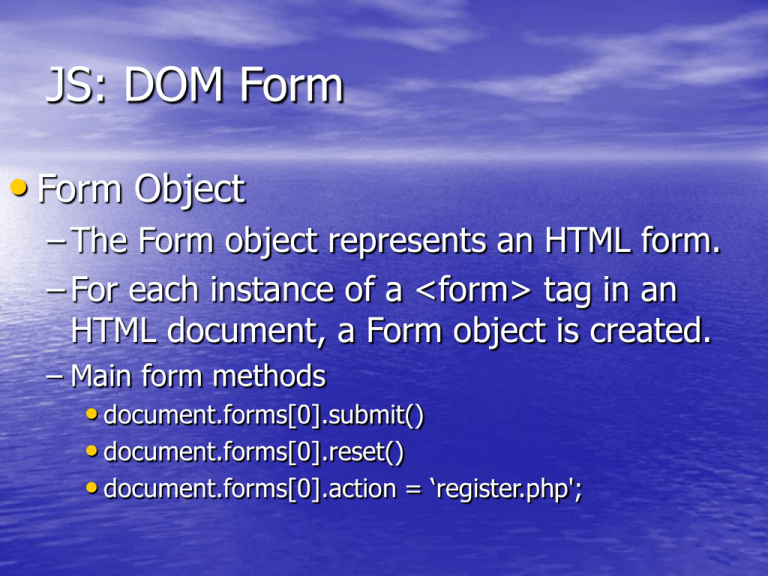
JS: DOM Form
• Form Object
– The Form object represents an HTML form.
– For each instance of a <form> tag in an
HTML document, a Form object is created.
– Main form methods
• document.forms[0].submit()
• document.forms[0].reset()
• document.forms[0].action = ‘register.php';
JS: DOM Form
• document.forms[number].elements[number]
• Every <input>, <select> and <textarea> is
form element.
JS: DOM Form
• <form name="personal" action="something.pl" onsubmit="return checkscript()">
•
•
<input type=text size=20 name=name>
<input type=text size=20 name=address>
<input type=text size=20 name=city>
• </form>
• Now you can access these elements by:
– document.personal.name
– document.personal.address
– document.personal.city
JS: DOM Form
• Getting data from Texts, textareas and hidden fields
• user_input = document.forms[0].text.value
• where text is the name of the text field, textarea or hidden
•
•
field.
The value of this element gives the text, so we transfer it to
user_input.
Setting value
– document.forms[0].text.value = 'The new value';
JS: DOM Form
• Select boxes
– Select boxes are simple too:
• user_input = document.forms[0].select.value;
– To change the selected option in a select box, you
have to change its selectedIndex,
• document.forms[0].select.selectedIndex = 2;
JS: DOM Form
• Checkboxes
– Checkboxes need a slightly different approach.
– We already know their values, but want to know
whether the user has checked them.
– The checked property tells us.
– It can have two values: true or false.
JS: DOM Form
• if (document.forms[0].checkbox.checked)
•{
– user_input = document.forms[0].checkbox.name
•}
• To check a checkbox, set its property checked
to true:
– document.forms[0].checkbox.checked = true
JS: DOM Form
• Radio buttons
• Unfortunately it's not possible to see at once
which radio button in a group the user has
checked.
• You need to go through all radio's and see
which one's checked property is true.
JS: DOM Form
• Radio buttons
• for
(i=0;i<document.forms[0].radios.length;i++)
– { if (document.forms[0].radios[i].checked)
•{
– user_input = document.forms[0].radios[i].value;
•}
–}
JS: DOM Form
• Radio buttons
– where radios is the name of the group of radio
buttons.
– Note that document.forms[0].radios is an array
filled with all radio buttons.
– Loop through all of them and see if it is checked.
– If one is, transfer the value of that radio button to
user_input.
JS: DOM Form
• Using elements[]
– var form=document.getElementById("myForm");
– form.elements[0].value;
– form.elements[0].value = “new value”;
JS: Event Handling
• The building blocks of an interactive web page is the
•
Javascript event system.
An event in Javascript is something that happens with
or on the web page. A few example of events:
– A mouse click
– The web page loading
– Mousing over a hot spot on the web page, also known as
hovering
– Selecting an input box in an HTML form
– A keystroke
JS: Event Handling
• Different occurrences generate different types of
•
•
events.
When the user moves the mouse over a hyperlink, it
causes a different type of event than when the user
clicks the mouse on the hyperlink.
Even the same occurrence can generate different
types of events based on context:
– when the user clicks the mouse over a Submit button,
– for example, it generates a different event than when the
user clicks the mouse over the Reset button of a form.
JS: Event Handlers & HTML
element
• Note: Events are normally used in combination with functions,
•
and the function will not be executed before the event occurs!
onload and onUnload
– The onload and onUnload events are triggered when the user enters or
leaves the page.
– The onload event is often used to check the visitor's browser type and
browser version, and load the proper version of the web page based on
the information.
– Both the onload and onUnload events are also often used to deal with
cookies that should be set when a user enters or leaves a page.
– For example, you could have a popup asking for the user's name upon
his first arrival to your page.
– The name is then stored in a cookie. Next time the visitor arrives at your
page, you could have another popup saying something like: "Welcome
John Doe!".
JS: Event Handlers & HTML
element
• onFocus, onBlur and onChange
– The onFocus, onBlur and onChange events are
often used in combination with validation of form
fields.
– Below is an example of how to use the onChange
event. The checkEmail() function will be called
whenever the user changes the content of the field:
• <input type="text" size="30" id="email"
onchange="checkEmail()">;
JS: Event Handlers & HTML
element
• onSubmit
– The onSubmit event is used to validate ALL form fields before
submitting it.
– The checkForm() function will be called when the user clicks the
submit button in the form.
– If the field values are not accepted, the submit should be
cancelled.
– The function checkForm() returns either true or false.
– If it returns true the form will be submitted, otherwise the submit
will be cancelled.
• <form method="post" action="xxx.htm"
onsubmit="return checkForm()">
JS: Event Handlers & HTML
element
• onMouseOver and onMouseOut
–onMouseOver and onMouseOut are
often used to create "animated"
buttons.
–onMouseOver animate when a button is
click such as in a:hover
–onMouseOut animate when a button is
normal state
JS: Form verification
• Activity 01:04