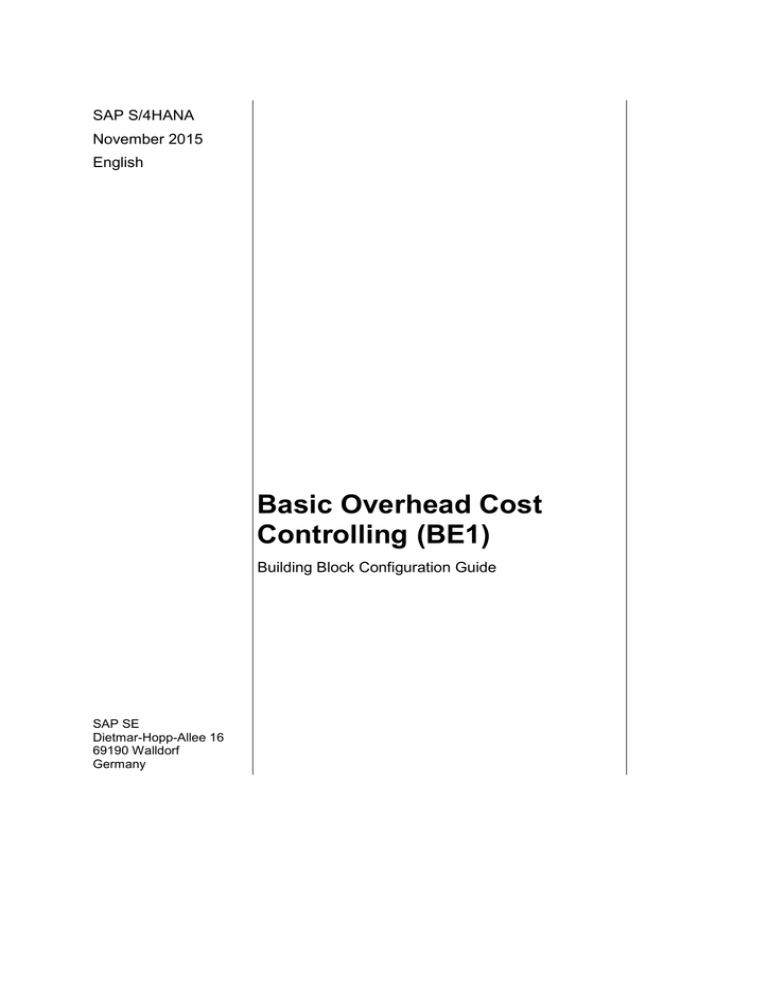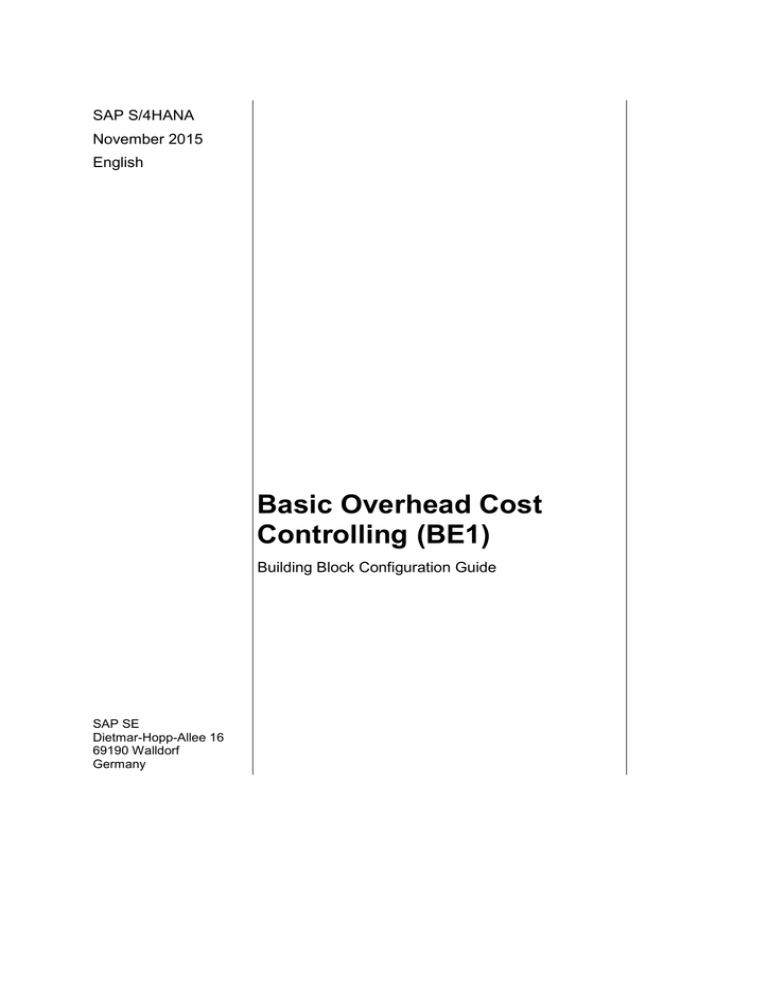
SAP S/4HANA
November 2015
English
Basic Overhead Cost
Controlling (BE1)
Building Block Configuration Guide
SAP SE
Dietmar-Hopp-Allee 16
69190 Walldorf
Germany
SAP Best Practices
Basic Overhead Cost Controlling (BE1): Configuration Guide
Copyright
© 2015 SAP SE or an SAP affiliate company. All rights reserved.
No part of this publication may be reproduced or transmitted in any form or for any purpose without the
express permission of SAP SE or an SAP affiliate company.
SAP and other SAP products and services mentioned herein as well as their respective logos are
trademarks or registered trademarks of SAP SE (or an SAP affiliate company) in Germany and other
countries. Please see http://global.sap.com/corporate-en/legal/copyright/index.epx#trademark for
additional trademark information and notices.
Some software products marketed by SAP SE and its distributors contain proprietary software
components of other software vendors.
National product specifications may vary.
These materials are provided by SAP SE or an SAP affiliate company for informational purposes only,
without representation or warranty of any kind, and SAP SE or its affiliated companies shall not be liable
for errors or omissions with respect to the materials. The only warranties for SAP SE or SAP affiliate
company products and services are those that are set forth in the express warranty statements
accompanying such products and services, if any. Nothing herein should be construed as constituting
an additional warranty.
In particular, SAP SE or its affiliated companies have no obligation to pursue any course of business
outlined in this document or any related presentation, or to develop or release any functionality
mentioned therein. This document, or any related presentation, and SAP SE’s or its affiliated
companies’ strategy and possible future developments, products, and/or platform directions and
functionality are all subject to change and may be changed by SAP SE or its affiliated companies at any
time for any reason without notice. The information in this document is not a commitment, promise, or
legal obligation to deliver any material, code, or functionality. All forward-looking statements are subject
to various risks and uncertainties that could cause actual results to differ materially from expectations.
Readers are cautioned not to place undue reliance on these forward-looking statements, which speak
only as of their dates, and they should not be relied upon in making purchasing decisions.
© SAP SE
Page 2 of 29
SAP Best Practices
Basic Overhead Cost Controlling (BE1): Configuration Guide
Icons
Icon
Meaning
Caution
Example
Note
Recommendation
Syntax
Typographic Conventions
Type Style
Description
Example text
Words or characters that appear on the screen. These include field
names, screen titles, pushbuttons as well as menu names, paths and
options.
Cross-references to other documentation.
Example text
Emphasized words or phrases in body text, titles of graphics and tables.
EXAMPLE TEXT
Names of elements in the system. These include report names,
program names, transaction codes, table names, and individual key
words of a programming language, when surrounded by body text, for
example, SELECT and INCLUDE.
Example text
Screen output. This includes file and directory names and their paths,
messages, source code, names of variables and parameters as well as
names of installation, upgrade and database tools.
EXAMPLE TEXT
Keys on the keyboard, for example, function keys (such as F2) or the
ENTER key.
Example text
Exact user entry. These are words or characters that you enter in the
system exactly as they appear in the documentation.
<Example text>
Variable user entry. Pointed brackets indicate that you replace these
words and characters with appropriate entries.
© SAP SE
Page 3 of 29
SAP Best Practices
Basic Overhead Cost Controlling (BE1): Configuration Guide
Content
Sales and Distribution - Sale from Stock: Configuration Guide ................................................. 5
1 Purpose .............................................................................................................................. 5
2 Preparation ......................................................................................................................... 5
2.1
Prerequisites ............................................................................................................ 5
2.2
Deployment Options ................................................................................................. 5
2.3
Configuration ............................................................................................................ 5
3 Configuration ...................................................................................................................... 5
3.1
Cost Elements and Groups – On Premise ............................................................... 6
3.1.1
Add Cost Element Category to G/L Account ....................................................... 6
3.1.2
Change Cost Element Groups (Create and Assign Level) .................................. 7
3.2
Maintain Allocation Structures.................................................................................. 8
3.3
Maintain Settlement Profiles .................................................................................... 9
3.4
Define Order Types ................................................................................................ 10
3.5
Assign Strategy Sequence to Order Type ............................................................. 11
3.6
Maintain Planning Profiles for Overall Planning ..................................................... 11
3.7
Accrual Calculation ................................................................................................ 12
3.8
Copy, Change Movement Types ........................................................................... 14
3.8.1
Copy, Change Mov. Types - Movement Type ................................................... 14
3.8.1.1 Copy, Change Mov. Types - Short Texts ...................................................... 15
3.8.1.2 Copy, Change Mov. Types - Allowed Transactions ...................................... 18
3.8.1.3 Copy, Change Mov. Types - Help Texts ....................................................... 18
3.8.1.4 Copy, Change Mov. Types - Field selection (from 201)/Batch...................... 21
3.8.1.5 Copy, Change Mov. Types - Field selection (Enjoy) ..................................... 21
3.8.1.6 Copy, Change Mov. Types - Update control / WM movement types ............ 22
3.8.1.7 Copy, Change Mov. Types - Account Grouping ............................................ 24
3.8.1.8 Copy, Change Mov. Types - Reversal/follow-on movement types ............... 26
3.8.1.9 Copy, Change Mov. Types - Deactivate QM inspection / deliver .................. 26
4 Manual Rework ................................................................................................................ 28
4.1
Manual Transport of Controlling Data OKE7 ........................................................ 29
© SAP SE
Page 4 of 29
SAP Best Practices
Basic Overhead Cost Controlling (BE1): Configuration Guide
Sales and Distribution - Sale from Stock:
Configuration Guide
1 Purpose
The purpose of this document is to describe the general configuration steps required to
manually set up the configuration within the system landscape that has already been installed
using the corresponding installation or configuration guides for installation.
If you do not want to configure manually and prefer an automated installation process using
BC Sets and other tools, refer to the Configuration Guide – Getting Started of your SAP rapiddeployment solution that is attached to the SAP Note.
This document supplements the existing Customizing documentation in the Implementation
Guide (IMG) and provides additional information where required.
2 Preparation
2.1 Prerequisites
Before you start installing this scenario, you must install the prerequisite building blocks. For
more information, see the Building Block Prerequisites Matrix.
2.2 Deployment Options
The configuration guide provides the implementation content for the different deployment
options/SAP Products S/4HANA
Public cloud (PC) – minimal scope & content
On-premise (OP) – full scope and content coverage
Depending on the use case/deployment option/ S/4HANA product version, you need to
implement the required scope/content starting with the Public cloud chapter and proceed with
the next required chapters.
For the full scope of the on-premise scope & content – PC and OP are required
For the public cloud scope & content – PC is required; OP is not required
2.3 Configuration
The following section describes the complete settings for this building block. These settings
can be divided into three main groups:
Prerequisite settings that have to be checked and which were delivered by SAP (as part
of the standard delivery)
The term Check refers to these prerequisite settings.
Settings defined by the customer (in the customer namespace and customer-specific):
The system uses automation to request individual customer settings during the
personalization process. These settings can be initial or reused from existing SAP ERP
layers and are indicated in the text by <your value>.
Additional settings that need to be made, covered either by automation or manual
configuration (in the customer namespace).
The term Create refers to these additional settings in the text.
3
Configuration
© SAP SE
Page 5 of 29
SAP Best Practices
Basic Overhead Cost Controlling (BE1): Configuration Guide
3.1 Cost Elements and Groups – On Premise
3.1.1
Add Cost Element Category to G/L Account
Use
In this activity, you add a cost element category to the G/L accounts.
Procedure
1. Access the activity using one of the following navigation options:
SAP Menu
Accounting Financial Accounting General Ledger Master
Records G/L Accounts Individual Processing Centrally
Transaction
Code
FS00
2. On the Edit G/L Account Centrally screen, make the following entries and press Enter:
Field Name
Description
User Action and Values
G/L Account
0093302000
Company Code
1010
Comment
3. From the menu, choose G/L Account Change.
4. Choose the Control Data tab.
5. In the CElem category field, enter 31.
6. Save your entries.
7. Repeat steps 2 to 6 for the following data:
G/L Account Number
Company Code
Cost element category
0093302000
1010
31
0093300000
1010
31
0093305000
1010
31
0093306000
1010
31
0093111100
1010
31
0092101800
1010
21
0050307000
1010
01
0050306000
1010
01
0050305000
1010
01
0050304000
1010
01
0050303000
1010
01
0050302000
1010
01
0050301000
1010
01
0050308000
1010
01
0052071000
1010
01
0052072000
1010
01
0052073000
1010
01
0052074000
1010
01
© SAP SE
Page 6 of 29
SAP Best Practices
Basic Overhead Cost Controlling (BE1): Configuration Guide
0052075000
1010
01
0052076000
1010
01
0052077000
1010
01
0052078000
1010
01
0052079000
1010
01
3.1.2
Change Cost Element Groups (Create and Assign
Level)
Use
The purpose of this activity is to assign all cost elements to one of the cost element groups
Procedure
1. Access the activity using one of the following navigation options:
SAP Menu
Accounting Controlling Cost Element Accounting Master Data
Cost Element Group Change
Transaction
Code
KAH2
2. On the Change Cost Element group: Initial Screen, in the Cost Element Group field, enter
4200_CE and choose the Hierarchy button.
3.
4.
5.
6.
On the Change Cost element group: Structure field, choose Insert Cost Element.
Enter the minimum and the maximum value of cost element range to be assigned.
Save your entries.
Make the following sets of entries:
From Value
To Value
0093302000
0093302000
0093300000
0093300000
0093305000
0093305000
0093306000
0093306000
0093111100
0093111100
7. Repeat steps 2 to 6 for the following data:
Cost Element Group
© SAP SE
From Value
To Value
Page 7 of 29
SAP Best Practices
Basic Overhead Cost Controlling (BE1): Configuration Guide
4100_CE
0092101800
0092101800
1200_CE
0050307000
0050307000
1200_CE
0050306000
0050306000
1200_CE
0050305000
0050305000
1200_CE
0050304000
0050304000
1200_CE
0050303000
0050303000
1200_CE
0050302000
0050302000
1200_CE
0050301000
0050301000
1200_CE
0050308000
0050308000
1200_CE
0052071000
0052071000
1200_CE
0052072000
0052072000
1200_CE
0052073000
0052073000
1200_CE
0052074000
0052074000
1200_CE
0052075000
0052075000
1200_CE
0052076000
0052076000
1200_CE
0052077000
0052077000
1200_CE
0052078000
0052078000
1200_CE
0052079000
0052079000
3.2 Maintain Allocation Structures
Use
In this activity, you maintain the allocation structures for R&D orders.
Procedure
1. Access the activity using one of the following navigation options:
IMG Menu
Project System Costs Automatic and Periodic Allocations
Settlement Settlement Profile Create Allocation Structure
Transaction
Code
S_ALR_87004315
2. On the Change View "Allocation structures": Overview screen, choose New Entries.
3. Make the following entries:
Field Name
4.
5.
6.
7.
Description
User Action and Values
Alloc.str.
YR
Text
R&D Orders
Comment
Save your entries.
Select the YR row, and in the Dialog Structure pane, double-click Assignments.
On the Change View "Assignments": Overview screen, choose New Entries.
Make the following entries:
Field Name
© SAP SE
Description
User Action and Values
Comment
Page 8 of 29
SAP Best Practices
Basic Overhead Cost Controlling (BE1): Configuration Guide
Field Name
Description
User Action and Values
Assignment
100
Text
R&D Costs
Comment
8. Save your entries.
9. Select the 100 row and in the Dialog Structure pane, double-click Source.
10. On the Change View "Source": Details screen, in the Cost Elem.Group field, enter
YB_ALL.
11. In the Dialog Structure pane, double-click Settlement cost elements.
12. On the Change View "Settlement cost elements": Overview screen, choose New Entries.
13. Make the following entries:
Receiver cat.
Settlement cost elem
PSG
92101800
CTR
92101800
14. Save your entries.
3.3 Maintain Settlement Profiles
Use
In this activity, you maintain the settlement profile for R&D internal orders.
Procedure
1. Access the activity using one of the following navigation options:
IMG Menu
Controlling Product Cost Controlling Cost Object Controlling
Product Cost By Order Period-End Closing Settlement Create
Settlement Profile
Transaction
Code
S_ALR_87008047
2. On the Change View "Settlement Profile": Overview screen, choose New Entries.
3. On the Change View "Settlement Profile": Details screen, make the following entries:
Field Name
Description
User Action and Values
Settlement profile
YB00R1
Name
R&D Internal Order Settlement
To Be Settled In Full
Selected
Allocation structure
YR
Default object type
PSG
100%-validation
Selected
%-Settlement
Selected
Equivalence numbers
Selected
G/L account
Settlement Not Allowed
Cost center
Settlement Optional
Order
Settlement Not Allowed
WBS element
Settlement Not Allowed
© SAP SE
Page 9 of 29
Comment
SAP Best Practices
Basic Overhead Cost Controlling (BE1): Configuration Guide
Field Name
Description
User Action and Values
Fixed asset
Settlement Not Allowed
Material
Settlement Not Allowed
Network
Settlement Not Allowed
Profit Segment
Settlement Optional
Sales Order
Settlement Not Allowed
Cost objects
Settlement Not Allowed
Order Item
Settlement Not Allowed
Business proc.
Settlement Not Allowed
Real Est. Object
Settlement Not Allowed
Document type
SA
Max.no.dist.rls
3
Residence time
3
Comment
4. Save your entries.
3.4 Define Order Types
Use
In this activity, you define order types.
Procedure
1. Access the activity using one of the following navigation options:
IMG Menu
Controlling Internal Orders Order Master Data Define Order
Types
Transaction
Code
KOT2_OPA
2. On the Change View "Order Types": Overview screen, choose New Entries.
3. Make the following entries:
Field Name
Description
User Action and Values
Comment
Order type
Y020
Description
Internal Order : Overhead costs
Order category
Internal Order (Controlling)
Settlement prof.
YB0020
Budget Profile
00001
Planning Profile
00001
Object Class
OCOST (Overhead Cost)
4. Save your entries.
5. Choose Back
6. Repeat steps 2 to 5 for the following data:
Order
Type
© SAP SE
Short Text
Order
category
Settlement
profile
Budget
Profile
Planning
Profile
Object
Class
Page 10 of 29
SAP Best Practices
Basic Overhead Cost Controlling (BE1): Configuration Guide
Y090
Internal Order:
Statistical
orders
Y100
Internal Order:
Research and
Development
Y400
Internal Order:
Marketing
01
Y600
Internal Order:
Investment
01
Y9A0
Internal order:
Accrual cost
accounting
01
01
02
000001
OCOST
(Overhead
Cost)
000001
OCOST
(Overhead
Cost)
000001
000001
OCOST
(Overhead
Cost)
000001
000001
INVST
(Investment)
000001
OCOST
(Overhead
Cost)
000001
YB00R1
YB00AI
YB0020
000001
000001
3.5 Assign Strategy Sequence to Order Type
Use
In this activity, you assign the strategy sequence to the order type.
Procedure
1. Access the activity using one of the following navigation options:
IMG Menu
Controlling Internal Orders Actual Postings Settlement
Automatic Generation of Settlement Rules Assign Strategy Sequence
To Order Type
Transaction
Code
KSR3_ORC
2. On the Change View "Assignment of Strategy Sequence to the Order Type"": Overview
screen, choose New Entries.
3. Make the following entries:
Order Type
Strat seq.
Modifiable
Status
Y020
SAP040
Always Overwrite
Released
Y100
SAP040
Always Overwrite
Created
4. Save your entries.
3.6 Maintain Planning Profiles for Overall Planning
Use
In this activity, you maintain the planning profiles for overall planning.
Procedure
1. Access the activity using one of the following navigation options:
IMG Menu
Controlling Internal Orders Planning Manual Planning
Maintain Planning Profiles for Overall Planning
Transaction
Code
SM30 (Customizing Object V_TBP1C_OP)
© SAP SE
Page 11 of 29
SAP Best Practices
Basic Overhead Cost Controlling (BE1): Configuration Guide
2. In the Choose Activity dialog box, double-click Define Planning Profile for Overall
Planning.
3. On the Change View "Cost Planning for CO Orders: Plan Profile": Overview screen,
choose New Entries.
4. Make the following entries:
Field Name
Description
User Action and Values
Profile
000001
Name
General plan profile
Comment
Time Frame
Past
3
Future
5
Total values
Selected
Annual Values
Selected
Detailed Planning and Unit Costing
Costing Variant
PC02
Currency Transl.,Overall Plan Values
Exch.Rate Type
M
Planning Currency
Controlling area currency
Selected
5. Save your entries.
6. Choose Back.
7. Repeat steps 3 to 5 for the following data:
Field Name
Description
User Action and Values
Profile
000002
Name
CO production order plan prof.
Comment
Time Frame
Past
Future
Total values
Selected
Annual Values
Detailed Planning and Unit Costing
Costing Variant
PC01
Currency Transl.,Overall Plan Values
Exch.Rate Type
M
Planning Currency
Controlling area currency
Selected
3.7 Accrual Calculation
Use
© SAP SE
Page 12 of 29
SAP Best Practices
Basic Overhead Cost Controlling (BE1): Configuration Guide
In this activity, you maintain the overhead structure for accrual calculations.
Procedure
1. Access the activity using one of the following navigation options:
IMG Menu
Controlling Cost Center Accounting Planning Planning Aids
Accrual Calculation Percentage Method Maintain Overhead
Structure
Transaction
Code
KSAZ
2. On the Maintain CO-OM Accrual Calculation: Overhead Struc. Overview screen, choose
Create Overhead structure (F7)
3. In the Create Overhead Structure dialog box, make the following entries:
Field name
Description
User action and values
Overhead Structure
YBL
Description
Sum wages and salaries
Comment
4. Save your entries.
5. On the Maintain CO-OM Accrual Calculation: Overhead Struc. Detail screen, create the
following entries:
Row
Base
110
Y-B1
Wages
120
Y-B2
Salaries
O/H rate
190
Description
From
To
Sum wages and salaries
110
120
Credit
210
Y-Z1
Vacation bonus paid
110
110
Y11
220
Y-Z2
Yearly bonus
190
190
Y12
230
Y-Z3
Misc. Personnel Costs
190
190
Y13
If you create the O/H rate, choose Dependency Controlling Area/Overhead Type
A000.
6. Double-click the Y-B1 value.
7. To define the details of the calculation base, make the following entries:
Base
From Cost Element
To Cost Element
Y-B1
61051000
61051000
Y-B1
61103000
61103000
8. Save your entries.
9. Repeat steps 6 to 8 for Y-B2 with the following data:
Base
From Cost Element
To Cost Element
Y-B2
61052000
61052000
Y-B2
61100000
61100000
10. Double-click the Y-Z1 O/H rate entry.
11. On the Maintain CO-OM Accrual Calculation: Overhead Struc. Detail screen, make the
following entries:
© SAP SE
Page 13 of 29
SAP Best Practices
Basic Overhead Cost Controlling (BE1): Configuration Guide
CO
Area
O/H
rate
Dependency
Valid
from
Valid
to
Plan
overhead
Act.
Overhead*
1000
Y-Z1
Controlling
area/overhead
type
01.
current
year
12. current
year + 15
3%
3%
The overhead rates have been selected at random and do not correspond to
genuine requirements.
Overhead rates cannot be transported and have to be maintained manually in
Customizing.
12. Save your entries.
13. Repeat steps 10 to 12 for the following data:
CO
Area
O/H
rate
Dependency
Valid
from
Valid
to
Plan
overhead
Act.
Overhead*
1000
Y-Z2
Controlling
area/overhead
type
01.
current
year
12. current
year + 15
3%
3%
1000
Y-Z3
Controlling
area/overhead
type
01.
current
year
12. current
year + 15
3%
3%
14. Double-click the Y11 credit entry.
15. On the Maintain CO-OM Accrual Calculation: Credit – Detail screen, make the following
entries:
Controlling
Area
Company
Code
Credit
Description
Valid
to
Cost
Element
Order
A000
1010
Y11
Vacation
bonus paid
12.
current
year +
15
61061000
9A0000001000
16. Save your entries.
17. Repeat steps 14 to 16 for the following data:
Controlling
Area
Company
Code
Credit
Description
Valid
to
Cost
Element
Order
A000
1010
Y12
Yearly
bonus
12.
current
year +
15
61020000
9A0000001000
A000
1010
Y13
Misc.
Personnel
Costs
12.
current
year +
15
61010000
9A0000001000
3.8 Copy, Change Movement Types
3.8.1 Copy, Change Mov. Types - Movement Type
Use
© SAP SE
Page 14 of 29
SAP Best Practices
Basic Overhead Cost Controlling (BE1): Configuration Guide
The purpose of this activity is to copy standard movement types to customer-specific
movement types 9xx and adjust these 9xx movement types.
Procedure
1. Access the activity using one of the following navigation options:
IMG Menu
Materials Management Inventory Management and Physical
Inventory Movement Types Copy, Change Movement
Types
Transaction Code
OMJJ
2. In the Field Selection dialog box, select Movement Type and choose Continue (Enter).
3. In the Determine Work Area: Entry dialog box, make the following entries:
Movement Type From
Movement Type To
961
962
4. Choose Continue (Enter).
5. On the Change View “Movement Type”: Details of Selected Set screen, make the
following entries for Movement Type 961 and 962
Movement Type
Account Control
Control Reason
961
-
962
-
6. Choose Enter. Stay on the screen.
3.8.1.1Copy, Change Mov. Types - Short Texts
Select the folder Short Texts and make the following entries:
Language
Movement
type
EN
Movement
Indicator
Receipt
Indicator
Consumption
Indicator
Movement
Type Text
961
Goods
movement
w/o
reference
Normal
receipt
No
consumption
GI for OH
order
EN
961
Goods
movement
for delivery
note
Normal
receipt
No
consumption
GI for OH
order
EN
961
E
Goods
movement
w/o
reference
Normal
receipt
No
consumption
GI order
frm sls or.
EN
961
E
Goods
movement
w/o
reference
Normal
receipt
Sales order
GI order
frm sls or.
EN
961
E
Goods
movement
w/o
reference
Normal
receipt
Project
GI order
frm sls or.
EN
961
E
Goods
movement
for delivery
Normal
receipt
No
consumption
GI order
frm sls or.
© SAP SE
Special
Stock
Page 15 of 29
SAP Best Practices
Basic Overhead Cost Controlling (BE1): Configuration Guide
note
EN
961
E
Goods
movement
for delivery
note
Normal
receipt
Sales order
GI order
frm sls or.
EN
961
E
Goods
movement
for delivery
note
Normal
receipt
Project
GI order
frm sls or.
EN
961
K
Goods
movement
w/o
reference
Normal
receipt
No
consumption
GI order
from
consgt
EN
961
K
Goods
movement
for delivery
note
Normal
receipt
No
consumption
GI order
from
consgt
EN
961
P
Goods
movement
w/o
reference
Normal
receipt
No
consumption
GI order
fm pipeline
EN
961
P
Goods
movement
for delivery
note
Normal
receipt
No
consumption
GI order
fm pipeline
EN
961
Q
Goods
movement
w/o
reference
Normal
receipt
No
consumption
GI order
frm project
EN
961
Q
Goods
movement
w/o
reference
Normal
receipt
Project
GI order
frm project
EN
961
Q
Goods
movement
for delivery
note
Normal
receipt
No
consumption
GI order
frm project
EN
961
Q
Goods
movement
for delivery
note
Normal
receipt
Project
GI order
frm project
EN
961
W
Goods
movement
w/o
reference
Normal
receipt
No
consumption
GI order
fm
cu.cons.
EN
961
W
Goods
movement
for delivery
note
Normal
receipt
No
consumption
GI order
fm
cu.cons.
EN
962
Goods
movement
w/o
Normal
receipt
No
consumption
RE for OH
order
© SAP SE
Page 16 of 29
SAP Best Practices
Basic Overhead Cost Controlling (BE1): Configuration Guide
reference
EN
962
Goods
movement
for delivery
note
Normal
receipt
No
consumption
RE for OH
order
EN
962
E
Goods
movement
w/o
reference
Normal
receipt
No
consumption
RE order
frm sls or.
EN
962
E
Goods
movement
w/o
reference
Normal
receipt
Sales order
RE order
frm sls or.
EN
962
E
Goods
movement
w/o
reference
Normal
receipt
Project
RE order
frm sls or.
EN
962
E
Goods
movement
for delivery
note
Normal
receipt
No
consumption
RE order
frm sls or.
EN
962
E
Goods
movement
for delivery
note
Normal
receipt
Sales order
RE order
frm sls or.
EN
962
E
Goods
movement
for delivery
note
Normal
receipt
Project
RE order
frm sls or.
EN
962
K
Goods
movement
w/o
reference
Normal
receipt
No
consumption
RE order
from
consgt
EN
962
K
Goods
movement
for delivery
note
Normal
receipt
No
consumption
RE order
from
consgt
EN
962
P
Goods
movement
w/o
reference
Normal
receipt
No
consumption
RE order
fm pipeline
EN
962
P
Goods
movement
for delivery
note
Normal
receipt
No
consumption
RE order
fm pipeline
EN
962
Q
Goods
movement
w/o
reference
Normal
receipt
No
consumption
RE order
frm project
EN
962
Q
Goods
movement
w/o
Normal
receipt
Project
RE order
frm project
© SAP SE
Page 17 of 29
SAP Best Practices
Basic Overhead Cost Controlling (BE1): Configuration Guide
reference
EN
962
Q
Goods
movement
for delivery
note
Normal
receipt
No
consumption
RE order
frm project
EN
962
W
Goods
movement
for delivery
note
Normal
receipt
No
consumption
RE order
fm
cu.cons.
3.8.1.2Copy, Change Mov. Types - Allowed Transactions
Select the folder Allowed Transaction and make the following entries:
Movement Type
TCode
Transaction Type
961
MB11
Goods Movement
962
MB11
Goods Movement
961
MB1A
Goods Withdrawal
962
MB1A
Goods Withdrawal
961
MB1C
Other Goods Receipts
962
MB1C
Other Goods Receipts
961
MIGO
Goods Movement
962
MIGO
Goods Movement
961
SE37
ABAP Function Modules
962
SE37
ABAP Function Modules
961
SE38
ABAP Editor
962
SE38
ABAP Editor
961
WF00
Workflow: Choose Processes
962
WF00
Workflow: Choose Processes
3.8.1.3Copy, Change Mov. Types - Help Texts
Select the folder Help Texts and make the following entries:
Language
Movement type
EN
961
EN
961
EN
TCode
Text
IE4N
GI for OH order
E
IE4N
GI order frm sls
or.
961
K
IE4N
GI order from
consgt
EN
961
O
IE4N
GI order unr. st.
w. subc.
EN
961
Q
IE4N
GI order frm
project
© SAP SE
Special Stock
Page 18 of 29
SAP Best Practices
Basic Overhead Cost Controlling (BE1): Configuration Guide
EN
961
V
IE4N
GI order fr.
unr.re.pck.at
cust.
EN
961
W
IE4N
GI order fm
cu.cons.
EN
962
IE4N
GI for OH order
- reversal
EN
962
E
IE4N
GI order frm sls
or. - reversal
EN
962
K
IE4N
GI order from
consgt - reversal
EN
962
O
IE4N
GI order unr. st.
w. subc. reversal
EN
962
Q
IE4N
GI order frm
project reversal
EN
962
V
IE4N
GI order fr.
unr.re.pck.at
cust. - reversal
EN
962
W
IE4N
GI order fm
cu.cons. reversal
EN
961
MB11
GI for OH order
EN
961
E
MB11
GI order frm sls
or.
EN
961
K
MB11
GI order from
consgt
EN
961
M
MB11
GI order unr. st.
w. subc.
EN
961
O
MB11
GI order unr. st.
w. subc.
EN
961
Q
MB11
GI order frm
project
EN
961
V
MB11
GI order fr.
unr.re.pck.at
cust.
EN
961
W
MB11
GI order fm
cu.cons.
EN
962
MB11
GI for OH order
- reversal
EN
962
E
MB11
GI order frm sls
or. - reversal
EN
962
K
MB11
GI order from
consgt - reversal
EN
962
M
MB11
GI order unr. st.
w. subc. reversal
© SAP SE
Page 19 of 29
SAP Best Practices
Basic Overhead Cost Controlling (BE1): Configuration Guide
EN
962
O
MB11
GI order unr. st.
w. subc. reversal
EN
962
Q
MB11
GI order frm
project reversal
EN
962
V
MB11
GI order fr.
unr.re.pck.at
cust. - reversal
EN
962
W
MB11
GI order fm
cu.cons. reversal
EN
961
MB1C
GI for OH order
EN
961
E
MB1C
GI order frm sls
or.
EN
961
K
MB1C
GI order from
consgt
EN
961
M
MB1C
GI order unr. st.
w. subc.
EN
961
O
MB1C
GI order unr. st.
w. subc.
EN
961
Q
MB1C
GI order frm
project
EN
961
V
MB1C
GI order fr.
unr.re.pck.at
cust.
EN
961
W
MB1C
GI order fm
cu.cons.
EN
962
MB1C
GI for OH order
- reversal
EN
962
E
MB1C
GI order frm sls
or. – reversal
EN
962
K
MB1C
GI order from
consgt - reversal
EN
962
M
MB1C
GI order unr. st.
w. subc. reversal
EN
962
O
MB1C
GI order unr. st.
w. subc. reversal
EN
962
Q
MB1C
GI order frm
project reversal
EN
962
V
MB1C
GI order fr.
unr.re.pck.at
cust. - reversal
EN
962
W
MB1C
GI order fm
cu.cons. -
© SAP SE
Page 20 of 29
SAP Best Practices
Basic Overhead Cost Controlling (BE1): Configuration Guide
reversal
EN
962
VL09
EN
961
VL32N
3.8.1.4Copy, Change Mov. Types - Field selection (from
201)/Batch
Select the folder Field Selection (from 201)/Batch Search Procedure and make the following
entries:
Movement type
Movement type
Text
Special Stock
Special Stock
Description
961
GI for OH order
961
GI order frm sls or.
E
Orders on hand
961
GI order from consgt
K
Consignment
(vendor)
961
GI order fm pipeline
P
Pipeline material
961
GI order frm project
Q
Project stock
961
GI order fm cu.cons.
W
Consignment (cust.)
962
RE for OH order
962
RE order frm sls or.
E
Orders on hand
962
RE order from consgt
K
Consignment
(vendor)
962
RE order fm pipeline
P
Pipeline material
962
RE order frm project
Q
Project stock
962
RE order fm cu.cons.
W
Consignment (cust.)
3.8.1.5Copy, Change Mov. Types - Field selection (Enjoy)
1. Select the folder Field Selection (Enjoy) and make the following entries:
Movement Type
Field Name
Required Entry
Optional Entry
961
AUFNR
Select
Deselect
961
KONTO
Deselect
Select
961
KOSTL
Deselect
Select
961
SGTXT
Deselect
Select
961
WEMPF
Deselect
Select
962
AUFNR
Select
Deselect
962
KONTO
Deselect
Select
962
SGTXT
Deselect
Select
962
WEMPF
Deselect
Select
2. Save your entries.
© SAP SE
Page 21 of 29
SAP Best Practices
Basic Overhead Cost Controlling (BE1): Configuration Guide
3.8.1.6Copy, Change Mov. Types - Update control / WM
movement types
This step has been performed by copying the movement type in the first step. There is no
need for more adjustments at this point.
Movement
type
Value
Updating
Quantity
Updating
Special
Stock
Dynamic
availability
check
Dynamic
availability
check for
goods
movement
Refrence
Movement
type
Display
Rule
961
E
A
A
261
LA1
961
E
A
A
261
LA1
961
E
A
A
261
LA1
961
E
261
LA1
961
E
261
LA1
961
E
261
LA1
961
P
999
961
P
999
961
Q
A
A
261
LQ1
961
Q
A
A
261
LQ1
961
Q
261
LQ1
961
Q
261
LQ1
261
L01
261
L01
961
X
961
X
961
X
E
A
A
261
LA1
961
X
E
A
A
261
LA1
961
X
E
A
A
261
LA1
961
X
E
261
LA1
961
X
E
261
LA1
961
X
E
261
LA1
961
X
K
261
LK1
961
X
K
261
LK1
961
X
P
999
961
X
P
999
961
X
Q
A
A
261
LQ1
961
X
Q
A
A
261
LQ1
961
X
Q
261
LQ1
961
X
Q
261
LQ1
961
X
W
999
961
X
W
999
© SAP SE
A
A
A
Page 22 of 29
SAP Best Practices
Basic Overhead Cost Controlling (BE1): Configuration Guide
961
X
X
A
961
X
X
961
X
X
E
A
961
X
X
E
961
X
X
E
961
X
X
961
X
961
A
261
L01
261
L01
A
261
LA1
A
A
261
LA1
A
A
261
LA1
E
261
LA1
X
E
261
LA1
X
X
E
261
LA1
961
X
X
K
261
LK1
961
X
X
K
261
LK1
961
X
X
P
999
961
X
X
P
999
961
X
X
Q
A
A
261
LQ1
961
X
X
Q
A
A
261
LQ1
961
X
X
Q
261
LQ1
961
X
X
Q
261
LQ1
961
X
X
W
999
961
X
X
W
999
962
E
262
LA1
962
E
262
LA1
962
E
262
LA1
962
E
262
LA1
962
E
262
LA1
962
E
262
LA1
962
P
999
962
P
999
962
Q
262
LQ1
962
Q
262
LQ1
962
Q
262
LQ1
962
Q
262
LQ1
A
962
X
262
L01
962
X
262
L01
962
X
E
262
LA1
962
X
E
262
LA1
962
X
E
262
LA1
962
X
E
262
LA1
962
X
E
262
LA1
962
X
E
262
LA1
© SAP SE
Page 23 of 29
SAP Best Practices
Basic Overhead Cost Controlling (BE1): Configuration Guide
962
X
K
262
LK1
962
X
K
262
LK1
962
X
P
999
962
X
P
999
962
X
Q
262
LQ1
962
X
Q
262
LQ1
962
X
Q
262
LQ1
962
X
Q
262
LQ1
962
X
W
999
962
X
W
999
962
X
X
262
L01
962
X
X
262
L01
962
X
X
E
262
LA1
962
X
X
E
262
LA1
962
X
X
E
262
LA1
962
X
X
E
262
LA1
962
X
X
E
262
LA1
962
X
X
E
262
LA1
962
X
X
K
262
LK1
962
X
X
K
262
LK1
962
X
X
P
999
962
X
X
P
999
962
X
X
Q
262
LQ1
962
X
X
Q
262
LQ1
962
X
X
Q
262
LQ1
962
X
X
Q
262
LQ1
962
X
X
W
999
962
X
X
W
999
3.8.1.7Copy, Change Mov. Types - Account Grouping
This step has been performed by copying the movement type in the first step. There is no
need for more adjustments at this point.
Movement type
Special stock
Acc Modif
961
P
PIP
961
P
ZBR
961
P
PIP
961
P
ZBR
© SAP SE
Check Acct. Ass.
X
X
Page 24 of 29
SAP Best Practices
Basic Overhead Cost Controlling (BE1): Configuration Guide
961
K
ZBR
X
961
K
ZBR
X
961
P
PIP
961
P
ZBR
961
P
PIP
961
P
ZBR
X
961
ZBR
X
961
PRA
961
ZBR
961
PRA
X
X
961
E
ZBR
961
E
PRA
961
E
ZBR
961
E
PRA
961
K
ZBR
X
961
K
VBR
X
961
P
PIP
961
P
ZBR
961
P
PIP
961
P
ZBR
X
961
Q
ZBR
X
961
Q
PRA
961
Q
ZBR
961
Q
PRA
961
W
ZBR
961
W
PRA
961
W
ZBR
961
W
PRA
962
P
PIP
962
P
ZBR
962
P
PIP
962
P
ZBR
X
962
K
ZBR
X
962
K
ZBR
X
962
P
PIP
962
P
ZBR
962
P
PIP
962
P
ZBR
© SAP SE
X
X
X
X
X
X
X
X
X
Page 25 of 29
SAP Best Practices
Basic Overhead Cost Controlling (BE1): Configuration Guide
962
ZBR
962
PRA
962
ZBR
962
PRA
X
X
962
E
ZBR
X
962
E
PRA
962
E
ZBR
962
E
PRA
962
K
ZBR
X
962
K
ZBR
X
962
P
PIP
962
P
ZBR
962
P
PIP
962
P
ZBR
X
962
Q
ZBR
X
962
Q
PRA
962
Q
ZBR
962
Q
PRA
962
W
ZBR
962
W
PRA
962
W
ZBR
962
W
PRA
X
X
X
X
X
3.8.1.8Copy, Change Mov. Types - Reversal/follow-on
movement types
This step has been performed by copying the movement type in the first step. There is no
need for more adjustments at this point.
Movement Type
FC
Description
Movement type
Type opf
Psoting
961
SS
Reversal (Detail)
962
2
962
SS
Reversal (Detail)
961
2
961
ST
Reversal
962
2
962
ST
Reversal
961
2
3.8.1.9Copy, Change Mov. Types - Deactivate QM inspection /
deliver
This step has been performed by copying the movement type in the first step. There is no
need for more adjustments at this point.
© SAP SE
Page 26 of 29
SAP Best Practices
Movemen type
Special Stock
Basic Overhead Cost Controlling (BE1): Configuration Guide
QM not
activate
961
Del Cat
OD
961
961
E
OD
961
E
OD
961
E
OD
961
E
961
E
961
E
961
K
961
K
961
P
961
P
961
Q
OD
961
Q
OD
961
Q
961
Q
961
W
961
W
OD
OD
OD
962
X
962
X
ID
962
E
X
ID
962
E
X
ID
962
E
X
ID
962
E
X
962
E
X
962
E
X
962
K
X
962
K
X
962
P
X
962
P
X
962
Q
X
ID
962
Q
X
ID
962
Q
X
962
Q
X
962
W
X
ID
962
W
X
OD
© SAP SE
ID
ID
Page 27 of 29
SAP Best Practices
Basic Overhead Cost Controlling (BE1): Configuration Guide
4 Manual Rework
If you need to apply the Manual Rework procedure additional manual activities are required.
These activities are listed in the table below.
Configuration
activity
Manual
transport
possible
Manual action in
target system /
client required
Remarks
Add Cost element
category to GL
account
Yes
No
Follow step below in
transaction OKE7 to
capture data in Transport.
Select Cost Elements
(COAr dependent)
Select Cost
Elements(CoA-dependent)
on Mast.data 1
Assign All Cost
Elements to Cost
element Group
Yes
No
Follow step below in
transaction OKE7 to
capture data in Transport.
Select Cost Elements
Group on Mast.data 1
Allocations: Global
Control Flags
No
Yes
Follow step given in
chapter 3.14
If manual transport is possible, proceed as follows:
1. Logon to the source system / client.
2. Go to the respective customizing activity as described in the respective chapter.
3. To select all relevant table entries and put them into a transport request, choose
Table View Transport. If this is not possible, see the more detailed instructions
given in the respective chapter of the effected customizing activity.
4. Release the created transport request and import it into the target system / client.
Check the documentation for the related IMG activity regarding specific
information.
If manual action in the target system / client is required, proceed as follows:
1. Logon to the target system / client.
2. Go to the respective customizing activity and make the relevant settings as described
in the respective chapter.
© SAP SE
Page 28 of 29
SAP Best Practices
Basic Overhead Cost Controlling (BE1): Configuration Guide
4.1 Manual Transport of Controlling Data OKE7
Procedure
1. Access the activity using one of the following navigation options:
IMG Menu
Transaction Code
OKE7
2. On the Transport Controlling settings
3. Select Objects as per table given above and click include in Request
4. On pop-up window Prompt for Workbench Request, select the request then chooses
continue (Enter).
5. Settings are included into the transport requests.
© SAP SE
Page 29 of 29