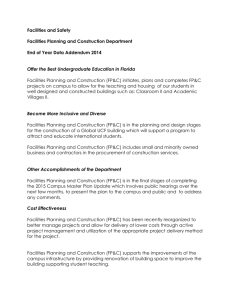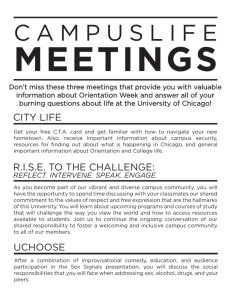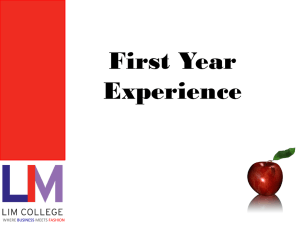Census - Elk River Campus Login
advertisement
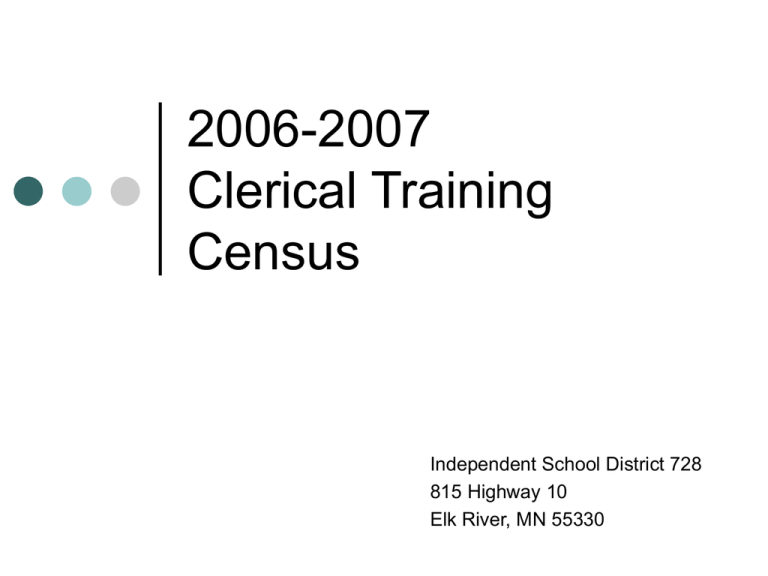
2006-2007 Clerical Training Census Independent School District 728 815 Highway 10 Elk River, MN 55330 How to add a person to Campus To add a person to Campus Navigate to: Index, Census, Add Person. In the box, type in the first 3 letters of the person’s last name, tab, and the first 3 letters of the person’s first name. ‘Enter’ or click ‘Search’. If the person could have a nick name, i.e. Charles/Chuck, search for both names. How to add a person to Campus, cont. The person you are looking for may already be on Campus, so look carefully at each of the search results. If there is a long number after the name it indicates a student, M/F for gender, date of birth follows gender. Click on a name to see more information, i.e. cell phone, address, etc. Click the ‘back arrow’ to return to the list of search names. How to add a person to Campus, cont. Once you know for sure the person is not on Campus, and that you need to create a new person, click on the last name field again and Enter. Now click on ‘Create New Person’ at the bottom of the screen. How to add a person to Campus, cont. Carefully type in all required information and click ‘Save’. How to add a person to Campus, cont. Verify that all info is correct. Send the rest of the Household/Census info to Annette via a Registration form, Census Change form, etc. How to change a name on Campus using the Identities Tab To Change a Name on Campus using the Identities Tab Find the person needing the change. Navigate to: Index, Census, People. Click on the ‘Identities’ tab. How to change a name, cont. Click ‘New’. Highlight the area needing the change. How to change a name, cont. Type in the new information. In the ‘Comments’ box, add a brief note regarding the change. Initial and date the note. Enter the ‘Effective Date’. If you set an effective date greater than the current date, the new identity will still get marked as the current identity. Click ‘Save’. How to change a name, cont. You will now be able to find the person by searching for either the old or new name. How to change a home phone number on Campus To change a home phone number Find the household needing the change Navigate to: Index, Census, Households Click ‘Search’ In the box, type the first three letters of the last name, comma, and the first three letters of the first name. Enter or click ‘Go’. To change a home phone number, cont. In the ‘Comments’ box, type ‘Chgd from the old number, initial, and date’ Highlight the ‘Phone Number’ boxes needing the change, and add the new info How to change work/cell phone numbers on Campus To change work or cell phone numbers on Campus Find the person needing the phone number change Navigate to Index, Census , People Click on the ‘Demographics’ tab How to change work/cell phone numbers, cont. Find the number needing the change under Personal Contact Information (lower screen) In the ‘Comments’ box, under Personal Contact Information, type ‘Chgd cell or work from the old number, initial, and date’ Highlight the ‘Phone Number’ boxes needing the change, and add the new info Click ‘Save’