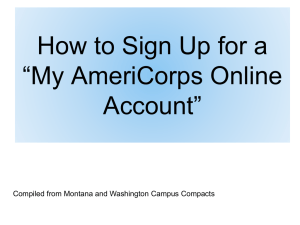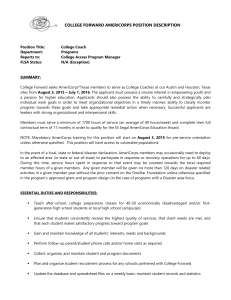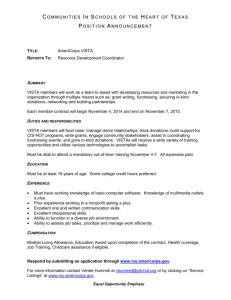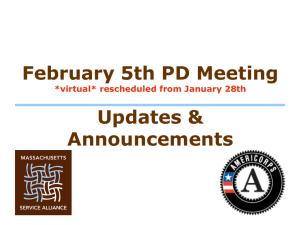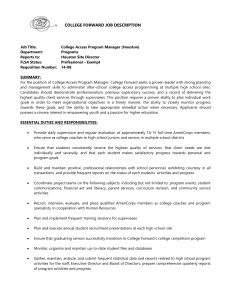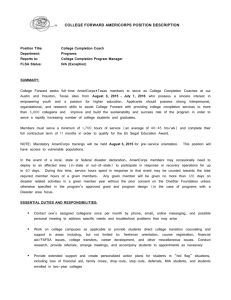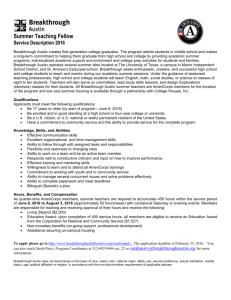MyAmeriCorps_Overview
advertisement
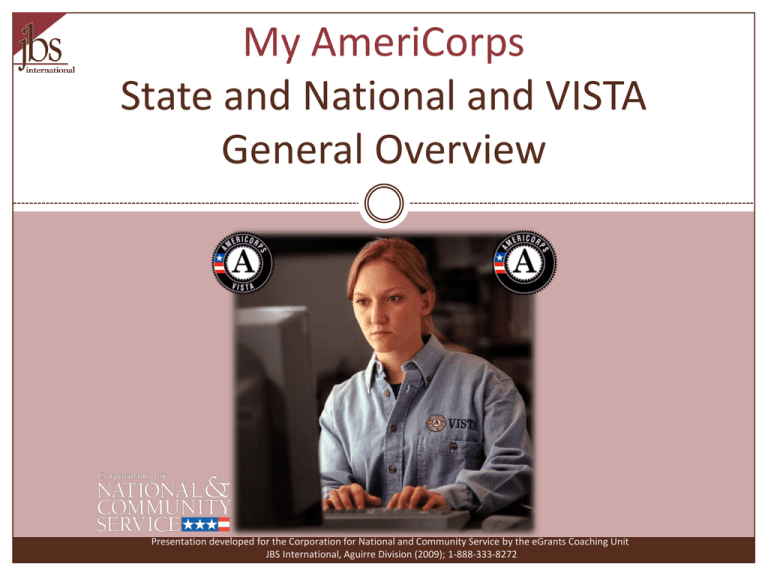
My AmeriCorps State and National and VISTA General Overview Presentation developed for the Corporation for National and Community Service by the eGrants Coaching Unit JBS International, Aguirre Division (2009); 1-888-333-8272 Agenda 1 My AmeriCorps? Who does what on My AmeriCorps? Accessing My AmeriCorps eGrants “gateway” to My AmeriCorps My AmeriCorps Usage – Important Considerations Other New Concepts and Terminology Hardware and Software Requirements Security Reminders What’s next? eGrants Coaching Unit 3/23/2016 My AmeriCorps? 2 My AmeriCorps is an online system designed to Reduce the number of systems and thus streamline recruitment, enrollment, and management of members in AmeriCorps programs Improve access to timely and critical information for members , program and CNCS staff users, commissions , VISTA State Office staff, and VMSU users, such as real time linkage to member management and the Trust Provide an online space for members to manage their information including contact information, application for service, and award status before, during, and after service Provide an online system for program management, member management and program oversight eGrants Coaching Unit 3/23/2016 Who does what on My AmeriCorps? 3 My AmeriCorps Applicants, Members, & Alumni Users eGrants Coaching Unit • Registers on My AmeriCorps • Searches for Service • Applies for Service • Submits Forms • Accepts or Rejects Service invitations • Enrolls • Serves • Completes Service & Survey • Exits Service & Receives Award • Receives Alumni Services Program and CNCS Staff Users • Registers on My AmeriCorps • Creates Service Opportunities • Recruits Members • Accepts or Rejects Applications • Submits Service Offers • Enrolls & Places Members • Creates & Approves Service Changes • Exits Members • Provides Member and Program Oversight including Member Travel and Training 3/23/2016 Accessing My AmeriCorps 4 Who? My AmeriCorps How? egrants.cns.gov Program Staff Users And Commissions For what? User Management, Reporting, Recruitment, Placement, Member Management, Program Oversight portal.cns.gov CNCS Staff Users my.americorps.gov Registration, Application, Enrollment, Member Survey, Exit, Profile, Alumni Services Applicants, Members, & Alumni eGrants Coaching Unit 3/23/2016 eGrants “Gateway” to My AmeriCorps 5 eGrants Coaching Unit 3/23/2016 My AmeriCorps Usage – Important Considerations 6 All of the My AmeriCorps tutorials and webinars focus on the functionality of the system rather than grant requirements or program policies The My AmeriCorps system does not include comprehensive compliance checks We recommend that programs set their own policies around system use and monitor usage for compliance. However, we suggest that programs give some thought to how they assign roles and access so that they are comfortable with the level of authority they are giving their users If they have questions they should contact their program officer/program specialist or program director/project sponsor eGrants Coaching Unit 3/23/2016 Other New Concepts and Terminology 7 “NSPID”: National Service Participant ID Older system IDs will no longer exist Reference this ID for the member vs SSN “Service Location”: Allows users to select a location where the member will serve. Where the member serves versus location of the program that administers the member’s service Collect useful information related to address and zip where the member serves Can answer reporting inquires such as total members serving in an area Functionality to create service location, assign and change member to location, and perform member management functions Timelogs will no longer be provided “Workbaskets” or “My Workbaskets”: Tasks requiring your attention and personalized to each user Tasks are grouped by activity, such as recruitment, enrollment, exit eGrants Coaching Unit 3/23/2016 Workbasket Visual 8 eGrants Coaching Unit 3/23/2016 Hardware and Software Requirements 9 PC or Mac Browser: MS IE 4.0, Firefox 1.5, Netscape 3.0, or higher Internet Connection: Broadband recommended, though dial up is supported Browser settings: Turn off pop-up blocker Adobe Reader for opening PDF files Microsoft Word or other word processor eGrants Coaching Unit 3/23/2016 Security Reminders 10 System has inactivity timeout so save often Log out or close your browser when you leave your computer Don’t share login credentials Complex passwords and 90 day changes Never transmit confidential information over an unsecure connection such as email eGrants Coaching Unit 3/23/2016 What’s next? 11 The Resource Center o www.nationalserviceresources.org/ac-training-support o Includes other tutorials o Live training and registration schedule The eGrants Coaching Unit o 1-888-333-8272 o egrantstta@jbsinternational.com o Training/Technical Assistance The eGrants Help Desk o 1-888-677-7849 o Technical Assistance o User name/Password reset assistance eGrants Coaching Unit 3/23/2016