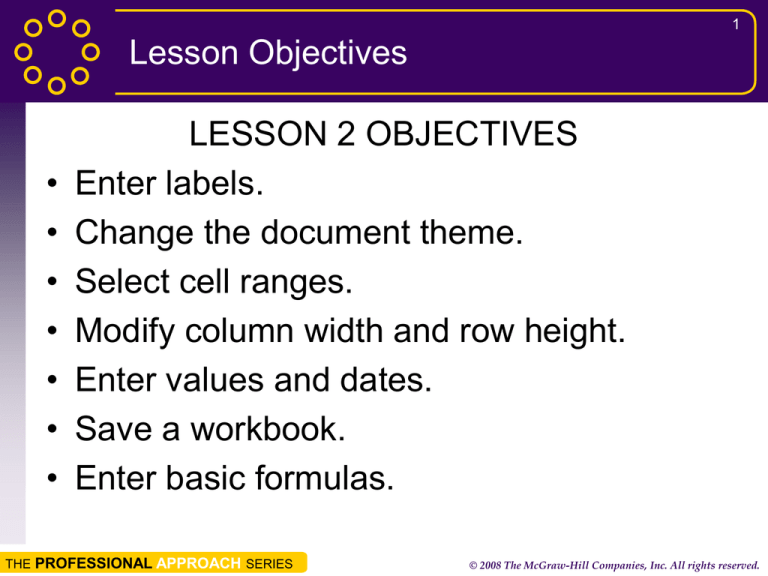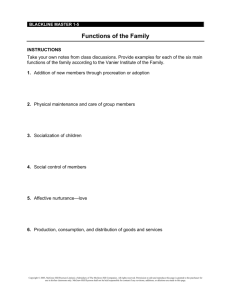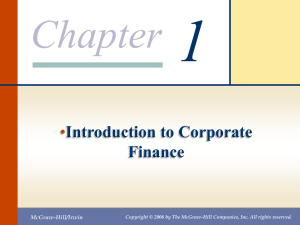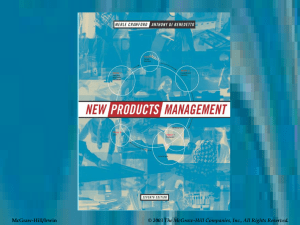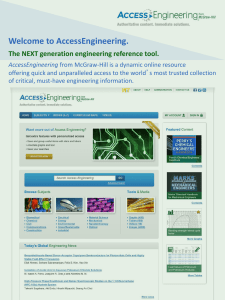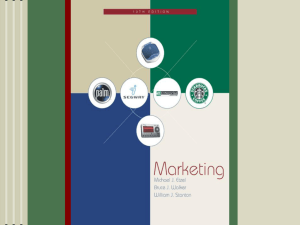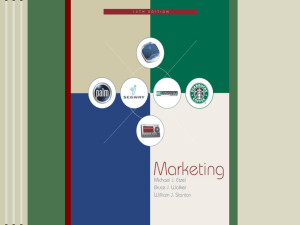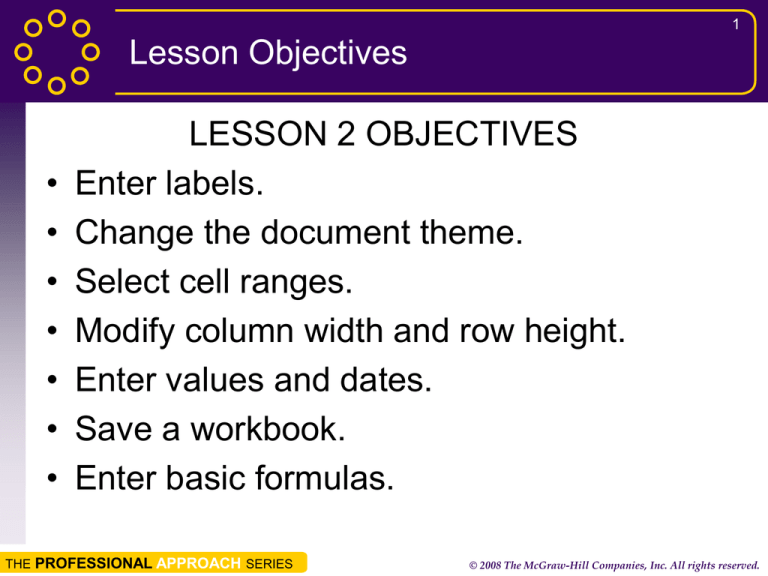
1
Lesson Objectives
•
•
•
•
•
•
•
LESSON 2 OBJECTIVES
Enter labels.
Change the document theme.
Select cell ranges.
Modify column width and row height.
Enter values and dates.
Save a workbook.
Enter basic formulas.
THE PROFESSIONAL APPROACH SERIES
© 2008 The McGraw-Hill Companies, Inc. All rights reserved.
2
Entering Labels
ENTERING LABELS
• Data that begins with a letter is recognized as
a label.
• Labels are aligned at the left edge of the cell
and are not used in calculations.
• Data appears in the active cell and the formula
bar as it is being keyed.
• To start over for an entry, press
.
• To edit the entry, press
.
THE PROFESSIONAL APPROACH SERIES
© 2008 The McGraw-Hill Companies, Inc. All rights reserved.
3
Changing the Document Theme
THEMES
• A theme includes 2 fonts, 12 colors, and special
effects.
• The default theme for workbooks is Office. It
uses Calibri as the Body font and Cambria as
the Headings font.
• You can change theme to any theme in the
Gallery.
• Live Preview displays the new colors before they
are applied.
THE PROFESSIONAL APPROACH SERIES
© 2008 The McGraw-Hill Companies, Inc. All rights reserved.
4
The Document Themes Gallery
THE PROFESSIONAL APPROACH SERIES
© 2008 The McGraw-Hill Companies, Inc. All rights reserved.
5
Selecting Cell Ranges
CELL RANGE
•A range is a group of cells that forms a rectangle.
• The range address is the upper-left cell address,
a colon, and the lower-right cell address.
THE PROFESSIONAL APPROACH SERIES
© 2008 The McGraw-Hill Companies, Inc. All rights reserved.
6
Modifying Column Width and Row Height
CHANGING COLUMN WIDTH, ROW HEIGHT
• Columns are 8.43 spaces (64 pixels) wide with
the Office document theme.
• Rows are 15.00 points (20 pixels) high.
• A ScreenTip helps you size columns/rows when
you drag a border.
• You can also use the Column Width and Row
Height dialog boxes.
THE PROFESSIONAL APPROACH SERIES
© 2008 The McGraw-Hill Companies, Inc. All rights reserved.
7
Modifying Column Width and Row Height
Resizing a Column
THE PROFESSIONAL APPROACH SERIES
Resizing a Row
© 2008 The McGraw-Hill Companies, Inc. All rights reserved.
8
Entering Values and Dates
•
•
•
•
VALUES AND DATES
Excel assumes an entry that starts with a
number or an arithmetic symbol is a value.
A value is right-aligned in the cell and is
included in calculations.
Values are formatted in General style as a
default.
Dates have special formats and can be
used in date arithmetic.
THE PROFESSIONAL APPROACH SERIES
© 2008 The McGraw-Hill Companies, Inc. All rights reserved.
9
Using Number and Date Formats
NUMBER AND DATE FORMATS
Some number formats are available as buttons on
the Ribbon. Many more formats are available in the
Format Cells dialog box. You can open the Format
Cells dialog box by:
• Right-clicking the cell or range and choosing
Format Cells from the shortcut menu.
• On the Home tab in the Cells group, clicking
the Format button
and then choosing
Format Cells.
THE PROFESSIONAL APPROACH SERIES
© 2008 The McGraw-Hill Companies, Inc. All rights reserved.
10
The Format Cells Dialog Box, Number Tab
THE PROFESSIONAL APPROACH SERIES
© 2008 The McGraw-Hill Companies, Inc. All rights reserved.
Renaming a Worksheet Tab
Changing the Tab Color
11
RENAME AND COLOR WORKSHEET TABS
• You can rename a worksheet with a descriptive
name that is 31 or fewer characters.
• You can choose a color for the worksheet tab.
THE PROFESSIONAL APPROACH SERIES
© 2008 The McGraw-Hill Companies, Inc. All rights reserved.
12
Entering Basic Formulas
FORMULAS
• A formula is an equation that performs a
calculation and displays the results in the
cell. The formula is visible in the formula
bar.
• A formula is keyed into a cell, or it can be
built by pointing.
• Formulas begin with an = sign and use
arithmetic operators.
THE PROFESSIONAL APPROACH SERIES
© 2008 The McGraw-Hill Companies, Inc. All rights reserved.
13
Arithmetic Operators
THE PROFESSIONAL APPROACH SERIES
© 2008 The McGraw-Hill Companies, Inc. All rights reserved.
14
Copying Formulas
COPY FORMULAS
•Formulas are copied using regular Copy/Paste
procedures. Excel automatically adjusts the
copied formula to its new location on the sheet.
THE PROFESSIONAL APPROACH SERIES
© 2008 The McGraw-Hill Companies, Inc. All rights reserved.
15
Using Built-in Functions
FUNCTIONS
Common business and personal calculations are
built-in and known as functions. They start with an
= sign like any formula.
THE PROFESSIONAL APPROACH SERIES
© 2008 The McGraw-Hill Companies, Inc. All rights reserved.
16
Saving a Workbook
SAVING A WORKBOOK
• To save a workbook, give it a descriptive filename.
• Try to keep filenames as short as possible,
although they can be up to 255 characters.
• Do not use these characters in a filename
\?:*“<>|
• Excel filenames are followed by a period and a
four-letter extension, XLSX.
THE PROFESSIONAL APPROACH SERIES
© 2008 The McGraw-Hill Companies, Inc. All rights reserved.
17
Summary
SUMMARY
• In a blank workbook, you can key values, labels,
dates, or formulas. Excel recognizes data by the
first character you key in the cell.
• Labels are aligned at the left edge of a cell. If
they are longer than the column width, they spill
into the next column if it is empty. Otherwise, they
appear cut off on the screen.
• To complete a cell entry, press [Enter], [Tab], or
any arrow key or click another cell.
THE PROFESSIONAL APPROACH SERIES
© 2008 The McGraw-Hill Companies, Inc. All rights reserved.
18
Summary
SUMMARY
• New workbooks use the Office theme. The
default font is 11-point Calibri. You can change
the font, the font size, the color, and the style.
• Many commands require that you first select a
range of cells. You select a range of cells by
using the mouse or keyboard shortcuts.
• The default row height matches the default font
size in the document theme. The row height
adjusts if you choose a larger font.
THE PROFESSIONAL APPROACH SERIES
© 2008 The McGraw-Hill Companies, Inc. All rights reserved.
19
Summary
SUMMARY
• Common formats, such as Accounting, can be
applied to cells from the Number group on the
Home tab. Many other formats are available in
the Format Cells dialog box.
• The default worksheet tab name can be
changed to a more descriptive name. You can
also change the tab color.
• You must save a new workbook to keep your
work. For a new workbook, you can use the
Save or the Save As command.
THE PROFESSIONAL APPROACH SERIES
© 2008 The McGraw-Hill Companies, Inc. All rights reserved.
20
Summary
SUMMARY
• To create a formula in a cell, you can key it or
you can construct it by pointing to the cells used
in the formula. All formulas begin with the =
symbol.
• When you copy a formula, Excel adjusts it to
match the row or column where the copy is
located.
• Excel has functions (shortcuts) for common
calculations such as Sum, Average, Maximum,
Minimum, and Count.
THE PROFESSIONAL APPROACH SERIES
© 2008 The McGraw-Hill Companies, Inc. All rights reserved.