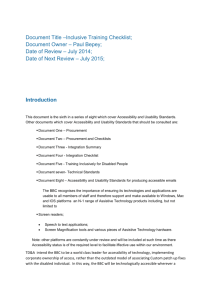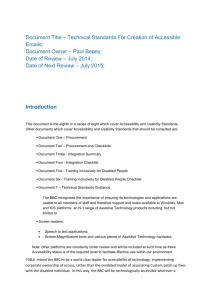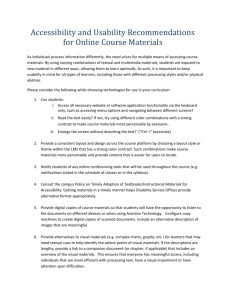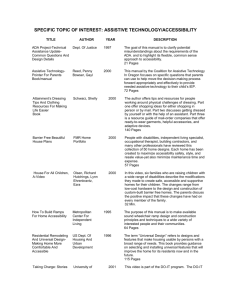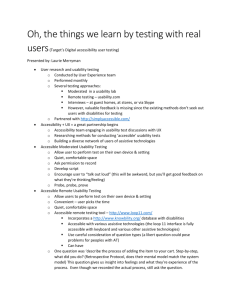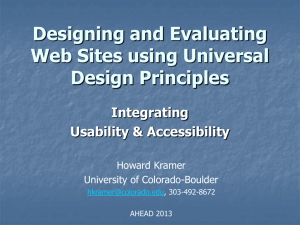Paul Bepey – Access Technology ManagerFurther to this
advertisement
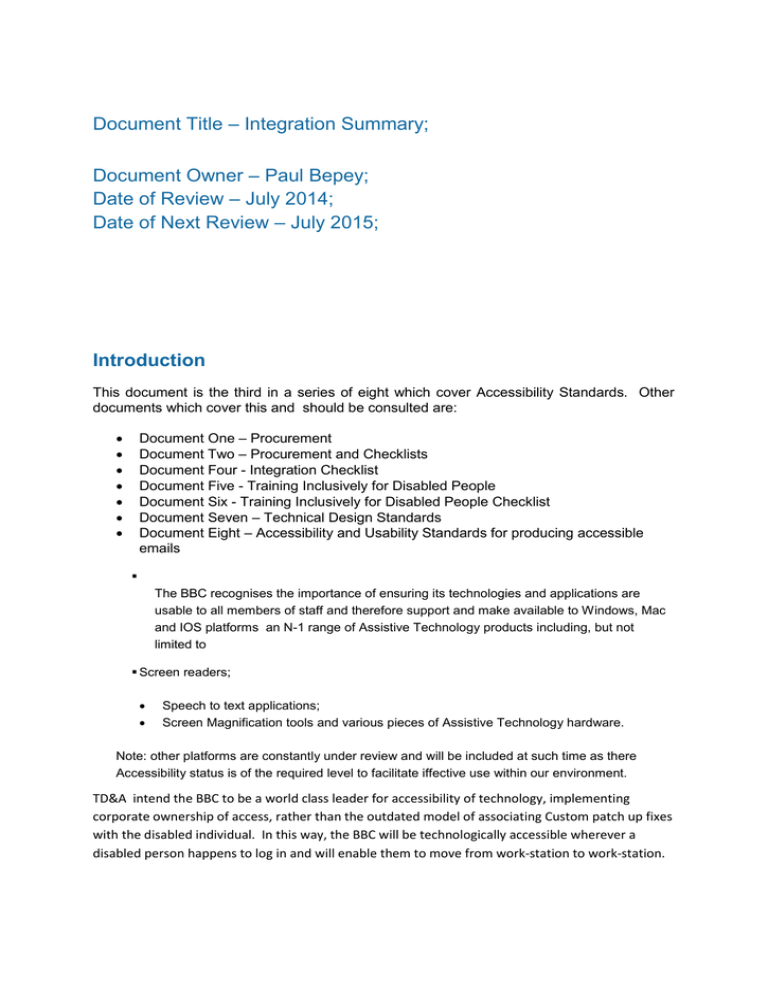
Document Title – Integration Summary; Document Owner – Paul Bepey; Date of Review – July 2014; Date of Next Review – July 2015; Introduction This document is the third in a series of eight which cover Accessibility Standards. Other documents which cover this and should be consulted are: Document One – Procurement Document Two – Procurement and Checklists Document Four - Integration Checklist Document Five - Training Inclusively for Disabled People Document Six - Training Inclusively for Disabled People Checklist Document Seven – Technical Design Standards Document Eight – Accessibility and Usability Standards for producing accessible emails The BBC recognises the importance of ensuring its technologies and applications are usable to all members of staff and therefore support and make available to Windows, Mac and IOS platforms an N-1 range of Assistive Technology products including, but not limited to Screen readers; Speech to text applications; Screen Magnification tools and various pieces of Assistive Technology hardware. Note: other platforms are constantly under review and will be included at such time as there Accessibility status is of the required level to facilitate iffective use within our environment. TD&A intend the BBC to be a world class leader for accessibility of technology, implementing corporate ownership of access, rather than the outdated model of associating Custom patch up fixes with the disabled individual. In this way, the BBC will be technologically accessible wherever a disabled person happens to log in and will enable them to move from work-station to work-station. This document provides you with the information and support you need to make educated choices to ensure accessibility and usability are considered in the process of integration and implementation for internally-facing applications and systems. This document should be used in conjunction with the associated checklists. 1. High-level questions These questions will help identify many of the potential accessibility and usability issues. These must be asked at the earliest stage of the project design. Time and focus spent at this stage on key issues can save valuable development effort later. The value in considering these questions in the development is two-fold. Firstly a focus is given to accessibility and usability right at the start – experience shows (as with any development project) that it is much more costly and inefficient to try and ‘retro-fit’ changes (either to the project or to the Assistive Technology products) in order to improve accessibility and/or usability than it is to build in from the start. Secondly, many accessibility features (such as tab order, colour settings etc) can easily be incorporated simply by keeping to already existing standards. This is also true for usability features. Again, experience shows that it is the non-adherence to these existing standards that causes most problems. 2. Scoping accessibility and usability requirements Before starting to consider accessibility and usability requirements a number of questions can be asked which will help determine the level of work that is required for the accessibility and usability component. In many ways these questions are not different from the normal questions that would be asked as part of any project – formalising these together with other project issues can ensure that accessibility and usability are built into the project life-cycle from the start. A named person within the team needs to have ownership of the task of ensuring that the application is tested for accessibility and usability by the BBC’s designated accessibility and usability experts [refer to the Head of Access Technology & Usability Strategy for details], long before it is released onto the desktop or into a broadcast studio. If it has not been signed off, it will not be considered accessible or usable. Things to consider: Determine the extent and complexity of the functionality of the application – for example how many screens are being used, how many fields, are there screens with complex user interaction, is the navigation logical, are similar functions consistent? Encourage an inclusive User Centred Design process. This aims to design from the perspective of the user first, rather than the technical or functional requirements. For example it may be useful to design screen layouts at an early stage of development so that issues are ironed out here rather than when coding is complete. Apply the application software accessibility guidelines and use associated checklists. Write accessibility and usability requirements into the Design brief, Request For Questions (RFQ) or Invitation to Tender (ITT). If an evaluation process is to take place ensure that accessibility and usability are given a sufficient weighting. Ensure that user evaluation, either in the form of real user testing or an expert review is conducted. Ideally consider iterative testing in order to ensure that users are involved throughout the integration and implementation process. Involving users throughout the process has the added benefit of improving user buy in of the product as well as reducing training costs (through a more intuitive user interface). If you require help with your usability test strategy contact the BBC’s designated usability expert(s) (refer to the Head of Access Technology & Usability Strategy for details),. Incorporate accessibility into testing requirements and schedule accessibility testing with the BBC appointed accessibility testing team (refer to the Head of Access Technology & Usability Strategy for details). Consider if training is required. If so, determine the users who should be trained, the stage at which the training should take place and how user training and familiarisation will take place for Assistive Technology users. Will separate arrangements need to be made? Determine how User Support will operate. Will there need to be a separate regime for Assistive Technology users? 3. Verification of Accessibility and Usability Verification is a way of ensuring that the standards that have been applied through the procurement and design stages have produced a product that is accessible and usable. Verification of accessibility and usability is a mandatory process, which must, in all cases, form part of the normal sign off process for the product or project and should be carried out with the assistance of the BBC appointed accessibility and usability experts. If the development design rules are followed as outlined within this series of documents it can be anticipated that the majority of development will be able to be verified as accessible and usable. It is of course far more preferable from the project or product procurement’s point of view that this is the case. Although there are further techniques that may be applied (as in the next paragraph) this is a relatively expensive option that can be avoided with preplanning consideration of accessibility and usability at the design stage. In some cases the functional design of the product may mean that parts of the product may fail the accessibility design tests carried out by the accessibility and usability experts. . In this case it may still be possible to make the product accessible by configuring Assistive Technology products to better work with the application. This is known as “scripting”. Developments must be verified to work with the relevant Access Technology environment. The following four products are in widespread use within the Windows Desktop at the BBC: JAWS, Zoomtext, Dragon Naturally Speaking and Text Help. The following are the Assistive Technology packages in use on Apple computers: VoiceOver, Zoom, Dragon Dictate for Mac and TextHelp. (See below for descriptions of AT products.) This is of course not a full list as consultation with users may have identified further assistive applications. If this is the case information on the applications and contact points may be obtained from: Paul Bepey – Access Technology ManagerFurther to this: All multimedia content (e.g. audio and video) must incorporate Subtitles (or some other text equivalent) or Audio Description. All sub-systems for incorporating multimedia content must provide a mechanism for integrating Subtitles and Audio Description. JAWS (Job Access With Speech) JAWS for Windows is the standard product of choice for users with little or no useful sight. JAWS is the world leading screen reader product; screen readers speak text from a screen in a context driven manner. Fairly obviously JAWS can only speak TEXT that is on the screen and cannot interpret graphics. (There are some ways that graphics can be interpreted, e.g. ALT text on web pages.) JAWS uses Visual Basic type scripts (or applets), which operate between JAWS and an application. JAWS is delivered with a number of pre-written scripts (for example for the Microsoft Office suite) and it is also possible to write bespoke scripts to better enable JAWS to work with any application. Zoomtext Zoomtext is the standard magnification tool within the BBC. This tool magnifies what is on the screen on a pixel-by-pixel basis to enable someone with poor sight to more clearly see what is on the screen. Importantly it also has logic that enables magnified text fonts to be properly rendered as smoothed characters rather than just on a pixel-by-pixel basis. Consequently, any text that is rendered as a graphic rather than real text may be completely unrecognisable when magnified. Dragon Naturally Speaking Dragon Naturally Speaking Professional is the standard product for voice recognition purposes within the BBC. Voice recognition allows a user to control a computer by speaking commands to that computer. Dragon is particularly useful for people who have difficulty using a mouse or a keyboard possibly because of upper-limb motor difficulties or RSI. Adherence to the accessibility rules usually means that Voice recognition works well. In essence, provided an application can be used by the keyboard alone (i.e. without the use of a mouse) it will be usable by a Dragon user. TextHelp TextHelp is a literacy support tool designed to assist users who require extra assistance when reading or composing text. VoiceOver This is the equivalent of Jaws under the Mac OSX operating system. It is actually built into the operating system and so exhibits a high level of stability. Unlike Jaws, however, it does not provide an equivalent set of “re-programming” facilities so any application not working out-of-the-box with VoiceOver cannot be made to work without re-development or re-design of the application itself. Zoom This is the equivalent of Zoomtext under OSX. As with VoiceOver it is built into the operating system itself. Dragon Dictate for Mac This is the equivalent of Dragon Naturally Speaking for OSX. Accessibility Advice and Verification The BBC and Siemens works closely with external companies versed in Accessibility and Usability, details of which can be obtained via the BBC Head of Access Technology & Usability Strategy. Where scripting (whether Jaws scripts or Dragon macros) has been carried out as part of accessibility and verification provision, it is important that appropriate controls are put into place for the versioning and control of such scripts. Copies of all scripts should be logged with Siemens via their Assistive Technology Manager to ensure correct deployment with applications. Assistive Technology configuration may also generate keyboard maps and associated documentation which should also be logged with the Siemens Assistive Technology Manager, as this information is crucially important for training purposes. It is also important to recognise that scripts themselves may need further re-work if the application configuration is changed. (This is, of course, another reason to avoid scripting if possible.) User Testing and Expert Reviews Verification can take two forms: user testing and expert reviews. User testing will allow you to evaluate the ease-of-use of the system, by assessing key usability components such as efficiency, learnability, memorability, errors, satisfaction, consistency and utility (e.g. does it do what users need?). User testing consists of three activities: recruitment of representative users, test plan of representative tasks, listening and observation. User testing should be carried out with at least 5 users. When selecting your sample of users, consider if your users vary in requirements across groups, as well as the frequency of use by each group. For example, if you have a range of novice to expert users, you will want to recruit at least 3 novice and 3 expert users; if the functionality and user interface differs significantly by role, you will also want to recruit a sample 3 users per role. Once you have recruited your sample, prepare a test plan with a list of 3 or 4 representative task scenarios. An example of a task scenario is: “Imagine you have just arrived at your desk in the morning and you notice a new email application on your desktop. Please open this application, set it up to match your preferences and send a test email”. The task scenarios do not tell users how to complete the task, but rather presents a typical goal that they may want to achieve as part of their role. During the task, ask the user to think aloud, and record: any problems they may experience, unclear use of language, inconsistencies and barriers. (For more details on usability and accessibility best practice please refer to the checklists in Accessibility and Usability Standards Document Four and technical standards and guidelines in Accessibility and Usability Standards Document Seven.) Listen to the user, and do not lead them through the task or ask leading questions. Observe the steps the users take, and areas where they get stuck. Analyse the data and identify trends in issues (e.g. issues reported by 3 users) to prioritise the showstoppers from the ‘nice to haves’. Report the findings from the user sessions about the efficiency, effectiveness and satisfaction of the product prior to procurement and use this information to negotiate improvements to the product. A second method for verification is the Expert Review. This can take place early in the project lifecycle and can be carried out with a demonstrator, screen shots or wireframes. An expert review will allow you to identify usability and accessibility issues in a user interface, as well as potential problems with navigation and content. A usability expert will carry out a ‘walkthrough’ with the user and check against usability best practice and heuristics. Issues are recorded and prioritised, along with recommendations in a report which is shared with the project team to support the procurement process. Usability Advice and Verification For issues relating to the efficiency, effectiveness, user satisfaction and usability of applications or systems, contact the BBC’s Head of Access Technology & Usability Strategy for details of the appointed experts in this area. Language Requirements The BBC is an international organisation comprising of multilingual Directorates such as BBC Cymru, BBC Alba and BBC Northern Ireland. BBC World Service provides programmes and content in English and 33 other languages, based in London and supporting employees with a range of language requirements all over the world. To ensure that all internal systems can be used all over the Corporation it is essential that all internal products are developed so that they can support all languages specified by the BBC. It is also a legal requirement that any product used in Wales can support Welsh. To verify that the language requirements have been met, contact the BBC News Production & Language Specialist (at the time of writing this is Theresa Goldband). Theresa should be consulted as soon as a trial version or fully functioning prototype is available so that she can conduct a review to check if the product supports the language requirements and 3rd party language software used at the BBC. Theresa’s details are Theresa Goldband BBC Future Media & Technology Bush House London WC2B 4PH Tel: 0207 557 3142 Theresa.goldband@bbc.co.uk 4. Funding. Accessibility to technology is one of a number of areas where the BBC, as an employer, may need to make adjustments under the Equalities Act. Therefore, any associated costings relating to accessibility are the responsibility of the project owner. It is important to include a budget for accessibility in the original Investment Proposal and ensure that on-going finances are available for any adjustments that may be required during upgrades to the project or to the access technology version supplied via the desktop. Such expenses may be incurred during initial testing or verification of an application or system, when external companies provide application-specific Assistive Technology modifications or the alteration of the application’s architecture requires further accessibility work (and the manufacturer feels that the benefits of this work would only be felt by the BBC). If it is felt that such changes benefit a user-base beyond the BBC's specific requirements it may be possible to persuade manufacturers to shoulder the costs of accessibility-related modifications themselves. Having a member of the project team to act as a conduit, linking the manufacturer, the accessibility assessment provider and the project is essential. 5. Training and on-going support. Responsibility for training Assistive Technology users rests exclusively with the manager of the project to be deployed. It may be that such training will require intervention from a specialist third-party Assistive Technology training resource. Further details about training provision are available in the document “Accessibility Standards Document Five - Training Inclusively for Disabled People”. Further to this it is important that the project manager incorporates Assistive Technology users in any plans for on-going support. This may include, for example, additional help or user-guide documentation for Assistive Technology users and specific targeted documentation for support staff who may be responding to calls from such users. Any comments/changes on this document should be addressed to Paul Bepey.