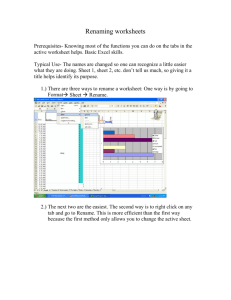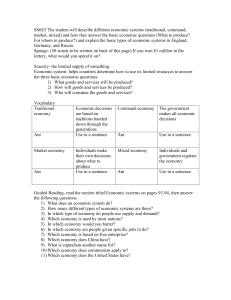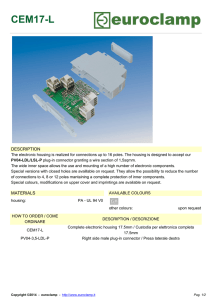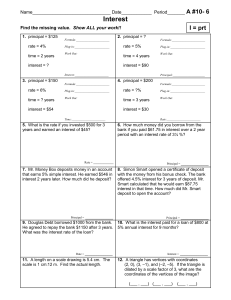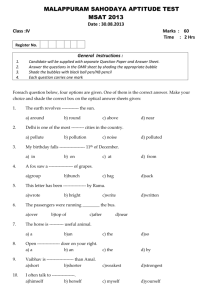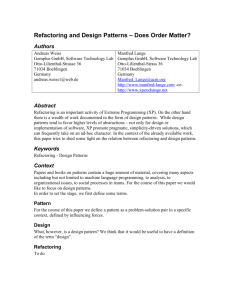IDEA presentation
advertisement
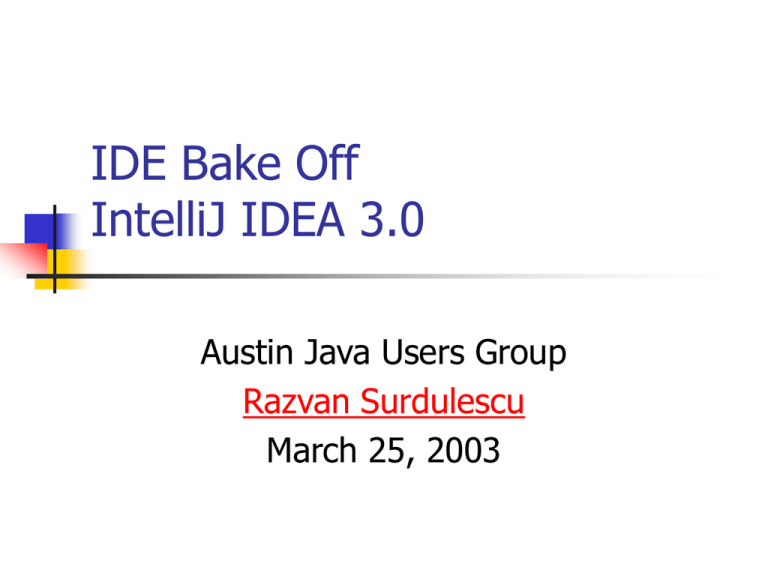
IDE Bake Off
IntelliJ IDEA 3.0
Austin Java Users Group
Razvan Surdulescu
March 25, 2003
IDEA Overview
IDEA is ~1.5 years old. Current version is 3.x.
IDEA’s primary strength is refactoring:
Rename/move/copy classes/methods/packages
Extract field/method
Many others …
Excellent (and unobtrusive) “assistance”:
parses the current source file
provides hints, underlines errors, etc.
IDEA Overview cont’d
Many useful plug-ins written by the
developer community
Not free: $499 (.com), $99 (.edu)
Swing application
Startup time: TogetherJ < IDEA < Eclipse
Memory footprint: ~100MB when “warm”
Processor: PIII equivalent or better
Bake Off Environment
Windows 2000 SP3
Sun J2SE 1.3.1_06
IntelliJ IDEA 3.0.2
ANT 1.5.1 (built-in to IDEA)
JUnit 3.8.1 (built-in to IDEA)
CVS 1.11.2
Tomcat 4.0.6
Electric XML 6.0.3
1a. Projects
Setup new project
You can change the “default project”
properties
You can use an existing source tree or
create a new one.
IDEA stores all project settings in a.IPR
and .IWS file: very clean and unobtrusive.
1b. Projects
Changing the default editor
Not possible, although you can obviously
edit the source files outside IDEA
The editor is very powerful and
configurable:
Auto-complete, auto-indent, auto-import
Class templates, code templates
Many others …
1c. Projects
Configuring the class path
Add/remove JAR/ZIP/directories to the class path.
All class path “elements” become candidates for
auto-complete, code navigation, etc.
You can setup “libraries”:
Define associated classpath, JavaDoc, and source
directory
Use the library for compilation, documentation or source
code navigation
Share libraries across projects
2a. Integration
ANT 1.5.1 comes packaged with IDEA
You can add an existing build.xml to your
project
IDEA will allow you to execute, filter and log ANT
targets through the GUI
In case of error, you can double click on the error
line and go to the code that caused it
IDEA can validate the ANT build file (find
mistakes, unreferenced variables, etc.)
2b. Integration
JUnit 3.8.1 comes packaged with IDEA
You can setup JUnit test targets and
execute them
In case of failure, you can double-click on
the error line and go to the assertion that
failed
2c. Integration
CVS
IDEA comes with support for CVS and Star Team
If your sources are imported into CVS, you can do
all CVS operations directly from the GUI
If you rename or delete a source file, IDEA will
prompt you to keep the CVS repository in sync
IDEA comes with a nice visual diff tool, but you
can use an external diff tool as well
3. Refactoring
IDEA’s refactoring is exceptional:
Rename/move package
Rename/move/copy/delete class
Rename/move/copy/delete method
Rename/move/copy/delete field
Extract method
Change method signature
Many others
3. Refactoring cont’d
Once I started refactoring in IDEA, I
could never go back to another IDE!
4. Debugging
Local
Full-featured debugger:
Code breakpoints (normal, conditional, counted)
Exception breakpoints
Thread, field inspector, watches
Remote
Connect to a remote JVM via JPDA
Source path permits source breakpoints and
navigation while debugging
5. Time Savers
Code navigation
Code format, layout (optimize imports)
Go to class/file (ctrl+(shift)+N)
Go to type/variable declaration (ctrl+(shift)+B)
Go to override
Go to JavaDoc (ctrl+Q)
Class structure (ctrl+H, ctrl+F12)
Standardized formatting => easy diffs
Refactoring (rename, move, delete, etc.)
5. Time Savers cont’d
Search (usages, text in file, text in path)
Code generation
Live templates (“psf-TAB”, “soutv-TAB”)
Implement methods (interface)
Generate getX()/setX() accessors
Generate equals()/hashCode()
Surround with
Smart complete
5. Time Savers cont’d
Logical layout
Almost everything can be done without the mouse
Key combinations and menus are very logical
Configurable key bindings (e.g. Emacs, Visual
J++, …)
Able to save multiple code styles, and use
them per-project.
Really useful if you have multiple teams with
different coding standards.
5. Time Savers cont’d
XML support
Text format
Auto-complete
DTD, XML Schema validation
Validation of XML references/external
resources
5. Time Savers cont’d
CVS Integration (operations, parse output)
JUnit, ANT integration (parse output)
Easy debugging (break points, source path)
JAVAC launched in process (fast)
Inspect code (critique)
Many useful plug-ins written by the
community (Plug-in Manager)
6. Visual Modeling
No built-in features
SimpleUML plug-in covers the basics
7. Build a GUI
No built-in features
8. Build/deploy a JSP
Strong JSP and Tomcat 4.x support
Java syntax checking, code completion,
and refactoring in scriptlets
Integrated JSP and Servlet debugging
Web application file management
Pre-deployment JSP compilation checks
JSP tag completion and syntax checking,
including custom tag libraries
8. Build/deploy a JSP cont’d
No support for packaging WAR
IDEA expects un-expanded WAR-like
directory structure
Easy to package this directory structure
from ANT (using the <war …> task)
9. Deploy an EJB
Nominal support for creating new EJBs
Automatic management of deployment descriptor
Easy to add/delete EJBs
Easy to setup Entity CMP relationships
Functionality is still somewhat buggy/hokey
No support for packaging/deploying EJBs
This is always container specific anyway
10a. Customization/Extension
Installing/using plug-ins
Copy the .JAR file to
/{idea_home}/plugins
Start IDEA
The plug-in “Plug-In Manager” allows you
to see what plug-ins exist, download and
install them directly from the GUI
10b. Customization/Extension
Writing a plug-in
IntelliJ Plug-in Documentation
Plug-in FAQ
Two kinds of plug-ins: application-level
(created and initialized at start-up) and
project-level (created for every project)
The plug-in configuration is provided in
{plug-in JAR}/METAINF/plugin.xml
10b. Customization/Extension
cont’d
<idea-plugin>
<name>VssIntegration</name>
<description>Vss integration plug-In</description>
<version>1.0</version>
<vendor>Foo Inc.</vendor>
<idea-version min=”3.0” max=”3.1”/>
<application-components>
<component>
<interface-class>com.foo.Component1Interface</interface-class>
<implementation-class>com.foo.Component1Impl</implementation-class>
</component>
</application-components>
<project-components>
<component>
<interface-class>com.foo.Component2</interface-class>
</component>
</project-components>
</idea-plugin>