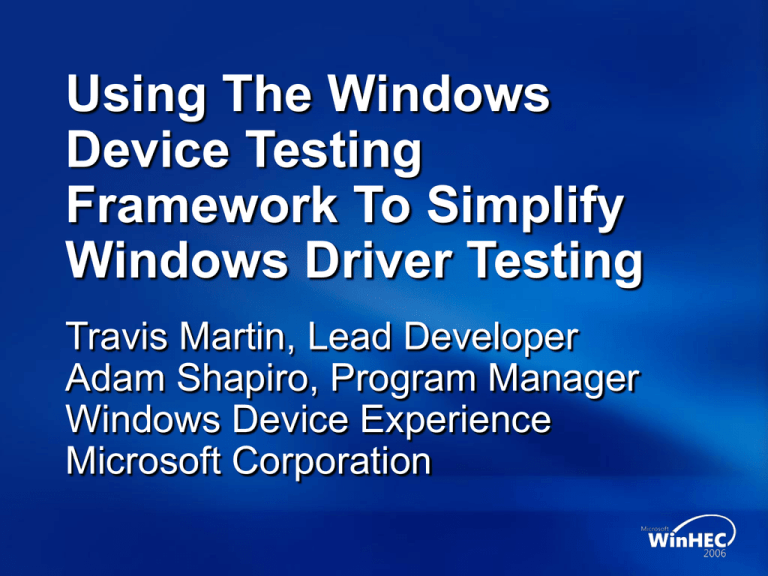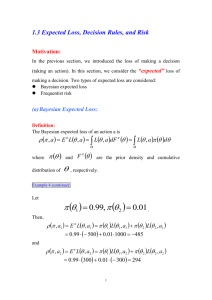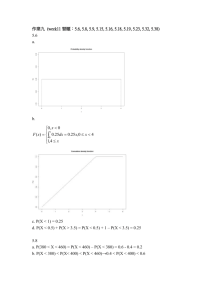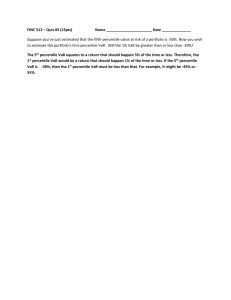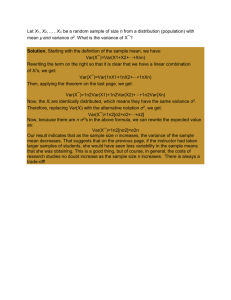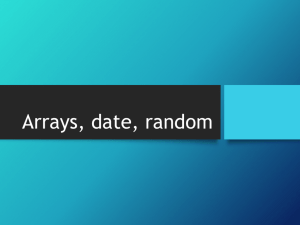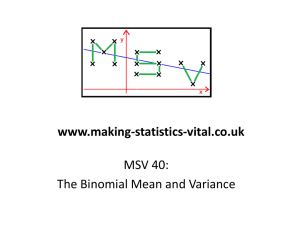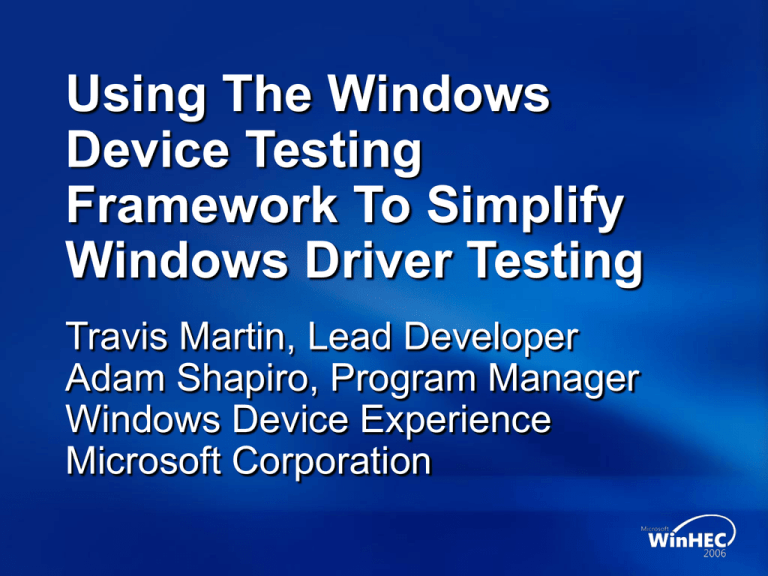
Using The Windows
Device Testing
Framework To Simplify
Windows Driver Testing
Travis Martin, Lead Developer
Adam Shapiro, Program Manager
Windows Device Experience
Microsoft Corporation
Session Outline
Overview and framework goals
Core WDTF concepts
WDTF-based scenarios
Demo
Extending the framework
Demo
What Is The Windows Device
Testing Framework? (WDTF)
A set of building blocks that enable
developers to build device centric
automated scenarios
A set of easily customized test scenarios
built using the framework
WDTF Reuse
DMI
Common
Scenario
Stress
Install/Uninstall/Upgrade/Rollback
USB HID Test
with IO Test
Test (WDK)
Power
Management
Install
Uninstall
Transfer
Simple IO
Enable
Disable
Frameworks Improve Quality
Driver Logic
Test Program Logic
WDF
WDTF
High Quality Driver
High Quality Test
WDTF Advantages
Simplified Testing
Generic Testing
Test PnP, Power Management, WMI, and
Security features in your driver/device
Compatible with the WDK’s Driver Test
Manager (DTM)
Creating Scenarios
Write scenarios using any language
(JScript, VBScript, .NET languages, …)
Scenario writer uses WDTF to
Find devices
Control devices
Control the system
Verify functionality
Log results
Optionally wrap the scenario with DTM
Example
Scenario
// Instantiate WDTF
var WDTF = new ActiveXObject(“WDTF.WDTF”);
// Get collection of all video devices
var Devices = WDTF.DeviceDepot.Query(“class=Net”);
// Loop over each device in the collection
for (int x = 1; x <= Devices.Count; x++)
{
// Find the DeviceManagement action for devices
var DevMan = Devices.Item(x).GetInterface(“Action\\DeviceManagement\\Device”);
DevMan.Disable();
WScript.Sleep(10000);
DevMan.Enable();
}
// Disable device
// wait 10 seconds
// Enable the device
Devices As Targets
A target object represents a single device
or system
Collections of Targets
A collection of zero or more target instances
Find each target by iterating through
a collection
A scenario can have several
target collections
WDTF Example
Sleep Stress Script
(PMTE Replacement)
Target Device(s) or System
…
DevMan
…
Disk
Video
SimpleIO
Net
Audio
WDTF
Core
Console
SimpleIO
Stress
DTM Integration
Schedules
Sleep Stress Script
(PMTE Replacement)
Uses
Target Device(s) or System
Reporting
…
DevMan
…
Disk
Video
SimpleIO
Net
Audio
DTM Jobs
WDTF
Core
Console
SimpleIO
Stress
WTTLogger
Instantiating WDTF
The IWDTF interface is the starting point
JScript example: Creating a WDTF object
var WDTF = new ActiveXObject(“WDTF.WDTF”);
WDTF.SystemDepot property
Provides a target that represents the system as a whole
var System = WDTF.SystemDepot.ThisSystem;
WDTF.DeviceDepot property
Represents a collection of all the devices on the system
Provides a target that represents the root device
var RootDevice = WDTF.DeviceDepot.RootDevice;
Query for any subset of those devices
Finding Your Target
Select a subset of targets from any collection
(e.g.,: DeviceDepot)
var Devices = DeviceDepot.Query(“Volume::FreeSize>10000000”);
Query criteria
System configuration data – hardware and software
This data is collected by WDTF
Data can be technology type specific (disk, volume…)
Reference “WDTF Developer’s Guide”
in WDK documentation
Target::Eval(…)
Classifying a Target
// Instantiate WDTF
var WDTF = new ActiveXObject(“WDTF.WDTF”);
if (WDTF.DeviceDepot.RootDevice.Eval(“child/service=‘ftdisk’”);
{
WScript.Echo(“The Root device has a direct child who’s ” +
“service name is ‘ftdisk’”);
}
else
{
WScript.Echo(“The Root device does not have any direct child with a ” +
“service name of ‘ftdisk’”);
}
Target::GetValue(…)
Retrieving Information from Targets
// Instantiate WDTF
var WDTF = new ActiveXObject(“WDTF.WDTF”);
var ProcArch = WDTF.SystemDepot.ThisSystem.GetValue(“ProcArch”);
WScript.Echo(“We are executing on an ” + ProcArch + “ build of Windows.”);
Target::GetRelations(…)
Finding Related Targets
// Instantiate WDTF
var WDTF = new ActiveXObject(“WDTF.WDTF”);
// Start with the root device
PrintAll_recursive(WDTF.DeviceDepot.RootDevice);
function PrintAll_recursive(Device)
{
WScript.Echo(“Name:
” + Device.GetValue(“#FriendlyName”);
WScript.Echo(“Class:
” + Device.GetValue(“Class”);
WScript.Echo(“DeviceID: ” + Device.GetValue(“DeviceID”);
WScript.Echo(“”);
var Devices = Device.GetRelations(“child”);
// Recurse down for each device in the collection
for (int x = 1; x <= Devices.Count; x++)
{
PrintAll_recursive(Devices.Item(x));
}
}
Action Interfaces
Simple control interfaces for a target
Synchronous
DevMan = Device.GetInterface(“Action\\DeviceManagement\\Device”);
Console = WDTF.SystemDepot.ThisSystem.GetInterface(“Action\\Console”);
Action\SimpleIO
Small, re-usable components that test one particular area of
functionality for a target
Open, exercise, and close a device
Framework provides a set of device specific SimpleIO
(Audio, Network, Volumes, Optical Media, and Video)
Framework finds and loads the correct implementation
for a target
Manageable Tests (MTest)
Asynchronous Action Wrapper
Start, Pause, Stop, Resume, etc.
Framework finds and loads the correct
implementation for a target
var MTest = Device.GetInterface(“MTest\\SimpleIO”);
Example
Scenario
// Instantiate WDTF
var WDTF = new ActiveXObject(“WDTF.WDTF”);
// Get collection of all video devices
var Devices = WDTF.DeviceDepot.Query(“class=Net”);
// Loop over each device in the collection
for (int x = 1; x <= Devices.Count; x++)
{
// Find the DeviceManagement action for devices
var DevMan = Devices.Item(x).GetInterface(“Action\\DeviceManagement\\Device”);
DevMan.Disable();
WScript.Sleep(10000);
DevMan.Enable();
}
// Disable device
// wait 10 seconds
// Enable the device
WDTF Actions And MTests
Released
Action\Console
Power management, reboot, shutdown, logoff, etc
Action\DeviceManagement
Disable/Enable, Install/Uninstall, resources, driver packages
Action\SimpleIO
Simple synchronous I/O verification for a target
MTest\SimpleIO
Implemented by WDTF as an asynchronous layer
over Action\SimpleIO
Planned for V2
WMI
IOCTL
Running A
WDTF-Based Scenario
Travis Martin
SDE
Windows Device Experience Group
Extending WDTF
Modify existing scenarios
Create new implementations of Actions for
new device types
We provide guidelines, interfaces, base
classes, and a Visual Studio wizard in
the WDK
Create new Action or MTest interfaces to
expose additional device functionality
Implement A New
SimpleIO Action
Travis Martin
SDE
Windows Device Experience Group
Call To Action
Attend the WDTF “Hands-On” Lab
Run the WDTF-based scenarios in the
WDK kits
Create new WDTF-based scenarios
Create SimpleIO Actions for your devices
Optionally, create new Actions and MTests
Use your new Actions and MTests in
your scenarios
Additional Resources
Documentation
“Other Tools” section of the WDK Docs
Related Sessions
DEV010 Best Practices for Testing
Windows Drivers
DEV098 Using the Device
Simulation Framework
E-mail questions to
WDTFSupp @ microsoft.com
© 2006 Microsoft Corporation. All rights reserved. Microsoft, Windows, Windows Vista and other product names are or may be registered trademarks and/or trademarks in the U.S. and/or other countries.
The information herein is for informational purposes only and represents the current view of Microsoft Corporation as of the date of this presentation. Because Microsoft must respond to changing market
conditions, it should not be interpreted to be a commitment on the part of Microsoft, and Microsoft cannot guarantee the accuracy of any information provided after the date of this presentation.
MICROSOFT MAKES NO WARRANTIES, EXPRESS, IMPLIED OR STATUTORY, AS TO THE INFORMATION IN THIS PRESENTATION.