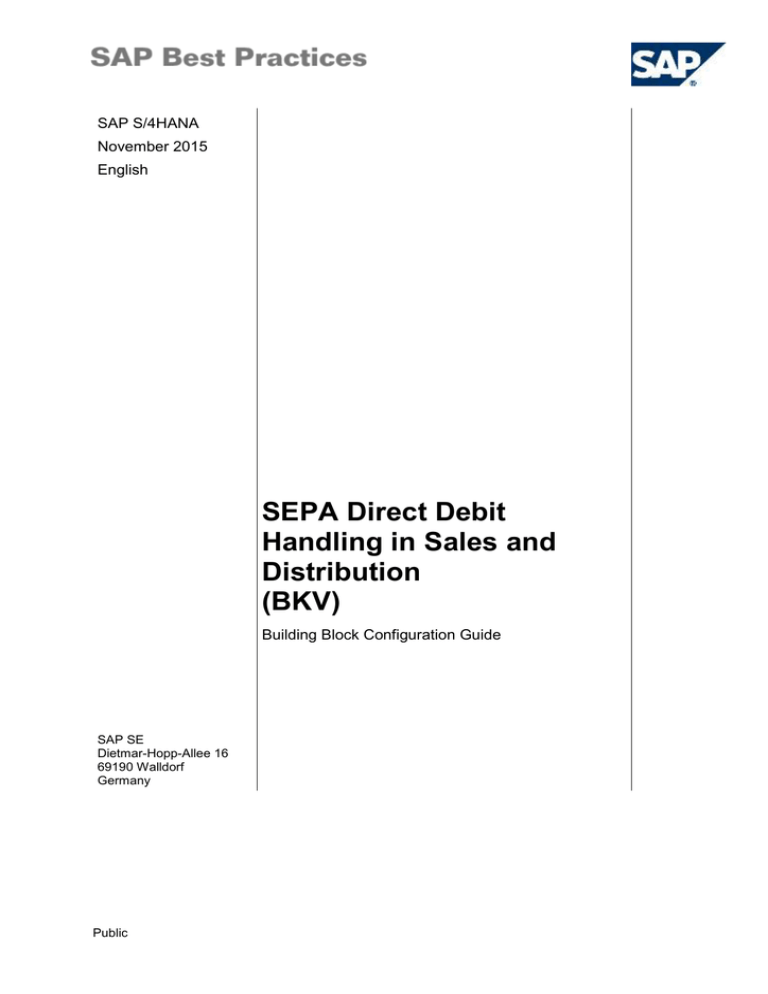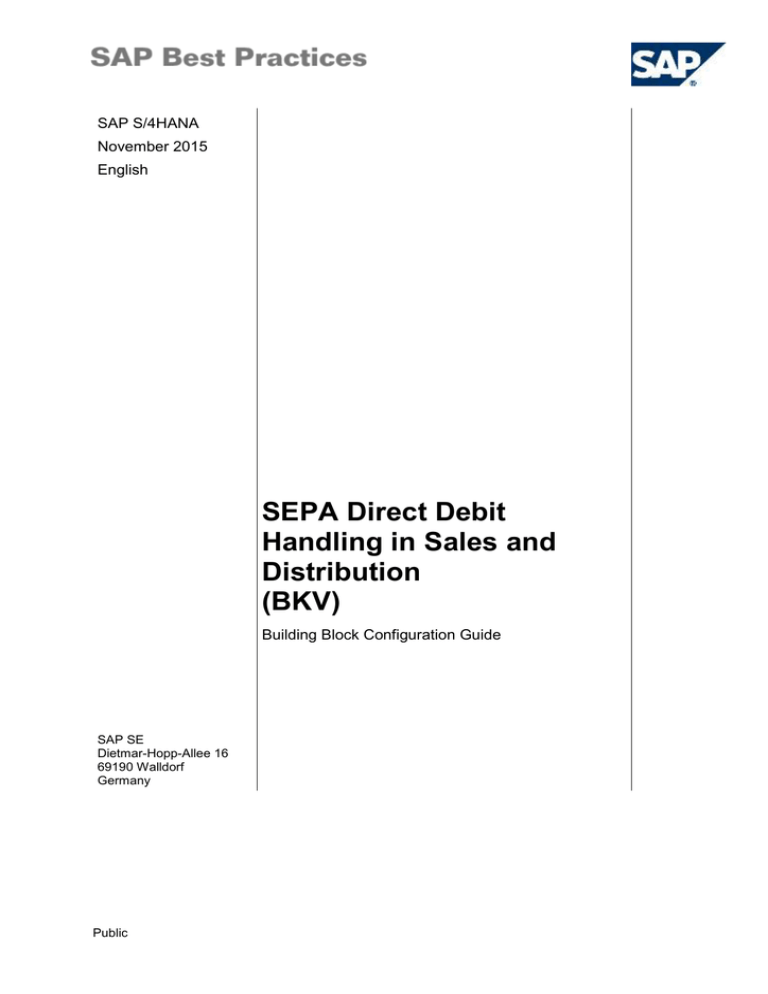
SAP S/4HANA
November 2015
English
SEPA Direct Debit
Handling in Sales and
Distribution
(BKV)
Building Block Configuration Guide
SAP SE
Dietmar-Hopp-Allee 16
69190 Walldorf
Germany
Public
SAP Best Practices SEPA Direct Debit Handling in Sales and Distribution (BKV):
Configuration Guide
Copyright
© 2015 SAP SE or an SAP affiliate company. All rights reserved.
No part of this publication may be reproduced or transmitted in any form or for any purpose without the
express permission of SAP SE or an SAP affiliate company.
SAP and other SAP products and services mentioned herein as well as their respective logos are
trademarks or registered trademarks of SAP SE (or an SAP affiliate company) in Germany and other
countries. Please see http://global.sap.com/corporate-en/legal/copyright/index.epx#trademark for
additional trademark information and notices.
Some software products marketed by SAP SE and its distributors contain proprietary software
components of other software vendors.
National product specifications may vary.
These materials are provided by SAP SE or an SAP affiliate company for informational purposes only,
without representation or warranty of any kind, and SAP SE or its affiliated companies shall not be liable
for errors or omissions with respect to the materials. The only warranties for SAP SE or SAP affiliate
company products and services are those that are set forth in the express warranty statements
accompanying such products and services, if any. Nothing herein should be construed as constituting
an additional warranty.
In particular, SAP SE or its affiliated companies have no obligation to pursue any course of business
outlined in this document or any related presentation, or to develop or release any functionality
mentioned therein. This document, or any related presentation, and SAP SE’s or its affiliated
companies’ strategy and possible future developments, products, and/or platform directions and
functionality are all subject to change and may be changed by SAP SE or its affiliated companies at any
time for any reason without notice. The information in this document is not a commitment, promise, or
legal obligation to deliver any material, code, or functionality. All forward-looking statements are subject
to various risks and uncertainties that could cause actual results to differ materially from expectations.
Readers are cautioned not to place undue reliance on these forward-looking statements, which speak
only as of their dates, and they should not be relied upon in making purchasing decisions.
© SAP SE
Public
Page 2 of 17
SAP Best Practices SEPA Direct Debit Handling in Sales and Distribution (BKV):
Configuration Guide
Revision
Change Date
Description
0
© SAP SE
Public
Page 3 of 17
SAP Best Practices SEPA Direct Debit Handling in Sales and Distribution (BKV):
Configuration Guide
Icons
Icon
Meaning
Caution
Example
Note
Recommendation
Syntax
Typographic Conventions
Type Style Description
Example text Words or characters that appear on the screen. These include field names,
screen titles, pushbuttons as well as menu names, paths and options.
Cross-references to other documentation.
Example
text
Emphasized words or phrases in body text, titles of graphics and tables.
EXAMPLE
TEXT
Names of elements in the system. These include report names, program
names, transaction codes, table names, and individual key words of a
programming language, when surrounded by body text, for example, SELECT
and INCLUDE.
Example
text
Screen output. This includes file and directory names and their paths,
messages, source code, names of variables and parameters as well as names
of installation, upgrade and database tools.
EXAMPLE TEXT Keys
on the keyboard, for example, function keys (such as F2) or the ENTER
key.
Example
text
Exact user entry. These are words or characters that you enter in the system
exactly as they appear in the documentation.
<Example
text>
Variable user entry. Pointed brackets indicate that you replace these words
and characters with appropriate entries.
© SAP SE
Public
Page 4 of 17
SAP Best Practices SEPA Direct Debit Handling in Sales and Distribution (BKV):
Configuration Guide
Content
1
2
Purpose .............................................................................................................................. 6
Preparation ......................................................................................................................... 6
2.1
Prerequisites ............................................................................................................ 6
2.2
Deployment Options ................................................................................................. 6
2.3
Configuration ............................................................................................................ 6
3 Configuration – On-Premise ............................................................................................... 7
3.1
Activate SEPA .......................................................................................................... 7
3.2
Maintain Payment Terms SEPA .............................................................................. 7
3.2.1
Maintain Terms of Payment: Definition & Description ......................................... 7
3.3
Define Sales Document Type & Assign Sales Area ................................................ 7
3.3.1
Define and Assign Payment Guarantee Schemas .............................................. 7
3.3.2
Define Sales Order Type CBDD .......................................................................... 8
3.4
Define Item Category CBDT .................................................................................... 9
3.4.1
Define Item Categories ........................................................................................ 9
3.5
Maintaining Item Category ....................................................................................... 9
3.5.1
Set Up Partner Determination .............................................................................. 9
3.5.2
Assign Text Determination Procedure ............................................................... 10
3.5.3
Define Status Groups......................................................................................... 10
3.5.4
Define Incompleteness Procedures ................................................................... 10
3.5.5
Assign Incompleteness Procedures .................................................................. 11
3.5.6
Assign Statistics Group for each Sales Document Item Type ........................... 11
3.5.7
Assign Item Categories ...................................................................................... 11
3.5.8
Assign Schedule Line Categories ...................................................................... 12
3.5.9
Define Item Categories for Deliveries ................................................................ 12
3.5.10 Determination of Requirement Types Using Transaction .................................. 13
3.6
Maintaining Sales Document Type ........................................................................ 13
3.6.1
Define Incompleteness Procedures ................................................................... 13
3.6.2
Assign Incompleteness Procedures .................................................................. 14
3.6.3
Set Up Partner Determination ............................................................................ 14
3.7
Setting up Copy Controls ....................................................................................... 15
3.7.1
Specify Copy Control for Deliveries ................................................................... 15
3.7.2
Maintain Copying Control for Billing Documents ............................................... 16
3.8
Output Control ........................................................................................................ 16
3.8.1
Assign Output Determination Procedures ......................................................... 16
© SAP SE
Public
Page 5 of 17
SAP Best Practices SEPA Direct Debit Handling in Sales and Distribution (BKV):
Configuration Guide
SEPA Direct Debit Handling in Sales and
Distribution: Configuration Guide
1 Purpose
The purpose of this document is to describe the general configuration steps required to
manually set up the configuration within the system landscape that has already been installed
using the corresponding installation or configuration guides for installation.
If you do not want to configure manually and prefer an automated installation process using
BC Sets and other tools, refer to the Configuration Guide – Getting Started of your SAP rapiddeployment solution that is attached to the SAP Note.
This document supplements the existing Customizing documentation in the Implementation
Guide (IMG) and provides additional information where required.
2 Preparation
2.1 Prerequisites
Before you start installing this scenario, you must install the prerequisite building blocks. For
more information, see the Building Block Prerequisites Matrix.
2.2 Deployment Options
The configuration guide provides the implementation content for the different deployment
options/SAP S/4HANA:
Cloud Edition (CE) – minimal scope & content
On-premise (OP) – full scope and content coverage
Depending on the use case/deployment option/ S/4HANA product version, you need to
implement the required scope/content starting with the Public cloud chapter and proceed with
the next required chapters.
For the full scope of the on-premise scope & content – CE and OP are required
For the Cloud Edition scope & content – CE is required; OP is not required
2.3 Configuration
The following section describes the complete settings for this building block. These settings
can be divided into three main groups:
Prerequisite settings that have to be checked and which were delivered by SAP (as part
of the standard delivery)
The term Check refers to these prerequisite settings.
Settings defined by the customer (in the customer namespace and customer-specific):
The system uses automation to request individual customer settings during the
personalization process. These settings can be initial or reused from existing SAP ERP
layers and are indicated in the text by <your value>.
Additional settings that need to be made, covered either by automation or manual
configuration (in the customer namespace).
The term Create refers to these additional settings in the text.
© SAP SE
Public
Page 6 of 17
SAP Best Practices SEPA Direct Debit Handling in Sales and Distribution (BKV):
Configuration Guide
3 Configuration – On-Premise
3.1 Activate SEPA
1. Access the transaction using one of the following navigation options:
Transaction Code
SPRO
IMG Menu
Sales and Distribution → Basic Functions → SEPA→ Activate
SEPA
2. On the Change View “SEPA Mandate Management: General Settings”: Details screen,
choose New entries.
3. Make the following entries:
Field Name
Entry Value
Active
X
4. Save your entries.
5. Choose Back.
3.2 Maintain Payment Terms SEPA
3.2.1 Maintain Terms of Payment: Definition & Description
1. Access the transaction using one of the following navigation options:
Transaction Code
SPRO
IMG Menu
Sales and Distribution → Basic Functions → SEPA→ Maintain
Terms of Payment
2. On the Change View “Terms of Payment”: Overview screen, create the following settings:
Field Name
Entry Value
Payt Terms
SEPA
Day limit
0
Sales text
SEPA Payment acc. to mandate
Own explanation
SEPA Payment according to mandate
Account type:
Customer
X
Default for baseline date:
Posting date
X
Pmnt block/pmnt method default:
Payment Method
6
3. Save your entries.
4. Choose Back.
3.3 Define Sales Document Type & Assign Sales Area
3.3.1 Define and Assign Payment Guarantee Schemas
1. Access the transaction using one of the following navigation options:
© SAP SE
Public
Page 7 of 17
SAP Best Practices SEPA Direct Debit Handling in Sales and Distribution (BKV):
Configuration Guide
Transaction Code
SM30
IMG Menu
V_T691R
2. In the Choose View “Maintain control of payment guarantee procedure” screen, choose
New entries.
3. Make the following entries:
Field Name
Description
User Action and Values
Payment guarantee procedure
01
Description
Standard
Comment
4. Save your entries.
5. Choose Back.
3.3.2 Define Sales Order Type CBDD
1. Access the transaction using one of the following navigation options:
Transaction Code
VOV8
IMG Menu
Sales and Distribution → Sales → Sales Documents → Sales
Document Header → Define Sales Document Types
2. On the Change View “Maintain Sales Order Types”: Overview screen, create the
following settings:
Field Name
Entry Value
Sales Document Type
CBDD
Description
SEPA Direct Debit
SD Document Categ
C
No.range.int.assgt
01
No.rang.ext.assg.
02
Item no. increment
10
Sub-item increment
10
Check Division
2
Credit Limit Check
D
Credit Group
01
Output Application
V1
Item division
X
Read info record
X
Screen sequence grp
AU
Transaction group
0
Doc.pric.procedure
A
Display Range
UALL
FCode for Overv. Scr.
UER1
ProdAttr.message
A
Delivery Type
LF
© SAP SE
Public
Page 8 of 17
SAP Best Practices SEPA Direct Debit Handling in Sales and Distribution (BKV):
Configuration Guide
Field Name
Entry Value
Dlv-rel.billing type
F2
Order-rel.billing type
F2
Intercomp.bill.type
IV
CndType line items
EK02
Paymt guarant. Proc.
01
Paymt card plan type
03
Checking group
01
Propose deliv.date
X
Billing request
DR
3. Save your entries.
4. Choose Back.
3.4 Define Item Category CBDT
3.4.1 Define Item Categories
1. Access the transaction using one of the following navigation options:
Transaction
Code
VOV7
IMG Menu
Sales and Distribution → Sales → Sales Documents → Sales
Document Item → Define Item Categories
2. Select the row for item category TAN and choose Copy As.
3. Make the following entries
Field Name
Entry Value
Item category
CBDT
Description
SEPA Standard Item
Billing Relevance
A
Pricing
X
Business Item
X
Sched.Line Allowed
X
Wgth/Vol.Relevant
X
Credit Active
X
Determine Cost
X
Screen Seq. Grp
N
4. Save your entries.
5. Choose Back.
3.5 Maintaining Item Category
3.5.1 Set Up Partner Determination
1. Access the transaction using one of the following navigation options:
© SAP SE
Public
Page 9 of 17
SAP Best Practices SEPA Direct Debit Handling in Sales and Distribution (BKV):
Configuration Guide
Transaction Code
SPRO
IMG Menu
Sales and Distribution → Basic Functions → Partner
Determination → Set Up Partner Determination
2. In the dialog structure of the activity, choose Set Up Partner Determination for Sales
Document Item.
3. In the Dialog Structure pane, double-click Partner Determination Procedure Assignment.
4. For item category CBDT, enter the partner determination procedure N.
5. Save your entries.
3.5.2 Assign Text Determination Procedure
1. Access the transaction using one of the following navigation options:
Transaction Code
SPRO
IMG Menu
Sales and Distribution → Basic Functions → Text Control →
Define and Assign Text Determination Procedures
2. On the Customizing Text Determination screen, select Sales Document – Item and
choose Change.
3. In the Dialog Structure pane, double-click Text procedure assignment.
4. For item category CBDT, enter the text determination procedure 01.
5. Save your entries.
3.5.3 Define Status Groups
1. Access the transaction using one of the following navigation options:
Transaction Code
SPRO
IMG Menu
Sales and Distribution → Basic Functions → Log of Incomplete
Items → Define Status Groups
2. On the Display View screen, create the following settings:
Field Name
Entry Value
Status grp
Y1
General
X
Billing doc.
X
3. Save your entries.
3.5.4 Define Incompleteness Procedures
1. Access the activity using one of the following navigation options:
Transaction
Code
SPRO
IMG Menu
Sales and Distribution → Basic Functions → Log of Incomplete Items
→ Define Incompleteness Procedures
© SAP SE
Public
Page 10 of 17
SAP Best Practices SEPA Direct Debit Handling in Sales and Distribution (BKV):
Configuration Guide
2.
3.
4.
5.
6.
7.
8.
9.
In the Incompletion groups screen, select Group B, Sales - Item.
In the Dialog Structure pane, double-click Procedures.
Select SP - SEPA Item and choose Copy.
Make the following entries:
Field Name
Entry Value
InProc
YP
Description
BP SEPA Item
Press Enter.
To confirm the dialog box, choose Copy all.
Select the new entry and in the Dialog Structure pane, double-click Fields.
Change the following entry
Field Name
Entry Value
Table
VBKD
Fld Name
MNDID
Status
Y1
10. Save your entries.
3.5.5 Assign Incompleteness Procedures
1. Access the activity using one of the following navigation options:
Transaction
Code
SPRO
IMG Menu
Sales and Distribution → Basic Functions → Log of Incomplete Items
→ Assign Incompleteness Procedures
2. In the Choose Activity dialog box, choose Assign procedures to the item categories.
3. For item category CBDT, enter the procedure YP.
4. Save your entries.
3.5.6 Assign Statistics Group for each Sales Document Item
Type
1. Access the activity using one of the following navigation options:
Transaction
Code
SPRO
IMG Menu
Logistic General→ Logistics Information System (LIS) → Logistics Data
Warehouse → Updating → Updating Control → Settings: Sales →
Statistics Group → Assign Statistics Groups for each Sales Document
Item Type
2. On the Change View “Sales Documents: item Categories: Statistics Group:” screen,
choose Item Category CBDT.
3. For item category CBDT, enter the statistics group 1.
4. Save your entries.
3.5.7 Assign Item Categories
1. Access the activity using one of the following navigation options:
Transaction
Code
© SAP SE
VOV4
Public
Page 11 of 17
SAP Best Practices SEPA Direct Debit Handling in Sales and Distribution (BKV):
Configuration Guide
IMG Menu
Sales and Distribution → Sales → Sales Documents → Sales
Document Item → Assign Item Categories
2. Choose New Entries.
3. Make the following entry:
Field Name
Entry Value
Sales Doc.Type
CBDD
Item cat.group
NORM
Item Category
CBDT
4. Save your entries.
5. Choose Back.
3.5.8 Assign Schedule Line Categories
1. Access the activity using one of the following navigation options:
Transaction
Code
VOV5
IMG Menu
Sales and Distribution → Sales → Sales Documents → Schedule
Lines → Assign Schedule Line Categories
2. Choose New Entries.
3. Make the following entry:
Field Name
Entry Value
Item Category
CBDT
MRP Type
Blank
PropSchdLineCat
CP
4. Save your entries.
5. Choose Back.
6. Repeat steps 2 to 5 for the following information:
Item Category
MRP Type
PropSchdLneCat
CBDT
ND
CN
CBDT
VB
CV
CBDT
VM
CV
CBDT
VV
CV
3.5.9 Define Item Categories for Deliveries
1. Access the activity using one of the following navigation options:
Transaction
Code
0VLP
IMG Menu
Logistics Execution → Shipping → Deliveries → Define Item
Categories for Deliveries
2. Choose New Entries.
3. Make the following entry:
© SAP SE
Public
Page 12 of 17
SAP Best Practices SEPA Direct Debit Handling in Sales and Distribution (BKV):
Configuration Guide
Field Name
Description
User Action and Values
Comment
Item Category
CBDT
SEPA Standard Item
Document cat
J
Delivery
Check quantity 0
A
Note about the situation
Check overdelivery
A
Note about the situation
Relevant for picking
Selected
StLocation required
Selected
Determine SLoc
Selected
AutoBatchDeterm
Selected
4. Save your entries.
5. Choose Back.
3.5.10 Determination of Requirement Types Using
Transaction
1. Access the activity using one of the following navigation options:
Transaction
Code
0VZI
IMG Menu
Logistics Execution → Shipping → Basic Shipping Functions →
Availability Check and Transfer of Requirements → Transfer of
Requirements → Determination of Requirements Using Transaction
2. For the following Item Categories and Types, make the following entries:
Item Category
MRP Type
CBDT
Reqmts type
011
CBDT
ND
011
CBDT
VB
011
CBDT
VM
011
CBDT
VV
011
3. Save your entries.
4. Choose Back.
3.6 Maintaining Sales Document Type
3.6.1 Define Incompleteness Procedures
1. Access the activity using one of the following navigation options:
Transaction
Code
SPRO
IMG Menu
Sales and Distribution → Basic Functions → Log of Incomplete Items
→ Define Incompleteness Procedures
© SAP SE
Public
Page 13 of 17
SAP Best Practices SEPA Direct Debit Handling in Sales and Distribution (BKV):
Configuration Guide
2.
3.
4.
5.
6.
7.
8.
9.
In the Incompletion groups screen, select Group A, Sales - Header.
In the Dialog Structure pane, double-click Procedures.
Select SE - SEPA Order and choose Copy.
Make the following entries:
Field Name
Entry Values
InProc
YH
Description
BP SEPA Header
Press Enter.
To confirm the dialog box, choose Copy all.
Select the new row, and in the Dialog Structure pane, double-click Fields.
Change the following entry
Field Name
Description
User Action and Values
Table
VBKD
Fld Name
MNDID
Status
Y1
Comment
Change it from 04 to Y1
10. Save your entries.
3.6.2 Assign Incompleteness Procedures
1. Access the activity using one of the following navigation options:
Transaction
Code
SPRO
IMG Menu
Sales and Distribution → Basic Functions → Log of Incomplete Items
→ Assign Incompleteness Procedures
2. In the Choose Activity dialog box, double-click Assign procedures to the sales document
types.
3. For the sales document type CBDD, enter the procedure YH.
4. Save your entries.
3.6.3 Set Up Partner Determination
1. Access the activity using one of the following navigation options:
Transaction
Code
SPRO
IMG Menu
Sales and Distribution → Basic Functions → Partner Determination →
Set Up Partner Determination
© SAP SE
Public
Page 14 of 17
SAP Best Practices SEPA Direct Debit Handling in Sales and Distribution (BKV):
Configuration Guide
2. In the Choose Activity dialog box, double-click Set Up Partner Determination for Sales
Document Header.
3. In the Dialog Structure pane, double-click Partner Determination Procedure Assignment.
4. For sales document type CBDD, enter the partner determination procedure TA.
5. Save your entries.
3.7 Setting up Copy Controls
3.7.1 Specify Copy Control for Deliveries
1. Access the activity using one of the following navigation options:
Transaction
Code
VTLA
IMG Menu
Logistics Execution → Shipping → Copy Control → Specify Copy
Control for Deliveries
2. On the Display View Header”: Overview screen, choose the Display <> Change button.
3. Choose New Entries.
4. Make the following entries:
Field Name
5.
6.
7.
8.
Description
User Action and Values
Comment
Target delivery type
LF
Source sls doc.type
CBDD
Order requirements
001
Header
Combination requirmt
051
Combination
Header data
001
Header
Choose Back.
Select the row you just created, and then in the Dialog Structure pane, double-click Item.
Choose New Entries.
Make the following entry:
Field Name
User Action and Values
Comment
Target delivery type
LF
Delivery
Sales doc type
CBDD
SEPA Direct Debit
Item category
CBDT
SEPA Standard Item
Order requirements
101
Item
Item data
101
Item
Business data
2
Business data
Update document flow
Selected
Pos./neg. quantity
+
© SAP SE
Description
Public
Page 15 of 17
SAP Best Practices SEPA Direct Debit Handling in Sales and Distribution (BKV):
Configuration Guide
9. Save your entries.
10. Choose Back.
3.7.2 Maintain Copying Control for Billing Documents
1. Access the activity using one of the following navigation options:
Transaction
Code
VTFL
IMG Menu
Sales and Distribution→ Billing→ Billing Documents →Maintain
Copying Control For Billing Documents
2. If you accessed the transaction via the IMG Menu, double-click Copying control: Delivery
document to billing document.
3. On the Display View Header”: Overview screen, choose the Display <> Change button.
4. Choose the Position button.
5. Make the following entries and press enter:
Field Name
Description
User Action and Values
Bill. Type
F2
Delivery type
LF
Comment
6. Select the row with the position of your billing and delivery type and in the Dialog
Structure pane, double-click Item.
7. Choose New Entries.
8. Make the following entries:
Field Name
Description
User Action and Values
Comment
Item Category
CBDT
Copying requirements
211
SEPA delivery relevant
Data VBRK/VBRP
007
Inv.Split (Rec/Div)
Billing quantity
B
Pos./neg. quantity
+
Pricing type
G
PricingExchRate type
Cumulate costs
Price source
9. Save your entries.
10. Choose Back.
3.8 Output Control
3.8.1 Assign Output Determination Procedures
1. Access the activity using one of the following navigation options:
Transaction
Code
SPRO
IMG Menu
Sales and Distribution → Basic Functions → Output Control → Output
Determination → Output Determination Using Condition the Technique
→ Maintain Output Determination for Sales Documents → Assign Output
Determination Procedures
© SAP SE
Public
Page 16 of 17
SAP Best Practices SEPA Direct Debit Handling in Sales and Distribution (BKV):
Configuration Guide
2. In the Choose Activity dialog box, double-click Allocate Sales Document Header.
3. On the Change View “Sales Document Types – Output Assignment”: Overview screen,
make the following entries:
Field Name
Description
User Action and Values
Comment
Sales Doc Type
CBDD
SEPA Direct Debit
Output Procedure
V10000
Order Output
Output Type
BA00
Order Confirmation
4. Save your entries.
5. Choose Back.
© SAP SE
Public
Page 17 of 17