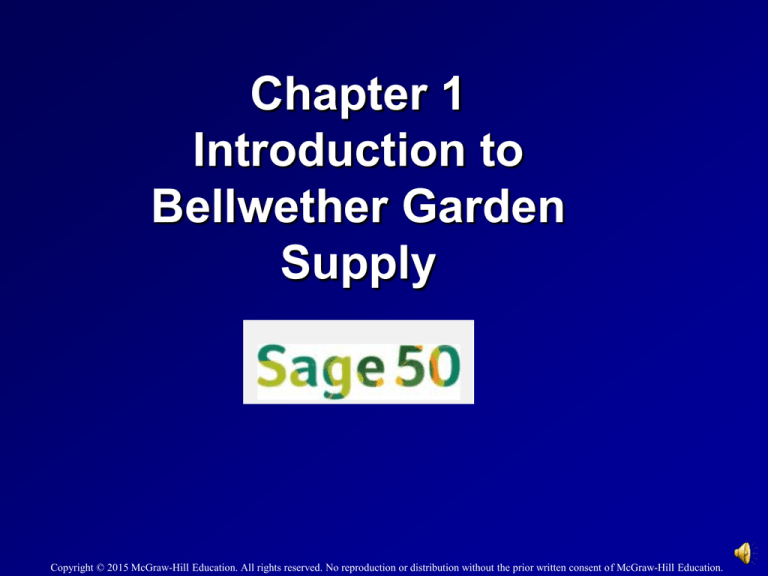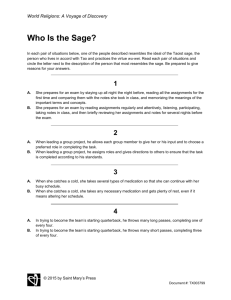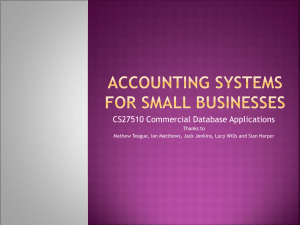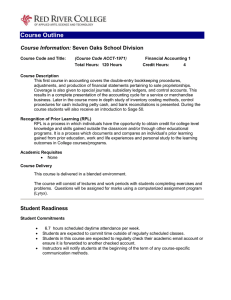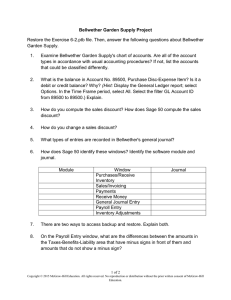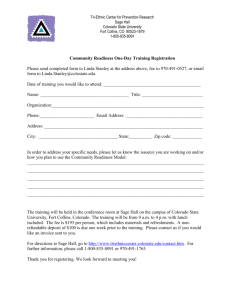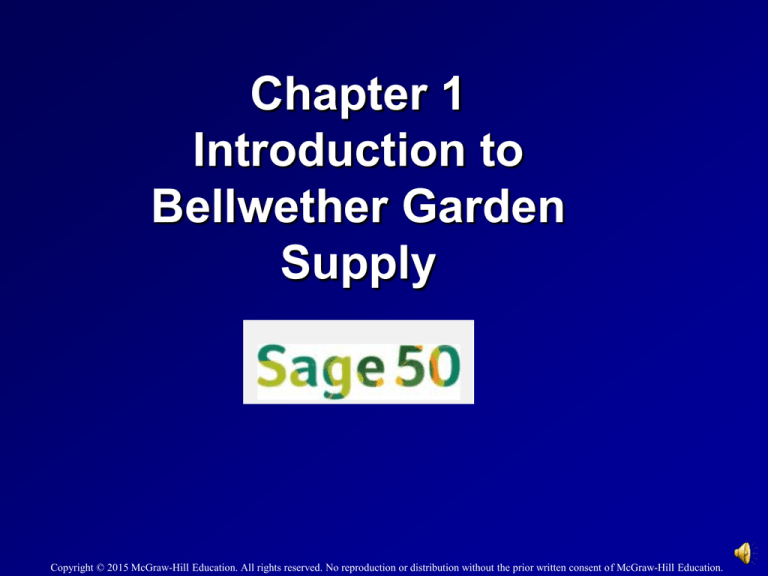
Chapter 1
Introduction to
Bellwether Garden
Supply
Copyright © 2015 McGraw-Hill Education. All rights reserved. No reproduction or distribution without the prior written consent of McGraw-Hill Education.
The Sample Company –
Bellwether Garden Supply
The sample company, Bellwether Garden Supply, is
shown in Chapters 1-7. You learn about the basic
features of Sage 50 Complete Accounting 2015
(SCA). Completing these chapters will help you
become familiar with the software.
The Sage 50 software included with the book
includes the company data for Bellwether Garden
Supply (Chapters 1-7) and Stone Arbor Landscaping
(Chapter 8). On the startup window these two
companies are identified as the sample companies.
In Chapters 9-18 and Projects 1-4A, you build
company data from scratch. Computer accounting
skills are reviewed in more depth beginning in
Chapter 9.
1-2
Sage 50 Tips
The first backup includes Bellwether’s starting data. At
this point in Chapter 1, no data has been added to the
sample company. The first backup’s file name is
bgs.ptb.
The textbook shows detailed steps for backing up to a
USB flash drive. Backups can be made to the default
location, the desktop, a network or hard-drive location,
or external media.
1-3
Sage 50 Tips
Sage 50’s Restore Wizard allows you to Overwrite existing
company data (the default); or, Create a new company
using the restored data.
Students can restore from a backup file even if no Sage 50
company exists. From Sage 50’s start up window, select
File; Restore. Select the location of the backup file. On the
Restore Wizard’s Select Company window, select Create a
new company using the restored data. When this
selection is made, data can be restored and a company
created at the same time. This means that if you start Sage
50 and the company is not shown on the Company Name
list, you can restore data and set up the company.
Sage 50 backup files have a .ptb extension.
1-4
Backing Up
The chart below shows the size of the backups, Excel files and PDF files
saved in Chapter 1. Backups can be made to a USB flash drive, default
hard-drive location, network, or external media.
Backup Name (.ptb)
Excel Report (.xlsx) and Adobe (.pdf)
Kilobytes
Page Nos.
bgs.ptb
3,289 KB
23-25
Chapter 1.ptb
3,304 KB
41-42
Chapter 1_Employee List.xlsx
14 KB
44-46
Chapter 1_Employee List.pdf
66 KB
46-47
Exercise 1-2.ptb
3,301 KB
51
Exercise 1-2_Chart of Accounts.xlsx
15 KB
51
Exercise 1-2_Chart of Account.pdf
14 KB
51
Exercise 1-2_Employee List.xlsx
16 KB
51
Exercise 1-2_Employee List.pdf
12 KB
51
1-5
Part 1 introduction
The Windows operating
system uses pictures or
icons to identify tasks.
For example, the
illustration in the
textbook shows Sage
50’s user interface.
1-6
User interface (UI)
Consists of procedures which enable
you to interact with Sage 50 and the
Windows operating system. The UI
includes windows, icons, and menus.
1-7
Global Options
Global options are in effect for all Sage 50 companies..
1-8
Navigation Bar
The Navigation Bar appears on the left side of Sage 50’s
main window.
1-9
Navigation Centers
Navigation Bar
selections take
you to Sage 50’s
Navigation
Centers.
Bellwether Garden
Supply’s
Employees &
Payroll Tasks are
shown.
1-10
Workflow diagram
From Sage 50’s main window, select
Business Status, Customers & Sales,
Vendors & Purchases, Inventory &
Services, Employees & Payroll, or
Banking. A workflow diagram for that
module appears.
1-11
Modules
Sage 50’s modules include Customers & Sales
(Accounts Receivable), Vendors & Purchases
(Accounts Payable), Inventory & Services,
Employees & Payroll, Banking, and System.
1-12
Chart of Accounts
The chart of accounts is a list of all the
accounts used by a company.
1-13
Backing Up
Backing up your data means saving it to a
hard drive, network drive or external
media.
1-14
Windows Explorer
Open Windows Explorer.
Use Windows Explorer
to determine how much
disk space is used, and
to locate Sage 50’s
program and company
data files location.
1-15
Restore (Sage 50’s Restore
Wizard)
Previously backed up data can be restored
or retrieved. To start where you left off the
last time data was backed up, use the
Restore Wizard. You can “Overwrite
existing company data” or “Create a new
company using the restored data.”
1-16
Atom
Atoms are links, usually underlined on
websites. For example, at
www.mhhe.com/yacht2015, the link to QA
Templates is an atom.
1-17
Online Learning Center
Go online to www.mhhe.com/yacht2015 for additional resources. Link to
Student Edition, select Chapter 1.
o Interactive Testing: Online multiple-choice and true and false
o
o
o
o
o
o
o
questions. Tests are graded and can be emailed to instructor.
Glossary of Terms: Boldfaced/italicized words within chapter.
Feature Quizzes: Includes user interface questions, matching,
and review of chapter concepts with immediate feedback.
Videos: Demonstrations of setting global options, backup, and
restore. There are also YouTube video selections.
Narrated PowerPoint slides
Assessment Rubrics: Reviews journal entries, reports,
navigation centers, modules, and task windows.
Going to the Net: Internet research.
QA Templates: Chapter questions and analysis question.
1-18
Going to the Net
Access the Career Development website at
http://www.careers-in-accounting.com/
Read the article Welcome to Careers in Accounting.
List four activities that accountants engage in (not
including recording transactions and preparing
financial statements).
Approximately how many people join public
accounting firms each year?
What key factors contribute to being hired as an
accountant?
1-19
Analysis Questions
1.
2.
How many active menu bar selections does Sage
50 Complete Accounting 2015 have? List the menu
bar selections.
What is the Navigation Bar? Briefly describe its
function.
1-20
Assessment Rubric
Chart of Accounts or Account List
Navigation
Bar/Navigation
Center
Account
ID
Description
Type
Running
Balance
Regular Checking
Account
Accounts Receivable
Prepaid Expenses
Buildings
Accounts Payable
Common Stock
Sales - Aviary
Product Cost - Aviary
Freight
1-21