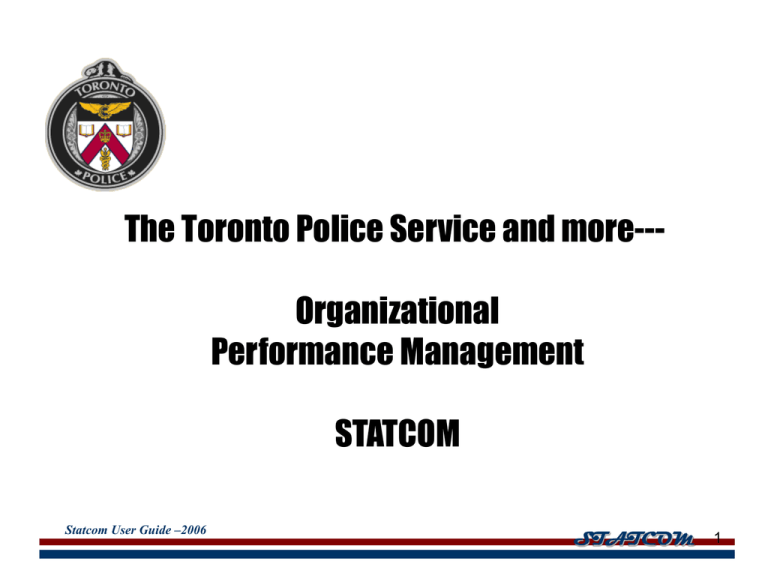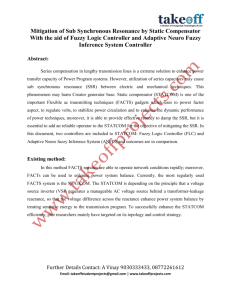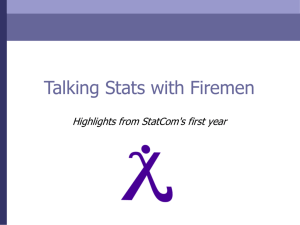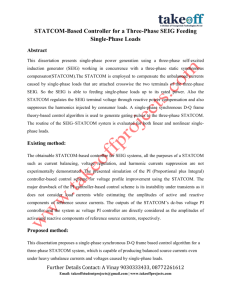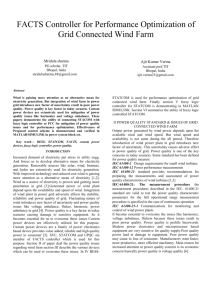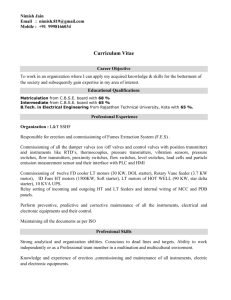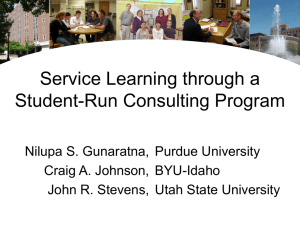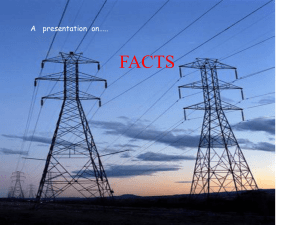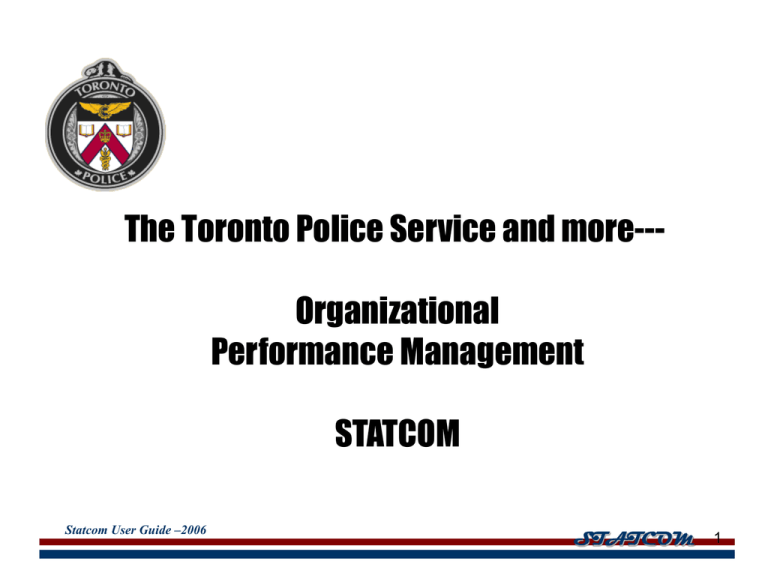
The Toronto Police Service and more---
Organizational
Performance Management
STATCOM
Statcom User Guide –2006
STATCOM
1
Mediocrity leads to corruption Rampart Report
Sometimes sloppy police work
looks like corruption.
Chief Michael Boyd, Edmonton Police Service
Statcom User Guide –2006
STATCOM
2
O.O.P.S
Our Organization Pleads Stupidity
•
•
•
•
•
Viclas non-compliance
FOI non-compliance
Sex Assault Audit non-compliance
Department of Justice non-compliant
Use of force---firearms training---noncompliant.
• Stats Can info contradictory to local stats
Statcom User Guide –2006
STATCOM
3
Performance Management Should Address:
•Legal Compliance
•Risk Management/Accountability
• Measuring Effectiveness
•Measuring Efficiency
•Priorities Alignment
•Measurement and Reporting Mechanisms
•Identify the blue flags (best practices)
•Identify the red flags (areas for improvements , gaps, and
hotspots)
Statcom User Guide –2006
STATCOM
4
Creating Public Value
(The Strategic Triangle ---Moore)
Legitimacy and Support
Operational Capacity
Statcom User Guide –2006
Value, Mission, Goals
STATCOM
5
Performance Management Is:
•
•
•
•
A way to check progress against objectives
A process to inform decision-making
A way to link actions to outcomes
An opportunity for the organization to learn
and progress
• A way to check if you are doing what you are
supposed to do: by law, by regulation, by
agreement, by compelling cause.
Effective performance management will lead to
performance improvement.
Statcom User Guide –2006
STATCOM
6
Priority Setting/Planning Cycle
Develop
Priorities
and Objectives
Environmental
Scan
Final (public)
Report on
Results
Annual Review of
Results
Assign
Responsibilities for
Objectives
Develop strategies and
Monitoring Plans
STATCOM
Communicate &
Implement Strategies
Monitor, Measure &
Report on Progress
Statcom User Guide –2006
STATCOM
7
MANAGING POLICE OPERATIONS:
Implementing the New York Crime
Control Model-Comp stat
Phyllis Parshall McDonald
Wadsworth Publishing 2002
Statcom User Guide –2006
STATCOM
8
Five Basic Principles
1)
Specific Objectives
2)
Timely and accurate intelligence
3)
Effective strategies and tactics
4)
Rapid Deployment of personnel and resources
5)
Relentless follow up and assessment
Covey, “ All great people know what they want to achieve.”
Statcom User Guide –2006
STATCOM
9
Commissioner William J. Bratton 1994
7 Priorities to 31,000 police officers.
1. Get guns off the streets
2. Curb youth violence in the schools and on the streets
3. Drive drug dealers out of NYC
4. Break the cycle of domestic violence
5. Reclaim the public spaces of NYC
6. Reduce auto-related crime in NYC
7. Root out corruption and build organizational integrity in the NYPD.
Statcom User Guide –2006
STATCOM
10
Key Points
Timely basis Intelligence: quarterly reports are not
good enough;
Daily intelligence is necessary.Not only internal
systems but also from public, media, probation etc;
Rapid deployment of personnel. CRU, TAVIS, CAPS;
Relentless follow up and assessment. Continue to
measure and report.
“Accountability breeds response-ability.”
Statcom User Guide –2006
STATCOM
11
Implementing
Prepare the command staff. Teach them what is all about.
Involve the enabling authorities.
Assess departmental systems and facilities:
The ability to produce crime data in a timely and accurate
fashion. Preferably on a daily basis.
Availability and accessibility of crime mapping.
Availability of adequate meeting space.
Establish time reduction or target objectives. Measure formally
regularly (morning meeting, weekly crime meeting, bi-weekly
Command meeting, 1/4ly Unit commanders meeting).
Prepare all members of the department.
Implement: set procedures and timings for measuring questioning,
changing tactics.
Statcom User Guide –2006
STATCOM
12
Compstat Paradigm Shift
From outputs to outcomes;
From incidents to problems;
From summary results to feedback;
From reaction to prevention;
From accountability for rules to accountability for
problems solved;
From individual attribute-based performance
evaluation to unit or agency performance
management;
From intuition to data;
From isolation to integration
Statcom User Guide –2006
STATCOM
13
Levels of Performance Review
Toronto
• Executive dashboard (macro level) – biweekly
• Divisional Statcom (unit level) – bi-weekly
• Crime Management meetings (weekly)
• Unit commanders morning report (UCMR) Daily
• Individual evaluation (WPPD) -Yearly
• Organizational year end
Statcom User Guide –2006
STATCOM
14
Monitor, Measure &Report on Progress
Statcom Mechanics
• Real-time reporting
• Daily, Weekly or bi-weekly
accountability meetings
• Monthly public information releases
• Quarterly board meetings
• Annual strategy review
Statcom User Guide –2006
STATCOM
15
STATCOM ENTRY SCREEN
This is the main Statcom entry screen. To enter into the program press the “Unit Commander”
bottom. This screen will open each time the program has been activated.
Divisional Policing Command
Statcom User Guide –2006
STATCOM
16
This is the main Statcom Menu. There are
five key areas for program reference and
movement
STATCOM MAIN MENU
•Switching Statcom Periods
•Primary Indictors
•Quick Review
•Exit
•Searching the Database
Statcom User Guide –2006
•Multi Media
STATCOM
17
MAIN MENU – PRIMARY INDICTORS
This is a section of the Statcom Main Menu – “Primary Indictors” – These are the areas that are available
for quick reference.
There are four folders which reveal the topics as
indicted by the tab. These tabs can be
accessed by clicking on each the appropriate
tab. This is the primary portal to the program
UNIT ENTRY - These are the areas divisional
Units are responsible for completing and
forward to their appropriate field command.
Each data entry area is available for Planner,
Crime Analyst or a member designated by the
Unit Commander.
Statcom User Guide –2006
STATCOM
18
PERFORMANCE SCREEN
This is a the Performance Screen that is opened by pressing the “Performance Bottom” as indicated
on the left. This Performance screen reviews your unit performance records comparative to that of the
previous year.
The program is capable of projecting performance data over the period of one year. This can be done
by opening the calendar, selecting a date and committing the entry. The projection will display in the
projection data folder as indicated.
Graph/Chart Selection
Calculates officer
ratio from staffing
reports
“REVIEW” will appear if
the category is beyond
the Service mean
average
Statcom User Guide –2006
STATCOM
19
Pressing the “CRIME STATS” bottom will open the unit crime statistical screen.
The Crime Statistical screen includes the 7 crime indictors and all Robbery sub categories. The crime
indicators features with a REVIEW indicator for crimes that are above the Service mean average.
Mutli-charts are available for are categories. Click on tab for appropriate chart.
Click on tab for Youth/Domestic
Statistics
A Service Comparison is
available for the current year
Statcom User Guide –2006
STATCOM
20
These ICAD statistics are based on a 2 week basis
as noted in the report date boxes
Adjustment statistics are calculated
on the deviation of Pending versus
Response minutes
These bottoms will open the ICAD
information as indicate on the
bottom – Based on a 2 week
comparison.
Statcom User Guide –2006
STATCOM
21
These ICAD statistics are based on a 2 week basis
as noted in the report date boxes
This calculates the number of
Different types of Gun Calls
Data can be reviewed in
graph form- Select Event
Description Type.
This area calculates the total service Gun Calls via event
description
Statcom User Guide –2006
This box displays the type of
gun calls as indicated above –
Press arrow to move to next
record type
STATCOM
22
These ICAD statistics are based on a 2 week basis
as noted in the report date boxes
This calculates the number of
Different types of Gun Calls
Data can be
reviewed in graph
form- Select Event
Description Type.
This box displays the type of gun calls
as indicated above – Press arrow to
move to next record type
Statcom User Guide –2006
STATCOM
23
Number of Videos available of Unit.
To activate Video, double click
on the Select Video file
Unit Specific Videos
Videos are extracts form the
Service Video Service Unit and
are categorized by the
appropriate Filed planning
office.
Select by date and Type
Move through videos using
arrows.
Select any Service Video file by
Video, Source or Date.
Statcom User Guide –2006
STATCOM
24
This area “Unit Entry” is for Unit input and
loading by dedicated Divisional.
It includes: Unit Commander WPPD, Crime
Management, Statistical Information and the
Sexual Assault Audit.
These areas will be completed and
electronically emailed to Central Field
Planning group email.
It is suggested to complete all areas and
emailed at one time. Changes to the
database will be realized on the following
statcom date.
Areas can be worked on and saved at
anytime during the process.
These are the only areas for unit input.
Statcom User Guide –2006
STATCOM
25
This is the Units WPPD for any given month. This screen will repeat over
each Statcom period. Make changes by keying in information or deleing from
the file. The WPPD month will be highlighted in Red
When all data is complete
press “Export Data” bottom.
This will automatically open
your email with an
attachment. Email to “Central
Field Planning” group email
The selection of a Priority will
be placed in any of the four
positions and highlighted in
the information folder
Place comments in the area
provided. Due to storage
limitations, press page up
bottom for further comments
Indicate self score by
pressing appropriate score
bottom
Statcom User Guide –2006
STATCOM
26
UNIT ENTRY REQUIRED- The statistical Entry bottom opens to this screen
which contains 4 sub folders. This folder includes Priority Beats and Service
Collisions. When the input field is entered the bar graphs on the right will
adjust .
Data Sub Folders
When all data is complete
press “Export Data” bottom.
This will automatically open
your email with an
attachment. Email to “Central
Field Planning” group email
Statcom User Guide –2006
STATCOM
27
UNIT ENTRY REQUIRED- This screen covers areas
such as Road Supervision, CIPS approvals,
STOP program and Fatality Victims.
SPECIAL EVENTS Folder: This folder will house
any special events up to including 4 events.
In the event a Unit events totals exceed 4 the
surplus can be entered on the next Statcom
update.
Year to Date total will be calculated for
all events.
Statcom User Guide –2006
STATCOM
28
UNIT ENTRY REQUIRED- This screen covers areas such areas as
F.I.S., Unit Stolen autos, Sexual Verifications and the Divisional
Sexual Assault Audit.
Stolen Vehicles Reported
year to date
To complete the Unit Sexual Assault Audit – press “ CHECK SHEET”. The
occurrence number for verification we be in top right corner
Statcom User Guide –2006
STATCOM
29
UNIT ENTRY REQUIRED- This screen covers the Divisional Sexual Assault Audit –
as indicated in the City Auditors Audit.
The occurrence for review will
be found on the top right
corner of this screen. This
occurrence will be selected at
random and the following
questions will be answered
“YES” if in compliance or left
blank if not applicable.
A comment section is
available for unit comments of
explanation.
Statcom User Guide –2006
STATCOM
30
UNIT ENTRY REQUIRED- Once the Statistical Folders are
complete, press the “EXPORT DATA” bottom which will
prompt a pop up message as indicated below, when
pressed will automatically open the crime Management
Folder for completion
Statcom User Guide –2006
STATCOM
31
UNIT ENTRY REQUIRED- Upon completion of the data
entry, Pressing the “EXPORT Data” button which will
prompt your personnel email to open with the data
attachment. This attachment contains the updates and will
be consolidated with the main database.
The email should always be sent to the Central Field
Planning Group mail box. When complete you may delete
the sent email. An exact copy can be made at anytime.
The other Statcom programs running in the Unit will
not have access to the information that has been
sent, rather the next Statcom update will facilitate
updates for these users.
Statcom User Guide –2006
STATCOM
32
This screen captures all of the unit complaints ( YTD) as of the Statcom date.
Due to the complexities of the
P.S.I.S. system. Occasionally a
complaint is assigned as
unknown, meaning the complaint
is associated to the unit but the
officer is unknown. Therefore, for
the purpose of maintaining
integrity the unknown complaint
will be captured in G Platoon .
Once the platoon is known the
change will be reflected in the
correct position.
This in effect for both Internal and
External complaints
This area will calculate the Field totals and
comparative statistics to your unit.
Statcom User Guide –2006
STATCOM
33
This screen captures all of the unit complaints both Internal and External ( YTD) as per the Statcom date.
Areas highlighted in red
indicate that the
complaint category is
higher then the mean
Field average.
Statcom User Guide –2006
STATCOM
34
This screen captures Advance Patrol Training attendance as well as the TPS 710
compliance ratios
The APT statistics will reflect that of
the C.O. Bick College statistics. The
percentage of compliance is based
on number of attendees versus the
number of personnel to be trained.
A projection feature is available to
project your attendance based on
your current trends.
Press the calendar bottom, select a
date and the projection will appear
on the right.
The TPS 710 compliance
report is gathered once a
month and will be reflect on
Statcom as such. This
compares the number of unit
apprehensions to TPS 710
submissions.
Statcom User Guide –2006
STATCOM
35
This screen captures Department of Justice mandatory disclosure requires. This does not
replace the present DOJ spreadsheet found of the Court Services website, however it
assists with streamlining the process.
When the screen appears it will
display the unit current DOJ cases
as of the Statcom date
The area displays the data related
to the offence, including court and
OIC.
An average of days retained at
station prior to submission to the
courts.
This pull down will search every
person charged with a DOJ
offence, regardless of disposition
May search amongst the various
fields and commands.
To move through records use the
arrow buttons
Statcom User Guide –2006
STATCOM
36
This screen captures the freedom of information requests. This information is captured
every two weeks and in some cases due to the Statsocm updates, maybe dated. Please
verify with your own internal resources. The overdue button will come on when a request is
beyond 21 days.
Statcom User Guide –2006
STATCOM
37
This screen captures your Unit Budget information as indicated in the four categories. A
targeted % and % used is calculated utilizing a standard deviation from the Unit pervious
spending trends.
This email function can be used to
email this screen shot to any one of
the users preferences
PLEASE BE REMINDED THAT
THIS INFORMATION IS
CONFIDENTIAL AND SHOULD BE
CONSIDER AS MUCH.
A Unit Projection utilizes a
standard Deviation and can
forecast a unit spending to any
given date within the year. It will be
displayed in the high lightened area
A year end project will provide
assistance for projected over
spending by areas displaying in red
or the “R” letter will appear beside
the appropriate budget category.
Statcom User Guide –2006
STATCOM
38
Strengths and Weaknesses
STRENGTHS
• Planning, prioritizing, assigning, and
tracking initiatives and compliance
• Identifies established and emerging
trends
• Targets resources to trends
• Provides timely accurate intelligence
• Improves communications internally
and externally
Statcom User Guide –2006
STATCOM
39
Strengths and Weaknesses
STRENGTHS
• Encourages effective tactics that deal
with root causes
• Supports rapid deployment
• Real-time progress measurement
• Relentless follow-up and assessment
• Transparency and accountability
Statcom User Guide –2006
STATCOM
40
Strengths and Weaknesses
WEAKNESSES
• Lack of education---only a small group
understands the tools and relevance
• Complex roll-out
• Can be resource intensive
• Resistance
• Inconsistencies in data collection
models (StatsCan, Silos, Definitions)
Statcom User Guide –2006
STATCOM
41