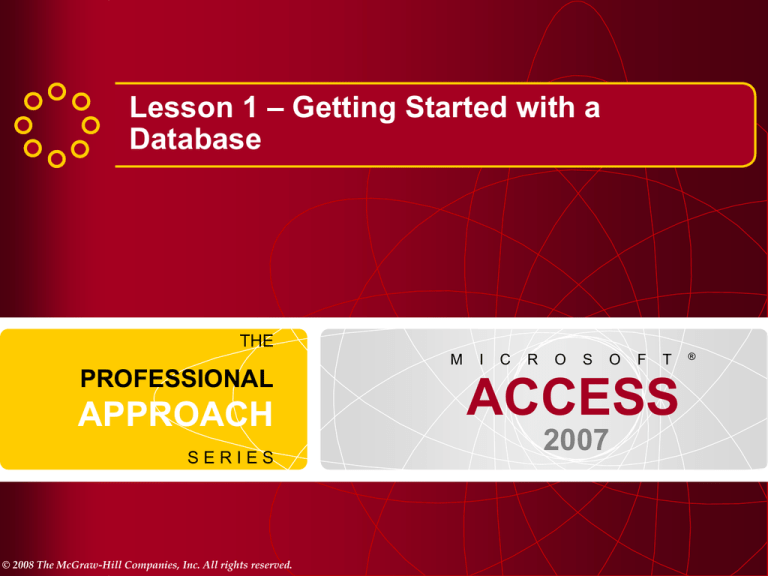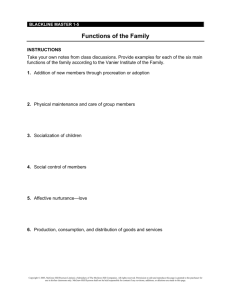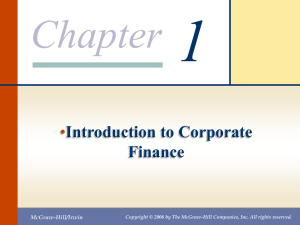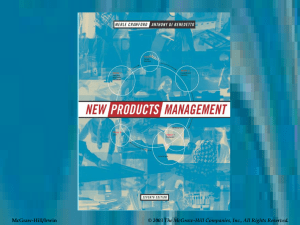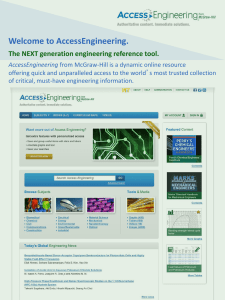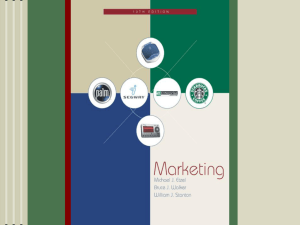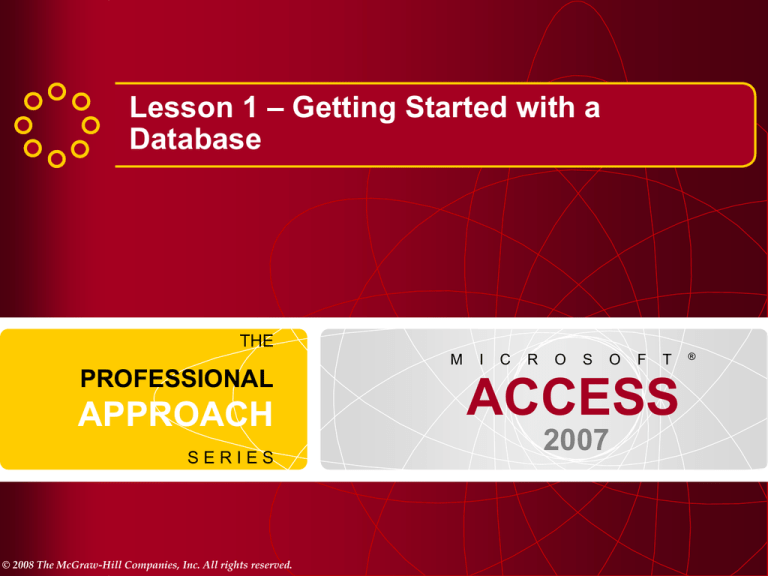
Lesson 1 – Getting Started with a
Database
THE
M
PROFESSIONAL
APPROACH
SERIES
© 2008 The McGraw-Hill Companies, Inc. All rights reserved.
I
C
R
O
S
O
F
T
ACCESS
2007
®
2
Lesson Objectives
• Identify basic database structure.
• Work with a Microsoft Access database.
• Identify components of Access.
• Navigate Access recordsets.
• Modify datasheet appearance.
• Print and save a recordset.
• Manage Access files.
THE PROFESSIONAL APPROACH SERIES
© 2008 The McGraw-Hill Companies, Inc. All rights reserved.
3
Identifying the Basic Database Structure
• Databases are logically organized collections of
data.
• Microsoft Access uses a relational model for its
design.
• All data are stored in tables.
• A table is a major database object that stores all
data in a subject-based list of rows and columns.
• A database table looks similar to a table
displayed in a spreadsheet program or a word
processor.
THE PROFESSIONAL APPROACH SERIES
© 2008 The McGraw-Hill Companies, Inc. All rights reserved.
4
Identifying the Basic Database Structure
• Records are a set of related data about one
subject
• Fields contain an individual data elements within
a record
THE PROFESSIONAL APPROACH SERIES
© 2008 The McGraw-Hill Companies, Inc. All rights reserved.
5
Identifying the Basic Database Structure
• Tables are made up of records
• Records are made up of related fields
– Rows in a table
• Fields are the smallest storage element
– Columns in a table
THE PROFESSIONAL APPROACH SERIES
© 2008 The McGraw-Hill Companies, Inc. All rights reserved.
6
Identifying the Basic Database Structure
• A recordset is a collection of records
– Tables and Queries
– Use by both Forms and Reports
• Major objects in Access include:
– Tables
• Store all data
– Queries
• Organize data
– Forms
• Display data to the computer screen
– Reports
• Used to Print data
THE PROFESSIONAL APPROACH SERIES
© 2008 The McGraw-Hill Companies, Inc. All rights reserved.
7
Identifying the Basic Database Structure
• Forms can display, add, edit, or delete recordsets
• Reports can only display recordsets
THE PROFESSIONAL APPROACH SERIES
© 2008 The McGraw-Hill Companies, Inc. All rights reserved.
Working with a Microsoft Access
Database
8
Exercises
– Manage a Database
– Start a Database
– Open a Database
THE PROFESSIONAL APPROACH SERIES
© 2008 The McGraw-Hill Companies, Inc. All rights reserved.
9
Manage a Database
• Access limits certain
file operations
• An open database
cannot be moved or
renamed
• Databases in this book
will not fit on a 3.5 inch
diskette
• Database must not be
Read-Only
THE PROFESSIONAL APPROACH SERIES
© 2008 The McGraw-Hill Companies, Inc. All rights reserved.
10
Start a Database
THE PROFESSIONAL APPROACH SERIES
© 2008 The McGraw-Hill Companies, Inc. All rights reserved.
11
Open a Database
• Default mode to open Access is Shared
• Other modes are:
– Read-only
– Exclusive use
– Exclusive Read-only
• Enable the database before working
THE PROFESSIONAL APPROACH SERIES
© 2008 The McGraw-Hill Companies, Inc. All rights reserved.
12
Identify Components of Access
Exercises
– Manipulate the Navigation Pane
– Explore Tabs, Ribbons and Groups
– Open and Close Major Objects
– Explore Datasheet and Design View
THE PROFESSIONAL APPROACH SERIES
© 2008 The McGraw-Hill Companies, Inc. All rights reserved.
13
Identify Components of Access
THE PROFESSIONAL APPROACH SERIES
© 2008 The McGraw-Hill Companies, Inc. All rights reserved.
14
Manipulate the Navigation Pane
• Displays and organizes major objects
THE PROFESSIONAL APPROACH SERIES
© 2008 The McGraw-Hill Companies, Inc. All rights reserved.
15
Explore Tabs, Ribbons and Groups
• Ribbon contains Command Tabs
• Command Tabs contain Command Groups
• Command Groups contain Commands
• ScreenTips provide information about commands
THE PROFESSIONAL APPROACH SERIES
© 2008 The McGraw-Hill Companies, Inc. All rights reserved.
16
Open and Close Major Objects
• Leszynski Naming Convention
– No spaces or underscores
– Used by software developers and
programmers
THE PROFESSIONAL APPROACH SERIES
© 2008 The McGraw-Hill Companies, Inc. All rights reserved.
17
Open and Close Major Objects
• Navigation Pane contains all Major objects
THE PROFESSIONAL APPROACH SERIES
© 2008 The McGraw-Hill Companies, Inc. All rights reserved.
18
Explore Datasheet and Design Views
• Major objects have different views
– Datasheet View
– Design View
• Change View by:
– View Command
– View Shortcut
buttons
– Right-clicking
object
THE PROFESSIONAL APPROACH SERIES
© 2008 The McGraw-Hill Companies, Inc. All rights reserved.
19
Navigating Access Recordsets
Exercises
– Use Navigation Buttons in a Table
– Use Navigation Shortcut Keys in a
Query
THE PROFESSIONAL APPROACH SERIES
© 2008 The McGraw-Hill Companies, Inc. All rights reserved.
20
Use Navigation Buttons in a Table
• Datasheet View has two Modes
– Edit Mode
• Change content in a field
• Insertion point (I-beam) visible
– Navigation Mode
• Entire field selected
• Move between fields using
– Keyboard
– Record navigation buttons
THE PROFESSIONAL APPROACH SERIES
© 2008 The McGraw-Hill Companies, Inc. All rights reserved.
21
Use Navigation Buttons in a Table
• Parts of Datasheet View
THE PROFESSIONAL APPROACH SERIES
© 2008 The McGraw-Hill Companies, Inc. All rights reserved.
Use Navigation Shortcut Keys in a
Query
22
• Keyboard shortcuts work in any Datasheet View
THE PROFESSIONAL APPROACH SERIES
© 2008 The McGraw-Hill Companies, Inc. All rights reserved.
23
Modifying Datasheet Appearance
Exercises
– Hide and Unhide Columns
– Change Column Widths and Row
Heights
– Use the Font Command Group
THE PROFESSIONAL APPROACH SERIES
© 2008 The McGraw-Hill Companies, Inc. All rights reserved.
24
Hide and Unhide Columns
• Columns in Datasheet View can be hidden
THE PROFESSIONAL APPROACH SERIES
© 2008 The McGraw-Hill Companies, Inc. All rights reserved.
Change Column Widths and Row
Heights
25
• By default all columns are the same width
• Each column can be individually resized
• Each row shares the same height
THE PROFESSIONAL APPROACH SERIES
© 2008 The McGraw-Hill Companies, Inc. All rights reserved.
26
Use the Font Command Group
• Font appearance are applied to entire datasheet
• Alignments are applied to individual fields
THE PROFESSIONAL APPROACH SERIES
© 2008 The McGraw-Hill Companies, Inc. All rights reserved.
27
Printing and Saving a Recordset
Exercises
– Print a Query
– Print a Table
– Publish a Table
THE PROFESSIONAL APPROACH SERIES
© 2008 The McGraw-Hill Companies, Inc. All rights reserved.
28
Print a Query
• Print Methods:
– Office Button
– Keystroke
, then Print
• Can only print
the Datasheet
View of a
Query
THE PROFESSIONAL APPROACH SERIES
© 2008 The McGraw-Hill Companies, Inc. All rights reserved.
29
Print a Table
• Change page orientation in Print Preview
THE PROFESSIONAL APPROACH SERIES
© 2008 The McGraw-Hill Companies, Inc. All rights reserved.
30
Publish a Table
• XPS – XML Paper
Specification
– Savable file format
– Viewable using an
internet browser
– Can select quality
of document
THE PROFESSIONAL APPROACH SERIES
© 2008 The McGraw-Hill Companies, Inc. All rights reserved.
31
Managing Access Files
Exercises
– Use Compact and Repair
• Reduces the size of a database
• Improves performance
– Back Up a Database
• Default name – Database name with data
– Close a Database and Exit Access
THE PROFESSIONAL APPROACH SERIES
© 2008 The McGraw-Hill Companies, Inc. All rights reserved.
32
Lesson 1 Summary
• An Access database is relational, the most common type
of database in use today.
• Major Access database objects include tables, queries,
forms, and reports.
• A record is composed of related fields, a table is
composed of related records, and a database is
composed of related tables.
• A recordset is a Microsoft object-oriented data structure
consisting of grouped records.
• A recordset is most often displayed as either a form or a
report.
THE PROFESSIONAL APPROACH SERIES
© 2008 The McGraw-Hill Companies, Inc. All rights reserved.
33
Lesson 1 Summary
• An opened database cannot be moved or renamed.
• In the navigation pane, major objects are organized by
categories and groups.
• The Leszynski Naming Convention is a method of
naming objects that emphasizes the use of the threeletter prefixes to identify the type of object.
• Datasheet View and Design View are two methods of
displaying each major object.
• Edit mode allows contents of fields to be changed.
• Navigation mode allows movement between fields.
THE PROFESSIONAL APPROACH SERIES
© 2008 The McGraw-Hill Companies, Inc. All rights reserved.
34
Lesson 1 Summary
• The columns and rows of a datasheet can be hidden,
displayed, or resized.
• Format changes to a datasheet affect all text in every
column and row.
• In a datasheet, column widths can be changed
individually; row heights must be all the same.
• In a datasheet, some format commands can be applied
to individual fields; other commands apply to the entire
datasheet.
• The Quick Print command sends a document directly to
the default printer without allowing changes to the print
options.
THE PROFESSIONAL APPROACH SERIES
© 2008 The McGraw-Hill Companies, Inc. All rights reserved.
35
Lesson 1 Summary
• Documents can be printed or published in portrait or
landscape orientation.
• Publishing a document as an XPS file in either reduced
quality or high quality preserves document formatting.
• Normal database activities such as adding, deleting, and
moving data can increase the size of a database file.
• The Compact and Repair Database command reclaims
unused space and improves database efficiency.
THE PROFESSIONAL APPROACH SERIES
© 2008 The McGraw-Hill Companies, Inc. All rights reserved.