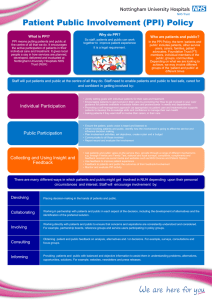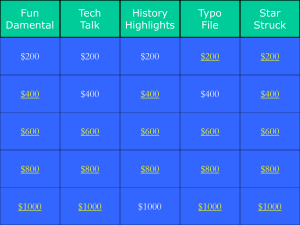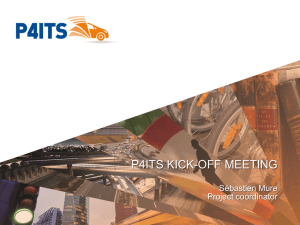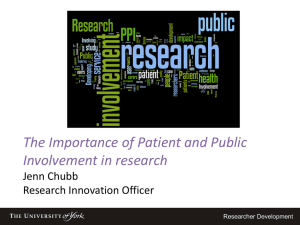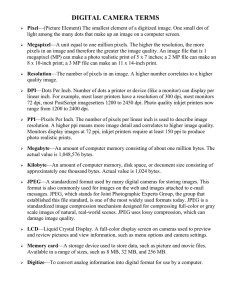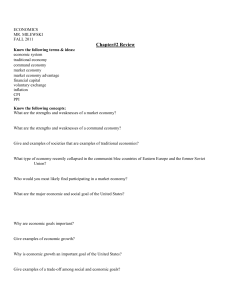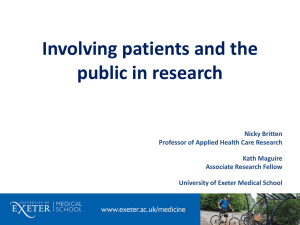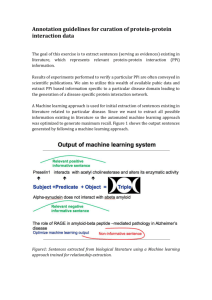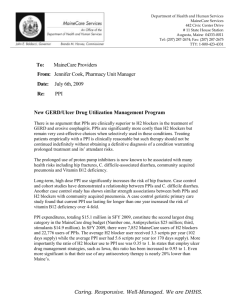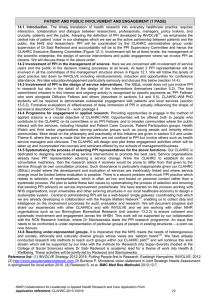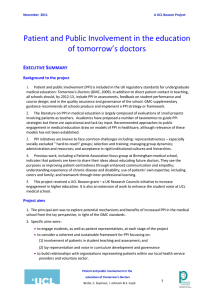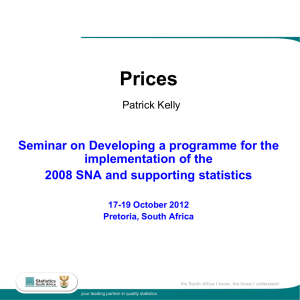Teaching with Images: What do you need to know?
advertisement
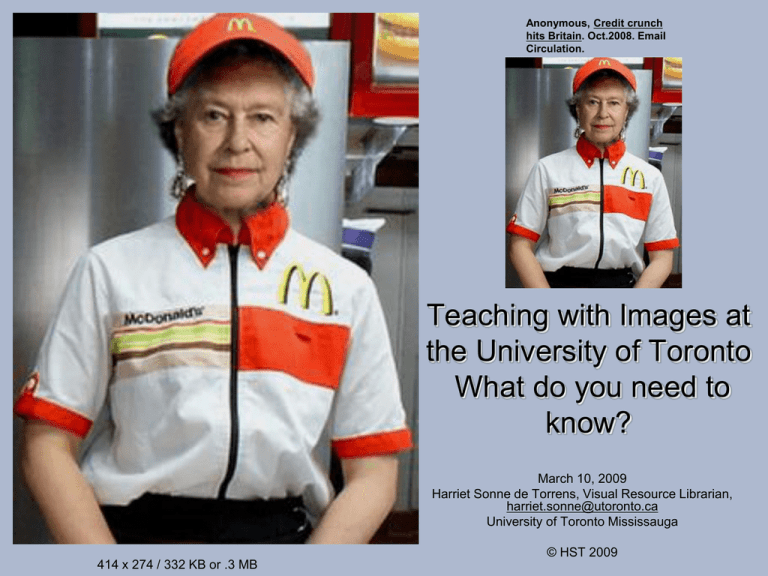
Anonymous, Credit crunch hits Britain. Oct.2008. Email Circulation. Teaching with Images at the University of Toronto What do you need to know? March 10, 2009 Harriet Sonne de Torrens, Visual Resource Librarian, harriet.sonne@utoronto.ca University of Toronto Mississauga © HST 2009 414 x 274 / 332 KB or .3 MB Outline of Presentation Visual Resource Library, web page under construction: http://www.utm.utoronto.ca/vrl/ • Handouts • Scanning Resources at UofT • Images - storage / format / sizes • PowerPoint tips • Copyright myths and basic guidelines • UTL image databases • Public Domain / Creative Commons – what does this mean? • FADIS – UofT Repository of Images Digital Scanning Resources (Handout 1) • UTM • St. George Campus • FADIS – tri-campus labs and assistance • Department & Faculty Resources Scanning / Storing Digital Images – PLAN AHEAD Think strategically - organization / storage / backups Images - Master Image (tiff) / derivative images (jpeg) File naming - descriptive / numeric Metadata - ?? Scanning – size? – purpose? Original /Purpose / Display Output File Type Scanning Resolution ppi Dimensions ppi Computer monitor JPEG 72 See Queen image PowerPoint JPEG OR GIF 72 File Size (kilobyte KB and megabyte MB) Full slide 72 1024 x 768 2304 KB / 2.3 MB ½ slide 72 512 x 768 210 KB / .21 MB ¼ slide 72 256 x 192 144 KB / .1 MB FADIS JPEG 72 1600 (max) x A 40-60 MB Queen Image / thumbnail file JPEG 72 414 x 274 332 KB or .3 MB 35 mm format (Master file) TIFF 2800-3000 ppi 4200 x (longest) 40-60 MB Archival Image / Master files (from print or photograph c. 11 x 8 in) TIFF (lossless) no compression 600 ppi Original size varies Print Image (publishing) TIFF prepared for publishers – they will convert this if required. · 8-bit greyscale; 24-bit color 300-600 / 300-600 ppi “ varies 768 pixels 1/2 screen X full screen 512 x 384 ppi 1/4 screen 1024 ppi 256 x 192 ppi Creating the average image size for PowerPoint presentations @ 72 ppi resolution 1024 x 500 at 72 ppi 1024 x 500 at 200 ppi Testing Image Sizes Dragged Image - 400 x 262 pixels, 72 ppi Source: ArtStor, UofT subscription Richard Nixon Campaigning 522 x 768 pixels, 72 ppi Source: WorldImages, California State University Image Project. Copyright Falsehoods · If an image is on the internet/Google it is in the public domain. · If there is no copyright notice on the image, I don’t need permission. · If I don’t profit from the use, I don’t need permission. · If I remove the image after notice, I don’t owe any money to the copyright. · If I alter the image X% I don’t need permission. · If I only use a part of the image I don’t need permission. Copyright Practices - for you and your students • In the law, it is up to the user to ensure that there is no infringement of copyright laws • Please note that unless stated, digital images are protected by copyright, even when there is no copyright symbol displayed. • Images do not need to be registered by the creator to be protected by copyright. • Unless the creator of the images states expressly that the images may be used freely, permission MUST be obtained from the copyright holder. • For all images where permission for use is granted, or where the image is in the public domain, it is good practice to cite the source. How and where do I find good digital images for teaching? • UTL image databases – images free to use for teaching but need to be cited properly (see list) • FADIS • Web resources: – Free image sites, Pubic Domain images and specialist free – Special Collections at Libraries/Institutions/Universities Tasi http://www.tasi.ac.uk/index.html University of Toronto Resource Pages UTL - Subject Research Guides Medical Images (see list) • TRIP Database, the search engine for EvidenceBased Medicine. UTL Digital Collections View a video on Creative Commons Creative Commons http://www.flickr.com/creativecommons/ Pros and Cons of Mega-Search Sites • 100s and 1000s of images returned • No quick way of ascertaining copyright information – you must search image websites /contact owners of web pages if not visible • Variability of quality and sources of images • Google Searching for images - limits FADIS Federated Academic Digital Image System (new name) More than 70,000 images FADIS is learning management and courseware system developed for image based teaching of art and architecture. The goal of FADIS is the creation of a common repository for education and research available to contributing institutions. FADIS Some of the Features… Portfolio available - private storage space for images Student access to your image carousels No limit on storage space Over 80,000 images available Whatever you need for you new course can be added! FADIS LOGIN PAGE DEMOS for some features - available online Demos Faculty Students Course Page - Carousels STUDENTS AND FACULTY Selecting and Sorting Slide for Carousels VIRTUAL SLIDE CAROUSELS - layout for viewing with note fields STUDY - PDF files can be created from images stored on slidetable When Administrators login - they see…cataloguing mode SEARCH BY KEYWORDS, ARTIST, ADVANCED Thank You! Please contact me if you require any assistance or would like me to present a session on images to your class.