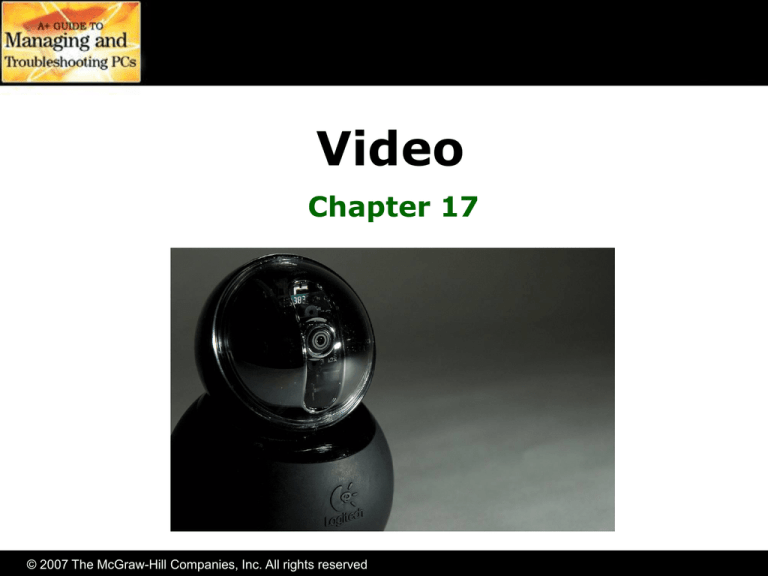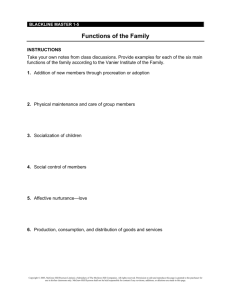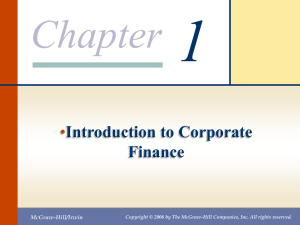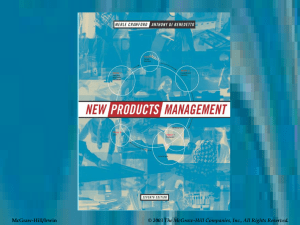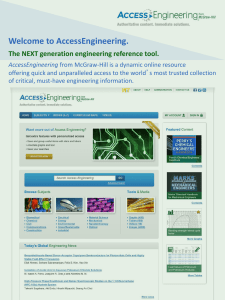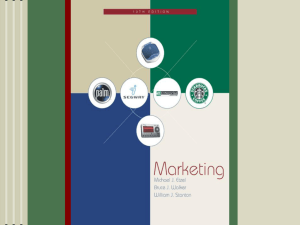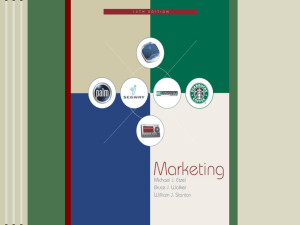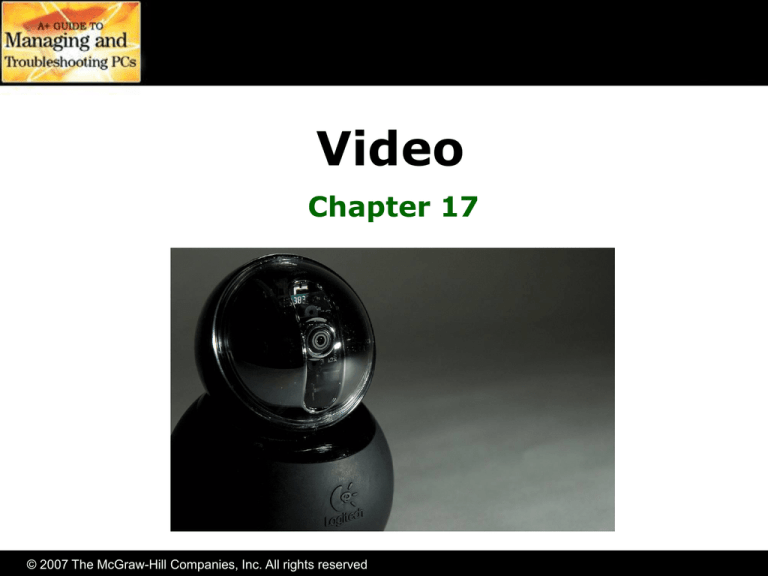
Video
Chapter 17
© 2007 The McGraw-Hill Companies, Inc. All rights reserved
Overview
• In this chapter, you will learn to
– Explain how video displays work
– Select the proper video card
– Install and configure video software
– Troubleshoot basic video problems
© 2007 The McGraw-Hill Companies, Inc. All rights reserved
Video
• Video consists of two devices—the video
card (display adapter) and the monitor
• The video card consists of two distinct
components
– One takes commands from the computer and
updates its own
onboard RAM
– The other scans the
RAM and sends data
to the monitor
Monitor
© 2007 The McGraw-Hill Companies, Inc. All rights reserved
Video card
CRT Monitors
© 2007 The McGraw-Hill Companies, Inc. All rights reserved
CRT
• All CRT monitors have a cathode ray tube
(CRT), which is a vacuum tube
• One end of this tube is a
slender cylinder that
consists of three
electron guns
• The wide end of the
CRT is the display screen
© 2007 The McGraw-Hill Companies, Inc. All rights reserved
CRT
• When power is applied to the electron
guns, a stream of electrons is generated
• This stream is subjected to a magnetic
field generated by a ring of
electromagnets called a yoke
• The phosphor coating releases energy as
visible light when struck by the electrons
– Phosphors continue to glow momentarily after
being struck—called persistence
© 2007 The McGraw-Hill Companies, Inc. All rights reserved
Essentials
CompTIA A+
Essentials
CRT Refresh Rates
© 2007 The McGraw-Hill Companies, Inc. All rights reserved
CRT Refresh Rates
Video data is displayed on the monitor as the electron gun
sweeps the display horizontally, energizing appropriate areas on
the phosphor coating.
• Horizontal refresh
rate (HRR)
– The speed at which the
electron beam moves
across the screen
© 2007 The McGraw-Hill Companies, Inc. All rights reserved
• Vertical refresh rate
(VRR)
– The amount of time
taken by the monitor to
draw the entire screen
and get the electron
beam back to the start
CRT Refresh Rates
• Video cards push the monitor at a given
VRR, and then the monitor determines
the HRR
– If the VRR is set too low, you’ll see flicker
– If it is set too high, you’ll have a distorted screen
image and may damage the monitor
• Multisync (multiple-frequency monitor)
monitors support multiple VRRs
© 2007 The McGraw-Hill Companies, Inc. All rights reserved
Phosphors
• Phosphors and
shadow mask
– Phosphors are dots
inside the CRT monitor
that glow red, green, or
blue when an electron
gun sweeps over them
– Phosphors are evenly
distributed across the
front of the monitor
© 2007 The McGraw-Hill Companies, Inc. All rights reserved
One group of red, green,
and blue phosphors is called
a triad
Shadow Mask
• Shadow mask is a screen that enables
the proper electron gun to light the
proper phosphor
• Electron guns sweep across
the phosphors as a group
• The area of phosphors lit at one time by
a group of guns is called a picture
element, or pixel
© 2007 The McGraw-Hill Companies, Inc. All rights reserved
Resolution
• Monitor resolution is always shown as
the number of horizontal pixels times the
number of vertical pixels
• Some common resolutions
are 640 x 480, 800 x 600,
1024 x 768, 1280 x 1024,
and 1600 x 1200
• These resolutions match
a 4:3 ratio called the
aspect ratio
© 2007 The McGraw-Hill Companies, Inc. All rights reserved
Dot Pitch
• Dot pitch—diagonal distance between
phosphorous dots of the same color
– Range from 0.39 mm to as low as 0.18 mm
– The lower the dot
pitch, the more
dots across the
screen, which
produces a
sharper, more
defined image
© 2007 The McGraw-Hill Companies, Inc. All rights reserved
Bandwidth
• Bandwidth—number of times an electron
gun can be turned on or off per second
– Bandwidth is measured in megahertz (MHz)
– VRR determined by bandwidth and resolution
Bandwidth
pixels per page = Maximum VRR
For example, a 17-inch monitor with a 100MHz bandwidth and a
resolution of 1024 x 768 can support a maximum VRR of 127 Hz
100,000,000 (1024 x 768) = 127 Hz
© 2007 The McGraw-Hill Companies, Inc. All rights reserved
LCD Monitors
• Liquid crystal displays
– Thinner and lighter
– Much less power
– Flicker free
– Don’t emit radiation
– Called flat panels or flat panel displays
© 2007 The McGraw-Hill Companies, Inc. All rights reserved
How LCDs Work
• Liquid crystals take advantage of the
property of polarization
• Liquid crystals are composed of specially
formulated liquid
– Liquid is full of long, thin crystals that always orient
themselves in the same direction
• The crystals act exactly like a liquid
polarized filter
© 2007 The McGraw-Hill Companies, Inc. All rights reserved
Liquid Crystal Molecules
• LCD monitors use liquid crystal
molecules that tend to line up together
– These molecules take advantage of polarization
– Fine grooves in a piece of glass will cause the
molecules to line up along the grooves
© 2007 The McGraw-Hill Companies, Inc. All rights reserved
Twisting Molecules
• Use two pieces of glass with fine grooves
oriented at a 90° angle
– Molecules in the middle will try to line up to both
sides—creating a nice twist
© 2007 The McGraw-Hill Companies, Inc. All rights reserved
Add Polarizing Filters
• Now add polarizing filters to both sides
– The liquid crystal will twist the light and enable it to
pass through
– Adding an electrical potential will cause the crystals
to try to align to the electrical field
• To darken an area, apply a charge
© 2007 The McGraw-Hill Companies, Inc. All rights reserved
Passive Matrix
• Uses three matrices to produce color
• Above the intersections of the wires,
glass covers tiny red, green, & blue dots
• Slow and tends to create an overlap
between pixels
• Slightly blurred
effect
© 2007 The McGraw-Hill Companies, Inc. All rights reserved
Dual-Scan Passive Matrix
• Refreshes two lines at a time
• Still used on some low-end LCD panels
• Largely replaced with TFT
– Thin film transistor
© 2007 The McGraw-Hill Companies, Inc. All rights reserved
Thin Film Transistor (TFT)
• Thin film transistor (TFT) is also known as active
matrix
• It uses one or more tiny transistors to control
each color dot
• Brighter, with better contrast
• Can handle a variety
of colors, and has
a much wider
viewing area
© 2007 The McGraw-Hill Companies, Inc. All rights reserved
LCD Components
• Backlights illuminate the image
– Inverters power the backlights (with AC)
• LCD logic board uses DC
• Cold cathode
fluorescent lamp
(CCFL) used
in backlights
© 2007 The McGraw-Hill Companies, Inc. All rights reserved
LCD Resolution
• All LCD monitors have a native resolution
– Display sharpest picture when set to this resolution
• LCD panels cannot display more than
their pixel limitation
• When set to lower resolutions, image
quality is severely degraded
© 2007 The McGraw-Hill Companies, Inc. All rights reserved
LCD Components
• Brightness
– Determined by backlight
– Measured in nits (100 to 1000 with the avg. at 300)
• Response rate
– Similar concept as refresh rate
– Lower rate (6–8 ns) better
– Low-end LCDs (20–25 ns) have ghosting problems
• Contrast ratio
– Difference between lightest and darkest
– Low end (250:1) to high end (1000:1)
© 2007 The McGraw-Hill Companies, Inc. All rights reserved
Projectors
• Front-view and rear-view
– CRT projectors used first and are expensive
– LCD projectors light and comparatively inexpensive
– Today, almost all portable projectors are LCDs
© 2007 The McGraw-Hill Companies, Inc. All rights reserved
Projector Features
• Lumens
– Amount of light provided by a light source
– Higher lumens = brighter picture
• Throw
– Size of an image at a certain distance
– Related to aspect ratio
• Lamps
– Get very hot
– Expensive—typically a few hundred dollars
© 2007 The McGraw-Hill Companies, Inc. All rights reserved
Common Features
• Overview
– Size
– Connections
– Adjustments
© 2007 The McGraw-Hill Companies, Inc. All rights reserved
Common Features—Size
• CRT monitors measured in inches
• Monitor size (not viewable area)
• Viewable image size (VIS)—screen size
from diagonal corners
• LCD monitors use
just the VIS value
Monitor size
© 2007 The McGraw-Hill Companies, Inc. All rights reserved
VIS
Common Features—Connections
• Traditional CRT monitors use
a 15-pin, 3-row, DB-type
connector and a power plug
• LCDs can use DB-15 or
digital video interface (DVI)
– DVI-D (digital)
– DVI-A (analog)
– DVI A/D or DVI-I (interchangeable)
DVI to VGA Adapter
© 2007 The McGraw-Hill Companies, Inc. All rights reserved
Common Features—Connections
• The Random Access Memory Digital-toAnalog Converter (RAMDAC) chip
– Converts digital signals into analog signals for
analog CRTs
• LCD monitors use digital signals
– Circuitry for converting analog signals to digital
usually on board the LCD monitors
– When using the DVI connection, not translated to
analog (RAMDAC not used)
– Digital from video card sent and used as digital on
LCD monitor
© 2007 The McGraw-Hill Companies, Inc. All rights reserved
RAMDAC
© 2007 The McGraw-Hill Companies, Inc. All rights reserved
Common Features—Adjustments
• Controls
– On/off button
– Brightness/contrast button
– Onboard menu system
• Two main functions
of menu
– Physical screen adjustments
– Color adjustments
© 2007 The McGraw-Hill Companies, Inc. All rights reserved
Power Conservation
• About half the power required by the PC
is consumed by the CRT monitor
– Monitors that meet the VESA specs can reduce
power consumption by +/–75 percent
– Done with Display Power-Management Signaling
(DPMS)
• CRT monitor consumes +/–120 watts
– Power-down DPMS mode reduces to +/–25 watts
– Full shutoff DPMS mode reduces to +/–15 watts
– Takes about 15–30 seconds to restore display
© 2007 The McGraw-Hill Companies, Inc. All rights reserved
Power Conservation
• LCD monitor uses less than half the
electricity as a CRT
• 19-inch 4:3 flat panel display uses
+/– 33 watts at peak usage
– Less than 2 watts in DPMS mode
– Replacing CRTs with LCDs can have an impact on
the electric bill
© 2007 The McGraw-Hill Companies, Inc. All rights reserved
Video Cards
© 2007 The McGraw-Hill Companies, Inc. All rights reserved
Video Card
• Two major components
1. Video RAM
– Stores the video image
2. Video processor circuitry
– Takes information from video RAM and sends it to
the monitor
© 2007 The McGraw-Hill Companies, Inc. All rights reserved
Video RAM
• Text video cards display only the 256
ASCII characters
– Older systems displayed on 80 chars/row and
only 24 rows—only 1920 bytes of RAM needed
• Graphics video cards could turn any pixel
on or off
– Resolution of 320 x 200 pixels required 8 KB
– To add color, multiple bits added
• 8 bits = 256 colors
• 24 bits = 16.7 million colors (true color)
• Color depth is represented as bits (color depth of 24 bits)
and not the number of colors
© 2007 The McGraw-Hill Companies, Inc. All rights reserved
Color Depth
• Color depth is represented as bits
– “Color depth of 24 bits”
– Not the number of colors
– 24 bits commonly referred to as “true color”
Number of Colors
2 colors
4 colors
256 colors
64,000 colors
16.7 million colors
16.7 million colors
8-bit opacity
Number of Bits
1 bit (mono)
2 bits
8 bits
16 bits
24 bits
32 bits
© 2007 The McGraw-Hill Companies, Inc. All rights reserved
Video Modes
• VGA (640 x 480)
• Beyond VGA
– SVGA, XGA, and more
Mode
QVGA
WVGA
SVGA
XGA
WXGA
HDTV 720
SXGA
Resolution
320 x 240
800 x 480
800 x 600
1024 x 768
1200 x 800
1280 x 720
1280 x 1024
Mode
WSXGA
SXGA+
WSXGA+
UXGA
HDTV 1080
WUXGA
WQUXGA
© 2007 The McGraw-Hill Companies, Inc. All rights reserved
Resolution
1440 x 900
1400 x 1050
1680 x 1050
1600 x 1200
1920 x 1080
1920 x 1200
2560 x 1600
Motherboard Connection
• PCI slots
– 800 x 600 with refresh of 70 Hz at 8 bits (256
colors) requires 33.6 Mbps bandwidth
– 24 bits (16.7 million colors) requires 100.8 Mbps
– Not enough bandwidth available on shared PCI bus
• AGP (accelerated graphics port)
– Dedicated to video
– Several advantages over PCI
© 2007 The McGraw-Hill Companies, Inc. All rights reserved
AGP Benefits
• AGP is a single special port dedicated to video
– Derived from the 66-MHz, 32-bit PCI 2.1 specification
– Strobing increases signals two, four, and eight times for
each clock cycle
– Uses its own dedicated data bus connected to Northbridge
– Supports pipelining
– Uses sidebanding (can send and receive at same time)
– Can “steal” chunks of regular system memory
© 2007 The McGraw-Hill Companies, Inc. All rights reserved
PCIe (PCI Express)
•
•
•
•
Developed to be replacement for PCI
Designed to replace AGP also
Incredibly fast serial communications
Supports many of the AGP benefits
– Sidebanding
– System memory access
PCIe card
© 2007 The McGraw-Hill Companies, Inc. All rights reserved
Graphics Processor
• The most important decision in buying a
video card is the graphics processor
• Most video processors are made by
– NVIDIA
– ATI
• ATI Radeon X1950 XTX 512 MB
– ATI
– Radeon X1950 XTX
– 512 MB
© 2007 The McGraw-Hill Companies, Inc. All rights reserved
Manufacturer
Processor & Model No.
Amount of RAM
Graphics Processor
• NVIDIA and ATI release multiple models
of graphics processors each year
• Most features only seen in 3-D games
–
–
–
–
–
Textures
Transparency
Shadows
Reflection
Bump mapping
© 2007 The McGraw-Hill Companies, Inc. All rights reserved
Video Memory
• Video RAM constantly updates to reflect
every change that takes place on screen
• Three bottlenecks
– Data throughput speed
– Access speed
– Simple capacity
• Overcome bottlenecks in three ways
– Wider bus between video RAM and video processor
– Specialized super-fast RAM
– More RAM
© 2007 The McGraw-Hill Companies, Inc. All rights reserved
Video Memory
• Bus widths
– 64, 128, and even 256 bits wide
• Most of the graphics rendering and
processing is handled on the card
– Dedicated video processor rather than the CPU
© 2007 The McGraw-Hill Companies, Inc. All rights reserved
Video Memory
• Video RAM Technologies
Acronym
VRAM
WRAM
SGRAM
DDR SDRAM
DDR2 SDRAM
GDDR3 SDRAM
GDDR4 SDRAM
Name
Video RAM
Windows RAM
Synchronous
Graphics RAM
Double Data Rate
SDRAM
DDR Version 2
Graphics DDR V. 3
Graphics DDR V. 4
© 2007 The McGraw-Hill Companies, Inc. All rights reserved
Purpose
Original
Never caught on
Special SDRAM
Used on budget
graphics cards
Replaced with GDDR3
Faster DDR2
Upgrade of GDDR3
Installing and Configuring
Video Software
© 2007 The McGraw-Hill Companies, Inc. All rights reserved
Physical Installation Issues
• Two primary issues
1. Long cards
• Some video cards are tall
and may not fit in all cases
• Get a new case or new
video card
2. Proximity to nearest PCI card
– Video cards run very hot
– Leave space for ventilation
– Good practice is to leave the slot next to an AGP
card empty to allow better airflow
© 2007 The McGraw-Hill Companies, Inc. All rights reserved
Software
• Two-step process
1. Load the drivers
– Install from CD or use built-in
driver (if you must)
– Built-in driver likely the oldest
– Check the manufacturer’s
Web site for updates
2. Check the drivers
• Use the Display applet
© 2007 The McGraw-Hill Companies, Inc. All rights reserved
Display Applet
• Found in Control Panel or right-click the
desktop and choose Properties
• Making the screen pretty
– Themes
– Desktop
– Appearance
– Other tabs
– Screen Saver
– Settings
© 2007 The McGraw-Hill Companies, Inc. All rights reserved
Display Applet
• Screen Saver
– Power Management
features
– Covered in Chapter 19
© 2007 The McGraw-Hill Companies, Inc. All rights reserved
Display Applet
• Settings tab
– Allows you to configure multiple monitors
– Can configure resolution and color depth
© 2007 The McGraw-Hill Companies, Inc. All rights reserved
Display Applet—Advanced
• Monitor tab
– Can update monitor
driver
– Can set the screen
refresh rate
• Change in small
increments
• Can cause damage
© 2007 The McGraw-Hill Companies, Inc. All rights reserved
Display Applet—Advanced
• Many video cards have card-specific tab
– Color Correction
• Can adjust screen colors
– Rotation
• Portrait or Landscape
– Modes
• Very advanced settings
• Usually not needed
© 2007 The McGraw-Hill Companies, Inc. All rights reserved
Working with Drivers
• Video drivers work same way as other
hardware drivers
– Can access this screen
from Device Manager or
Device applet
– Update driver
– Roll back driver
– Uninstall driver
– As a basic rule
• Uninstall old drivers before
installing drivers for new
video card
© 2007 The McGraw-Hill Companies, Inc. All rights reserved
IT Technician
CompTIA A+
Technician
3-D Graphics
© 2007 The McGraw-Hill Companies, Inc. All rights reserved
3-D Graphics
• Improvements driven by games
– Although improvements used in other applications
such as computer aided design (CAD)
– First-person shooters (FPSs) such as Wolfenstein
3D and Doom started move to 3-D
© 2007 The McGraw-Hill Companies, Inc. All rights reserved
Transformation and Sprites
• Movement of 3-D objects referred to as
transformation (CPU intensive)
– Intel’s SIMD and AMD’s 3DNow! expressly designed
to perform transformation
– Early 3-D games used sprites
• Just a bitmap graphic moved
around on the screen
• Each figure had a limited number
of sprites or angles of view
© 2007 The McGraw-Hill Companies, Inc. All rights reserved
3-D Objects
• The second generation produced 3-D
objects thru a process called rendering
–
–
–
–
Composed of a group of points or vertices
Vertices were connected with lines (called edges)
The edges form triangles that create polygons
The last step is adding a texture (or skin)
© 2007 The McGraw-Hill Companies, Inc. All rights reserved
3-D Video Cards
• Graphics processing units needed
– Screens redrawn at least 24 times per second
– 3-D video cards have massive amounts of RAM for
textures and fast processors for transformations
– Application programming interfaces (APIs) created
to talk to hardware directly
• OpenGL ported from UNIX
• DirectX (Microsoft only)
© 2007 The McGraw-Hill Companies, Inc. All rights reserved
DirectX and Video Cards
• DirectX provides direct access to
hardware as follows:
–
–
–
–
–
–
–
DirectDraw: for 2-D graphics
Direct3D: for 3-D graphics
DirectInput: for joysticks and game controllers
DirectSound: for waveforms
DirectMusic: for MIDI devices
DirectPlay: for multiplayer games
DirectShow: for video and presentation devices
© 2007 The McGraw-Hill Companies, Inc. All rights reserved
DirectX Diagnostic Tool
• Accessories | System Tools | System Information
– Tools | DirectX Diagnostic Tool
• Or…Run DXDiag
© 2007 The McGraw-Hill Companies, Inc. All rights reserved
Web sites
• Some useful Web sites to visit before
making a hardware-buying decision
–
–
–
–
www.arstechnica.com
www.hardocp.com
www.tomshardware.com
www.sharkyextreme.com
© 2007 The McGraw-Hill Companies, Inc. All rights reserved
Troubleshooting Video
© 2007 The McGraw-Hill Companies, Inc. All rights reserved
Video Card Problems
• Vast majority of problems are
– Improper or corrupt drivers
– Incorrect settings
• Incompatible or corrupt driver symptoms
– 640 x 480 mode
– 16-color VGA
• Your response
– Boot into safe mode and remove driver
– Use Add/Remove programs if available
– Use Device Manager
© 2007 The McGraw-Hill Companies, Inc. All rights reserved
Video Card HW Problems
• Hardware problems usually just
one of two
– Fan has gone out
– RAM is faulty
• Faulty hardware
symptoms
– Bizarre output
– May see mouse moving
– Display is a mess
© 2007 The McGraw-Hill Companies, Inc. All rights reserved
Video Card Problems
• Don’t forget the obvious
– If everything is sideways, check the rotation
settings
– Limited colors—check the color depth
– Resolution set too high
• “Input signal out of range”
© 2007 The McGraw-Hill Companies, Inc. All rights reserved
Troubleshooting Monitors
Opening up a monitor
can be deadly
Even when the power is disconnected, certain
components inside a monitor retain a substantial voltage
for an extended period of time. If you accidentally short
one of the components, it could actually kill you!
© 2007 The McGraw-Hill Companies, Inc. All rights reserved
Troubleshooting Monitors
• Dangerous inside a monitor
• Proper adjustment requires specialized
training
• Your goal is to determine if a problem is
in one these three categories:
– Common monitor problems
– External adjustments
– Internal adjustments
© 2007 The McGraw-Hill Companies, Inc. All rights reserved
Common Monitor Problems
• Control buttons are replaceable
– Check with the manufacturer
• Ghosting, streaking, fuzzy vertical edges
– Check the cable connections and cable itself
• Missing color
– Check cable for breaks, bent pins, and
monitor adjustments
• Loss of brightness
– Normal with age, so use power management
– Internal adjustments may be made
© 2007 The McGraw-Hill Companies, Inc. All rights reserved
Common Problems—CRTs
• You may be able to fix this
– Big color blotches—degauss it with degauss button
• It’s probably beyond fixing
– Dim display (with brightness turned up)
• Take it in to a repair shop
– Out of focus—adjustment near the
flyback transformer
– Hissing or sparking sounds
– Bird-like chirping sounds
– Single horizontal or vertical line
– Single white dot on a black screen
© 2007 The McGraw-Hill Companies, Inc. All rights reserved
Troubleshooting Monitors
• External controls provide users with the
opportunity to fine-tune the monitor’s image
– Brightness and contrast
– Pincushioning
– Trapezoidal adjustments
– Tint and saturation of color
– Monitors have a built-in circuit called a degaussing coil
• Eliminates magnetic build-up
• A fuzzy looking monitor may be fixed by degaussing it
• Disregard the loud “thunk” sound—it’s normal
© 2007 The McGraw-Hill Companies, Inc. All rights reserved
Troubleshooting CRTs
• Convergence defines how closely the
three colors will combine
• Misconvergence causes halos
– Most likely near the edges of the screen
– Can be set by internal adjustments
– Schematics of monitor will show location of variable
resistor that can be adjusted
• Manufacturers won’t give you the schematics
• Leave to a trained specialist
© 2007 The McGraw-Hill Companies, Inc. All rights reserved
High-Voltage Anode
Lifting this
suction cup will
almost certainly
kill you!
High-voltage anode
© 2007 The McGraw-Hill Companies, Inc. All rights reserved
• Under the suction cup
is the actual highvoltage anode
• The wire leading from
the suction cup goes
to the flyback
transformer
• There’s a big
capacitor that can
hold up to 25,000
volts of charge for
days, weeks, months,
or even years
Discharging a CRT
Do NOT attempt to
discharge a monitor
unless properly trained
and equipped
© 2007 The McGraw-Hill Companies, Inc. All rights reserved
Common Problems—LCDs
• Symptoms
– Cracked LCD monitors: not repairable
– LCD goes dark: lost either lamp or inverter
– Hissing noise: inverter is about to fail
• LCD repair companies
– Specialize in repairing LCD monitors
• Bad pixels
–
–
–
–
Normal to have some bad pixels
Dead pixel: never lights up
Lit pixel: stays on pure white
Stuck pixel: stays on certain color
© 2007 The McGraw-Hill Companies, Inc. All rights reserved
Cleaning Monitors
• Anti-static monitor wipes or anti-static
cloths should be used for cleaning the
monitor
– Do not use window cleaners
– Avoid commercial cleaning solutions on
LCD screens
© 2007 The McGraw-Hill Companies, Inc. All rights reserved
Beyond A+
• Video setting for EGA/VGA
– Has no meaning today and is ignored
• Init Display First
– Determines which monitor to boot first in a multimonitor system
• Assign IRQ for VGA
– Not needed for low-end cards
– High end: Try it each way
• VGA Palette Snoop
– Not used today
• Video Shadowing Enabled
– Typically ignored but sometimes required to be off
© 2007 The McGraw-Hill Companies, Inc. All rights reserved
SLI and Crossfire
• Splitting the processing load between
two or more GPUs
– NVIDIA calls theirs Scalable Link Interface (SLI)
– ATI calls theirs CrossFire
• Two video cards installed and connected
with a bridge card
© 2007 The McGraw-Hill Companies, Inc. All rights reserved
TV and PCs
• TV Out connects computer to TV
• Tuner cards
– Allows PC to mimic some
features of Tivo
• HDMI (High Definition
Multimedia Interface)
– Designed to replace
DVI connections
© 2007 The McGraw-Hill Companies, Inc. All rights reserved
TV and PCs
• Plasma
– Not suited for PCs
• Odd native resolutions (such as 1366x768)
• Burn-in—tendency for a screen to ghost an image
• DLP
– Digital light processing
• SED, FED
– Combines CRT strengths with LCD strengths
– Surface-conduction electron emitter display
– Field emission display
© 2007 The McGraw-Hill Companies, Inc. All rights reserved
© 2007 The McGraw-Hill Companies, Inc. All rights reserved