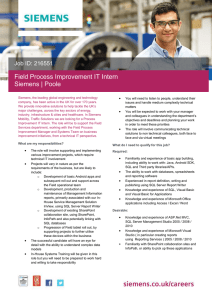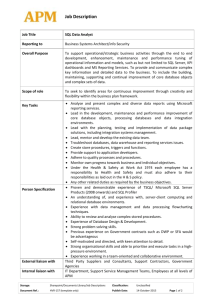Building Perfect SharePoint Farm
advertisement
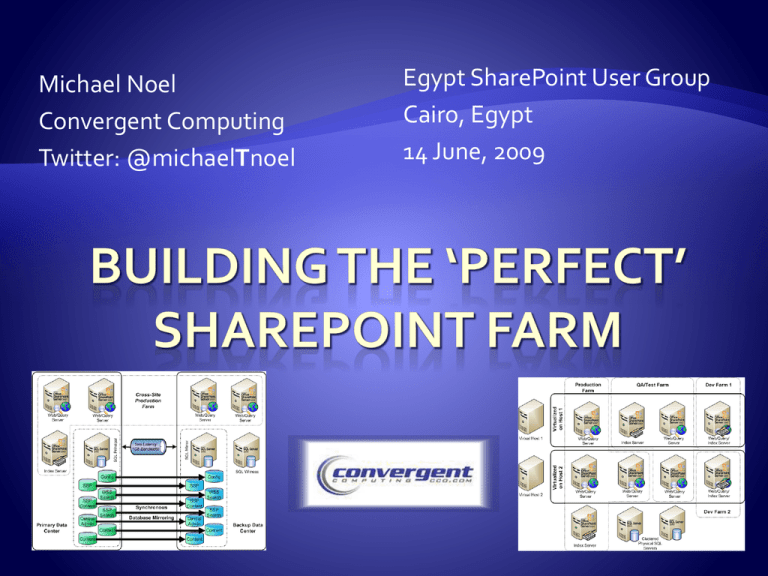
Michael Noel Convergent Computing Twitter: @michaelTnoel Egypt SharePoint User Group Cairo, Egypt 14 June, 2009 Author of SAMS Publishing titles “SharePoint 2007 Unleashed,” the upcoming “Teach Yourself SharePoint 2007 in 10 Minutes,” “SharePoint 2003 Unleashed”, “Teach Yourself SharePoint 2003 in 10 Minutes,” “Windows Server 2008 Unleashed,” “Exchange Server 2007 Unleashed”, “ISA Server 2006 Unleashed”, and many other titles . Partner at Convergent Computing (www.cco.com / +1(510)444-5700) – San Francisco, U.S.A. based Infrastructure/Security specialists for SharePoint, AD, Exchange, Security Examine various SharePoint farm architecture best practices that have developed over the years Examine SharePoint Best Practice Farm Architecture Understand SharePoint Virtualization Options Explore SharePoint DR and HA strategies using Database Mirroring Learn how to Enable Kerberos for Best Practice Security A large amount of best practices covered (i.e. Drinking through a fire hose), expectation is that you can take away 23 useful pieces of information that can be used in your environment Various SharePoint Designs All SharePoint roles and SQL Server on the same box For very small environment without a lot of load SQL contention with SharePoint Easy to deploy, but highest potential for contention NOTE: Only test environments use SQL Server Express or SQL Embedded Dedicated SQL Server All SharePoint roles on single box Disk IO contention lessened by moving SQL off SP Server Greater performance can be gained by breaking SharePoint roles onto separate servers 2 Web/Query/Excel Services/Central Admin/Inbound Email Servers 1 Dedicated Index Server (With Web role to allow it to crawl content as dedicated crawl server) 2 SQL Standard Edition Cluster Nodes Smallest highly available farm (loss of any one server will not affect functionality) Multiple Dedicated Web Role Servers Multiple Dedicated Query Servers Multiple Dedicated Application Servers Dedicated SharePoint Central Admin Server(s) Single Index Server (per Shared Services Provider) Multiple node or multiple instance SQL Server Enterprise Edition Cluster(s) Taking Advantage of Virtualization for SharePoint Virtualization of SharePoint is supported and recommended in many cases. Not all roles are the best candidates for virtualization, depending on the level of disk I/O that is expected. The best candidate for virtualization is the Web/Frontend, followed by Query, Application, Index, and finally SQL. Windows Server 2008 Hyper-V is an excellent option, and can save money, Upcoming R2 Version includes free Live Migration. Microsoft supports third party if they are a member of the SVVP (KB 897615), this includes VMware and Citrix XenServer. There are some limitations, consult the KB article Windows Server Virtualization Licensing Standard Edition: One virtual guest (if host is dedicated to virtualization role) Enterprise Edition: Four virtual guests (if host is dedicated to virtualization role) / Guests can be Std/Ent DataCenter Edition: Unlimited Number of Virtual Guests / Per processor socket license Virtualization OS licensing applies to Hyper-V or any virtual host software listed in SVVP (KB 897615) System Center Virtualization Licensing System Center Management Suite Standard Edition License: Gives DPM, OpsMgr, ConfigMgr, and VMM Agents for 1 server. System Center Management Suite Enterprise Edition License: Gives unlimited DPM, OpsMgr, ConfigMgr, and VMM Agents for all virtual guests on the host. Check with Microsoft for Specifics… Allows organizations that wouldn’t normally be able to have a test environment to run one Allows for separation of the database role onto a dedicated server Can be more easily scaled out in the future HighAvailability across Hosts All components virtualized Uses only two Windows Ent Edition Licenses With Vmotion, XenMotion, or Hyper-V R2 Live Migration, failover can be setup at VM level Highest transaction servers are physical Multiple farm support, with DBs for all farms on the SQL cluster Only five physical servers total, but high performance Distribute by Default Start with a distributed architecture of content databases from the beginning, within reason (more than 50 per SQL instance is not recommended) Distribute content across Site Collections from the beginning as well, it is very difficult to extract content after the face Allow your environment to scale and your users to ‘grow into’ their SharePoint site collections Farm1 Shared Services Provider (SSP1) ssp1.companyabc.com home.companyabc.com mysite.companyabc.com SP Central Admin ABC_Farm1_MySite1_Content ABC_Farm1_MySite2_Content ABC_Farm1_Config ABC_Farm1_MySite3_Content ABC_Farm1_SSP1 /dept (Mg Path) ABC_Farm1_MySite4_Content ABC_Farm1_Search /dept1 /dept2 /dept3 Additional Deptartmental Site Collections, each with Separate content databases ABC_Farm1_MySite5_Content ABC_Farm1_MySite6_Content ABC_Farm1_MySite7_Content ABC_Farm1_MySite8_Content ABC_Farm1_MySite9_Content ABC_Farm1_MySite10_Content ABC_Farm1_Root_Content ABC_Farm1_Dept2_Content ABC_Farm1_SSP1_Content ABC_Farm1_Dept1_Content ABC_Farm1_Dept3_Content ABC_Farm1_SPCA_Content Using SQL 2005/2008 Mirroring for SharePoint Content Databases New in SQL 2005, available in both Standard and Enterprise editions, improved in SQL 2008 Works by keeping a mirror copy of a database or databases on two servers Can be used locally, or the mirror can be remote Can be set to use a two-phase commit process to ensure integrity of data across both servers Can be combined with traditional shared storage clustering to further improve redundancy High Performance (Enterprise Edition only) Asynchronous Mirroring Safety level = OFF Failure of principal server may result in data loss High Availability Synchronous Mirroring Safety level = ON Dual-commit process ensures no data loss Third witness server required High Protection Synchronous Mirroring Safety level = ON Manual failover, no witness server Single Site HA Mirrored Farm Synchronous Replication All Servers in one Physical Location Cross Site Mirrored HA Farm Synchronous Replication Servers split across highly connected physical sites Two Farm / Mirrored Content DBs Asynchronous Replication Content Databases Mirrored Only Manual Failover Process Single Site Synchronous Replication Uses a SQL Witness Server to Failover Automatically Mirror all SharePoint DBs in the Farm Use a SQL Alias to switch to Mirror Instance Two Sites 1 ms Latency 1Gb Bandwidth Farm Servers in each location Auto Failover Two Sites Two Farms Mirror only Content DBs Failover is Manual Must Reindex Mirroring or Log Shipping (More details…) Planning for the farm SQL Database role requires a great deal of space, especially if versioning is turned on in Document Libraries. Don’t underestimate! Index and Query servers also need hard drive space to store the Index files, which can be 5%-30% of the size of the items being indexed. The more memory and processor cores that can be given to SharePoint the better, in the following priority: Database Role Index Role Web/Query Role Highly recommended: Windows Server 2008 for security, performance (client/server traffic improvements), and ease of setup x64 bit also very highly recommended (Next version of SharePoint is x64 bit only. Enterprise Edition of Windows only required for very large SQL instances (More than two cluster nodes, high transaction volume, etc.) Standard edition of Windows is adequate in nearly all other cases. SQL Server 2008 Recommended, particularly if you have high security requirements, as it allows for transparent encryption of databases SQL Server 2005 also fully supported Enterprise edition of SQL only required for more than two nodes in a cluster, Asynchronous database mirror replication, and/or greater than 32GB RAM Separate Reporting Services server may be required for intensive reporting Adding the SharePoint binaries Never use a single account for all services unless it’s a test farm. At a minimum, create the following accounts: SQL Admin Account Installation Account (Local admin rights on SP servers) SharePoint Farm Admin (Requires SQL DBCreator and SQL Security Admin on SQL box) Search Admin (Requires local admin rights on any Query or Index servers Default Content Access Account (Read-only access to all indexed locations) Application Pool Identity Account (at least one, can use multiple for each App pool.) It is critical for security that this isn’t the farm admin account. For most flexibility, choose ‘Complete’ Installation, even if not installing all of the roles on the server. This will allow for the addition of roles in the future as needed. Be sure not to select ‘Stand-Alone’, unless you plan on having a very small farm with a limited database (SQL Server Express) Highly recommended to choose the final destination for the Index/Query to live (i.e. if it’s on a different drive, enter that during installation). It’s difficult to change index location later. Remember, after installing the binaries, the server is not a farm member yet…it can be added to any farm. Good concept to use to prestage servers. Good to understand how to install SharePoint from the command-line, especially if setting up multiple servers. Allows for options not available in the GUI, such as the option to rename the Central Admin Database to something easier to understand. Use SETUP, PSCONFIG and STSADM to script the install process, check online blogs for details. Using the Configuration Wizard or PSCONFIG Consider using an easy to remember port for the Central Admin service (i.e. 8888) You are welcome to change the Config Database name to match a common naming convention Your database access account is the SP Service account, which only needs DBCreator and Security Admin rights on SQL. Don’t give it more! Run the wizard on additional servers as necessary Do yourself a HUGE favor and don’t forget to use a DNS Alias and/or SQL Alias when creating the SQL Config Database. For example, if your SQL server name is ‘SQLSERVER1’, use something like ‘SPSQL’ to connect, and have DNS point to the proper server location. This makes it MUCH more flexible. Can use SQL Client tools on SP Servers to allow SQL Aliases to be quickly changed Hardware Based Load Balancing (F5, Cisco, Citrix NetScaler – Best performance and scalability Software Windows Network Load Balancing fully supported Best Practice – Create Multiple Web Apps with Load-balanced VIPs (Sample below) Web Role Servers sp1.companyabc.com (10.0.0.101) – Web Role Server #1 sp2.companyabc.com (10.0.0.102) – Web Role Server #2 Clustered VIPs shared between SP1 and SP2 (Create A records in DNS) spnlb.companyabc.com (10.0.0.103) - Cluster spca.companyabc.com (10.0.0.104) – SP Central Admin - Config info later… ssp1.companyabc.com (10.0.0.105) – Shared Services Provider spsmtp.companyabc.com (10.0.0.106) – Inbound Email VIP home.companyabc.com (10.0.0.107) – Main SP Web App (can be multiple) mysite.companyabc.com (10.0.0.108) – Main MySites Web App Security for a modern SharePoint environment When creating any Web Applications for Content, USE KERBEROS. It is much more secure and also faster with heavy loads as the SP server doesn’t have to keep asking for auth requests from AD. Kerberos auth does require extra steps, which makes people shy away from it, but once configured, it improves security considerably and can improve performance on high-load sites. Use the setspn utility to create Service Principle Names in AD, the following syntax for example: Setspn.exe -A HTTP/mysite.companyabc.com DOMAINNAME\MYSiteAppAccount Setspn.exe -A HTTP/mysite DOMAINNAME\MYSITEAppAccount Setspn.exe -A HTTP/home.companyabc.com DOMAINNAME\HOMEAppAccount Setspn.exe -A HTTP/sp DOMAINNAME\HOMEAppAccount Use setspn to create SPNs for SQL Service Account SPNs need to match the name that SharePoint uses to connect to SQL (Ideally SQL Alias, more on this later) Syntax similar to following: Setspn.exe -A MSSQLSvc/spsql:1433 COMPANYABC\SRV-SQL-DB Setspn.exe –A MSSQLSvc/spsql.companyabc.com:1433 COMPANYABC\SRV-SQL-DB MSSQLSvc = Default instance, if named instance, specify the name instead In this example, SRV-SQL-DB is the SQL Admin account Required for Excel Services and other impersonation applications. On all SP Computer accounts and on the Application Identity accounts, check the box in ADUC to allow for delegation. In ADUC, navigate to the computer or user account, right-click and choose Properties. Go to the Delegation tab Choose Trust this user/computer for delegation to any service (Kerberos) Windows Server 2008 front-ends requires the \Windows\System32\inetsrv\config\ApplicationHost.config file to be modified to contain the following string for each Kerberos Web App: <windowsAuthentication enabled="true" useKernelMode="true" useAppPoolCredentials="true"> Go to Application Management – Authentication Providers Choose the appropriate Web Application Click on the link for ‘Default’ under Zone Change to Integrated Windows Authentication - Kerberos (Negotiate) Run iisreset /noforce from the command prompt If creating Web App from scratch, this step may be unnecessary if you choose Negotiate from the beginning Bonus #1: Enable Kerberos Add the SPNs for SPCA and SSP HTTP/spca.companyabc.com, HTTP/spca (Add to Farm Admin account) HTTP/ssp1.companyabc.com, HTTP/ssp1 (Add to SSP App Pool Identity account) Configure Kerberos as defined in this presentation SSP requires extra steps Install Infrastructure Update (KB951695) or SP2 Create Registry Key “HKLM\Software\Microsoft\Office Server\12.0\KerberosSpnFormat” (REG_DWORD) = 1 Create SPNs for each Web Role Server that hosts SSP (example below, SSP1 = name of SSP, sp1 = SharePoint server) Encrypts traffic and Admin passwords Create and install Web certs for spca.companyabc.com, ssp1.companyabc.com Bonus #3: Load Balance SPCA and SSP Enable Kerberos from the command prompt (Stsadm.exe -o SetSharedWebServiceAuthn-negotiate) Bonus #2: Configure both for SSL MSSP/sp1:56737/SSP1 MSSP/sp1:56738/SSP1 Install SPCA on multiple web role servers Enable either Hardware NLB or Software Windows Network Load Balancing Requires DNS A record (spca.companyabc.com), registry key and AAM modification (below) Bonus #4: Setup SPCA on port 443/80 Delete default IIS Web Site Assign dedicated IP (VIP if load balancing) to SPCA Web App Run STSADM to change the port(s) stsadm –o setadminport –port 80 stsadm –o setadminport –ssl –port 443 Change Port to 80 and 443 in IIS, Assign Cert (if using SSL) Modify SPCA URL on SP Servers - “HKLM\SOFTWARE\Microsoft\Shared Tools\Web Server Extensions\12.0\WSS\CentralAdministrationURL” (REG_SZ) = https://spca.companyabc.com/ Change your default AAM to https://spca.companyabc.com Use multiple service accounts, definitely don’t mix Application Pool identity accounts with the farm admin accounts Use Kerberos when at all possible Use a SQL DB Alias for greatest flexibility with a SP Farm Consider DB Mirroring as a DR option A five server farm is the smallest that is highly available One last best practice – Don’t forget Antivirus and Backup SharePoint 2007 Unleashed and Teach Yourself SharePoint 2007 in 10 Minutes (http://www.samspublishing.com) Microsoft ‘Virtualizing SharePoint Infrastructure’ Whitepaper (http://tinyurl.com/virtualsp ) Microsoft SharePoint SQL DB Mirroring Whitepaper (http://tinyurl.com/mirrorsp) Microsoft Guidance on SQL Log Shipping for SharePoint (http://tinyurl.com/logshipsp) Microsoft Guidance on Kerberos (http://tinyurl.com/kerbsp) Thanks for attending! Michael Noel Twitter: @MichaelTNoel www.cco.com Michael Noel Twitter: @michaelTnoel www.cco.com