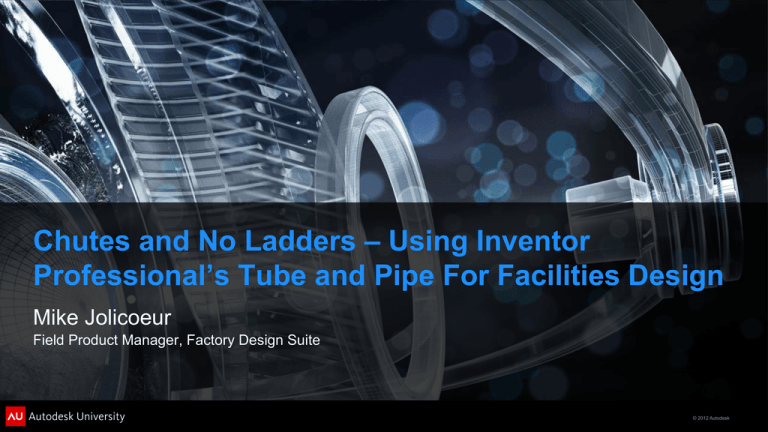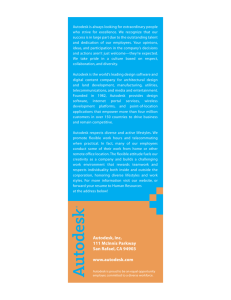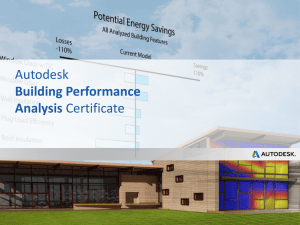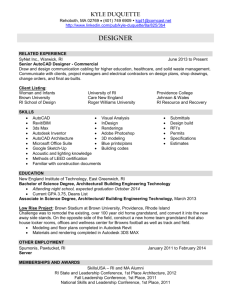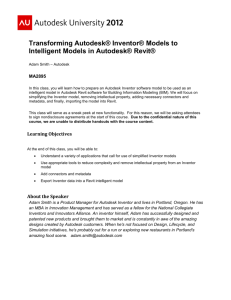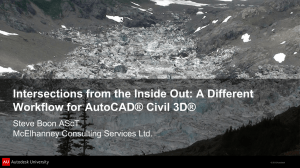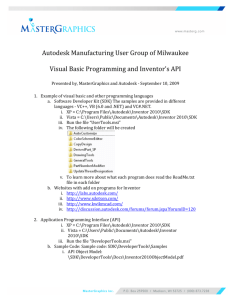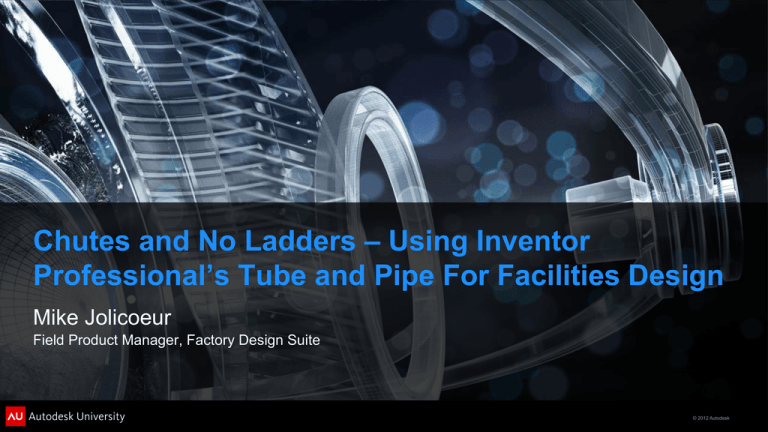
Chutes and No Ladders – Using Inventor
Professional’s Tube and Pipe For Facilities Design
Mike Jolicoeur
Field Product Manager, Factory Design Suite
© 2012 Autodesk
Class Summary
You have a new process going into a facility
You know what equipment you need for it
You have the 3D assets and have placed them
There needs to be large conduits connecting things together
There are pipes in proximity to my design and I want to avoid them
How can I create and represent these….
Quickly
Accurately
Easily
© 2012 Autodesk
Learning Objectives
At the end of this class, you will know:
When to use Inventor Tube and Pipe, (and when not to)
Techniques for using Pipe Generator to create Factory Assets
When to use Tube and Pipe in layout context
How to create a drawing of your pipe run with a BOM
© 2012 Autodesk
Use Cases
© 2012 Autodesk
Common sites in facilities….
Connection piping must
go through here
This connects two assets
together
My design must fit under
here
This connects an asset to
a building system
© 2012 Autodesk
Considerations
What does the piping or ductwork
represent?
Is it existing building geometry? (an
obstacle you have to work around)
Is it new geometry? (new pipes that will
be an obstacle for others)
Am I responsible for installing it? (does it
require fab drawings and a BOM?)
© 2012 Autodesk
What to use?
For overall system design,
Inventor is NOT the tool to
use.
© 2012 Autodesk
What to use?
For overall system design,
use Revit MEP or Plant 3D.
Rule of thumb – If the drawing requires a piping schedule, don’t use Inventor.
© 2012 Autodesk
What to use?
For systems component
design, however, Inventor
works well.
For rapidly building 3D
representations Inventor
works well.
© 2012 Autodesk
Building piping components
DEMONSTRATION
© 2012 Autodesk
Tips and Takeaways
Use skeletons to aid in route creation
Create your own pipe style and size accordingly
Derive the assembly before creating as an asset
Break the link!!!!
© 2012 Autodesk
More about pipe styles…. (Rigid Piping)
© 2012 Autodesk
More about pipe styles…. (Tubing)
© 2012 Autodesk
Piping or Tubing – which should I use?
• Tubing works well for creating piping that may be obstacles
to work around
• It performs better as there are not components to deal with
• Piping works well for creating piping that needs a bill of
material and cut list
• Piping works well in critical fit areas where the dimensions of
the flanges etc may interfere
© 2012 Autodesk
Creating your own piping fittings
Piping fittings can be made from any Inventor part
Changeable ones are iParts
Simple workflow
Tip… Copy one from the standard library and modify to suit
© 2012 Autodesk
Using the style to populate a layout
DEMONSTRATION
And create an installation drawing
© 2012 Autodesk
Tips and Takeaways
Make sure your assets have something to connect to
Let Inventor do the hard work
Leverage the standard library to develop your own fittings
Bills of materials are easy to get
© 2012 Autodesk
Questions?
© 2012 Autodesk
Call To Action
Please do the survey!!!
Feedback
Your product ideas – autodesk.com/fds_ideastation
Discussion groups – autodesk.com/discussiongroup-factorydesignsuite
Email Feedback – fds.feedback@autodesk.com
Beta Recruiting
FDS Beta – fds.beta.feedback@autodesk.com
Process Simulation – labs.autodesk.com/utilities/process_sim
© 2012 Autodesk
Autodesk, AutoCAD* [*if/when mentioned in the pertinent material, followed by an alphabetical list of all other trademarks mentioned in the material] are registered trademarks or trademarks of Autodesk, Inc., and/or its subsidiaries and/or affiliates in the USA and/or other countries. All other brand names, product names, or trademarks belong to their respective holders. Autodesk reserves the right to alter product and
services offerings, and specifications and pricing at any time without notice, and is not responsible for typographical or graphical errors that may appear in this document. © 2012 Autodesk, Inc. All rights reserved.
© 2012 Autodesk